![]()
![]() Try before you buy. Download any Adobe product for a free 30 day trial.
Try before you buy. Download any Adobe product for a free 30 day trial.
![]()
Welcome To The February 2012 Photoshop Newsletter
![]()
![]()
Get 50% Off Lightroom 3 - Discount Set To Run For All Of February
 You can save 50% off the standard price of Adobe Photoshop Lightroom 3 in the Adobe North America Store. No coupon code is necessary. The discount will be applied when products are added to the shopping cart. Offer starts February 1, 2012 and ends March 5.
You can save 50% off the standard price of Adobe Photoshop Lightroom 3 in the Adobe North America Store. No coupon code is necessary. The discount will be applied when products are added to the shopping cart. Offer starts February 1, 2012 and ends March 5.
The following Euro stores are also offering the same 50% off special: UK,
Ireland,
Germany,
Austria,
Switzerland,
France,
Spain,
Italy,
Portugal,
Finland,
Denmark,
Norway,
Sweden,
Poland,
and the Czech Republic.
Adobe Photoshop Lightroom 3 is an intuitive digital darkroom and efficient assistant designed for serious amateur and professional photographers. Easily manage, edit, and showcase all your images. Lightroom integrates tightly with Adobe Photoshop software and supports more than 275 camera raw file formats, as well as JPEG, TIFF, and PSD images.
Adobe Debuts Photoshop Lightroom 4 Public Beta on Adobe Labs
Adobe has announced Adobe Photoshop Lightroom 4 beta for Windows and Mac. Available as a free public download from Adobe Labs, Lightroom is the essential digital photography workflow solution helping amateur and professional photographers quickly import, manage, enhance and showcase their images.
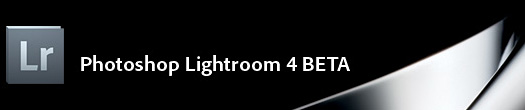
Lightroom 4 beta is a preview of new features and capabilities that will be offered in the final release of Lightroom 4, expected in early 2012. The beta features refined technology for superior shadow and highlight processing, expanded management capabilities including enhanced DSLR video support and the ability to create beautiful photo books from within Lightroom. Adobe encourages photographers to try the beta release and provide feedback to the product team.
Lightroom 4 beta is a major software update adding a broad range of new capabilities based on feedback provided by the photography community. All new basic tonal adjustment controls extract the entire dynamic range from cameras for stunning shadow details and highlights. The software features additional local adjustment controls, including Noise Reduction, Moire and White Balance.
New native video support gives photographers the capability to play, trim and extract frames from video clips shot on DSLRs, point-and-shoot cameras and smartphones. Many standard Lightroom image adjustment controls can also be applied to video clips and adjusted videos can be exported as a H.264 file or published directly to Facebook or Flickr.
Lightroom 4 beta provides photographers the tools to create impressive photo books with rich text controls and a variety of easy-to-use templates, as well as a direct link for photo book creation from within the new Book module. Also, a new intuitive Map module displays images already assigned a location, provides location tagging controls and saved locations for effortless assignment of a photographer’s common locations.
In the Develop module, the addition of soft proofing helps photographers tune images in a destination color space to ensure prints and Web content look their best. In addition, customers can now email images directly from Lightroom using an email account of their choice including Gmail, Hotmail and Yahoo! Mail.
Adobe Photoshop Lightroom 4 beta is available immediately as a free download on both Windows and Mac at labs.adobe.com/downloads. See more on our Lightroom 4 Tutorial & Free Download Page.
Sneak Peak At Photoshop CS6 And Camera Raw - Video Reveal
This video from Senior Product Manager Bryan O'Neil Hughes, reveals an early look at some of the things the Photoshop team is working on for Camera Raw and Photoshop CS6, including a much darker interface.
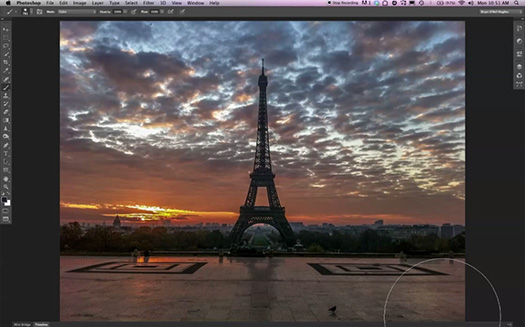
![]()
2 Hours Of Free Lightroom 4 Video Training Tutorials
![]() From lynda.com: Earlier this week, Adobe released a public beta version of Lightroom 4 for Windows and Mac. To help you get up to speed with what’s new, we’ve published Photoshop Lightroom 4 Beta Preview with Chris Orwig. a free 2-hour tour of Lightroom 4′s new features, including its enhanced photo- and video-editing features, its ability to tag your photos to a map, and its Blurb book-layout module.
From lynda.com: Earlier this week, Adobe released a public beta version of Lightroom 4 for Windows and Mac. To help you get up to speed with what’s new, we’ve published Photoshop Lightroom 4 Beta Preview with Chris Orwig. a free 2-hour tour of Lightroom 4′s new features, including its enhanced photo- and video-editing features, its ability to tag your photos to a map, and its Blurb book-layout module.
And because free is a very good price, we’ve made the entire course free, meaning, you don’t have to be a lynda.com member in order to watch it. The Lightroom 4 beta software expires at the end of March, and when it does, we’ll retire this course. You can see all the free Lightroom 4 video training tutorials here.
1 - Working with Video (30m 20s)
Video playback and trimming 06m 31s
Editing the color and tone of a video file 06m 13s
Organizing video files in a Lightroom database 05m 24s
Capturing a still image from a video file 02m 49s
Exporting or publishing a video to your hard drive 05m 23s
Publishing videos to Flickr and Facebook 04m 00s
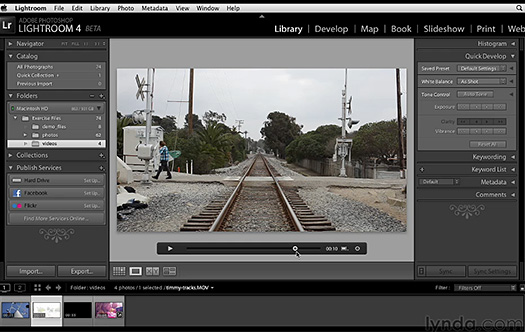
2 - Creating a Custom Book Layout (19m 11s)
Overview of the new Book module 05m 55s
Creating and customizing a layout 03m 13s
Editing pages 06m 50s
Exporting and ordering books 03m 13s
3 - Introducing the Map Module (14m 03s)
Overview of the new Map module 03m 43s
Tagging images with locations 04m 25s
Creating saved locations 05m 55s
4 - Develop Module - Image Editing Improvements (39m 09s)
Overview of the new Develop module basic controls 07m 28s
Using the new Develop module basic controls 03m 40s
Working with clarity 02m 30s
Making RGB tone curve adjustments 05m 19s
Overview of the adjustment brush improvements 05m 06s
Using the Adjustment Brush and Graduated Filter 03m 32s
Fixing chromatic abberation and white balance 02m 21s
Soft Proof reinvented 09m 13s
5 - Other noteworthy improvements (14m 24s)
E-mailing photos from within Photoshop Lightroom 05m 54s
Improvements in Fast Load and Lossy DNG 07m 19s
Using the Module Walkthrough help feature 01m 11s
See more videos on our Lightroom 4 Tutorial & Free Download Page.
You can get a free 7-day trial to the lynda.com Online Training Library. A credit card is required to ensure uninterrupted access to lynda.com, if you choose to remain a member after your free trial ends. There is no long-term commitment required, and you can cancel any time. After signing up for the free 7-day trial to the lynda.com Online Training Library you'll gain access to over 60,000 video tutorials instantly. Subscriptions to the lynda.com Online Training Library provide anytime access to tens of thousands of video tutorials covering Photoshop, Illustrator, Dreamweaver, web design, digital imaging, 3D, digital video, animation, and many other topics. View free video clips.
![]()
Topaz Releases Star Effects, A Lighting Enhancement And Star Creation Plugin - Plus Discount Code
Topaz Labs has released Topaz Star Effects, a Photoshop Plug-in that manipulates and enhances light sources to create radiant lighting and star effects. Using a leading-edge technology that automatically recognizes light sources, Topaz Star Effects provides a fast and effective way to creatively embellish points of light in an image. Topaz Star Effects retails for $29.99, and will be discounted to $19.99 until 2/15/12. Simply enter coupon code TopazStars

Topaz Star Effects is the most customizable and inclusive star filter out there right now. With adjustments like star type, glow, ring flare and color controls, the program allows for users to create effects from realistic sun flares and glowing water to more obvious, artistic additions," said Nichole Paschal, Senior Marketing Specialist for Topaz Labs. "Plus the ability to selectively add and remove these effects, in a single click, is easy to understand and an important aspect to Star Effects."

"With an advanced detection algorithm powering Star Effects, we have developed a simple and intuitive way to recognize hundreds of light sources at once, along with the choice to selectively amplify sources. Star Effects has the most comprehensive tool set available, allowing for users to create both natural, accurate renditions or more dramatic, graphic effects," said Dr. He Yang, Senior Software Designer at Topaz Labs.
The comprehensive and customizable tool set in Topaz Star Effects offers a simple and intuitive workflow that results in quick enhancements to your light sources. It is a plug-in that works with a variety of host programs including Photoshop, Photoshop Elements, Aperture, iPhoto and Lightroom. Topaz Star Effects retails for $29.99, and will be discounted to $19.99 until 2/15/12. Simply enter coupon code TopazStars.

You could spend hours in Photoshop selecting multiple light sources and fiddling around with multiple settings, layer styles and blending modes. Or you can enjoy a more simplistic and
user-friendly process using Star Effects, which automatically detects light sources allows
you to quickly select how many or how few of those light sources to enhance. Star Effects also includes a highly comprehensive toolset, offering the most flexibility and control for customizing your effects. Using the adjustment sliders, you can instantly change
the appearance and characteristics of your selected light sources. Key user benefits include:
Topaz Automatic light source detection - seeks out the light sources in your image.
Added flexibility via the selective brush used to individually select or de-select light sources.
Star type selection with options like traditional, starburst, cross star, hollywood star
and more!
Star Stack-a-bility via the Apply button which allows you to stack multiple effects.
Added adjustment controls for color, temperature, secondary spikes, glow and ring
flares - for a customizable workflow. And much more...
![]()
How To Extract Hair In Photoshop - Tutorial From New Book, Photoshop Compositing Secrets
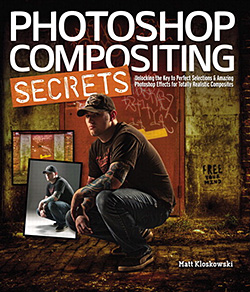 You can read a good tutorial for selecting hair in Photoshop - Photoshop Compositing Secrets: Extracting Hair - from a new book, Photoshop Compositing Secrets. Here is the intro:
You can read a good tutorial for selecting hair in Photoshop - Photoshop Compositing Secrets: Extracting Hair - from a new book, Photoshop Compositing Secrets. Here is the intro:
If you've ever worked on compositing multiple graphical elements into one glorious image, you know how maddening it can be trying to make hair look as natural with a new background as it did in its original location. Matt Kloskowski, author of Photoshop Compositing Secrets, shares some great tricks he uses to get even the wispiest of baby-fine hair to cooperate in Photoshop (no matter how badly it behaves in real life).
If you want to get into Photoshop compositing, one of the first features you'll have to conquer is selections. If you've ever tried selecting people (especially people with wispy hair) from one background and placing them onto another background, you know that it can be a huge pain in the neck. But by using the Refine Edge feature and a few other tricks in Photoshop CS5, you'll start your composites out right—with a good selection. After that, making them fit into another background becomes a lot easier.

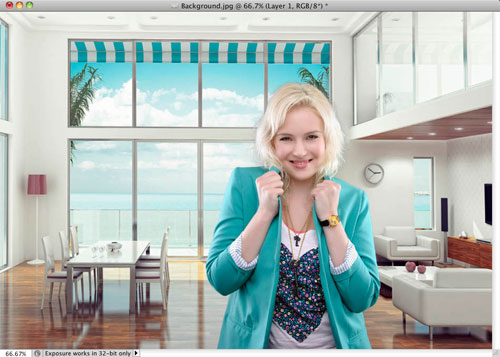
Read the full tutorial - Photoshop Compositing Secrets: Extracting Hair. You might also want to try this amazing tutorial on extracting hair from Photoshop pro Mark Galer:
One of the most challenging montage or masking jobs in the profession of post-production editing is the hair lift. When the model has long flowing hair and the subject needs to change location many post-production artists call in sick. Get it wrong and, just like a bad wig, it shows. Extract filters, Magic Erasers and Tragic Extractors don’t even get us close.

Read the full tutorial on extracting hair from Photoshop pro Mark Galer.
![]()
How To Create Type In Photoshop That Inverts What's Behind
You've probably been there. You're working with a high-contrast photo or composition, with lots of lights and darks, and it’s your job to lay text over it. Readable text. So, do you choose dark text or light? Either one risks becoming unreadable when it hits an object behind it that doesn’t provide enough contrast. And please, whatever you do, don’t compromise with that medium gray text that’s completely unsatisfying no matter where it lands.
This week’s free technique from Deke that shows you how to conveniently set up your type so that it automatically inverts everything behind it. By setting up your text this way, you no longer have to make the compromised choice to leave the text in some state of questionable readability, or the tedious choice to stop and manually reset text color as you move it around. By using a blend mode and a couple of well-placed adjustment layers to mathematically tell Photoshop what you want it to do when, you’ll create automatically reversing yet entirely editable text.
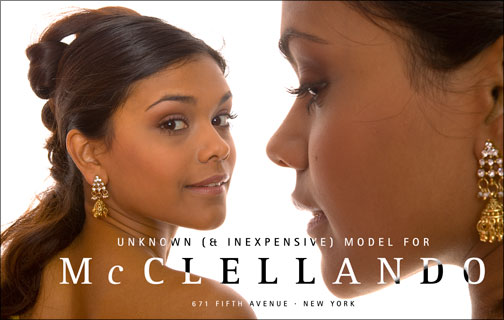
And for members of the lynda.com Online Training Library, Deke has an exclusive movie this week, Creating auto-inverting line art, in which he shows you how to do the same inverse effect with line art (in this case a signature). The steps in this technique are similar to those discussed in Deke’s free tutorial, but require you to additionally separate and invert the lines that make up the image.
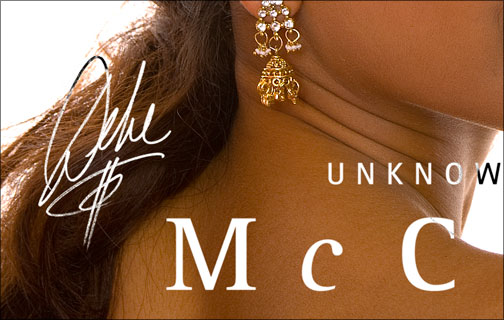
![]()
5 Free Cracked, Peeling Wood Textures - Plus Photoshop Tutorial Digital Diorama "Living Room"
Shutterstock blog has a Photoshop tutorial that shows you how to create a surreal "living" room with blue-sky walls, a turbulent sea floor, and an antique clock sun. It's a good way to also learn how to use textures. In step 3 you add textures to the walls to give them a grungy feel. And so I've included the latest from Bittbox as well: 5 free hi res wooden board textures.


![]()
GuideGuide Free App For CS4, CS5 Boosts Power Of Photoshop Guides
From the GuideGuide site: Dealing with grids in Photoshop is a pain, with GuideGuide, it doesn't have to be. Pixel accurate columns, rows, midpoints, and baselines can be created based on your document or marquee with the click of a button. Frequently used guide sets can be saved for repeat use. Grids can use multiple types of measurements. Best of all it's free.
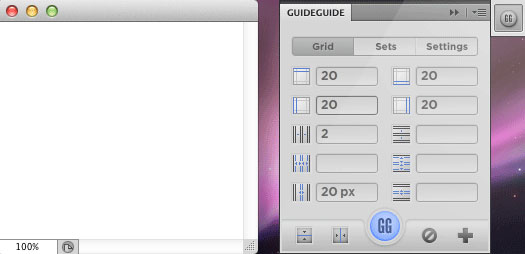
![]()
Free Set Of 10 Moon Brushes For Photoshop From iDeasplayer
I really like this free set of 10 Moon Brushes from PE at iDeasplayer.com: As always they are free for both personal and commercial use. I really hope yo'’ll like them. Enjoy!
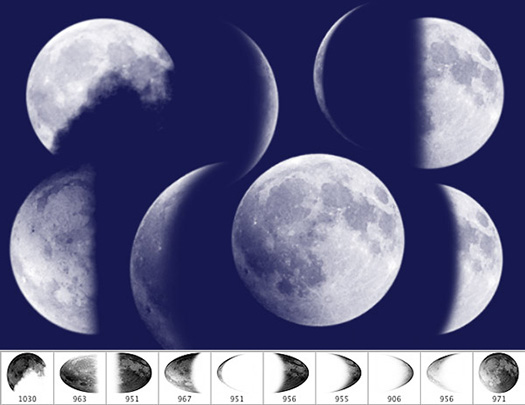
![]()
Grains Of Sand Magnified 250 Times Reveal Beautiful Delicate Structures
Have a look at the amazing photos of magnified grains of sand at the Uk Daily Mail site.
"Viewed at a magnification of over 250 times real life, tiny grains of sand are shown to be delicate, colourful structures as unique as snowflakes. When seen well beyond the limits of human eyesight, the miniature particles are exposed as fragments of crystals, spiral fragments of shells and crumbs of volcanic rock." Read the full article.

![]()
5 Free Fabric Photoshop Brushes
A nice set of 5 free Photoshop brushes from Bittbox: This collection of five subtle hi-res fabric brushes will add some natural surfacing to your work. Each brush is 2500×2500.

![]()
Photoshop Lightroom 4: Public Beta
- An Overview by Mark Galer
Adobe has released Lightroom 4 beta for Windows and Mac, and it is available as a free public download from Adobe Labs. Here is an overview of Lightroom 4 from Mark Galer.
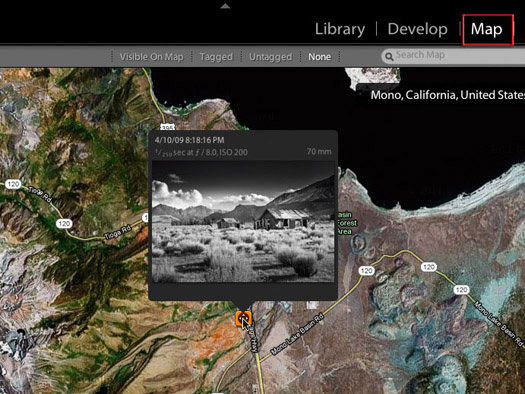
The new map module of Photoshop Lightroom 4
As a beta version of the software it is free to download and use, but the software is neither feature complete or completely stable (it will crash!). I would, however, definitely recommend it to Photographers who are desperate to see what Adobe has been working on for the last 18 months, provide feedback to Adobe about the development of Lightroom 4 and use it as a way of skilling up with the new features prior to the release of the official version later this year. It is not a replacement for your existing Lightroom 3 catalog and Adobe recommends even duplicating the images you intend to import into a new Lightroom 4 catalog that you would like to use to test-drive the software (just in case).
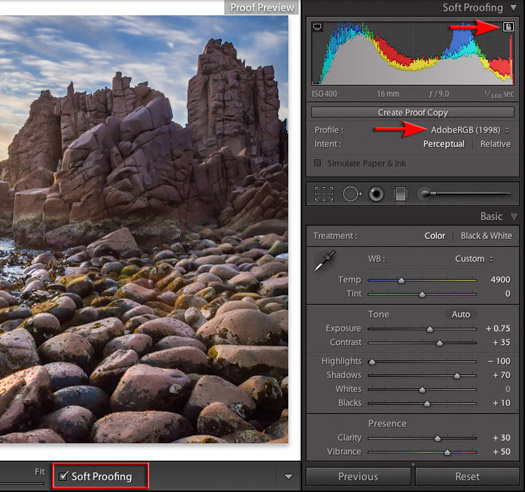
Soft Proofing in Photoshop Lightroom 4
Although Lightroom 4 has lots of great new ‘wow’ features, such as the new ‘Book’ and ‘Map’ modules, I would have to say the most significant changes for most professional photographers and photographic enthusiasts is:
1) The arrival of the new 2012 Raw Processing engine,
2) The ability to soft proof images in Adobe RGB, sRGB and to any printer profile you may have on your operating system (a long overdue feature I had requested with the original beta of Lightroom 1).
3) Video editing capability.
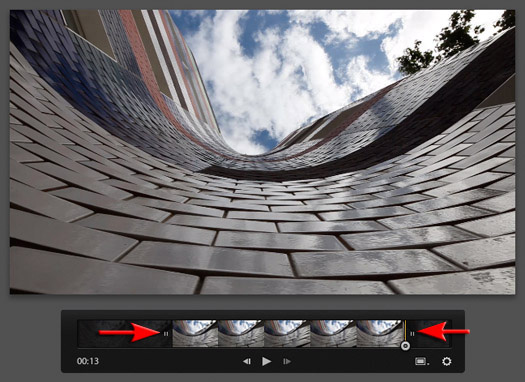
Trimming a video in Lightroom 4
This last feature is likely to find an instant fan club amongst the video shooting DSLR crowd. Lightroom 4 can now preview and edit video files as well as just catalog the files. Users will be able to trim video files and perform basic edits (minus the Shadows, Highlights and Clarity adjustments). Users can also apply a ‘Saved Preset’ that utilises tone curves and split toning adjustments from the Develop Module.
The 2012 Process: Don’t Panic!
The new 2012 process engine is likely to be seen as the most significant change by most photographers, and some of these changes are so big that it may cause some photographers, who are not fond of change, to throw their hands in the air in a state of disbelief. Unlike the changes to the Processing engine when Lightroom 3 was released, the changes to the 2012 process engine have been accompanied by a complete rethink of all the sliders photographers have been using since the arrival of Adobe Camera Raw in 2003.
Users do, however, have the choice of using the older process engines, but if you decide to embrace the new and improved 2012 process you will have to completely rethink the way you work your image files (no more Brightness, Fill light or Recovery sliders). When upgrading images processed with Lightroom 2 to Lightroom 3, users would typically only see the improvements of the upgrade – slightly sharper images, better vignettes and improved shadow detail. Images upgraded to the 2012 process, however, are unlikely to retain their visual appearance, requiring the user to process the file again in order to fine-tune the appearance using the new sliders. Only when this occurs will the user see the benefits of the 2012 process engine.
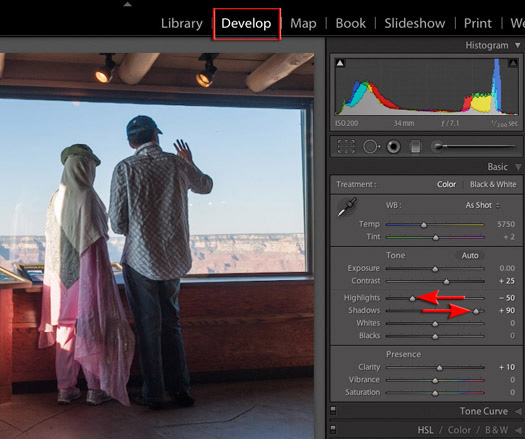
The new 2012 Process recovers astonishing detail from both the highlights and shadows
So is using the new process engine worth the investment of time to re-learn a workflow? Absolutely! The new Process engine is quite remarkable. It has the ability to recover shadow and highlight detail like never before, and offers the photographer the ability to rescue images or extract maximum quality detail from high-contrast images in pursuit of a folio quality image.
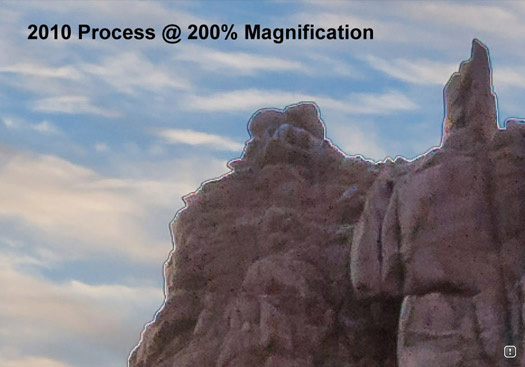
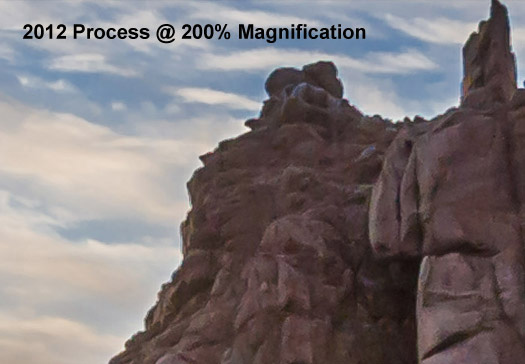
Edge artefacts are supressed or removed when extensive editing of both highlights and shadows is required
The edge artefacts that were visible, when extreme recovery of both shadows and highlights was required in the previous Process versions, have now largely been supressed or removed. Many photographers who were used to bracketing and then using HDR software or double-processing Raw files to achieve a high-quality end result may now find they are achieving the same high quality results using a single Raw file.
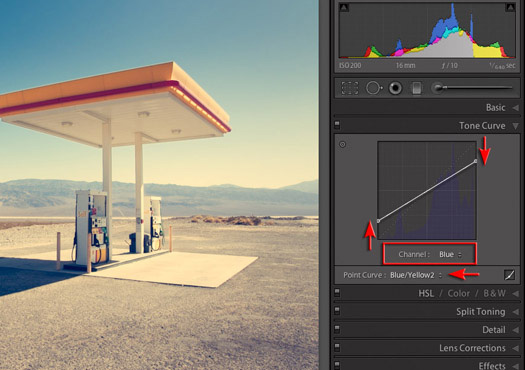
The new Tone Curve has individual RGB channels for precise adjustments or for the creation of heavily stylised images
Improvements in the Develop module have not been limited to just the new Process engine (and the sliders that drive it). We now have a new Tone Curve that gives the user access to the individual RGB channels, providing control over precise color adjustments or the creation of heavily stylised images, such as the cross-process effect.
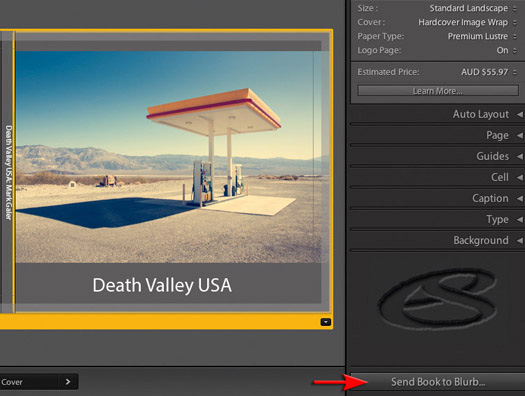
Create and upload book creations to Blurb or export as a PDF
Maybe not a feature that will excite everyone but Adobe has added a Book module to Lightroom. This allows the user to create a folio book and then upload the whole project to Blurb without ever leaving Lightroom. I don’t think there will be many photographers who will skip this version when it finally releases later this year. Hey… I would upgrade for just the new Process engine!
Mark Galer is a photographer, educator and author for Focal Press. Visit his site for more info. Read his Photoshop, Lightroom and Elements tutorials.
![]()
How To Increase Saturation Using The Sponge Tool - Photoshop Tutorial
Here's a good tutorial from Photoshop Daily: There are many ways to hoick up the colour in your images but one of the easiest methods is using the Sponge tool. Found in the toolbar, co-habiting with the Dodge and Burn tools, it enables you to increase or decrease the saturation of an image. The benefit of using the Sponge tool is that you literally brush the edit on. This gives you great control and is brilliant for images with lots of little areas that need some saturation help here and there, but which don’t warrant a full-on Hue/Saturation command.

Open up your image and go to Layer>Duplicate. Click the Sponge tool from the toolbar and scoot up to the Options bar and click the Brush icon. Pick a large, soft brush (we went for 800 pixels), make sure Saturate is selected from the Mode menu and set Flow to 100%. Brush over the entire image in one go.
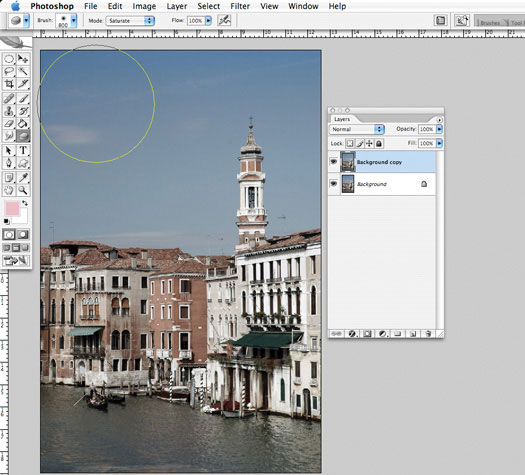
Things are already looking better, but we can do more. Pick the Magic Wand and set the Tolerance to 67. Click in the sky – all of it should be selected (if not, hold down Shift and click the missing areas to add). Click back on the Sponge tool and set Flow to 50%. Brush over the selected sky in one go.
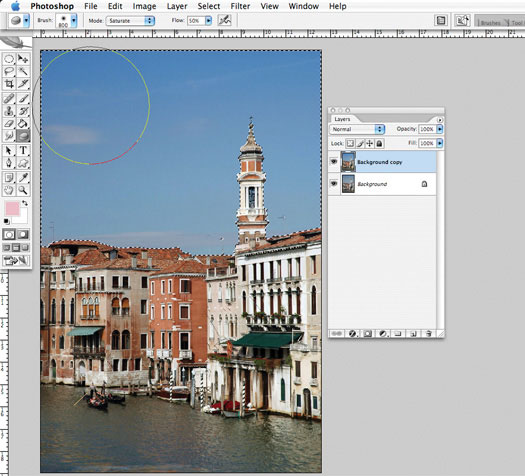
Go to Select>Inverse to select the buildings and water, then set the Flow to 20%. Brush over this area to brighten it a touch. The more times you go over an area, the more intense the saturation is.
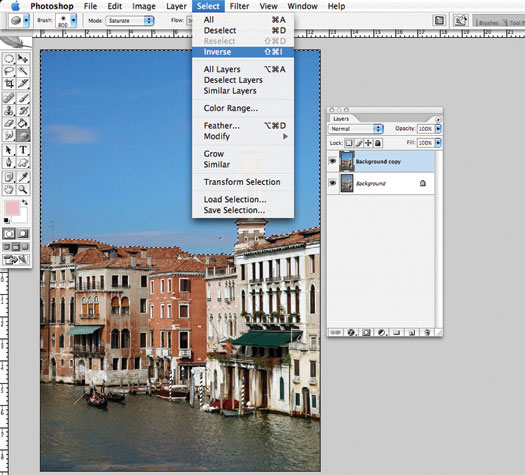
![]()
Tutorial - Create A Punchy Black And White Effect In Photoshop
Here's a simple and effective tutorial from Photoshop Daily that shows how to create a rich
black and white conversion using the Channel Mixer adjustment.
There are quite a few techniques you can call upon when it comes to converting an image to monochrome. One of our favourite methods includes using the Channel Mixer adjustment layer. This is especially useful if the Black and White adjustment isn’t part of your inventory. The Channel Mixer gives control over the individual RGB values, allowing for the finest tweaks to certain areas of the image for emphasis.

Before

Desaturate adjustment

Channel Mixer adjustment
Step 1 – Load adjustment
We want to be able to re-edit the adjustment over and again, so load the Channel Mixer as an adjustment layer. You can do this from the Layer menu in New Adjustment Layer, or by using the small circle button in the Layers palette.
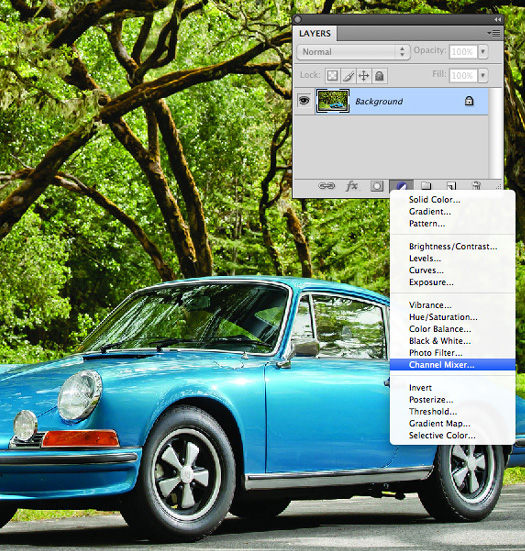
Step 2 – Remove colour
Initially the Channel Mixer is designed to alter colour in the image. If you’re working with a greyscale image, this option won’t actually be available. To kick start the conversion process, tick the Monochrome box. Notice how the Output Channel now reads “Gray”.
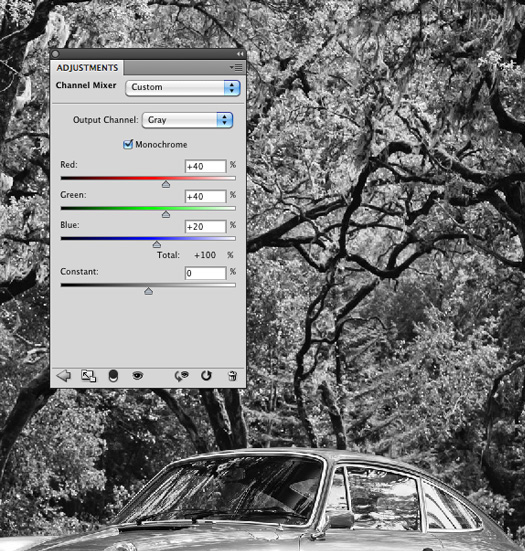
Step 3 – Tweak channels
The auto black and white effect made by pressing Monochrome is an improvement from using the Image>Adjustments>Desaturate method. By tweaking each Channel only slightly, we were able achieve a good black and white conversion with stronger details in the car and greenery. One rule when using the adjustment is that the Total value must end up at 100%. Well, for monochrome, it doesn’t. It just so happened that after creating the effect, Total ended up at 120%.
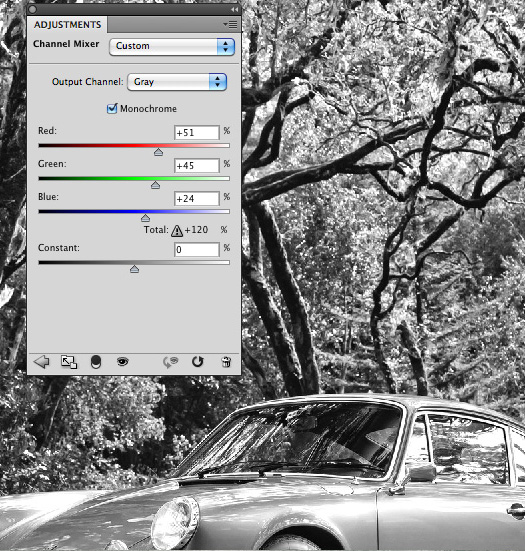
![]()
7 Free Scratchy Grunge Brushes From Bittbox
From Bittbox, 7 free scratchy grunge brushes: These brushes come from an interesting source, microscopic photos of some hand-scratched 35mm film. Then I grunged them up a bit in Photoshop. Each one is 2500×1800.
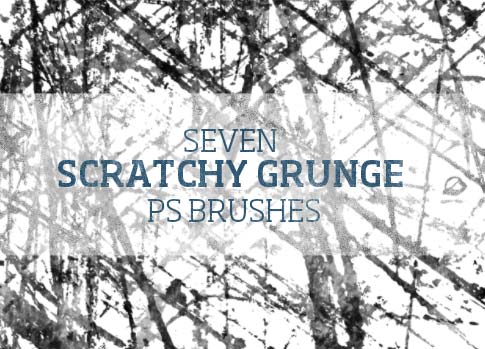
![]()
Photographing Light Trails — Tips and Tricks From Night and Low-Light Photography Photo Workshop Book
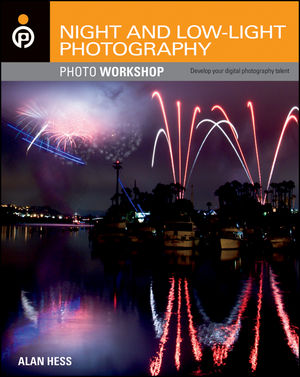 Here is an excerpt from Chapter 8 from Night and Low-Light Photography Photo Workshop, excerpted with permission from John Wiley and Sons, Inc. The book is available in stores and through online retailers nationwide. Here’s a link to a multi-retailer sales page. Author Alen Hess is a professional event and concert photographer whose subjects have included The Grateful Dead, Bruce Hornsby, John Legend, Robin Williams, and many more.
Here is an excerpt from Chapter 8 from Night and Low-Light Photography Photo Workshop, excerpted with permission from John Wiley and Sons, Inc. The book is available in stores and through online retailers nationwide. Here’s a link to a multi-retailer sales page. Author Alen Hess is a professional event and concert photographer whose subjects have included The Grateful Dead, Bruce Hornsby, John Legend, Robin Williams, and many more.
The basics of photographing light trails are simple: Use a shutter speed long enough that the lights in question turn from points of light into trails as they move through the frame. There are three different types of captures in this section: the first is where the camera is stationary and the subject is moving, the second is where the camera moves along with the subject creating a background that seems to be made up of streaks of light, and the third is to use the zoom on a lens to create trails from a stationary light source.
CAPTURING TRAFFIC FLOW
Living in Southern California, one thing that I can count on is that there will be traffic every night. This means that I can capture the light trails produced by the cars’ headlights and taillights. The idea is pretty simple: Leave the shutter open long enough that the camera records the lights from the cars as they drive by.
To capture the light trails produced by traffic, you need a good view of the traffic where you can set up a tripod and stay safe. It is best to scout out the locations during the daylight hours so that you can see exactly what is around you. It takes a little more imagination to picture the scene without the headlights visible, but just watch the flow of the traffic. Look for roads that lead to or away from something so that the light trails created from the cars can be used to lead the eye around the photo. Take the trails in Figure 8-5, where I photographed the cars heading to and from downtown San Diego, from a pedestrian overpass. Because it was taken late, I needed to leave the shutter open for a long time in order to get enough cars to make a good design.

ABOUT THIS PHOTO The bright white lights are the headlights
as the traffic flows under a pedestrian bridge. The 30-second exposure allowed the light from the headlights to illuminate the surrounding area. Taken at 30 seconds, f/14, and ISO 100.
READ FULL ARTICLE>>>
![]()
Shooting Street Scenes, Tips and Tricks From Night and Low-Light Photography Photo Workshop Book
January 26, 2012
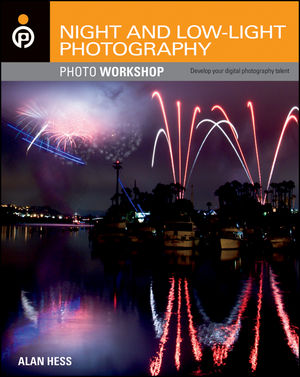 Here is an excerpt from Chapter 8 from Night and Low-Light Photography Photo Workshop, excerpted with permission from John Wiley and Sons, Inc. The book is available in stores and through online retailers nationwide. Here’s a link to a multi-retailer sales page. Author Alen Hess is a professional event and concert photographer whose subjects have included The Grateful Dead, Bruce Hornsby, John Legend, Robin Williams, and many more.
Here is an excerpt from Chapter 8 from Night and Low-Light Photography Photo Workshop, excerpted with permission from John Wiley and Sons, Inc. The book is available in stores and through online retailers nationwide. Here’s a link to a multi-retailer sales page. Author Alen Hess is a professional event and concert photographer whose subjects have included The Grateful Dead, Bruce Hornsby, John Legend, Robin Williams, and many more.
When the sun sets and the city lights start to come on, it looks like the city is waking up and coming to life. The drabness of the day is slowly replaced by an energy that is most evident in the way the city is lit. Think of the city as a one-stop show for night photography, as it offers a huge variety of different subjects. These can include the street scenes, light trails, bright neon lights, and the cityscapes themselves.
There is also a lot of fun to be had photographing the same scene in both day and night and comparing them. One of the biggest differences is the direction of the light. When the scene in Figure 8-1 is lit during the day, the sun is the main light source and the light comes from overhead, but at night, the light comes from within the scene, from the lights used to illuminate the memorial from the ground up, which creates a look that does not exist during the day.

ABOUT THIS PHOTO The memorial shot at 40 seconds allowed me to capture the detail in the stone, yet the people visiting it look a lot like ghosts. Taken at 40 seconds, f/22, and ISO 100.
READ FULL ARTICLE>>>
![]()
Adobe Lightroom 4 Beta Video Tutorials - Adobe TV Videos
![]() If you want to see what's new in the just released Adobe Photoshop Lightroom 4 beta for Windows and Mac, have a look at the Lightroom 4 Beta Video Page at Adobe TV. Here are the videos that have been posted so far:
If you want to see what's new in the just released Adobe Photoshop Lightroom 4 beta for Windows and Mac, have a look at the Lightroom 4 Beta Video Page at Adobe TV. Here are the videos that have been posted so far:
INTRODUCTION TO LIGHTROOM 4 BETA - 00:01:44
Julieanne Kost discusses what will be covered in the LR4 Beta videos.
DEVELOP MODULE ADVANCEMENTS - 00:11:51
This episode covers some of Lightroom 4 Beta’s new features in the Develop Module and Basic Panel including major improvements to image processing.
SOFT PROOFING AND DNG ENHANCEMENTS - 00:13:29
Learn some of the great ways the new Lightroom 4 beta allows you to soft proof your images. Also in this episode, Julieanne covers improvements to the way Lightroom handles the Digital Negative Format.
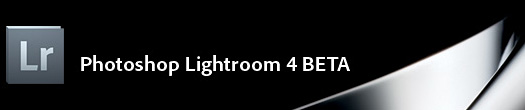
WORKING WITH DSLR VIDEO - 00:08:40
Learn how the new Lightroom 4 Beta will work with and share video clips .
MAPPING YOUR PHOTOS - 00:04:49
Discover how the new Lightroom 4 beta allows you to sort and manage your images based on where they pictures were originally taken the new map Module makes it possible.
BOOK MODULE BASICS - 00:14:22
In this first of 3 videos, Julieanne Kost gives an overview of the new Book Module in the new Lightroom 4 Beta which allows you to layout and print book from Lightroom.
MODIFYING BOOK LAYOUTS - 00:12:55
This episode shows you how you can customize your book layout in the new Lightroom 4 Beta.
ADVANCED BOOK FEATURES - 00:10:13
This episode covers more features of the Book Module in the Lightroom 4 beta including different ways to work with captions and templates.
See more on our Lightroom 4 Tutorial & Free Download Page.
![]()
How To Create Shadows For Objects In Photoshop
It’s all well and good to use Deke's impeccable masking techniques to meticulously isolate objects—like, say, this week's car—and set them down on new backgrounds. But the fact is, if you don't bring the shadow of your object along for the ride, your subject is never going to look like it really belongs there.
That’s why in this week’s free movie Deke shows you how to capture the shadow under an object—like, say, this week’s car—and prepare it for use in any new background. The technique centers around the Calculations command (don’t worry, Photoshop does all the math) and some standard masking clean-up techniques. Check out the difference in these before (plopped down without a shadow) and after (with the shadow intact) images:


Don’t leave your transported objects floating out in space, ground them in reality by including their shadows. You can get a free 7-day trial to the lynda.com Online Training Library. A credit card is required to ensure uninterrupted access to lynda.com, if you choose to remain a member after your free trial ends. There is no long-term commitment required, and you can cancel any time. After signing up for the free 7-day trial to the lynda.com Online Training Library you'll gain access to over 60,000 video tutorials instantly. Subscriptions to the lynda.com Online Training Library provide anytime access to tens of thousands of video tutorials covering Photoshop, Illustrator, Dreamweaver, web design, digital imaging, 3D, digital video, animation, and many other topics. View free video clips.
![]()
How To Turn A Photo Into A Line Drawing In Photoshop - HD Video Tutorial
This week Deke shares one of his most asked-for techniques, how to turn an ordinary portrait into a line drawing. It seems that when people encounter wonderful photo-realistic line drawings out in the wild, they immediately equate said photo-realism with Photoshop. And, if nature didn’t endow you with the ability to draw, then applying some careful Photoshop effects to a well-chosen photo is indeed the way to go.
In this week’s free movie, you’ll see how to take a photographed portrait, apply the Photocopy filter and then adjust and finesse your drawing with the Levels command, Gaussian Blur, a little hand-work (you’re calling it a “drawing” after all), and finally some advanced layer effects. The result is a technique that can work on any well-defined portrait.
For example, check out how this unsuspecting photo booth poser in the upper image can become the proto-Nagel woman you see in the lower image below (while doing some fairly wonderful things to my chalkboard in the process).

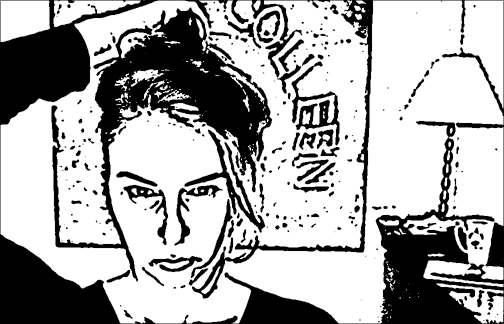
For members of lynda.com, Deke has an exclusive movie in the Online Training Library this week called Adding a crosshatch shading pattern that really sells the illustration effect. By the time you go through Deke’s meticulous steps, you’ll take this dramatic photo on the left and turn it into the deadly (but awesome) line drawing on the right:

You can get a free 7-day trial to the lynda.com Online Training Library. A credit card is required to ensure uninterrupted access to lynda.com, if you choose to remain a member after your free trial ends. There is no long-term commitment required, and you can cancel any time. The free trial allows access to over 60,000 video tutorials instantly.
![]()
Exclusive 15% Discount On Topaz Plugins, Bundles And Upgrades
 Enter our exclusive discount coupon code PHOTOSHOPSUPPORT during the checkout process at Topaz Labs for an instant 15% discount on any Topaz product, including bundles and upgrades.
Enter our exclusive discount coupon code PHOTOSHOPSUPPORT during the checkout process at Topaz Labs for an instant 15% discount on any Topaz product, including bundles and upgrades.
Topaz Labs Photoshop plug-ins are specifically designed to expand a photographer's creative toolbox by harnessing powerful image technology developments. Photographers everywhere are now taking advantage of the creative exposure effects, artistic simplification, unique edge manipulation, and top-of-the-line noise reduction offered in Topaz products. The Topaz Photoshop Plugins Bundle is a super powerful Photoshop plugins package that includes the following Topaz products:
Topaz Adjust
Deliver stunning and dynamic images with this uniquely powerful plug-in that features HDR-like abilities and enhances exposure, color and detail.
Topaz InFocus
 Topaz InFocus uses the latest advancements in image deconvolution technology to restore, refine and sharpen image detail.
Topaz InFocus uses the latest advancements in image deconvolution technology to restore, refine and sharpen image detail.
Topaz Detail
A three-level detail adjustment plug-in that specializes in micro-contrast enhancements and sharpening with no artifacts.
Topaz ReMask
The fastest and most effective masking and extraction program with one-click mask refining.
Topaz DeNoise
Highest-quality noise reduction plug-in that removes the most noise and color noise while preserving the most image detail.
Topaz Simplify
Provides creative simplification, art effects, and line accentuation for easy one-of-a-kind art.
Topaz Clean
Take control of the detail depth of your images with extensive smoothing, texture control and edge enhancement tools.
Topaz DeJPEG
Drastically improves the quality of web images and other compressed photos.
Learn more about the Topaz Photoshop Plugins Bundle. Download a free trial version.
![]()
Special Deals On Nik Software Photoshop Plugins - Viveza, Complete Collection - 15% DISCOUNT COUPONS
Follow the links below and the 15% discount will be AUTOMATICALLY APPLIED to any purchase you make, or use our exclusive discount coupon code - NIKPSS - during the checkout process at Nik Software for the instant 15% discount. This exclusive discount coupon code can be applied to all the latest Nik Software Photoshop plugins, including Silver Efex Pro, Color Efex Pro, Viveza, HDR Efex Pro, and The Complete Collection (big savings).
Nik Software The Complete Collection (Plugins Bundle)
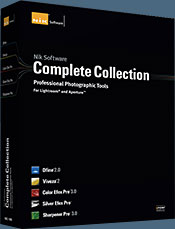 The Complete Collection includes all of Nik Software's latest award-winning plug-in software titles for Photoshop, Lightroom and Aperture including: Dfine, Viveza, HDR Efex Pro, Color Efex Pro, Silver Efex Pro, and Sharpener Pro.
The Complete Collection includes all of Nik Software's latest award-winning plug-in software titles for Photoshop, Lightroom and Aperture including: Dfine, Viveza, HDR Efex Pro, Color Efex Pro, Silver Efex Pro, and Sharpener Pro.
The Complete Collection features products with Nik Software's patented U Point® technology, giving photographers the most powerful tools for precise and natural photographic enhancements and corrections without the need for complicated selections or layer masks.
The Complete Collection is offered in two editions: (1) the Complete Collection Ultimate Edition includes support for every plug-in to work in Photoshop, Lightroom, and Aperture, and offers Color Efex Pro 3.0 to work in Capture NX 2 as well. (2) the Complete Collection for Lightroom and Aperture includes support for each plug-in to only work in Lightroom and Aperture. Click here to compare both editions
Color Efex Pro 3.0
 52 photographic filters with over 250 effects for professional quality images.
Completely Original. Completely Indispensable.
52 photographic filters with over 250 effects for professional quality images.
Completely Original. Completely Indispensable.
Nik Software Color Efex Pro 3.0 filters are the leading photographic filters for digital photography. The award-winning Color Efex Pro 3.0 filters are widely used by many of today's professional photographers around the world to save time and get professional level results. Whether you choose the Complete Edition, Select Edition, or Standard Edition, you’ll get traditional and stylizing filters that offer virtually endless possibilities to enhance and transform images quickly and easily.
Patented U Point technology provides the ultimate control to selectively apply enhancements without the need for any complicated masks, layers or selections. Control color, light and tonality in your images and create unique enhancements with professional results. With 52 filters and over 250 effects found in Color Efex Pro 3.0, you can perform high quality retouching, color correction, and endless creative enhancements to your photographs. Download a free Trial version.
Viveza
 The most powerful tool to selectively control color and light in photographic images without the need for complicated selections or layer masks.
The most powerful tool to selectively control color and light in photographic images without the need for complicated selections or layer masks.
Two of the most important factors in creating great photography are color and light. Mastering the art of selectively correcting or enhancing each of these is now possible for every photographer without the need for complicated masks or selections, or expert-level knowledge of Photoshop. Integrating award-winning U Point technology, Viveza is the most powerful and precise tool available to control light and color in photographic images.
U Point powered Color Control Points, placed directly on colors or objects in an image (such as sky, skin, grass, etc.), reveal easy-to-use controls that photographers can use to quickly adjust brightness, contrast or color in a fraction of the time needed by other tools. With Viveza you’ll spend more time shooting photographs and save hours of image editing. Download a free Trial version.
Silver Efex Pro
 Complete power and control to create professional quality black and white images in one convenient tool.
Complete power and control to create professional quality black and white images in one convenient tool.
Silver Efex Pro from Nik Software is the most powerful tool for creating professional quality black and white images from your photographs. For the first time, all the advanced power and control required for professional results have been brought together in one convenient tool.
Featuring Nik Software’s patented U Point technology to selectively control the tonality and contrast of the image, Silver Efex Pro includes advanced imaging algorithms to protect against unwanted artifacts, a comprehensive collection of emulated black and white film types, a variable toning selector for adding traditional toning techniques, over 20 one-click preset styles, and a state-of-the-art grain reproduction engine that help produce the highest quality black and white images possible from your color images while providing more freedom to experiment. Download a free Trial version to use Silver Efex Pro.
HDR Efex Pro
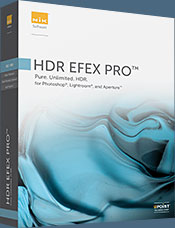 Experience the power, control, and creative expression of HDR. This all in one toolkit lets you achieve your best HDR images ever, ranging from the realistic to artistic.
Experience the power, control, and creative expression of HDR. This all in one toolkit lets you achieve your best HDR images ever, ranging from the realistic to artistic.
HDR Efex Pro is the essential new standard for creating amazingly high quality realistic to artistic HDR images with a revolutionary new all-in-one workflow. HDR Efex Pro includes a vast selection of one-click visual presets for incredibly fast results, advanced tone mapping algorithms, powerful and detailed HDR controls, and patented U Point® technology
Follow our discount coupon links, or enter our exclusive discount coupon code - NIKPSS - during the checkout process at Nik Software for the instant 15% discount. This exclusive discount coupon code can be applied to all the latest Nik Software Photoshop plugins, including Silver Efex Pro, Color Efex Pro, Viveza, HDR Efex Pro, and The Complete Collection (big savings).
![]()
Site Grinder Web Design Tool
 There often seems to be a strict division of labor within the world of web design and development. Creative professionals tend to stick to the Photoshop domain, while those well-versed in scripting are left to the task of implementing their work. Indeed, the two realms are quite different from each other, to which any of us even vaguely familiar with either can easily attest.
There often seems to be a strict division of labor within the world of web design and development. Creative professionals tend to stick to the Photoshop domain, while those well-versed in scripting are left to the task of implementing their work. Indeed, the two realms are quite different from each other, to which any of us even vaguely familiar with either can easily attest.
Essentially, Photoshop is a no-holds-barred design studio, offering the artist a seemingly endless array of creative options. On the other hand, HTML, CSS, Java and the like follow strict rules of engagement, requiring the developer to take any number of esoteric concerns into consideration in order to ensure that designs are properly displayed on the web.
Turn Photoshop Into A Complete Web Design Tool
SiteGrinder seeks to bridge this gap between design and development. Basically, SiteGrinder turns Photoshop into an easy-to-use and fully functional web design tool. With SiteGrinder, designers will now have the freedom to totally let their creativity loose and then, without skipping a beat, transfer their designs to the web. Bringing esthetic concerns together with more practical considerations, SiteGrinder is an amazingly powerful tool that would make a fantastic addition to any web designer's bag of tricks. Mac OS X and Windows versions of the SiteGrinder unlockable demo are available now via download.
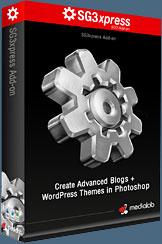 WordPress Photoshop Plug-in Creates Wordpress Blogs & Sites
WordPress Photoshop Plug-in Creates Wordpress Blogs & Sites
Designers can now create PSD to WordPress Themes in Photoshop with Media Lab's NEW SG3xpress for Wordpress Photoshop plug-in. In addition, Media Lab has released the SG3xpress Add-on for its SiteGrinder 3 for users who wish to add advanced blog and WordPress Theme-building to the already powerful SiteGrinder 3 website creation software.
If you know Photoshop then you already know enough to start creating WordPress themes and blogs for yourself and your clients. Creating a blog or a WordPress site in Photoshop is easy with SG3xpress. Now you can go directly to WordPress with your design saving even more time and money for yourself and your clients.
![]()
Photoshop Masking Plugin Fluid Mask - Exclusive Instant Discount
 The 4 1/2 out of 5 star review of Fluid Mask at MacWorld begins by saying that this "Photoshop plug-in takes the pain out of extracting backgrounds," and goes on to recommend the latest version, stating that "Fluid Mask is a very effective tool for separating objects from their backgrounds. It offers a variety of useful features for tackling almost any difficult image, from wispy hair to complex foliage. Online video tutorials and live training sessions help ease the learning curve."
The 4 1/2 out of 5 star review of Fluid Mask at MacWorld begins by saying that this "Photoshop plug-in takes the pain out of extracting backgrounds," and goes on to recommend the latest version, stating that "Fluid Mask is a very effective tool for separating objects from their backgrounds. It offers a variety of useful features for tackling almost any difficult image, from wispy hair to complex foliage. Online video tutorials and live training sessions help ease the learning curve."
Our friends at Vertus, the makers of Fluid Mask Photoshop Plugin, have set up a special exclusive discount for PhotoshopSupport.com. Go to our Fluid Mask page for a special, exclusive discount link.
Fluid Mask is designed for photographers, image editors, graphic designers and all those who take digital image editing seriously. In a streamlined interface and workflow, Fluid Mask instantly shows key edges in the image and provides comprehensive easy to use tools that work with difficult-to-see edges and tricky areas like trees & lattices. Fluid Mask will also preserve all-important edge information for a professional quality cut out. Go to our Fluid Mask page for more info.![]()
lynda.com Online Training Library - View Free Video Clips
 Subscriptions to the lynda.com Online Training Library provide anytime access to tens of thousands of video tutorials covering Photoshop, Illustrator, Dreamweaver, web design, digital imaging, 3D, digital video, animation, and many other topics. View free video clips.
Subscriptions to the lynda.com Online Training Library provide anytime access to tens of thousands of video tutorials covering Photoshop, Illustrator, Dreamweaver, web design, digital imaging, 3D, digital video, animation, and many other topics. View free video clips.
For less than a dollar a day, members have the opportunity to stay current and keep skills sharp, learn innovative and productive techniques, and gain confidence and marketability - all at their own pace. Premium subscriptions include instructors’ exercise files so that members can follow along with the exact examples onscreen. Customers learn at their own pace and may stop, rewind, and replay segments as often as necessary. View some free video clips (high resolution).
![]()
A Thank You To Our Friends, Partners & Sponsors!
![]() We'd like to thank our friends, partners and sponsors: Adobe, Google, Hostway, Apple, O'Reilly Media, Brusheezy, Janita, Heathrowe, The Photoshop Roadmap, Power Retouche Plugins, Wacom, onOne Software, Obsidian Dawn, BittBox.
We'd like to thank our friends, partners and sponsors: Adobe, Google, Hostway, Apple, O'Reilly Media, Brusheezy, Janita, Heathrowe, The Photoshop Roadmap, Power Retouche Plugins, Wacom, onOne Software, Obsidian Dawn, BittBox.
![]()
![]()











