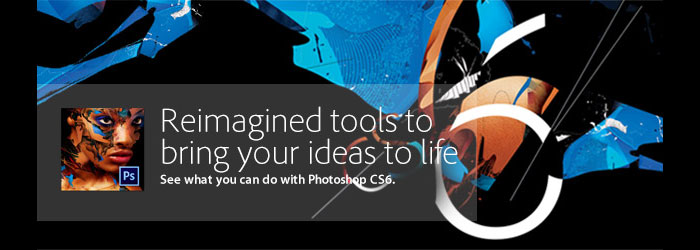![]()
![]() Try before you buy. Download any Adobe product for a free 30 day trial.
Try before you buy. Download any Adobe product for a free 30 day trial.
![]()
Welcome To The June 2012 Photoshop Newsletter
![]()
![]()
Working with Shape Layers in Photoshop CS6 - Video Tutorial
Take a tour of the new features and improved vector workflow in Photoshop CS6 (try a 30-day trial of Photoshop Extended). In this video tutorial (Working with Shape Layers in Photoshop CS6), Julieanne demonstrates how to quickly add custom strokes and fills to Shape layers, combine shapes without rasterizing layers, and use new alignment options and Pixel Grid for better rendering.
![]()
Photoshop CS6 New Features - Details
You can find details on new Photoshop CS6 features at the Adobe site. Here are the top new features, plus links to more info on some of them. Also look at the new Photoshop CS6 features videos at Adobe TV.
Content-Aware Patch
 Patch images with greater control using Content-Aware Patch, which allows you to choose the area that Content-Aware will use to create your patch.
Patch images with greater control using Content-Aware Patch, which allows you to choose the area that Content-Aware will use to create your patch.
More about Content-Aware Patch
Mercury Graphics Engine
See near-instant results when editing with key tools such as Liquify and Puppet Warp. The new Adobe Mercury Graphics Engine delivers unprecedented responsiveness for a fluid feel as you work.
More about Mercury Graphics Engine
Adobe Camera Raw 7
 Bring out the best in your JPEG and raw files with improved processing and an enhanced control set; reveal every detail in the highlights of an image while still retaining rich detail in the shadows; and much more.
Bring out the best in your JPEG and raw files with improved processing and an enhanced control set; reveal every detail in the highlights of an image while still retaining rich detail in the shadows; and much more.
See more user-inspired timesavers
New Blur Gallery
Quickly create photographic blur effects using a simple new interface with on-image controls. Create tilt-shift effects, blur everything and then sharpen one focal point, or vary the blurriness between multiple focal points. The Mercury Graphics Engine delivers immediate results.
New and reengineered design tools
 Create superior designs faster. Get consistent formatting with type styles, use vector layers to apply strokes and add gradients to vector objects, easily create custom strokes and dashed lines, quickly search layers, and more.
Create superior designs faster. Get consistent formatting with type styles, use vector layers to apply strokes and add gradients to vector objects, easily create custom strokes and dashed lines, quickly search layers, and more.
Content-Aware Move
Move or extend a selected object to another area of your image, and then watch as Content-Aware Move magically recomposes and blends the object for a stunning visual result.
Intuitive video creation
 Bring Photoshop editing power to your video footage. Easily enhance any clip using the full range of familiar Photoshop tools, and then create movies using an intuitive set of video tools.
Bring Photoshop editing power to your video footage. Easily enhance any clip using the full range of familiar Photoshop tools, and then create movies using an intuitive set of video tools.
All-new Crop tool
Crop images faster and with greater precision using the all-new, nondestructive Crop tool. Rapidly manipulate your images on canvas and see your adjustments happen live thanks to the Mercury Graphics Engine.*
Adaptive Wide Angle
Easily straighten objects that appear curved in panoramas or photos shot with fisheye or wide-angle lenses. New on-canvas tools use the physical characteristics of individual lenses to automatically correct curvatures, and the Mercury Graphics Engine gives you near-instant results.
![]()
Eyedropper Tool Tips - Photoshop Tips And Tricks
Here's a tutorial on using the eyedropper tool from Photoshop Daily: How to sample an "average" colour for a blend of the surrounding hues using the Eyedropper tool in Photoshop (download a free trial of Photoshop CS6 Extended).
Set Size
The colours in a gradient can be sampled by creating an average. The options for Sample Size go from 3 by 3 Average to 101 by 101 Average in Photoshop, and in Elements you have two choices: 3 by 3 Average or 5 by 5 Average.
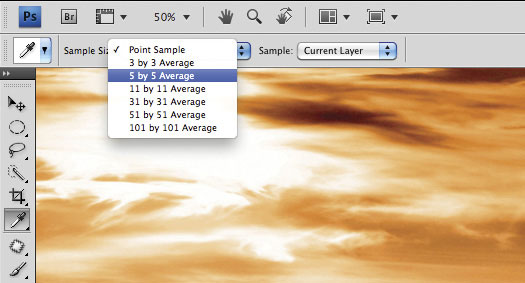
Sample Gradients
Selecting a larger Sample Size and the Eyedropper tool takes into account more pixels in any given area. If you’re looking to sample a colour from a sunset’s sky to paint with for example, 11 by 11 Average should give good results.
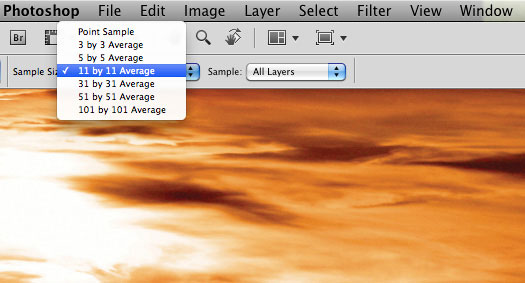
Pick An Average
Imagine a small square box under the cursor, exactly 11 by 11 wide and high. Any colour clicked on will be an average reading of all colours in this invisible area. The new readout will appear in your Foreground swatch ready to use. Hold Opt/Alt to alternate between sampling colour for the Foreground and Background swatches.
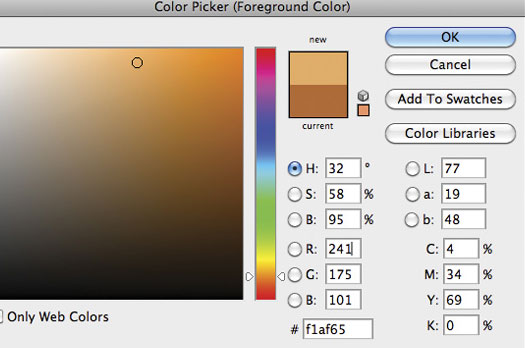
![]()
5 Free Beach Stone Textures From Bittbox
Nice rusty and brownish hues in these free beach stone textures. All textures or downloadable files on Bittbox.com are free for personal use. For commercial use they require a usage fee.

![]()
Upgrade Options To CS6 All The Way Back From CS2
On his blog, Product Manager Jeffrey Tranberry answers questions about the various upgrade options to CS6:
Can I upgrade to CS6?
 Yes. Owners of a CS5 or CS5.5 qualify for upgrade pricing to CS6. There is a special offer – good through the end of the year- which allows CS3 & CS4 owners an opportunity to upgrade to CS6. Owners of CS2 have one last chance if they purchase CS5 from a reseller in the next 30 days (to receive a free upgrade to CS6).
Yes. Owners of a CS5 or CS5.5 qualify for upgrade pricing to CS6. There is a special offer – good through the end of the year- which allows CS3 & CS4 owners an opportunity to upgrade to CS6. Owners of CS2 have one last chance if they purchase CS5 from a reseller in the next 30 days (to receive a free upgrade to CS6).
I just bought CS5 (CS5.5) – Do I qualify for a free upgrade?
If you purchased through Adobe.com on or after March 26, 2012, you are qualified to receive an upgrade to the equivalent Creative Suite 6 version of your product at no additional cost when CS6 ships. A one-time coupon will be sent to the email address associated with your order approximately 10 days after CS6 becomes publicly available.
If you purchased an eligible Adobe Creative Suite 5.5 or a Creative Suite 5.5 component through an Adobe authorized reseller on or after March 26, 2012, you are qualified to receive an upgrade to an equivalent Creative Suite 6 version of your product at no additional cost when CS6 ships. Details and instructions for submitting your claim.
Additional Info: Upgrade policy after product announcement
Please Note: This upgrade policy is in line with our 30-day return policy - which is in line or better than most retailers in terms of returns, refunds and price matching guarantees.
![]()
5 Free Cardboard Brushes - Photoshop Brush Set
From Bittbox, a set of 5 cardboard brushes: These varied brushes are the maximum resolution of 2500×2500. Each one has different characteristics, so this set will suit many different needs. All textures or downloadable files on Bittbox.com are free for personal use. For commercial use they require a usage fee.

![]()
Create A Digital Bokeh Effect With Hexagons In Photoshop
Found a nice tutorial from Abduzeedo on creating a digital bokeh effect with hexagons: In 2008 I came up with a technique using the Brush Tool in Photoshop to create a digital bokeh effect. Then I mixed it with some gradient colors blended all together. The effect has become quite popular so I decided to upgrade a little bit the effect. So in this tutorial I will show you how to create a digital bokeh effect with hexagons. We will use the brush engine, patterns, blend modes and basic filters to achieve this effect. (Follow along with a free trial of Photoshop CS6 Extended.)

![]()
Dreamweaver CS6: New Features Workshop - Four Video Tutorials
 There's strong emphasis on CSS improvements in Dreamweaver CS6, with fluid grid layouts, web font management, and CSS transitions
(download a free trial of Dreamweaver CS6 Extended). There are also important changes to jQuery Mobile, PhoneGap, and FTP.
There's strong emphasis on CSS improvements in Dreamweaver CS6, with fluid grid layouts, web font management, and CSS transitions
(download a free trial of Dreamweaver CS6 Extended). There are also important changes to jQuery Mobile, PhoneGap, and FTP.
In this course, Dreamweaver CS6: New Features Workshop - Learn What´s New and How It Affects You, author and trainer David Powers is your guide to all the new and enhanced features. You’ll learn about the many ways in which Dreamweaver CS6 makes your web design work faster, easier, and more flexible. Use code PSS20 to get 20% off this course until end of May.
Introduction New Feature - Overview
There's strong emphasis on CSS improvements in this version of Dreamweaver, such as fluid grid layouts, web font management, and CSS transitions. There are also important changes to jQuery Mobile, PhoneGap, and FTP, as you'll see in this video.
Responsive Web Design - Using Web Fonts in a Site
When you use web fonts installed with the Web Fonts Manager, Dreamweaver automatically creates an @font-face rule and imports the font formats into a dedicated folder in the site root. You'll see how the process works in this video.
Responsive Web Design - Managing Fluid Grid Layout Styles
Styling a fluid grid layout requires a good understanding of CSS, as this video explains. Most styles need to be defined in the mobile layout section so they are inherited by tablets and desktops.
jQuery Mobile - Introducing jQuery Mobile
This video will introduce you to the basics of the jQuery Mobile framework.
![]()
Lightroom 4 - Streamlining Your Digital Photography Process - Free Sample Chapter PDF
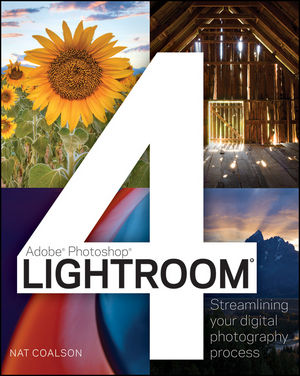 Feel free to download Chapter 1 from Lightroom 4: Streamlining Your Digital Photography Process (PDF - 12MB). Excerpted with permission from John Wiley and Sons, Inc. The book is available in stores and through online retailers nationwide. (Try a 30-day trial of Lightroom 4.)
Feel free to download Chapter 1 from Lightroom 4: Streamlining Your Digital Photography Process (PDF - 12MB). Excerpted with permission from John Wiley and Sons, Inc. The book is available in stores and through online retailers nationwide. (Try a 30-day trial of Lightroom 4.)
Here's what's covered in Chapter 1:
Example Lightroom Workflow
Configuring Your Computer for Lightroom 4
Installing Lightroom 4
Lightroom Fundamentals
Saving and Backing Up Your Work
Lightroom Workspace
How to Ensure Accurate Color for Your Photos
About the book
"Nat Coalson is passionate about sharing his experience and knowledge on Lightroom 4 to help you professionally organize, process, and present your images. This book has been completely revised and updated to include the newest Lightroom features to make your images look their very best!" — Katrin Eismann, Chair, Masters in Digital Photography, School of Visual Arts, New York, New York
Most photographers want to make their photos look good, find them easily, and protect them from loss. And they'd rather be out in the field than learning a new software program. If this is you, you'll love Nat Coalson's step-by-step, task-focused approach to Lightroom 4. Designed for new users and those upgrading from an earlier version, Lightroom 4: Streamlining Your Digital Photography Process leads you on a straightforward path to great results.
![]()
Lightroom 4 - Master the Fundamentals - 6 Free Videos
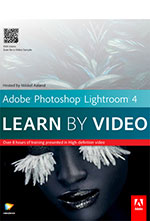 Here are 6 free videos from the course Adobe Photoshop Lightroom 4 - Master the Fundamentals. Mikkel Aaland teaches you how to import, manage, organize, optimize, and share your images with Lightroom 4.
(download a free trial of Photoshop Lightroom 4 or Photoshop CS6 Extended). Use code PSS20 to get 20% off this course until end of May.
Here are 6 free videos from the course Adobe Photoshop Lightroom 4 - Master the Fundamentals. Mikkel Aaland teaches you how to import, manage, organize, optimize, and share your images with Lightroom 4.
(download a free trial of Photoshop Lightroom 4 or Photoshop CS6 Extended). Use code PSS20 to get 20% off this course until end of May.
Project Explorations - Working Eddiciently with Virtual Copies, Stacking, and Snapshots
This project exploration shows you how easy it is to work efficiently by making multiple copies of the same image and applying different develop settings to each, without using a lot of extra storage space. You'll also see how to place multiple copies in a Lightroom stack and how to work efficiently with snapshots.
Working with Lightroom - Working with Panels and Lights Out
The various controls in Lightroom are divided into panels. In this video you'll gain more familiarity with these panels, as well as the Lights Out display mode.
Working wth the Library Module Collections
Photographers tend to think of their photos as being organized into photo shoots, and Lightroom extends this concept with collections. In this video you'll learn the basics of working with collections to create logical groups of photos.
Working with the Map Module - Intro to the Map Module and Setting Map Preferences
This video will give an overview of the new Map module and explain some relevant privacy and security preferences.
Editing Essentials - Fine-Tuning with the Tone Curve
After you set your basic exposure, you should turn to Lightroom's Tone Curve panel for fine-tuning and even more control. This video will show you how to get great results.
Retouching and Correction: Local Adjustments Lens Corrections
Lightroom's awesome Lens Corrections feature can make an inexpensive lens with lots of flaws look fantastic. You'll see how in this video.
![]()
Tips For Installing Photoshop CS6 From Purchase Or Beta
![]() Jeffrey Tranberry has posted some tips for installing Photoshop CS6, including how to transition from an installed version of Photoshop CS6 beta. From the intro: Now that Photoshop CS6 and Photoshop CS6 Extended are available for purchase and as a free 30-day trial, here are some important tips to help you quickly dive in and explore all the new features packed in this release.
Jeffrey Tranberry has posted some tips for installing Photoshop CS6, including how to transition from an installed version of Photoshop CS6 beta. From the intro: Now that Photoshop CS6 and Photoshop CS6 Extended are available for purchase and as a free 30-day trial, here are some important tips to help you quickly dive in and explore all the new features packed in this release.
TIP #1: Uninstall the Photoshop CS6 beta
Directions and Help for uninstalling the Photoshop CS6 beta for Mac and Windows
TIP #2: Install and Activate Photoshop CS6
Learn how...
TIP #3: Get the Latest Camera Support for Photoshop CS6 with Adobe Camera Raw 7.1
Learn how...
![]()
Getting Started with Photoshop CS6 - 4 Free Videos, plus 20% Discount On Full Course
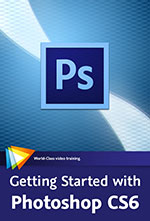 Award-winning video trainer and Adobe Certified Instructor Chad Perkins will show you the basics of Photoshop. You’ll learn about the components of visual images, making selections, color correcting, fixing images, outputting images, and much more. This course uses Photoshop CS6 (download a free trial), but the information presented is applicable to all versions of the application. Use code PSS20 to get 20% off this course until end of May.
Award-winning video trainer and Adobe Certified Instructor Chad Perkins will show you the basics of Photoshop. You’ll learn about the components of visual images, making selections, color correcting, fixing images, outputting images, and much more. This course uses Photoshop CS6 (download a free trial), but the information presented is applicable to all versions of the application. Use code PSS20 to get 20% off this course until end of May.
Photoshop Basics - Working with Layers
Layers are at the heart of any good workflow in Photoshop. In this lesson you'll learn you way around the Layers panel and why layers are so crucial to the work you'll do in this course.
Image Basics - Understanding Resolution
Resolution is a fundamental concept in Photoshop. This lesson will help you avoid getting thrown for a loop when you go to print your image or save it for the web.
Color Correction - Fixing Problems Automatically
If you are looking for a quick fix to improve your image quality, this lesson is for you. You'll learn about the automatic color correction functions in Photoshop.
Working with Text- Using Layer Styles
Layer styles are a quick and easy way to apply special effects to your text in a non-destructive way. Learn how to use them in this lesson.
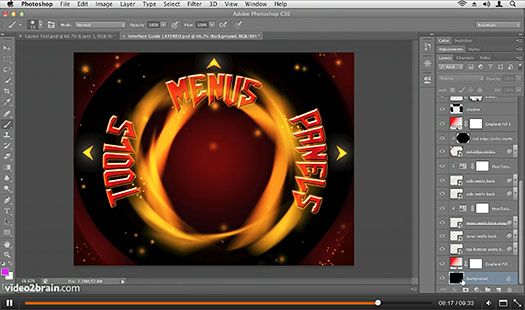
About This Course
Photoshop is more than just an image editing application — it is a foundational staple in all the visual arts, from print design, to photography, to web design, to motion graphics and 3D graphics. In Getting Started with Photoshop CS6 Learn the World´s Number One Image Editing Software, you’ll learn about the components of visual images, making selections, color correcting, fixing images, outputting images, and much more.
![]()
Free Script Handwriting Brushes - Free Photoshop Brushes
A nice new set of free brushes from Bittbox: These brushes are each 2500px and will be a versatile addition to your toolbox, allowing you to add subtle antique writing effects to your work. All textures or downloadable files on Bittbox.com are free for personal use. For commercial use they require a usage fee.
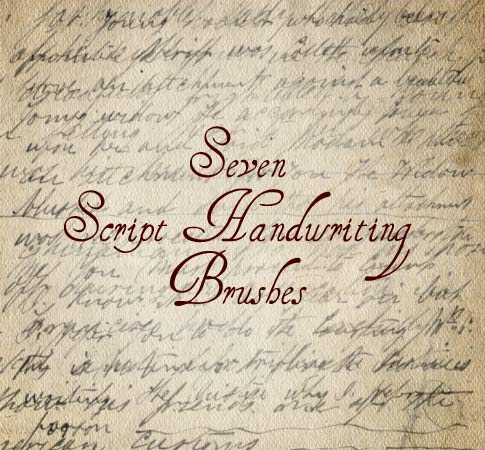
![]()
How To Manually Target Skin Selections In Photoshop - Tutorial
Here's a Photoshop tutorial from Photoshop Daily on how to maunally traget skin selections.
Manually targeting skin is essential for numerous applications like smoothing skin, localising tonal changes and applying glamour glow effects. If you get your hands on a copy of Photoshop CS6 then this becomes simple with the new Skin Tones option (download a free trial of Photoshop CS6 Extended). However, some of us will be using pre-existing Photoshop versions and will need to apply effects manually. Here’s how.

Activate a Marquee tool and Ctrl/right-click your image, selecting Color Range from your options. Use the Add to sample (+) Color Picker to pick out skin tones, editing selections with the Fuzziness slider. Now choose Select>Save Selection. This will save your selection to a new Alpha channel in your Channels palette.
White determines the selection area, black being unaffected. Personalise selection areas with the Burn/Dodge tools. Now all you have to do is Cmd/Ctrl-click this channel’s thumbnail to activate an exact skin selection and apply effects.
![]()
Hidden Power of Blend Modes in Photoshop - 3 Book Excerpts
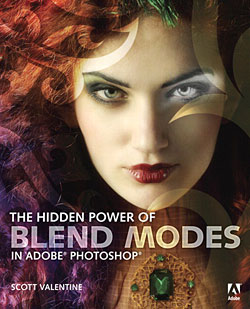 Here are three book exceprts from Hidden Power of Blend Modes in Adobe Photoshop.
Here are three book exceprts from Hidden Power of Blend Modes in Adobe Photoshop.
General Techniques
This excerpt familiarizes you with the basics of blend modes. A main goal of this book is to become so familiar with blend modes that you no longer need to “try it and see,” even though that is a valid approach, especially when you are not sure exactly which look or effect you want. To get started, however, you need to know some general methods for working with blend modes, along with some basic facts.
Removing Vignetting
In this excerpt from The Hidden Power of Photoshop Blend Modes, Scott Valentine shares a handy method to realize some basic recovery using the Divide blend mode. It also leaves you some creative latitude for additional effects, but it does have some limitations.
Photographic Effects and Compositing
In this excerpt from The Hidden Power of Photoshop Blend Modes, Scott Valentine shows how to synthesize gentle rain and customize a halftone effect.
About The Book
This definitive resource on using Adobe Photoshop blend modes, Hidden Power of Blend Modes in Adobe Photoshop features dozens of hands-on examples to give you an edge in technical, personal, and commercial projects. Blend modes are an essential, if somewhat mysterious, tool for photographers and digital artists. They can be used to for a wide range of imaging effects and challenges, such as noise reduction, working with high dynamic range (HDR) images, compositing, graphic design, and digital painting. Although blend modes can be easy to use, they aren’t always easy to understand. Scott Valentine translates the technical elements into every day language and demonstrates techniques using real-world examples.
![]()
Selectively Blurring Images In Photoshop CS6 - Video Tutorial
In this Photoshop CS6 video tutorial from Julieanne Kost, you’ll discover how to create photographic blur effects in a few clicks using intuitive, on-canvas controls in Photoshop CS6. Julieanne demonstrates how to soften select areas using the Tilt-Shift blur, uniformly blur your entire image and then sharpen a single focal point with Iris blur, or select multiple focal points and then let Field blur vary the blurriness between them. (Don't have Photoshop CS6? You can download a 30-day free trial of Photoshop CS6 Extended.)
![]()
How To Import Photos In Adobe Photoshop Lightroom 4 - Martin Evening Tutorial
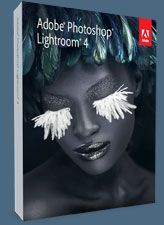
There's a good, long article at creativepro.com about importing images into Lightroom 4: There are several ways to import images into Lightroom 4 (try a 30-day trial of Lightroom 4), and here Martin Evening describes all of them. Whether you want to import directly from your camera or from your desktop, if you work differently each time or want to create presets, there's an imp
Martin Evening shows how the Adobe Photoshop Lightroom import procedure provides an adaptable import workflow, one that can be streamlined through the use of Import presets, as well as offering the ability to import files directly from the camera using a tethered shooting setup.
![]()
How To Place A Circular Path In Illustrator CS6 - Video Tutorial
This week's free Deke's Techniques is the first recorded in Illustrator CS6 (try a 30-day trial), but aside from the new dark interface atmosphere, there’s nothing in this technique that can’t be done in earlier versions of Illustrator. Which is to say, placing type on the top and bottom of what appears to be the same circle still requires some finesse, even in this era of Illustrator CS6. In today’s tutorial, Deke will show you exactly how it works.
This technique is ultimately a matter of understanding how to stack two different circles, using the alignment setting and Smart Guides to your advantage, and then adjusting the scale and tracking of the text to finish the effect. The result is type placed on a circular path, with the center of each letter aligned, like you see in this fiercely aligned logo:

You can get a free 7-day trial to the lynda.com Online Training Library. The trial membership will give you access to every course in the lynda.com Online Training Library for free.
![]()
Top 10 Time Saving Enhancements To Layers in Photoshop CS6
Adobe Digital Imaging Evangelist Julieanne Kost shares the top 10 enhancements in the Layers Panel in Photoshop CS6 (download a free trial of Photoshop CS6 Extended).
![]()
Top 10 Time Saving Enhancements to Layers in Photoshop CS6 - Video Tutorial
Adobe Digital Imaging Evangelist Julieanne Kost shares the top 10 enhancements in the Layers Panel in Photoshop CS6. Julieanne reveals essential enhancements that will improve the way you work with Layers, Groups, the Properties panel, and much more. (Don't have Photoshop CS6? You can download a 30-day free trial of Photoshop CS6 Extended.)
![]()
Camera Raw 7.1 And DNG Converter 7.1 Now Available
 Camera Raw 7.1 is now available on Adobe.com (right side of page) and through the update mechanism in Adobe Photoshop CS6. Camera Raw 7.1 adds new Defringe controls to help address chromatic aberration. Defringe is available as part of the Lens Correction panel. Camera Raw can also now read 16-bit, 24-bit, and 32-bit HDR files. Supported HDR formats are TIFF and DNG. Photoshop CS6 customers can upgrade to Camera Raw 7.1. Customers of previous versions of Photoshop can utilize DNG Converter 7.1 for raw file support for newly added cameras.
(Download a free 30-day trial of Photoshop CS6)
Camera Raw 7.1 is now available on Adobe.com (right side of page) and through the update mechanism in Adobe Photoshop CS6. Camera Raw 7.1 adds new Defringe controls to help address chromatic aberration. Defringe is available as part of the Lens Correction panel. Camera Raw can also now read 16-bit, 24-bit, and 32-bit HDR files. Supported HDR formats are TIFF and DNG. Photoshop CS6 customers can upgrade to Camera Raw 7.1. Customers of previous versions of Photoshop can utilize DNG Converter 7.1 for raw file support for newly added cameras.
(Download a free 30-day trial of Photoshop CS6)
New Camera Support in Camera Raw 7.1
Canon EOS 1D X*
Canon EOS 5D Mark III*
Canon EOS 60Da
Canon PowerShot G1 X*
Fuji FinePix F505EXR*
Fuji FinePix F605EXR*
Fuji FinePix F770EXR*
Fuji FinePix F775EXR*
Fuji FinePix HS30EXR*
Fuji FinePix HS33EXR*
Fuji X-Pro1
Leaf Credo 80
Leica M Monochrom
Leica X2
Nikon D4*
Nikon D800*
Nikon D800E*
Olympus OM-D E-M5*
Panasonic Lumix DMC-GF5
Pentax K-01*
RICOH LENS A16 24-85mm F3.5-5.5
Samsung NX20*
Samsung NX210*
Samsung NX1000*
Sony Alpha NEX-F3
Sony Alpha NEX-VG20*
Sony Alpha SLT-A37
Sony SLT-A57*
* denotes that the camera model was supported in DNG Converter 6.7
New Lens Profile Support in Camera Raw 7.1
Lens Mount Lens Name
Canon Canon EF 35mm f/2
Canon Sigma APO 50-150mm F2.8 EX DC OS HSM
Canon Tokina AT-X 107 AF DX Fish-Eye 10-17mm f/3.5-4.5
Canon Tokina AT-X PRO FX 16-28mm f/2.8
Canon Tokina AT-X PRO FX 17-35mm f/4
Leica LEICA APO-SUMMICRON-M 50 mm f/2 ASPH.
Nikon Nikon AF-S Micro NIKKOR 60mm f/2.8G ED
Nikon Nikon AF Micro-NIKKOR 60mm f/2.8D
Nikon Nikon AF-S NIKKOR 28mm f/1.8G
Nikon Tokina AT-X 107 AF DX Fish-Eye 10-17mm f/3.5-4.5
Nikon Tokina AT-X PRO FX 16-28mm f/2.8
Nikon Tokina AT-X PRO FX 17-35mm f/4
Nikon Sigma APO 50-150mm F2.8 EX DC OS HSM
Nikon Sigma 85mm F1.4 EX DG HSM
Olympus Sigma 19mm F2.8 EX DN
Olympus Sigma 30mm F2.8 EX DN
Pentax Sigma 18-200mm F3.5-6.3 II DC OS HSM
Pentax Sigma 17-50mm EX DC HSM
Sigma Sigma APO 50-150mm F2.8 EX DC OS HSM
Sony Sigma 12-24mm F4.5-5.6 DG HSM II
Sony Sigma 18-200mm F3.5-6.3 II DC OS HSM
Sony Sigma 19mm F2.8 EX DN
Sony Sigma 30mm F2.8 EX DN
Sony Sigma 150mm F2.8 EX DG OS HSM APO Macro
Camera Raw 7.1 Release Notes
These items have been FIXED in Camera Raw 7.1:
• Keyboard shortcuts for the point curve channel on Windows were not functional.
• Local corrections are not refreshing after applying lens corrections. This occurs on both TIFF and JPEG files with noise reduction disabled.
• Point curve adjustments made to a single R,G, or B channels in the Tone Curve tab can be reset a channel curve is adjusted.
• Photoshop and Bridge show different values for the image resolution in certain images. Photoshop and Bridge are not changing the image resolution, but displaying different values.
• Applying keywords to multiple files can sometimes cause errors when writing the keyword metadata to file. This can occur when the “Save Image Settings in” preference within Camera Raw is set to the Camera Raw database.
Adobe Photoshop CS6 & Photoshop CS6 Extended
 Photoshop CS6 Extended integrates the state-of-the-art editing, compositing, and graphic design capabilities of Adobe Photoshop CS6, and features advanced tools for 3D design, image and video editing.
Photoshop CS6 Extended integrates the state-of-the-art editing, compositing, and graphic design capabilities of Adobe Photoshop CS6, and features advanced tools for 3D design, image and video editing.
Photoshop CS6 and Photoshop CS6 Extended can be purchased as stand-alone applications, as components of the Adobe Creative Suite 6 family, or as part of Adobe's new Creative Cloud offering.
Adobe Photoshop CS6, Adobe Photoshop CS6 Extended, Adobe Creative Suite 6 editions and Adobe Creative Cloud can be ordered now. Upgrade pricing is also available to eligible customers.
Download
the 30-day Photoshop CS6 free trial.
See our Photoshop CS6 Tutorials Page for a collection of free Photoshop CS6 tutorials and Photoshop CS6 videos.
Adobe Deals & Special Coupon Offers
Visit the Adobe Coupons & Special Offers Page to see the latest deals from Adobe. Find upgrade options at the Adobe Store. Get up to 80% off at the Adobe Education Store. You can also download a free 30 day trial of any Adobe product.
![]()
Create A Beautiful Sky In Photoshop - Tutorial
Here's a nice tutorial from Photoshop Daily, about how to create a sky using Photoshop (download a free trial of Photoshop CS6 Extended):
It is a common Photoshop fix to swap out the sky in an image for a more appealing one. Here we’ll show you how to create an effect that replicates a beautiful sky above cloud level. This effect will help you create far more mystical themes, and add new skills to your repertoire.
1.Foggy stock
To create your sky, it’s best to use foggy sky stock. You can find plenty of examples free online (file number: 1020939, sxc.hu, for example). Duplicate this several times, altering with Content Aware Scale and layer masks to create a whole fog-based backdrop.
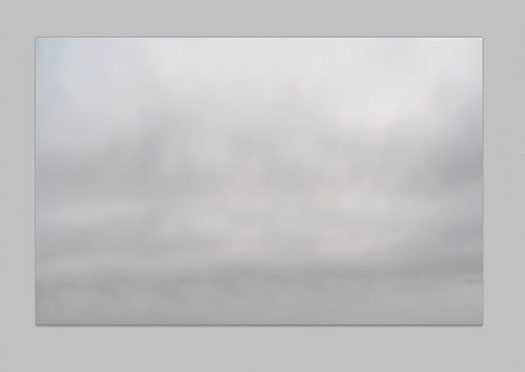
2.Placing sky
This essentially creates your perspective. You can comp your first skyline stock, setting this layer’s blending mode to Soft Light. Multiple sky images can be laid on top, but set the layer’s blending mode to Luminosity, integrating edges with a layer mask. Tweak tones using your Hue/Saturation settings.
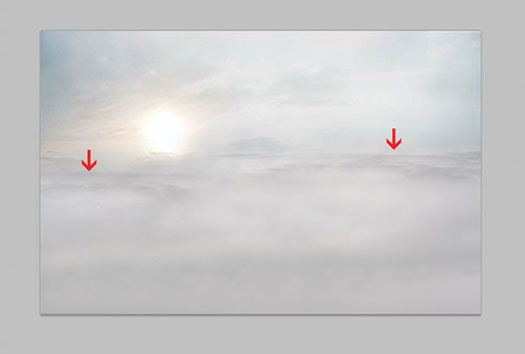
3.Soft-focus sunshine
Create a new Painted Flare layer, colour pick (I) from your sun area and apply a large soft brush over it. This will soften and brighten simultaneously. Set this layer’s blending mode to Color Dodge at 50% Opacity.
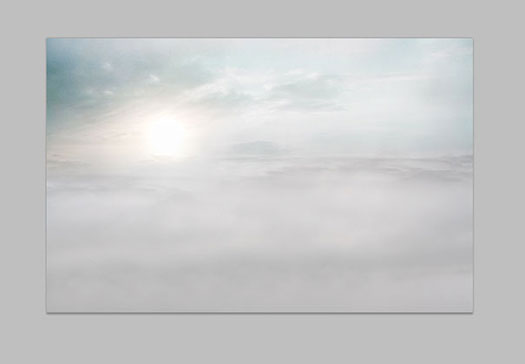
4.Colouring your image
Create a new layer and select a two-tone Linear Gradient tool. We’ve chosen green to yellow. Apply from top to bottom on this new layer. Set the layer blending mode to Color with Opacity at 30%.
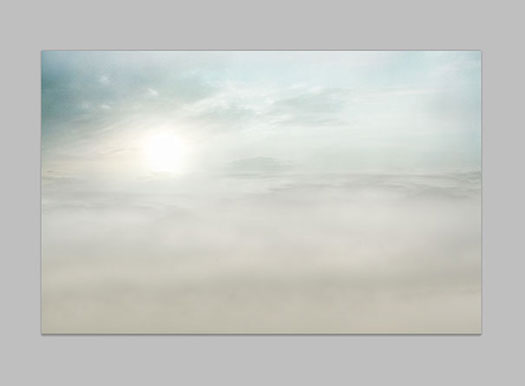
5. Creating exposure
Apply a Curves adjustment layer, slightly increasing highlights. Invert the attached layer mask and paint highlights in and around the sun, using a soft white brush. Apply a second Curves layer, setting it to a shallow S curve. Set this Curve layer’s blending mode to Multiply and 30% Opacity, painting away from the centre to create a subtle vignette.
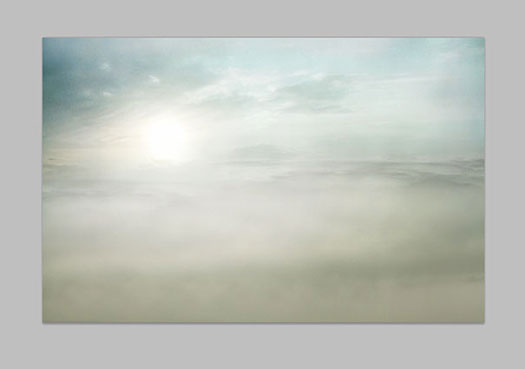
And there you have the basics for your effect.
![]()
Exclusive 15% Discount On Topaz Plugins, Bundles And Upgrades
 Enter our exclusive discount coupon code PHOTOSHOPSUPPORT during the checkout process at Topaz Labs for an instant 15% discount on any Topaz product, including bundles and upgrades.
Enter our exclusive discount coupon code PHOTOSHOPSUPPORT during the checkout process at Topaz Labs for an instant 15% discount on any Topaz product, including bundles and upgrades.
Topaz Labs Photoshop plug-ins are specifically designed to expand a photographer's creative toolbox by harnessing powerful image technology developments. Photographers everywhere are now taking advantage of the creative exposure effects, artistic simplification, unique edge manipulation, and top-of-the-line noise reduction offered in Topaz products. The Topaz Photoshop Plugins Bundle is a super powerful Photoshop plugins package that includes the following Topaz products:
Topaz Adjust
Deliver stunning and dynamic images with this uniquely powerful plug-in that features HDR-like abilities and enhances exposure, color and detail.
Topaz InFocus
 Topaz InFocus uses the latest advancements in image deconvolution technology to restore, refine and sharpen image detail.
Topaz InFocus uses the latest advancements in image deconvolution technology to restore, refine and sharpen image detail.
Topaz Detail
A three-level detail adjustment plug-in that specializes in micro-contrast enhancements and sharpening with no artifacts.
Topaz ReMask
The fastest and most effective masking and extraction program with one-click mask refining.
Topaz DeNoise
Highest-quality noise reduction plug-in that removes the most noise and color noise while preserving the most image detail.
Topaz Simplify
Provides creative simplification, art effects, and line accentuation for easy one-of-a-kind art.
Topaz Clean
Take control of the detail depth of your images with extensive smoothing, texture control and edge enhancement tools.
Topaz DeJPEG
Drastically improves the quality of web images and other compressed photos.
Learn more about the Topaz Photoshop Plugins Bundle. Download a free trial version.
![]()
Special Deals On Nik Software Photoshop Plugins - Viveza, Complete Collection - 15% DISCOUNT COUPONS
Follow the links below and the 15% discount will be AUTOMATICALLY APPLIED to any purchase you make, or use our exclusive discount coupon code - NIKPSS - during the checkout process at Nik Software for the instant 15% discount. This exclusive discount coupon code can be applied to all the latest Nik Software Photoshop plugins, including Silver Efex Pro, Color Efex Pro, Viveza, HDR Efex Pro, and The Complete Collection (big savings).
Nik Software The Complete Collection (Plugins Bundle)
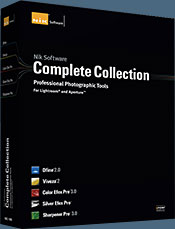 The Complete Collection includes all of Nik Software's latest award-winning plug-in software titles for Photoshop, Lightroom and Aperture including: Dfine, Viveza, HDR Efex Pro, Color Efex Pro, Silver Efex Pro, and Sharpener Pro.
The Complete Collection includes all of Nik Software's latest award-winning plug-in software titles for Photoshop, Lightroom and Aperture including: Dfine, Viveza, HDR Efex Pro, Color Efex Pro, Silver Efex Pro, and Sharpener Pro.
The Complete Collection features products with Nik Software's patented U Point® technology, giving photographers the most powerful tools for precise and natural photographic enhancements and corrections without the need for complicated selections or layer masks.
The Complete Collection is offered in two editions: (1) the Complete Collection Ultimate Edition includes support for every plug-in to work in Photoshop, Lightroom, and Aperture, and offers Color Efex Pro 3.0 to work in Capture NX 2 as well. (2) the Complete Collection for Lightroom and Aperture includes support for each plug-in to only work in Lightroom and Aperture. Click here to compare both editions
Color Efex Pro 3.0
 52 photographic filters with over 250 effects for professional quality images.
Completely Original. Completely Indispensable.
52 photographic filters with over 250 effects for professional quality images.
Completely Original. Completely Indispensable.
Nik Software Color Efex Pro 3.0 filters are the leading photographic filters for digital photography. The award-winning Color Efex Pro 3.0 filters are widely used by many of today's professional photographers around the world to save time and get professional level results. Whether you choose the Complete Edition, Select Edition, or Standard Edition, you’ll get traditional and stylizing filters that offer virtually endless possibilities to enhance and transform images quickly and easily.
Patented U Point technology provides the ultimate control to selectively apply enhancements without the need for any complicated masks, layers or selections. Control color, light and tonality in your images and create unique enhancements with professional results. With 52 filters and over 250 effects found in Color Efex Pro 3.0, you can perform high quality retouching, color correction, and endless creative enhancements to your photographs. Download a free Trial version.
Viveza
 The most powerful tool to selectively control color and light in photographic images without the need for complicated selections or layer masks.
The most powerful tool to selectively control color and light in photographic images without the need for complicated selections or layer masks.
Two of the most important factors in creating great photography are color and light. Mastering the art of selectively correcting or enhancing each of these is now possible for every photographer without the need for complicated masks or selections, or expert-level knowledge of Photoshop. Integrating award-winning U Point technology, Viveza is the most powerful and precise tool available to control light and color in photographic images.
U Point powered Color Control Points, placed directly on colors or objects in an image (such as sky, skin, grass, etc.), reveal easy-to-use controls that photographers can use to quickly adjust brightness, contrast or color in a fraction of the time needed by other tools. With Viveza you’ll spend more time shooting photographs and save hours of image editing. Download a free Trial version.
Silver Efex Pro
 Complete power and control to create professional quality black and white images in one convenient tool.
Complete power and control to create professional quality black and white images in one convenient tool.
Silver Efex Pro from Nik Software is the most powerful tool for creating professional quality black and white images from your photographs. For the first time, all the advanced power and control required for professional results have been brought together in one convenient tool.
Featuring Nik Software’s patented U Point technology to selectively control the tonality and contrast of the image, Silver Efex Pro includes advanced imaging algorithms to protect against unwanted artifacts, a comprehensive collection of emulated black and white film types, a variable toning selector for adding traditional toning techniques, over 20 one-click preset styles, and a state-of-the-art grain reproduction engine that help produce the highest quality black and white images possible from your color images while providing more freedom to experiment. Download a free Trial version to use Silver Efex Pro.
HDR Efex Pro
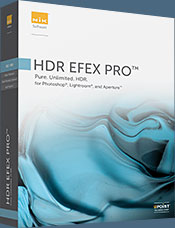 Experience the power, control, and creative expression of HDR. This all in one toolkit lets you achieve your best HDR images ever, ranging from the realistic to artistic.
Experience the power, control, and creative expression of HDR. This all in one toolkit lets you achieve your best HDR images ever, ranging from the realistic to artistic.
HDR Efex Pro is the essential new standard for creating amazingly high quality realistic to artistic HDR images with a revolutionary new all-in-one workflow. HDR Efex Pro includes a vast selection of one-click visual presets for incredibly fast results, advanced tone mapping algorithms, powerful and detailed HDR controls, and patented U Point® technology
Follow our discount coupon links, or enter our exclusive discount coupon code - NIKPSS - during the checkout process at Nik Software for the instant 15% discount. This exclusive discount coupon code can be applied to all the latest Nik Software Photoshop plugins, including Silver Efex Pro, Color Efex Pro, Viveza, HDR Efex Pro, and The Complete Collection (big savings).
![]()
Site Grinder Web Design Tool
 There often seems to be a strict division of labor within the world of web design and development. Creative professionals tend to stick to the Photoshop domain, while those well-versed in scripting are left to the task of implementing their work. Indeed, the two realms are quite different from each other, to which any of us even vaguely familiar with either can easily attest.
There often seems to be a strict division of labor within the world of web design and development. Creative professionals tend to stick to the Photoshop domain, while those well-versed in scripting are left to the task of implementing their work. Indeed, the two realms are quite different from each other, to which any of us even vaguely familiar with either can easily attest.
Essentially, Photoshop is a no-holds-barred design studio, offering the artist a seemingly endless array of creative options. On the other hand, HTML, CSS, Java and the like follow strict rules of engagement, requiring the developer to take any number of esoteric concerns into consideration in order to ensure that designs are properly displayed on the web.
Turn Photoshop Into A Complete Web Design Tool
SiteGrinder seeks to bridge this gap between design and development. Basically, SiteGrinder turns Photoshop into an easy-to-use and fully functional web design tool. With SiteGrinder, designers will now have the freedom to totally let their creativity loose and then, without skipping a beat, transfer their designs to the web. Bringing esthetic concerns together with more practical considerations, SiteGrinder is an amazingly powerful tool that would make a fantastic addition to any web designer's bag of tricks. Mac OS X and Windows versions of the SiteGrinder unlockable demo are available now via download.
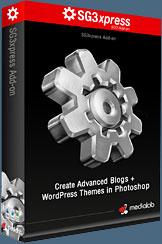 WordPress Photoshop Plug-in Creates Wordpress Blogs & Sites
WordPress Photoshop Plug-in Creates Wordpress Blogs & Sites
Designers can now create PSD to WordPress Themes in Photoshop with Media Lab's NEW SG3xpress for Wordpress Photoshop plug-in. In addition, Media Lab has released the SG3xpress Add-on for its SiteGrinder 3 for users who wish to add advanced blog and WordPress Theme-building to the already powerful SiteGrinder 3 website creation software.
If you know Photoshop then you already know enough to start creating WordPress themes and blogs for yourself and your clients. Creating a blog or a WordPress site in Photoshop is easy with SG3xpress. Now you can go directly to WordPress with your design saving even more time and money for yourself and your clients.
![]()
Photoshop Masking Plugin Fluid Mask - Exclusive Instant Discount
 The 4 1/2 out of 5 star review of Fluid Mask at MacWorld begins by saying that this "Photoshop plug-in takes the pain out of extracting backgrounds," and goes on to recommend the latest version, stating that "Fluid Mask is a very effective tool for separating objects from their backgrounds. It offers a variety of useful features for tackling almost any difficult image, from wispy hair to complex foliage. Online video tutorials and live training sessions help ease the learning curve."
The 4 1/2 out of 5 star review of Fluid Mask at MacWorld begins by saying that this "Photoshop plug-in takes the pain out of extracting backgrounds," and goes on to recommend the latest version, stating that "Fluid Mask is a very effective tool for separating objects from their backgrounds. It offers a variety of useful features for tackling almost any difficult image, from wispy hair to complex foliage. Online video tutorials and live training sessions help ease the learning curve."
Our friends at Vertus, the makers of Fluid Mask Photoshop Plugin, have set up a special exclusive discount for PhotoshopSupport.com. Go to our Fluid Mask page for a special, exclusive discount link.
Fluid Mask is designed for photographers, image editors, graphic designers and all those who take digital image editing seriously. In a streamlined interface and workflow, Fluid Mask instantly shows key edges in the image and provides comprehensive easy to use tools that work with difficult-to-see edges and tricky areas like trees & lattices. Fluid Mask will also preserve all-important edge information for a professional quality cut out. Go to our Fluid Mask page for more info.![]()
lynda.com Online Training Library - View Free Video Clips
 Subscriptions to the lynda.com Online Training Library provide anytime access to tens of thousands of video tutorials covering Photoshop, Illustrator, Dreamweaver, web design, digital imaging, 3D, digital video, animation, and many other topics. View free video clips.
Subscriptions to the lynda.com Online Training Library provide anytime access to tens of thousands of video tutorials covering Photoshop, Illustrator, Dreamweaver, web design, digital imaging, 3D, digital video, animation, and many other topics. View free video clips.
For less than a dollar a day, members have the opportunity to stay current and keep skills sharp, learn innovative and productive techniques, and gain confidence and marketability - all at their own pace. Premium subscriptions include instructors’ exercise files so that members can follow along with the exact examples onscreen. Customers learn at their own pace and may stop, rewind, and replay segments as often as necessary. View some free video clips (high resolution).
![]()
A Thank You To Our Friends, Partners & Sponsors!
![]() We'd like to thank our friends, partners and sponsors: Adobe, Google, Hostway, Apple, O'Reilly Media, Brusheezy, Janita, Heathrowe, The Photoshop Roadmap, Power Retouche Plugins, Wacom, onOne Software, Obsidian Dawn, BittBox.
We'd like to thank our friends, partners and sponsors: Adobe, Google, Hostway, Apple, O'Reilly Media, Brusheezy, Janita, Heathrowe, The Photoshop Roadmap, Power Retouche Plugins, Wacom, onOne Software, Obsidian Dawn, BittBox.
![]()
![]()