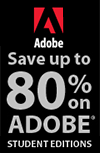![]()
![]() Buy. Download. Create. Get Photoshop now at the Adobe Store.
Buy. Download. Create. Get Photoshop now at the Adobe Store.
![]() Get Flash, Dreamweaver, Photoshop Extended with Adobe Web Premium.
Get Flash, Dreamweaver, Photoshop Extended with Adobe Web Premium.
![]()
![]() The Photoshop Blog offers the latest Photoshop news and software updates, Photoshop tips and tutorials, and random thoughts from graphic artist and Photoshop expert Jennifer Apple.
The Photoshop Blog offers the latest Photoshop news and software updates, Photoshop tips and tutorials, and random thoughts from graphic artist and Photoshop expert Jennifer Apple.
![]()
![]()
WEDNESDAY - NOVEMBER 30 2005
The Photoshop Guys Release Episode 6
We were thrilled and honored to have been mentioned in Episode 6 of Photoshop TV. Matt Kloskowski said some nice things about our site and it made us all warm and fuzzy inside. Well, so much for objective reviews of Photoshop TV podcasts from us after that (just kidding).
Episode 6 features some good tips, including a nice detailed step-by-step from Scott Kelby that shows how to use the pen tool for making precise selections, and Matt shared a technique to make low contrast night-time photos pop really nicely. Speaking of which, Matt needs his own blog. He's a real tip maestro and he should have a central depository. Please start a blog Matt!
You can watch Photoshop TV online at the Photoshop TV website, or you can subscribe by going to Apple's iTunes Music Store and searching for "Photoshop TV" in the podcast directory search.
![]() posted by Jennifer Apple | permalink | send comments
posted by Jennifer Apple | permalink | send comments
![]()
New CS2 Book - Advanced Photoshop CS2 Trickery and FX By Stephen Burns
Advanced Photoshop CS2 Trickery & FX teaches you how to blend your artistic talent seamlessly with Photoshop CS2. All of the core tools of Photoshop CS2 used for effects are put to use in the projects. Key features include:
- Teaches how to use High Definition file formats
- Details the enhanced Camera Raw interface
- Explores the improved Brush Engine and the new Filter & Special effects
- Shows how to use the exposure merge program to gain control over image shadow, midtones, and highlights
- Covers the new effects in the special effects menu
- Teaches how to use HDR and Smart Objects to composite photos
- Explains how to add lights for effect and create tornado and debris effects
- Shows how to integrate 3D objects
- Details the nuances of working with people and backgrounds
The book also includes a companion CD-ROM (Win/Mac) with all of the files needed to do the tutorials, all of the book images, demos of Photoshop CS2 (PC), nik Multimedia Color Efex Pro 2.0 (PC), and nik Sharpener Pro 2.0 (PC).
At Charles River Media you'll find a link to a sample chapter from the book, "Chapter One - Simplifying The Interface" — which provides an intensive listing of all of the tools and commands in Photoshop CS2. There's also a section that shows you how to create an animated paint brush, how to create your own custom brush palette, and how to work with Adobe Bridge and the RAW interface.
The other day we asked Stephen a few questions and here's what he had to say:
What level of expertise is needed to follow your book?
This book caters to the intermediate and advance level but I would not discourage beginners.
What hardware do you use?
I use a PC with 2 gigabytes of ram that has a Geforce 6800 Video card. I have installed a 10,000 rpm SATA drive for the operating system and standard 7200 rpm drives for storage that comes out to be around 1/2 terrabyte. As far as screens go, the larger your work space the better. I use 1600 x 1280.
What is your favorite new feature in Photoshop CS2?
I try not to get hooked on any one feature to be my favorite just to keep my creative style to be more unpredictable, however if I was to choose one it would be the new Merge to HDRI tool that enables the artist to have an extended tonal range by combining several images with varying exposures.
Do you have any other books planned?
Yes, I am currently working on a book that will share my work and vision on digital fine art. This will serve as both an instructional and coffee table like format.
Thanks Stephen, and good luck with the book.
NOTE: Meet Stephen Burns during a free presentation and book signing at the Grossmont Barnes & Noble bookstore Wednesday, November 30th at 7:00 pm — 5500 Grossmont Center Dr, La Mesa, CA 91942, Tel: 619-667-2895. (Google map)
![]() Read the full Press Release
Read the full Press Release
![]() Visit Stephen Burns' website
Visit Stephen Burns' website
![]() Buy Advanced Photoshop CS2 Trickery & FX (34% off at amazon.com).
Buy Advanced Photoshop CS2 Trickery & FX (34% off at amazon.com).
![]() posted by Jennifer Apple | permalink | send comments
posted by Jennifer Apple | permalink | send comments
![]()
![]()
TUESDAY - NOVEMBER 29 2005
New Tutorial - All About Photoshop Scripts
 Here's a quiz: "What do Trevor Morris, Russell Brown, Darrell Heathrowe and Jeff Tranberry all have in common?" The answer is they're are all into scriptwriting, and I don't mean for TV or the movies, I mean for Photoshop.
Here's a quiz: "What do Trevor Morris, Russell Brown, Darrell Heathrowe and Jeff Tranberry all have in common?" The answer is they're are all into scriptwriting, and I don't mean for TV or the movies, I mean for Photoshop.
You can find out all about scripting in my latest tutorial, "Working With Photoshop Scripts." The tutorial focuses on the often overlooked power of Photoshop Scripts and shows you where to find some free Scripting Guides that are included with Photoshop, explains how to install and work with Photoshop Scripts, and also lists some free scripts and resource sites. Hope you enjoy it.
![]() posted by Jennifer Apple | permalink | send comments
posted by Jennifer Apple | permalink | send comments
![]()
Apple Begins Shipping Aperture
 It looks like Apple has begun shipping Aperture. Many customers who had pre-ordered copies of Aperture from the Apple online store ($499) and from Amazon.com ($449) are reporting that they're receiving notification that their orders were shipped out on Saturday.
It looks like Apple has begun shipping Aperture. Many customers who had pre-ordered copies of Aperture from the Apple online store ($499) and from Amazon.com ($449) are reporting that they're receiving notification that their orders were shipped out on Saturday.
![]() For more info on Aperture, see our Apple Aperture Resource Center.
For more info on Aperture, see our Apple Aperture Resource Center.
![]() posted by Jennifer Apple | permalink | send comments
posted by Jennifer Apple | permalink | send comments
![]()
NAPP Launches The Ultimate Photoshop Quiz
(Press Release) For the first time Adobe Photoshop users worldwide can test their Photoshop skills by taking the "Ultimate Photoshop Quiz" created by the National Association of Photoshop Professionals (NAPP). The quiz lets participants determine their knowledge and expertise of Photoshop in a 20 question, 20-minutes-or-less interactive format.
The Ultimate Photoshop Quiz is developed by NAPP President and renowned Photoshop guru Scott Kelby along with NAPP's very own Adobe Certified Instructors — Dave Cross and Matt Kloskowski. When finished, quiz participants immediately learn their score as a beginner, intermediate or advanced Photoshop user. Advanced users are then challenged to take a 10 question Photoshop Expert Quiz with a much higher degree of difficulty.
Go to The Ultimate Photoshop Quiz site.
![]() posted by Jennifer Apple | permalink | send comments
posted by Jennifer Apple | permalink | send comments
![]()
MONDAY - NOVEMBER 28 2005
Hey Jen, Tell Them About All The New Free Prizes!
That's what the memo asked me to do, so here I go. Over the last few weeks we've added some great new prizes to our Photoshop Newsletter prize pool. Every month 9 individual subscribers each win one prize from a collection of software and training kits valued at over $1500. You can read all the happy details on our Newsletter Signup Page. Below are descriptions of the most recent prizes that we've added on.
1 Free Copy Of Total Training For Adobe Photoshop CS2 (3 DVDs)
Learn from Photoshop Hall of Famer Deke McClelland as he presents 21 hours of valuable tutorials. McClelland proactively addresses real-world situations and offers additional tips and techniques used by the pros. As an added bonus, this training package also includes stock photography, courtesy of PhotoSpin, Inc. and iStockphoto, Inc. For more details about this training package visit the Total Training website.
1 Free Copy Of Genuine Fractals Image Scaling Plug-in From onOne
For extraordinary image enlargements, Genuine Fractals enables photographers to create high-quality, print-ready enlargements yet save files in a small, space-saving format for easy archiving and file transfers. Resize or crop your digital images within Genuine Fractals and scale up your image up to 700% without degrading image quality. See our Genuine Fractals 4.1 Product Review Page for more information.
1 Free Copy Of Photo/Graphic Edges From AutoFX
Now at version 6, Photo/Graphic Edges includes new features and effects, including SmartLayers, Visual Layer Presets, Brush Effects, Unlimited Undo and new creative content. You can install Photo/Graphic Edges as a Photoshop plug-in for versions 4 through CS, or as a stand-alone application. The package costs $179 and comes with the following on 3 CDs: 10,000 Edges, 1,000 Matte Textures, 175 Frames, 230 Effect Brushes, 210 Light Tiles, and Over 300 professional presets for instant solutions. See our Photo/Graphic Edges page for more details.
![]() posted by Jennifer Apple | permalink | send comments
posted by Jennifer Apple | permalink | send comments
![]()
Photoshop Tip: Fix Those Tool Settings Fast
![]() There's no doubt you'll be "messing" with many, if not all, of the options for the tools you use every day in Photoshop. One day you'll go to use a tool, and you'll have messed with it to the extent that something's just not right. To quickly get back to any tool's default settings, choose the tool from the Toolbox, then Control-click (PC: Right-click) on the tool's icon that appears up in the Options Bar at the far left. A pop-up menu will appear where you can choose Reset Tool to set it back to its factory-fresh defaults. By the way, while you're there, you can also choose Reset All Tools and they will all revert to their defaults as well.
There's no doubt you'll be "messing" with many, if not all, of the options for the tools you use every day in Photoshop. One day you'll go to use a tool, and you'll have messed with it to the extent that something's just not right. To quickly get back to any tool's default settings, choose the tool from the Toolbox, then Control-click (PC: Right-click) on the tool's icon that appears up in the Options Bar at the far left. A pop-up menu will appear where you can choose Reset Tool to set it back to its factory-fresh defaults. By the way, while you're there, you can also choose Reset All Tools and they will all revert to their defaults as well.
![]() reprinted by permission and sponsored by the NAPP
reprinted by permission and sponsored by the NAPP
![]() posted by Jennifer Apple | permalink | send comments
posted by Jennifer Apple | permalink | send comments
![]()
THURSDAY - NOVEMBER 24 2005

Happy Thanksgiving. Here's an extra large serving of Photoshop links that will hopefully keep you satisfied over the long weekend, and just to be extra nice I've included some sweet Photoshop chocolate. Have fun.
Replace Eye Color In Photoshop
From Heathrowe: Follow these steps to change the color of eyes with ease using the Color Replacement Tool in Photoshop CS/CS2.
Combining Traditional Outdoor Photos With Digital Studio Images
From Graphics.com: Natasha Vasiljevic simulates the wide-screen perspective of an opening film sequence in Photoshop.
Add A Tattoo With Photoshop
From Graphics.com: Create a tattoo in Photoshop by using the Free Transform command, Gaussian Blur filter and the Desaturate function.
Using Custom Photoshop Brushes To Create Traditional Painting Effects
From Graphics.com: Illustrator Damian Fagan alters brush dynamics for his interpretation of Pescadora, a mythical fisherwoman.
More Photoshop TV Episodes
Episode 5 - November 21: "Join Scott and Matt for our special "Nuthin' but tips and news" Thanksgiving week episode."
Episode 4 - November 14: "The Photoshop Guys show you some cool brush customization tricks as well as a tutorial on adding some artistic borders to your photos. Scott and Matt do some news and updates from Photoshop World Japan."
Create a Patinated Effect by Controlling Pixel Residue in Photoshop
From Graphics.com: Rebecca Lysen uses Photoshop's Color Range as a better way to control pixel residue.|
Create a Moody Atmosphere with Faux Finish Brushes in Photoshop
From Graphics.com: French illustrator Grégory Szucs goes beyond the 'plain, Hard Round brush' Photoshop look by adding texture.
Adobe CS2 - Print Production Guide
From CreativeGuy: "Adobe has a great 50-page PDF file titled 'Transparency in Adobe Applications: A Print Production Guide.' I highly recommend giving this PDF a quick read through, if not printing it out for reference. As the title implies, this Whitepaper documents transparency in ALL the CreativeSuite apps."
Photoshop Plugin - Altostorm Rectilinear Panorama
This is a new version of a universal tool that corrects any geometric image distortions (lens, perspective and panorama distortions).
Making Chocolate in Photoshop
Submitted by Dimitrije at CreativeBits: "Personally, I don't like to use bevel effect in my work. I like things to be flat. But, one night I saw the billboard on the street with huge chocolate and it was actually a photograph of chocolate. So, I decided to reproduce it in Photoshop but without using bevel effect it's almost impossible to do that. Just check it out bevel in action.
Creating a Track-and-Field Illustration in Photoshop
From Graphics.com: Commercial photographer Keate resorts to some Photoshop wizardry to create an unsettling sports image.
Using Patterns with the Healing Brush in Photoshop
From Graphics.com: If your image doesn't have a good area to clone from, set the Healing Brush to use a pattern as its source.
![]() As always, a super big Batgirl thank you to James Jean
As always, a super big Batgirl thank you to James Jean
![]() posted by Jennifer Apple | permalink | send comments
posted by Jennifer Apple | permalink | send comments
![]()
WEDNESDAY - NOVEMBER 23 2005
Combine Photographs And 3D Objects In Photoshop
There's a new Photoshop "how-to" article at creativepro.com. Corné van Dooren walks you through his creation of a real project — a book cover that joins 2D and 3D elements using often-overlooked Photoshop tools. From the intro:
"In early summer 2005, the United Kingdom book publisher Friends of ED asked multimedia designer Corné van Dooren to create a new range of designs for its Foundation book series. Van Dooren explains that after five years of using images of movie theaters as the source for artwork on the covers, the publisher decided it was time for a new look and feel.
"He says that the Friends of ED, especially product manager Pete Aylward, decided that the concept should move away from a technology look to a more organic one. In the tutorial below, van Dooren shares how he created the most challenging cover of the series, for a book written by Sham Bhangal and Kristian Besley."
![]() Read Combine Photographs And 3D Objects In Photoshop at creativepro.com.
Read Combine Photographs And 3D Objects In Photoshop at creativepro.com.
![]() posted by Jennifer Apple | permalink | send comments
posted by Jennifer Apple | permalink | send comments
![]()
Apple To Release Aperture On Wednesday, November 30
(From MacNN.com) Apple on November 30th is preparing to launch Aperture, its forthcoming all-in-one post production tool designed for professional photographers. According to an email received by Amazon.com customers, the company has already received copies of Aperture, but is unable to release it to the public until November 30th. "Although we do have your copy of "Apple Aperture Post Production Tool for Photographers (Mac DVD)" on hand, we are not able to ship it to you until its official release date, November 30, 2005. Many manufacturers, publishers, and record labels restrict retailers from selling or shipping their products until the official release date."
![]() Pre-order Apple Aperture for $449 at amazon.com
Pre-order Apple Aperture for $449 at amazon.com
![]() For more info on Aperture, see our Apple Aperture Resource Center.
For more info on Aperture, see our Apple Aperture Resource Center.
![]() posted by Jennifer Apple | permalink | send comments
posted by Jennifer Apple | permalink | send comments
![]()
Photoshop Tip: Preview Feathering
![]() Rather than guessing what amount of feathering to use, try this. Make a selection with no feathering, press Q for Quick Mask mode, then use Gaussian Blur filter. Using the colored overlay you'll be able to preview the equivalent of feathering - the amount you choose for the Gaussian blur is equivalent to feathering.
Rather than guessing what amount of feathering to use, try this. Make a selection with no feathering, press Q for Quick Mask mode, then use Gaussian Blur filter. Using the colored overlay you'll be able to preview the equivalent of feathering - the amount you choose for the Gaussian blur is equivalent to feathering.
![]() reprinted by permission and sponsored by the NAPP
reprinted by permission and sponsored by the NAPP
![]() posted by Jennifer Apple | permalink | send comments
posted by Jennifer Apple | permalink | send comments
![]()
TUESDAY - NOVEMBER 22 2005
Half A Dozen Photoshop Articles From Ben Willmore
Ben Willmore has posted 6 of his most recent Photoshop Mastery columns from Photoshop User Magazine. They're available for download from his "Where Is Ben?" blog.
These PDFs offer lots of excellent Photoshop tips, tricks, and techniques. The 6 offerings are Impatient Retouchers Can Cheat, Setting Up Photoshop CS2, Learning From Histograms, Ten Photoshop CS2 Changes, Digital Photographer's Frustration Fixer and Toning Down a Harsh Shadow.
Overwhelmed? If you only have time for one, read Ten Photoshop CS2 Changes, but download them all and keep them in a folder so you have the option of referencing them later. And bookmark his site, as it's a very good Photoshop resource.
Also note that Adobe Photoshop CS2 Studio Techniques has been released. This is considered an essential Photoshop book by many, and is always receiving 5-star ratings at Amazon.com. I'll be posting a review of it soon.
![]() posted by Jennifer Apple | permalink | send comments
posted by Jennifer Apple | permalink | send comments
![]()
Photoshop Tip: Why It Looks Fuzzy When You Transform Images
![]() When using the Free Transform tool, don't let it freak you out that the preview you're seeing while manipulating your image is horribly pixelated — that's just a low-res preview Photoshop displays while you're transforming so things keep moving as fast as possible.
When using the Free Transform tool, don't let it freak you out that the preview you're seeing while manipulating your image is horribly pixelated — that's just a low-res preview Photoshop displays while you're transforming so things keep moving as fast as possible.
When you finally hit Return (PC: Enter), it then redraws your image at its full resolution and the pixelation should disappear (unless of course, you did something that actually increases pixelation, such as scaling up a 72-ppi document by 300%, but I know you wouldn't do that).
![]() reprinted by permission and sponsored by the NAPP
reprinted by permission and sponsored by the NAPP
![]() posted by Jennifer Apple | permalink | send comments
posted by Jennifer Apple | permalink | send comments
![]()
MONDAY - NOVEMBER 21 2005
A Winter Treat — Snow Flakes Brush Set From Kirsty
It's that time of year and many of you have been asking for snow and ice brushes. Well we're happy to announce that we have an exclusive Snow & Flakes Brush Set for you to download.
This set was kindly created for us by Kirsty of 500ml Brushes. She's always been one of our favorite brush maestros (you can see a list of her other excellent brushes on our brushes page), and we're thrilled to be able to offer her truly amazing work to you.
The Snow & Flakes Brush Set contains 10 individual brushes and is a real winter wonderland of snowy images, featuring icy trees, perfectly exquisite snow flakes, intricate ice crystals and more. Make sure to review the read-me file that contains certain usage restrictions, and then create your own spectacular wintery marvels to unleash on the world. Thanks Kirsty!
![]() Download the Snow Flakes Brush Set (zip/1.3MB).
Download the Snow Flakes Brush Set (zip/1.3MB).
![]() posted by Jennifer Apple | permalink | send comments
posted by Jennifer Apple | permalink | send comments
![]()
Adobe Bridge 1.0.3 Update
![]() The Adobe Bridge 1.0.3 update delivers improved product reliability. This update is recommended for all Adobe Bridge customers. There were some problems with the initial release of this update, mainly an issue with the installer that resulted in the Camera Raw plug-in failing to work in certain cases, but all reports indicate that this has now been resolved.
The Adobe Bridge 1.0.3 update delivers improved product reliability. This update is recommended for all Adobe Bridge customers. There were some problems with the initial release of this update, mainly an issue with the installer that resulted in the Camera Raw plug-in failing to work in certain cases, but all reports indicate that this has now been resolved.
![]() Download Bridge 1.03 for Macintosh.
Download Bridge 1.03 for Macintosh.
![]() Download Bridge 1.03 for Windows.
Download Bridge 1.03 for Windows.
![]() posted by Jennifer Apple | permalink | send comments
posted by Jennifer Apple | permalink | send comments
![]()
Tutorial Outpost Contest With Good Photoshop Prizes
There's a contest at the Tutorial Outpost that sounds interesting. Here's how they describe it: "The Tutorial Outpost 'Transportation' Design Contest aims at promoting the creative community at Tutorial Outpost. You are invited to participate by interpreting the theme 'Transportation' in any visual language and form that you see fit. Don't limit yourselves. Run with it. Push boundaries. Break rules. Create."
The contest ends December 16 at noon. Prizes:
There will be one winner who will receive a prize package containing the following:
1) Wacom Graphire3 4x5 Tablet
2) Adobe CS2 Premium
3) A Years subscription to Computer Arts
![]() Visit the Tutorial Outpost for more details and all the contest rules.
Visit the Tutorial Outpost for more details and all the contest rules.
![]()
Photoshop Tip: Setting Better Shadow/Highlights Defaults
![]() If you've messed around at all with Photoshop CS's new Shadow/Highlight tonal adjustment feature (under Adjustments in the Image menu), you've probably already figured out it's pretty cool. However, when you bring up this dialog, the Shadows slider is already set at 50% (by default), so it immediately adjusts your image. So I always wind up setting the Shadows slider back to 0% (so the image is untouched until I move a slider, just like in Levels or Curves).
If you've messed around at all with Photoshop CS's new Shadow/Highlight tonal adjustment feature (under Adjustments in the Image menu), you've probably already figured out it's pretty cool. However, when you bring up this dialog, the Shadows slider is already set at 50% (by default), so it immediately adjusts your image. So I always wind up setting the Shadows slider back to 0% (so the image is untouched until I move a slider, just like in Levels or Curves).
However, if you always work in the standard mode (you don't click the Show More Options feature), you wouldn't know that at the bottom of the More Options panel is a button called "Save Defaults," which will let you set the shadow to 0% and save that as your default setting. Hey, every little click counts.
![]() reprinted by permission and sponsored by the NAPP
reprinted by permission and sponsored by the NAPP
![]() posted by Jennifer Apple | permalink | send comments
posted by Jennifer Apple | permalink | send comments
![]()
FRIDAY - NOVEMBER 18 2005
Total Training For Macromedia Dreamweaver 8
Total Training have released Total Training for Macromedia Dreamweaver 8. This new series is hosted by Janine Warner, best-selling author of Dreamweaver For Dummies. The 10-hour video series was produced in HD and showcases how to efficiently layout, develop, and maintain standards-based websites with Dreamweaver 8. To find out more about this training series, see our Total Training For Macromedia Dreamweaver 8 page, read our interview with host Janine Warner, and view one of the following two samples.
Dreamweaver's Photoshop Settings
If you want to be able to edit an image in gif or jpeg format after you've inserted it into your Dreamweaver pages and have Dreamweaver launch Photoshop instead of the default Fireworks, this tutorial will show you how to change the settings to make Photoshop the primary default image editor.
This is our very first clip in High Definition (HD). Benefits of HD include a 165% larger screen size for viewing on a computer monitor, crystal-clear image capture to easily read text and fine details, and higher frame rate support for smoother playback.
![]() View the Dreamweaver's Photoshop Settings video clip.
View the Dreamweaver's Photoshop Settings video clip.
How To Create Rollovers in Dreamweaver
Rollovers are an incredibly popular feature on the web and this tutorial walks you through the process of implementing them into your site using Dreamweaver.
You'll learn how to use the Insert Rollover Image tool in Dreamweaver, how to work with the Preload Rollover Image and Alt Text options, and how to set the Link Page for your rollovers.
![]() View the How To Create Rollovers in Dreamweaver video clip.
View the How To Create Rollovers in Dreamweaver video clip.
![]() posted by Jennifer Apple | permalink | send comments
posted by Jennifer Apple | permalink | send comments
![]()
AbsolutVision Stock Photo Special Offer
AbsolutVision, the Internet's first JPEG2000 stock photography service, is offering an annual subscription for a reduced fee of $79 (regularly $120 per year) for a limited period. The AbsolutVision collection includes thousands of high-quality JPEG2000 images, with more are being added every week. Subscribers can download up to 300 of the site's royalty-free stock photos monthly. Images also are available in standard JPEG format.
Founded by a Swiss team of photographers, graphic designers and professional lithographers, AbsolutVision was created to give graphic designers and others access to inexpensive, professional-quality, royalty-free photos. Comps can be downloaded without a watermark, and all images in the site's Objects and Characters collections are available with built-in clipping paths and include specially drawn shadows for better space rendering.
![]() posted by Jennifer Apple | permalink | send comments
posted by Jennifer Apple | permalink | send comments
![]()
Photoshop Tip: Sorting Images In Camera Raw
![]() When most of us think about sorting or rating images, we think about Bridge, but believe it or not, you can pretty much do the same thing right within Camera Raw. For example, let's say you open 60 images in Camera Raw. You can toggle through the different images by clicking on the left/right arrows in the bottom-right side of the preview window. To delete any image you don't like, click on the Trash icon in the Toolbox (it only appears when you have multiple images open). To add a star rating to a file, just click on it in the list of images on the left side of the dialog and drag out your rating below the image's thumbnail. .
When most of us think about sorting or rating images, we think about Bridge, but believe it or not, you can pretty much do the same thing right within Camera Raw. For example, let's say you open 60 images in Camera Raw. You can toggle through the different images by clicking on the left/right arrows in the bottom-right side of the preview window. To delete any image you don't like, click on the Trash icon in the Toolbox (it only appears when you have multiple images open). To add a star rating to a file, just click on it in the list of images on the left side of the dialog and drag out your rating below the image's thumbnail. .
![]() reprinted by permission and sponsored by the NAPP
reprinted by permission and sponsored by the NAPP
![]() posted by Jennifer Apple | permalink | send comments
posted by Jennifer Apple | permalink | send comments
![]()
THURSDAY - NOVEMBER 17 2005
New CS2 Book From Colin Smith - Complete Photoshop CS2 For Digital Photographers
Complete Photoshop CS2 for Digital Photographers is filled with updated coverage and tutorials on the new features of CS2. The book is designed and written especially for digital photographers and teaches how to organize, enhance, correct, and retouch images, and how to output them.
By working through specific projects, photographers will explore the new and enhanced areas of Photoshop, including more in depth coverage of Camera Raw and working with multiple images. Expanded coverage of Bridge is also provided. There's new material about color management and working with profiles for getting accurate prints. In addition, there is coverage of the new sharpening, noise reduction and retouching tools and methods. The book also dives into the Lens Warp filter for fixing crooked and warped images.
Colin Smith has written many books on Photoshop and digital tools, and is the author of a video training series from PhotoshopCD.com. His writing credits also include a regular column in Photoshop User, and weekly columns for Planet Photoshop and the official NAPP members' site. Colin is also the founder of the popular Photoshopcafe.com.
![]() Read the full press release.
Read the full press release.
![]() Buy Complete Photoshop CS2 for Digital Photographers (34% off).
Buy Complete Photoshop CS2 for Digital Photographers (34% off).
![]() posted by Jennifer Apple | permalink | send comments
posted by Jennifer Apple | permalink | send comments
![]()
Photoshop Tip: Start Small With Vanishing Point
![]() If you're having a hard time finding an area to create a perspective plane from in Vanishing Point, try this. Always try to draw your perspective plane around a small, easily defined area such as a window or door. This will help you make a more accurate plane because the perspective of the window will be the same as the perspective of the wall it's on.
If you're having a hard time finding an area to create a perspective plane from in Vanishing Point, try this. Always try to draw your perspective plane around a small, easily defined area such as a window or door. This will help you make a more accurate plane because the perspective of the window will be the same as the perspective of the wall it's on.
Then, if you need to work on the wall, you can expand the plane by clicking any of the center bounding box points. But be careful; don't click any of the corner points on the bounding box. Manipulating those will actually change the shape of the perspective plane itself.
![]() reprinted by permission and sponsored by the NAPP
reprinted by permission and sponsored by the NAPP
![]() posted by Jennifer Apple | permalink | send comments
posted by Jennifer Apple | permalink | send comments
![]()
WEDNESDAY - NOVEMBER 16 2005
Wacom's Graphire Bluetooth Wireless Pen Tablet For Photo And Art Enthusiasts Now Includes Adobe Photoshop Elements 3 And More
\(Press Release) Wacom Technology today announced the inclusion of several additional software programs with its Graphire Bluetooth wireless pen tablet. Featuring the control and comfort of Wacom's patented cordless, battery-free pen and mouse, as well as the freedom of a wireless device, the Graphire Bluetooth offers a 6" x 8" active area and is priced at $249.99. With the addition of Adobe Photoshop Elements 3 and PC digital inking programs, Graphire Bluetooth users now can experience even more control and performance. In addition to being a favorite of photo enthusiasts and aspiring digital artists, mobile office workers, educators and students appreciate the variety of tasks they can easily accomplish with the Graphire Bluetooth.
The control of the Graphire Bluetooth pen and the included copy of Photoshop Elements 3 make it possible to quickly and easily edit and organize digital photos. Nineteen pressure-sensitive tools deliver dynamic control of important tool attributes such as size, opacity and color. When used with a Wacom pen, tools such as the Healing Brush allow users to selectively alter images and precisely remove photographic flaws. The freedom of Graphire Bluetooth wireless technology and Adobe Photoshop Elements 3 make digital editing easier and more fun than ever before.
On a PC, JustWrite Office 4 offers the ability to annotate Microsoft Office documents. EverNote Plus makes it possible to jot instantly retrievable notes and organize all types of information on a PC. Additionally, it makes managing personal information easy by providing handwriting recognition, shape recognition, a timeline view of notes, instantaneous note searching, web page cataloging, customizable categories and more. Also for PC users, ritePen 2.5 provides advanced handwriting recognition, automatically converting handwriting into text within any Windows application.
Also included with every Graphire Bluetooth pen tablet are Corel Painter Essentials 2 for creating natural media art and organic effects and nik Color Efex Pro 2 GE for selectively applying photographic enhancements. Additionally, Graphire Bluetooth customers using Adobe's free downloadable Acrobat 7 Reader can mark up Acrobat documents with digital ink, if the "Enable for commenting in Acrobat Reader" feature was turned on when the document was created.
"The Graphire Bluetooth's new software is designed to augment the flexibility and control of our wireless pen tablet," said Mark Mehall, Senior Product Manager with Wacom. "Now, Graphire Bluetooth users can experience the freedom of a wireless device and a great mix of new applications geared to expand pen input options and make the computer experience fun, natural and easy."
![]() Available at Amazon.com for $228.99
Available at Amazon.com for $228.99
![]() Read our review of the Graphire Bluetooth Wireless Pen Tablet
Read our review of the Graphire Bluetooth Wireless Pen Tablet
![]() posted by Jennifer Apple | permalink | send comments
posted by Jennifer Apple | permalink | send comments
![]()
onOne Software Releases Free Genuine Fractals Plug-In Reader for Adobe Photoshop
(Press Release) onOne Software today announced the Genuine Fractals Reader plug-in that allows any user of Adobe Photoshop CS or CS2 to open and view an image that was scaled using Genuine Fractals and saved with the .STN file extension. The .STN (pronounced "sting") file format, available only through Genuine Fractals, allows users to significantly reduce the file size of their scaled images without sacrificing image quality. The latest version of Genuine Fractals 4.1, released last month, is an image scaling plug-in for Adobe Photoshop that uses a patented, fractal-based algorithm to increase the size and resolution of images with a better retention of detail than other scaling methods available in Photoshop.
When increasing the size and scale of an image for large format printing, the size of a file increases as well. While large hard drives go a long way toward alleviating local storage concerns of large digital files, transferring and archiving large files can be become more problematic. The Genuine Fractals .STN file format addresses this problem directly by saving the file using loss-less Wavelet compression that significantly reduces the size of a file without sacrificing image quality. For example a 617k image scaled 600% may result in a file size of 46.8 MB when saved as a .PSD file. This same file saved using the .STN file format, while retaining all of the image data, is only 15.9 MB. When saved using an even higher level of compression, the final file size is only 2.9 MB, a savings of 94% from the .PSD file.
"We're excited to offer this free reader to the Photoshop community," said Craig Keudell, President of onOne Software. "Our users have asked us to provide a solution when they need to provide their .STN files to others. This free plug-in will allow anybody who owns Photoshop CS or CS2 to open and view these .STN files."
![]() For more info visit www.onOnesoftware.com or call 1-888-968-1468.
For more info visit www.onOnesoftware.com or call 1-888-968-1468.
![]() See our review of Genuine Fractals 4.1.
See our review of Genuine Fractals 4.1.
![]() Join our Photoshop Newsletter to become eligible to win a free copy.
Join our Photoshop Newsletter to become eligible to win a free copy.
![]() posted by Jennifer Apple | permalink | send comments
posted by Jennifer Apple | permalink | send comments
![]()
Photoshop Tip: Adjust Those Options On The Fly
![]() Want to quickly change the Tolerance setting for a tool (say the Magic Wand tool for example)? You don't have to go up into the Options Bar, just press "w" to get the Magic Wand tool, then press the Return key (PC: Enter key) and the first field in the Options Bar will automatically become highlighted. All you have to do is type in your setting and you're set.
Want to quickly change the Tolerance setting for a tool (say the Magic Wand tool for example)? You don't have to go up into the Options Bar, just press "w" to get the Magic Wand tool, then press the Return key (PC: Enter key) and the first field in the Options Bar will automatically become highlighted. All you have to do is type in your setting and you're set.
![]() reprinted by permission and sponsored by the NAPP
reprinted by permission and sponsored by the NAPP
![]() posted by Jennifer Apple | permalink | send comments
posted by Jennifer Apple | permalink | send comments
![]()
TUESDAY - NOVEMBER 15 2005
Photoshop Automator Action Pack Updated
Ben Long has released a major update to his Photoshop Automator Action Pack, with 11 new actions and numerous improvements. Here's the press release:
"Well-respected author and Creativepro.com Senior Editor Ben Long has released the first major update to the Photoshop Automator Action Pack. This collection of 56 Automator Actions lets you control all of Photoshop's core functionality from within Apple's Automator. What's more, the Action Pack lets you sort and test images, allowing you to create automated workflows that can perform different actions on different types of images-something you can't do with Photoshop's built-in Action tools.
"The new version provides numerous bug fixes, tweaks and improvements, as well as 11 new actions including Add Watermark, Auto Contrast, Bleach Bypass, Diffusion, Scale Image and crop. The new version also includes a 50+ page manual, sample workflows, and a special Batch Manager action that helps overcome some of Automator's limitations when dealing with large batches of high-res images."
You can download the free Action Pack at Ben Long's Complete Digital Photography site. Sweet.
![]() posted by Jennifer Apple | permalink | send comments
posted by Jennifer Apple | permalink | send comments
![]()
Photoshop Tip: Want To Remove Part Of A Photograph In 5 Seconds?
![]() If you think the Spot Healing Brush Tool is just for small blemishes, dust, and scratches think again. Try using it to remove something larger. The key is to make sure whatever you're trying to remove is surrounded by a relatively consistent texture. Go ahead and try it.
If you think the Spot Healing Brush Tool is just for small blemishes, dust, and scratches think again. Try using it to remove something larger. The key is to make sure whatever you're trying to remove is surrounded by a relatively consistent texture. Go ahead and try it.
Open a photograph and choose the Spot Healing Brush. Adjust the brush size so it's fairly large and you can paint over the object you'd like to remove quickly. Watch as it makes the image look as if that object never existed. Warning: This only works with certain photographs. You'll need a consistent texture around the area you're trying to remove.
![]() reprinted by permission and sponsored by the NAPP
reprinted by permission and sponsored by the NAPP
![]() posted by Jennifer Apple | permalink | send comments
posted by Jennifer Apple | permalink | send comments
![]()
MONDAY - NOVEMBER 14 2005
Adobe Posts Camera Raw 3.3 Public Beta
![]() Adobe has posted Camera Raw 3.3 Public Beta. From the site: "Support for the following cameras has been added from Camera Raw 3.2 to 3.3 Beta. This version of Camera Raw is in a Beta stage and has not been fully tested by Adobe Systems. Please use Camera Raw 3.2 for the latest certified plug-in."
Adobe has posted Camera Raw 3.3 Public Beta. From the site: "Support for the following cameras has been added from Camera Raw 3.2 to 3.3 Beta. This version of Camera Raw is in a Beta stage and has not been fully tested by Adobe Systems. Please use Camera Raw 3.2 for the latest certified plug-in."
Here is the list of newly supported cameras:
Canon - EOS 5D, EOS 1D Mark II N
Olympus - E-500, SP-310, SP-350, SP-500UZ
Pentax - *ist DL, *ist DS2
Sony - DSC-R1
![]() posted by Jennifer Apple | permalink | send comments
posted by Jennifer Apple | permalink | send comments
![]()
Aperture: Raw Deal Or The Real Thing?
Will Aperture be an opening for Apple into the pro photo world? Ben Long offers his early thoughts in a recent article published on creativepro.com. From the intro:
"Apple's Aperture might be one of the most innovative and important pieces of digital photography software to come around in a long time. It's hard not to get all mouth-watery from watching Apple's demo movies because the program appears to include excellent solutions to common digital photography workflow problems. But while it's easy to get excited by the wow and flash of Apple's demos, it's important to remember that good Raw workflow involves much more than just good organization tools.
"After trolling photography forums for the last week or two, I've seen many postings from people who've pre-ordered the software based on their impressions from the demos. But before you begin contemplating a massive, Aperture-centric change in your digital photography workflow, it's important to remember that there are still many unanswered questions. Here are a few important issues to keep in mind.
"Rumors of an Apple-made "Photoshop killer" have flown around for quite a while, and whether or not Aperture is the rumored product (or perhaps another is in the wings?), it's certainly not a Photoshop killer. It's aimed at the professional photographer who shoots predominantly Raw files and is looking for a better way to manage their workflow and perform their initial Raw conversion. After installing Aperture, you might find yourself dragging iView MediaPro or Extensis Portfolio to the Trash, and your Raw workflow will definitely change, but Photoshop will stay firmly ensconced in your Applications folder.
"While Aperture is a Macintosh-only app, some of its features will likely find their way into competing applications, so all photographers should be interested in how the app functions and how it's received in a professional workflow."
![]() Read the complete article by Ben Long.
Read the complete article by Ben Long.
![]() Pre-order Apple Aperture for $449 at amazon.com
Pre-order Apple Aperture for $449 at amazon.com
![]() For more info on Aperture, see our Apple Aperture Resource Center.
For more info on Aperture, see our Apple Aperture Resource Center.
![]() posted by Jennifer Apple | permalink | send comments
posted by Jennifer Apple | permalink | send comments
![]()
Photoshop Tip: Opening Camera RAW In Adobe Bridge
![]() You can open RAW images in Camera Raw right from within Bridge in Photoshop CS2. This frees up Photoshop to continue working on your files while they're being processed in Camera Raw. Just select one or more images in Bridge, right-click on them and choose Open in Camera Raw. This will open the image(s) in Bridge's Camera Raw rather than Photoshop.
You can open RAW images in Camera Raw right from within Bridge in Photoshop CS2. This frees up Photoshop to continue working on your files while they're being processed in Camera Raw. Just select one or more images in Bridge, right-click on them and choose Open in Camera Raw. This will open the image(s) in Bridge's Camera Raw rather than Photoshop.
![]() reprinted by permission and sponsored by the NAPP
reprinted by permission and sponsored by the NAPP
![]() posted by Jennifer Apple | permalink | send comments
posted by Jennifer Apple | permalink | send comments
![]()
FRIDAY - NOVEMBER 11 2005

Here's my latest collection of Photoshop tutorials and software updates, featuring 4 new tutorials from the prolific team at Layers Magazine, a guide to making animated menus from Heathrowe, and some updates to LightMachine and NoiseReduction Pro.
Filter Basics (By Dave Cross)
Let's take a look at some key strategies to using filters in general — then you can explore the wonderful world of filters on your own.
Weather-Beaten Sign (By Scott Kelby and Felix Nelson)
In this technique we'll show how to take a crisp, clean vector image, place it onto an old weatherbeaten surface, and make it appear as if it had been there for years.
Perfect Panoramas with Photomerge (By Jim DiVitale)
The panoramic format has always interested photographers, and with Photoshop's Photomerge automation, anyone can shoot high-resolution panoramic photos.
CS2 Warp Corner Curl (By Scott Kelby and Felix Nelson)
I saw this effect used on the graphic on the side of a delivery truck. It got me thinking about how you'd do that in Photoshop CS2 now that it has an image warp feature.
Animated Menus (Heathrowe)
Follow these steps to create animated menus using Photoshop CS2 and ImageReady CS2.
LightMachine Version 1.01 Released
The Plugin Site have released Version 1.01 of LightMachine, a Photoshop plugin for performing a variety of light adjustments in photos.
NoiseReduction Pro v3 for Mac OS X
NoiseReduction Pro is a Photoshop plugin for reducing several types of luminance and color noise in digital images.
![]() A special Batgirl thank you to James Jean
A special Batgirl thank you to James Jean
![]() posted by Jennifer Apple | permalink | send comments
posted by Jennifer Apple | permalink | send comments
![]()
Photoshop Tip: Change Channels In Adjustment Dialog Boxes
![]() When you're using Levels, Curves or other Adjustment commands, use the keyboard to switch between channels:
When you're using Levels, Curves or other Adjustment commands, use the keyboard to switch between channels:
Command-1 (PC: Control-1): Red (Cyan in CMYK Mode)
Command-2 (PC: Control-2): Green (Magenta in CMYK Mode)
Command-3 (PC: Control-3): Blue (Yellow in CMYK Mode)
Commnad-4 (PC: Control-4): Black (Only in CMYK Mode)
Command-~ (PC: Control-~): Master/overall (RGB or CMYK, depending on the mode).
![]() reprinted by permission and sponsored by the NAPP
reprinted by permission and sponsored by the NAPP
![]() posted by Jennifer Apple | permalink | send comments
posted by Jennifer Apple | permalink | send comments
![]()
THURSDAY - NOVEMBER 10 2005
Apperture News - 2 Reviews, A Book & A 10% Discount
There's two interesting articles about Aperture that come very close to full-fledged reviews. The first one, "Bringing Aperture Into Focus" from Rob Galbraith, is a pretty extensive review of Aperture's feature list.
David Schloss has also written an article/review, "Hands-on With Aperture," in which he recounts his trip to Apple headquarters to test out Aperture.
Here's an interesting bit:
- When Apple surveyed photographers about their workflows, they found out a surprising fact: The number one tool used by pro digital photographers to arrange their files is no program at all. Interestingly, a majority of photographers still simply drag their images into folders. Based on the confusing overlap of programs, the lack of full-blown tools in many apps, and the plethora of shooting styles, this isn't as shocking as it might seem in first blush.
Apple designed Aperture from the ground up, consulting with a number of pro shooters to develop this application. Apple officials wouldn't say specifically how many photographers were on the project, but they were able to say there were "lots' of photographers, and added that many of the programmers themselves are avid shooters and know what its like to deal with massive files in postproduction. "Some code writers [on Aperture] are photographers who shoot with 1Ds Mark II's," said Apple's Joe Schorr, Product Marketing Manager for Aperture. "They feel the pain."
While the on-site demos at Photo Plus were impressive, it's only when sitting down with the program that one gets the feeling for just how powerful this program really is. Instead of being broken down into modes of operation, photographers are free to jump around between importing, captioning, adjusting and exporting, all with a common set of tools and keyboard commands.
- "No one workflow works for everyone," points out Schorr, "so we focused on the common denominator." Having slogged through years of working with a hodge-podge of programs, (which include PhotoMechanic, iView Media Pro, Portfolio 8 and Bridge) I've never had one program that handled with ease and alacrity every task from capture to Photoshop.
Schloss promises to have a full-blown hands-on review of Aperture soon.
There's an Aperture book that can be pre-ordered from Amazon — Apple Pro Training Series: Aperture. From the book description: "This collection of Apple Pro Training tutorials will get you up and running in no time. These hands-on tutorials provide a great overview of an indispensable application for digital photographers. This is the only Apple-certified guide to Aperture, Apple's revolutionary application for managing, editing, and archiving digital photographs. This comprehensive book-DVD combo starts with the basics of image management and takes you step by step all the way through Aperture's powerful photo-editing, image-retouching, proofing, publishing, and archiving features."
Also note that Amazon, using a secret "behind-the-curtain" gimmick, is selling Aperture at a discount price. They feel the price is so low that the general public might go into total shock if they accidentally discovered it, so you have to add it to your shopping cart to find out what it is. So we did. The secret price is $449, which is a $50 savings from the Apple Store price. Sweet.
![]() Read "Bringing Aperture Into Focus" by Rob Galbraith
Read "Bringing Aperture Into Focus" by Rob Galbraith
![]() Read "Hands-on With Aperture" by David Schloss
Read "Hands-on With Aperture" by David Schloss
![]() Pre-order Apple Pro Training Series: Aperture at amazon.com
Pre-order Apple Pro Training Series: Aperture at amazon.com
![]() Pre-order Apple Aperture for $449 at amazon.com
Pre-order Apple Aperture for $449 at amazon.com
![]() For more info on Aperture, see our Apple Aperture Resource Center.
For more info on Aperture, see our Apple Aperture Resource Center.
![]() posted by Jennifer Apple | permalink | send comments
posted by Jennifer Apple | permalink | send comments
![]()
Primatte Chromakey and Backdrop Designer Updated
Digital Anarchy have released two updates — Primatte Chromakey 2.1 and Backdrop Designer 1.1. The plug-ins allow photographers to create a multitude of different backgrounds for use in studio portraiture and other commercial work.
"With Primatte Chromakey and Backdrop Designer, a photographer has the potential to change traditional portrait photography," said Jim Tierney, founder of Digital Anarchy. "These filters create a digital workflow that is easy, quick and eliminates the need for an expensive collection of traditional muslin backgrounds. They give both the client and photographer control to make changes after the photo shoot."
Primatte Chromakey Updates Include:
- Multi-layer 16-bit support: 16-bit files now support multiple layers just like 8-bit files always have. This allows users to preview a replacement background while working in Primatte.
- Improved 16-bit performance: The speed of handling 16-bit files has been improved. In some cases 16-bit files will render faster than 8-bit files.
- User interface improvements: Primatte's interface has been modified to make it behave more like Photoshop, making it easier for users to transition between Photoshop and the plug-in.
- Bug fixes: A number of major and minor issues have been addressed to make Primatte more stable and faster.
Backdrop Designer Updates Include:
- 350 New Backgrounds: The number of shipped presets has increased by over 30%. These new presets are complete texture and shadow combinations that create realistic backgrounds for use with photography or design.
- New Preset Categories: There are new texture/shadow categories for silk, velvet, lighted muslin, stained glass and much more.
Demos, tutorials and samples are available at www.digitalanarchy.com. Both products are compatible with Photoshop 5.5 and higher and Photoshop Elements 2.0 and higher. They are available for Mac OS X (not OS 9) and Windows 98ME and higher.
![]() Read the complete Press Release.
Read the complete Press Release.
![]() See our spotlight pages for Backdrop Designer and Primatte Chromakey.
See our spotlight pages for Backdrop Designer and Primatte Chromakey.
![]() posted by Jennifer Apple | permalink | send comments
posted by Jennifer Apple | permalink | send comments
![]()
Photoshop Tip: Hiding Your Metadata From Others
![]() If you're providing photos to magazines, websites, or really just about anybody, you might want to strip out your metadata, or anybody with Photoshop will be able to learn a lot about you. For example, they'll know what kind of camera and lens you have (including make and model), what day you took the photo, edited the photo, and so on. Luckily, stripping the data out is easy, because you don't really strip it out. Just do this:
If you're providing photos to magazines, websites, or really just about anybody, you might want to strip out your metadata, or anybody with Photoshop will be able to learn a lot about you. For example, they'll know what kind of camera and lens you have (including make and model), what day you took the photo, edited the photo, and so on. Luckily, stripping the data out is easy, because you don't really strip it out. Just do this:
Open the photo in Photoshop. Press Command-A (PC: Control-A) to select all, then press Command-C (PC: Control-C) to copy the photo into memory. Press Command-N (PC: Control-N) to create a new blank document in the same size, color mode, and resolution of your copied photo. Don't change anything; just click OK. When the new document appears, press Command-V (PC: Control-V) to paste your copied photo into your new document. Press Command-E (PC: Control-E) to merge this image layer with your Background layer, and save the file. The embedded EXIF data is left behind, giving you a clean image with no personal data attached.
![]() reprinted by permission and sponsored by the NAPP
reprinted by permission and sponsored by the NAPP
![]() posted by Jennifer Apple | permalink | send comments
posted by Jennifer Apple | permalink | send comments
![]()
WEDNESDAY - NOVEMBER 09 2005
3 Detailed Photoshop Tutorials From Lunacore
Our Photoshop "mad scientist" friend Reg has released a trio of astoundingly detailed tutorials. I love the way he gets into the nitty gritty — this man is obviously obsessed.
In the 4-page tutorial called Clouds you'll be guided on how to create a cloud brush and then shown how to best use it to make some fluffy, very realistic-looking clouds in Photoshop.
The tutorial is divided into 8 steps: creating the clouds brush (includes "downloading and installing a ready-made clouds brush"), preparing the background, painting the basic shape of the cloud, adding more contrast, adding shadows, correcting the tone of the cloud, creating a composition, and improving the background layer. There's also a free ready-made clouds brush you can download to get started quickly.
In Retouch A Damaged Photograph Reg offers up an in-depth 8-page tutorial that covers fixing colors, replacing a part of an image, improving global and local contrast and brightness, removing noise, applying some selective sharpening, along with some heavy use of layer masks.
He states at the beginning that "the extensive use of masks can be overwhelming for beginners. If you've seldom used masks or are still having a hard time with them, then you might consider to give this tutorial a try to train yourself in the use of masks. I will show how to create them, how to convert a selection to a mask, how to duplicate a mask, remove a mask, and how to use multiple masks to create complicated selections, etc."
So if you need to improve your masking abilities, this one's for you.
The third tutorial - Crop with "Rule of Thirds" - covers a technique that uses the creation of a custom shape that can be used as a "Rule of Thirds" overlay to crop an image.
From the intro: "The Rule of Thirds divides an image vertically and horizontally in 3 parts. The intersections of these imaginary lines suggest four options for placing the center of interest for good composition. Also placing some of the main elements on one of these lines can improve an image. Often we would like to correct an existing image by cropping it in such a way that the composition improves by taking the rules of thirds in account, yet our crop tool only shows a single rectangle. This means that it's often a case of trial and error to get the right crop. With a bit of effort it's possible to create a shape that can serve as some kind of 'Rule of Thirds' overlay. In this tutorial I will show you how to create the shape and how to use it."
These 3 tutorials should keep you busy for a while, and will definitely improve your Photoshop skills.
![]() posted by Jennifer Apple | permalink | send comments
posted by Jennifer Apple | permalink | send comments
![]()
Photoshop Tip: Saving Bridge Workspaces
![]() In Bridge, your custom setups can be saved as workspaces. For example, if you shoot a lot of portraits, you could use the previous tip to set up your Bridge window to your liking and then save it by going to the Window menu, under Workspace, and choosing Save Workspace (name it something you'll remember, like "Bridge Portrait"). Then, next time you're looking through some proofs, you can have huge previews in just one click. You can do the same thing for wide horizontal photos-just drag the divider bar along the Panel area to the right until the preview takes up most of the Bridge window. Now switching between huge portrait and landscape previews only takes one click.
In Bridge, your custom setups can be saved as workspaces. For example, if you shoot a lot of portraits, you could use the previous tip to set up your Bridge window to your liking and then save it by going to the Window menu, under Workspace, and choosing Save Workspace (name it something you'll remember, like "Bridge Portrait"). Then, next time you're looking through some proofs, you can have huge previews in just one click. You can do the same thing for wide horizontal photos-just drag the divider bar along the Panel area to the right until the preview takes up most of the Bridge window. Now switching between huge portrait and landscape previews only takes one click.
![]() reprinted by permission and sponsored by the NAPP
reprinted by permission and sponsored by the NAPP
![]() posted by Jennifer Apple | permalink | send comments
posted by Jennifer Apple | permalink | send comments
![]()
TUESDAY - NOVEMBER 08 2005
Tip For Taking Good Photos Of Planet Earth
National Geographic recently ran a story about how NASA have released several of astronaut Leroy Chiao's Expedition 10 photographs.
What caught my attention was a photo of Manhattan and what Chiao had to say about taking the photo, which I consider an important tip for all photographers shooting the Earth from space:
- "Since the Earth is moving past at 17,500 miles an hour [28,000 kilometers an hour], one must pan the camera as the shutter is released," Chiao said. "Otherwise the image will smear and appear out of focus."
So now we know. Have a look at the high res version of Manhattan from space (1.4M). See the rest of the photos and read other interesting comments from Chiao in the National Geographic story, "Photo Gallery: NASA Unveils Top Photos From Space Station."
![]() For more photos from space, see our NASA Photos Page.
For more photos from space, see our NASA Photos Page.
![]() posted by Jennifer Apple | permalink | send comments
posted by Jennifer Apple | permalink | send comments
![]()
New Photoshop Brushes From Kirsty
Kirsty sends this in: "Not only did the site get a brand new layout last week, but now you're already getting a new brush set and I've got lots of ideas for future sets which should be arriving on the site very very soon.
"For now, enjoy the new Vintage Toys brush set at the usual address - 500ml Brushes."
![]() For an extensive listing of free brushes, visit our Photoshop Brushes Page.
For an extensive listing of free brushes, visit our Photoshop Brushes Page.
![]() posted by Jennifer Apple | permalink | send comments
posted by Jennifer Apple | permalink | send comments
![]()
Photoshop Tip: Want Some Cool Metal Gradients? You've Already Got 'em!
![]() If you need a metallic gradient, you don't have to build one from scratch — you've already got a collection of cool preset metallic gradients just waiting for you to load. Fortunately, loading them into your flyout Gradient Picker is a breeze. Here's how: First, switch to the Gradient tool, then in the Options Bar, click on the down-facing triangle right next to the Gradient thumbnail. This brings up the Gradient Picker. In the upper-right corner of this menu is a right-facing triangle, which is a pop-up menu. Click on it, and at the bottom of the menu, you'll see a list of gradient presets you can load just by choosing them from the menu. To load the metallic gradients, choose the ones named "Metals" from the pop-up list, and Photoshop will ask if you want to replace your current gradients with this set or append (add) them to your current set. It's that easy.
If you need a metallic gradient, you don't have to build one from scratch — you've already got a collection of cool preset metallic gradients just waiting for you to load. Fortunately, loading them into your flyout Gradient Picker is a breeze. Here's how: First, switch to the Gradient tool, then in the Options Bar, click on the down-facing triangle right next to the Gradient thumbnail. This brings up the Gradient Picker. In the upper-right corner of this menu is a right-facing triangle, which is a pop-up menu. Click on it, and at the bottom of the menu, you'll see a list of gradient presets you can load just by choosing them from the menu. To load the metallic gradients, choose the ones named "Metals" from the pop-up list, and Photoshop will ask if you want to replace your current gradients with this set or append (add) them to your current set. It's that easy.
![]() reprinted by permission and sponsored by the NAPP
reprinted by permission and sponsored by the NAPP
![]() posted by Jennifer Apple | permalink | send comments
posted by Jennifer Apple | permalink | send comments
![]()
MONDAY - NOVEMBER 07 2005
Commercial Photoshop Retouching: In the Studio
So you want to be a Photoshop photo retoucher? Well there's no better way than to have a seasoned pro sharing all their tips and tricks with you, and that's what you get when you read through Glenn Honiball's book Commercial Photoshop Retouching: In the Studio.
Unlike many other Photoshop books that simply jam-pack as many tricks together as they can, this book walks you through some mini-tutorials and gives you expert advice along the way, and that's what makes it a real charm. My point is that you can learn all the tips and tricks you want until you're blue in the face, but to also have practical guidance from someone with many years of experience working in the field will always be of more value to the beginner and intermediate user, who are often confused not by steps and instructions, but by concepts.
I was particularly impressed with Chapter 2, Shadows and Light, especially the part on studying the effects of different shadows, the variety of them, and how to make your Photoshop shadows look super-realistic. I love it when a book shows you something in a way where you just "get it" and are able to go to Photoshop and reproduce it easily. This stuff makes sense! Well that's what Glenn promised when I talked to him in September. Here's what he said:
- "This book was written because every other Photoshop book I have seen was basically a writer reading off a string of commands and hot keys to create various effects which really didn't have much to do with the reality of the job of retouching.
"I have never come across a book that tells one how to do day-to-day retouching that a typical professional retoucher is asked to do in a typical day at work by ad agencies and art directors. Deadlines are short, there is no time for playing around and trying different techniques, clients expect the job to be done right in the shortest amount of time. The techniques I outline in the book reflect this.
"I've trimmed all the fat off trial and error and get right to the point. I have tried to explain the techniques as if I am sitting behind a retoucher walking them through the techniques. People have commented that it is an easy read."
The book also does a good job of covering CS2. So I suggest you download the free sample chapter - Chapter 2: Shadows and Light, which will give you an idea of the book's excellence. And then have fun re-touching — as it's one of the most amazingly rewarding things you can do in Photoshop.
I've made 2 pages with large versions of the football boy so you can see the detail of Glenn's fine work. This should inspire you to achieve professional results in your own work. The links will open in new windows, that way you can study them side by side. Open the Before Photo. Open the After Photo.
Want more? Ok. Here are 2 photos of some work on a woman's eyes - both are on a single page. Open the Before & After Photo.
![]() Buy Commercial Photoshop Retouching: In the Studio (34% off). Download Chapter 2: Shadows and Light (PDF). Read an in-depth interview with Glenn. See Glenn's work in our Inspiration Section. Visit Glenn's website.
Buy Commercial Photoshop Retouching: In the Studio (34% off). Download Chapter 2: Shadows and Light (PDF). Read an in-depth interview with Glenn. See Glenn's work in our Inspiration Section. Visit Glenn's website.
![]() posted by Jennifer Apple | permalink | send comments
posted by Jennifer Apple | permalink | send comments
![]()
Photoshop Tip: Rating Multiple Photos At Once
![]() If you see a number of photos in Bridge that you want to have the same rating, first select the images (Shift-click on them or Command-click [PC: Control-click] noncontiguous images), then drag your cursor over the rating area (those five dots that appear below any selected thumbnail). The rating you apply to that one photo will be applied to all your selected photos.
If you see a number of photos in Bridge that you want to have the same rating, first select the images (Shift-click on them or Command-click [PC: Control-click] noncontiguous images), then drag your cursor over the rating area (those five dots that appear below any selected thumbnail). The rating you apply to that one photo will be applied to all your selected photos.
![]() reprinted by permission and sponsored by the NAPP
reprinted by permission and sponsored by the NAPP
![]() posted by Jennifer Apple | permalink | send comments
posted by Jennifer Apple | permalink | send comments
![]()
THURSDAY - NOVEMBER 03 2005
Photoshop Plugin Reviews From Jay Nelson
Here are the latest Photoshop Plugin Reviews by Jay Nelson, the editor-in-chief of Design Tools Monthly.
Explore Plug-ins for Photoshop
Every month, we write about plug-ins for Photoshop, but don't have the space to provide examples of their results. Plug-ins for Adobe Photoshop, by Jack & Sue Drafahl, provides meaningful descriptions and explanations of the benefits of dozens of the best plug-ins, along with example images.
It's the most affordable way we've found to explore the world of Photoshop plug-ins. 105 pages, $29.99 from Amherst Media.
Curl & Bend Images
Page Curl Pro 2.1 ($50) is a plug-in for Photoshop from AV Bros. that makes it easy to apply several special effects to an image, but its main use is to bend, curl and fold images. It gives you control over texture, 3D perspective, and up to 25 different light sources, making it possible to simulate almost any situation. You can even apply multiple bends to one image, as if it were a magic carpet. A less-advanced version is also available for $30.
Flash Animations from Photoshop Layers
Media Lab's PSD2FLA ($89) is a plug-in for Photoshop that lets you convert a layered Photoshop document into a layered Flash movie, optionally ignoring hidden layers. It supports Flash 5 and later, and Photoshop 4 and higher on Mac OS X.
Easier Circles in Photoshop
AV Bros. Circumscriber 1.1 is a free script for Photoshop CS and CS2 that lets you easily create a circular selection around either two or three specified points.
Collect Multiple Images Into One
AV Bros. Collector 1.0 is a free script for Photoshop CS and CS2 that collects multiple image files into one Photoshop document, each on its own layer.
FocusFixer
FixerLabs' FocusFixer 1.4 ($57) is a remarkable plugin for Photoshop that very effectively removes focus blur from digital camera pictures, and also reveals detail in areas of glare.
Because it uses the EXIF information from the camera that took the picture, the results can be seemingly miraculous.
![]() posted by Jennifer Apple | permalink | send comments
posted by Jennifer Apple | permalink | send comments
![]() The AV Bros. have given us special links where you can get a 10% discount on the purchase of their plugins.
The AV Bros. have given us special links where you can get a 10% discount on the purchase of their plugins.
![]() AV Bros. Page Curl Pro 2.0 for Mac OS X
AV Bros. Page Curl Pro 2.0 for Mac OS X
![]() AV Bros. Page Curl Pro 2.0 for Windows
AV Bros. Page Curl Pro 2.0 for Windows
![]() AV Bros. Puzzle Pro 2.0 for Mac OS X
AV Bros. Puzzle Pro 2.0 for Mac OS X
![]() AV Bros. Puzzle Pro 2.0 for Windows
AV Bros. Puzzle Pro 2.0 for Windows
![]()
Photoshop Tip: Why Doesn't My Color Picker Look Like That?
![]() If you click on the Foreground or Background Color Swatch (at the bottom of the Toolbox) and it doesn't look like it normally does, you may have inadvertently switched your Color Picker. Press Command-K (PC: Control-K) to bring up Photoshop's General Preferences dialog. Under the Color Picker pop-up menu, make sure the chosen Picker is "Adobe." That'll get you back to the right one.
If you click on the Foreground or Background Color Swatch (at the bottom of the Toolbox) and it doesn't look like it normally does, you may have inadvertently switched your Color Picker. Press Command-K (PC: Control-K) to bring up Photoshop's General Preferences dialog. Under the Color Picker pop-up menu, make sure the chosen Picker is "Adobe." That'll get you back to the right one.
![]() reprinted by permission and sponsored by the NAPP
reprinted by permission and sponsored by the NAPP
![]() posted by Jennifer Apple | permalink | send comments
posted by Jennifer Apple | permalink | send comments
![]()
WEDNESDAY - NOVEMBER 02 2005
Wacom Presents World's First Wide-Format Pen Tablet
Wacom Intuos3 6x11 Is Designed for Use With Widescreen Displays and Dual Monitors
(Press Release) Wacom Technology Corporation's new Intuos 3 6x11 pen tablet is specifically designed for photographers, designers and artists who are using multiple monitors or a widescreen display like the 23" Apple Cinema HD display. The Intuos3 6x11 features an active area with an aspect ratio (height-to-width) that is a great match to the screen aspect ratio of either a widescreen display or two standard displays used together. This provides optimal pen control and efficient use of the entire tablet.
"With as much as 50% of the creative community soon using either widescreens or dual monitors, we're confident that the Intuos3 6x11 is going to be very popular," said Michael Marcum, Wacom's Director of Product Management. "The Intuos3 6x11 is really a demonstration of the importance we place on identifying emerging customer needs and providing products in a timely way to meet those needs."
![]() Read the full "Wacom Intuos3 6x11 Wide-Format Pen Tablet" Press Release
Read the full "Wacom Intuos3 6x11 Wide-Format Pen Tablet" Press Release
![]() posted by Jennifer Apple | permalink | send comments
posted by Jennifer Apple | permalink | send comments
![]()
New Photoshop Brush Search Engine - BrushFind.com
Josh Pigford resides in Denver, Colorado with his beautiful wife and their 4 month old pug named Baxter. He also runs Sabotage Media, an interactive development studio which produces some truly beautiful work, including a very successful Photoshop tutorial site - Tutorial Outpost. Now Josh has launched a Photoshop Brush search engine called BrushFind.com, and it looks very promising. I contacted Josh and asked him some questions about this new project. Here's the interview:
I love the idea of a brush search engine. What inspired you to do this?
A couple of things. One being the lack of anything decent for finding brushes. There are hundreds and hundreds of great sites out there with brushes available for download. The problem is that you have to search for ages to find brushes you're looking for and many of the brush sites out there will hardly ever see the light of day because there are so many others out there. Another reason being that the one or two other brush search engines out there have really just turned into a link farm of people just saying how awesome their site is.
How has the feedback been so far - and how's the traffic?
I've received a few emails from people saying they love the tag based idea and that it's been really helpful and efficient for finding brushes. We're not exactly overflowing with traffic at the moment since we're so new but traffic is certainly picking up.
Can you tell us a little bit about tags and how this helps the user?
Unless you've been sleeping under a rock for the past 2 years, you've undoubtedly used a site that has implemented tags in some fashion (del.icio.us, flickr, 43things to name a few). Usually tags are used in addition to some sort of description.
On BrushFind.com we've opted to chunk the description all together in favor of brush makers using single words as descriptors as opposed to numerous sentences. Doing this gives us much more accurate results of what is actually on their site. In other words you get "grunge vintage foliage flourishes" instead of "My awesome site has lots of sweet images and some hot brushes...visit me or die."
On top of that, using tags enables users to search from any point on the site. Under each resource is a listing of clickable tags that describe the brushes available on that site. So say you see that a site has a "swirls" tag... it hits you that you want as many brushes as you can get your hands on that have "swirls" in them... so you immediately click on the "swirls" tag and BOOM! you've got a listing of all the brush sites that have swirls available.
I find that a lot of brush sites are here today and gone tomorrow. Do you have a system to flush dead links out?
It really does seem that brush sites have a high turnover rate, which is sad because some of the largest brush resources will just up and disappear completely removing their brush sets. I wish there was a way for us to sort of archive those brushes somewhere but most brush makers don't like making them available anywhere else but their own site. At any rate, the most we can do to fight this problem is to have users report dead links. You can do so by clicking on the little dead link icon next to each entry.
So what are your long term goals? What should we expect to see in the
future?
In a perfect world we'd index ever brush site on the planet. Obviously that'd be next to impossible, but we can dream can't we? In the coming months we'd like to implement a community aspect to the site plus we'll be adding a few how-to's and maybe even some brushes of our own.
Thanks Josh, and good luck with BrushFind.com.
![]() Visit Photoshop brush search engine BrushFind.com.
Visit Photoshop brush search engine BrushFind.com.
![]() posted by Jennifer Apple | permalink | send comments
posted by Jennifer Apple | permalink | send comments
![]()
TUESDAY - NOVEMBER 01 2005
![]()
This edition features 7 tutorials from Graphics.com which should keep you busy!
Substitute Photoshop CMYK Channels for Undecided Pantone Colors
A series of illustrations for a beauty book requires Amy Saidens to get creative managing spot colors.
Layering Filter Effects with Blending Modes in Photoshop
Nathan Segal turns up the volume on his violist image using Photoshop.
Create Modern Designs with Vintage Appeal
Adam Larson creates a magazine cover in Photoshop using the Smudge tool, blending modes and levels.
Revive the Past with Soft, Faded Photos in Photoshop
The trick to this instant nostalgia effect is the use of Photoshop's Clouds filter in the Layer Mask.
Use Photoshop to Create a Classic Comic Book Style Illustration
James Jean captures the essence of classic comic book style illustration using Photoshop's Color Halftone filter.
Exploring High Bit Depths in Photoshop
Deke McClelland explains the advantages of Photoshop's 16 bits per channel mode when adjusting images.
Creating a College Course Catalog Cover in Photoshop
Marty Blake relies on tried-and-true selection and layer mask techniques to create a composite catalog cover.
![]() posted by Jennifer Apple | permalink | send comments
posted by Jennifer Apple | permalink | send comments
![]()
Wildly Popular Photoshop TV Airs Episode 2
The Photoshop Guys (Scott Kelby, Dave Cross and Matt Kloskowski) are storming the net with their crazy energy and on-screen antics. The first Photoshop TV episode, which launched last Monday, received more than 6,200 subscribers in the first 72 hours, and the show is now ranked #2 for all Podcasts on Apple's iTunes Music Store.
Photoshop TV has now taken its second episode on the air. The show includes Photoshop tips, step-by-step techniques, Photoshop news, and a chance to win prizes.
You can watch it online at the Photoshop TV website, or you can subscribe by going to Apple's iTunes Music Store and searching for "Photoshop TV" in the podcast directory search.
![]() posted by Jennifer Apple | permalink | send comments
posted by Jennifer Apple | permalink | send comments
![]()
Photoshop Tip: Like The Edits You Made To One Photo? Apply Them To Others
![]() If you've got a number of photos open in Camera Raw, and you make some edits to one of those photos, and you think to yourself, "Hey, that doesn't look bad," you can quickly apply those same edits to other images. Here's how: Once you've made your edits to an image, Command-click (PC: Control-click) on the photos along the left side of the dialog to which you want to apply the same edits. Then click on the Synchronize button in the top-left side of Camera Raw. This brings up a dialog with a checkbox list of all the edits you can do in Camera Raw. If you want all the changes you applied to the first image to be applied to your selected images, choose Everything from the Synchronize pop-up menu at the top of the dialog. If you only want a few edits applied, uncheck the checkboxes beside the edits you don't want applied.
If you've got a number of photos open in Camera Raw, and you make some edits to one of those photos, and you think to yourself, "Hey, that doesn't look bad," you can quickly apply those same edits to other images. Here's how: Once you've made your edits to an image, Command-click (PC: Control-click) on the photos along the left side of the dialog to which you want to apply the same edits. Then click on the Synchronize button in the top-left side of Camera Raw. This brings up a dialog with a checkbox list of all the edits you can do in Camera Raw. If you want all the changes you applied to the first image to be applied to your selected images, choose Everything from the Synchronize pop-up menu at the top of the dialog. If you only want a few edits applied, uncheck the checkboxes beside the edits you don't want applied.
![]() reprinted by permission and sponsored by the NAPP
reprinted by permission and sponsored by the NAPP
![]() posted by Jennifer Apple | permalink | send comments
posted by Jennifer Apple | permalink | send comments
![]()
SEE PREVIOUS POSTS FROM THE OCTOBER BLOG...
![]()
![]()
Technorati Tag: Photoshop
More blogs about [Photoshop].
![]()