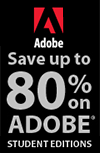![]()
![]()
![]() Try a 30-day trial of Photoshop or any Adobe Creative Suite product. More info.
Try a 30-day trial of Photoshop or any Adobe Creative Suite product. More info.
![]()
![]()
Using A Histogram In Photoshop - Book Excerpt - Creative Lighting Tips And Techniques
October 14, 2011
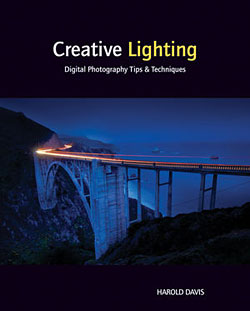 The following excerpt is from a wonderful new digital photography book, Creative Lighting: Digital Photography Tips and Techniques by award-winning professional photographer Harold Davis.
The book covers both natural light and studio lighting. However, it is not a cookbook covering studio lighting setups; nor is it a book that emphasizes the pixels over the overall visual impact that a photograph can make.
The following excerpt is from a wonderful new digital photography book, Creative Lighting: Digital Photography Tips and Techniques by award-winning professional photographer Harold Davis.
The book covers both natural light and studio lighting. However, it is not a cookbook covering studio lighting setups; nor is it a book that emphasizes the pixels over the overall visual impact that a photograph can make.
Each of the photos in Creative Lighting can be used to generate ideas for your own work — how you can use existing light, alter light, or create lighting to make spectacular photos of your own. The author includes the story behind each photo in the book, as well as full technical data about the captures.
Using a Histogram
Knowing the difference between over and under exposure is important to photographers. For a fable concerning Goldilocks and the three photographing bears that partly explains why this matters, see pages 74–77.
If you are concerned that it will be difficult to tell underexposure from overexposure, never fear—a visual aid is here! A histogram is simply a bar graph of values. An exposure histogram is a graph of tonal values in a photo, usually from dark to light.
The tonal values from black to white are shown along the bottom of the histogram. Any time a tonal value appears in a photo, a line is shown going up. The higher the line, the more of the tonal value.
In aggregate, the lines representing tonal values form a kind of curve. As you get to know histograms, you can tell a great deal about your exposure by looking at the curve shown by the histogram. A curve that is primarily to the left (this kind of exposure histogram is sometimes called “left-biased”) usually represents underexposure, while a curve that is primarily leaning to the right means overexposure (this kind of curve is called “right-biased”).
In this real world, life is never as simple as one would like, and the issue of reading a histogram is complicated by the fact that it graphs real world values of light and dark. For example, the photo you are creating may contain a great deal of dark subject matter. If you want to keep these dark things looking dark, then the appropriate histogram would be biased to the left.
Conversely, if you want to keep bright subject matter light, then you want to have a right-biased histogram. In other words, the validity and utility of an exposure histogram depend upon your subject matter, lighting, and the goals of your image. There is never an absolutely correct histogram independent of these factors.
You can take advantage of the information inherent from an exposure histogram in all parts of the digital photography workflow: before you make an exposure, after the exposure in the camera, while processing a RAW photo in the digital darkroom, and when you make adjustments using postprocessing software such as Photoshop.

50mm macro, 4/5 of a second at f/11 and ISO 100, tripod mounted
With its white background and overexposure to create a transparent look, this image of poppies shows a substantial presence along the right side of the histogram (below), and relatively few tonal values elsewhere. Despite the unusual graph of values, the image is exposed the way I wanted.
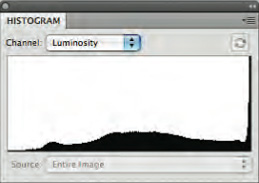
Poppy histogram in Photoshop following RAW
conversion
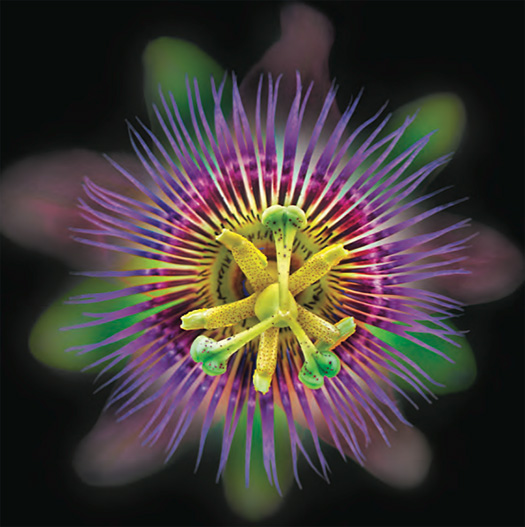
Lensbaby Composer with fisheye attachment, lens at maximum aperture (about f/2), six exposures at shutter speeds from 1/5 of a second to 1/50 of a second (exposures combined in Photoshop), each exposure at ISO 100, tripod mounted
With its black background and predominantly saturated colors, the histogram for this finished image (below) shows a substantial presence along the left side, with minimal tonal values elsewhere. This distribution of values is what I would normally expect—and desire—when I’m shooting a subject on a black background.
Passiflora histogram in Photoshop
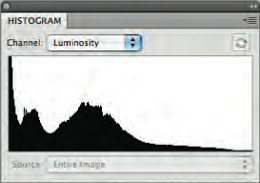
This leads to an extremely important point. It’s a mistake to try to read a histogram in a vacuum. The values you see in an exposure histogram depend upon the values in the photo. Your ability to size a scene up for lighting, combined with the way it looks in your LCD following exposure (or using Live View), combined with the exposure histogram create a far better “picture” of an exposure than any of these three tools by itself.
For best results, check out the situation by eye. Review it visually on your camera’s LCD. Note that the LCD can be wildly inaccurate—particularly in situations where the exposure choices aren’t very good and have stretched the capabilities of the digital fi le, but the camera has compensated for the LCD display. So it is important to compare the visual input you get from the LCD with the data in the exposure histogram. Extreme spiking on the left or right of the histogram may reveal problems that don’t show up when reviewing images on the LCD; if you are in the fi eld, and fi nd this kind of problem, hopefully you can fi x it by changing your exposure settings while there is still time.
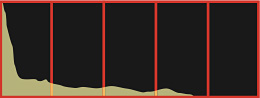
Underexposed
This histogram shows an exposure that is bunched to the left, meaning that it is likely to be underexposed. However, since a histogram graphs the light–to–dark values in a capture, if what you are photographing is predominantly black (for example, a vase containing flowers on a black velvet background), then this graph may, in fact, represent the exposure you want.
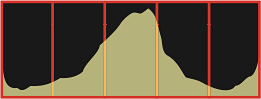
Midtone exposure
This histogram shows a roughly normal distribution of exposures, provided that the subject being captured includes a full range of lights and darks. Of course, the actual histogram will depend upon the lights and darks in the subject, as well as your exposure settings. You can see in this fairly middle-of-the-road histogram that there are some black values and some white values, with the bulk of the exposure values in the midtone (the center of the graph).
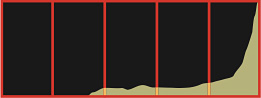
Overexposed
This histogram shows an exposure that is likely to be overexposed—you can tell because the exposure values are bunched to the right. However, if your subject includes a great deal of very bright or white tonality (for example, a transparent flower on a white light box), this may be the histogram you get—and it may be perfect for the capture you want to make.
Here are the links to the other free excerpts:
• Understanding Exposure
• Overexposure And Underexposure
• All About Aperture
• Working With Shutter Speeds
• Working With The ISO
• Using Exposure Controls with Lighting
• White Balance And Color
• Pre-Visualizing the Impact of Lighting
 Find Us On Facebook, Follow Us On Twitter
Find Us On Facebook, Follow Us On Twitter
Visit PhotoshopSupport on Facebook. Follow us on Twitter.
Adobe Deals & Special Coupon Offers
Visit the Adobe Coupons & Special Offers Page to see the latest deals from Adobe. Find upgrade options at the Adobe Store. Get up to 80% off at the Adobe Education Store. Find out about monthly or annual subscriptions. You can also download a free 30 day trial of any Adobe CS5 product.
posted by Jennifer Apple | permalink | RSS feed | bookmark | comment | twitter
![]()
onOne Photoshop Plugins Sale - Plus Exclusive 10% Discount
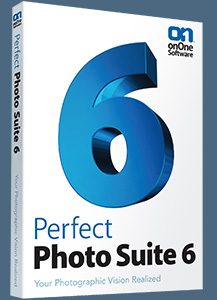 onOne has launched a big sale that has reduced the prices of every one of their plugins. Visit onOne for full product descriptions. And if you decide to purchase one of their plugins, use our exclusive discount code - PSSPPT06 - for an additional 10% discount. Here's a list of the sale prices (before our 10% discount is applied):
onOne has launched a big sale that has reduced the prices of every one of their plugins. Visit onOne for full product descriptions. And if you decide to purchase one of their plugins, use our exclusive discount code - PSSPPT06 - for an additional 10% discount. Here's a list of the sale prices (before our 10% discount is applied):
Perfect Photo Suite $299.95 / $149.95 (upgrade)
Perfect Photo Suite 5.5 includes all of the onOne Software products and works with Adobe Photoshop, Lightroom and Aperture. Five of the products in the Suite even work as stand-alone applications now.
Perfect Resize 7 $199.95 / $69.95 (upgrade)
The next generation of Genuine Fractals is still the industry standard for image enlargement. Works with Photoshop CS5, Lightroom, and Aperture or as a stand-alone application.
Perfect Layers $69.95
Perfect Layers is the fast and easy way to bring a layered workflow to Lightroom and Aperture. Perfect Layers works with Lightroom and Aperture or as a standalone application.
FocalPoint $99.95 / $69.95 (upgrade)
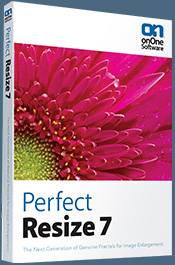 Add realistic depth of field to your images. Works with Photoshop CS5, Lightroom, and Aperture or as a stand-alone application.
Add realistic depth of field to your images. Works with Photoshop CS5, Lightroom, and Aperture or as a stand-alone application.
PhotoTune $99.95 / $69.95 (upgrade)
Getting great color in your images is not as hard as you think. Works with Photoshop CS5, Lightroom, and Aperture or as a stand-alone application.
Mask Pro 4 $99.95 / $69.95 (upgrade)
For removing unwanted backgrounds, Mask Pro is the Photoshop plugin recommended by Advanced Photoshop magazine. Works as a plug-in for Photoshop.
PhotoTools $99.95 / $69.95 (upgrade)
Instantly give your photos the professional look. Works as a Photoshop plug-in.
PhotoFrame $99.95 / $69.95 (upgrade)
Add the perfect finishing touch to your photos or create an album layout design. Works with Photoshop CS5, Lightroom, and Aperture or as a stand-alone application.
![]()
Exclusive 15% Discount On Topaz Plugins, Bundles And Upgrades
 Enter our exclusive discount coupon code PHOTOSHOPSUPPORT during the checkout process at Topaz Labs for an instant 15% discount on any Topaz product, including bundles and upgrades.
Enter our exclusive discount coupon code PHOTOSHOPSUPPORT during the checkout process at Topaz Labs for an instant 15% discount on any Topaz product, including bundles and upgrades.
Topaz Labs Photoshop plug-ins are specifically designed to expand a photographer's creative toolbox by harnessing powerful image technology developments. Photographers everywhere are now taking advantage of the creative exposure effects, artistic simplification, unique edge manipulation, and top-of-the-line noise reduction offered in Topaz products. The Topaz Photoshop Plugins Bundle is a super powerful Photoshop plugins package that includes the following Topaz products:
Topaz Adjust
Deliver stunning and dynamic images with this uniquely powerful plug-in that features HDR-like abilities and enhances exposure, color and detail.
Topaz InFocus
 Topaz InFocus uses the latest advancements in image deconvolution technology to restore, refine and sharpen image detail.
Topaz InFocus uses the latest advancements in image deconvolution technology to restore, refine and sharpen image detail.
Topaz Detail
A three-level detail adjustment plug-in that specializes in micro-contrast enhancements and sharpening with no artifacts.
Topaz ReMask
The fastest and most effective masking and extraction program with one-click mask refining.
Topaz DeNoise
Highest-quality noise reduction plug-in that removes the most noise and color noise while preserving the most image detail.
Topaz Simplify
Provides creative simplification, art effects, and line accentuation for easy one-of-a-kind art.
Topaz Clean
Take control of the detail depth of your images with extensive smoothing, texture control and edge enhancement tools.
Topaz DeJPEG
Drastically improves the quality of web images and other compressed photos.
Learn more about the Topaz Photoshop Plugins Bundle. Download a free trial version.
![]()
Auto FX 15% Off Special Discount Code For Photoshop Plugins - Coupon Code S94525
 Our friends at Auto FX have given us an exclusive special offer discount coupon code S94525 that will give you an instant 15% discount on any and all of their amazing Photoshop plugins and even their special Photoshop Plugin Bundles.
Our friends at Auto FX have given us an exclusive special offer discount coupon code S94525 that will give you an instant 15% discount on any and all of their amazing Photoshop plugins and even their special Photoshop Plugin Bundles.
All you have to do is apply coupon code S94525 during the checkout process and you'll have your amount recalculated to include the discount. Below is an overview of their Photoshop Bundle Deal, which the S94525 coupon code will add another 15% discount to. Enjoy!
The Auto FX Plug-in Suite provides a comprehensive selection of visual effects from the world's premier developer of Adobe Photoshop Plug-ins. This suite of products works with Photoshop CS, CS2, CS3, CS4 and CS5. Auto FX Plug-in Suite includes 165 effect filters and thousands of instant effects to improve your images. Purchased separately, the products in this suite are worth over $1,400. By purchasing the Plug-in Suite for $499 you'll save $900.
![]()
Photoshop Masking Plugin Fluid Mask - Exclusive Instant Discount
 The 4 1/2 out of 5 star review of Fluid Mask at MacWorld begins by saying that this "Photoshop plug-in takes the pain out of extracting backgrounds," and goes on to recommend the latest version, stating that "Fluid Mask is a very effective tool for separating objects from their backgrounds. It offers a variety of useful features for tackling almost any difficult image, from wispy hair to complex foliage. Online video tutorials and live training sessions help ease the learning curve."
The 4 1/2 out of 5 star review of Fluid Mask at MacWorld begins by saying that this "Photoshop plug-in takes the pain out of extracting backgrounds," and goes on to recommend the latest version, stating that "Fluid Mask is a very effective tool for separating objects from their backgrounds. It offers a variety of useful features for tackling almost any difficult image, from wispy hair to complex foliage. Online video tutorials and live training sessions help ease the learning curve."
Our friends at Vertus, the makers of Fluid Mask Photoshop Plugin, have set up a special exclusive discount for PhotoshopSupport.com. Go to our Fluid Mask page for a special, exclusive discount link.
Fluid Mask is designed for photographers, image editors, graphic designers and all those who take digital image editing seriously. In a streamlined interface and workflow, Fluid Mask instantly shows key edges in the image and provides comprehensive easy to use tools that work with difficult-to-see edges and tricky areas like trees & lattices. Fluid Mask will also preserve all-important edge information for a professional quality cut out. Go to our Fluid Mask page for more info.
![]()
Special Deals On Nik Software Photoshop Plugins - Viveza, Complete Collection - 15% DISCOUNT COUPONS
Follow the links below and the 15% discount will be AUTOMATICALLY APPLIED to any purchase you make, or use our exclusive discount coupon code - NIKPSS - during the checkout process at Nik Software for the instant 15% discount. This exclusive discount coupon code can be applied to all the latest Nik Software Photoshop plugins, including Silver Efex Pro, Color Efex Pro, Viveza, HDR Efex Pro, and The Complete Collection (big savings).
Nik Software The Complete Collection (Plugins Bundle)
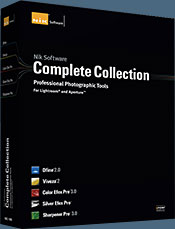 The Complete Collection includes all of Nik Software's latest award-winning plug-in software titles for Photoshop, Lightroom and Aperture including: Dfine, Viveza, HDR Efex Pro, Color Efex Pro, Silver Efex Pro, and Sharpener Pro.
The Complete Collection includes all of Nik Software's latest award-winning plug-in software titles for Photoshop, Lightroom and Aperture including: Dfine, Viveza, HDR Efex Pro, Color Efex Pro, Silver Efex Pro, and Sharpener Pro.
The Complete Collection features products with Nik Software's patented U Point® technology, giving photographers the most powerful tools for precise and natural photographic enhancements and corrections without the need for complicated selections or layer masks.
The Complete Collection is offered in two editions: (1) the Complete Collection Ultimate Edition includes support for every plug-in to work in Photoshop, Lightroom, and Aperture, and offers Color Efex Pro 3.0 to work in Capture NX 2 as well. (2) the Complete Collection for Lightroom and Aperture includes support for each plug-in to only work in Lightroom and Aperture. Click here to compare both editions
Color Efex Pro 3.0
 52 photographic filters with over 250 effects for professional quality images.
Completely Original. Completely Indispensable.
52 photographic filters with over 250 effects for professional quality images.
Completely Original. Completely Indispensable.
Nik Software Color Efex Pro 3.0 filters are the leading photographic filters for digital photography. The award-winning Color Efex Pro 3.0 filters are widely used by many of today's professional photographers around the world to save time and get professional level results. Whether you choose the Complete Edition, Select Edition, or Standard Edition, you’ll get traditional and stylizing filters that offer virtually endless possibilities to enhance and transform images quickly and easily.
Patented U Point technology provides the ultimate control to selectively apply enhancements without the need for any complicated masks, layers or selections. Control color, light and tonality in your images and create unique enhancements with professional results. With 52 filters and over 250 effects found in Color Efex Pro 3.0, you can perform high quality retouching, color correction, and endless creative enhancements to your photographs. Download a free Trial version.
Viveza
 The most powerful tool to selectively control color and light in photographic images without the need for complicated selections or layer masks.
The most powerful tool to selectively control color and light in photographic images without the need for complicated selections or layer masks.
Two of the most important factors in creating great photography are color and light. Mastering the art of selectively correcting or enhancing each of these is now possible for every photographer without the need for complicated masks or selections, or expert-level knowledge of Photoshop. Integrating award-winning U Point technology, Viveza is the most powerful and precise tool available to control light and color in photographic images.
U Point powered Color Control Points, placed directly on colors or objects in an image (such as sky, skin, grass, etc.), reveal easy-to-use controls that photographers can use to quickly adjust brightness, contrast or color in a fraction of the time needed by other tools. With Viveza you’ll spend more time shooting photographs and save hours of image editing. Download a free Trial version.
Silver Efex Pro
 Complete power and control to create professional quality black and white images in one convenient tool.
Complete power and control to create professional quality black and white images in one convenient tool.
Silver Efex Pro from Nik Software is the most powerful tool for creating professional quality black and white images from your photographs. For the first time, all the advanced power and control required for professional results have been brought together in one convenient tool.
Featuring Nik Software’s patented U Point technology to selectively control the tonality and contrast of the image, Silver Efex Pro includes advanced imaging algorithms to protect against unwanted artifacts, a comprehensive collection of emulated black and white film types, a variable toning selector for adding traditional toning techniques, over 20 one-click preset styles, and a state-of-the-art grain reproduction engine that help produce the highest quality black and white images possible from your color images while providing more freedom to experiment. Download a free Trial version to use Silver Efex Pro.
HDR Efex Pro
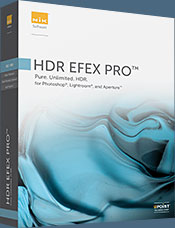 Experience the power, control, and creative expression of HDR. This all in one toolkit lets you achieve your best HDR images ever, ranging from the realistic to artistic.
Experience the power, control, and creative expression of HDR. This all in one toolkit lets you achieve your best HDR images ever, ranging from the realistic to artistic.
HDR Efex Pro is the essential new standard for creating amazingly high quality realistic to artistic HDR images with a revolutionary new all-in-one workflow. HDR Efex Pro includes a vast selection of one-click visual presets for incredibly fast results, advanced tone mapping algorithms, powerful and detailed HDR controls, and patented U Point® technology
Follow our discount coupon links, or enter our exclusive discount coupon code - NIKPSS - during the checkout process at Nik Software for the instant 15% discount. This exclusive discount coupon code can be applied to all the latest Nik Software Photoshop plugins, including Silver Efex Pro, Color Efex Pro, Viveza, HDR Efex Pro, and The Complete Collection (big savings).
![]()
Site Grinder Web Design Tool
 There often seems to be a strict division of labor within the world of web design and development. Creative professionals tend to stick to the Photoshop domain, while those well-versed in scripting are left to the task of implementing their work. Indeed, the two realms are quite different from each other, to which any of us even vaguely familiar with either can easily attest.
There often seems to be a strict division of labor within the world of web design and development. Creative professionals tend to stick to the Photoshop domain, while those well-versed in scripting are left to the task of implementing their work. Indeed, the two realms are quite different from each other, to which any of us even vaguely familiar with either can easily attest.
Essentially, Photoshop is a no-holds-barred design studio, offering the artist a seemingly endless array of creative options. On the other hand, HTML, CSS, Java and the like follow strict rules of engagement, requiring the developer to take any number of esoteric concerns into consideration in order to ensure that designs are properly displayed on the web.
Turn Photoshop Into A Complete Web Design Tool
SiteGrinder seeks to bridge this gap between design and development. Basically, SiteGrinder turns Photoshop into an easy-to-use and fully functional web design tool. With SiteGrinder, designers will now have the freedom to totally let their creativity loose and then, without skipping a beat, transfer their designs to the web. Bringing esthetic concerns together with more practical considerations, SiteGrinder is an amazingly powerful tool that would make a fantastic addition to any web designer's bag of tricks. Mac OS X and Windows versions of the SiteGrinder unlockable demo are available now via download.
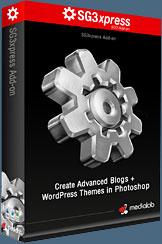 WordPress Photoshop Plug-in Creates Wordpress Blogs & Sites
WordPress Photoshop Plug-in Creates Wordpress Blogs & Sites
Designers can now create PSD to WordPress Themes in Photoshop with Media Lab's NEW SG3xpress for Wordpress Photoshop plug-in. In addition, Media Lab has released the SG3xpress Add-on for its SiteGrinder 3 for users who wish to add advanced blog and WordPress Theme-building to the already powerful SiteGrinder 3 website creation software.
If you know Photoshop then you already know enough to start creating WordPress themes and blogs for yourself and your clients. Creating a blog or a WordPress site in Photoshop is easy with SG3xpress. Now you can go directly to WordPress with your design saving even more time and money for yourself and your clients.
![]()
Free Plugins And Extras For Photographers And Designers - onOne Free Products - Fully Functional, No Expiry Date
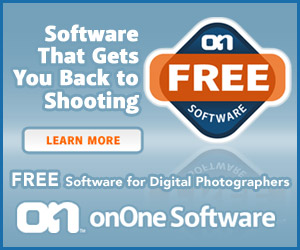 onOne is offering some nice free products for photographers and designers. This software is not the same as the demo products they also offer. These free downloads are fully functional and do not expire. Customers who download these products will also receive special promotional pricing from onOne. The free products include the following:
onOne is offering some nice free products for photographers and designers. This software is not the same as the demo products they also offer. These free downloads are fully functional and do not expire. Customers who download these products will also receive special promotional pricing from onOne. The free products include the following:
PhotoTools 2.5 Free Edition - Add a professional look to your photos with the PhotoTools 2.5 Free Edition plug-in for Photoshop. Includes 26 professional-grade actions and photographic effects to make your images stand out from the crowd.
PhotoFrame 4.5 Free Edition - Add the perfect finishing touch to your photos with the PhotoFrame 4.5 Free plug-in for Photoshop. Includes 30 professional-grade edges, backgrounds, textures, adornments, and even full-page album layouts. Discover a whole new way to get outstanding results inside of Photoshop.
 Perfect Presets for LightRoom - Designed to provide a streamlined workflow and make you more creative, these presets for Adobe Photoshop Lightroom were designed to help you get the most out of Lightroom.
Perfect Presets for LightRoom - Designed to provide a streamlined workflow and make you more creative, these presets for Adobe Photoshop Lightroom were designed to help you get the most out of Lightroom.
Perfect Presets for Aperture - Designed to provide a streamlined workflow and make you more creative, these presets for Aperture 3 were designed to help you get the most out of Aperture.
Perfect Presets for Camera Raw - Designed to provide a streamlined workflow and make you more creative, these presets for Adobe Camera Raw (ACR) were designed to help you get the most out of your Raw images in Adobe Photoshop.
Free Photoshop Templates - Album templates, layouts, backgrounds and edges to save you time in Photoshop.
![]()
lynda.com Online Training Library - View Free Video Clips
 Subscriptions to the lynda.com Online Training Library provide anytime access to tens of thousands of video tutorials covering Photoshop, Illustrator, Dreamweaver, web design, digital imaging, 3D, digital video, animation, and many other topics. View free video clips.
Subscriptions to the lynda.com Online Training Library provide anytime access to tens of thousands of video tutorials covering Photoshop, Illustrator, Dreamweaver, web design, digital imaging, 3D, digital video, animation, and many other topics. View free video clips.
For less than a dollar a day, members have the opportunity to stay current and keep skills sharp, learn innovative and productive techniques, and gain confidence and marketability - all at their own pace. Premium subscriptions include instructors’ exercise files so that members can follow along with the exact examples onscreen. Customers learn at their own pace and may stop, rewind, and replay segments as often as necessary. View some free video clips (high resolution).
![]()