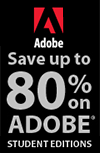![]()
![]()
![]() Try a 30-day free trial of Photoshop or any Adobe CS6 product. More info.
Try a 30-day free trial of Photoshop or any Adobe CS6 product. More info.
![]()
Creating A Hand-carved Wood Effect in Photoshop - Step-by-Step Tutorial and Video
SEPTEMBER 12, 2012
In this week's free Deke's Techniques, Deke uses Adobe Photoshop to create the effect of hand-carved letters in a wooden sign. I don't mean embossing typed-out text into a wood background, but rather, making hand-drawn letters look like they were manually carved into an old wooden sign many years ago and weathered over time. To create this effect, Deke uses the fairly uncommon Dissolve blend mode. While Dissolve is seldom used, for this particular effect it provides the gritty, worn edges we're looking for. If you want to watch the video right now, here's the episode:
If you prefer a step-by-step visual walk-through of this technique, here's how it's done: Starting with an old wooden sign masked against an appropriately desolate background, Deke begins his technique by hand-drawing some white letters on to their own layer using a Wacom tablet.
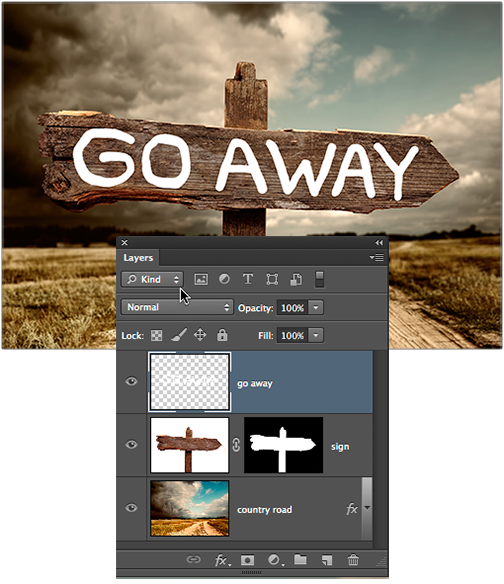
The next step is to make the letters soft and more or less invisible. Deke starts by setting the fill Opacity to 0% in the Layers panel so that the writing disappears. Next, he brings back the edges of the now invisible letters by applying a white drop shadow. To do this, click the fx icon at the bottom of the Layers panel to bring up the Layer Style dialog box. Within the dialog box, set the color of your drop shadow to white, the Opacity to 100%, and the blend mode to Normal. In order to ensure the original characters don't cut holes in the drop shadow (which will become the basis for the letters from this point on), Deke unchecks the Layer Knocks Out Drop Shadow check box in order to see the shadow all by itself (minus the actual letters that informed it).
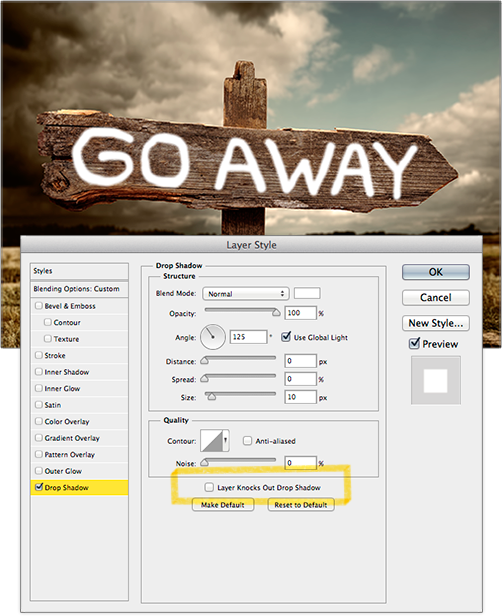
In order to get the dithered-edge effect that will simulate carved, weathered wood, Deke applies the seldom-used (and, in truth, seldom-useful) Dissolve blend mode to the drop shadow. Although Dissolve is problematic in most situations, for this technique it works well. Setting a Distance value of 0 and Size value of 10 creates noisy, ratty edges.
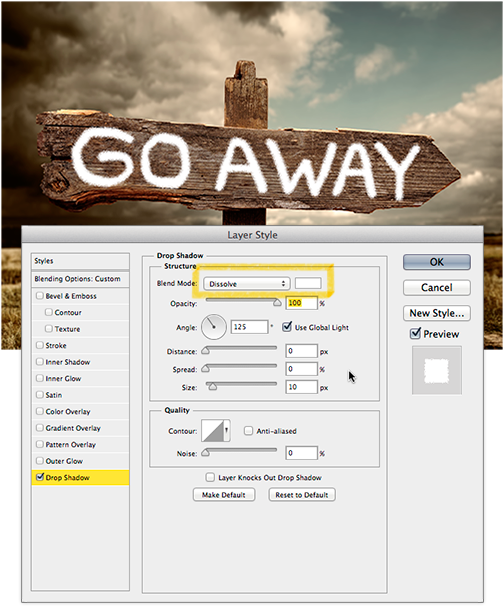
The next step is to turn the letters into a layer mask, so that you can ultimately make a selection that includes both the shape of the letters and the effects you've applied. Deke starts by creating an adjustment layer beneath the Go Away character layer that's filled with black. To do this, click the layer with your sign image to make it active, and then click the black-and-white circle icon to bring up the fill/adjustment layer pop-up menu at the bottom of the Layers panel. Choose Solid Color from the pop-up menu, and set the color to black. Next, go to the Channels panel and grab the white letters off the black background by Command-clicking (or Ctrl-clicking on a PC) the RGB channel option to automatically select the white characters, and deselect the black background.
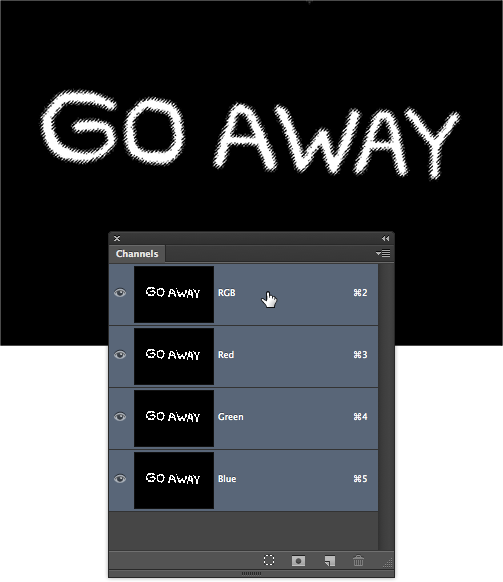
Once Deke has the selection he wants with all its great noise-infused edges, he turns off the original Go Away character layer and black background layer and duplicates the sign image layer to serve as a base for where he'll create the carved letters. Since, in its original incarnation, the sign layer once served to mask the sign against the background, you'll see the duplicate you made of the sign layer also has a layer mask that is no longer needed (or wanted). Right-clicking on the layer mask and choosing Delete Layer Mask from the contextual menu gets rid of your layer mask and puts you in a position to add a Go Away–shaped layer mask to the new sign layer. Clicking the Add Layer Mask icon at the bottom of the Layers panel will create that mask based on the currently loaded selection.
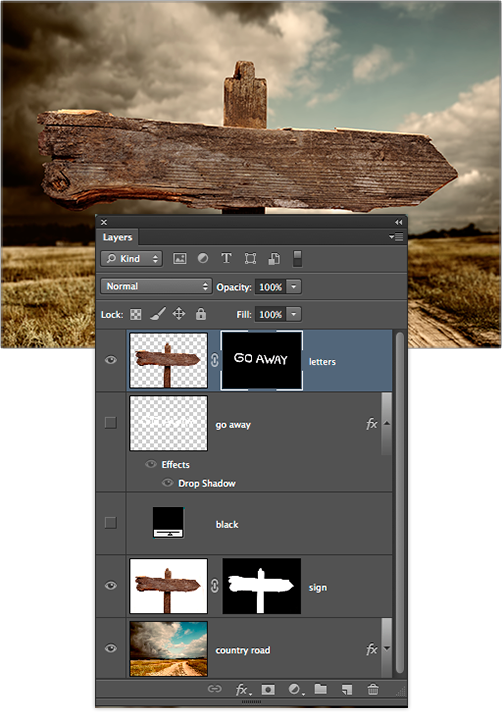
Because the letters are filled with the sign and they are set against the very same sign, they're invisible ghostly placeholders until Deke applies some layer effects. First, the carving gets burned into the sign by applying an Inner Shadow effect. After clicking the fx icon at the bottom of the Layers panel and choosing Inner Shadow, he sets the color to a dark brown (Hue: 30, Saturation: 100, Brightness: 25), sets the blend mode to Linear Burn, sets the Opacity to 50%, the Distance to 15 pixels, and the Size to 25 pixels.
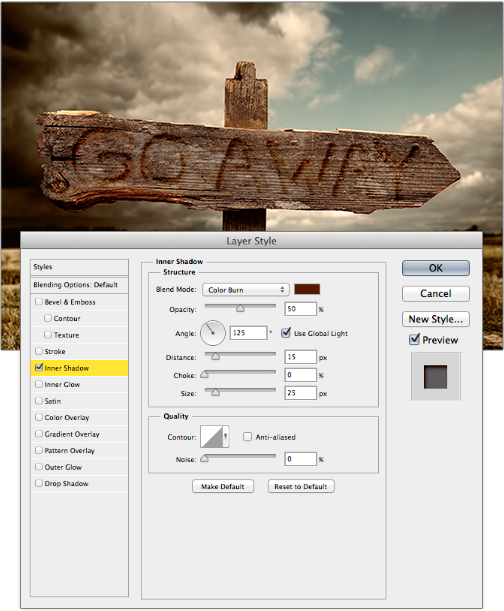
To add some differentiation around the outline of the letters, Deke next adds an Outer Glow layer style. Since the Layer Style dialog box is already open, he can just click Outer Glow from the left-hand list. After setting the color to the same dark brown used for the inner shadow (Hue: 30, Saturation: 100, Brightness: 25), he changes the blend mode to Linear Burn again, sets the Opacity at 55%, and the sets the Size to 2 pixels.
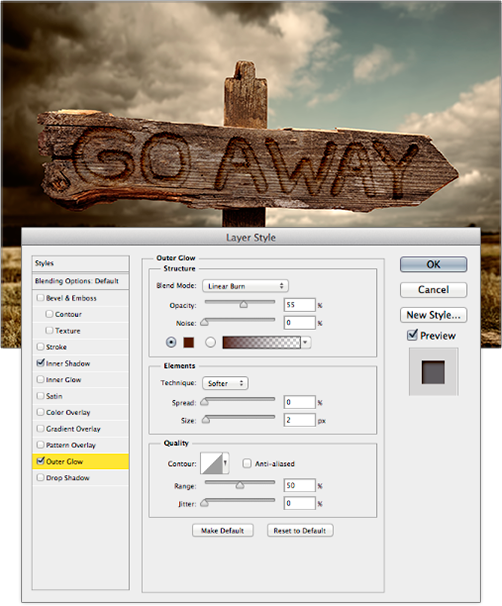
Finally, Deke applies color to the inside of the carving by clicking Color Overlay from the left-hand list within the still-open Layer Style dialog box. Using a color of Hue: 30, Saturation: 75, Brightness: 35; a blend mode of Hard Light; and an Opacity of 40%, he fills the Go Away letter area with a rich dark brown. Clicking OK at this point applies all three layer effects.
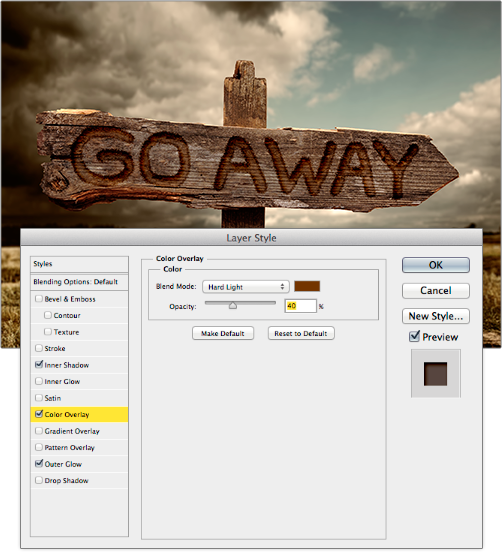
In order to give the carved area an appropriate sense of depth, Deke moves the wood grain inside the letters down by unlinking the image from its mask (click on the chain-link icon between the sign image and Go Away layer-mask thumbnails) and nudging the sign image down five pixels. You can do this by clicking on the thumbnail with the sign image to make it active; then, holding down the Command key (or Ctrl key on a PC), press the down arrow button five times.
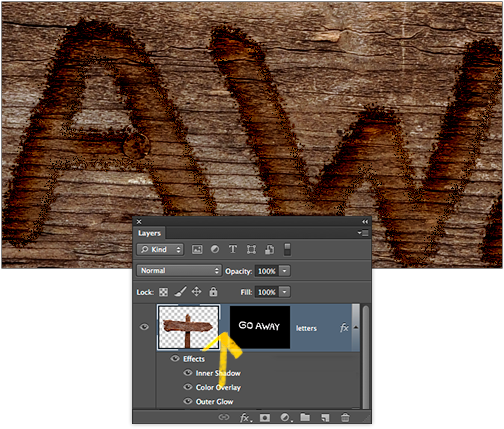
Finally, to turn the stray pixels around the outlines of the letters into little bits of Photoshop-simulated wood grain, Deke applies a bit of motion blur. Clicking the Go Away layer-mask thumbnail to ensure he's only applying the blur to the mask, Deke chooses Filter > Blur > Motion Blur, sets the Angle to -3 (to match the direction of the wood grain), and a sets a Distance of 5 pixels.
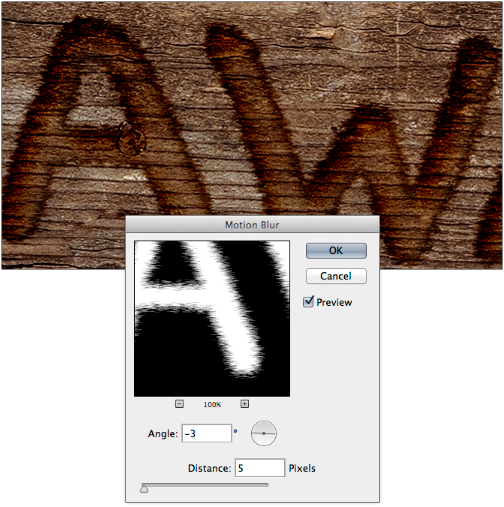
To compensate for the softness created by the blur, Deke lastly applies a bit of sharpening by selecting Filter > Sharpen > Smart Sharpen, then setting the Amount to 100, the Radius to 1, and the Remove setting to Lens Blur.
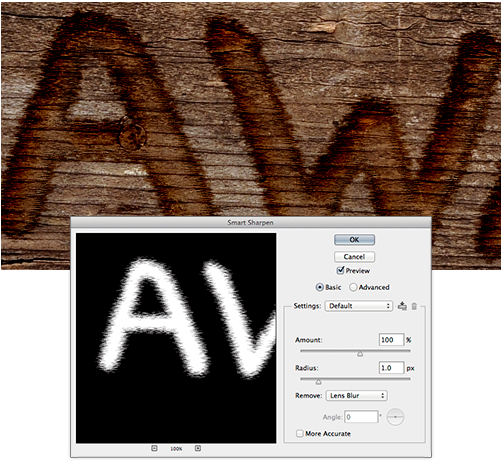
And here is the final effect:
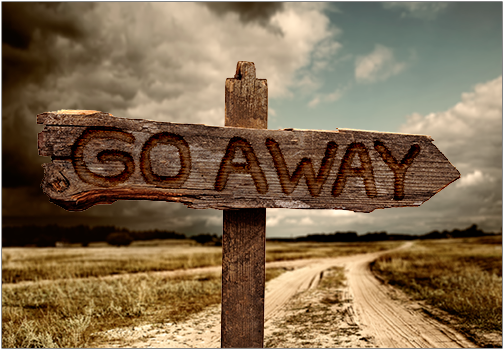
You can see this entire technique in detailed action, including on-the-fly tips and insights from Deke, in the video above, or by navigating to video number 160 on the lynda.com Deke's Techniques series page. You can get a free 7-day trial to the lynda.com Online Training Library. The trial membership entitles you to 7 days of access to all 986 courses in the lynda.com Online Training Library for free. Click sign up on the subscription plan of your choice to get started.
Download A 30-day Free Trial Of Any Adobe Creative Suite
 Photoshop Extended integrates the state-of-the-art editing, compositing, and graphic design capabilities of Adobe Photoshop, and features advanced tools for 3D design, image and video editing.
Photoshop Extended integrates the state-of-the-art editing, compositing, and graphic design capabilities of Adobe Photoshop, and features advanced tools for 3D design, image and video editing.
Photoshop and Photoshop Extended can be purchased as stand-alone applications, as components of the Adobe Creative Suite family, or as part of Adobe's new Creative Cloud offering. Upgrade pricing is also available to eligible customers.
Download
the 30-day Photoshop free trial, or a trial of any Adobe product, including the Master Collection. See our Photoshop CS6 Tutorials Page for a collection of free tutorials and videos. Visit the Adobe Coupons & Special Offers Page to see the latest deals from Adobe. Get up to 80% off at the Adobe Education Store.
posted by Jennifer Apple | facebook | RSS feed | bookmark | comment | twitter
![]()
onOne Software For Digital Photographers – Exclusive 15% Discount
onOne Software is the fastest and easiest way to make your images extraordinary. They work everywhere – with Photoshop, Lightroom, Aperture, and as standalone applications. Use discount code PSSPPT06 to get 15% off any onOne product.

Perfect Photo Suite
- Everything You Need to Realize Your Photographic Vision
- Seven integrated products for your photography workflow
- Perfect Effects: Create images with impact
- Perfect Portrait: Simply powerful retouching
- Perfect Resize (Genuine Fractals): Enlarge images for print
- Perfect Layers: The power of layers without Photoshop
- Perfect Mask: The essential cut-out tool
- FocalPoint: Put the focus where you want
- PhotoFrame: Borders, backgrounds, textures and adornments
Perfect Effects
- Add popular HDR and retro looks
- Recreate the look of film and darkroom techniques
- Finish images with vignettes, textures and borders
Perfect Portrait
- Simply powerful portrait retouching
- Automatic skin smoothing and blemish removal
- Instant enhancement of eyes and teeth
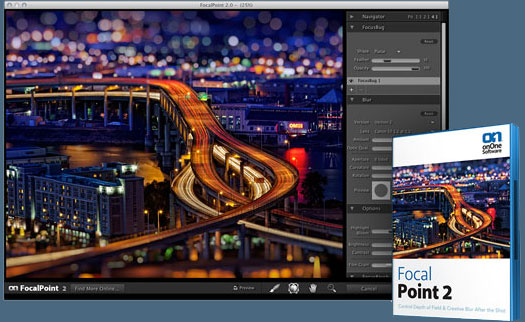
Perfect Mask
- Remove backgrounds with a single click
- Easily cut around the tough stuff like hair, glass, and tree branches
- All of the best masking tools without Photoshop
Perfect Resize
- Get the highest quality image enlargement, powered by Genuine Fractals
- Enlarge mobile phone to DSLR images up to 1000%
- Maintain all the sharpness and detail of your original photo
 FocalPoint
FocalPoint
- Create the look of fast, expensive lenses instantly
- Control depth of field after the shot
- Simulate the creative look of tilt-shift lenses
PhotoFrame
- Enhance images with borders, textures and adornments
- Add authentic film and darkroom edge effects
- Complete library of more than 1000 professional design elements
Perfect Layers
- Extend the image editing power of Lightroom & Aperture
- Combine the best parts of multiple photos
- Retouch portraits and landscapes
![]()
Exclusive 15% Discount On Topaz Plugins, Bundles And Upgrades
 Enter our exclusive discount coupon code PHOTOSHOPSUPPORT during the checkout process at Topaz Labs for an instant 15% discount on any Topaz product, including bundles and upgrades.
Enter our exclusive discount coupon code PHOTOSHOPSUPPORT during the checkout process at Topaz Labs for an instant 15% discount on any Topaz product, including bundles and upgrades.
Topaz Labs Photoshop plug-ins are specifically designed to expand a photographer's creative toolbox by harnessing powerful image technology developments. Photographers everywhere are now taking advantage of the creative exposure effects, artistic simplification, unique edge manipulation, and top-of-the-line noise reduction offered in Topaz products. The Topaz Photoshop Plugins Bundle is a super powerful Photoshop plugins package that includes the following Topaz products:
Topaz Adjust
Deliver stunning and dynamic images with this uniquely powerful plug-in that features HDR-like abilities and enhances exposure, color and detail.
Topaz InFocus
 Topaz InFocus uses the latest advancements in image deconvolution technology to restore, refine and sharpen image detail.
Topaz InFocus uses the latest advancements in image deconvolution technology to restore, refine and sharpen image detail.
Topaz Detail
A three-level detail adjustment plug-in that specializes in micro-contrast enhancements and sharpening with no artifacts.
Topaz ReMask
The fastest and most effective masking and extraction program with one-click mask refining.
Topaz DeNoise
Highest-quality noise reduction plug-in that removes the most noise and color noise while preserving the most image detail.
Topaz Simplify
Provides creative simplification, art effects, and line accentuation for easy one-of-a-kind art.
Topaz Clean
Take control of the detail depth of your images with extensive smoothing, texture control and edge enhancement tools.
Topaz DeJPEG
Drastically improves the quality of web images and other compressed photos.
Learn more about the Topaz Photoshop Plugins Bundle. Download a free trial version.
![]()
Special Deals On Nik Software Photoshop Plugins - Viveza, Complete Collection - 15% DISCOUNT COUPONS
Follow the links below and the 15% discount will be AUTOMATICALLY APPLIED to any purchase you make, or use our exclusive discount coupon code - NIKPSS - during the checkout process at Nik Software for the instant 15% discount. This exclusive discount coupon code can be applied to all the latest Nik Software Photoshop plugins, including Silver Efex Pro, Color Efex Pro, Viveza, HDR Efex Pro, and The Complete Collection (big savings).
Nik Software The Complete Collection (Plugins Bundle)
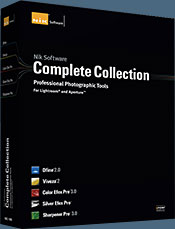 The Complete Collection includes all of Nik Software's latest award-winning plug-in software titles for Photoshop, Lightroom and Aperture including: Dfine, Viveza, HDR Efex Pro, Color Efex Pro, Silver Efex Pro, and Sharpener Pro.
The Complete Collection includes all of Nik Software's latest award-winning plug-in software titles for Photoshop, Lightroom and Aperture including: Dfine, Viveza, HDR Efex Pro, Color Efex Pro, Silver Efex Pro, and Sharpener Pro.
The Complete Collection features products with Nik Software's patented U Point® technology, giving photographers the most powerful tools for precise and natural photographic enhancements and corrections without the need for complicated selections or layer masks.
The Complete Collection is offered in two editions: (1) the Complete Collection Ultimate Edition includes support for every plug-in to work in Photoshop, Lightroom, and Aperture, and offers Color Efex Pro 3.0 to work in Capture NX 2 as well. (2) the Complete Collection for Lightroom and Aperture includes support for each plug-in to only work in Lightroom and Aperture. Click here to compare both editions
Color Efex Pro 3.0
 52 photographic filters with over 250 effects for professional quality images.
Completely Original. Completely Indispensable.
52 photographic filters with over 250 effects for professional quality images.
Completely Original. Completely Indispensable.
Nik Software Color Efex Pro 3.0 filters are the leading photographic filters for digital photography. The award-winning Color Efex Pro 3.0 filters are widely used by many of today's professional photographers around the world to save time and get professional level results. Whether you choose the Complete Edition, Select Edition, or Standard Edition, you’ll get traditional and stylizing filters that offer virtually endless possibilities to enhance and transform images quickly and easily.
Patented U Point technology provides the ultimate control to selectively apply enhancements without the need for any complicated masks, layers or selections. Control color, light and tonality in your images and create unique enhancements with professional results. With 52 filters and over 250 effects found in Color Efex Pro 3.0, you can perform high quality retouching, color correction, and endless creative enhancements to your photographs. Download a free Trial version.
Viveza
 The most powerful tool to selectively control color and light in photographic images without the need for complicated selections or layer masks.
The most powerful tool to selectively control color and light in photographic images without the need for complicated selections or layer masks.
Two of the most important factors in creating great photography are color and light. Mastering the art of selectively correcting or enhancing each of these is now possible for every photographer without the need for complicated masks or selections, or expert-level knowledge of Photoshop. Integrating award-winning U Point technology, Viveza is the most powerful and precise tool available to control light and color in photographic images.
U Point powered Color Control Points, placed directly on colors or objects in an image (such as sky, skin, grass, etc.), reveal easy-to-use controls that photographers can use to quickly adjust brightness, contrast or color in a fraction of the time needed by other tools. With Viveza you’ll spend more time shooting photographs and save hours of image editing. Download a free Trial version.
Silver Efex Pro
 Complete power and control to create professional quality black and white images in one convenient tool.
Complete power and control to create professional quality black and white images in one convenient tool.
Silver Efex Pro from Nik Software is the most powerful tool for creating professional quality black and white images from your photographs. For the first time, all the advanced power and control required for professional results have been brought together in one convenient tool.
Featuring Nik Software’s patented U Point technology to selectively control the tonality and contrast of the image, Silver Efex Pro includes advanced imaging algorithms to protect against unwanted artifacts, a comprehensive collection of emulated black and white film types, a variable toning selector for adding traditional toning techniques, over 20 one-click preset styles, and a state-of-the-art grain reproduction engine that help produce the highest quality black and white images possible from your color images while providing more freedom to experiment. Download a free Trial version to use Silver Efex Pro.
HDR Efex Pro
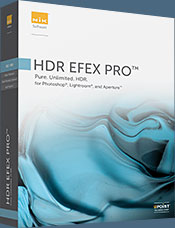 Experience the power, control, and creative expression of HDR. This all in one toolkit lets you achieve your best HDR images ever, ranging from the realistic to artistic.
Experience the power, control, and creative expression of HDR. This all in one toolkit lets you achieve your best HDR images ever, ranging from the realistic to artistic.
HDR Efex Pro is the essential new standard for creating amazingly high quality realistic to artistic HDR images with a revolutionary new all-in-one workflow. HDR Efex Pro includes a vast selection of one-click visual presets for incredibly fast results, advanced tone mapping algorithms, powerful and detailed HDR controls, and patented U Point® technology
Follow our discount coupon links, or enter our exclusive discount coupon code - NIKPSS - during the checkout process at Nik Software for the instant 15% discount. This exclusive discount coupon code can be applied to all the latest Nik Software Photoshop plugins, including Silver Efex Pro, Color Efex Pro, Viveza, HDR Efex Pro, and The Complete Collection (big savings).
![]()
Site Grinder Web Design Tool
 There often seems to be a strict division of labor within the world of web design and development. Creative professionals tend to stick to the Photoshop domain, while those well-versed in scripting are left to the task of implementing their work. Indeed, the two realms are quite different from each other, to which any of us even vaguely familiar with either can easily attest.
There often seems to be a strict division of labor within the world of web design and development. Creative professionals tend to stick to the Photoshop domain, while those well-versed in scripting are left to the task of implementing their work. Indeed, the two realms are quite different from each other, to which any of us even vaguely familiar with either can easily attest.
Essentially, Photoshop is a no-holds-barred design studio, offering the artist a seemingly endless array of creative options. On the other hand, HTML, CSS, Java and the like follow strict rules of engagement, requiring the developer to take any number of esoteric concerns into consideration in order to ensure that designs are properly displayed on the web.
Turn Photoshop Into A Complete Web Design Tool
SiteGrinder seeks to bridge this gap between design and development. Basically, SiteGrinder turns Photoshop into an easy-to-use and fully functional web design tool. With SiteGrinder, designers will now have the freedom to totally let their creativity loose and then, without skipping a beat, transfer their designs to the web. Bringing esthetic concerns together with more practical considerations, SiteGrinder is an amazingly powerful tool that would make a fantastic addition to any web designer's bag of tricks. Mac OS X and Windows versions of the SiteGrinder unlockable demo are available now via download.
![]()
lynda.com Online Training Library - View Free Video Clips
 Subscriptions to the lynda.com Online Training Library provide anytime access to tens of thousands of video tutorials covering Photoshop, Illustrator, Dreamweaver, web design, digital imaging, 3D, digital video, animation, and many other topics. View free video clips.
Subscriptions to the lynda.com Online Training Library provide anytime access to tens of thousands of video tutorials covering Photoshop, Illustrator, Dreamweaver, web design, digital imaging, 3D, digital video, animation, and many other topics. View free video clips.
For less than a dollar a day, members have the opportunity to stay current and keep skills sharp, learn innovative and productive techniques, and gain confidence and marketability - all at their own pace. Premium subscriptions include instructors’ exercise files so that members can follow along with the exact examples onscreen. Customers learn at their own pace and may stop, rewind, and replay segments as often as necessary. View some free video clips (high resolution).
![]()