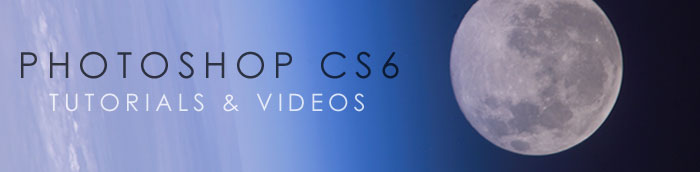Adobe Photoshop CS6 Free Videos from Visual2Brain
(jump to: Photoshop CS6 Tutorials directory, Photoshop CS6 free trial)
![]()
![]()
Free Photoshop CS6 Training Videos - CS6 Video Tutorials
Here is our collection of free Photoshop CS6 Videos from Visual2Brain. You can find more Photoshop CS6 tutorials on our main CS6 Tutorials Page.
Photo Restoration in Photoshop - 5 Free Videos
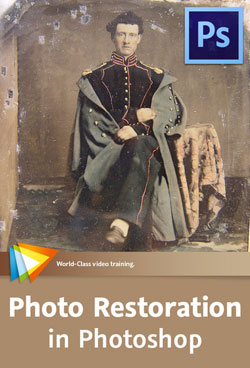 Here are 5 free videos from Photo Restoration in Photoshop - Bring Old Photos Back to Life. If you decide to purchase the complete training, use our discount code PSSEP30 for an instant 30% savings, good through October 2012.
Here are 5 free videos from Photo Restoration in Photoshop - Bring Old Photos Back to Life. If you decide to purchase the complete training, use our discount code PSSEP30 for an instant 30% savings, good through October 2012.
Author and expert Tim Grey shares techniques for bringing old photos to life, from fixing torn or damaged areas of a photo to improving the level of detail to adding color. You'll learn how to work nondestructively and how to save your master image with layers intact.
Evaluating "Before" and "After"
This lesson will show you various methods for evaluating the "before" and "after" views for your photos, helping you get a better sense of the work you've done and what might need further attention.
Isolating Colors with Hue/Saturation
In this lesson you'll learn how you can apply a variety of adjustments to a single range of colors within a photo.
Gradient Adjustments When a shift in tonality or color occurs from one side of a photo to another, a gradient adjustment may provide the perfect solution. You'll see how this adjustment can be applied in this lesson.
Correcting Perspective For many subjects such as buildings, perspective correction can be very important to straighten out the lines. This lesson will demonstrate a method for applying this type of correction.
Improving Local Contrast
This lesson will introduce a technique for improving overall local contrast in a photo, helping to make details stand out.
Mastering Color Correction in Photoshop - 5 Free Videos
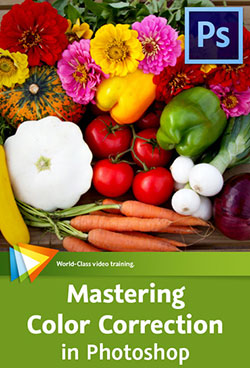 Here are 5 free videos from Mastering Color Correction in Photoshop - Take Control of the Colors in Your Images. There’s more to color than meets the eye. Getting it right is both an art and a science, and in this course Tim Grey shares his knowledge of color correction in Photoshop (CS6 30-day free trial). If you decide to purchase the complete training, use our discount code PSSEP30 for an instant 30% savings, good through October 2012.
Here are 5 free videos from Mastering Color Correction in Photoshop - Take Control of the Colors in Your Images. There’s more to color than meets the eye. Getting it right is both an art and a science, and in this course Tim Grey shares his knowledge of color correction in Photoshop (CS6 30-day free trial). If you decide to purchase the complete training, use our discount code PSSEP30 for an instant 30% savings, good through October 2012.
Reading a Histogram
The Histogram display is generally thought of as a tool for evaluating tonal information in your photos, but as you'll see in this lesson, it can also be helpful when it comes to color.
Vibrance vs. Saturation
This lesson will show you the important differences between vibrance and saturation when it comes to adjusting the intensity of colors in your photos.
Balancing a Specific Color
When a specific color in a photo isn't looking quite right, you can apply an adjustment that only affects a particular range of colors, as you'll see in this lesson.
Painting a Color Fix
This lesson will guide you through the process of painting a color fix into specific areas of a photo.
Matching Color Between Images
If you have two images that need to have matching colors, the technique you'll learn in this lesson provides a solution.
Getting Started with Photoshop CS6 - 4 Free Videos
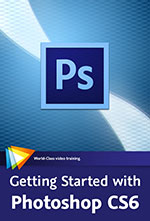 Award-winning video trainer and Adobe Certified Instructor Chad Perkins will show you the basics of Photoshop. You’ll learn about the components of visual images, making selections, color correcting, fixing images, outputting images, and much more. This course uses Photoshop CS6 (download a free trial), but the information presented is applicable to all versions of the application. Use code PSS20 to get 20% off this course until end of May.
Award-winning video trainer and Adobe Certified Instructor Chad Perkins will show you the basics of Photoshop. You’ll learn about the components of visual images, making selections, color correcting, fixing images, outputting images, and much more. This course uses Photoshop CS6 (download a free trial), but the information presented is applicable to all versions of the application. Use code PSS20 to get 20% off this course until end of May.
Photoshop Basics - Working with Layers
Layers are at the heart of any good workflow in Photoshop. In this lesson you'll learn you way around the Layers panel and why layers are so crucial to the work you'll do in this course.
Image Basics - Understanding Resolution
Resolution is a fundamental concept in Photoshop. This lesson will help you avoid getting thrown for a loop when you go to print your image or save it for the web.
Color Correction - Fixing Problems Automatically
If you are looking for a quick fix to improve your image quality, this lesson is for you. You'll learn about the automatic color correction functions in Photoshop.
Working with Text- Using Layer Styles
Layer styles are a quick and easy way to apply special effects to your text in a non-destructive way. Learn how to use them in this lesson.
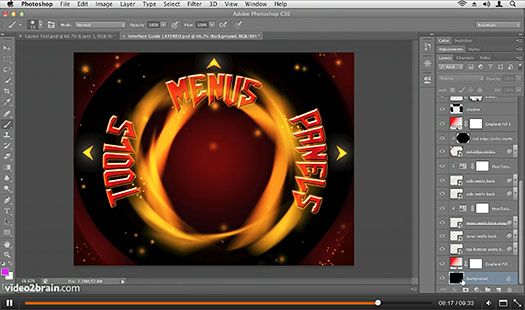
About This Course
Photoshop is more than just an image editing application — it is a foundational staple in all the visual arts, from print design, to photography, to web design, to motion graphics and 3D graphics. In Getting Started with Photoshop CS6 Learn the World´s Number One Image Editing Software, you’ll learn about the components of visual images, making selections, color correcting, fixing images, outputting images, and much more.
onOne Software Announces Perfect Photo Suite 7 - 15% Discount
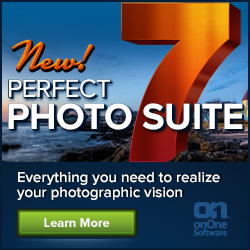 onOne has announced Perfect Photo Suite 7 for Adobe Lightroom, Photoshop, Apple Aperture and as a standalone application. Improved to give photographers even more ways to maximize their creativity and solve common problems in digital photography, Perfect Photo Suite 7 now offers new easy-to-use, yet powerful tools to develop stunning black and white images, enhance, stylize and correct images, retouch portraits and prepare all images, including mobile snapshots, for enlargement and print.
onOne has announced Perfect Photo Suite 7 for Adobe Lightroom, Photoshop, Apple Aperture and as a standalone application. Improved to give photographers even more ways to maximize their creativity and solve common problems in digital photography, Perfect Photo Suite 7 now offers new easy-to-use, yet powerful tools to develop stunning black and white images, enhance, stylize and correct images, retouch portraits and prepare all images, including mobile snapshots, for enlargement and print.
Exclusive Discount Code - 15% Off
Use discount code PSSPPT06 to get 15% off any onOne product, including the new Perfect Photo Suite 7.
Perfect Photo Suite 7 includes the brand new module Perfect B&W, Perfect Effects 4, Perfect Portrait 2, Perfect Layers 3 and Perfect Resize 7.5 Pro–powered by Genuine Fractals technology, Perfect Mask 5.2 and FocalPoint 2.
The new Perfect Photo Suite 7 will ship in late October 2012. Pre-orders are available immediately and will include a complimentary Perfect Photo Suite 7 Creative Companion DVD with purchase through September 20, 2012. The Creative Companion DVD includes training videos and presets for Perfect Photo Suite 7 and templates from Graphic Authority ($140 value). Owners of Perfect Photo Suite 6, Perfect Photo Suite 5, and Plug-In Suite 5 or earlier can upgrade to Perfect Photo Suite 7 for $149.95. Perfect Photo Suite 7 is available to new users for $299.95.
Adobe Special Offers And Deals For September
 Video pros - Save 40% on Creative Cloud
Video pros - Save 40% on Creative Cloud
Save 40% on Adobe Creative Cloud membership (US$29.99 per month on an annual plan) when you switch from Final Cut Pro or Avid.
Video pros - Save 30% on Production Premium
Save 30% on Adobe Creative Suite 6 Production Premium when you switch from Final Cut Pro or Avid.
Special introductory pricing for existing CS customers
Adobe Creative Suite existing customers: Join Creative Cloud and receive introductory pricing of US$29.99 per month for your first year of membership.
Get Lightroom for US$99
Get a full version of Adobe Photoshop Lightroom 4 for US$99 when purchased with Photoshop CS6, Photoshop CS6 Extended, or any CS6 suite edition.
Upgrade to CS6 — only on Adobe.com
With the release of Creative Suite 6, individual upgrades are now available only through Adobe.com. Does not apply to volume licensing customers.
Try Adobe Touch Apps
Purchase three or more qualifying Adobe Touch Apps and receive a free month of Adobe Creative Cloud membership. Valid for current annual subscribers to Creative Cloud.
Photoshop CS6: New Features Workshop - Learn What's New And How It Affects You - 7 Free Video Tutorials
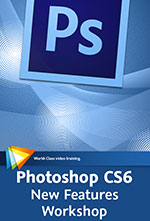 In this course, Photoshop experts Tim Grey and Olaf Giermann look at the new features available in Photoshop CS6 and show you how to incorporate them into your workflow
(download a free trial of Photoshop CS6 Extended).
They’ll take you on a tour of the interface, which has a new look and different controls in some of the panels, and introduce you to all the new features in areas like adjustments, image cleanup, creative effects, text and graphics, video, and 3D. Get 20% off course by using code PSS20 until end of May.
In this course, Photoshop experts Tim Grey and Olaf Giermann look at the new features available in Photoshop CS6 and show you how to incorporate them into your workflow
(download a free trial of Photoshop CS6 Extended).
They’ll take you on a tour of the interface, which has a new look and different controls in some of the panels, and introduce you to all the new features in areas like adjustments, image cleanup, creative effects, text and graphics, video, and 3D. Get 20% off course by using code PSS20 until end of May.
Panel Updates
There have been some changes to the panels in Photoshop CS6, especially related to adjustments, as you'll see in this lesson.
Crop Tool Overhaul
The Crop tool has received a rather drastic overhaul in Photoshop CS6, and in this lesson you'll learn all about the changes and how to work with this update to a classic tool.
Adaptive Wide Angle Filter
The new Adaptive Wide Angle filter enables you to apply advanced perspective correction for wide-angle distortion effects, and in this lesson you'll learn how to put this powerful filter to use.
Patch Tool Updates
The Patch tool now supports cleanup on a separate layer and Content-Aware technology, and in this lesson you'll get a look at how to work with these updates.
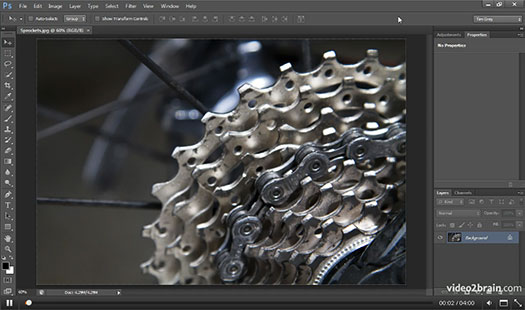
Oil Paint Filter
The new Oil Paint filter enables you to add a painterly look to any photographic image, as you'll see in this lesson.
Tilt-Shift Filter
The new Tilt-Shift blur filter in Photoshop CS6 enables you to apply some creative blur effects that can have a significant impact on your photos, and in this lesson we'll explore the possibilities.
Improved Viewport
Navigation Viewport is much more convenient in CS6, as you'll see in this lesson. Tools are now grouped together so there are fewer steps involved in creating 3D geometry.
Photoshop CS6 Quick Start for Photographers - 5 Videos
 Below are 5 free videos from the just released Photoshop CS6 course Photoshop CS6 Quick Start for Photographers - Take a Systematic Approach. (Lern more about Photoshop CS6, see more Photoshop CS6 tutorials.)
Below are 5 free videos from the just released Photoshop CS6 course Photoshop CS6 Quick Start for Photographers - Take a Systematic Approach. (Lern more about Photoshop CS6, see more Photoshop CS6 tutorials.)
A Guided Tour - The Options Bar
The options bar contains the various settings that relate to the current tool, and in this lesson you'll find out how to best make use of this valuable interface element.
A Guided Tour - Keyboard Shortcuts
Keyboard shortcuts can greatly improve your efficiency in Photoshop, and in this lesson you'll discover a variety of ways to learn to utilize keyboard shortcuts.
Some Fundamentals - File Formats
In this lesson you'll learn about the file formats you are most likely to use with your digital images and gain an understanding of when you might use each one.
Basic Adjustments - Using Adjustment Layers: A Basic Workflow
This lesson will guide you through a basic workflow for optimizing the overall tone and color in your digital images.
Wrapping Up the Workflow - Saving for Digital Sharing
In this lesson you'll learn the steps involved in preparing an image to be shared digitally, such as via email or online.
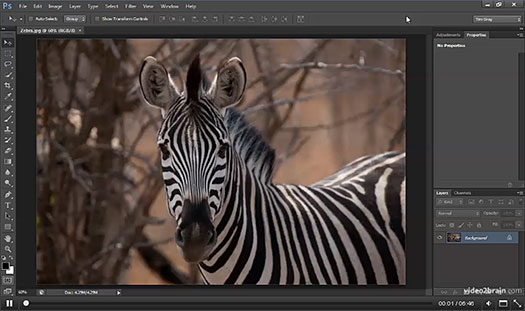
About This Course
 Often photographers who want to learn to use Photoshop just dive in and figure out how to do what they need to do. This is all well and good, but with this approach you’re likely to miss out on features that could help you, ways of working more efficiently, and an overall understanding of how Photoshop works.
Often photographers who want to learn to use Photoshop just dive in and figure out how to do what they need to do. This is all well and good, but with this approach you’re likely to miss out on features that could help you, ways of working more efficiently, and an overall understanding of how Photoshop works.
In Photoshop CS6 Quick Start for Photographers Tim Grey takes you systematically through Photoshop’s interface and tools, then shows you how to make basic adjustments and output your work for sharing.
(If you choose to purchase this product, make sure to use our exclusive discount coupon code PSSV2B for an instant 20% discount until end of June, 2012.)
![]()
Photoshop CS6 Image Optimization Workshop - 4 Videos
 Below are 4 free videos from the just released Photoshop CS6 course CS6 Image Optimization Workshop - Learn to Make Basic, Advanced, and Creative Adjustments. (Lern more about Photoshop CS6, see more Photoshop CS6 tutorials.)
Below are 4 free videos from the just released Photoshop CS6 course CS6 Image Optimization Workshop - Learn to Make Basic, Advanced, and Creative Adjustments. (Lern more about Photoshop CS6, see more Photoshop CS6 tutorials.)
Getting Started — Introduction to Adjustment Layers
This lesson will introduce you to adjustment layers, which enable you to apply flexible and nondestructive adjustments to your images.
Basic Adjustments — Adding a Tint with the Photo Filter
This lesson looks at the Photo Filter, which makes it easy to add a subtle yet effective color tint to a photo that slightly shifts the overall color balance.
Advanced Adjustments — Using the Shadows/Highlights Adjustment
When a photo exhibits a bit too much contrast, you can use the Shadows/Highlights adjustment to brighten up the shadows and darken down the highlights, as you'll see in this lesson.
Creative Adjustments — Adding an HDR Toning Effect
A high dynamic range (HDR) image is normally created from multiple exposures, but Photoshop's HDR Toning effect lets you simulate this effect in a single image, as you'll see in this lesson.
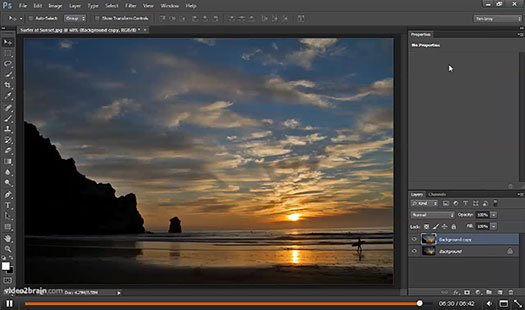
About This Course
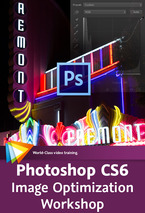 The core strength of Photoshop is the way it enables you to improve the quality of your images, whether you’re fixing a major problem or making a subtle adjustment. In CS6 Image Optimization Workshop - Learn to Make Basic, Advanced, and Creative Adjustments, Tim Grey explores a wide variety of techniques to help you get the best results when optimizing your images.
The core strength of Photoshop is the way it enables you to improve the quality of your images, whether you’re fixing a major problem or making a subtle adjustment. In CS6 Image Optimization Workshop - Learn to Make Basic, Advanced, and Creative Adjustments, Tim Grey explores a wide variety of techniques to help you get the best results when optimizing your images.
He begins with basics like cropping, changing brightness and contrast, and correcting color balance, then moves on to more advanced adjustments like Shadows/Highlights, Curves, and dodging and burning. (If you choose to purchase this product, make sure to use our exclusive discount coupon code PSSV2B for an instant 20% discount until end of June, 2012.)
You’ll learn how to make targeted adjustments that affect only selected parts of the image and apply creative adjustments that don’t so much fix a problem as add a unique touch. And best of all, Tim teaches all these techniques as part of an overall workflow designed to help you work quickly, efficiently, and nondestructively.
![]()
Photoshop CS6 Selections and Layer Masking Workshop - 5 Free Videos
 Below are 5 free videos from the just released Photoshop CS6 course Photoshop CS6 Selections and Layer Masking Workshop — Make Precise but Powerful Adjustments. (Lern more about Photoshop CS6, see more Photoshop CS6 tutorials.)
Below are 5 free videos from the just released Photoshop CS6 course Photoshop CS6 Selections and Layer Masking Workshop — Make Precise but Powerful Adjustments. (Lern more about Photoshop CS6, see more Photoshop CS6 tutorials.)
Basic Concepts — The Case for NOT Feathering Selections
Feathering selections can improve the quality of work you perform based on selections, but in this lesson you'll see why you're probably better off not feathering your selections.
Selection Tools — The Quick Selection Tool
The Quick Selection tool often lives up to its name, enabling you to create even challenging selections quickly and easily.
Advanced Selection Techniques — Selecting from a Channel
The individual color channels for an image contain color information, but that information can also be used to create a selection with surprising power, as you'll see in this lesson.
Creating Composite Images — Unlinking Image and Mask
When you want to be able to move an image around within the confines of a layer mask, you'll need to unlink the image and layer mask, as you'll see in this lesson.
Applying Targeted Adjustments — Using a Layer Group
A layer group enables you to use a single layer mask to specify which portion of an image should be affected by multiple adjustments, as you'll see in this lesson.
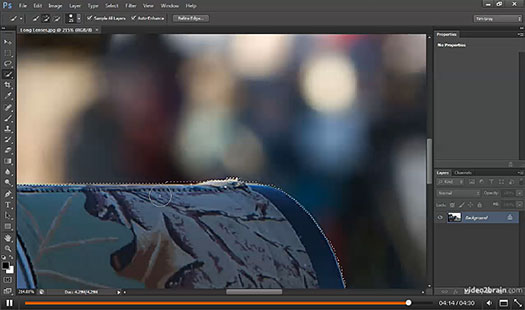
About This Course
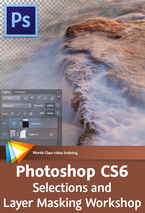 Once you’ve learned the basics of Photoshop, you’ll probably start looking for ways to exercise really precise control over the adjustments you make to your images. In Photoshop CS6 Selections and Layer Masking Workshop — Make Precise but Powerful Adjustments, Tim Grey takes an in-depth look at working with selections and layer masks to create targeted adjustments.
Once you’ve learned the basics of Photoshop, you’ll probably start looking for ways to exercise really precise control over the adjustments you make to your images. In Photoshop CS6 Selections and Layer Masking Workshop — Make Precise but Powerful Adjustments, Tim Grey takes an in-depth look at working with selections and layer masks to create targeted adjustments.
After covering the key concepts behind selections and exploring Photoshop’s selection tools, Tim delves into a variety of advanced techniques that will help you make accurate selections, create seamless composite images, and apply adjustments that do exactly what you want them to do. (If you choose to purchase this product, make sure to use our exclusive discount coupon code PSSV2B for an instant 20% discount until end of June, 2012.)
This workshop places a special emphasis on mixing and matching different tools and techniques to unleash the full power of what Photoshop can do for you.
![]()
Photoshop CS6 Image Cleanup Workshop - 4 Videos
 Below are 4 free videos from the just released Photoshop CS6 course Photoshop CS6 Image Cleanup Workshop — Eliminate Distractions from Your Photos. (Lern more about Photoshop CS6, see more Photoshop CS6 tutorials.)
Below are 4 free videos from the just released Photoshop CS6 course Photoshop CS6 Image Cleanup Workshop — Eliminate Distractions from Your Photos. (Lern more about Photoshop CS6, see more Photoshop CS6 tutorials.)
Cleanup Concepts — Reviewing the Image
This lesson will show you several techniques for taking a close and careful look at your digital photos as you evaluate what work needs to be done, as well as the quality of the work you've already performed.
Cleanup Tools — Straightening a Crooked Image
When a photo includes lines that should be perfectly horizontal or vertical, it is important that those lines be true. This lesson will demonstrate how to quickly and easily straighten a crooked photo.
Cleanup Techniques — Correcting Color Contamination
In situations where the color of one area of a photo is inaccurate but the texture is fine, you can use the powerful technique explained in this lesson to perform the correction.
Advanced Cleanup Techniques — Adjusting Brush Shape
Changing the shape of the brush used for image cleanup work can greatly improve your efficiency, as you'll see in this lesson.
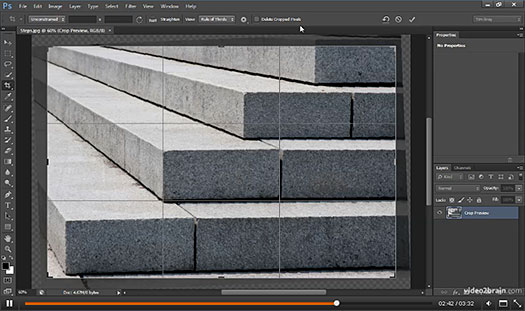
About This Course
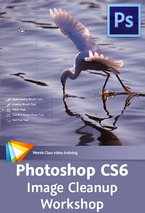 No matter how careful you are when capturing your photographic images, there are going to be issues that you find later — whether it’s little spots or blemishes, or bigger problems like color casts or chromatic aberration.
No matter how careful you are when capturing your photographic images, there are going to be issues that you find later — whether it’s little spots or blemishes, or bigger problems like color casts or chromatic aberration.
In Photoshop CS6 Image Cleanup Workshop — Eliminate Distractions from Your Photos, Tim Grey shares his techniques for cleaning up your images with Photoshop. After getting an overview of image-cleanup concepts and tools, you’ll learn how to remove spots, correct color problems, eliminate noise, fix red eye, and much more. (If you choose to purchase this product, make sure to use our exclusive discount coupon code PSSV2B for an instant 20% discount until end of June, 2012.)
Tim also shares advanced techniques like making gradient adjustments, extending the frame, and using multiple exposures to remove people from an image. After completing this workshop, you’ll know how to remove distractions in an image that keep your genius from shining through.
![]()
Optimal Output with Photoshop CS6 - 5 Videos
 Below are 5 free videos from the just released Photoshop CS6 course Optimal Output with Photoshop CS6 - Print, Sharpen, and Share Like a Pro. (Lern more about Photoshop CS6, see more Photoshop CS6 tutorials.)
Below are 5 free videos from the just released Photoshop CS6 course Optimal Output with Photoshop CS6 - Print, Sharpen, and Share Like a Pro. (Lern more about Photoshop CS6, see more Photoshop CS6 tutorials.)
Designating Color Space in RAW Conversion
When you convert a RAW capture using Adobe Camera Raw, you can specify which color space should be used for the resulting image, as you'll see in this lesson.
Getting Started with Color Management - Dealing with Profile Mismatches
When you open a photo that has an embedded profile different from your working space, you need to decide how to deal with that mismatch. This lesson will provide guidance on this important subject
Early-Workflow Sharpening - In-Camera Sharpening
Although your camera may have an internal sharpening setting, it is usually not a good idea to use it; and if you're shooting in RAW, such settings don't even apply, as you'll see in this video.
Output Preparation - Basic Output Workflow
This lesson will guide you through a basic workflow for preparing one of your master photos for output.
Advanced Sharpening Techniques - Sharpening with Smart Filters
Smart Filters enable you to apply filter effects, including sharpening, in a very flexible way, as will be demonstrated in this lesson.
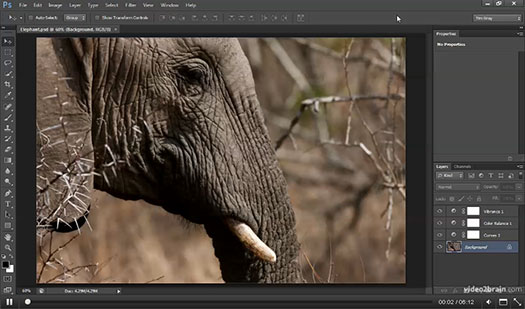
About This Course
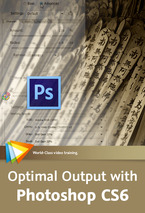 In Optimal Output with Photoshop CS6 - Print, Sharpen, and Share Like a Pro Tim Grey delves into some of the finer points of creating top-quality output of your digital images. You’ll get an introduction to color management, which is absolutely crucial to maintaining consistent colors throughout your workflow. (If you choose to purchase this product, make sure to use our exclusive discount coupon code PSSV2B for an instant 20% discount until end of June, 2012.)
In Optimal Output with Photoshop CS6 - Print, Sharpen, and Share Like a Pro Tim Grey delves into some of the finer points of creating top-quality output of your digital images. You’ll get an introduction to color management, which is absolutely crucial to maintaining consistent colors throughout your workflow. (If you choose to purchase this product, make sure to use our exclusive discount coupon code PSSV2B for an instant 20% discount until end of June, 2012.)
Tim takes an in-depth look at the topic of sharpening — when and how to do it, as well as when not to — and covers some advanced sharpening techniques. He also offers tips for printing your photos, exploring both the relevant settings in Photoshop and those you’re likely to find in your printer driver. Finally, he discusses troubleshooting suboptimal output — i.e., when something goes wrong, figuring out what happened and how to fix it. If you spend a lot of time optimizing your images, this workshop will help you make sure all that effort is reflected in the quality of your output.
![]()
Adobe Photoshop CS6 & Photoshop CS6 Extended
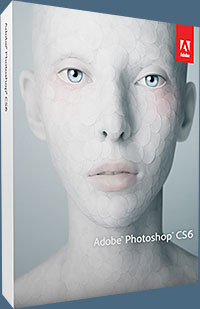 Adobe has announced Adobe Photoshop CS6 and Photoshop CS6 Extended.
Photoshop CS6 Extended integrates the state-of-the-art editing, compositing, and graphic design capabilities of Photoshop CS6, as well as advanced tools for 3D design, image and video editing, and quantitative analysis which address the unique needs of the graphic design, video, Web, architecture, medical, manufacturing and engineering industries.
Adobe has announced Adobe Photoshop CS6 and Photoshop CS6 Extended.
Photoshop CS6 Extended integrates the state-of-the-art editing, compositing, and graphic design capabilities of Photoshop CS6, as well as advanced tools for 3D design, image and video editing, and quantitative analysis which address the unique needs of the graphic design, video, Web, architecture, medical, manufacturing and engineering industries.
Photoshop CS6 and Photoshop CS6 Extended can be purchased as stand-alone applications, key components of the Adobe Creative Suite 6 family, and now as part of Adobe's revolutionary Creative Cloud offering.
Adobe Photoshop CS6, Adobe Photoshop CS6 Extended, Adobe Creative Suite 6 editions and Adobe Creative Cloud can be ordered now.
Estimated street price for Photoshop CS6 is US$699 and US$999 for Photoshop CS6 Extended. Upgrade pricing is also available to eligible customers. The 30-day Photoshop CS6 free trial will be released soon.
![]()
 Find Us On Facebook, Follow Us On Twitter
Find Us On Facebook, Follow Us On Twitter
Visit PhotoshopSupport on Facebook. Follow us on Twitter.
Adobe Deals & Special Coupon Offers
Visit the Adobe Coupons & Special Offers Page to see the latest deals from Adobe. Find upgrade options at the Adobe Store. Get up to 80% off at the Adobe Education Store. Find out about monthly or annual subscriptions. You can also download a free 30 day trial of any Adobe CS5 product.
![]()
![]()
![]() The Photoshop Blog offers the latest Photoshop and Digital Photography news and software updates, tips and tutorials, and random thoughts from graphic artist, digital photographer and Photoshop expert Jennifer Apple. Also includes Photoshop CS3 news!
The Photoshop Blog offers the latest Photoshop and Digital Photography news and software updates, tips and tutorials, and random thoughts from graphic artist, digital photographer and Photoshop expert Jennifer Apple. Also includes Photoshop CS3 news!
![]()