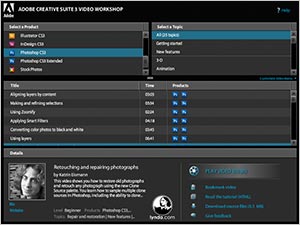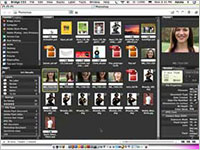Free Adobe Photoshop Tutorials For CS3 & Photoshop Extended
 Our free Adobe Photoshop Tutorials and videos have been separated into 6 collections: Photoshop Tutorials for CS6, CS5, CS4, CS3, CS2, and CS1.
If you own an earlier version of Photoshop, the tutorials for later versions will include features you might not have. To upgrade visit the Adobe Store. You can also download a free trial.
Our free Adobe Photoshop Tutorials and videos have been separated into 6 collections: Photoshop Tutorials for CS6, CS5, CS4, CS3, CS2, and CS1.
If you own an earlier version of Photoshop, the tutorials for later versions will include features you might not have. To upgrade visit the Adobe Store. You can also download a free trial.
Photoshop CS3 Video Tutorials From Total Training
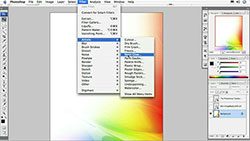 Photoshop CS3 - Customizing The Menus
Photoshop CS3 - Customizing The Menus
A quick look at customizing the menus in Photoshop CS3. In this video tutorial you will learn how to find what's new in CS3 using a special workspace menu, how to work with the Keyboard Shortcuts and Menus control panel, and how to individually colorize a menu item.
Creating A Web Photo Gallery In Photoshop CS3
Here's a quick intro to creating a web photo gallery in Photoshop CS3. In this video tutorial you will learn how to work with the Web Photo Gallery dialogue box, how to set the banner preferences, and how to set the various image and thumbnail preferences.
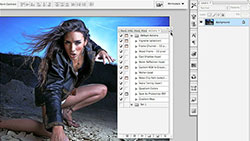 Recording Actions In Photoshop CS3, Part 1
Recording Actions In Photoshop CS3, Part 1
A quick intro to recording actions in Photoshop CS3. In this video tutorial you will learn how to record a few steps of an action as an example, how to work with the Actions Panel, and how to record the positioning of objects in an action.
How To Crop And Straighten Photos In Photoshop CS3
A quick look at how to crop and straighten photos in Photoshop CS3. In this video tutorial you will learn how to use Photoshop's automation features to crop and straighten, how to prepare images when scanning to create better selections, and how to rotate photos manually.
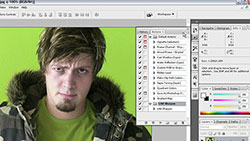 Recording Actions In Photoshop CS3, Part 2
Recording Actions In Photoshop CS3, Part 2
A quick intro to recording actions in Photoshop CS3. In this video tutorial you will learn how to build an action from scratch, how to call up and work with the New Action Dialogue Box, and how to check the steps of the action to make sure that everything was done correctly. Coupled with Recording Actions In Adobe Photoshop CS3, Part 1, this is an excellent introduction to working with actions.
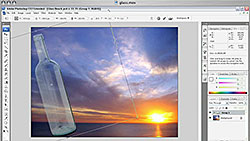 Working With Photoshop CS3 Masking Tools - Video Tutorial
Working With Photoshop CS3 Masking Tools - Video Tutorial
This tutorial shows you how to take a glass bottle and make it appear in a different photo by using Photoshop's masking tools. In this video tutorial you will learn the following:
 How to cycle through Photoshop's blend modes.
How to cycle through Photoshop's blend modes.
 How to use the blend modes to select the shadows and highlights of a glass bottle.
How to use the blend modes to select the shadows and highlights of a glass bottle.
 Working with Color Range to make an alpha channel selection mask.
Working with Color Range to make an alpha channel selection mask.

Download A 30-day Free Trial Of Any Adobe Creative Suite
 Photoshop Extended integrates the state-of-the-art editing, compositing, and graphic design capabilities of Adobe Photoshop, and features advanced tools for 3D design, image and video editing.
Photoshop Extended integrates the state-of-the-art editing, compositing, and graphic design capabilities of Adobe Photoshop, and features advanced tools for 3D design, image and video editing.
Photoshop and Photoshop Extended can be purchased as stand-alone applications, as components of the Adobe Creative Suite family, or as part of Adobe's new Creative Cloud offering. Upgrade pricing is also available to eligible customers.
Download
the 30-day Photoshop free trial, or a trial of any Adobe product, including the Master Collection. See our Photoshop CS6 Tutorials Page for a collection of free tutorials and videos. Visit the Adobe Coupons & Special Offers Page to see the latest deals from Adobe. Get up to 80% off at the Adobe Education Store.

Removing Color Using The 'Blend If' Option in Adobe Photoshop CS3
This tutorial shows how to blend an object into a background in Photoshop CS3. In this video tutorial you will learn the following:
 Using Photoshop's blending options to extract an object in a graphic.
Using Photoshop's blending options to extract an object in a graphic.
 How to use the Blend If sliders in the Layer Style control panel.
How to use the Blend If sliders in the Layer Style control panel.
 How to split the sliders to make a more accurate attempt at removing color.
How to split the sliders to make a more accurate attempt at removing color.
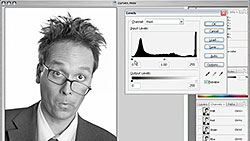 Working With Curves & Levels In Photoshop CS3 - Video Tutorial
Working With Curves & Levels In Photoshop CS3 - Video Tutorial
A quick look at the image adjustment features in Photoshop CS3 and how to work with levels and curves. In this video tutorial you will learn the following:
 How to create a new channel.
How to create a new channel.
 How to create a channel mask by using the image adjustment features.
How to create a channel mask by using the image adjustment features.
 How to work with curves and levels to mask an image.
How to work with curves and levels to mask an image.
Photoshop CS3 Quick Selection Tools - Video Tutorial
A look at the new Quick Selection Tools included in Photoshop CS3. In this video tutorial you will learn the following:
 How to control the size of the tool.
How to control the size of the tool.
 How to control the harshness of the tool.
How to control the harshness of the tool.
 How to work with the Auto-Enhance feature.
How to work with the Auto-Enhance feature.
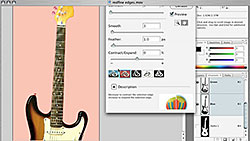 Working With Refine Edge In Photoshop CS3 - Video Tutorial
Working With Refine Edge In Photoshop CS3 - Video Tutorial
A quick look at working with the new Refine Edge tool in Photoshop CS3. In this video tutorial you will learn the following:
 How to navigate the Refine Edge dialog box.
How to navigate the Refine Edge dialog box.
 How to work with the Refine Edge mask preview tool.
How to work with the Refine Edge mask preview tool.
 How to modify your selections by using the Contrast, Radius, and Smooth sliders.
How to modify your selections by using the Contrast, Radius, and Smooth sliders.
Working With Smart Filters In Photoshop CS3
A quick look at how to work with smart filters in Photoshop CS3. You'll learn how to create a smart filters mask, how to use brushes to work with an image, and how to paint out areas of an image.
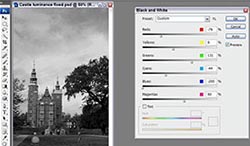 Using The New Black And White Adjustment Tools In Photoshop CS3
Using The New Black And White Adjustment Tools In Photoshop CS3
Learn how to use the amazing black and white conversion tools in Adobe Photoshop CS3. This new tool makes turning a color photo into a stunning black and white photo easy.
Working With The Count Tool In Adobe Photoshop CS3 - Video Training Clip
This sample video clip from features a quick review of one of the new tools added to Photoshop CS3 - the Count Tool.
Adobe Photoshop CS3 Video Tutorial - Adobe Bridge CS3 Quick Tour
A quick review of Adobe Bridge CS3 and some of its many powerful features.
 Working With A Wacom Tablet To Create A Collage In Photoshop CS3
Working With A Wacom Tablet To Create A Collage In Photoshop CS3
A quick look at how to use your Wacom tablet to collage images together in Photoshop CS3. You'll learn how to add a layer mask and work with the layers palette, how to blend images together using a pressure sensitive pen, and how to create nice soft transitions in the images for a better collage effect.
Photoshop CS3 Extended Frame Animation And Timeline Animation Features
A quick look at the timeline and frame animation features in Photoshop CS3 Extended. In this video you'll learn how to create a countdown clock animation by using the frame animation features and the timeline animation features of Photoshop CS3 Extended.
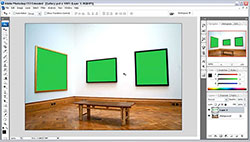 Working With The Vanishing Point Filter In Photoshop CS3
Working With The Vanishing Point Filter In Photoshop CS3
A quick look at how to work with the Vanishing Point filter in Photoshop CS3. You'll learn how to familiarize yourself with the Vanishing Point features, how to create a new plane in the Vanishing Point filter, and how to tweak the handles to make perfect planes in Vanishing Point.
Working With Adobe Photoshop CS3 Brushes & Styles - Free Video Tutorial
This sample video clip features a quick review of how to work with brushes to paint digitally in Photoshop CS3.
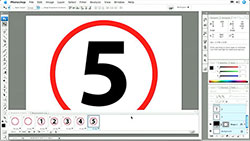 Non-Destructive vs. Destructive Editing In Photoshop CS3
Non-Destructive vs. Destructive Editing In Photoshop CS3
A quick look at the difference between destructive and non-destructive editing in Photoshop CS3. In this free video sample you'll learn how to edit an image in a non-destructive way, how to use the adjustment layers for non-destructive editing, and how to work with the layers palette.
 Working With Smart Objects In Adobe Photoshop CS3 - Video Training Clip
Working With Smart Objects In Adobe Photoshop CS3 - Video Training Clip
This sample video clip focuses on how to work with Smart Objects in Photoshop CS3.
Using Unsharp Mask And The Smart Sharpen Filters In Photoshop CS3
Learn how to use the Photoshop CS3 Unsharp Mask in this quick tutorial. Also learn how to use the Smart Sharpen filter.
Adobe Photoshop CS3 Video Tutorial - Color Correcting A Photo And Removing Red Eye In Photoshop CS3
A quick tour of color correcting a photo in Photoshop CS3, including an advanced, sophisticated technique. Also shows how to easily remove red eye with Photoshop CS3.
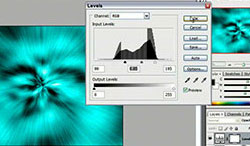
How To Doctor An Image In Photoshop CS3
A quick look at doctoring an image in Photoshop CS3 by using the Spot Healing Brush Tool.
How To Create Special Effects In Photoshop CS3
A quick look at using different tools in Photoshop CS3 to create quick special effects — in this case an intense, vibrant blue vortex of light.

onOne Software For Digital Photographers – Exclusive 15% Discount
onOne Software is the fastest and easiest way to make your images extraordinary. They work everywhere – with Photoshop, Lightroom, Aperture, and as standalone applications. Use discount code PSSPPT06 to get 15% off any onOne product.

Perfect Photo Suite
- Everything You Need to Realize Your Photographic Vision
- Seven integrated products for your photography workflow
- Perfect Effects: Create images with impact
- Perfect Portrait: Simply powerful retouching
- Perfect Resize (Genuine Fractals): Enlarge images for print
- Perfect Layers: The power of layers without Photoshop
- Perfect Mask: The essential cut-out tool
- FocalPoint: Put the focus where you want
- PhotoFrame: Borders, backgrounds, textures and adornments
Perfect Effects
- Add popular HDR and retro looks
- Recreate the look of film and darkroom techniques
- Finish images with vignettes, textures and borders
Perfect Portrait
- Simply powerful portrait retouching
- Automatic skin smoothing and blemish removal
- Instant enhancement of eyes and teeth
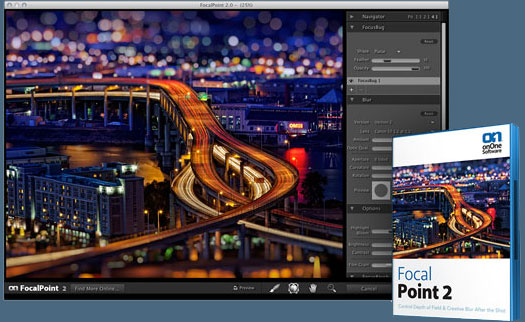
Perfect Mask
- Remove backgrounds with a single click
- Easily cut around the tough stuff like hair, glass, and tree branches
- All of the best masking tools without Photoshop
Perfect Resize
- Get the highest quality image enlargement, powered by Genuine Fractals
- Enlarge mobile phone to DSLR images up to 1000%
- Maintain all the sharpness and detail of your original photo
 FocalPoint
FocalPoint
- Create the look of fast, expensive lenses instantly
- Control depth of field after the shot
- Simulate the creative look of tilt-shift lenses
PhotoFrame
- Enhance images with borders, textures and adornments
- Add authentic film and darkroom edge effects
- Complete library of more than 1000 professional design elements
Perfect Layers
- Extend the image editing power of Lightroom & Aperture
- Combine the best parts of multiple photos
- Retouch portraits and landscapes

Mark Galer - Free Photoshop CS3 Tutorials
 Photoshop Masking & Montage Tutorial
Photoshop Masking & Montage Tutorial
 In this sample chapter from his new book, Photoshop CS3 Essential Skills, Mark Galer shows you Photoshop techniques that use selections and Photoshop masks to create amazing effects that can be applied to landscape images. As a bonus, you can also download high resolution versions of the images that are used in the tutorial, so you can work along with Mark.
In this sample chapter from his new book, Photoshop CS3 Essential Skills, Mark Galer shows you Photoshop techniques that use selections and Photoshop masks to create amazing effects that can be applied to landscape images. As a bonus, you can also download high resolution versions of the images that are used in the tutorial, so you can work along with Mark.
This tutorial is an excellent way to become more familiar with Photoshop's powerful masking and selection tools.
 Creating Selections With Photoshop's Pen Tool
Creating Selections With Photoshop's Pen Tool
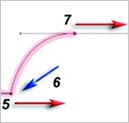 The Pen Tool is often used in the creation of sophisticated smooth-edged selections, but strictly speaking it is not one of the selection tools. The Pen Tool creates vector paths instead of selections; these, however, can be converted into selections that in turn can be used to extract or mask groups of pixels.
The Pen Tool is often used in the creation of sophisticated smooth-edged selections, but strictly speaking it is not one of the selection tools. The Pen Tool creates vector paths instead of selections; these, however, can be converted into selections that in turn can be used to extract or mask groups of pixels.
Although graphic designers are quite adept at using this tool, many photographers the world over have been furiously waving magic wands and magnetic lassos at the megapixel army and putting graphics tablets on their shopping lists each year in an attempt to avoid recognizing the contribution that this unique tool has to offer.
 Adjusting Exposure in Adobe Camera Raw CS3
Adjusting Exposure in Adobe Camera Raw CS3
 For those digital photographers interested in the dark side, an old SLR loaded with a fine-grain black and white film is a hard act to follow. The liquid smooth transitions and black velvet-like quality of dark low-key prints of yesteryear is something that digital capture is hard pressed to match.
For those digital photographers interested in the dark side, an old SLR loaded with a fine-grain black and white film is a hard act to follow. The liquid smooth transitions and black velvet-like quality of dark low-key prints of yesteryear is something that digital capture is hard pressed to match.
The typical DSLR camera is, however, a pessimist when it comes to clipped highlights and ignorant of what is possible in Adobe Camera Raw. Adobe Camera Raw can recover at least one stop of extra highlight information when the Exposure slider is dragged to the left (so long as the photographer has used a DSLR camera that has a broader dynamic range than your typical fixed lens compact digicam).
 Photoshop CS3 Tutorial High Dynamic Range
Photoshop CS3 Tutorial High Dynamic Range
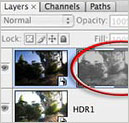 Contrary to popular opinion – what you see is not what you always get. You may be able to see the detail in those dark shadows and bright highlights when the sun is shining – but can your CCD or CMOS sensor? Contrast in a scene is often a photographer’s worst enemy. Contrast is a sneak thief that steals away the detail in the highlights or shadows (sometimes both).
Contrary to popular opinion – what you see is not what you always get. You may be able to see the detail in those dark shadows and bright highlights when the sun is shining – but can your CCD or CMOS sensor? Contrast in a scene is often a photographer’s worst enemy. Contrast is a sneak thief that steals away the detail in the highlights or shadows (sometimes both).
Photoshop’s Merge to HDR (High Dynamic Range) automated feature has been improved for CS3, but it is still not able to merge exposures where subjects have moved between the separate exposures. The technique in this tutorial (taken from the new Photoshop CS3: Essential Skills book) shows you how to resolve this problem. This technique also offers superior midtone contrast than Photoshop’s merge to HDR automated feature.
 Adobe Photoshop CS3 Public Beta - A Photographer’s Perspective
Adobe Photoshop CS3 Public Beta - A Photographer’s Perspective
 Unless you have been hiding in a cupboard somewhere high in the Andes you have probably heard by now that Adobe has released a public beta of Photoshop CS3. As a beta tester (prior to this pubic release) I have been working with this software for some time now and would strongly recommend that you download this beta before Photoshop CS3 goes on sale.
Unless you have been hiding in a cupboard somewhere high in the Andes you have probably heard by now that Adobe has released a public beta of Photoshop CS3. As a beta tester (prior to this pubic release) I have been working with this software for some time now and would strongly recommend that you download this beta before Photoshop CS3 goes on sale.
For G4 Mac laptop owners, and for those Mac users who have invested in the new Mac hardware sporting the new Intel chips, this public beta is your Christmas present from Adobe. Even if we stop talking about the new features that this public beta offers, the software delivers the speed you have probably been yearning for now.

lynda.com Online Training Library - View Free Video Clips
 Subscriptions to the lynda.com Online Training Library provide anytime access to tens of thousands of video tutorials covering Photoshop, Illustrator, Dreamweaver, web design, digital imaging, 3D, digital video, animation, and many other topics. View free video clips.
Subscriptions to the lynda.com Online Training Library provide anytime access to tens of thousands of video tutorials covering Photoshop, Illustrator, Dreamweaver, web design, digital imaging, 3D, digital video, animation, and many other topics. View free video clips.
For less than a dollar a day, members have the opportunity to stay current and keep skills sharp, learn innovative and productive techniques, and gain confidence and marketability - all at their own pace. Premium subscriptions include instructors’ exercise files so that members can follow along with the exact examples onscreen. Customers learn at their own pace and may stop, rewind, and replay segments as often as necessary. View some free video clips (high resolution).

Photoshop CS3 Tutorials By Jim Hoerricks - LAPD Forensic Expert
Jim Hoerricks is the Senior Forensic Video Analyst for the Los Angeles Police Department's Scientific Investigation Division, a Photoshop instructor, an author, and a court qualified expert witness in Forensic Video Analysis. His site, Forensic Photoshop, contains lots of interesting posts and tutorials that deal with using Photoshop for forensic work. Jim has also written a book, Forensic Photoshop. We are pleased to offer some of his Photoshop CS3 tutorials and articles.
 Forensic Photoshop Tutorial - Sharpening in LAB mode
Forensic Photoshop Tutorial - Sharpening in LAB mode
 I've received a few e-mails from folks asking for a demonstration on sharpening in LAB mode. With this technique, we are going to be targeting just the Lightness Channel - affecting only the lightness values in the image.
I've received a few e-mails from folks asking for a demonstration on sharpening in LAB mode. With this technique, we are going to be targeting just the Lightness Channel - affecting only the lightness values in the image.
In today's image, detail is important. In a structural failure such as this, I want to highlight the sources of that failure. In this case, the bridge's details, the torn and twisted metal, the bent rebar, and the broken concrete all have a part to play in the telling of this story. I also want to make sure that the items in the water receive attention.
 Forensic Photoshop Tutorial - Custom Filters Explained
Forensic Photoshop Tutorial - Custom Filters Explained
If you are a fan of High Pass sharpening like me, you've probably passed the Custom filter on a daily basis. You may have even opened it up to see what it does. Then, after seeing this spreadsheet looking thing, clicked cancel and haven't given it a thought since. Let's take a look at a couple of effects that can be produced using custom filters.
 Forensic Photoshop Tutorial - Info Palette - An Analyst's Best Friend
Forensic Photoshop Tutorial - Info Palette - An Analyst's Best Friend
 There are times, as an artist or photographer, that I want to create a certain look and feel with an image - warm, hot, cool, cold, and etc. These types of temperature issues can help set the mood and convey a certain message. Look at the images used in advertising and you'll see what I mean. Johnny Walker's Blue Label is a different blue than LA Dodger Blue. The difference is in the brightness value (HSB). Dial down the brightness of any colour to cool it off.
There are times, as an artist or photographer, that I want to create a certain look and feel with an image - warm, hot, cool, cold, and etc. These types of temperature issues can help set the mood and convey a certain message. Look at the images used in advertising and you'll see what I mean. Johnny Walker's Blue Label is a different blue than LA Dodger Blue. The difference is in the brightness value (HSB). Dial down the brightness of any colour to cool it off.
In Forensic science, numbers are king. Regardless of my monitor's state of repair, or my calibration method, if I sample an image I will be able to determine the RGB values for a particular pixel within Photoshop.
 Forensic Photoshop Tutorial - Local Contrast Control with the Sponge Tool
Forensic Photoshop Tutorial - Local Contrast Control with the Sponge Tool
This tip is a fun one: using the Sponge Tool to control local contrast. To bring out the details in an image, I can use an curves/levels adjustment layer. I can further refine that adjustment with masks. With the Sponge Tool, I can target specific areas of the image quickly. Working on a separate layer, I can apply these edits non-destructively.
 Forensic Photoshop Tutorial - Using Calculations For Black & White Conversion
Forensic Photoshop Tutorial - Using Calculations For Black & White Conversion
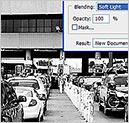 Sometimes we find it necessary to convert our images to grayscale. There are a few different methods available to us that yield different results. You've probably heard that simply choosing Grayscale from the Image menu is not the best way to go about it. This produces similar results as converting the image to LAB mode then selecting only the Lightness channel. You may have also worked with the Channel Mixer or CS3's new Black and White adjustment layer tools.
Sometimes we find it necessary to convert our images to grayscale. There are a few different methods available to us that yield different results. You've probably heard that simply choosing Grayscale from the Image menu is not the best way to go about it. This produces similar results as converting the image to LAB mode then selecting only the Lightness channel. You may have also worked with the Channel Mixer or CS3's new Black and White adjustment layer tools.
I like Calculations for several reasons. I can use it for masking and I can use it for black and white conversions. By using it for black and white conversions, I have an incredible amount of control over the final look of the image. I also have the ability to create a new document from the results, thus preserving my original. Let's take a look.
 Forensic Photoshop Tutorial - Working With Quicktime Movies
Forensic Photoshop Tutorial - Working With Quicktime Movies
A question came in about working with video in Photoshop CS3. The answer to "how do I get the video back out of Photoshop once I'm finished?" prompted a discussion that I'll share with you.

 Forensic Photoshop Tutorial - Using Layers To Speed Things Up
Forensic Photoshop Tutorial - Using Layers To Speed Things Up
Here's an older technique that still works well. A question came in about working some scans of photos from an old case file. The negatives had long since been lost, but the prints were still in the file and needed to be scanned and cleaned up. The agency hasn't upgraded to a CS version of Photoshop. What to do?
 Forensic Photoshop Tutorial - Simple Noise Removal Tip
Forensic Photoshop Tutorial - Simple Noise Removal Tip
In this Photoshop tutorial we'll look at a semi-destructive way to remove colour noise. I say semi-destructive because even though we are using a "painting tool," the content and context remains unchanged. Working from a layer copy and hiding the original, we're simply removing the noise in this image the easy way.
 Photoshop CS3 Tutorial - Working With Auto Levels In Adjustment Layers
Photoshop CS3 Tutorial - Working With Auto Levels In Adjustment Layers
 Forensic Photoshop Tutorial - Tool Presets
Forensic Photoshop Tutorial - Tool Presets
 Forensic Photoshop Tutorial - Disabled Layer Masks
Forensic Photoshop Tutorial - Disabled Layer Masks
 Forensic Photoshop Tutorial - Merge Visible Layers
Forensic Photoshop Tutorial - Merge Visible Layers
 Correcting Color Shifts
Correcting Color Shifts

Photoshop CS3 Channels And Masks Bible - Free Sample Chapter And Free Tool Palettes Chart
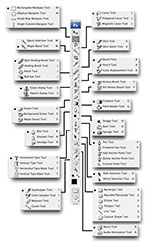 We've got a great free chapter for you (Chapter One - Building Images PDF - 2.1 MB) from a new Photoshop CS3 book written by Stephen Romaniello called Photoshop CS3 Channels And Masks Bible.
We've got a great free chapter for you (Chapter One - Building Images PDF - 2.1 MB) from a new Photoshop CS3 book written by Stephen Romaniello called Photoshop CS3 Channels And Masks Bible.
The book is easy to follow and easy to understand, and the first chapter is exactly what we would recommend a beginner should study to become familiar with the program. It is a general introduction to Photoshop which walks you through all of the tools and concepts needed to get your head around this program and start creating with it.
We've also got a free graphic from Chapter 2 from the book. This is the Photoshop CS3 Default Tool Palette (with all the flyouts showing). Photoshop CS3's tool palette displays the icons for 22 different tools in a tall, vertical palette. Some of the tool icons expand to access tools that are not visible, bringing the entire number of tools to 58 plus paint swatches, Quick Mask icons, and the view modes. Click the small black arrow on the lower right of the tool icon to display the additional related tools in a flyout menu.
Thanks to our friends at Wiley for the free chapter and the free tool palette chart. Download Chapter One - Building Images (PDF - 2.1 MB). There are 22 chapters and almost 500 pages in this book, so to get a scope of what's covered download the Table of Contents (PDF - 1 MB). And here is a direct link to the graphic for the Photoshop CS3 Default Tool Palettes Chart, so you can print it out. Buy Photoshop CS3 Channels And Masks Bible at Amazon.com (33% off).

Photoshop CS3 On Demand - Free Sample Chapter
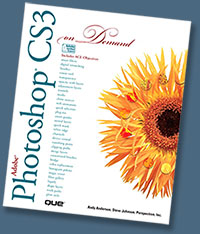 Photoshop CS3 On Demand is a real gem. Filled with everything you'll ever need to know to work in Photoshop, the book's best feature is the way the information is presented. Photoshop CS3 On Demand uses a series of examples that will give you a context in which you can perform a task, and includes workshops so you can put together individual tasks into different projects. And all of the Photoshop example files from the book are available on the web.
Photoshop CS3 On Demand is a real gem. Filled with everything you'll ever need to know to work in Photoshop, the book's best feature is the way the information is presented. Photoshop CS3 On Demand uses a series of examples that will give you a context in which you can perform a task, and includes workshops so you can put together individual tasks into different projects. And all of the Photoshop example files from the book are available on the web.
The book also includes ACE courseware that meets the objectives for the Adobe Certified Expert (ACE) Program. Upon completion of this courseware you may be prepared to take an exam for ACE qualification.
Our friends at Pearson Publishing have set us up with a free sample chapter for your downloading pleasure. This chapter will walk you through setting up Photoshop for the first time, and is a great way to see if the book's info and style connects with you. Download Chapter Three - Customizing The Way You Work In Photoshop CS3. (PDF 1.1 MB).
In this chapter you'll learn how to customize Photoshop CS3 to enable you to work faster and more comfortably. You'll start by learning how to set preferences to give you optimal control and go on to learn how to select scratch disks, allocate memory, customize the workspace, define shortcut keys, and more.

Free Photoshop CS3 Video Tutorials From Mark Galer
Mark Galer has written some of our most popular Photoshop tutorials (see them listed here), and he is now offering 6 free video tutorials on Photoshop CS3 at his site. Just follow the links below to view.
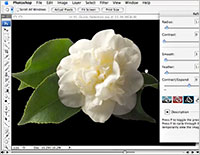 Photoshop CS3 Video - Refine Edge, Black and White and HDR
Photoshop CS3 Video - Refine Edge, Black and White and HDR
The new Refine Edge dialog box, Black and White adjustment and improved Merge to HDR automated feature in Photoshop CS3 all help the user to achieve quality or efficiency of workflow. All of these new features, however, have limitations and it is possible to work around these limitations and in many instances achieve better HDR images, Black and White conversions or more refined edges.
Photoshop CS3 Video - Lens Correction
The Lens correction feature is a powerful tool for photographers wanting to remove or reduce converging verticals and barrel distortion as a result of using wide angle lenses. Use the Lens Correction filter in combination with the Warp tool for perfect alignment.
Photoshop CS3 New features - Part 1
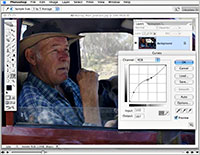 This Photoshop CS3 video tutorial covers Photomerge, Auto-Align layers, Smart Filters
This Photoshop CS3 video tutorial covers Photomerge, Auto-Align layers, Smart Filters
Photoshop CS3 New features - Part 2
This Photoshop CS3 video tutorial covers Bridge, and the New User Interface.
Photoshop CS3 New features - Part 3
This Photoshop CS3 video tutorial covers Brightness/Contrast, Black and White, and Curves.
Photoshop CS3 New features - Part 4
This Photoshop CS3 video tutorial covers Quick Selection, Refine Edge, and the Clone Source palette.

Free Photoshop CS3 Video Tutorials From Adobe
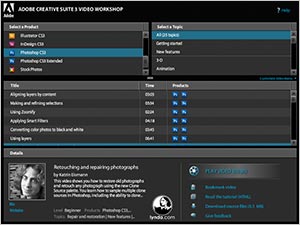 Browse around the new Adobe CS3 Video Workshop site and you'll find a treasure trove of free Photoshop CS3 tutorial videos. But be forewarned that because the Video Workshop Center uses an alphabetical listing system, Photoshop does not appear in the first screenful in the menu unless you have a jumbo display. For those who do not there's a simple solution — just scroll down just a little bit and Photoshop and Photoshop Extended will reveal themselves.
Browse around the new Adobe CS3 Video Workshop site and you'll find a treasure trove of free Photoshop CS3 tutorial videos. But be forewarned that because the Video Workshop Center uses an alphabetical listing system, Photoshop does not appear in the first screenful in the menu unless you have a jumbo display. For those who do not there's a simple solution — just scroll down just a little bit and Photoshop and Photoshop Extended will reveal themselves.
So start on the top left, where it says "Select A Product" and then use the scroll bars to dive down. You'll find Photoshop and Photoshop Extended listed and once you've made your choice the available video titles will appear below in the Title area. Also worth noting is how by displaying the various CS3 program icons, the system lets you see how certain videos relate to other applications in the suite as well.
Photoshop video presenters include John Nack, Michael Ninness, Russell Brown, Katrin Eismann, Chris Orwig, Robert Hall, Joseph Lowery, Tom Green, Tanya Staples, Colin Smith, Mordy Golding, Terry White, and Ashley Manning Still.
 Photoshop video titles include Aligning Layers by Content, Making and Refining Selections, Using Zoomify, Applying Smart Filters, Converting Color Photos to Black and White, Using Layers, Retouching and Repairing Photographs, Correcting Lighting with Camera Raw, Making Tonal Corrections, Making Lighting Corrections, Printing Photos, Using Blending Modes for Photographers, Combining Images in Photoshop using Photomerge, Designing Websites with Photoshop and Dreamweaver, and Designing Websites with Photoshop and Flash.
Photoshop video titles include Aligning Layers by Content, Making and Refining Selections, Using Zoomify, Applying Smart Filters, Converting Color Photos to Black and White, Using Layers, Retouching and Repairing Photographs, Correcting Lighting with Camera Raw, Making Tonal Corrections, Making Lighting Corrections, Printing Photos, Using Blending Modes for Photographers, Combining Images in Photoshop using Photomerge, Designing Websites with Photoshop and Dreamweaver, and Designing Websites with Photoshop and Flash.
Now here's another great feature — some of the videos offer an HTML version of the tutorial, and some also offer the source files that were used in the tutorial. You'll find these options in the Details pane, on the right side, directly under where it says Play Video. Sweet! This an excellent bonus as it makes learning so much easier.
All in all you really can't go wrong here. These are top level Photoshop pros offering some valuable free training, so make sure to visit and explore the Adobe CS3 Video Workshop site.

Adobe Photoshop CS3 Tutorials From The Creative Suite Podcast
The Adobe Creative Suite Podcast offers Photoshop tips and tricks and tutorials from Terry White. Below are some of the Photoshop CS3 tutorials he's posted recently.
 Making Black and Whites The New Photoshop CS3 Way
Making Black and Whites The New Photoshop CS3 Way
Now that you have Photoshop CS3 Public Beta in your hands we'll continue to dive into this new release and check out more of the new features. One of the hot new features that anyone who as ever needed to create a black and white photo will appreciate is the NEW Black and White feature. I'll show you the ends and outs of this and how to apply the effect non-destructively.
Editing Video in Photoshop CS3 Extended
Now that Adobe has taken the wraps off of Photoshop CS3 Extended we'll start to take an in-depth look at this new addition to the Photoshop family. In this first "extended" episode we'll take a look at Photoshop's new support for importing video files and cloning from one frame to other frames.
Create Panoramic Photos in Photoshop CS3
Sure there are various ways of creating panoramic images in Photoshop. In this episode I'll show you a new way that was introduced in the Photoshop CS3 Public Beta that uses a new feature called Auto Align Layers. Even if the exposure is off on the various shots, we can easily fix it with another new feature called Auto Blend Layers.
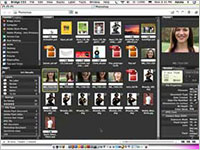 New Synchronized Windows in Bridge CS3
New Synchronized Windows in Bridge CS3
The Bridge CS3 is loaded with New features and performance enhancements. Some of the new features aren't as obvious. In this episode we'll take a look at the New Synchronize Window command as well as some other hidden features in the slideshow area.
Take a look at the New Camera RAW in Photoshop CS3
Not only do we get a new Photoshop CS3 and a new Bridge CS3, but we also get a new Camera RAW as well. In this episode I'll show you a couple of cool new features in the new Camera RAW dialog box.
Customize the Bridge CS3 to the way you like to work
The Bridge in CS2 offers the ability to save workspaces. However, in Bridge CS3 it takes it up a notch by allowing you to totally rearrange the panels to your liking. In this episode we will take a look at how to really set up the Bridge for the way you like to work.

Russell Brown - Photoshop CS3 Video Tutorials
Scroll down a little bit on Russell Brown's tips page and you'll see a collection of Quicktime video tutorials on Photoshop CS3. Tutorials are listed for Standard or Extended editions.
Adobe Photoshop CS3 Standard Edition Tutorials
 Photoshop CS3 Smart Filters
Photoshop CS3 Smart Filters
Apply nondestructive filters to Smart Object layers.
Photoshop CS3 The All New Photomerge
Discover the updated Photomerge technology found in this new version of Photoshop.
Photoshop CS3 Converting Color to Black & White
Finally, an easy to use black and white conversion technique built into Photoshop CS3.
Photoshop CS3 Auto-Align and Auto-Blend Layers
Align multi-layered documents with perfect registration and then magically blend overlapping edges.
Photoshop CS3 The New Clone Source Feature
Scale, rotate and position five variations of the Clone Stamp Tool with this new Clone Source feature in Photoshop CS3.
Adobe Photoshop CS3 Extended Edition Tutorials
Adobe Photoshop CS3 Extended: Timeline and Frame Animation Basics
Learn the basics of the Timeline and frame-based animation features with this simple project.
Adobe Photoshop CS3 Extended: Painting and Cloning on Video
Discover how to work with the Timeline animation feature to paint, smudge, and clone over time.
Adobe Photoshop CS3 Extended: Creating Time-Lapse Image Sequences
Design custom image sequences with two different techniques demonstrated in this tutorial.
Adobe Photoshop CS3 Extended: Paint Over Time With the Clone Source Feature
Work with the Timeline Animation feature, and Video Layers, to develop creative animations.
Adobe Photoshop CS3 Extended: Making Video Color Adjustments
Learn to adjust the color of any of your video files with the standard Photoshop tools you're familiar with.
Adobe Photoshop CS3 Extended: Creating Slide Shows With Sound
Create simple slide shows using the Timeline Animation feature and complete your production with imported sound files.
Adobe Photoshop CS3 Extended: Synchronizing Animated Images and Sound ( Part 1 )
Combine video and still images into a simple animated sequence. Lean to combine multiple layers and use key frames for simple transitions.
Adobe Photoshop CS3 Extended: Synchronizing Animated Images and Sound ( Part 2 )
Discover how to paint on video frames and create a simple fade-to-black effect.
Adobe Photoshop CS3 Extended: Warping Images and Type Over Time
Learn to distort images and text over time using key frames with the Animation Timeline feature, combined with the warping tools in Photoshop.
Adobe Photoshop CS3 Extended: Smart Objects and Stack Mode Settings - The Disappearing Cars!
Combine multilayered files with incredible new blending techniques. Learn how to use the Median setting to make unwanted objects disappear like magic.

Photoshop QuickTips - Free Photoshop CS3 Tutorial Podcast
 Episode 22: Photoshop CS3 Beta, Part 1
Episode 22: Photoshop CS3 Beta, Part 1
This is just the first in a series of CS3 beta related podcasts I will be releasing so stay tuned all throughout this week and next. This episode will give you a brief look at the new smart filters feature inside of Photoshop CS3.
Episode 23: Photoshop CS3 Beta, Part 2
Some of the coolest features of the new CS3 Beta release are inside the Adobe Bridge. In this episode I show you a few of my favorite Bridge features that are new in this beta release.
Episode 24: Photoshop CS3 Beta, Part 3
If you've ever searched for how to convert a photo to black and white, you undoubtedly know that there a MILLIONS of ways to do so. Enter the Photoshop CS3 Beta. You can now use a Black and White adjustment layer to convert your digital photographs in a way you never thought possible. Never before have you had this much control over your black and whites.

Exclusive 15% Discount On All Topaz Plugins - Use Coupon Code PHOTOSHOPSUPPORT - Includes Bundles And Upgrades
 Enter our exclusive discount coupon code PHOTOSHOPSUPPORT during the checkout process at Topaz Labs for an instant 15% discount on any Topaz product, including bundles and upgrades.
Enter our exclusive discount coupon code PHOTOSHOPSUPPORT during the checkout process at Topaz Labs for an instant 15% discount on any Topaz product, including bundles and upgrades.
Topaz Labs Photoshop plug-ins are specifically designed to expand a photographer's creative toolbox by harnessing powerful image technology developments. Photographers everywhere are now taking advantage of the creative exposure effects, artistic simplification, unique edge manipulation, and top-of-the-line noise reduction offered in Topaz products. The Topaz Photoshop Plugins Bundle is a super powerful Photoshop plugins package that includes the following Topaz products:
Topaz Adjust
Deliver stunning and dynamic images with this uniquely powerful plug-in that features HDR-like abilities and enhances exposure, color and detail.
 Topaz Detail
Topaz Detail
A three-level detail adjustment plug-in that specializes in micro-contrast enhancements and sharpening with no artifacts.
Topaz ReMask
The fastest and most effective masking and extraction program with one-click mask refining.
Topaz DeNoise
Highest-quality noise reduction plug-in that removes the most noise and color noise while preserving the most image detail.
Topaz Simplify
Provides creative simplification, art effects, and line accentuation for easy one-of-a-kind art.
Topaz Clean
Take control of the detail depth of your images with extensive smoothing, texture control and edge enhancement tools.
Topaz DeJPEG
Drastically improves the quality of web images and other compressed photos.
Learn more about the Topaz Photoshop Plugins Bundle. Download a free trial version.

Photoshop Masking Plugin Fluid Mask - Exclusive Instant Discount
 The 4 1/2 out of 5 star review of Fluid Mask at MacWorld begins by saying that this "Photoshop plug-in takes the pain out of extracting backgrounds," and goes on to recommend the latest version, stating that "Fluid Mask is a very effective tool for separating objects from their backgrounds. It offers a variety of useful features for tackling almost any difficult image, from wispy hair to complex foliage. Online video tutorials and live training sessions help ease the learning curve."
The 4 1/2 out of 5 star review of Fluid Mask at MacWorld begins by saying that this "Photoshop plug-in takes the pain out of extracting backgrounds," and goes on to recommend the latest version, stating that "Fluid Mask is a very effective tool for separating objects from their backgrounds. It offers a variety of useful features for tackling almost any difficult image, from wispy hair to complex foliage. Online video tutorials and live training sessions help ease the learning curve."
Our friends at Vertus, the makers of Fluid Mask Photoshop Plugin, have set up a special exclusive discount for PhotoshopSupport.com. Go to our Fluid Mask page for a special, exclusive discount link.
Fluid Mask is designed for photographers, image editors, graphic designers and all those who take digital image editing seriously. In a streamlined interface and workflow, Fluid Mask instantly shows key edges in the image and provides comprehensive easy to use tools that work with difficult-to-see edges and tricky areas like trees & lattices. Fluid Mask will also preserve all-important edge information for a professional quality cut out. Go to our Fluid Mask page for more info.

Free Photoshop CS3 Tutorials - PhotoshopCafe
You can find some very detailed free Photoshop CS3 tutorials by Colin Smith and friends at the PhotoshopCafe site. Here are some of the free Photoshop CS3 tutorials they offer:
 High Dynamic Range Photography In Photoshop CS3 - Step-By-Step HDR Tutorial
High Dynamic Range Photography In Photoshop CS3 - Step-By-Step HDR Tutorial
"In this tutorial we will take a look at HDR photography. HDRI (High Dynamic Range Imaging) was originally used in 3D and is now in full force in photography. Basically it's the process of taking multiple exposures and merging them together into a single 32 bit image.
"Let me explain: A camera is capable of capturing a limited amount of tones in a single photo. Typically we sacrifice elements in a photo when we press the shutter. For example there is a powerful cloudscape and some cliffs. If we expose for the clouds the cliffs become dark. If we set the camera's exposure to capture detail in the cliffs, the brighter sky is blown out and detail is lost. This is because the human eye can see a larger range of tones than the camera can capture on the chip or film in a single photograph.
"The solution is to take more than one photograph and bracket the photos. Shoot normal exposure, then under-expose a shot to capture highlights and over-expose a shot to capture shadow detail. Finally, merge these photos together to produce a single image with a larger range of tones that can now show all the details in the shadows and highlights. This tutorial will show you how to complete this process with the minimum fuss."
Read High Dynamic Range Photography In Photoshop CS3 - Step-By-Step HDR Tutorial by Colin Smith.
Auto Align Layers and Auto Blend Layers - by Colin Smith
Two incredibly powerful tools are best used together in tandem. In a way these tools do what Photo-merge used to do but they do a lot more and do it a lot better. (Photomerge still exists in an improved format thanks to these amazing tools). If you have a series of images that you need stitched together in a panorama or grid, this is your solution. In this tutorial we will create a panorama.
Controlling night lights with the Black and White Filter - by Colin Smith
"Don’t press desaturate!” Use Lab mode, channel mixer, copy a single channel. There are a lot of different methods for creating Black and White images from your color photos. Adobe has addressed this growing need in CS3 by adding the black and white adjustment. Thankfully this adjustment is available as an adjustment layer. By allowing us to control the luminance of 6 different color regions, we can create beautiful grayscale images with superior control of the mix.
Building a montage with "Clone Source" - by Matt Keefe
In Photoshop CS3 you will notice a great enhancement to the Clone Tool. New to this version is the "Clone Source" palette.
Device Central in Photoshop CS3 - by Matt Keefe
Device Central is used when creating content for a mobile device. It has data on various phones/mobiles so you can easily create content without flipping through a mountain of documentation. In this beta version the list has not been populated with real phone models but you can get an idea even with the generic devices.
Smart Filters - by Stephen Burns
Photoshop CS3 has a feature that enables greater support for a non-destructive workflow. It began with vector tools then progressed to Smart Objects where imagery could be resized and maintain its original resolution. Each upgrade moved closer to giving the user more flexibility in image manipulation and management and CS3 is no exception. Hold on to your hats and enter Smart Filters.

Did You Know You Could Create An Entire Website In Photoshop?
SiteGrinder Photoshop Plugin - Create Websites Instantly
 There often seems to be a strict division of labor within the world of web design and development. Creative professionals tend to stick to the Photoshop domain, while those well-versed in scripting are left to the task of implementing their work. Indeed, the two realms are quite different from each other, to which any of us even vaguely familiar with either can easily attest.
There often seems to be a strict division of labor within the world of web design and development. Creative professionals tend to stick to the Photoshop domain, while those well-versed in scripting are left to the task of implementing their work. Indeed, the two realms are quite different from each other, to which any of us even vaguely familiar with either can easily attest.
Essentially, Photoshop is a no-holds-barred design studio, offering the artist a seemingly endless array of creative options. On the other hand, HTML, CSS, Java and the like follow strict rules of engagement, requiring the developer to take any number of esoteric concerns into consideration in order to ensure that designs are properly displayed on the web.
Turn Photoshop Into A Complete Web Design Tool
SiteGrinder seeks to bridge this gap between design and development. Basically, SiteGrinder turns Photoshop into an easy-to-use and fully functional web design tool. With SiteGrinder, designers will now have the freedom to totally let their creativity loose and then, without skipping a beat, transfer their designs to the web. Bringing esthetic concerns together with more practical considerations, SiteGrinder is an amazingly powerful tool that would make a fantastic addition to any web designer's bag of tricks. Mac OS X and Windows versions of the SiteGrinder unlockable demo are available now via download.

Photoshop CS4 Essential Skills - By Mark Galer And Philip Andrews
 Brimming with beautiful pictures, Photoshop CS4 Essential Skills guides you through a project-based, progressive curriculum so that you can build all the essential skills to enhance photographs creatively and professionally with Photoshop CS4. If you are an aspiring professional or a student learning photography, digital imaging, or design graphics, you'll be amazed at the stunning results you can achieve. A DVD is included free.
Brimming with beautiful pictures, Photoshop CS4 Essential Skills guides you through a project-based, progressive curriculum so that you can build all the essential skills to enhance photographs creatively and professionally with Photoshop CS4. If you are an aspiring professional or a student learning photography, digital imaging, or design graphics, you'll be amazed at the stunning results you can achieve. A DVD is included free.
The Essential Skills Photography Series from Focal Press uniquely offers a structured learning experience for photographers of all ages, with both the underlying theory and loads of invaluable 'how to' and real-life practice projects - all from the most talented photography practitioners/educators in the world.
Read 2 free sample chapters:
Skin Retouching Tips In Photoshop CS4
Transforming Smart Objects In Photoshop CS4
Find more Photoshop CS4 tutorials on our Photoshop CS4 Tutorials Page.
Read 2 free sample chapters from the Adobe Photoshop CS3 version:
Adjusting Exposure in Adobe Camera Raw CS3
Photoshop CS3 Tutorial High Dynamic Range
Find More Adobe Photoshop Books at Amazon.com
Find all the latest bestselling Photoshop books at discount prices at Amazon.com.

![]()
![]()
![]() Try before you buy. Download any Adobe product for a free day trial.
Try before you buy. Download any Adobe product for a free day trial.![]()
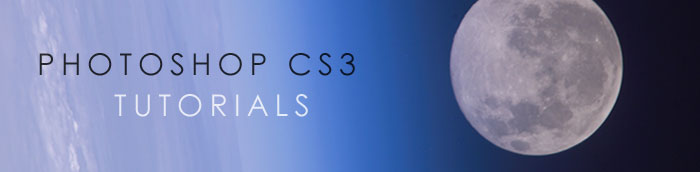

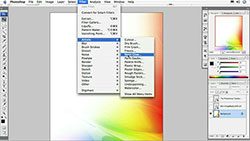
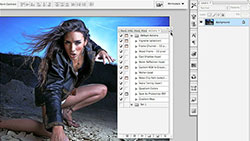
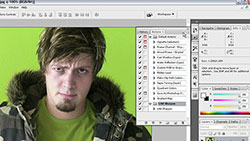
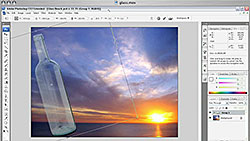

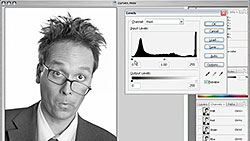
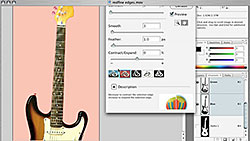
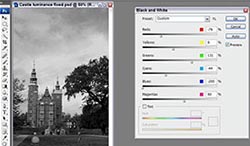

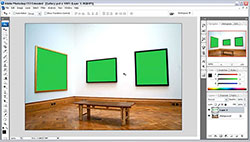
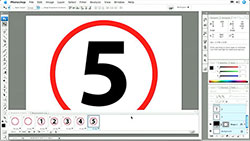

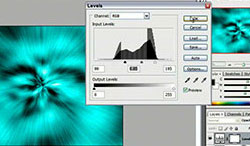

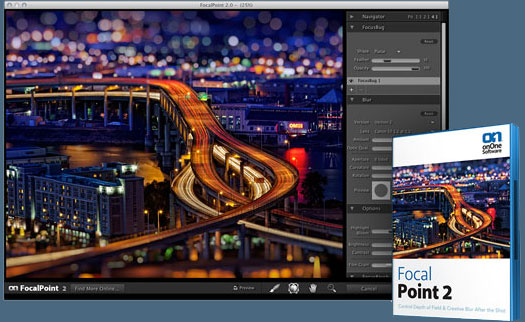


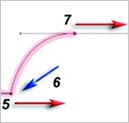

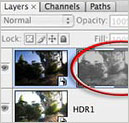



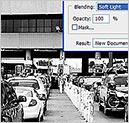

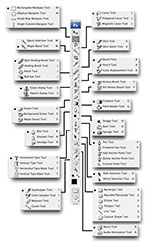
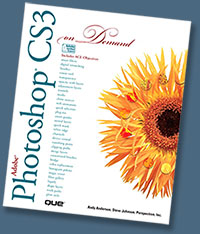
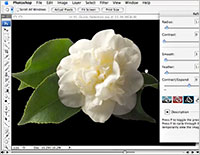
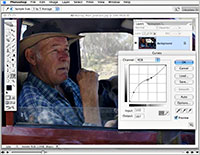 This Photoshop CS3 video tutorial covers Photomerge, Auto-Align layers, Smart Filters
This Photoshop CS3 video tutorial covers Photomerge, Auto-Align layers, Smart Filters