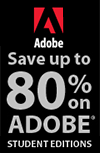![]()
![]() Buy. Download. Create. Get Photoshop now at the Adobe Store.
Buy. Download. Create. Get Photoshop now at the Adobe Store.
![]() Get Flash, Dreamweaver, Photoshop Extended with Adobe Web Premium.
Get Flash, Dreamweaver, Photoshop Extended with Adobe Web Premium.
![]()
![]() The Photoshop Blog offers the latest Photoshop news and software updates, Photoshop tips and tutorials, and random thoughts from graphic artist and Photoshop expert Jennifer Apple.
The Photoshop Blog offers the latest Photoshop news and software updates, Photoshop tips and tutorials, and random thoughts from graphic artist and Photoshop expert Jennifer Apple.
![]()
![]()
FRIDAY - OCTOBER 28 2005
Photoshop TV Video Podcast Debuts
 Photoshop TV is a brand new weekly video podcast from the National Association of Photoshop Professionals (NAPP), featuring "The Photoshop Guys:" Scott Kelby, Dave Cross and Matt Kloskowski. Using iTunes podcast technology, the show delivers tips, step-by-step tutorials, and the latest Photoshop and digital imaging news.
Photoshop TV is a brand new weekly video podcast from the National Association of Photoshop Professionals (NAPP), featuring "The Photoshop Guys:" Scott Kelby, Dave Cross and Matt Kloskowski. Using iTunes podcast technology, the show delivers tips, step-by-step tutorials, and the latest Photoshop and digital imaging news.
You can watch it online at the Photoshop TV website, or you can subscribe by going to Apple's iTunes Music Store and searching for "Photoshop TV" in the podcast directory search.
The 'Photoshop Guys' seem to have started things off with a bang, because they're already ranked #3 in iTunes Podcasts.
![]() posted by Jennifer Apple | permalink | send comments
posted by Jennifer Apple | permalink | send comments
![]()
![]()
Optimizing Photoshop CS2
![]() Adobe Systems has released two support documents to assist users of Photoshop CS2 in optimizing performance. These are thorough documents that cover all the bases and well worth going through.
Adobe Systems has released two support documents to assist users of Photoshop CS2 in optimizing performance. These are thorough documents that cover all the bases and well worth going through.
![]() Optimize performance of Photoshop (CS2 on Windows)
Optimize performance of Photoshop (CS2 on Windows)
![]() Optimize performance in Photoshop (CS2 on Mac OS)
Optimize performance in Photoshop (CS2 on Mac OS)
![]() posted by Jennifer Apple | permalink | send comments
posted by Jennifer Apple | permalink | send comments
![]()
Photoshop Top Support Issues
![]() Here are the latest top issues from the Photoshop Support Knowledgebase:
Here are the latest top issues from the Photoshop Support Knowledgebase:
- Upgrade plug-ins, shortcuts, and layouts from Photoshop CS to Photoshop CS2
- Brush stops working and Photoshop freezes when you paint (Photoshop CS2 and CS)
Issue - Error "Model subsystem error: 1016" when you start Help Center from any CS2 application
- Application updates are unavailable with the Adobe updater (Adobe Creative Suite 2)
Issue
![]() Visit the Photoshop Support Knowledgebase to read the documents.
Visit the Photoshop Support Knowledgebase to read the documents.
![]() posted by Jennifer Apple | permalink | send comments
posted by Jennifer Apple | permalink | send comments
![]()
THURSDAY - OCTOBER 27 2005
Stripping Raw Naked - Interview With Apple Aperture Product Manager Joe Schorr
Creativepro.com editor in chief Terri Stone recently interviewed Aperture product manager Joe Schorr. Here are a couple of interesting tidbits from the piece:
- Terri Stone: Will Aperture replace Photoshop?
Joe Schorr: Depending on your workflow, there may be a need to use tools that go beyond Aperture. One of the things pros do is launch Photoshop, so we integrate with Photoshop.
Aperture was developed with photographers looking over our shoulders, literally. They picked apart our workflow, and we analyzed what they really do and touch.
We found out overwhelmingly that they all use Photoshop, but only a fraction of it. It became easy for us to develop our list of adjustments. We focused on an essential set. With that essential list, we covered well over 90 percent of what photographers do in Photoshop.
- Terri Stone: What kind of performance difference is there when running Aperture on a dual G5 versus a G4 PowerBook?
Joe Schorr: It depends on what you do with Aperture. I mostly run it on my 15-inch PowerBook. That's not to say that I don't enjoy the refreshing wind-blowing-through-my-hair feeling when I sit down in front of a G5 running Aperture. But a PowerBook is fine for what a lot of photographers do in the field with their laptops: browse images quickly and step through the thumbnails. Maybe tag the images they like, maybe zoom in closely on one. The photo edit stage. For that, a PowerBook does take a speed hit, but it's totally usable.
This is where our scheme of loading a proxy image comes in -- the 1024 proxy is often all I need to see at this stage. Depending on how many megabytes each image is, Aperture on a G5 can load the full Raw image in less than a second. On my PowerBook, that same image may take three to four seconds to load fully.
Here's the intro to the piece, followed by a link to the whole article.
- Apple isn't releasing software betas, so creativepro.com can't review Aperture at this point. But from what I've seen and heard so far, it's got a lot of potential. Every edit is supposedly non-destructive, so you never have to fear losing a master image. The image-adjustment tools cover the basics well: you'll find controls for crop, exposure, highlights and shadows, histogram, levels, noise reduction, red-eye correction, RGB channel mixing, sharpen, spot removers and patching, stamping, straighten, and white balance.
The clever versioning system doesn't make copies of a master; instead, a version is only a set of instructions that tells Aperture how to modify the original to create that version. Anyone with a packed hard drive can appreciate the space savings that promises.
To help you track related images (whether they're originals or versions), Aperture arranges them in "stacks." Other file-organization features include hierarchical keywording (and pre-existing keyword sets for common jobs such as weddings), and the ability to place pictures in folders, albums, projects, or a combination of the three. I particularly like the looks of Smart Albums, which automatically corral images together based on criteria you define.
There's a lot more to Aperture: for example, several ways to compare, rate, and select photos; a virtual light table and loupe; and professional-looking Web and book templates. To see movies and read spec sheets, check out Apple's site.
As extensive as it is, the Apple site skips over several important points about the application and the market. For the real dirt, I interviewed the product manager, Joe Schorr. Keep on reading to find out how Aperture compares to Photoshop, whether you can really run the app on a PowerBook, why it costs almost $500, and more.
Read the whole article at creativepro.com
See our Aperture Resource Center for Aperture tutorials and reviews.
![]() posted by Jennifer Apple | permalink | send comments
posted by Jennifer Apple | permalink | send comments
![]()
Photoshop Tip: Undo On A Slider
![]() After you've applied a filter, used a tool such as the Brush, Blur or Dodge tools (any tool that uses a brush shape) or used an adjustment command like Levels, you can use the Fade command to gradually reduce the effects. After using any of these techniques, look under the Edit menu for the Fade command - it will say Fade Gaussian Blur, Fade Brush tool, Fade Levels etc. Drag the slider to gradually fade out the effects of the last step you just did - undo using a slider!
After you've applied a filter, used a tool such as the Brush, Blur or Dodge tools (any tool that uses a brush shape) or used an adjustment command like Levels, you can use the Fade command to gradually reduce the effects. After using any of these techniques, look under the Edit menu for the Fade command - it will say Fade Gaussian Blur, Fade Brush tool, Fade Levels etc. Drag the slider to gradually fade out the effects of the last step you just did - undo using a slider!
![]() reprinted by permission and sponsored by the NAPP
reprinted by permission and sponsored by the NAPP
![]() posted by Jennifer Apple | permalink | send comments
posted by Jennifer Apple | permalink | send comments
![]()
WEDNESDAY - OCTOBER 26 2005
onOne Software Announces Update to Adobe Photoshop Image Scaling Plug-in Genuine Fractals 4.1
(Press Release) onOne Software have announced an update to their popular Photoshop plug-in Genuine Fractals that uses a patented technique to increase the size and resolution of digital images. Widely recognized as a premiere digital image scaling solution, Genuine Fractals 4.1 offers professional and enthusiast digital photographers with several new usability improvements including support for automated batch processing.
The new versions of Genuine Fractals and Genuine Fractals Print Pro provide users with several new usability improvements including:
- Batch Processing for automated scaling of multiple images
- Preset Image Sizes for quick selection of 14 popular image sizes
- Improved Unit Information display shows the original image size and the new image size after the image is scaled
- Improved usability for the Zoom and Crop tools
- Keyboard shortcuts for all of the tools in Genuine Fractals
"GenuineFractals is my choice of tools when I want to scale or change the linear resolution of my pixel-based images in Photoshop while maintaining the highest possible image quality." said Photoshop author, trainer and Prepress "Guru" Taz Tally. "In addition, images that I resample with Genuine Fractals respond better to sharpening than those resampled with bicubic interpolation in Photoshop."
Genuine Fractals 4.1 and Genuine Fractals Print Pro 4.1 will be available for purchase on October 25, 2005 directly from onOne Software at www.onOnesoftware.com or from an authorized onOne Software reseller.
![]() posted by Jennifer Apple | permalink | send comments
posted by Jennifer Apple | permalink | send comments
![]()
Photoshop Tip: A Sneak Peak At Your Photo's Data
![]() You don't have to go digging through your photo's EXIF data to learn more about the image. Just hover your cursor over a photo's thumbnail for a moment, and a little yellow window will pop up with some brief background info, like the file's format, size, pixel dimensions, date created, date modified, resolution, etc. However, this only works if you have Tooltips turned on, so if you don't, press Command-K (PC: Control-K) to open the Bridge Preferences, choose General (from the left side of the dialog), and turn on the checkbox for Show Tooltips; now try the hovering trick again.
You don't have to go digging through your photo's EXIF data to learn more about the image. Just hover your cursor over a photo's thumbnail for a moment, and a little yellow window will pop up with some brief background info, like the file's format, size, pixel dimensions, date created, date modified, resolution, etc. However, this only works if you have Tooltips turned on, so if you don't, press Command-K (PC: Control-K) to open the Bridge Preferences, choose General (from the left side of the dialog), and turn on the checkbox for Show Tooltips; now try the hovering trick again.
![]() reprinted by permission and sponsored by the NAPP
reprinted by permission and sponsored by the NAPP
![]() posted by Jennifer Apple | permalink | send comments
posted by Jennifer Apple | permalink | send comments
![]()
TUESDAY - OCTOBER 25 2005
Two Minute Photoshop Tricks
Here's an alternative for you folks (yes, you) who are too busy to stomach yet another written series of tips and tricks. Onigo.net has condensed the world of online tutorials down to weekly 2 minute sound bites.
To date, the podcasts cover the kinds of foundational basics you can build versatility on, and have the potential to reduce the number of hours and headaches you spend on your work. Sounds good to me! Each lesson is accompanied by mercifully easy-to-follow written guidelines. You can subscribe to the site through iTunes or Odeo. Take you pick. For more, visit Two Minute Photoshop Tricks.
![]() posted by Jennifer Apple | permalink | send comments
posted by Jennifer Apple | permalink | send comments
![]()
Photoshop Tip: Bridge Shortcuts
![]() A nice feature in Bridge is that Adobe has reused many of the same select commands that you're accustomed to using in Photoshop. For example, to select all files, press Command-A (PC: Control-A). To select the Inverse of whatever files you have selected at the time press Shift-Command-I (PC: Shift-Control-I) just like Photoshop. There is one catch. To deselect, all you have to do is press Shift-Command-A (PC: Shift-Control-A). Yes, I know it's not the same in Photoshop. However, if you use Illustrator, that one will be familiar. Command-D (PC: Control-D) deselects in Photoshop but not in Bridge. That keyboard shortcut actually duplicates the selected file in Bridge.
A nice feature in Bridge is that Adobe has reused many of the same select commands that you're accustomed to using in Photoshop. For example, to select all files, press Command-A (PC: Control-A). To select the Inverse of whatever files you have selected at the time press Shift-Command-I (PC: Shift-Control-I) just like Photoshop. There is one catch. To deselect, all you have to do is press Shift-Command-A (PC: Shift-Control-A). Yes, I know it's not the same in Photoshop. However, if you use Illustrator, that one will be familiar. Command-D (PC: Control-D) deselects in Photoshop but not in Bridge. That keyboard shortcut actually duplicates the selected file in Bridge.
![]() reprinted by permission and sponsored by the NAPP
reprinted by permission and sponsored by the NAPP
![]() posted by Jennifer Apple | permalink | send comments
posted by Jennifer Apple | permalink | send comments
![]()
MONDAY - OCTOBER 24 2005
Photoshop Users Get Recipes for Success
Photoshop is the digital artist and photographer's premier choice for editing and manipulating digital photos. And with the mounting interest in digital photography, the demand for practical guidance, expert techniques, tips and solutions — recipes for success if you will — continues to grow. It's exactly all of this and more that O'Reilly delivers in its beautifully designed and visually stunning new series, the "Photoshop Digital Studio Cookbooks."
Packed with hundreds of full color images, inspiring digital imagery, and authoritative information and advice, the books provide everything the reader needs to retouch, create effects, use blending modes, and filter effects, with professional results. With the books in this collection, the digital artist or photographer doesn't need to be a Photoshop expert to succeed. The "Photoshop Digital Studio Cookbook Series" includes the following:
![]() Photoshop Retouching Cookbook for Digital Photographers
Photoshop Retouching Cookbook for Digital Photographers
![]() Photoshop Photo Effects Cookbook
Photoshop Photo Effects Cookbook
![]() Photoshop Filter Effects Encyclopedia Cookbook
Photoshop Filter Effects Encyclopedia Cookbook
![]() Photoshop Blending Modes Cookbook
Photoshop Blending Modes Cookbook
![]() Read the full press release.
Read the full press release.
![]() posted by Jennifer Apple | permalink | send comments
posted by Jennifer Apple | permalink | send comments
![]()
Gertrudis Pro - Artistic Painting App
![]() Enrique has published the October issue of his Photoshop Roadmap newsletter. One thing that's really interesting in this issue is the mention of a new standalone application, Gertrudis Pro, which can transform a photo into a sketch or artistic painting with variations, such as oil, aquarelle, crayon, and other styles. And the resulting files are resolution independent, which is a huge bonus for sure.
Enrique has published the October issue of his Photoshop Roadmap newsletter. One thing that's really interesting in this issue is the mention of a new standalone application, Gertrudis Pro, which can transform a photo into a sketch or artistic painting with variations, such as oil, aquarelle, crayon, and other styles. And the resulting files are resolution independent, which is a huge bonus for sure.
According to their promo: "You work with just two images: Simply load a low resolution image and it will show on the left side window, then you work on the right site window using the extremely simple to use, yet powerful painting tools provided by Gertrudis Pro.
"You don't have to worry about the final size of your image because Gertrudis Pro is resolution independent. You will be able to set your image resolution when you export it to your favorite file format. And the image will still look stunningly good."
You can find out more about this magical little app on the Gertrudis Pro promo page, which offers a demo.
![]() posted by Jennifer Apple | permalink | send comments
posted by Jennifer Apple | permalink | send comments
![]()
FRIDAY - OCTOBER 21 2005
Sharpen Photos Smartly
![]() (From creativepro.com) What's the best time to sharpen your photos? And what's the best tool - Camera Raw, Photoshop's Smart Sharpen, or something else? These questions and more are answered in an excerpt from the upcoming book Photoshop CS2 RAW.
(From creativepro.com) What's the best time to sharpen your photos? And what's the best tool - Camera Raw, Photoshop's Smart Sharpen, or something else? These questions and more are answered in an excerpt from the upcoming book Photoshop CS2 RAW.
"Most every RAW file requires some degree of sharpening to counter the blurring that occurs automatically at some stage of image capture or image processing. But when do you apply the sharpening? In Adobe Camera Raw, or later, in Photoshop CS2? The answer isn't as straightforward as you might think. The fact is, there are compelling reasons to apply some sharpening to your RAW file using Camera Raw. There are also compelling reasons to turn sharpening off in Camera Raw, wait until your RAW file is open in Photoshop CS2, and then apply sharpening via the new Smart Sharpen filter or one of the many third-party sharpening tools. It really depends on what you want: optimal workflow or ultimate flexibility and user control. This article will help you help you take your sharpening skills to the next level so you can produce the best possible image."
![]() Read Sharpen Photos Smartly.
Read Sharpen Photos Smartly.
![]() posted by Jennifer Apple | permalink | send comments
posted by Jennifer Apple | permalink | send comments
![]()
Photoshop CS2 RAW By Mikkel Aaland
The RAW file format is the uncompressed data file captured by a digital camera's electronic sensor. When your camera saves an image in RAW format, settings like white balance, sharpening, contrast and saturation are not applied to the image but are saved instead in a separate header. Because RAW files remain virtually untouched by in-camera processing, they are essentially the digital equivalent to exposed but undeveloped film.
Most digital camera manufacturers supply their own software for converting RAW data, as do some third party vendors. Increasingly, however, the RAW converter of choice is a plug-in included in the latest version of Adobe Photoshop.
An important book dedicated to working with RAW in Photoshop, Photoshop CS2 RAW features a unique design that helps readers grasp the subject through visual instruction and prompts. The entire RAW process is explored, from shooting to using the Adobe plug-in converter and new Bridge navigation software. The primary focus of Photoshop RAW is, as the title suggests, Photoshop editing technique: automating RAW workflow, correcting exposures, extending exposure range, manipulating grayscale and working with the new DNG (Digital Negative) open standard that Adobe supports.
Presented by photographer Mikkel Aaland, a pioneer of digital photography and author of eight books, including O'Reilly's Photoshop for the Web and the award-winning Shooting Digital, Photoshop CS2 RAW investigates and instructs in an accessible visual style. Required reading for professionals and dedicated photo hobbyists alike!
![]() Photoshop CS2 RAW at amazon.com (34% discount).
Photoshop CS2 RAW at amazon.com (34% discount).
![]() posted by Jennifer Apple | permalink | send comments
posted by Jennifer Apple | permalink | send comments
![]()
Photoshop Tip: More Than One Bridge?
![]() One thing that you'll need to keep reminding yourself is that Bridge is not the Photoshop File Browser. In fact, you can open multiple Bridge windows by choosing File> New Window or by using the keyboard shortcut Command-N (PC: Control-N).
One thing that you'll need to keep reminding yourself is that Bridge is not the Photoshop File Browser. In fact, you can open multiple Bridge windows by choosing File> New Window or by using the keyboard shortcut Command-N (PC: Control-N).
![]() reprinted by permission and sponsored by the NAPP
reprinted by permission and sponsored by the NAPP
![]() posted by Jennifer Apple | permalink | send comments
posted by Jennifer Apple | permalink | send comments
![]()
THURSDAY - OCTOBER 20 2005
Apple Aperture - Pro Photo App
Apple has announced Aperture, an all-in-one post-production tool for photographers. Aperture offers an advanced RAW workflow, powerful compare and select tools, nondestructive image processing and versatile printing and publishing. Priced at $499, and not shipping until the end of November, Aperture is designed expressly for professional photographers and offers everything you need to work with images after a shoot — from organizing to publishing — in a single integrated workflow. Features of Aperture include:
Advanced RAW workflow
Aperture makes RAW as easy as JPEG, delivering an end-to-end native RAW workflow that’s incredibly fast.
Professional project management
Aperture’s flexible, project-based structure features extensive metadata support, hierarchical keywording and powerful search capabilities.
Powerful compare and select tools
Quickly organize, rate and edit a large photo shoot down to your best shots, and compare multiple images side by side.
Nondestructive image processing
Aperture never alters a single pixel of your master images, so you can experiment freely with multiple versions.
Versatile printing and publishing
Professional-caliber output includes advanced color-managed printing as well as custom-printed books and web pages.
So is this a direct attack on Photoshop? And will Adobe decide to stop producing Photoshop for Macintosh? I'm already nervous about the possibility of GoLive being dropped because of the Macromedia merge, so I'm really crossing my fingers that Adobe doesn't kill the MAC version of Photoshop down the line because of Aperture. This is going to start a big storm of speculation, that's for sure.
For more info read the Aperture Press Release.
Pre-order Aperture from the Apple Store.
See our Aperture Resource Center for Aperture tutorials and reviews.
![]() posted by Jennifer Apple | permalink | send comments
posted by Jennifer Apple | permalink | send comments
![]()
WEDNESDAY - OCTOBER 19 2005
New Photoshop Brushes From Kirsty
Kirsty sends this in: "First of all, I'm really sorry about the long wait, but I'm afraid life got in the way a bit :) I tried to make a new brush set as soon as I possibly could and here you have it then: the Fossils brush set.
"This one was planned ever since the start of 500ml Brushes so it's nice to finally see it up :) As usual, I hope you enjoy using it in your work!"
For an extensive listing of free brushes, visit our Photoshop Brushes Page.
![]() posted by Jennifer Apple | permalink | send comments
posted by Jennifer Apple | permalink | send comments
![]()
Photoshop Plugin Reviews From Jay Nelson
Here are the latest Photoshop plugin reviews by Jay Nelson, the editor-in-chief of Design Tools Monthly, via creativepro.com:
ColorWasher 2
ColorWasher 2 is a plug-in for Photoshop that corrects the color, contrast, exposure, and saturation of 8- and 16-bit images. You can use the automatic tools to adjust your image with a mouse click, or you can manually control the tool settings. ColorWasher's split view mode makes it easy to compare the original to the adjusted image. You can save presets to perform the same adjustments on similar images. ColorWasher is useful for repairing old, faded photos; color-shifted images; and for creating artistic effects in your images. ColorWasher sells for $49.95; the upgrade is $24.95.
A Whole Lotta Alien Skin - Eye Candy 5 Bundle
If you haven't tried Alien Skin's Eye Candy plug-ins before, now's a perfect time. The company released the $199 Eye Candy 5 Bundle, which contains 30 Photoshop-compatible filters. The Impact set of filters creates chrome, bevels, glass buttons, perspective shadows, and more. The Nature set helps you evoke such natural phenomena as fire, smoke, rust, snow, and ice. The 10 Texture filters let you create surfaces that look like snake and lizard skin, fur, brick, stone, and wood. The plug-ins are compatible with Photoshop versions 7 through CS2.
![]() posted by Jennifer Apple | permalink | send comments
posted by Jennifer Apple | permalink | send comments
![]()
Photoshop Tip: Better Scrubbers
![]() In most dialogs you can use the scrubber (slider) to change measurements. To change the performance of the scrubber, try using these keys: Shift will make the scrubber jump very quickly to larger or smaller numbers; Option (PC: Alt) will slow down the scrubber to move one number at a time.
In most dialogs you can use the scrubber (slider) to change measurements. To change the performance of the scrubber, try using these keys: Shift will make the scrubber jump very quickly to larger or smaller numbers; Option (PC: Alt) will slow down the scrubber to move one number at a time.
![]() reprinted by permission and sponsored by the NAPP
reprinted by permission and sponsored by the NAPP
![]() posted by Jennifer Apple | permalink | send comments
posted by Jennifer Apple | permalink | send comments
![]()
TUESDAY - OCTOBER 18 2005
Photoshop Tutorials By Cian Walsh
Cian Walsh is an Icon and Interface Designer based in Ireland who specializes in producing graphic elements for software and website usage. In his spare time he also creates freeware Icon Sets on any subject that pops into his head. You can see his fantastic icon work at his website, AfterGlow Design.
Cian will be contributing some Photoshop tutorials to our site, and he begins with Custom Shapes And Layer Styles. If you are a regular user of custom shapes in Photoshop, you'll find a few tips here on using them when combined with layer styles. The benefits of using custom shapes for smaller work are the ability to scale losslessly and to experiment with color and effects by way of saved layer styles.
![]() Read the Custom Shapes And Layer Styles tutorial.
Read the Custom Shapes And Layer Styles tutorial.
![]() posted by Jennifer Apple | permalink | send comments
posted by Jennifer Apple | permalink | send comments
![]()
Akvis Chameleon Plug-in v3 Released
(Press release) The Chameleon plug-in allows inserting a copied object into a picture in such a way that it adapts to the new color range and blends with the background. Designers would especially appreciate this tool as it allows them to combine images with entirely different color ranges, to create the effect of drawing on a texture surface (crumpled paper, wood, etc), and all that with only a mouse-click.
The new version of AKVIS Chameleon supports 16 bits per channel and allows processing images in color modes RGB, CMYK, Lab and Grayscale. This gives you the opportunity to process images without quality loss. With 16 bit there is more in-between colors and tones and the result is smoother, which is especially important if you prepare photos for printing.
AKVIS offers a 10 day fully functional free trial. Users who tried the previous version of Chameleon and have their version expired, can now test the software again. Registered users of previous versions of AKVIS Chameleon can upgrade to V.3.0 for free. More information about Chameleon is available at the Akvis website.
![]() posted by Jennifer Apple | permalink | send comments
posted by Jennifer Apple | permalink | send comments
![]()
MONDAY - OCTOBER 17 2005
Product Review: AutoFX PhotoGraphic Edges
A few years ago I was in charge of putting together a monthly film magazine and I was constantly looking for ways to make the pages look more visually appealing. Photo/Graphic Edges came to the rescue! I could select a frame or edge, make a couple of quick tweaks, and suddenly I had a highly stylized photo to drop into the layout.
To show the various effects of Photo/Graphic Edges I've used just one single image in my review. This will make it easier to see just how much the mood and feeling of a photo can be changed by incorporating different edges and frames.
![]() Read the full review (includes link to free demo).
Read the full review (includes link to free demo).
![]() posted by Jennifer Apple | permalink | send comments
posted by Jennifer Apple | permalink | send comments
![]()
Adobe Photoshop CS2 Official JavaScript Reference
Do you spend too much time doing repetitive production tasks such as placing and replacing images, resizing them, dragging them from one document to another, and preparing images for printing instead of being creative? Since Adobe Creative Suite 2 was created with built-in support for scripting, virtually every repetitive or time-consuming task that creative professionals have to do in the Adobe Creative Suite can be streamlined with the help of a script.
Adobe Photoshop CS2 Official JavaScript Reference describes how to use JavaScript to manipulate and extend Adobe Photoshop within Adobe Creative Suite 2, and provides reference information for the JavaScript objects, properties, and functions defined by Adobe's applications.
Now available in print for the first time, this book provides the information experienced JavaScript users need to create custom scripts for Photoshop, whether you're looking to automate Camera Raw options and settings, automatically resize and export large batches of images into your page-layout application, or want to automatically add metadata, like a copyright notice, to selected image files. These are just a few examples of how you can use Photoshop CS2's built-in scripting capabilities to save you from hours of repetitive tasks.
![]() Adobe Photoshop CS2 Official JavaScript Reference - amazon.com (34% discount).
Adobe Photoshop CS2 Official JavaScript Reference - amazon.com (34% discount).
![]() posted by Jennifer Apple | permalink | send comments
posted by Jennifer Apple | permalink | send comments
![]()
FRIDAY - OCTOBER 14 2005
![]()
There's been a bunch of good Photoshop tutorials recently at Graphics.com, so here they are all at once. Following that you'll find 3 excellent tips I discovered over at CreativeGuy.
Blend Text Into An Image With Photoshop's Liquify Filter
[From Graphics.com] It takes some ingenuity to smoothly blend text into an image without obscuring its appearance or losing the message. In this case, the Liquify filter and a layer blending trick integrates text nicely with ripples in a swimming pool.
Use Airbrushed Highlights and Shadow Detail in Photoshop
[From Graphics.com] London-based illustrator Myles Talbot gives his vitamin label an extra dose of realism in Photoshop with airbrushed highlight and shadow detail.
Retouching an Image Using Vanishing Point in Photoshop
[From Graphics.com] Need to clone or patch an image? The Vanishing Point filter can make a tedious task fun. By Doug Nelson, founder of RetouchPRO.com, an online community for photo retouchers.
Creating a Screen Print Effect in Photoshop
[From Graphics.com] Australia-based designer Bjarni Wark distressed a photo with Photoshop's Color Range, Threshold, clipping masks, and the Halftone Pattern filter for a modern screen print.
Add Glow with Layering and Gaussian Blurs in Photoshop
[From Graphics.com] London-based illustrator Jason Cook achieved a luminous glow by using intense layering and Gaussian Blurs.
Creating Image Composites in Photoshop with Smart Objects
[From Graphics.com] When creating composites in Photoshop CS2, use Smart Objects to maintain image quality. Photoshop Tips
Creating a College Course Catalog Cover in Photoshop
[From Graphics.com] Marty Blake relies on tried-and-true selection and layer mask techniques to create a composite catalog cover.
PS: Fade Your Bandaid
[From CreativeGuy] Tip about using Edit> Fade in a dialog box.
PS: Brush Previews Without Clicking
[From CreativeGuy] A tip for easy previewing of various brushes in the Brushes palette.
PS: Fit Your Photos For Printing
[From CreativeGuy] Here's a tip that helps make sure you won't degrade image quality when reducing image size.
![]() posted by Jennifer Apple | permalink | send comments
posted by Jennifer Apple | permalink | send comments
![]()
THURSDAY - OCTOBER 13 2005
Photoshop Tutorial Site GFX^TM From Trevor Morris
On Photoshop fiend Trevor Morris' site you'll open a mixed bag of tutorials, from introductory lessons on often overlooked but extremely useful Photoshop tools to more specific projects.
What I like about Morris' tutorials is that he teaches not only how to produce particular results, but how to apply them throughout digital artwork. It is this ability to extrapolate that so frequently lacks in online tutorials. Subjects covered include layers and masks, actions, selections, animations, and some design tricks. All of them are worthwhile reads. Also look for his excellent "Photoshop Tip Of The Day" on the top of the front page.
![]() Visit Trevor Morris' GFX^TM - Photoshop & ImageReady Tutorials Site.
Visit Trevor Morris' GFX^TM - Photoshop & ImageReady Tutorials Site.
![]() posted by Jennifer Apple | permalink | send comments
posted by Jennifer Apple | permalink | send comments
![]()
Review: Macromedia Dreamweaver 8
(From creativepro.com) I'm a hardcore GoLive addict, so if what David Karlins is saying here turns out to be true then it's sad news for me. What am I talking about? Read this:
"The release of Macromedia Dreamweaver 8 (as part of Studio 8) comes at a time when the graphic and interactive design community is buzzing with speculation about what apps will be left standing after the Adobe's acquisition of Macromedia is completed. While Macromedia spokespeople told me they can't yet comment on acquisition issues, Dreamweaver will likely emerge from the process as the single dominant professional Web design package. I got an official "no comment" from contacts at Macromedia, but sources at Adobe winked and nodded when asked if Dreamweaver would win the battle of the Web-development tools.
"Dreamweaver is, of course, the established tool of choice for the professional Web design community. Adobe's GoLive, while a stable, powerful set of tools, has never achieved the widespread implementation of Dreamweaver.
"In the time between when Macromedia released MX 2004 and now, Web design has continued to evolve in profound ways. In particular, Web content and formatting has changed significantly on two fronts: content and formatting. More and more, site content relies not on static text, images, and data, but on embedded content from Really Simple Syndication (RSS) sources and other data resources (such as online databases). Live content supplies the lure that makes visitors return frequently for up-to-the-minute info.
"The other front of dramatic change is formatting, with Cascading Style Sheets (CSS) steadily replacing HTML as the lingua franca of page design. CSS is more flexible, more powerful, and adapts to more viewing environments. The combination of live data and CSS have been a driving factor in transforming how we create and maintain Web sites.
"The new elements in Dreamweaver 8 are focused on the changes in content and format. For example, there is the new unified CSS Panel, CSS Layout Visualization, and new XML tools that facilitate embedding and applying styles to linked RSS content."
![]() Read the complete Macromedia Dreamweaver 8 review.
Read the complete Macromedia Dreamweaver 8 review.
![]() View our Photoshop Macromedia Dreamweaver Settings HD video tutorial.
View our Photoshop Macromedia Dreamweaver Settings HD video tutorial.
![]() posted by Jennifer Apple | permalink | send comments
posted by Jennifer Apple | permalink | send comments
![]()
Photoshop Tip: Bridge Workspaces
![]() You may find yourself working with more than one configuration of the Bridge. For example, one with large custom thumbnails and no preview, another in details view. Rather than switching back and forth, set up the Bridge the way you want them go to Window> Workspace> Save Workspace. Create a workspace for each Bridge configuration to easily switch between views. (Hint: Create a workspace for the Bridge that also hides all floating palettes.)
You may find yourself working with more than one configuration of the Bridge. For example, one with large custom thumbnails and no preview, another in details view. Rather than switching back and forth, set up the Bridge the way you want them go to Window> Workspace> Save Workspace. Create a workspace for each Bridge configuration to easily switch between views. (Hint: Create a workspace for the Bridge that also hides all floating palettes.)
![]() posted by Jennifer Apple | permalink | send comments
posted by Jennifer Apple | permalink | send comments
![]()
WEDNESDAY - OCTOBER 12 2005
Sometimes I Get Crazy Ideas And Then I Must Just Do It
That's what Thomas Mottl says, and his latest crazy idea is to show the world "Life from the perspective of a 2-litre Volvic water bottle."
And how did he do that? On Michelle Bienias' site it states that Thomas "used four bottles; in three he cut a hole in different directions (center, edge, etc.) and the fourth he cut in half (for the up and down shots). He then shot six pics in a row, altering the bottles: two top shots, bottle open, bottle closed and one down shot."
The result is a panoramic picture, so you can move around in that bottle and see the world in a whole new way. Actually in a very wet, distorted plastic way, but it's strangely beautiful.
Visit Life Inside A Water Bottle.
![]() posted by Jennifer Apple | permalink | send comments
posted by Jennifer Apple | permalink | send comments
![]()
New CS2 Book - Photoshop CS2 Killer Tips
Scott Kelby (President of NAPP and is Editor-in-Chief of both Photoshop User magazine and Layers magazine) and Felix Nelson (Creative Director of Photoshop User) have updated their best-selling Photoshop Killer Tips book for Photoshop CS2.
From the official book description: "This book is packed cover-to-cover, wall-to-wall with nothing but those cool Photoshop CS2 sidebar tips. Every tip is designed to make you work faster, smarter, and have more fun using Photoshop CS2. There are no detailed descriptions of CMYK separation set-ups, or long boring discussions on color management theory. It's just tips - short, sweet, and to the point.
"But we've done the "tip" idea one better, because every tip has a full-color graphic to make the tips even more accessible, even more fun, and even easier to use. Most importantly, to get in this book they've got to be "Killer Tips." The kind of tip that makes you smile, nod, and then call all your friends and "tune them up" with your new status as Photoshop guru."
![]() Photoshop CS2 Killer Tips is available at amazon.com for $19.79 (34% discount).
Photoshop CS2 Killer Tips is available at amazon.com for $19.79 (34% discount).
![]() posted by Jennifer Apple | permalink | send comments
posted by Jennifer Apple | permalink | send comments
![]()
Photoshop - Latest Top Support Issues
![]() Here are the latest top issues from the Photoshop Support Knowledgebase:
Here are the latest top issues from the Photoshop Support Knowledgebase:
- JPEG format not available in Save As format menu (Photoshop CS2)
- Camera Raw 3.2 DNG images open with artifacts in Photoshop CS2
- Photoshop CS2 crashes when you start or when you open or save an image (Mac OS X v10.3 and v10.4)
![]() Visit the Photoshop Support Knowledgebase for the latest information.
Visit the Photoshop Support Knowledgebase for the latest information.
![]() You can also register to receive automatic updates at the Adobe site.
You can also register to receive automatic updates at the Adobe site.
![]() posted by Jennifer Apple | permalink | send comments
posted by Jennifer Apple | permalink | send comments
![]()
TUESDAY - OCTOBER 11 2005
Liquid Sculpture - A World Of Frozen Moments
A couple of weeks ago while reading through a GoLive List there was a post by Stephen Hart that mentioned a photo site his son Robbie had found through Boing Boing. I had nothing pressing to do at that moment and so I went to visit - and I became totally entranced.
Since the dawn of forever water has captivated the human imagination, inspiring rituals, stories and arts throughout the world. With his new site Liquid Sculpture, photographer Martin Waugh has joined this history of water worshipers. The site features delightfully beautiful images of drops, splashes, ripples and the like. Striking a balance between contrived and natural outcomes, Waugh rarely retouches his photos, preferring instead to just set the stage for the water to do its thing by adding color and other materials. Intrigued, we contacted Martin and asked him a few questions.
What was the process that led you to take these photos?
The whole process was evolutionary. I started out to mimic some of the classic high-speed photographs: Breaking light bulbs, popping balloons, and splashing drops. Fun stuff for someone trained in physics. Beyond requiring photographic technique, the project catered to my tinkerer side, incorporating the design of custom electronics and mechanical systems. It took me several iterations to get a good photographic set up, and then came the fun of figuring out which tricks I could do with the drops and splashes.
The resulting shapes that I discovered were captivating. I see the curves as smooth and effortless, the forms reflecting a perfect balance of dynamic forces. They tickle some faint physical memory in my body, as a scent can evoke some forgotten mix of feelings.
On average how many shots do you take before you get the "right" one?
Short answer: One hundred. However, that doesn't describe the process very well; it's feast and famine. I seem to work in two modes: experimental and goal-oriented. I might ask, "What might happen if I add soap to the water?", and then take a bunch of shots to find out. Not many usable images come from that, but new ideas do. Other times I have a plan: "I am going to create a large blue bowl sitting on top of a skinny pedestal." I might spend a week or more chasing after that particular type of shot, wasting hundreds or thousands of frames. Once I have all the parameters dialed in, I could get 30 keepers in an evening, by making various adjustments.
Can you tell us a bit about which digital camera you've chosen to work with, and why?
I'm on the subscription plan - every year, I buy a new camera and sell my old one. So, at any given time I use the top of Canon's consumer line. Currently, that's the 20D, and I have my eye on the 5D. I may decide to stay with the smaller sensor size, though, to give me a bit better the depth of field. Canon cameras have always given me good noise immunity (I haven't tried Nikon's SLRs yet, they are likely just as good).
This project has benefitted immeasurably from digital camera technology. I have made thousands of test shots and mistakes (I think I have taken 20,000 pictures of drops.) The immediate feedback of digital has been invaluable.
How do you use Photoshop in your work?
I use Photoshop to crop, adjust color and contrast, remove unwanted droplets, and clean up the background some (a large surface of water collects all kind of detritus, most notably cat hairs.) I don't substantially alter the veracity of the image.
What is your favorite thing about the software?
For this work, I like that Photoshop handles 16-bit files well, and it has very useful choices for selection tools. And, it's comforting to know that it has almost every tool that I will ever need. Its plug-in architecture allows it to integrate with some great third party add-ons (I use NeatImage).
Other than water, what do you enjoy photographing?
My favorite subject is people, especially kids. They are so naturally expressive and the embodiment of hope.
Have you thought of publishing a book?
Absolutely. I had a publisher contact me nine months ago about doing an art book. We just haven't moved it forward very fast. Many people have asked me this question, so I believe it would sell well. I also want to do a book of stereographic images of the shapes.
Do you have any advice for photography and Photoshop artists?
I don't feel I'm in a position to offer much advice. I am not a particularly good photographer, nor a Photoshop power-user. That said, I would recommend really studying Photoshop, perhaps taking a class, to shorten the time to results.
Thanks Martin!
Visit the Liquid Sculpture website. To see large versions of some of Martin's images, visit our Liquid Sculpture Inspiration Page.
![]() posted by Jennifer Apple | permalink | send comments
posted by Jennifer Apple | permalink | send comments
![]()
Photoshop Tip: Merge Stamped
![]() Merge Stamped works a little differently in Photoshop CS2. It's actually more useful now. In prior versions of Photoshop you could create a stamped (or merged view) of all your layers. However, whatever layer you currently had targeted would bear the brunt of this process, as it would be converted to a stamped version of your active layers. If you wanted to stamp to a new layer then you'd have to create a new layer first and then use the shortcut. Now CS2 will do that automatically for you when you press Command/Option/Shift-E (PC: Control/Alt/Shift-E).
Merge Stamped works a little differently in Photoshop CS2. It's actually more useful now. In prior versions of Photoshop you could create a stamped (or merged view) of all your layers. However, whatever layer you currently had targeted would bear the brunt of this process, as it would be converted to a stamped version of your active layers. If you wanted to stamp to a new layer then you'd have to create a new layer first and then use the shortcut. Now CS2 will do that automatically for you when you press Command/Option/Shift-E (PC: Control/Alt/Shift-E).
![]() posted by Jennifer Apple | permalink | send comments
posted by Jennifer Apple | permalink | send comments
![]()
FRIDAY - OCTOBER 07 2005
Color In Motion - From Claudia Cortes
It's 4 am, the rest of the universe is sensibly asleep, you've had far too much coffee for your own good, and your project deadline is rapidly approaching. Before you inadvertently star in your own private freak-show, try a diversion. We suggest Color in Motion, "an interactive experience in color and color symbolism." This site is just right.
Circumventing the esoteric pontification all too often associated with color theorizing, Claudia Cortes has provided the world with a happy little soundtracked animation about the colors of the rainbow. While visiting the site, you can learn a brief history of international color usage, discover color symbolism and watch pleasingly fluffy stick-figure movies about each color. In my favorite section, you can build your own kaleidoscope with eye-droppers.
This is definitely not rocket-science. But if your brain has gone on a temporary strike, this may be a suitable beginning for peace talks. Maybe you'll remember some of the artful childlike wonder that got you into this mess in the first place.
Visit Color In Motion.
![]() posted by Jennifer Apple | permalink | send comments
posted by Jennifer Apple | permalink | send comments
![]()
Photoshop Tip: Get Better Results From The Extract Tool
![]() Trying to deal with fine details like hair, and you're unhappy with the results of the Extract tool? Before starting over, try this: press Command-J (PC: Control-J) to duplicate the layer (the result of using Extract). Often simply duplicating two or three times will make a dramatic improvement to the resulting edges. Then merge the resulting layers to produce your final image.
Trying to deal with fine details like hair, and you're unhappy with the results of the Extract tool? Before starting over, try this: press Command-J (PC: Control-J) to duplicate the layer (the result of using Extract). Often simply duplicating two or three times will make a dramatic improvement to the resulting edges. Then merge the resulting layers to produce your final image.
![]() posted by Jennifer Apple | permalink | send comments
posted by Jennifer Apple | permalink | send comments
![]()
THURSDAY - OCTOBER 06 2005
Depth Of Field Generator PRO v2.0 Released
Richard Rosenman has released Depth of Field Generator PRO v1.5 and v2.0, which now features completely new and improved highlight preservation algorithms as well as new and improved Bokeh visibility algorithms.
I did a quick mini-interview with Martin who works with Richard. Here it is:
What are the differences between the two versions?
"V1.5 is for single frames and addresses photographers, hobbyists as well as professionals. V2.0 has batch capability and is hence more suited for CG artists with a focus on animations. We will maintain both versions V1.x and V2.x as two distinct product branches."
What improvements have been made?
"Batch capability. Facilitates processing of a sequence of images, the main application being post-processing of CG animations. This has been a constant requirement by our users ever since we released the first version.
"Significantly improved highlights enhancement and bokeh visibility. Using the plugin in our own projects we found that we could still improve the way highlights are treated. So we went back to the physical origin of the phenomenon, set up a realistic model and revised our internal algorithms accordingly. The result can be seen in the galleries on the product web pages. Plus more flexible preview zoom options. This was a user suggestion which we found worth implementing."
What has the reaction been to your product?
Many people have pointed out the high quality of DOF PRO. Especially in CG production our customers have repeatedly acknowledged the time savings of postprocessing with DOF PRO as opposed to producing depth of field straight within the rendering process, the latter being very time consuming."
What else you have in store for the future?
"The next items on our Roadmap are full controller animation, keyframing capability, and later motion blur. Apart from that, we are very open to our user's suggestions for improvement."
Read the full press release.
![]() posted by Jennifer Apple | permalink | send comments
posted by Jennifer Apple | permalink | send comments
![]()
Photoshop Tip: Shadow/Highlight Adjustment In CMYK
![]() Here's a little tip that may get lost if you're only paying attention to some of the larger upgrades in CS2. In Photoshop CS, the Shadow/Highlight adjustment was first introduced but it only worked on RGB images. In CS2, the Shadow/Highlight adjustment now works in CMYK as well.
Here's a little tip that may get lost if you're only paying attention to some of the larger upgrades in CS2. In Photoshop CS, the Shadow/Highlight adjustment was first introduced but it only worked on RGB images. In CS2, the Shadow/Highlight adjustment now works in CMYK as well.
![]() posted by Jennifer Apple | permalink | send comments
posted by Jennifer Apple | permalink | send comments
![]()
WEDNESDAY - OCTOBER 05 2005
Just Ask Lesa - The Graphic Reporter
We found a solution for those days when you have too many questions for your own good. Just ask Lesa. A master of step by step online tutorials, Lesa Snider's site, The Graphic Reporter, is a one stop information shop for everything from Photoshop specific questions to web optimization tips. We had a small chat with Lesa about her work. It went like this:
How long have you been working with Photoshop?
"Since the mid 90s. I've been writing tutorials professionally for three years."
What is your favorite new feature in CS2?
"LOL... Besides the keyboard shortcuts for Image and Canvas size? Probably the ability to select multiple layers in the layers palette. Simple stuff, though something that I use every single day."
How often do you plan on adding more Photoshop tutorials to your site?
"Currently I write new material for my site on Wednesdays, which is concurrent with a graphics segment I'm doing on the Your Mac Life Internet Radio Show. Beginning in October, I'll be updating the site daily with new graphic-related content."
What's your all-time favorite Photoshop tip or trick?
"Creating a Hue/Saturation adjustment layer and lowering the saturation of reds in a photograph. Not only is this good for reducing reds in a photo, but by choosing any other channel in the Edit menu, you're able to zap any kind of color cast, like yellows or blues introduced by either bad lighting or a digital camera."
So visit Lesa's site and explore, or try this "white-eye removal" tutorial for starters:
- Fixing The Animal Version Of Red-eye
One of my readers takes photos of dogs for shelters. She sent in this photo of Abbey, who suffers from the animal version of red-eye: the dreaded white-eye. This is actually worse because there's literally no pixels to work with. The red-eye tool won't work, because the problem area isn't red. The color replacement brush won't work, because there's no color to replace.
However, the area that's turning white is the pupil, so all we really have to do is select the white and make it black. Here's how to do it...
![]() posted by Jennifer Apple | permalink | send comments
posted by Jennifer Apple | permalink | send comments
![]()
Photoshop Tip: Save The History!
![]() If you use the History palette often you'll notice that it doesn't save a history state when you show or hide a layer (when you click on the little eyeball icon column in the layer. In Photoshop CS2 this can be changed in the History palette options. Pick History Options and then be sure that "Make Layer Visibility Changes Undoable" is checked.
If you use the History palette often you'll notice that it doesn't save a history state when you show or hide a layer (when you click on the little eyeball icon column in the layer. In Photoshop CS2 this can be changed in the History palette options. Pick History Options and then be sure that "Make Layer Visibility Changes Undoable" is checked.
![]() posted by Jennifer Apple | permalink | send comments
posted by Jennifer Apple | permalink | send comments
![]()
TUESDAY - OCTOBER 04 2005
Getting The Shot - Andrew Marino Tells His Story
Often when I take photos I reassure myself that if I mess up I always have Photoshop to help me out later on. But other times you have to make sure that you get the shot, like when a jet is coming in for an emergency landing and you have one chance to capture the moment. Here is how it happened for Andrew Marino, who made it to LAX in time to get a shot of jetBlue Flight 292 as it touched down:
"I just recently purchased my first DSLR camera. I bought a Nikon D50 with a 18-55mm lens and also a Tokina AF80-400mm F4.5-5.6 telephoto lens. I'm a huge aviation nut and also had wanted to do aviation photography for a long time and had been spending a good amount of time over at LAX taking shots of aircraft landing and taking off. The day this all happened I was at home when I turned on the TV and saw this jetBlue A320 circling over the Pacific. I knew it was going to land somewhere in the LA area and my gut said LAX. At first one might thing Long Beach because its jetBlue's west coast HQ but LGB only has the one runway the airlines can use and for that plane to land there it would mean that runway would be shut down for a while.
"LAX just seemed like a more logical choice. I live in the Mar Vista area of Los Angeles, so I am about 15 minutes from LAX. I got my camera ready, packed my bag and waited by the TV to see if they were going to confirm LAX as the landing site. Once they did I hopped in my car and sped off to LAX. I knew they were going to land of runway 25L so Imperial Hill was the place to be. Imperial Hill is in El Segundo and lots of photographers go there to get shots of the action at LAX. It sits up above the airport about 40 feet and is about 3000 feet away from the actual runway. When planes land or take off from 25L you can get a full framed A320 with about 280mm.
"The entire drive to LAX (through rush hour traffic) I was listening to my airport scanner to see if anything changed. I arrived at Imperial Hill to find literally thousands of people lining the hill and standing on cars and trucks. There were 3 or 4 news choppers in the sky overhead and at least 5 or 6 satellite trucks from the news channels there already. I quickly parked the car (rather far away) and sprinted back to the top of the hill. Right as I got there the plane was touching down at the other end of the runway. I pulled out my camera and turned it on and pushed through a few people and as I put the viewfinder to my eye the nose wheels touched down and the sparks began to fly. I shot about 15 pictures in a row and the picture you see today was the third shot I got. It was the best because the sparks were at the most intense at that moment and also because the A320 was closest to me at that point.
"When I decided to go over to LAX to capture the event I didn't think it was going to be a huge event or disaster. I knew that the news would make it out to be more dire than it was, and I suppose that explains why all the people were there, but I thought that in the worst case scenario the gear would collapse and the plane would simply come to rest on its nose. I did think the plane could possibly catch on fire, due to the sparks and fire from the landing gear, and if that happened things could turn bad quickly. I certainly hoped I was not going to capture a horrific crash and I was glad I didn't. But it was funny, the entire time I was rushing over to LAX I was thinking to myself "I've go to get this shot!" I guess the inner wannabe photo journalist took over.
"There were many photographers there, some were just people with little point and shoot cameras and some others where obviously professional photographers. My equipment put me more towards the top end of the people there, but there were certainly more trained and better equipped individuals capturing the event than me.
"When I got home I immediately loaded the files into Photoshop CS2 which I had only begun using a day or two earlier. Needless to say I was not and am still not totally competent on the program so I simply cropped the picture and darkened it slightly and that was it. I uploaded it to airliners.net a few minutes later and it was on the site not more than 2 or 3 minutes after that.
"When I was taking the shots the thing I was trying to remember was to simply stay calm and shoot as many shots as possible. I didn't worry if every picture was framed perfect or if the light was perfect because it was happening so fast that you couldn't worry, and if you did try to make it perfect the event would be over and you would have nothing to show for it. I shot the picture at a focal lens length of 170mm and an F number of 5. Everything else was pretty much auto, since I had no time to set up when it happened. I'd like to think that if this had happened a few weeks later I might have gotten an even better shot, since I'm still learning how to use my camera, but I suppose you can just chalk it up to semi-beginners luck and that's that!"
See a large version of this photo.
![]() posted by Jennifer Apple | permalink | send comments
posted by Jennifer Apple | permalink | send comments
![]()
Canon Digital Rebel XT EOS 350D eBook
It's the explanation we've all been awaiting. Digital Secrets and Graphics Management Press have just released DSLR: Canon Digital Rebel XT / EOS 350D eBook. According to reviewers, this camera has features so deep that it is actually 4 different cameras packaged as one.
The eBook meticulously deconstructs the Digital Rebel's mysteries to allow photographers to optimally make use of its technology. Beginning with a comprehensive guide to the camera's myriad features, the eBook goes even further in-depth by providing some useful tips and tricks for users.
Read the full press release.
![]() posted by Jennifer Apple | permalink | send comments
posted by Jennifer Apple | permalink | send comments
![]()
MONDAY - OCTOBER 03 2005
Working With Type In Photoshop CS2
So is there really anything new to learn for when you work with type in Photoshop CS2? Actually there's quite a lot, and so I've put together a quick and easy tutorial that shows some of the new stuff you'll encounter.
You'll learn how to change the size of font previews, work with the bounding box, use Smart Guides to align type layers, how to change Type Orientation from the palette, rasterize from the palette menu, and also how to use the fast Warp Text options. So have a look.
Read Working With Type In Photoshop CS2.
![]() posted by Jennifer Apple | permalink | send comments
posted by Jennifer Apple | permalink | send comments
![]()
Alien Skin Releases Eye Candy 5 Bundle
(From David Chartier - The Unofficial Photoshop Weblog) "Alien Skin Software has announced the availability of an Eye Candy 5 Bundle containing Textures, Nature and Impact plugins. With each of these plugins selling for $99 individually, a $199 price tag on a bundle of more than 30 effects sounds like quite the deal."
![]() posted by Jennifer Apple | permalink | send comments
posted by Jennifer Apple | permalink | send comments
![]()
Photoshop Tip: Keep Track Of Your Billable Hours
Ammar has posted a great tip at PhotoshopTechniques.com: "Hand your client a history log of your working hours in Photoshop, choose Concise from the Edit Log Items dropdown menu accessed from Preferences> General."
You'll find the file wherever you choose to save it (desktop, documents folder, etc.), and upon opening it there it is - the cold hard truth about all your work! Every crop, every stroke, every select, every deselect. The ethics of how much you pad the grunt work for the final billable hours – well that's a whole other story. James Thurber once said that just because he was looking out a window all day didn't mean he wasn't working. The point is, you don't have to guesstimate about how long it took to complete a project anymore, because Photoshop's little history manager can record your every move. Thanks Ammar!
![]() posted by Jennifer Apple | permalink | send comments
posted by Jennifer Apple | permalink | send comments
![]()
![]()
SEE PREVIOUS POSTS FROM THE SEPTEMBER BLOG...
![]()
![]()
Technorati Tag: Photoshop
More blogs about [Photoshop].
![]()