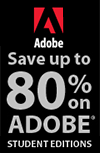![]()
![]() Buy. Download. Create. Get Photoshop now at the Adobe Store.
Buy. Download. Create. Get Photoshop now at the Adobe Store.
![]() Get Flash, Dreamweaver, Photoshop Extended with Adobe Web Premium.
Get Flash, Dreamweaver, Photoshop Extended with Adobe Web Premium.
![]()
![]() The Photoshop Blog offers the latest Photoshop news and software updates, Photoshop tips and tutorials, and random thoughts from graphic artist and Photoshop expert Jennifer Apple.
The Photoshop Blog offers the latest Photoshop news and software updates, Photoshop tips and tutorials, and random thoughts from graphic artist and Photoshop expert Jennifer Apple.
![]()
![]()
THURSDAY - DECEMBER 29 2005

Here's my latest collection of Photoshop links pointing to tutorials, tips and tricks that will hopefully keep you busy until the new year. So Happy New Year — and may 2006 bring you all you wish for!
TIP: Getting Back To The Original Raw Image
[From Scott Kelby] "If you're looking at thumbnails of your Raw images in the Bridge, and you see a tiny round icon that looks like two adjustment sliders, that's telling you this image has been adjusted in Camera Raw (so the thumbnail you see represents a "tweaked" version of the original Raw image). That's not the tip. The tip is how to quickly remove those tweaks, so you're once again seeing the original unadjusted raw image, WITHOUT having to go back in to Camera Raw."
Warp Anything in Photoshop CS2
[From Matt Kloskowski at Informit.com] "In Photoshop CS2 with the new Warp tool you can warp any object, layer, or selection. This is a must-have feature if you're a designer because it takes away the need for you to fake this effect using filters or various other techniques."
Creating Clipping Groups in Photoshop
[From 31three] "Although creating 'clipping groups' in Photoshop is a fairly basic technique, I thought I would take a few minutes to outline the process here because I've found that many designers have yet to discover it."
Put Photoshop's Crosshatch Filter To Work
[From Graphics.com] This filter improves on real artists’ cross-hatching by creating individual strokes composed of different colors.
New DNG Utility: Recover Edges
[From John Nack] "Thomas Knoll has created a new utility called DNG Recover Edges, designed to reveal pixels at the very edges of raw files that are, for various reasons, not shown when these images are displayed normally."
Photoshop Crossword Puzzle
[From PhotoshopCrosswords.com] "Test your Photoshop know-how and have fun with this free Photoshop Crosswords puzzle. Check back again for a new puzzle each month."
Cool Brushes for Making Clouds
[From Scott Kelby] "David Nagel, over at CreativeMac.com, just released a free set of Photoshop brushes that are pretty slick. They create realistic clouds (much better than the Clouds filter in Photoshop itself) and best of all, they're free!"
Design Competitions Calendar
[From Ivan at CreativeBits] "Here you can find all the competitions until 2006 June."
TIP: Warp A Selection
[From Dave Cross] "Here's an interesting possibility: after making a basic selection and choosing Transform Selection (from the Select menu), a button appears in the Options bar that lets you turn the basic transform handles into warp handles."
Using Color and Light, Part 1
[From Layers Magazine] "As much as we like to think of ourselves as creatures of reason, we humans are emotional beings. For any ad or visual composition to be truly effective, it must tell a story and elicit the right emotion."
Using Color and Light, Part 2
[From Layers Magazine] "In this part, we will use a variety of techniques to unify the images and to create the mysterious, slightly ominous effect we are after."
Using Color and Light, Part 3
[From Layers Magazine] "In this final part of the tutorial, you will create a title treatment and type that will add to the emotion and be integrated with the overall illustration."
PhotoshopCAFE.com Opens Design Challenge 6
[From PhotoshopCAFE.com] The annual design contest provides over $7,000 in prizes. This year's theme is the design of a cereal box using Photoshop.
Mastering Photoshop's Trace Contour Filter
[From Graphics.com] Roger Pring shows how to put this sometimes confusing Photoshop filter to work in LAB mode.
![]() As always, a big Batgirl thank you to James Jean
As always, a big Batgirl thank you to James Jean
![]() posted by Jennifer Apple | permalink | send comments
posted by Jennifer Apple | permalink | send comments
![]()
WEDNESDAY - DECEMBER 28 2005
Photoshop Plugin Reviews From Jay Nelson
Here are the latest Photoshop Plugin Reviews by Jay Nelson, the editor-in-chief of Design Tools Monthly.
ShadowFixer Improves Shadow Detail
FixerLabs' ShadowFixer 1.2 ($27) is a plug-in for Photoshop that effectively corrects image exposure problems. It evaluates the complete image and then adjusts individual components instead of lightening or darkening the entire image. It works with both 8-bit and 16-bit images.
Free .STN Plug-in Solves Genuine Fractals Riddle
Genuine Fractals is a terrific plug-in for Photoshop that lets you increase the dimensions of an image while at the same time decreasing its file size. However, it saves its files in a proprietary .STN format that can only be read by Genuine Fractals -- until now. The Genuine Fractals Reader Plug-In for Adobe Photoshop (free) lets any Photoshop user open and display .STN files. This means that you can use Genuine Fractals and still be able to show your files to distant others.
Faster Masking, Cheaper
Vertus has lowered the price of their Fluid Mask from $399 to $249. This plug-in for Photoshop 7 and higher is claimed to speed the masking process by three to six times over other products when used on difficult images. Vertus says this is because it mimics the way the eye and brain recognize complex shapes and colors in images. A free trial version is available.
Improve Portraits Quickly
PictoColor's iCorrect Portrait ($100) is a plug-in for Photoshop that quickly and easily improves portrait photos. It takes just a few seconds to use, requires minimal tinkering, and vastly improves photos. Its two unique features are a skin-tone adjustment tool that works with any skin color, and its "memory" color feature. This feature lets you define up to eight colors from trees, skies, logo colors -- colors from your visual memory that must look right to you — and then be sure that objects that use those colors are accurate across all photos.
It's very quick to use: in less than 12 clicks, you can neutralize a color cast, set black- and white-points, brighten important areas without blowing out detail in the highlights, and create realistic skin tones.
![]() See our review of Genuine Fractals 4.1.
See our review of Genuine Fractals 4.1.
![]() See our Fluid Mask spotlight page.
See our Fluid Mask spotlight page.
![]() posted by Jennifer Apple | permalink | send comments
posted by Jennifer Apple | permalink | send comments
![]()
Photoshop Tip: Want Some Hints For The Tool You're Currently Using
![]() If you want some tips about the tool you currently have selected, just go to the Window menu and choose Info. This brings up the Info palette and at the bottom of the palette you'll find a tip or two for the tool you're using. If you don't see these tips, go to the Info palette's flyout menu and choose Palette Options. When the options appear, at the bottom turn on the checkbox for Show Tool Hints.
If you want some tips about the tool you currently have selected, just go to the Window menu and choose Info. This brings up the Info palette and at the bottom of the palette you'll find a tip or two for the tool you're using. If you don't see these tips, go to the Info palette's flyout menu and choose Palette Options. When the options appear, at the bottom turn on the checkbox for Show Tool Hints.
![]() reprinted by permission and sponsored by the NAPP
reprinted by permission and sponsored by the NAPP
![]() posted by Jennifer Apple | permalink | send comments
posted by Jennifer Apple | permalink | send comments
![]()
TUESDAY - DECEMBER 27 2005
"The Photoshop Guys" Release Photoshop TV Episode 10
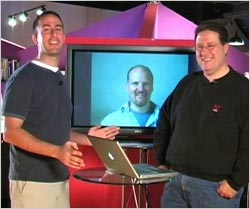 In this abridged "all-tips" holiday edition of Photoshop TV (15 minutes) Dave is away but has left a pre-recorded tip that shows a way to change the Metadata information on an image in Adobe Bridge, and then apply this to a series of photos by using a Metadata Template.
In this abridged "all-tips" holiday edition of Photoshop TV (15 minutes) Dave is away but has left a pre-recorded tip that shows a way to change the Metadata information on an image in Adobe Bridge, and then apply this to a series of photos by using a Metadata Template.
Matt has a tip on using Hue/Saturation to remove color casts in a photo, and a tip on how to use your swatches across all the Creative Suite 2 apps.
Scott has a mini-tutorial that shows how to use the Extract tool, and includes a tip that shows how to use Liquify to change the size of a person's eyes.
You can watch Photoshop TV online at the Photoshop TV website, or you can subscribe by going to Apple's iTunes Music Store and searching for "Photoshop TV" in the podcast directory search.
![]() posted by Jennifer Apple | permalink | send comments
posted by Jennifer Apple | permalink | send comments
![]()
Photoshop Tip: Using The Lasso Tool? Keep It Straight
![]() We normally use the Lasso tool (L) for drawing freeform selections, but sometimes you'll find that while drawing your selection you'll need to draw a perfectly straight segment, even for just a few pixels. You can do just that by holding the Option key (PC: Alt key), releasing the mouse button, and continuing to draw your selection. You'll notice that your cursor changes to the Polygonal Lasso tool, and that as you move the mouse, a perfectly straight selection will drag out. When you've dragged the straight selection where you want, click-and-hold the mouse button (to add a point), release the Option/Alt key, and you'll be back to the regular Lasso tool again. Drag the mouse to continue drawing your selection.
We normally use the Lasso tool (L) for drawing freeform selections, but sometimes you'll find that while drawing your selection you'll need to draw a perfectly straight segment, even for just a few pixels. You can do just that by holding the Option key (PC: Alt key), releasing the mouse button, and continuing to draw your selection. You'll notice that your cursor changes to the Polygonal Lasso tool, and that as you move the mouse, a perfectly straight selection will drag out. When you've dragged the straight selection where you want, click-and-hold the mouse button (to add a point), release the Option/Alt key, and you'll be back to the regular Lasso tool again. Drag the mouse to continue drawing your selection.
![]() reprinted by permission and sponsored by the NAPP
reprinted by permission and sponsored by the NAPP
![]() posted by Jennifer Apple | permalink | send comments
posted by Jennifer Apple | permalink | send comments
![]()
THURSDAY - DECEMBER 22 2005

Here's my latest collection of Photoshop links pointing to tutorials, tips and tricks, and news.
SUPPORT: Photoshop, Networks, And Removable Media (CS2)
(From Adobe Support Knowledgebase) What's covered — Issues when working from networks or removable media, recommended workflow, suggestions for troubleshooting.
SUPPORT: File System, I/O, Illegal Name Errors, Or System Crash After You Install (Photoshop CS2, Illustrator CS2, Adobe Creative Suite 2)
(From Adobe Support Knowledgebase) Issue — You experience one or more of the following problems after you install Adobe Photoshop CS2, Adobe Illustrator CS2, or Adobe Creative Suite 2.0 in Mac OS X v10.3 or v10.4: File system error, I/O error, Boot error, System crash or slowdown, Illegal Name error when you run Disk Utility.
TIP: Navigate While In A Dialog
[From Dave Cross] It's still possible to zoom and scroll while you have a dialog open such as Levels or Curves.
Find ANY Camera Info Fast
[From Scott Kelby] This is so cool. It's a site called "CameraPedia" and it's basically an online encyclopedia of about every camera ever made, by every camera manufacturer.
Using Levels But Want To Learn Curves?
[From Scott Kelby] If you're already using Levels, and you want to make the jump to using the more powerful Curves, but you're wondering how Curves relates to what you've been doing in Levels, then you'll love this example.
UK Mag Looks at Photoshop's History
[From Scott Kelby] Computer Arts, the popular UK-based design magazine, has a nice feature article on the history of Adobe Photoshop, starting before it was even called Photoshop.
Adding Light and Energy to a Model Shot in Photoshop
[From Graphics.com] Hollywood-based Syndrome Studio weaves strands of light and energy around a model for this illustration.
Naughty or Nice? Creating An Illustration With Personality In Photoshop
[From Graphics.com] London-based illustrator Matt Herring uses Photoshop to create an illustration with a split personality.
Add Vignettes to Digital Photos
(From Matt Kloskowski at Informit.com) While we looked at the Lens Correction filter last week to remove a vignette from a photo, you can use the same technique to actually add a vignette back into a photo to give it an elegant effect.
Top 10 Photoshop Tutorials of 2005
(From Dimitris at Photoshop Tutorials Blog) Since we are moving towards 2006 I thought of compiling a list with the best tutorials (imho) of 2005.
Creating Scanlines In Photoshop
(From James Dempsey at CreativeGuy) One of the most popular techniques lately seems to be adding a pseudo-TV look to images, also called "Scanlines." Read on for a step-by-step tutorial on how to create scanlines quickly and easily.
Fixing Lens Distortion
(From Matt Kloskowski at Informit.com) Although most filters under the Filter> Distort menu fall under the destructive category, the new Lens Correction filter actually helps your images. Let's take a look here to see how we can fix some common problems in digital photos.
![]() As always, a big Batgirl thank you to James Jean
As always, a big Batgirl thank you to James Jean
![]() posted by Jennifer Apple | permalink | send comments
posted by Jennifer Apple | permalink | send comments
![]()
WEDNESDAY - DECEMBER 21 2005
"The Photoshop Guys" Release Photoshop TV Episode 9
In this episode of Photoshop TV — which has become one of the top ranked Podcasts in the world — Dave shares a technique to create interesting (and semi-random) border effects to a photo, and shows a trick that gives type a ragged "grunge" look.
Matt shows how to straighten crooked photos using a new feature in Photoshop CS2, and how to resize large images down to sizes more appropriate for posting to the web. Scott shows an easy way to add your signature to a photo, and a nip-and-tuck trick to help you trim unwanted fat from your holiday photos.
The show also includes Photoshop trivia, NAPP news, and contests.
You can watch Photoshop TV online at the Photoshop TV website, or you can subscribe by going to Apple's iTunes Music Store and searching for "Photoshop TV" in the podcast directory search.
![]() posted by Jennifer Apple | permalink | send comments
posted by Jennifer Apple | permalink | send comments
![]()
The Multi-Talented Enrique Flouret Has Gone Squidoo!
Enrique Flouret of The Photoshop Roadmap has released his December Newsletter, which is a Christmas Special Issue. There are some interesting tutorials, downloads and gift ideas.
In tutorials "Light Up Your Trees" will show you how to put some animated Christmas lights on a tree. "Christmas Holly" shows a way to draw some simple holly. "Christmas Glass Ornament" walks you through creating a shiny Christmas glass ornament. And "Draw A Decorated Christmas Tree" explains how to create a tree with ornaments and lights.
Now that I've gotten that out of the way I can get to the real news about Enrique — which is that he's been a part of the public beta of Squidoo.com, a new project by marketing genius Seth Godin. Squidoo is a site that hosts a wide variety of mini guides that are called "lenses" and Enrique has created a lens titled "Programming Photoshop Plugins."
As he states on the page, finding resources that explain how to program a Photoshop plugin can be difficult. Well no longer. Enrique has done all the grunt work and offers a compilation of resource links that will get you wired and inspired in no time. Also note that this lens will be updated as more resources are discovered. Sounds good to me!
![]() posted by Jennifer Apple | permalink | send comments
posted by Jennifer Apple | permalink | send comments
![]()
Photoshop Tip: Going To Press? Make Sure Your Monitor Is In The "Right Space"
![]() By default, the RGB space for your monitor is set to sRGB, which is an okay mode for designing Web graphics. However, if you're producing graphics for print, the sRGB mode is just about the worst RGB space your monitor could possibly be set at. It clips off lots of colors that are actually printable in CMYK mode, and therefore is pretty unsuitable for prepress work. We recommend changing your RGB workspace to an RGB space that's more appropriate for doing print work. We like Adobe RGB (1998), which is a very popular RGB space for prepress work. You choose this RGB space under the Photoshop menu, under Color Settings (in Windows, Color Settings can be found under the Edit menu). When the Color Settings dialog appears, under the Working Spaces area, choose Adobe RGB (1998) from the RGB pop-up menu.
By default, the RGB space for your monitor is set to sRGB, which is an okay mode for designing Web graphics. However, if you're producing graphics for print, the sRGB mode is just about the worst RGB space your monitor could possibly be set at. It clips off lots of colors that are actually printable in CMYK mode, and therefore is pretty unsuitable for prepress work. We recommend changing your RGB workspace to an RGB space that's more appropriate for doing print work. We like Adobe RGB (1998), which is a very popular RGB space for prepress work. You choose this RGB space under the Photoshop menu, under Color Settings (in Windows, Color Settings can be found under the Edit menu). When the Color Settings dialog appears, under the Working Spaces area, choose Adobe RGB (1998) from the RGB pop-up menu.
![]() reprinted by permission and sponsored by the NAPP
reprinted by permission and sponsored by the NAPP
![]() posted by Jennifer Apple | permalink | send comments
posted by Jennifer Apple | permalink | send comments
![]()
TUESDAY - DECEMBER 20 2005
Life In The Fast Lane: Killer Photoshop CS2 Production Tips
Informit.com has posted a really great treat for everyone — Life in the Fast Lane: Killer Photoshop CS2 Production Tips — which is 38 free tips all taken from the popular Photoshop CS2 Killer Tips book by Scott Kelby and Felix Nelson. Each tip opens on its own page and includes an image sample. Here's the complete list of the free tips:
• 1 Miss the Old Default Actions?
• 2 Rearranging your Brushes
• 3 Find the Center of Any Document
• 4 No More Jaggy Lasso Tool Selections
• 5 Open Up Some Screen Real Estate
• 6 Let Photoshop Do the Work in Curves
• 7 Want a Finer Grid? You Got It!
• 8 You Don't Need the Brushes Palette to Change Brush Size
• 9 Rotate to Any Angle the Fast Way
• 10 Get Rid of Unwanted Brushes
• 11 Brushes Right Where You Want 'em
• 12 Navigating the Brush Picker Like a Pro
• 13 Get More Control Over Your Paint Strokes
• 14 Speed Tip to Rotate Through Open Images
• 15 Instantly Find the Center of Any Object
• 16 Making Your Guide Flip
• 17 Creating Temporary Brushes
• 18 Reusing Your Last Curve Setting
• 19 Bringing Back Those Cropped-Away Areas
• 20 Fix Those Stray Pixels Fast!
• 21 Getting More Control over the Magic Wand
• 22 Making the Color Palette Work Twice as Hard
• 23 Use Your Last Settings and Save Time
• 24 Hit Those Channels Fast
• 25 How to Get an Undo After You've Closed the Document
• 26 Using the Pen? Stay Away from the Toolbox
• 27 Put Your Gradient Picker at Your Fingertips
• 28 Don't Click in That Field!
• 29 Out of Memory? Try This First
• 30 How to Unerase
• 31 Let Photoshop Straighten Your Crooked Scans
• 32 Copy One Layer, or Copy 'em All
• 33 Stuck in a Field? Here's How to Escape
• 34 Don't Cancel; Reset and Save Time
• 35 See Every Tweak with Bigger Filter Gallery Previews
• 36 Showing One Effect in the Filter Gallery
• 37 Use the Move Tool Anytime
• 38 Filter Gallery Zoom Quick Tip
![]() Read the free Life in the Fast Lane: Killer Photoshop CS2 Production Tips.
Read the free Life in the Fast Lane: Killer Photoshop CS2 Production Tips.
![]() Buy Photoshop CS2 Killer Tips (Amazon.com - $19.79 - 34% discount).
Buy Photoshop CS2 Killer Tips (Amazon.com - $19.79 - 34% discount).
![]() posted by Jennifer Apple | permalink | send comments
posted by Jennifer Apple | permalink | send comments
![]()
New Blog Offers Apple Aperture Help
Scott Bourne, a professional photographer, author and educator has created ApertureTricks.com to help photographers who are trying to adjust to the new paradigm introduced by Apple. Bourne, who moderates the blog and has created most of its initial content, hopes others in the Aperture community will contribute to help make it a valuable resource site.
"Any time you have a new software program, there's just no way one person can know it all right away," said Bourne. "I want to create a community where people who are interested in Aperture can come and share their thoughts, concerns and tricks for using the software."
Bourne is giving away prizes for the best tricks posted on the blog.
If you submit an Aperture Trick, (which automatically grants them the right to publish it) your name will be entered into a free drawing for a Lensbaby (Nikon or Canon version only). The drawing will be held January 28, 2006.
![]() For more info visit ApertureTricks.com
For more info visit ApertureTricks.com
![]() For more on Aperture, see our Apple Aperture Resource Center.
For more on Aperture, see our Apple Aperture Resource Center.
![]() posted by Jennifer Apple | permalink | send comments
posted by Jennifer Apple | permalink | send comments
![]()
Review: Apple's Aperture 1.0 - By Ben Long
(From creativepro.com) Apple's first-ever pro photography tool generated a lot of buzz when it was first announced. Ben Long spent weeks putting the shipping version of Aperture through all sorts of tests. In this thorough review of Aperture, he reveals whether the reality lives up to the buzz. From the intro:
While today's image-editing programs provide phenomenal tools for correcting and adjusting images, the digital image-editing workflow still confounds many photographers — especially those who shoot raw. Aperture 1.0, Apple's entry into the professional digital image-editing marketplace, aims to solve the photographer's workflow dilemma by providing a single application that performs sorting and cataloging, raw conversion, basic image editing, Web page generation, printing, and archiving. The program provides exceptional, unique tools for comparing and sorting images, but it's hampered by a number of weaknesses. Ironically, you may find that trying to work around these issues requires a workflow more complicated than what you already have.
Before you worry too much about whether Aperture is right for you, you need to consider whether your computer is right for Aperture. Aperture is built around Apple's Core Image technology, a term for image-processing routines that are built-in to OS X 10.4 (Tiger). Core Image makes heavy use of your computer's video card to accelerate image processing operations. As such, Aperture will work only with certain video cards. And, because not all video cards are created equal, Aperture will perform better with some cards than with others. To ensure that your video card gets image data in a timely manner, you'll also want a fast computer and a lot of RAM.
In the following review, I've broken down my findings into 11 sections:
- The Interface
- Importing
- Aperture 101
- Loupe de Loop
- Aperture Philosophy
- Metadata and Keywords
- Editing
- Moving Edits
- Organization and Output
- Workflow
- Quality and Performance
![]() Read Review: Apple's Aperture 1.0 by Ben Long.
Read Review: Apple's Aperture 1.0 by Ben Long.
![]() For more info on Aperture, see our Apple Aperture Resource Center.
For more info on Aperture, see our Apple Aperture Resource Center.
![]() posted by Jennifer Apple | permalink | send comments
posted by Jennifer Apple | permalink | send comments
![]()
MONDAY - DECEMBER 19 2005
New Tutorial - Diamond Plated Brushed Metal
We've got a new tutorial from Ivan Raszl of CreativeBits. In this one he shows how to add diamond plates to a brushed metal base, which is an enhancement on the brushed aluminium technique he featured in an earlier tutorial.
![]() Read Diamond Plated Brushed Metal Effect by Ivan Raszl.
Read Diamond Plated Brushed Metal Effect by Ivan Raszl.
![]() See other tutorials by Ivan Raszl.
See other tutorials by Ivan Raszl.
![]() posted by Jennifer Apple | permalink | send comments
posted by Jennifer Apple | permalink | send comments
![]()
The Slow Metamorphosis Of TutorialVision.com
Will 2005 be remembered as the year of the pimp? Of course there's Pimp My Ride — but now there's Pimp My Safari and Pimp My Bridge, and it seems that this "Pimp" naming fever thing isn't letting up. Take tutorialvision.com, for instance, which was a happening Photoshop tutorial site not too long ago, but has now morphed itself into a totally new site called PimpMyCom.com.
What makes PimpMyCom different than other players in this field is that they feature over 70 tutorials of their very own, and are producing more each week. We sent some questions to co-owner Avi, and here's what he sent back:
Can you give us some background on how TutorialVision.com became PimpMyCom.com
In late 2002 I started a Web design company and offered my co-partner and friend Zach a job, which he accepted, and we started TutorialVision.com together to help webmasters spice up their skills. After running it for about 9 months we decided we needed an official Company and named it Tutorial Vision Productions. So after turning the tutorial website into the company website we still needed a place for our hobby and personal website. With that in mind we started PimpMyCom.com with tons of webmaster tools and tutorials. It's now over a year old, at version 3, and has over 70 original tutorials, and a growing user-submitted database of over 650 tutorials.
Did you lose some traffic doing the switch?
The site lost almost all of it's traffic due to the confusion of development of our production company's website up until the point where our fans even stopped coming. After a year and being fully organized we got back our fans and regular traffic and are now receiving a few thousand unique visitors daily; on average 5,000 and on good days anywhere up to 7,000.
Why did you choose to name it PimpMyCom?
After Zach and I overheard a conversation about the popular MTV show Pimp My Ride, I sarcastically mentioned that we should name the website PimpMyCom. Somehow it stuck with us and we went from there.
Is it hard to get listed on the site?
It's not as hard as getting listed on some other databases, but we do follow some very basic guide lines. Each submission is reviewed by Zach and myself, we do our best to catch unoriginal copied tutorials and always catch the deal links. If we catch a dead link or unoriginal content from a author more then once we start to flag his or her tutorials and put extra review into them.
How many new original tutorials will you offer each week?
The goal of PimpMyCom.Com is to offer 2-5 new original tutorials on a weekly basis. When we have a hard week and only get 1 or 2 new tutorials out we work double the next week and release extra to make up and keep the fans and original content flowing.
Any other plans for the future you can share with us?
Many new sections are opening up on a weekly basis — such as the Myspace Support Section. We will be adding tons of features as time goes on, along with a V4, and we will always be adding new submitted and original tutorials on a daily basis.
Thanks Avi, and good luck!
![]() posted by Jennifer Apple | permalink | send comments
posted by Jennifer Apple | permalink | send comments
![]()
Photoshop Tip: Straightening Scans In 10 Seconds
![]() If you've scanned an image and it's crooked when you bring it into Photoshop, you can fix it in about 10 seconds flat. Just switch to the Measure tool (it lives behind the Eyedropper tool in the Toolbox) and drag it along the top edge of the image you want to straighten. That's the hard part (and that should give you an idea of how easy this technique is). Next, go under the Image menu, under Rotate Canvas, and choose Arbitrary. Photoshop automatically enters the amount of rotation (courtesy of your earlier measurement), so all you have to do is click OK and bam! — the image is perfectly straightened.
If you've scanned an image and it's crooked when you bring it into Photoshop, you can fix it in about 10 seconds flat. Just switch to the Measure tool (it lives behind the Eyedropper tool in the Toolbox) and drag it along the top edge of the image you want to straighten. That's the hard part (and that should give you an idea of how easy this technique is). Next, go under the Image menu, under Rotate Canvas, and choose Arbitrary. Photoshop automatically enters the amount of rotation (courtesy of your earlier measurement), so all you have to do is click OK and bam! — the image is perfectly straightened.
![]() reprinted by permission and sponsored by the NAPP
reprinted by permission and sponsored by the NAPP
![]() posted by Jennifer Apple | permalink | send comments
posted by Jennifer Apple | permalink | send comments
![]()
FRIDAY - DECEMBER 16 2005
The Exquisite Art Of James Jean - Illustrator & Painter
James Jean is a tremendously talented illustrator who uses Photoshop for much of his work. On his site JamesJean.com you can browse through his galleries and see some truly inspiring work, including his art for DC Comics Batgirl (one of my favorites!). Other clients he's worked for include the New York Times, the Washington Post, Rolling Stone, Simon & Schuster, Mother Jones, NYLON, Playboy, Popular Science, SPIN, Men's Health, ESPN the Magazine, Target, Marvel, and the New York Academy of Sciences. His awards include the Gold Medal Society of Illustrators LA, Eisner Award Best Cover Artist 2004 & 2005, and the Harvey Award Best Cover Artist 2005.
Being a huge fan of his work, especially because of the wide variety of style and vibe that his portfolio covers, I've been bugging James Jean to submit one of his pieces along with an interview so we could add him to our Inspiration Section — and a few days ago he sent us a magnificent illustration he created for Entertainment Weekly Magazine.
You can see a large version of the piece on our James Jean Inspiration Page, and here are the answers to the questions I sent him:
How long did it take to create and how was Photoshop involved?
This piece was a double page spread done for the Entertainment Weekly's 2006 Holiday Movie Preview. Actual execution of the illustration was around 4 days, from drawing to digital color to final approval. Photoshop was used for color, compositing of the background, and glow effects.
How much work like this do you produce in a typical month?
I do about 8 - 12 illustrations a month -- some are more ambitious than others.
How long have you been doing this work?
I've been working as an illustrator for about 5 years.
Do you have an all-time favorite piece of work that you created?
I don't, but my sketchbooks contain some of my favorite moments.
What advice would you give someone starting out in the business?
Learn Photoshop, if only for the ability to create a website, color correct your own work, and deliver it digitally.
Have you ever thought of writing a book of tips and tutorials?
I have, though I'm not sure if I'm ready yet to reveal my secrets...
Can you give us a quick rundown of your workspace (your equipment, especially monitors), and how you deal with color management issues?
I'm using a Sony 19" LCD with XBrite @ 6500K, and for print files, I usually work in Adobe 1998 and convert to CMYK. For printing with my Epson, I convert to files to sRGB, which preserves the bright ends of the spectrum.
What are your favorite tools in Photoshop?
Lately, I've been finding color dodge a useful tool, but I mostly rely on a mixture of layer effects and layer properties to achieve some interesting and weird combinations of color and texture.
What is your all-time favorite Photoshop tip or trick?
Filter> Pixelate> Color Halftone!
Thanks for the interview James, and for all your inspiring work!
![]() For more info and galleries, visit JamesJean.com.
For more info and galleries, visit JamesJean.com.
![]() Visit PROCESS/RECESS to view some of his original art and prints.
Visit PROCESS/RECESS to view some of his original art and prints.
![]() See our James Jean Inspiration Page.
See our James Jean Inspiration Page.
![]() posted by Jennifer Apple | permalink | send comments
posted by Jennifer Apple | permalink | send comments
![]()

Here's my latest collection of Photoshop links pointing to tutorials, tips and tricks, and special offers.
Download Free Colorizing Software
[From Scott Kelby] There's a new software program out there that will automatically colorize black and white photos for you, with just a little input from you.
TIP: Reset your Preferences
[From Dave Cross] A great tip on how to quickly reset your prefs if Photoshop starts acting "weird."
Adding Texture With The Clone Stamp Tool In Photoshop
[From Graphics.com] Clone photo textures repeatedly onto any part of an illustration to add realism in Photoshop.
Get America 24/7 free with PSCS2
[From John Nack] "I just got a heads up on a little promotion from the Adobe Store: if you buy or upgrade Photoshop CS2 and enter coupon number 8m11ja05 just prior to checking out, you'll get a copy of the beautiful America 24/7 coffee table book for free."
Give An Image A Weathered Look in Photoshop
[From Graphics.com] A few simple steps can transform a too-pristine image into one with a distressed treatment.
Adding Vector Graphics To A Photoshop Illustration
[From Graphics.com] Illustrator Derek Lea combines imagery created in Poser, Bryce and Illustrator within Photoshop.
TIP: Speeding Photoshop's Launch Time
[From Scott Kelby] This tip isn't for everybody — it's for people who either (a) create custom patterns for use with the Pattern Stamp Tool, or (b) load custom (or extra built-in sets) of patterns to use with the Pattern Fill Layer Style (if either of those made you go "huh?", it's probably not you).
Using Step-and-Repeat Creatively In Photoshop
[From Graphics.com] Follow along in this tutorial to put the overlooked step-and-repeat keyboard shortcut to use.
Mister Retro Updates Machine Wash Photoshop Actions
[From Graphics.com] The third volume in the series provides 60 new effects to age, weather, texturize and distress images.
![]() As always, a big Batgirl thank you to James Jean
As always, a big Batgirl thank you to James Jean
![]() posted by Jennifer Apple | permalink | send comments
posted by Jennifer Apple | permalink | send comments
![]()
onOne Offers Savings On Photoshop Plug-In Suite
onOne Software have announced the upcoming availability of their Photoshop Plug-in Suite, priced at $399.95. The Photoshop Plug-In Suite is a collection of professional tools and consists of Genuine Fractals 4.1, Mask Pro 3, PhotoFrame 2.5 and Intellihance Pro 4. The Suite offers a savings of more than $350 from the recommended retail price of buying the products separately.
Customers who own any one of the individual plug-ins can upgrade to the Photoshop Plug-In Suite for $299.95. The Suite consists of the following plug-ins and are all compatible with Photoshop CS2 on both Mac OS X and Windows XP:
Genuine Fractals 4.1 uses a patented, fractal-based scaling technique that provides better scaling results than any of the Bicubic interpolation methods offered in Photoshop.
PhotoFrame 2.5 allows users to create unique and stunning border and edge effects, and includes thousands of high-quality frames and textures allowing users to create an infinite combination of frames. Users can preview adjustments and blend modes in real-time.
Mask Pro 3 for creating high-quality image masks. Mask Pro 3 includes a wide variety of selection tools and real-time previews of the masking results to provide users with the widest range of options when making detailed selections in a variety of images.
Intellihance Pro 4 for intelligent image and color correction of digital images. Intellihance Pro offers users a fine degree of control over the process of color correcting and enhancing images including the ability to create custom correction presets.
![]() Visit onOne Software fro more details.
Visit onOne Software fro more details.
![]() Read our review of Genuine Fractals 4.1
Read our review of Genuine Fractals 4.1
![]() posted by Jennifer Apple | permalink | send comments
posted by Jennifer Apple | permalink | send comments
![]()
WEDNESDAY - DECEMBER 14 2005
Interview With Katrin Eismann - On The Release Of "Photoshop Restoration & Retouching, 3rd Edition"
Katrin Eismann is a lecturer and teacher on the subject of imaging, restoration, and retouching, and was inducted this year into the Photoshop Hall of Fame. She was also on the Photoshop CS alpha and beta team, and is one of a very few non-Adobe employees thanked on the official splash screen. Her books include Photoshop Masking & Compositing and Real World Digital Photography, as well as the recently released third update of Photoshop Restoration & Retouching.
A long time favorite of the photo restoration crowd, Photoshop Restoration & Retouching, 3rd edition, is filled with even more valuable retouching information and incorporates some of the new features found in CS2. This is a beautifully designed book that is a pleasure to browse through and easy to work with. The lessons are very straightforward and the tips and techniques that are shared can bring you some truly extraordinary results.
Instead of a CD there's a companion website that offers images from the book's lessons that you can download, plus some links to additional retouching resources. We sent some questions to Katrin and here's what she had to say:
What level of expertise is needed to follow your book?
Curiosity, passion, and a working knowledge of the tools and palettes of Photoshop 7, CS, or CS2. Working knowledge is knowing what the Photoshop tools do, what the palettes represent, and how to manage files.
Did you include new material for this third edition, or is mostly an update on previous editions?
I take releasing a new edition very seriously - my goal is always to provide information and materials that readers of previous editions feel is WELL worth the price of the new book. Of course Levels is still Levels, but by replacing 85% of all featured images, increasing the percentage of advanced techniques, and concentrating on the new Photoshop CS2 tools - this really is a new book. Here are unsolicited comments by readers of the previous editions:
- "I just received my copy of the Third Edition Restoration and Retouching from Amazon. I have devoured your first two editions. I have been bouncing back and forth reading sections, especially the portrait and glamour chapters. Thank you and congratulations on a very good and important book in restoration and retouching. It appears to be an entirely new book and not just a re-hash of previous editions. That is nice. I personally appreciate your efforts as will many others."
"I just purchased your new 3rd edition of Restoration and Retouching to go with the 1st and 2nd editions on my bookshelf. It appears to be a nearly complete re-write so should keep my interest in working through it yet again."
For someone new to this field, how would you describe the learning curve for being able to perform some basic repairs and retouching?
Basic corrections such as cropping, improving tone with Levels, and repairing scratches with the Spot Healing brush isn't that difficult to do well. In fact, many times doing these three steps can make older, faded images pop back to life very quickly.
Do you think that the biggest mistake absolute beginners make is overdoing the retouching process?
I feel that the biggest mistake beginners make is being overly ambitious, as they scan in the entire shoebox of images in the hope of fixing them all. It is very important to prioritize your time and effort by sorting the images into categories of importance and damage. Start with the most important images with the least amount of damage and as you learn the more challenging ones will be easier to repair.
What's the most important piece of advice you have for someone new to this?
Find a project that excites you and go for it!
What improvements or new features in CS2 will benefit the photo retoucher the most?
There are quite a few including - Lens Correction, Smart Sharpen, Vanishing Point, Surface Blur and of course the Spot Healing brush.
What is your favorite new feature in CS2?
SMART OBJECTS...sorry for the yelling! The flexibility that Smart Objects entails offers a brand-new way of thinking about and working with images.
Every Photoshop expert has that one signature trick that they use over and over again. What is yours?
Well there are really two... first of all I always see if blending modes can do the work for me and secondly I love experimenting with the 'Blend if' sliders when compositing images to see how the layers interact to create surprising results.
Please tell us about your current and future projects, and other publications you might have in the works.
I just released a DVD with Software Cinema with 8 hours of materials on Image Restoration. In January I'll start working on a new book that addresses advanced digital darkroom techniques; continue teaching classes at the School of Visual Arts in both the graduate and undergraduate programs; and continue working on a photographic series about the NJ Meadowlands.
Thanks Katrin, and we wish you continued success in your endeavors.
![]() Visit the companion website for the book.
Visit the companion website for the book.
![]() Read the full Press Release for the book.
Read the full Press Release for the book.
![]() Download a PDF of chapter 6 "Damage Control and Repair" (2.5 MB)
Download a PDF of chapter 6 "Damage Control and Repair" (2.5 MB)
![]() Find out more about Katrin at KatrinEismann.com.
Find out more about Katrin at KatrinEismann.com.
![]() Buy Photoshop Restoration & Retouching at Amazom.com for $29.99 - 34% discount.
Buy Photoshop Restoration & Retouching at Amazom.com for $29.99 - 34% discount.
![]() See Katrin's 2006 Teaching Schedule. While there, scroll to end of the page for some PDF tips and tutorials you can download, including:
See Katrin's 2006 Teaching Schedule. While there, scroll to end of the page for some PDF tips and tutorials you can download, including:
• Working with a Wacom Pressure Sensitive Tablet
• Ten Reasons to Love Adjustment Layers
• Advanced Selection Techniques
• Black & White and Color Effects
• Professional Retouching Strategy
![]() posted by Jennifer Apple | permalink | send comments
posted by Jennifer Apple | permalink | send comments
![]()
Photoshop Elements Techniques Offers New Course, Gift Subscription, Plus Signup Bonuses
Photoshop Elements guru Matt Kloskowski has created a new 21-day online course, Organizing and Sharing Your Photos with Photoshop Elements. These lessons will show you everything about keeping your photos in order and the best ways to share them with other people. You'll even learn how to back up your photos and keep them safe in case you ever need to reload them.
Photoshop Elements Techniques newsletter now offers a "GIFT" Subscription option for holiday shopping. This is a great present for anyone who uses Photoshop Elements. Packed with illuminating tutorials from leading instructors, each issue offers secrets of this amazing program and teaches how easy it is to do everything from color correcting and sharpening photos, to creating the most requested photographic special effects and how to turn all of this into creative new projects.
Today through December 31, 2005 get Six Images from iStockphoto.com plus the new Photoshop Elements 4 Bonus Issue free with all new subscriptions.
![]() posted by Jennifer Apple | permalink | send comments
posted by Jennifer Apple | permalink | send comments
![]()
TUESDAY - DECEMBER 13 2005
New Tutorial - How To Make Icons In Photoshop
We've got a new tutorial from Cian Walsh — Keyfob: Anatomy Of An Icon. This tutorial follows the construction of an Icon for an imaginary application called "Keyfob." The tutorial ends with a short movie of the process - so you can see the general buildup of the various effects.
![]() Read Keyfob: Anatomy Of An Icon by Cian Walsh.
Read Keyfob: Anatomy Of An Icon by Cian Walsh.
![]() posted by Jennifer Apple | permalink | send comments
posted by Jennifer Apple | permalink | send comments
![]()
"The Photoshop Guys" Release Photoshop TV Episode 8
Here we are at Episode 8 already, and the Photoshop Amigos have new tips and tricks. Dave has a tip/reminder about editing your own keyboard shortcuts, and a tip on how to apply a filter to type without rasterizing it. Scott has an edge vignetting tip for photographers and shows 2 ways of doing it, one for CS2 and one for pre-CS2. He also has a tip on The Rule Of Thirds. Matt has a tip on using new layers for touch-ups, and a tutorial about using custom shapes to create an illustration.
The show also includes Photoshop trivia, NAPP news, and contests.
You can watch Photoshop TV online at the Photoshop TV website, or you can subscribe by going to Apple's iTunes Music Store and searching for "Photoshop TV" in the podcast directory search.
![]() posted by Jennifer Apple | permalink | send comments
posted by Jennifer Apple | permalink | send comments
![]()
Photoshop Tip: Getting Before And After Previews
![]() If you're applying a correction filter, such as the Unsharp Mask filter, you can get a before and after view of your image even before you click the OK button (and then press Command-Z [PC: Control-Z] to undo/redo the filter). Instead, click-and-hold on the preview box inside the Unsharp Mask filter. When you click-and-hold, you get the before preview in the window; when you release the mouse button, it shows you how the image will look with the filter applied. Pretty handy. If you need to see the full preview onscreen, you can toggle the Preview checkbox on or off. Another tip is to hold the Command or Option (PC: Control or Alt) button while in a filter dialog, and then your cursor changes into the Zoom tool. You can then zoom in or out in your preview window by clicking within it.
If you're applying a correction filter, such as the Unsharp Mask filter, you can get a before and after view of your image even before you click the OK button (and then press Command-Z [PC: Control-Z] to undo/redo the filter). Instead, click-and-hold on the preview box inside the Unsharp Mask filter. When you click-and-hold, you get the before preview in the window; when you release the mouse button, it shows you how the image will look with the filter applied. Pretty handy. If you need to see the full preview onscreen, you can toggle the Preview checkbox on or off. Another tip is to hold the Command or Option (PC: Control or Alt) button while in a filter dialog, and then your cursor changes into the Zoom tool. You can then zoom in or out in your preview window by clicking within it.
![]() reprinted by permission and sponsored by the NAPP
reprinted by permission and sponsored by the NAPP
![]() posted by Jennifer Apple | permalink | send comments
posted by Jennifer Apple | permalink | send comments
![]()
MONDAY - DECEMBER 12 2005
Fonts, Fonts, And More Fonts
Fonts used in movie titles and in band names are becoming increasingly popular, and most of these fonts can be found at Typenow.net. If you've never been you'll be surprised at the amount of material you can find there. This is a big site full of amazing discoveries and one where you'll surely find that elusive "perfect" font. Intrigued, we sent some questions to Zafir, one of the co-owners of the site, and here's what he sent us back:
Can you give us a little background on your site?
Typenow.net was founded by me in early 1999. I created it with my neighbor and good friend Azly, and started with just 500 free fonts. Typenow grew to host more than 6,000 free fonts, and it is still growing. The site is mostly known for its collection of famous fonts, which include movie fonts, band fonts, and typefaces used in famous products and publications.
What makes you different from the other font sites on the net?
I don't think there's much difference. We just try to include as much typography-related stuff as possible. Stuff like a type glossary, fonts for languages other than English, type software, type books, type articles, etc. and all this on top of the freeware fonts that we already have. In short, we want to be a one-stop font site. We recently added a commercial fonts section as well. We value our visitors' feedback and suggestions, and so some of the things we've implemented on TypeNow.net were first suggested by our visitors.
What are your most popular downloads?
We don't keep track of downloads, but judging from the search queries made so far, I assume it is the "Sin City" movie font.
Do people submit fonts to you, or do you actively solicit them? What's the process?
We do receive font submissions, albeit rarely. The way it works is we source the fonts from their original designers' site and some from other free font sites.
What are your plans for the future of the site?
We want TypeNow.net to be a one-stop site for all your typographic needs. We are going to increase the number of freeware fonts and also commercial fonts and all typography-related stuff to the extent that, hopefully, you won't need to visit any other site to find the font you need.
What are some of your all-time favorite fonts?
Freeware: Zrnic, Fight This, Zombie Holocaust, Iron Maiden Font. Commercial: Officina Sans Book, Aurora Bold, Bank Gothic, Birch and Univers 49.
Thanks Zafir and continued success.
![]() Visit Typenow.net.
Visit Typenow.net.
![]() See our Free Fonts Page for more font resources.
See our Free Fonts Page for more font resources.
![]() posted by Jennifer Apple | permalink | send comments
posted by Jennifer Apple | permalink | send comments
![]()
Alien Skin Software Announces Exposure
(Press Release) Alien Skin Software today announced Exposure, an all-new plug-in for Adobe Photoshop and other compatible host programs. Exposure brings the look and feel of film to digital photography.
Photographers can now digitally simulate current and discontinued film stocks, as well as recreate a signature look as a one-click effect. Moreover, saturation, light temperature, dynamic range, softness, sharpness, and the addition of realistic grain can be managed in one step.
Foremost a film simulator, Exposure is based on the detailed analysis of real world film stocks. A photographer can now quickly and easily evoke the vivid colors of Velvia, the rich blacks of Kodachrome, or the sensitivity of Ektachrome.
![]() Read the full Press Release.
Read the full Press Release.
![]() posted by Jennifer Apple | permalink | send comments
posted by Jennifer Apple | permalink | send comments
![]()
2006 Photoshop Holiday Gift Guide
Have a look at my special Holiday Season Gift Guide For Photoshop Lovers. The items I've listed include super discounted software and a fantastic Total Training free gift package.
I've also included some other gift ideas for Photoshop fiends, ranging in price from $23 for Scott Kelby's Photoshop CS2 Book For Digital Photographers, to $1,199 for the simply amazing 23" Apple Cinema Display LCD screen, which I find is the best LCD screen to use for digital photography and Photoshop work.
Hope you find the perfect gift for that special someone, and if you're like me, then make sure that when no one's looking that you get a little something for yourself as well. Happy holiday shopping!
![]() View the Holiday Season Gift Guide For Photoshop Lovers
View the Holiday Season Gift Guide For Photoshop Lovers
![]() posted by Jennifer Apple | permalink | send comments
posted by Jennifer Apple | permalink | send comments
![]()
FRIDAY - DECEMBER 08 2005

Here's my latest collection of Photoshop links pointing to tutorials, tips and tricks.
FLAT-IT - Free Brushes & Fonts
[From HOW Magazine Newsletter] Japanese designer Ryoichi Tsunekaw has designed a bunch of fonts and brushes and he wants to share them with you.
Hacking Layers To Files To Support PNG
[From Jeff Tranberry] While presenting a seminar on "Photoshop & Flash: Optimizing Pixels and Workflow" at the Macromedia Max conference, Mike Ninness mentioned that he wished Photoshop's 'Layers To Files' script could save to PNG. A friend in the audience sent me an email, so I whipped something together that night.
Adding Texture With The Clone Stamp Tool In Photoshop
[From Graphics.com] Clone photo textures repeatedly onto any part of an illustration to add realism in Photoshop.
TIP: Layer Comps Into A Web Site
[From Dave Cross] Easily (and automatically) turn layer comps into a Web Photo Gallery with a Script.
Photoshop Action Turns Photo Into A Stamp
[From Scott Kelby] OK, this is the cutest Photoshop Action I've seen in a while, and best of all... it's free! It takes your photo (only works on Landscape oriented photos) and turns it into a stamp.
TIP: Fast Font Finding
[From Scott Kelby] This is actually a turn on an old Type trick that lets you quickly see your text in different fonts (perfect when you're not sure which font you want to use).
Photoshop Photo To Pencil Sketch
[From Graphic-design.com] One of our most frequently asked questions is how to convert a photo to a pencil sketch or drawing. To the rescue comes Tim Shelbourne who shares a full pictorial tutorial from his Photoshop Photo Effects Cookbook. This is the best tutorial online for learning how to Convert a Photo to a Pencil Sketch.
Designing A Leaf-based Graphic Identity For A Biotechnology Corporation
[From Graphics.com] Sebastián Guerrini amplifies the contrast and shape of a leaf into a symbolic graphic using Photoshop.
![]() As always, a big Batgirl thank you to James Jean
As always, a big Batgirl thank you to James Jean
![]() posted by Jennifer Apple | permalink | send comments
posted by Jennifer Apple | permalink | send comments
![]()
THURSDAY - DECEMBER 08 2005
Photoshop Plugin Reviews From Jay Nelson
Here are the latest Photoshop & Dreamweaver Plugin Reviews by Jay Nelson, the editor-in-chief of Design Tools Monthly.
Genuine Fractals 4.1
onOne Software's Genuine Fractals 4.1 ($159), is a plug-in for Photoshop CS and CS2 that lets you enlarge a high quality original up to 700% of its original size without blurring details. In addition, you can reduce the file size of your enlarged images by about 90% without losing detail. The new version eliminates previous versions' requirement that you save your image in their proprietary STN format before enlarging it, and it adds batch processing, presets for popular image sizes, and other improvements. The regular version supports RGB, multichannel and grayscale images, while the Print Pro version ($299) also supports CMYK images.
NoiseFixer
FixerLabs' NoiseFixer 1.2 ($27) is a plug-in for Photoshop that removes noise and graininess from images, without softening them. It's really easy to use: while viewing a preview of only the color content in an image, you drag a slider until its noise is reduced or removed. Then you do the same for gray noise. A composite preview lets you see the result before committing to it. NoiseFixer works with both 8-bit and 16-bit images.
Automatic RSS Feeds from Dreamweaver
RSSDreamFeeder 1.2 ($59), from RNSoft, is a plug-in for Dreamweaver MX, MX2004, and Dreamweaver 8 that builds RSS feeds for Internet news search applications. The plug-in creates the RSS feeds based on the content in Dreamweaver files, and supports pages built with PHP, JSP, and ASP.
![]() See our free Dreamweaver Video Tutorials.
See our free Dreamweaver Video Tutorials.
![]() See our review of Genuine Fractals 4.1.
See our review of Genuine Fractals 4.1.
![]() posted by Jennifer Apple | permalink | send comments
posted by Jennifer Apple | permalink | send comments
![]()
Roundup Of Latest Aperture Reviews
I've found some very different views of Apple's Aperture software surfacing on various websites. If you're pretty sure this software is not for you and need to validate that, you can start with a rather negative Aperture review from Ars Technica. For a review of the review that is full of impassioned responses, read this Aperture thread at Slashdot.
The well-respected digital photo author Derrick Story has posted some early thoughts on Aperture to his blog. In Aperture on a PowerBook, Pt. 1 Derrick says everything is running smoothly on an older 17" Powerbook. Here's a snip: "I currently have 10 applications open, plus a number of Dashboard widgets, and I'm only using about 1.15 GB of my 1.5 GB system memory. Aperture is grabbing about 180 MBs of RAM. Leaving Aperture open in the background isn't adversely affecting my overall system performance. It just rests quietly when not in use." That's definitely good news.
In Aperture on a PowerBook, Pt. 2 - Raw Files & CS2 Derrick talks about working with RAW files and how to go about it. Again, there's some good news: "Your master image is left untouched while you apply corrections. Instead Aperture works with a version of the image. You can have multiple versions from the same master image. And the best part is, Aperture is using metadata to perform this magic, so you're *not* adding tons of Megabytes to your hard drive with each version." Also look through the reader comments below the articles, which contain reports and advice from new Aperture users.
For more first-hand coverage, browse through the growing number of posts at the Apple Aperture Discussion Boards. Most of the action is in Forum: Aperture Installation, Setup and General Usage. If you're on the fence about whether to invest in this software, read through the many posts that weigh in with the joy and suffering of working with Aperture and see if this is the right software for you.
There's also good news and bad news about Aperture on Rob Galbraith's RAW Photo Processing discussion area.
![]() For more info on Aperture, see our Apple Aperture Resource Center.
For more info on Aperture, see our Apple Aperture Resource Center.
![]() posted by Jennifer Apple | permalink | send comments
posted by Jennifer Apple | permalink | send comments
![]()
PhotoshopCAFE V3 Is Now Live
(Press Release) PhotoshopCAFE has announced an all new website, bringing it to version 3. Tutorials are now offered in 5 categories, including a new Photography criteria as an answer to demand. All the tutorials have been updated and the site features a CSS design throughout. The site is run by Colin Smith, a best-selling author, trainer, and award-winning new-media designer. He is a regular columnist for Photoshop User magazine, and PlanetPhotoshop.com. His latest book is Complete Photoshop CS2 for Digital Photographers.
![]() Visit PhotoshopCAFE.
Visit PhotoshopCAFE.
![]() Read more about Complete Photoshop CS2 for Digital Photographers.
Read more about Complete Photoshop CS2 for Digital Photographers.
![]() posted by Jennifer Apple | permalink | send comments
posted by Jennifer Apple | permalink | send comments
![]()
Photoshop Tip: Navigation While In Dialogs
![]() Even when you're working in dialogs such as Levels, or in most filters, you can still access many of the View menu features. This enables you to navigate within your document, change your views, toggle rulers on and off, etc., while the dialog is open. You can also press Command (PC: Control) and the Plus(+) or Minus(-) Signs to zoom in and out, or hold down the Spacebar to activate the Hand tool to scroll your view.
Even when you're working in dialogs such as Levels, or in most filters, you can still access many of the View menu features. This enables you to navigate within your document, change your views, toggle rulers on and off, etc., while the dialog is open. You can also press Command (PC: Control) and the Plus(+) or Minus(-) Signs to zoom in and out, or hold down the Spacebar to activate the Hand tool to scroll your view.
![]() reprinted by permission and sponsored by the NAPP
reprinted by permission and sponsored by the NAPP
![]() posted by Jennifer Apple | permalink | send comments
posted by Jennifer Apple | permalink | send comments
![]()
WEDNESDAY - DECEMBER 07 2005
Good-Tutorials Is Photoshop Goodness Personified
Whenever I go to Good-Tutorials I always get a kick out of seeing the big number on the top of the page, which is the exact amount of Photoshop tutorials the site currently has available for your viewing pleasure. This morning that number was at 9,121. Ok, so how is anyone ever going to get through all of that?
Happily site owner and coder extraordinaire Zach Holman has implemented some amazingly powerful search tools over the last few months which has made it super easy to find exactly what you're looking for — including tutorials by yours truly (blush).
So if you need a tutorial on web layout, or how to make snow, or how to replace one face with another, just type it into the magic box and the site will reward you with a list of the most relevant tutorials available. Display options include showing 10, 25, or 50 results per page, as well as displaying the newest, oldest, most popular, or least popular tutorials first.
Now here's a guilty pleasure of mine — I like to look up the most popular tutorials of the month, and of all time, secretly hoping that I'll be in that list one day. But it isn't going to be easy. To join the ranks of the tutorial gods you need numbers like 150,000 views. Right now the all-time most viewed tutorial is Extreme Layout Part 1, submitted by Purephotoshop.com on July 09, 2003, with a total of 187,858 clicks to date.
If you're new to this game consider yourself lucky that this center exists, because when you connect with Zach's crowd you'll see some serious traffic coming to read your Photoshop lessons, which is a very gratifying moment for a blossoming tutorial writer.
We sent Zach some questions the other day and this is what he had to say...
Can you give us a short history of Good-Tutorials...
I started a form of Good-Tutorials in August of 2002 — it didn't actually reside on the Good-Tutorials domain until early 2003. By then I had started to make daily updates to the site, which led to a growth in traffic. Things pretty much took off from there. The summer of 2005 brought the biggest change yet — I recoded the whole site and gave it a redesign.
When you launched, was it because there were no good Photoshop tutorial sites? What was your original vision?
Well, I can definitely say that I didn't have an original vision. I started it when I was seventeen. The real reason behind its creation was that I was learning a bit about PHP and MySQL during the summer and I felt I just needed some sort of concrete project to focus on and help me learn more. I believe at the time there was one or two other tutorial indexing sites, but there wasn't really something that was easy to use and not too clunky, so I thought that was one area which might be fun to dabble in. Believe me, if someone had said to me back then that the site would get as big as it has I would have been the first to laugh it off. :)
What's the average number of visitors and the average amount of tutorials viewed each day at the site?
On average Good-Tutorials gets something like 40,000 people a day to it. Tutorial-wise there are about 150,000 clicks on tutorials per day.
One has to wonder how you deal with the volume of material that comes your way. How many tutorials do you review every day and how long does it take you?
I think I get about 30-50 tutorials submitted a day, though it's not usual for that number to be as low as 15 and as high as 75. For about three years now I've reviewed and added tutorials to the site by myself. I've been updating the site day in and day out, missing only I think one or two weeks in 2003 and a few days or so in 2005. Just took a peek — I'm up to my 24,137th submitted tutorial right now. Obviously I haven't added every single tutorial that's been submitted, but it still means that I've looked at (and reviewed) nearly 25,000 tutorials over the years. Kind of nuts when you think about it. But doing this thing every single day for years does have its perks — as I noted on my blog a few weeks ago, I've gotten very proficient at it. Updating the site for each day might take me 5-15 minutes each night (except on Monday nights, when I have to get 24 ready for Tutorial Tuesdays).
What's your all time "I never want to see another one of those again" tutorials?
Ha, I'm not really sure I have one. I mean, some topics are just done ad nauseam but there's still a chance that a tutorial in that topic might be written extremely well, so I'll still take a look at it. By far the most tutorials I get fall into the "signature" category; it's not that I have a problem with signatures per se, but I do get a little sick when all of them revolve around the same sort of effects and techniques.
Which tutorials do you enjoy the most?
I really like the ones that teach more than anything else. Sometimes you are just looking for a tutorial to "get the job done", so to speak — say you want to know how to make a metallic button *right now*, then go ahead for those tutorials. But I think you get the most benefit out of those that teach the process, not just the result. The theory, the technique, and so on. That type of knowledge might be harder to learn initially, but it'll pay off down the road.
How do you rate the other tutorial sites, and is there one you particularly like?
In regards to those that pen tutorials for Good-Tutorials, yes, there are a handful (10-20 or so) that I really do enjoy. Many times I try and throw them in the first 1-5 tutorials listed on the front page that day — I try and reward those that put a lot of thought, consideration, and personality into their writing.
Do you have any plans on launching any other websites?
I have had a few ideas in the past, but haven't really thrown myself into anything major. I think I'm mostly just waiting for the right idea — something tells me it's out there, but I just haven't stumbled on it yet. :) Besides, the wall behind my computer and my desk is stacked with ideas I have yet to implement for Good-Tutorials — I consider that to be the biggest priority right now.
Ok, here's the $64,000 question - what advice would you give an aspiring tutorial writer that would help them get posted to your site?
If anyone's interested in donating that $64,000 to Good-Tutorials, I think I could ensure that your tutorials get on the site. ;) In all honesty, though, there are a number of things to do to help get your tutorials listed. As I briefly mentioned in the question before last — there are a number of authors on my site that write some great tutorials, and I think a good starting point is to take note of whose tutorials I list in the first few spots that day, see what they're like, how they're written, what subject matter they're on, that type of thing. Obviously don't copy them, but it's a good place to start. Also, make sure you check out the tutorial guidelines before you submit. Additionally, I made a post a few weeks ago on my blog where I elaborated on all of this at length. It might help you see into my mind regarding what type of things I look for, and so on. Most of all, be original, be yourself, and feel free to have fun with your tutorial — in the end, all I care about is whether it will help my visitors learn Photoshop, and you don't have to write in a dry, humorless style all the time to do that. :)
Thanks Zach, and continued success for you and Good-Tutorials.
NOTE: Good-Tutorials offers 2 RSS feeds. One feed displays the newest tutorials added to the site, and the other displays the newest postings to the Good-Tutorials blog. Visit their RSS Feed Page for more details.
![]() Visit Good-Tutorials.
Visit Good-Tutorials.
![]() posted by Jennifer Apple | permalink | send comments
posted by Jennifer Apple | permalink | send comments
![]()
Photoshop Tip: Use The Extract Command To Create Border Effects
![]() To create an unusual border effect, open the Extract command (Filter> Extract) and use the Edge Highlighter tool (B) to paint some edges. To get straight lines, click once, hold down the Shift key and then click a second time. Try using different brush sizes for the highlight and/or overlap several lines. Fill the newly enclosed space with the Fill tool (G), then click OK. (Keep in mind that the Extract command creates a transparent layer, so you may want to work on a duplicate of your Background layer.)
To create an unusual border effect, open the Extract command (Filter> Extract) and use the Edge Highlighter tool (B) to paint some edges. To get straight lines, click once, hold down the Shift key and then click a second time. Try using different brush sizes for the highlight and/or overlap several lines. Fill the newly enclosed space with the Fill tool (G), then click OK. (Keep in mind that the Extract command creates a transparent layer, so you may want to work on a duplicate of your Background layer.)
![]() reprinted by permission and sponsored by the NAPP
reprinted by permission and sponsored by the NAPP
![]() posted by Jennifer Apple | permalink | send comments
posted by Jennifer Apple | permalink | send comments
![]()
TUESDAY - DECEMBER 06 2005
Make Holiday Greeting Cards With Photoshop - Plus Tips On Where To Get Free Greeting Cards
Ok, so you need to make a few Holiday greeting cards for family, co-workers and friends. I'm going to show you how easy it is when you just let others help you out.
The San Francisco Chronicle has kindly provided a page that offers a selection of free holiday cards that you can download and print. How easy is that!
All of the cards were created by the artists, designers and illustrators who work at The Chronicle, and the cards are blank on the inside, ready for you to write your own personal greetings. This is the easiest way to get your personal Holiday cards out in a hurry, as well as having them look very professional.
And if you still can't find the perfect card in this collection, have a look at 18 more on their archived free Holiday Cards page.
This week only, the good people at Before & After magazine are offering "Design Your Own Christmas Cards" for free.
This 16 page PDF walks you through the creation of your very own holiday cards. Each page offers smart advice and tips on how to make your cards look super professional and attractive. Many basic design principles are discussed, some of which you can definitely use in other projects as well. As a bonus they've also included a special card and envelope specs sheet. This is a great read full of valuable design lessons that will guide you through the creation of gorgeous holiday cards. Download it now before it disappears.
Now what about getting some photos and fonts that won't cost you too much? Luckily there are more and more high-quality sites that offer free resources.
For some free photos to use on those holiday creations, browse through a collection of sites that we've put together on our Free Stock Photos Page.
For fonts try using a cursive or a handwriting font, as these are often associated with the holiday season. Take your pick from the ever-growing list of free font sites by looking through our favorites, which you can find on our Free Fonts Page.
You might also consider using a single flake or ice crystal from our free Snow Brush Set, created especially for us by the amazingly talented Kirsty - our very own brush diva. At a large setting, one giant beautiful snowflake can sometimes be all that is needed.
![]() Download free ready-made holiday cards at the San Francisco Chronicle.
Download free ready-made holiday cards at the San Francisco Chronicle.
![]() Download "Design Your Own Christmas Cards" from Before & After Magazine.
Download "Design Your Own Christmas Cards" from Before & After Magazine.
![]() Broswe for some Free Stock Photos.
Broswe for some Free Stock Photos.
![]() Broswe for some Free Fonts.
Broswe for some Free Fonts.
![]() Download our free Snow Brush Set.
Download our free Snow Brush Set.
![]() posted by Jennifer Apple | permalink | send comments
posted by Jennifer Apple | permalink | send comments
![]()
"The Photoshop Guys" Release Photoshop TV Episode 7
The podcasting trio are back with more Photoshop tips, news and tutorials. In Episode 7 Matt shares an undocumented, secret Vanishing Point tip that shows you how to create extra segments to a grid and then put the grid on a separate layer.
Scott offers a tip on how to create a realistic shadow by using the pen tool, and Dave has a tutorial on Quick Mask and how to take advantage of it. There's also a tutorial on the Wacom pen tablet, showing how to use it to do brush effects. And there's a lot lot more, including Photoshop trivia, NAPP news, and contests.
You can watch Photoshop TV online at the Photoshop TV website, or you can subscribe by going to Apple's iTunes Music Store and searching for "Photoshop TV" in the podcast directory search.
![]() posted by Jennifer Apple | permalink | send comments
posted by Jennifer Apple | permalink | send comments
![]()
MONDAY - DECEMBER 05 2005
Creativepro.com is running a story by MacCentral's Jim Dalrymple on how Adobe is viewing the arrival of Aperture into the pro photography market. From the intro:
- The forthcoming arrival of Aperture has provided something of a wake-up call to Adobe — but not because the software giant sees Apple's new pro-level application for managing and editing digital photos as a Photoshop rival. Rather, Adobe believes that Aperture underscores the desire of professional photographers to have better workflow tools. And that's a desire Adobe hopes to meet with its own offerings.
"Whenever there are other solutions popping up, it is a sign that there is a lot of change going on and that everyone needs to keep innovating to solve those problems," Kevin Connor, Adobe's director of digital imaging product management, told MacCentral. "Apple is recognizing some of the same things that we are — there are some problems for photographers that are not fully solved yet."
![]() Read the full article.
Read the full article.
![]() For more info on Aperture, see our Apple Aperture Resource Center.
For more info on Aperture, see our Apple Aperture Resource Center.
![]() posted by Jennifer Apple | permalink | send comments
posted by Jennifer Apple | permalink | send comments
![]()
Forbes Interview With Shantanu Narayen, COO, Adobe
Danit Lidor has posted an interview with Adobe COO Shantanu Narayen that focuses on Adobe's acquisition of Macromedia. The very start of the interview is the most telling part as it addresses Dreamweaver integration with Photoshop — while conspicuously making no mention of GoLive. I'm going to be heartbroken if GoLive is abandoned, but in a world of 800 pound gorillas I guess it's simply inevitable. Here's the opening segment:
- Forbes.com: What should customers expect from the newly merged company? Will there be some kind of combination super-package with both company's software?
Shantanu Narayen: For us, the benefit is when you put things together. Look at our four major customer segments. For the creative designer/developer customer, we want to offer the best of Dreamweaver, Flash and Photoshop. Creative Suite [a software design package combining various related image applications] has blown away our expectations because the Adobe platform is standardized and integrated with best-of-breed products. We will continue to provide more. For example, Web site designers can work with Photoshop and then switch over to Dreamweaver to create the site. We can make this all work seamlessly.
![]() Read the complete interview at Forbes.
Read the complete interview at Forbes.
![]() posted by Jennifer Apple | permalink | send comments
posted by Jennifer Apple | permalink | send comments
![]()
Adobe Announces Call For Entries To 2006 Adobe Design Achievement Awards
(Press Release) Adobe Systems Incorporated today announced its call for entries to the sixth annual Adobe Design Achievement Awards. The premier student design competition recognizes the world's most talented and promising student graphic designers, photographers, illustrators, animators, digital filmmakers and computer artists from the top design, film, and broadcast institutions. This year's competition will extend the program's scope to 24 participating countries.
"The Adobe Design Achievement Awards celebrates student creativity and reinforces Adobe's continued commitment to design education," said Melissa Dyrdahl, senior vice president of corporate marketing and communications at Adobe. "It is truly inspiring to see how this event dissolves boundaries between cultures and unleashes great talents through the convergence of technology and creative arts."
For the first time, students in Belgium, China, Denmark, Finland, Hong Kong, Italy, Japan, Korea, the Netherlands, Norway, Singapore, South Africa, Sweden, and Taiwan will join their counterparts from Australia, Austria, Canada, France, Germany, Ireland, New Zealand, Switzerland, the United States and the United Kingdom in submitting projects in nine categories. This year's categories include live action, motion graphics, environmental graphics/packaging, print multi-page, print single page, animation, digital illustration, digital photography and interactive design (includes website, user-interface, curriculum, and kiosk design), enabling students across various disciplines to compete.
"Winning an Adobe Design Achievement Award helped advance my career as a creative," said William Staehle, design manager for HarperCollins. "The competition gave me the opportunity to connect and show my work to some of the design world's biggest names and was instrumental in landing my post-college position at HarperCollins."
Read the full Press Release for more info and instructions on how to enter.
![]() posted by Jennifer Apple | permalink | send comments
posted by Jennifer Apple | permalink | send comments
![]()
FRIDAY - DECEMBER 02 2005

Here's my latest collection of Photoshop links featuring lots of tips and tutorials to keep you busy.
Studio Backdrops
From Heathrowe: Simulate professional studio backdrops for your products with ease by following these steps.
Zoom Engine
From Heathrowe: Zoom Engine is a Photoshop-compatible plugin for enlarging images that offers results higher than common or even specialized tools.
PS: Mass Zoom!
From CreativeGuy: Did you know that when you’re working in Photoshop, you can zoom all your open windows to 100% at once?
PS: Blend Modes Shortcuts
From CreativeGuy: Did you know that you can select Blend modes for your layers in Photoshop using keyboard shortcuts?
TIP: QuickMask Switch-a-roo
From Scott Kelby's Photoshop Insider: When you're using Quick Mask to make a selection, the area you're painting appears clear, and the masked area appear in a red tint. But having the opposite (where you paint appears in red) can really be helpful in making accurate selections. The tip is this...
TIP: Temporary Layer Unlinking in CS2
From Scott Kelby's Photoshop Insider: So let's say you have a bunch of layers all linked together, and you want to move one of those layers without unlinking it from the rest of the group (in other words, you don't want to break up the whole group of linked layers, and then have to go and relink them all over again). Here's how...
PS: Scotch Tape Tutorial
From CreativeGuy: While browsing around I came across this quick little video tutorial at Ultradesks on how to create the effect of scotch tape in Photoshop.
Transforming a Color Photo Into a Fine Art Print
From Graphics.com: Photographer Howard Pyle mixes layers, blends channels and simulates film types to create the desired effect.
Photoshop Filters
From CreativeBits.com: I will show you some very basic implementations of filters in this tutorial.
Creating a Financial Planning Ad Illustration in Photoshop
From Graphics.com: Mick Coulas references photos of kids fighting over a teddy bear for his hyperrealistic financial illustration.
Combining Traditional Outdoor Photos with Digital Studio Images
From Graphics.com: Natasha Vasiljevic simulates the wide-screen perspective of an opening film sequence in Photoshop.
![]() As always, a big Batgirl thank you to James Jean
As always, a big Batgirl thank you to James Jean
![]() posted by Jennifer Apple | permalink | send comments
posted by Jennifer Apple | permalink | send comments
![]()
THURSDAY - DECEMBER 01 2005
New Photoshop Brushes From Kirsty
Kirsty sends this in: "Hey everyone, I thought it was about time for a new brush set so I made a set with a Tarot theme which you can find at the usual address: 500ml Brushes. If this isn't up your street, why don't you check out the exclusive Snow and Flakes brush set I made.
"Last of all, a small tip for my UK readers: keep your eyes open for a future issue of Photoshop Creative - yours truly will be featured in it, with another exclusive brush set and a whole article on how to make your own brushes! I'm not sure if this magazine is available elsewhere in the world, it sure isn't available in France, but you could always try and find it :) As always, thank you for all the support!"
![]() posted by Jennifer Apple | permalink | send comments
posted by Jennifer Apple | permalink | send comments
![]()
Apple Aperture Support Center Opens
Apple has posted some support documents and manuals for Apple Aperture. There are also some PDFs available for download, including Aperture Getting Started, Late-Breaking News, Frequently Asked Questions, Installing Your Software, Aperture Quick Reference, Ordering Books and Prints, and Photography Fundamentals. On the right side of the page is an Apple Community Discussions area with a link to an Aperture Discussion board.
![]() For more info on Aperture, see our Apple Aperture Resource Center.
For more info on Aperture, see our Apple Aperture Resource Center.
![]() posted by Jennifer Apple | permalink | send comments
posted by Jennifer Apple | permalink | send comments
![]()
Adobe DNG Converter Automator Action
(Press Release) Author and Creativepro.com Senior Editor Ben Long has released a new Convert Raw to DNG Automator Action that allows you to use Apple's Automator to convert raw files to Adobe's DNG format. Offering a safeguard against possible raw format obsolescence, DNG files also make for better raw file portability, thanks to the fact that they can contain raw conversion metadata information.
With the Convert Raw to DNG Automator Action, you can drive the Adobe DNG Converter from within Automator, allowing you to include DNG conversions in Automator workflows. In addition to providing a simple mechanism for batch processing DNG conversions, Automator lets you include DNG converting in more complicated image processing pipelines. So, for example, you can build a single workflow that automatically converts your raw files to DNG, deletes the original raws, and backs up the resulting DNGs. When used in conjunction with Long's Photoshop Action Pack for Automator, you can build workflows that convert raw files to DNG, and then process the resulting images in Photoshop.
The Convert Raw to DNG Automator Action is available for free.
![]() posted by Jennifer Apple | permalink | send comments
posted by Jennifer Apple | permalink | send comments
![]()
Photoshop Tip: Talkin' 'Bout My Resolution
![]() Here's a lingo tip about resolution. Although images can have a resolution from 1 to more than 2,000 ppi, when it comes to talking resolution, there are three basic resolutions that are pretty common. Low-res (short for resolution) is normally 72 ppi, and low-res images are primarily used for onscreen viewing (such as the Web, slide presentations, digital video, etc.). Medium-res is generally 150 ppi and is commonly used for printing to inkjet and laser printers. When people use the term high-res, it’s almost always referring to 300 ppi, which is more than sufficient resolution for printing to a printing press. Anything above 300 ppi is still considered high-res, but you'd say it like this: "I made a 600-ppi high-res scan." Which resolution is right for you? Nice try. That's a whole book unto itself.
Here's a lingo tip about resolution. Although images can have a resolution from 1 to more than 2,000 ppi, when it comes to talking resolution, there are three basic resolutions that are pretty common. Low-res (short for resolution) is normally 72 ppi, and low-res images are primarily used for onscreen viewing (such as the Web, slide presentations, digital video, etc.). Medium-res is generally 150 ppi and is commonly used for printing to inkjet and laser printers. When people use the term high-res, it’s almost always referring to 300 ppi, which is more than sufficient resolution for printing to a printing press. Anything above 300 ppi is still considered high-res, but you'd say it like this: "I made a 600-ppi high-res scan." Which resolution is right for you? Nice try. That's a whole book unto itself.
![]() reprinted by permission and sponsored by the NAPP
reprinted by permission and sponsored by the NAPP
![]() posted by Jennifer Apple | permalink | send comments
posted by Jennifer Apple | permalink | send comments
![]()
SEE PREVIOUS POSTS FROM THE NOVEMBER BLOG...
![]()
![]()
Technorati Tag: Photoshop
More blogs about Photoshop.
![]()