![]()
![]() Buy. Download. Create. Order Photoshop CS4 now at the Adobe Store.
Buy. Download. Create. Order Photoshop CS4 now at the Adobe Store.
![]() Try before you buy. Download any Adobe product for a free 30 day trial.
Try before you buy. Download any Adobe product for a free 30 day trial.
![]()
![]()
Welcome To The January 2010 Photoshop Newsletter
Lots of exclusive special deals! Plus tips and tricks and free Photoshop tutorials!
![]()
Discount Coupon Codes On Viveza And Complete Collection Photoshop Plugins Extended To January 15
 Pricing for Viveza 2 is $199.95 (note: price lowered from the original $249.95) and just $99.95 for upgrades. And enter our exclusive discount coupon code - NIKPSS - during the checkout process at Nik Software for an instant 15% discount. At the same time Viveza 2 is launching, Nik has also announced a special on both of the Complete Collection Editions, as follows:
Pricing for Viveza 2 is $199.95 (note: price lowered from the original $249.95) and just $99.95 for upgrades. And enter our exclusive discount coupon code - NIKPSS - during the checkout process at Nik Software for an instant 15% discount. At the same time Viveza 2 is launching, Nik has also announced a special on both of the Complete Collection Editions, as follows:
Use our exclusive discount coupon code NIKPSS and get the Complete Collection for Lightroom/Aperture for only $199.95 (save $100).
Use our exclusive discount coupon code NIKPSS and get the Complete Collection Ultimate Edition for Photoshop/ Lightroom/Aperture, only $429.95 (save $170).
You can also enter our exclusive discount coupon code - NIKPSS - during the checkout process at Nik Software for an instant 15% discount on any Nik Software product. This exclusive discount coupon code can be applied to all the latest Nik Software Photoshop plugins
![]()
Special $40 Off Fluid Mask Cutout Plugin Extended To January 15
 Our friends at Vertus have offered a special exclusive deal for PhotoshopSupport.com visitors. You can now follow this special discount link and purchase Fluid Mask for $40 / £20 / €40 off the regular price. That means you pay only £79, $109, €109. This offer will end on January 15th, 2010.
Our friends at Vertus have offered a special exclusive deal for PhotoshopSupport.com visitors. You can now follow this special discount link and purchase Fluid Mask for $40 / £20 / €40 off the regular price. That means you pay only £79, $109, €109. This offer will end on January 15th, 2010.
The 4 1/2 out of 5 star review of Fluid Mask 3 at MacWorld begins by saying that this "Photoshop plug-in takes the pain out of extracting backgrounds," and goes on to recommend the latest version, stating that "Fluid Mask 3.0.2 is a very effective tool for separating objects from their backgrounds. It offers a variety of useful features for tackling almost any difficult image, from wispy hair to complex foliage. Online video tutorials and live training sessions help ease the learning curve."
Fluid Mask 3 is designed for photographers, image editors, graphic designers and all those who take digital image editing seriously. In a streamlined interface and workflow, Fluid Mask 3 instantly shows key edges in the image and provides comprehensive easy to use tools that work with difficult-to-see edges and tricky areas like trees & lattices. Fluid Mask will also preserve all-important edge information for a professional quality cut out. Simply follow this discount link and pay only $109 for Fluid Mask 3.
![]()
Photoshop Tip - Remove Creases And Wrinklles In Photoshop
Here's a free Photoshop tip from Photoshop Daily on how to remove creases and wrinkles. If you have a subject where the head is turned, it’s inevitable that you’ll find some creases in the neck. The best method for removal is the Spot Healing or Healing Brush tools on a new layer, and set to Sample All Layers.
Click bit by bit along the creases rather than trying to remove them in one sweep. If you get near to the edges of the neck, you’ll need to switch to the Clone Stamp tool to prevent the healing brushes dragging in areas outside the skin, which will give a discoloured area.
This same technique can be used to remove forehead wrinkles and wrinkles in the cheeks. Wrinkles around the eyes are best removed by moving in close with the Clone Stamp tool because of the proximity of the eye and lashes. To maintain some realism, you may want to drop the opacity of your new layer to prevent things looking too smooth.

Text and images © Imagine Publishing Ltd and Photoshop Daily.
![]()
Free Online Video Training Tutorials For Photoshop CS4 From lynda.com
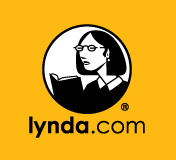 If you are interested in learning Photoshop CS4 through online video training, lynda.com has a large number of free clips you can view. The links below will bring you to the various Photoshop CS4 video training pages where you'll find the free video clips.
If you are interested in learning Photoshop CS4 through online video training, lynda.com has a large number of free clips you can view. The links below will bring you to the various Photoshop CS4 video training pages where you'll find the free video clips.
Photoshop CS4: Image Compositing for Photographers
How to take photographs to the next creative level using image compositing techniques.
Photoshop CS4: Smart Objects
Shows the purposes of Smart Objects, and focuses on non-destructive transformations.
Photoshop CS4: Sharpening Images New Features
Teaches the new features for sharpening in CS4, focusing on the OpenGL support.
Photoshop CS4: Layer Masks in Depth
Shows how to create professional-looking image composites and make photo corrections.
Photoshop CS4: Color Correction
Explains the fundamentals of color images and how to set color workflow preferences.
Photoshop CS4: Selections in Depth
Explains the underlying relationship between selections and alpha channels.
Photoshop CS4 Extended for Video
Shows how Photoshop can be integrated into a video development process.
Photoshop CS4 Power Shortcuts
Reveals hundreds of tips to boost productivity, including the top 20 power shortcuts.
Photoshop CS4: Image Adjustments in Depth
Explains the best techniques for adjusting image quality.
Designing a Newsletter Hands-On Workshop
How to use InDesign, Illustrator, Photoshop, and Bridge to create an eight-page newsletter.
Photoshop CS4 One-on-One: Mastery
Teaches the most powerful, unconventional, and flexible features of Photoshop.
Designing a Magazine Layout Hands-On Workshop
Teaches effective design and production techniques using InDesign, Illustrator, Photoshop.
Photoshop CS4: Blend Mode Magic
Introduces advanced blending options for more experienced Photoshop users.
Photoshop CS4: Layers in Depth
Teaches the basics of creating and managing layers, as well as more advanced topics.
Photoshop CS4 One-on-One: Advanced
Teaches methods for sharpening details, smoothing over wrinkles, and enhancing colors.
Photoshop CS4 Retouching: Fashion Photography Projects
Shows specific techniques for bringing out the best in beauty and fashion images.
Designing a Brochure Hands-On Workshop
Teaches techniques for creating different kinds of brochures.
Designing an Event Poster Hands-On Workshop
Shows how InDesign, Illustrator, and Photoshop CS4 can integrate to create posters.
Photoshop CS4 for Photographers: Desktop Printing Techniques
Teaches techniques and workflows for crafting powerful and enduring images.
Photoshop CS4 for the Web
Covers a wide range of uses for Photoshop in the web graphics workflow.
Photoshop CS4 Extended for 3D
Introduces advanced methods for working with materials, rendering, and layers.
Photoshop CS4 Portrait Retouching Essential Training
Focuses on the specific tools every photographer needs to adjust images.
Photoshop CS4 for Photographers: Creative Color
Demonstrates adjusting color and tone to make images more vivid.
Photoshop CS4 for Photographers: Creative Effects
Demonstrates how to enhance images through adding light for emphasis.
Photoshop CS4 for Photographers: Camera Raw
Shows techniques for processing images by adjusting tone, contrast, highlights, and clarity.
Photoshop CS4 One-on-One: Fundamentals
Examines the essential capabilities of Photoshop CS4.
Photoshop CS4 for Photographers
Covers working with RAW, using curves and levels, and converting to black and white.
Photoshop CS4 Essential Training
This course is indispensable to those who are new to Photoshop CS4.
Photoshop CS4 Getting Started
Introduces the new features in Photoshop CS4 while emphasizing core concepts.
Photoshop CS4 New Features
Explores tabbed windows, the Adjustments and Masks palettes, and content-aware scaling.
Affordable Premium Online Training For Only $37.50 A Month
lynda.com has announced that a new subscription option that people have long been asking for is now available. You can now have Premium access to the Online Training Library courses on a monthly basis. The new Monthly Premium account is $37.50 a month, and includes access to the same exercise files that the course instructor uses in each lesson. Until now, only Annual Premium accounts had access to exercise files. Learn more at lynda.com.
![]()
Photoshop Tip - How To Improve Tonal Range Quickly In Photoshop
Here's a free Photoshop tip from Photoshop Daily on how to improve tonal range: You may be familiar with using the Image>Adjustments>Levels dialog to fix tonal range problems. Let’s say you have an underexposed shot. The highlights look dull instead of bright white. You could use the histogram and the Input Level sliders to tweak the photo’s highlight values to brighten them up, but a faster way is to select the Set White Point eyedropper tool. Click an object that should look pure white. Photoshop will analyse the sampled pixels and adjust them to make them whiter. It’ll also brighten up similar pixels in the rest of the image.
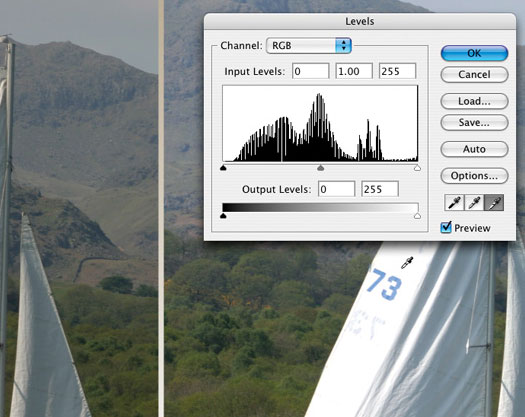
Text and images © Imagine Publishing Ltd and Photoshop Daily.
![]()
Photoshop Lightroom Updated To Version 2.6
 Adobe today announced that Photoshop Camera Raw 5.6, Lightroom 2.6 and DNG Converter 5.6 are all available for download. Lightroom has been updated to version 2.6. This release adds new camera support for the following models:
Adobe today announced that Photoshop Camera Raw 5.6, Lightroom 2.6 and DNG Converter 5.6 are all available for download. Lightroom has been updated to version 2.6. This release adds new camera support for the following models:
Canon EOS 7D
Canon PowerShot G11
Canon PowerShot S90
Leaf Aptus II 5
Mamiya DM22, DM28, DM33, DM56, M18, M22, M31
Nikon D3s
Olympus E-P2
Pentax K-x
Panasonic FZ38
Sigma DP1s
Sony A500
Sony A550
Sony A850
The Lightroom 3 beta has not been updated with this new camera support. If you're working with one of these newer cameras and the Lightroom 3 beta, please use the DNG Converter 5.6 to convert proprietary formats to DNG files that can be used in the Lightroom 3 beta.
![]()
PhotoRescue Updated - Download Free Demo For MAC & PC
![]() PhotoRescue has been updated and now adds support for a dozen of recently released cameras and an offer the "rebuild jpeg pictures" option that was previously only available in the Expert version. In addition to the usual RAW file format updates, this version
also offers the possibility to extract large thumbnails from raw files. As
raw files of top DSLRs grow bigger, so do the embedded JPEG (or even
small raw) thumbnails. While their quality obviously is not as good as
the raw files, they can save a shoot when the raw data is damaged
beyond recovery. This option is available in the option screen of the
advanced recovery and is disabled by default. This update is
free for all customers who have purchased their version after Jan 1st,
2008 and $19 for others. Please note that registered versions of
PhotoRescue never expire.
PhotoRescue has been updated and now adds support for a dozen of recently released cameras and an offer the "rebuild jpeg pictures" option that was previously only available in the Expert version. In addition to the usual RAW file format updates, this version
also offers the possibility to extract large thumbnails from raw files. As
raw files of top DSLRs grow bigger, so do the embedded JPEG (or even
small raw) thumbnails. While their quality obviously is not as good as
the raw files, they can save a shoot when the raw data is damaged
beyond recovery. This option is available in the option screen of the
advanced recovery and is disabled by default. This update is
free for all customers who have purchased their version after Jan 1st,
2008 and $19 for others. Please note that registered versions of
PhotoRescue never expire.
The new version catches up with the specific file formats of new cameras that have been released and improves recovery slightly. The old "cardwiper" functions which were available separately have now been integrated into PhotoRescue itself. The upgrade is free to all version 3.x customers (and most 2.1 customers that have received a free key when version 3.0 was released).
You can download a free demo of the latest version and discover what PhotoRescue can recover for you. If you are happy with the result previews, purchase PhotoRescue from within the demo and the full version will start to work on your lost photos and media cards.
Download Free PhotoRescue 3.1. Demo for MAC OSX
Download Free PhotoRescue 3.1. Demo for PC
![]()
Topaz Adjust - Image Enhancement Plugin - 15% Discount Code
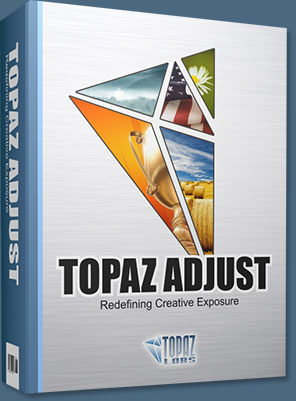 Topaz Adjust 3 offers intuitive adaptive exposure adjustments for correction and enhancement of images, and has powerful and highly controllable detail enhancement capabilities.
Topaz Adjust 3 offers intuitive adaptive exposure adjustments for correction and enhancement of images, and has powerful and highly controllable detail enhancement capabilities.
Simply follow this special link and enter PHOTOSHOPSUPPORT during checkout for an instant 15% discount.
The fully-featured Presets architecture makes it easy to take full advantage of the creative power that Topaz Adjust puts in your hands. Applying a preset to your image is as simple as clicking the preview. The extensive collection of included presets range from mild adjustments to deep enhancements, all of which can serve to jump-start any photo enhancement.
In addition to the included default presets, Topaz Adjust also gives the option to save your own individual presets and share them with your friends. Many online Topaz communities also pass around widely-used custom presets.
The Exposure tab enables simple, elegant, and stunning light adjustments in every single photo. And you can take your image's colors across the spectrum of faint to fantastical with the unique Color tab.


Never shoot a bland photo again. Turn decent photos good, good photos great, and great photos extraordinary with the one-of-a-kind features included in this versatile plug-in.
- Topaz Adjust supports both 8-bit and 16-bit RGB color modes.
- Topaz Adjust is fully compatible with the latest Photoshop versions on both Mac and Windows. Topaz Adjust is also fully compatible with Windows 64-bit Photoshop CS4.
- Topaz Adjust is a smart filter and supports non-destructive editing by using Photoshop smart objects.
- Topaz Adjust is completely optimized for computers with multiple CPUs for faster processing.
Exclusive 15% Discount
Simply follow this special link and enter our discount code PHOTOSHOPSUPPORT during the checkout process for an instant 15% discount on any Topaz product, including bundle deals and upgrades
![]()
Photographing Nature Book - Free 23 Page PDF Sample Chapter
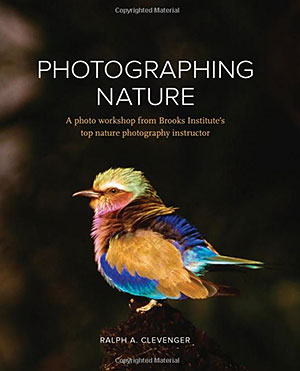 Anyone can photograph nature — just step outside and you’re on location. But becoming a good nature photographer takes expert training. In Photographing Nature, Ralph Clevenger, whose images have appeared in such publications as Nature’s Best and National Geographic, shares the techniques he’s been personally using and teaching to aspiring photographers for the last 25 years in his popular nature photography course at the elite Brooks Institute.
Anyone can photograph nature — just step outside and you’re on location. But becoming a good nature photographer takes expert training. In Photographing Nature, Ralph Clevenger, whose images have appeared in such publications as Nature’s Best and National Geographic, shares the techniques he’s been personally using and teaching to aspiring photographers for the last 25 years in his popular nature photography course at the elite Brooks Institute.
In Photographing Nature, a four-color course-in-a-book, each chapter opens with a spectacular photo spread from the natural world that Clevenger uses to illustrate themes and techniques essential to mastering nature photography. Just as he does in his classroom at Brooks, Clevenger explains how each photo was captured, the tools and techniques used, and typical problems related to capturing such a photo, along with solutions. Chapters also include sample Q&A sessions as well as assignments you can try yourself.
Free 23 Page PDF Sample Chapter
By the time you’ve worked through all of the techniques in Photographing Nature, you’ll not only photograph the world differently, you’ll see it differently as well. With a foreword by George Lepp, one of North America’s best-known contemporary outdoor and nature photographers. Try now before you buy: download chapter 10 right now to experience this beautiful work.
![]()
How To Fix White Balance In Photoshop - Tutorial
Here's a tutorial about how to fix White Balance in Photoshop, from Photoshop Daily.
Don’t let annoying white balance blight what is an otherwise excellent image. Simply bring the Levels palette into play. When you have white balance issues, you will see a colour cast occur when one of the RGB colours is stronger than the others and usually happens when photos are taken under artificial light. With fluorescent lights this is often green and with tungsten lighting it will be yellow.

If the flash is involved, you’re looking at a blue cast. However, as this example shows, you can also suffer from colour casts even if the photo is taken outside. Natural daylight is far from consistent and changes depending on location and time of day. For example, photos taken early in the morning will appear more ‘bluish’ than those taken at midday. As the day ends, colour will become redder and warmer. But in addition to the natural light, you have to think about location. Photos taken under a canopy of trees, for example, can suffer from a green colour cast.
Photoshop provides the perfect tools for removing these colour casts and bringing back your neutral, natural colours. We’re going to use the Levels palette here to restore this photo to its rightful glory, by neutralising and defining the black, white and middle grey points. Use this tutorial on colour faded or old pictures; you’ll be amazed what it can do.
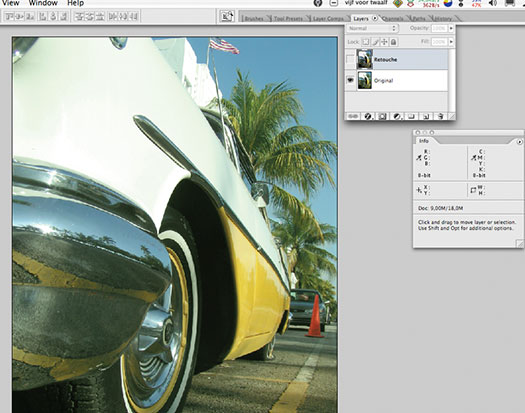
01 First things first
Click here to download the start image. Open it up Photoshop and take a good look where the problem areas are situated. The most obvious problem is the white in the car that has a yellow, greenish cast. Duplicate the layer by going to Layer>Duplicate Layer. Name the first layer Original and call the duplicate Retouch.
02 Prepare the workspace
Pick the Eyedropper tool and set the Sample size to 3 x 3 Average. Bring up the Info palette and go to View>Fit On Screen. Now we’re ready for optimising the image.
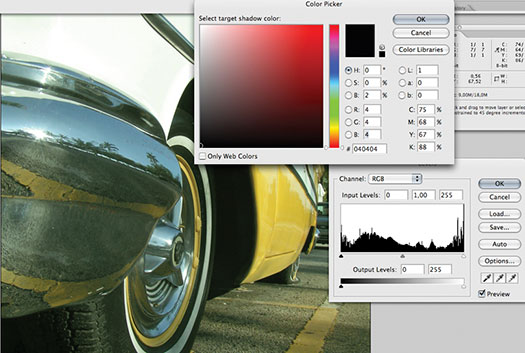
03 Levels
In the Image>Adjustment menu, bring up the Levels palette. In this dialog box, beneath the Auto button are three eyedropper tools; these are used to set the black, grey and white points of the image. Double-click on the Eyedropper at the left to set the black point.
Text and images © Imagine Publishing Ltd and Photoshop Daily.
![]()
Free Textures From BittBox - BOKEH
Here are some free Bokeh textures from Bittbox: Last week we had a nice set of grunge bokeh textures, but this week we’re keeping it clean with some normal, colorful bokeh. Hopefully you guys can find some unique uses for them, they’d go perfect with any Christmas related designs or pictures. Enjoy!.

![]()
A World In HD - New HDR Book - Secrets Of High Dynamic Range Photography - Free 20 Page PDF Chapter
 Renowned travel photographer Trey Ratcliff of StuckinCustoms.com, one of the hottest travel photography blogs, takes readers through the fantastic realm of high dynamic range (HDR) photography in his new book, A World In HDR. HDR photography lets users capture the myriad colors and levels of light that they can see in the real world, resulting in photographs that run the gamut from super real to surreal.
Renowned travel photographer Trey Ratcliff of StuckinCustoms.com, one of the hottest travel photography blogs, takes readers through the fantastic realm of high dynamic range (HDR) photography in his new book, A World In HDR. HDR photography lets users capture the myriad colors and levels of light that they can see in the real world, resulting in photographs that run the gamut from super real to surreal.
In A World In HDR, Trey shares his phenomenal HDR photographs as well as back-story on the circumstances of their origin. He also reveals the techniques he used to get the final shot. A World in HDR includes Trey’s simple and straightforward tutorial that teaches everything readers need to know to make their own HDR photographs, whether they’re beginners, amateurs, or professionals.
A unique blend of the practical and inspirational, A World In HDR features a breathtaking collection of HDR photographs from all over the world; expert tips for achieving stunning results (and avoiding common mistakes); a foolproof HDR tutorial; and software recommendations. Download Chapter Two, a 20 page PDF, for free.
![]()
iPhone, Forest, Winter, Fog, Trees
Here's a photo taken with an iPhone. Click it to see the full size version. © C. Gerald.

![]()
Photoshop Lightroom 3 Beta Video Tutorial: Comparing Lightroom 2 And Lightroom 3
In Photoshop Lightroom 3 Beta Preview, professional photographer Chris Orwig
explains and explores Adobe Photoshop Lightroom 3 beta software for Macintosh and Windows, detailing the workflow and
presentation upgrades. Chris shows how to use the enhanced import options
and take advantage of the new publishing options to outside services like
Flickr. He works through the changes to the Develop module, such as lens
corrections and post effects, and to the Print and Web modules, including
watermarking. less
![]()
Adobe Font Folio 11 - Over 2,300 High-quality OpenType Fonts Collection
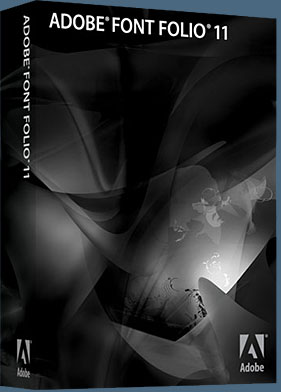 The more than 2,300 high-quality OpenType fonts in Adobe Font Folio 11 come from world- renowned foundries, including Adobe, ITC, Linotype, and Monotype Imaging; cutting- edge firms such as LetterPerfect and MVB Fonts; and talented individual designers such as Timothy Donaldson and Jill Bell.
The more than 2,300 high-quality OpenType fonts in Adobe Font Folio 11 come from world- renowned foundries, including Adobe, ITC, Linotype, and Monotype Imaging; cutting- edge firms such as LetterPerfect and MVB Fonts; and talented individual designers such as Timothy Donaldson and Jill Bell.
Adobe Font Folio 11 also includes award-winning Adobe Originals typefaces—one-of-a-kind designs and classic revivals created by expert type designers at Adobe. And you can explore special Opticals packages that provide four or more separate designs, each optimized for a different range of point sizes, from tiny text for footnotes to large type for headlines.
Regardless of what medium they’re used in, Adobe typefaces are the benchmark for quality. You can print confidently, knowing that Adobe fonts offer reliable quality whether output to inkjet printers, laser printers, imagesetters, or platesetters.
Use the fonts in Font Folio to create animated GIFs and other typographically rich elements for your web pages. You can also prepare classic or cutting-edge title effects for all your digital video and multimedia projects. Complement your Adobe PDF workflow with Adobe typefaces, which can be embedded in Adobe PDF documents in their entirety or as compact subsets. Adobe Originals typefaces can be embedded for editing purposes as well as for printing and viewing.
Search For The Perfect Font
FInd the perfect font for any project with the Adobe Font Finder.
You can also purchase individual fonts at the Adobe Font Collections page.
![]()
Photoshop CS4 Extended Student Edition $199
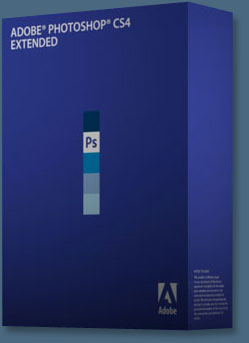 Students can purchase Adobe Photoshop CS4 Extended for $199.
Get all the features of Photoshop CS4 — and much more. Whether you work in design, motion graphics, architecture, education, engineering, medicine, or scientific research, Photoshop CS4 Extended - Student Edition is the perfect software for you.
Students can purchase Adobe Photoshop CS4 Extended for $199.
Get all the features of Photoshop CS4 — and much more. Whether you work in design, motion graphics, architecture, education, engineering, medicine, or scientific research, Photoshop CS4 Extended - Student Edition is the perfect software for you.
Paint directly on 3D models and access all the power of Photoshop for 3D editing and compositing. Experiment freely with nondestructive image adjustments. Composite images, text, and graphics.
Work at peak efficiency in a streamlined and flexible interface. Edit motion graphics over multiple frames of imported video layers. And for accurate image analysis and visualization, take advantage of Photoshop CS4 Extended - Student Edition's precise measurement, counting, and logging tools.
Eligibility For Student Editions
Student Edition products are for purchase by higher education students only. A higher education student is defined as a full- or part-time student enrolled at a higher education institution defined as an accredited public or private university or college (including community, junior, or vocational college) that grants degrees requiring not less than the equivalent of two years of full-time study. Read more details at the Adobe site.
![]()
A Thank You To Our Friends, Partners & Sponsors!
![]() We'd like to thank our friends, partners and sponsors: Adobe, Google, Hostway, Apple, Peachpit Press, O'Reilly Media, Janita, CreativeBits, Heathrowe, The Photoshop Roadmap, Power Retouche Plugins, Wacom, Vertus Fluid Mask, Template Monster, onOne Software, Brusheezy, Obsidian Dawn, BittBox, Sue Chastain, Mark Galer, and AutoFX.
We'd like to thank our friends, partners and sponsors: Adobe, Google, Hostway, Apple, Peachpit Press, O'Reilly Media, Janita, CreativeBits, Heathrowe, The Photoshop Roadmap, Power Retouche Plugins, Wacom, Vertus Fluid Mask, Template Monster, onOne Software, Brusheezy, Obsidian Dawn, BittBox, Sue Chastain, Mark Galer, and AutoFX.
![]()
![]()
![]()








