![]()
![]() Buy. Download. Create. Get Photoshop CS3 now at the Adobe Store.
Buy. Download. Create. Get Photoshop CS3 now at the Adobe Store.
![]() Photoshop for Students. Get super savings at the Adobe Academic Store.
Photoshop for Students. Get super savings at the Adobe Academic Store.
![]()
![]()
New Photoshop Tutorial From Jennifer Farley - Hand Coloring A Black And White Photo
We've added a new tutorial to Jennifer Farley's collection, this one is an easy step-by-step that will show you how to quickly hand color a photo. From the intro:
"You can hand color a black and white photograph in Photoshop in a number of ways. In this tutorial, I’m looking at how to add color by making selections and using adjustment layers. Let me preface this by saying, THIS EFFECT DOES NOT LOOK NATURAL! It will not look like a colour photograph, but is great for a retro look and can be good fun on old pictures. However, nobody will mistake it for an original color picture."


Read Hand Coloring A Black And White Photo.
![]()
Genuine Fractals 5.0 & Pantone hueyPRO Bundle Offer 10% Discount
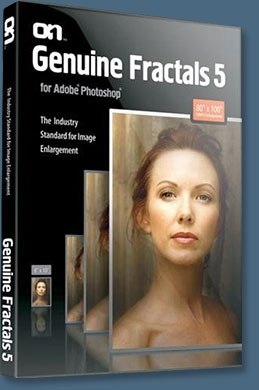 Pantone and onOne have announced a new digital imaging bundle that improves the color fidelity and image control for design projects. Now available at a 30% cost savings (plus a special exclusive 10% discount for PhotoshopSupport.com - details below), the bundle includes PANTONE hueyPRO, a member of Pantone's award-winning huey family of display calibration products, and onOne Software's Genuine Fractals 5, an Adobe Photoshop plug-in for image scaling. Together, the two solutions help photographers and creative professionals create superior digital imaging projects.
Pantone and onOne have announced a new digital imaging bundle that improves the color fidelity and image control for design projects. Now available at a 30% cost savings (plus a special exclusive 10% discount for PhotoshopSupport.com - details below), the bundle includes PANTONE hueyPRO, a member of Pantone's award-winning huey family of display calibration products, and onOne Software's Genuine Fractals 5, an Adobe Photoshop plug-in for image scaling. Together, the two solutions help photographers and creative professionals create superior digital imaging projects.
hueyPRO offers color clarity and consistency across multiple CRT, laptop and LCD displays at an unprecedented level of precision calibration. Additionally, it features an embedded high-precision sensor that automatically measures the ambient light within a room. Genuine Fractals 5 is the industry standard for image enlargements, allowing users to increase images by 1000 percent with no loss in image quality.
"Color management is an important part of any photography or design project and hueyPRO offers greater control over on-screen fidelity," said Matthew Chilton, product marketing manager for Pantone, Inc. "By bundling hueyPRO with Genuine Fractals 5, we are offering photographers and creatives the best image resizing software while ensuring that their monitors are calibrated properly to display true color."
"We have spent years making sure that Genuine Fractals will deliver the highest quality enlargement possible to the photographic and design communities," said Mike Wong, vice president of marketing for onOne Software. "Having a correctly color calibrated display with true color is the first step in the process of getting that perfect enlargement, and the hueyPRO excels at simplifying the color management process. I use mine everyday."
 About Genuine Fractals
About Genuine Fractals
Featuring improved scaling technology, faster performance, several new features, a new user interface and greater ease of use, onOne Software's flagship product Genuine Fractals 5 enables users to enlarge their digital images over 1,000 percent (10,000 percent area equivalent) with no loss in image quality. Genuine Fractals 5 is Photoshop CS3 compatible and has been rewritten and optimized to perform up to 10 times faster than previous versions. Other key features include robust layer support, texture controls, and new sharpening and film grain options.
About hueyPRO
Developed in partnership with X-Rite and brought to market by Pantone, hueyPRO is designed for photographers and creative professionals to improve color clarity and consistency across multiple CRT, laptop and LCD displays. The hueyPRO adds functionality for users who frequently print photos and other graphics, share them between monitors or upload them to Web sites. About the size of a marker pen, hueyPRO is able to continually adjust the monitor as room lighting changes. With the addition of new software, hueyPRO also offers increased control over brightness and contrast through separate menu choices that allow users to select gamma and white point settings.
10% Discount Code On hueyPRO/Genuine Fractals 5 Bundle
Enter our exclusive discount coupon code - PSSPPT06 - during the checkout process at onOne Software for an instant 10% discount on this special PANTONE hueyPRO/Genuine Fractals 5 bundle offer. The PANTONE hueyPRO/Genuine Fractals 5 bundle is available immediately for $199 SRP at onOne Software. Both products are compatible with Windows and Macintosh operating systems. PANTONE hueyPRO is also sold separately through Pantone for $129 SRP (order the hueyPRO for $86.99 at Amazon.com - 33% discount - save $43 - and get free shipping).
Genuine Fractals 5 Added To Top 5 List by Popular Photography
Popular Photography Magazine has named onOne Software's Genuine Fractals 5 to their Top 5 Must Have Software Programs for October 2007. Here's what they said: "Interpolation — the process of adding pixels to an image so you can view or print it bigger — should be handled with care. Using Photoshop’s Image Size dialog and its default bicubic resampling sometimes works fine, but quality can suffer if you try to go too big. The latest version of Genuine Fractals’ popular plug-in, which is accessed through Photoshop CS, CS2, or Elements 3 and 4, is simple: Open it, input the new image size you want, check the preview, crop if you like, and hit OK. We got better results from the software than we did with the same amount of upsizing in Photoshop. And because Genuine Fractals is a plug-in, you can create a Photoshop Action to enlarge in batches."
![]()
5 Free Photoshop CS3 Video Tutorials - Total Training Photoshop CS3 Channels & Masks Series
 Total Training has a new series available in their Online Training courses — Adobe Photoshop CS3 Channels and Masking. Knowing how to properly select an image is an essential Photoshop skill whether you're a graphic/web designer or digital photographer. Since Photoshop is equipped with so many choices of tools to isolate and select images, it's hard to know what works best for each situation.
Total Training has a new series available in their Online Training courses — Adobe Photoshop CS3 Channels and Masking. Knowing how to properly select an image is an essential Photoshop skill whether you're a graphic/web designer or digital photographer. Since Photoshop is equipped with so many choices of tools to isolate and select images, it's hard to know what works best for each situation.
In this series, Justin Seeley teaches techniques for working with the Channel and Masking tools to achieve optimal results regardless of how complex the image may be. To give you a taste of the training, here are 5 free video clips from the series:
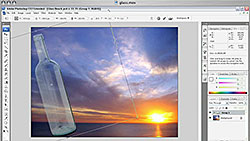 Working With Photoshop CS3 Masking Tools - Video Tutorial
Working With Photoshop CS3 Masking Tools - Video Tutorial
This tutorial shows you how to take a glass bottle and make it appear in a different photo by using Photoshop's masking tools. In this video tutorial you will learn the following:
![]() How to cycle through Photoshop's blend modes.
How to cycle through Photoshop's blend modes.
![]() How to use the blend modes to select the shadows and highlights of a glass bottle.
How to use the blend modes to select the shadows and highlights of a glass bottle.
![]() Working with Color Range to make an alpha channel selection mask.
Working with Color Range to make an alpha channel selection mask.
Removing Color Using The 'Blend If' Option in Adobe Photoshop CS3
This tutorial shows how to blend an object into a background in Photoshop CS3. In this video tutorial you will learn the following:
![]() Using Photoshop's blending options to extract an object in a graphic.
Using Photoshop's blending options to extract an object in a graphic.
![]() How to use the Blend If sliders in the Layer Style control panel.
How to use the Blend If sliders in the Layer Style control panel.
![]() How to split the sliders to make a more accurate attempt at removing color.
How to split the sliders to make a more accurate attempt at removing color.
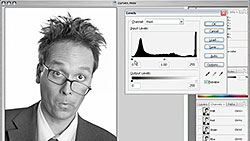 Working With Curves & Levels In Photoshop CS3 - Video Tutorial
Working With Curves & Levels In Photoshop CS3 - Video Tutorial
A quick look at the image adjustment features in Photoshop CS3 and how to work with levels and curves. In this video tutorial you will learn the following:
![]() How to create a new channel.
How to create a new channel.
![]() How to create a channel mask by using the image adjustment features.
How to create a channel mask by using the image adjustment features.
![]() How to work with curves and levels to mask an image.
How to work with curves and levels to mask an image.
Photoshop CS3 Quick Selection Tools - Video Tutorial
A look at the new Quick Selection Tools included in Photoshop CS3. In this video tutorial you will learn the following:
![]() How to control the size of the tool.
How to control the size of the tool.
![]() How to control the harshness of the tool.
How to control the harshness of the tool.
![]() How to work with the Auto-Enhance feature.
How to work with the Auto-Enhance feature.
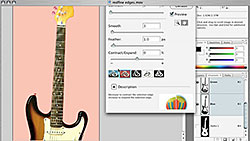 Working With Refine Edge In Photoshop CS3 - Video Tutorial
Working With Refine Edge In Photoshop CS3 - Video Tutorial
A quick look at working with the new Refine Edge tool in Photoshop CS3. In this video tutorial you will learn the following:
![]() How to navigate the Refine Edge dialog box.
How to navigate the Refine Edge dialog box.
![]() How to work with the Refine Edge mask preview tool.
How to work with the Refine Edge mask preview tool.
![]() How to modify your selections by using the Contrast, Radius, and Smooth sliders.
How to modify your selections by using the Contrast, Radius, and Smooth sliders.
Exclusive 20% Discount On Select Total Training Products & Bundles
To redeem our exclusive discount coupon, use promotion code save20pss in your shopping cart. You could save hundreds of dollars. Use this special link to see the full offer.
![]()
Photoshop Elements 6: The Missing Manual - Free Sample Chapter
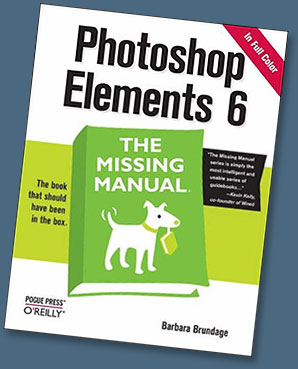 Bestselling author Barbara Brundage — whose day job is playing the harp — didn't plan on becoming an authority on Photoshop Elements, one the world's most popular photo-editing programs. Yet her newest publication — Photoshop Elements 6: The Missing Manual (O'Reilly, $26.39 at Amazon.com) — clearly secures Barbara's position as the premier Elements' expert.
Bestselling author Barbara Brundage — whose day job is playing the harp — didn't plan on becoming an authority on Photoshop Elements, one the world's most popular photo-editing programs. Yet her newest publication — Photoshop Elements 6: The Missing Manual (O'Reilly, $26.39 at Amazon.com) — clearly secures Barbara's position as the premier Elements' expert.
"I'm a lowly musician, but if I can learn Elements anyone can," insists Barbara, the author of three previous books about Elements 3, 4, and 5. A few years back in 2001, Barbara chose Elements to create graphics for her new website and promo materials. She soon discovered the nifty software program also made arranging and publishing her harp music a whole lot easier. Then she got hooked on digital photography and relied on Elements to improve and organize her images.
"Fortunately, the folks at Missing Manuals know that sometimes it's easier for someone who isn't from a technical background to explain things to people who don't have a lot of technical knowledge," says Barbara about her road to authorship.
Indeed Barbara's technical knowledge combined with her appealing, down-to-earth writing style made her a perfect addition to the Missing Manual roster of authors. Founded by New York Times technology columnist David Pogue, O'Reilly's Missing Manual series specializes in producing beautifully written manuals for popular consumer software and hardware products — the book that should have been in the box.
Photoshop Elements 6: The Missing Manual provides the best possible guidance to scrapbookers, photographers at every level, budding graphic artists — anyone who wants to get the most out of the latest Elements upgrade. She clearly explains Photoshop Elements 6's exciting array of new features, including the new Quick Edit function, Windows Vista compatibility, improved RAW conversion, a handy Quick Selection Tool, and more. Under Barbara's intelligent tutelage, readers learn how to:
- Import, organize, and fix photos quickly and easily.
- Repair and restore old and damaged photos, and retouch any image.
- Jazz up their pictures with dozens of filters, frames, and special effects.
- Learn which tools the pros use — and finally understand how layers work!
- Create collages and photo layout pages for greeting cards and other projects.
- Get downloadable practice images and try new tricks right away.
Photoshop Elements 6: The Missing Manual progresses from simple to complex features. Those ready for the more sophisticated tools can easily jump around to learn specific techniques. As always, Barbara lets you know which Elements features work well, which don't, and why — all with a bit of wit and good humor. Adds Barbara: "Elements is wonderful software, but there's a lot going on there. I wanted to help people find their way around and to understand some of the great things they can do with the program."
Free Sample Chapter — Chapter 4: The Quick Fix
At the O'Reilly site you can find a great free sample chapter from the book — Chapter 4: The Quick Fix (PDF Format - 26 MB). From the intro:
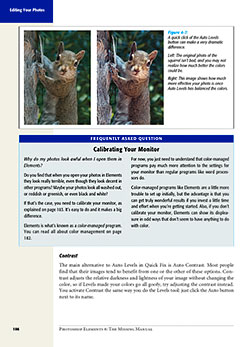 With Elements’ Quick Fix tools, you can dramatically improve the appearance of a photo with just a click or two. The Quick Fix window gathers easy-to-use tools that help adjust the brightness and color of your photos and make them look sharper. You don’t even need to understand much about what you’re doing. You just need to click a button or slide a pointer, and then decide whether you like how it looks.
With Elements’ Quick Fix tools, you can dramatically improve the appearance of a photo with just a click or two. The Quick Fix window gathers easy-to-use tools that help adjust the brightness and color of your photos and make them look sharper. You don’t even need to understand much about what you’re doing. You just need to click a button or slide a pointer, and then decide whether you like how it looks.
If, on the other hand, you do know what you’re doing, you may still find yourself using the Quick Fix window for things like shadows and highlights because the Quick Fix gives you a before-and-after view as you work. Also, the Temperature and Tint sliders can come in very handy for advanced color tweaking, like finessing the overall color of your otherwise finished photo. You even get two tools—the Selection brush and the Magic Selection brush—to help make changes to only a certain area of your photo.
In this chapter, you’ll learn how to use all of the Quick Fix tools. You’ll also learn about what order to apply the fixes so you get the most out of these tools. If you have a newish digital camera, you may find that Quick Fix gives you all the tools you need to take your photos from pretty darn good (the way they came out of the camera) to dazzling.
Buy Photoshop Elements 6: The Missing Manual at Amazon.com and save 34% off the cover price.
![]()
Free Photoshop Brushes And Brush Tips From Stephanie
Butterflies & Trails
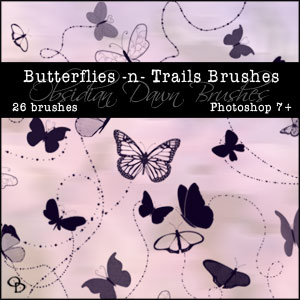 Another set of vector brushes for you! These are made up of all different kinds of shapes of butterflies. Also included are dotted "trails" that kind of are meant to mark the path of the butterfly's path. But you certainly don't have to use them for that. They're also just pretty dotted swirly shapes. :)
Another set of vector brushes for you! These are made up of all different kinds of shapes of butterflies. Also included are dotted "trails" that kind of are meant to mark the path of the butterfly's path. But you certainly don't have to use them for that. They're also just pretty dotted swirly shapes. :)
Includes 17 butterfly shapes and 9 of the swirly trails. Most of these brush sizes are around 1000 pixels high/wide.
Download Butterflies-n-Trails Brushes.
Brush Tip
Ever wonder how people make a brush "fade out" as the stroke continues? Almost like real paint would? Here's a quick tip on how to do just that.
Select a basic, round brush with your brush preset picker. About 15 pixels or so would be a good size. Now, click on the "Brushes" tab on the upper right of your Photoshop working space (or hit F5). Click on "Shape Dynamics." Make sure that Size Jitter, Minimum Diameter, Angle Jitter, and Roundness Jitter are all at 0%. The controls after Angle Jitter and Roundness Jitter should also say "Off."
Now, next to the Control under "Size Jitter", click the small arrow on the right and select "Fade." In that small box to the right of it, put in a number. Say 50 or 100. Depending on how long your line is. This value is how many pixels out you want the line to go for before it fades out completely.
Now take that brush and paint on your canvas! You'll see it "fade out" as it goes on. What it's technically doing is become smaller and smaller until the brush size is 0px. You can also make it actually fade out. Instead of (or in addition to) clicking on "Shape Dynamics," click on "Other Dynamics" under the Brush tab menu.
Set everything to 0% and "off" as before. Under the Opacity Jitter slider, change the "Control" on that to "Fade." Then in the small box to the right of it, put in a value like you did before. 50 or 100 pixels, something like that. This works the same way, but it will actually fade out instead of just getting smaller. They each have their different uses, and also work great together!
Dripping Photoshop Brushes
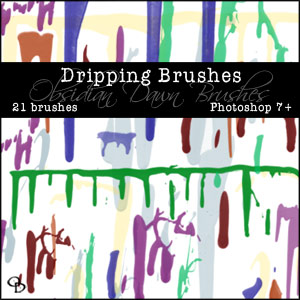 Whee! I had some fun with my paints! This set of Photoshop brushes is made up of various drips... and while it was made with paint, it would work for blood or any other non-clear liquid, really. These come in a variety of shapes and sizes, all the way up to 2500 pixels high/wide in some cases.
Whee! I had some fun with my paints! This set of Photoshop brushes is made up of various drips... and while it was made with paint, it would work for blood or any other non-clear liquid, really. These come in a variety of shapes and sizes, all the way up to 2500 pixels high/wide in some cases.
While making this set, I also made about a billion paint splotches/spatters that I'll make into brushes sometime within the next few weeks, as well. Download Dripping Photoshop Brushes.
Random Brush Tip
If you want to rotate a brush, there are two ways to do it. You can put it on its own layer, and then choose Edit > Transform > Rotate and move it around that way.
Or even BETTER... you can change the orientation/rotation of a brush before you even use it! Here's how... Have your brush tool selected, with the brush you're wanting to use loaded. Click on the "Brushes" tab in the upper right area of your Photoshop window (F5 will also open it). Click on "Brush Tip Shape."
Now, you'll see an area where there's a circle with a crosshair through it, with an arrow on one side of the crosshair. Say that you want to rotate your brush about 40 degrees to the right. You can either type in "-40" into the "Angle" area, or you can click on the arrow part of that crosshair and rotate it around to where you want it to be. You can check how your brush looks in the preview area beneath!
There's also the options for Flip X and Y, which... well, basically flip the brush horizontally or vertically. That's handy for adding borders to something, like if you have a corner brush that's made for the upper right corner and you want to also use it in the upper left... just Flip X, and voila! Hope this helps!
Eyeshadow Photoshop Brushes
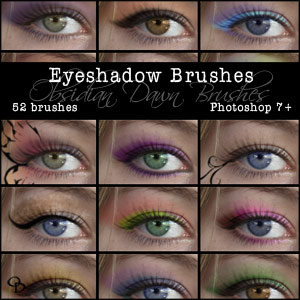 This set of Photoshop brushes is made up of various shapes of eyeshadow. It includes just about every one of the traditional eye shadow shapes, either broken up into individual brushes... or all together. It also includes various glittery effects, patterned eye makeup, and face painting styled eye accents (a butterfly and a swirl).
This set of Photoshop brushes is made up of various shapes of eyeshadow. It includes just about every one of the traditional eye shadow shapes, either broken up into individual brushes... or all together. It also includes various glittery effects, patterned eye makeup, and face painting styled eye accents (a butterfly and a swirl).
It should make your Photoshop makeup applications much easier and more fun, without having to resort to the plain old one-color-without-much-shape shadow job.
Brushes are included for both the right and left eyes (so it's actually 26 unique brushes), for your convenience. These are tons of fun to play with, so enjoy! Download Eyeshadow Photoshop Brushes.
Brush Tip
With this set, I would suggest putting each of the eyeshadow "parts" on its own layer. Then, you can play around with the colors individually. Also, you'll be able to choose various layer blending styles. You'll find that the layer styles can make a vast difference on how realistic these look!
To change the layer blending style, look at the top area of your layers palette. There will be a dropdown menu on the left side - it will start out saying "Normal". Click on the arrow next to that and select the various kinds of blending styles from the dropdown menu.
Using the right kind of blending style can help ensure that the shadow doesn't look like it's somehow "on top" of the person's lashes. My suggestions to check out, in particular: multiply, screen, overlay, hard/soft light, color, and hue. Hope this helps!
Want More Free Photoshop Brushes?
We've collected the most recent of Stephanie's original brushes on a special Obsidian Dawn Photoshop Brushes Page, with big preview images to give you an idea of each set. Also see our Free Photoshop brushes Page for other places to find brushes.
![]()
Best Compact Digital Camera Ever? The Canon PowerShot G9
Is the new Canon PowerShot G9 the best compact digital camera around? Quite possibly, yes. I cherish my beloved Digital Rebel — my Rebel is my work horse and my buddy — but lots of times I'd rather have something less bulky, and the Canon G9 looks like the solution. As far as pricing goes, the Canon PowerShot G9 is inexpensive at $499 for what it offers.

Read more....
![]()
Adobe Photoshop On Mac OS X 10.5 Leopard Is Good To Go
John Nack has posted the following info on Photoshop and Leopard compatibility to his blog: "The good news is that most Adobe apps don't require updates in order to run well. That is, the CS3 versions of Photoshop, Illustrator, InDesign, Flash, Dreamweaver, Fireworks, and other apps are good to go for Leopard right now. Rock out."
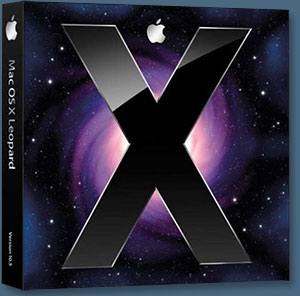 He quotes some FAQ items from the Leopard Read Me files, then goes on to say: "I can't speak for other app teams, but while we naturally concentrated our testing on Photoshop CS3 (and beyond), we also tested CS2 a fair bit. The only significant problem we discovered is that Photoshop's Web Photo Gallery module can crash while running under Leopard. We plan to post an updated version that fixes the crash, but that won't go up until Monday. In case you're impatient, I've attached the file here. And that, in a nutshell, is it. Have fun." You can also monitor what's going on with users by reading through the comments on his blog.
He quotes some FAQ items from the Leopard Read Me files, then goes on to say: "I can't speak for other app teams, but while we naturally concentrated our testing on Photoshop CS3 (and beyond), we also tested CS2 a fair bit. The only significant problem we discovered is that Photoshop's Web Photo Gallery module can crash while running under Leopard. We plan to post an updated version that fixes the crash, but that won't go up until Monday. In case you're impatient, I've attached the file here. And that, in a nutshell, is it. Have fun." You can also monitor what's going on with users by reading through the comments on his blog.
For install advice, head over to the tech blog of Adobe's Terry White and read through The Road to Leopard - Part 1. Terry has a very smart system to make sure you protect yourself when installing Leopard. He suggests using an external boot drive to handle the new system install and tells you how to do it.
For more on compatibility issues, read The Road to Leopard - Part 2. In this post he says: "Now for the news that many of you have been waiting for: Adobe Creative Suite 3 compatibility is GREAT! A few of the apps (Acrobat 8 Professional, Premiere Pro CS3, After Effects CS3, Soundbooth CS3 and Encore CS3) will need dot releases and those dot releases are in the works. The dot releases are mostly to fix minor issues."
On the Adobe site you can find an official Adobe Leopard statement in PDF that has all the timelines for future updates. You can find extensive Leopard coverage at the MacWorld site, and to keep on top of the latest issues, visit the Adobe User To User Forums and the Apple Leopard Support Forums.
![]()
New Photoshop Video Training Book Series From Peachpit
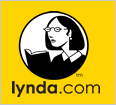 Peachpit has announced a new Lynda.com Video Training Book series that offers creative professionals a new way of learning the tools they need, incorporating both video-based training and a printed guide. Each Video Training Book offers hours of instructor-led video instruction from Lynda.com, complete with a step-by-step, printed book that serves as a reference guide to each tutorial.
Peachpit has announced a new Lynda.com Video Training Book series that offers creative professionals a new way of learning the tools they need, incorporating both video-based training and a printed guide. Each Video Training Book offers hours of instructor-led video instruction from Lynda.com, complete with a step-by-step, printed book that serves as a reference guide to each tutorial.
The video tutorials allow viewers to learn at their own pace, while the book offers a handy reference, to help readers identify the step-by-step instructions from the video tutorials. Each VTB (Video Training Book) also offers exercise files, and highlights important keyboard shortcuts, tips, notes, and practical advice.
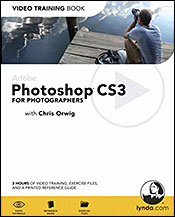 In Adobe Photoshop CS3 for Photographers: Video Training Book, author Chris Orwig, a professional photographer and instructor at the world-renowned Brooks Institute of Photography, shares his techniques for getting professional results in Photoshop.
In Adobe Photoshop CS3 for Photographers: Video Training Book, author Chris Orwig, a professional photographer and instructor at the world-renowned Brooks Institute of Photography, shares his techniques for getting professional results in Photoshop.
The video follows a photographer’s digital workflow, starting with essential color management decisions and organizing images with Adobe Bridge. Readers will learn how to process Camera Raw files, enhance tone and color, correct imperfections, and prepare the images for output and client reviews.
About Chris Orwig
Chris Orwig is a faculty member of Brooks Institute of Photography in Santa Barbara, California. He is a professional freelance photographer, interactive designer, educator, and consultant. Included among his clients are companies such as Disney, Nissan, Activision, and J-Records. Yet, more important to him than his client list is his passion for photography. Chris describes this passion with the words of the great photographer Marc Riboud, “Taking pictures is savoring life intensely, every hundredth of a second.” Buy Adobe Photoshop CS3 for Photographers: Video Training Book at Amazon.com (34% off)
![]()
Top 100 Free Photoshop Brushes List From Photoshop Roadmap
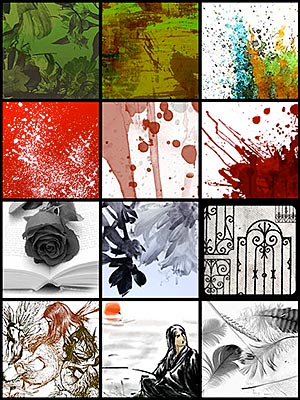 It's becoming very popular these days to create massive lists of resources for graphic artists — so they can bookmark the page and browse through the collections later at their leisure.
It's becoming very popular these days to create massive lists of resources for graphic artists — so they can bookmark the page and browse through the collections later at their leisure.
Enrique of The Photoshop Roadmap has compiled a couple of these lists himself in the past, and this time he's gone diving deep into the waters of the web to come up with a collection of 100 of the best Photoshop Brushes out there. Here's the intro to his latest article/resource collection, 100 Awesome High Resolution Photoshop Brushes:
- Let's dive today into a sea of brushes. Hundreds of thousands of sets are lying undiscovered like pirate treasures all over the web. Due to this phenomenally vast amount of Photoshop brushes available, directories are becoming very popular lately.
Designers are collecting them like mad. Not to mention that finding the most unique or bizarre set is a must.
So, here’s my contribution to all the Photoshop brushes starving hordes of designers and artists, including myself: 100 Awesome High Resolution Photoshop Brushes. And don’t forget to check the list of brushes sites and directories at the end of the article!
So head on over to the Photoshop Roadmap and start collecting those free brushes!
![]()
PhotoTools and PhotoTools Pro - Special Exclusive Discount
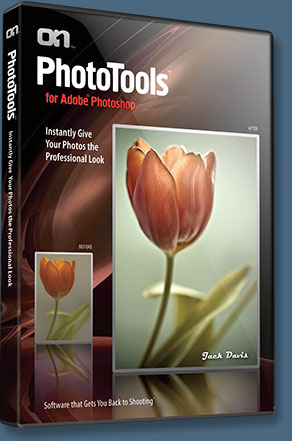 onOne has announced two new digital imaging software plug-ins - PhotoTools and PhotoTools Professional Edition (see below for an exclusive discount code). onOne Software's new PhotoTools is a flexible yet powerful new Photoshop plug-in that utilizes the power of Photoshop Actions to provide a wide range of imaging tools including effects, corrections and production automation in a full-featured interface. PhotoTools allows users to preview effects individually or combined/stacked together in a layer-like configuration as well as save their favorite combinations as presets to be used in the future.
onOne has announced two new digital imaging software plug-ins - PhotoTools and PhotoTools Professional Edition (see below for an exclusive discount code). onOne Software's new PhotoTools is a flexible yet powerful new Photoshop plug-in that utilizes the power of Photoshop Actions to provide a wide range of imaging tools including effects, corrections and production automation in a full-featured interface. PhotoTools allows users to preview effects individually or combined/stacked together in a layer-like configuration as well as save their favorite combinations as presets to be used in the future.
"Whether a user is new to photography or an experienced professional, they will appreciate the range of authentic camera, filter and darkroom techniques that can be easily replicated with PhotoTools," said Craig Keudell, president of onOne Software. "Working with well-known and respected photographers and educators Jack Davis and Kevin Kubota, we have been able to reproduce their signature Photoshop techniques with the simplicity of a single click that users are sure to appreciate. Every photographer and graphic artist will enjoy having onOne PhotoTools in their Photoshop effects plug-in collection for it's versatile range of creative effects and the simplicity of finding and applying these effects to their images."
"I've spent the last 20 years creating and teaching techniques and effects that strengthen, extend and accelerate the digital side of the creative communication process," said Photoshop Guru and Instructor Jack Davis. "PhotoTools is the culmination of that time and energy. The power of Photoshop - distilled for high octane, streamlined productivity! That's what you call WOW!"
"I'm a true believer in Photoshop Actions and I didn't think they could really be improved upon, but PhotoTools Professional Edition has taken my Actions to the next level - it's even easier and more fun," said Photoshop Guru, Instructor and Wedding Photographer Kevin Kubota. "It's like Actions on steriods. I love it."
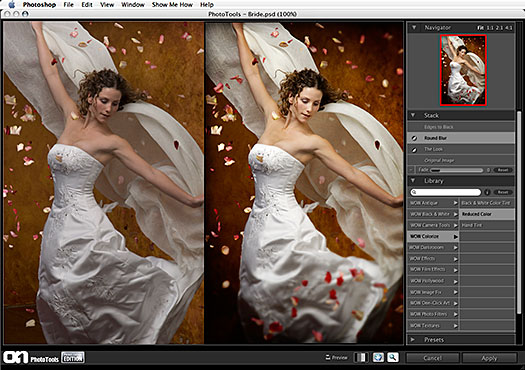
About PhotoTools and PhotoTools Professional Edition
PhotoTools and PhotoTools Professional Edition will faithfully reproduce camera filters like neutral density, color correction and polarization as well as darkroom techniques and alternative processes like solarization, cyanotype and palladium printing as well as many paper toners. PhotoTools even includes cinema looks popularized by Hollywood movies.
Users can preview their chosen effect in PhotoTools before applying it, and they can also stack multiple effects on top of each other just like they would camera filters. Users can control the order of each effect and how they blend together for a truly unique look. In addition, these effects stacks can be saved so users can repeat them easily in the future.
Once a user has created their own signature look, they can use PhotoTools' powerful batch processing engine to apply their look to an entire folder of images enabling them to vastly speed up their production with the ability to batch process files with multiple output formats of differing sizes, color spaces, names and even watermarks.
onOne Software's new PhotoTools includes over 150 effects, corrections and styles that were designed in conjunction with Professional Photographer, Photoshop Guru and Instructor Jack Davis. This version of PhotoTools is available for a retail price of $159.95 (see below for an exclusive discount code).
onOne Software's PhotoTools Professional Edition (retail price of $259.95) features an additional 100 effects beyond the base version of PhotoTools. These additional effects were created by Jack Davis and Professional Photographer, Creator of Kubota Artistic Tools Photoshop Actions and Digital Photography Bootcamp Instructor Kevin Kubota. Both products are available for pre-order and will be available for download directly from onOne Software on November 15, 2007.
10% Discount Code On PhotoTools & PhotoTools Pro
Enter our exclusive discount coupon code - PSSPPT06 - during the checkout process at onOne Software for an instant 10% discount on PhotoTools and PhotoTools Professional Edition.
![]()
Corel Painter Essentials 4 - Create Paintings From Photos Or From Scratch
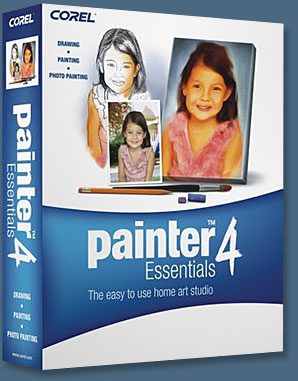 Corel has released Painter Essentials 4 which supports the entire Wacom product line, including the Graphire pen tablets, the Cintiq 21 UX interactive pen display, the Intuos3 pen tablet, and the Wacom 6D Art Pen.
Corel has released Painter Essentials 4 which supports the entire Wacom product line, including the Graphire pen tablets, the Cintiq 21 UX interactive pen display, the Intuos3 pen tablet, and the Wacom 6D Art Pen.
There's also a glowing recommendation from MacWorld which gave Corel Painter Essentials 4 a perfect 5 out of 5 rating, saying: "If you’re the least bit creative, Painter Essentials 4 could be the most fun you’ve had in front of a computer in years (though you’ll want to spring for a graphics tablet). It’s affordable and the new interface makes it an absolute joy to use."
Featuring a wide selection of paint brushes, pencils, paper textures and built-in tutorials, Painter Essentials 4 is the perfect program to help users get started with digital art and create stunning paintings -- either from existing photos or from scratch.
Read more about Painter Essentials 4...
![]()
Adobe Education Store Offers Huge Savings To Students & Educators
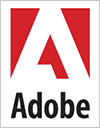 You can find some sweet savings at the Adobe Education Store, where education end users can purchase Education versions of all the Adobe products at reduced prices. And who qualifies to purchase from the Adobe Education Online Store? Here's the list:
You can find some sweet savings at the Adobe Education Store, where education end users can purchase Education versions of all the Adobe products at reduced prices. And who qualifies to purchase from the Adobe Education Online Store? Here's the list:
- A student enrolled in grades K-12 at an accredited public or private primary or secondary school providing full-time instruction.
- A full- or part-time student enrolled at an accredited higher education institution.
- A full- or part-time faculty or staff member employed by an accredited K-12 or accredited higher education institution.
Visit the Adobe Education Store for some big savings. Here are links to the Photoshop products available at the store:
![]() Adobe Photoshop CS3 Extended - Education version (full $299)
Adobe Photoshop CS3 Extended - Education version (full $299)
![]() Adobe Photoshop Lightroom - Education version (full $99)
Adobe Photoshop Lightroom - Education version (full $99)
![]() Adobe Photoshop Elements 4.0 Mac - Education version (full $69)
Adobe Photoshop Elements 4.0 Mac - Education version (full $69)
![]() Adobe Photoshop Elements 5.0 Windows - Education version (full $69)
Adobe Photoshop Elements 5.0 Windows - Education version (full $69)
You'll also find Adobe Creative Suite 3 Web Premium for $499, Creative Suite 3 Design Premium for $599, or you can just go completely crazy and get the whole enchilada — The Adobe Creative Suite 3 Master Collection for $999.
![]()
Photoshop CS3 Upgrade Options And Bundles From The Adobe Store
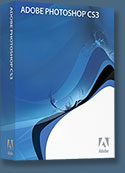 Photoshop CS3 Extended is ideal for film, video, and multimedia pros and for graphic and web designers using 3D and motion. Get the full version for US $999, or upgrade for US $349. The standard version of Photoshop CS3 is available for US $649, or as an upgrade for US $199. See all upgrade options at the Adobe Store. See our CS3 Resource Center for free Photoshop CS3 tutorials.
Photoshop CS3 Extended is ideal for film, video, and multimedia pros and for graphic and web designers using 3D and motion. Get the full version for US $999, or upgrade for US $349. The standard version of Photoshop CS3 is available for US $649, or as an upgrade for US $199. See all upgrade options at the Adobe Store. See our CS3 Resource Center for free Photoshop CS3 tutorials.
Photoshop Extended is also available as part of Adobe Creative Suite 3 Design Premium, which combines all-new CS3 versions of Photoshop, Flash Pro, Dreamweaver, Illustrator, InDesign and Acrobat 8 Pro. Upgrade options for customers in Europe, the UK, Australia, New Zealand and Asia can be found at the Adobe International Store.
![]()
Adobe Photoshop Lightroom Available At The Adobe Store
 There are tons of new features in Adobe Lightroom 1.0 that you won't find in the beta version. From Clone and Healing functionality to metadata browsing, you'll be able to free-up post-processing time like never before. Get it now at the Adobe Store. Customers in Europe, the UK, Australia, New Zealand and Asia can find special pricing and offers at the Adobe International Store. For free Lightroom tutorials see our Lightroom tutorials page.
There are tons of new features in Adobe Lightroom 1.0 that you won't find in the beta version. From Clone and Healing functionality to metadata browsing, you'll be able to free-up post-processing time like never before. Get it now at the Adobe Store. Customers in Europe, the UK, Australia, New Zealand and Asia can find special pricing and offers at the Adobe International Store. For free Lightroom tutorials see our Lightroom tutorials page.
![]()
Alien Skin Software — Photoshop Plugins — Special 10% & 20% Discounts On All Alien Skin Photoshop Plugins
 Our friends at Alien Skin Software have set us up with an exclusive special offer discount link that will give you some sweet savings at their online store.
Our friends at Alien Skin Software have set us up with an exclusive special offer discount link that will give you some sweet savings at their online store.
Just follow this link and you'll see 10% and 20% price drops on their products when you get to the Alien Skin Online Store area (excludes the Eye Candy Bundle, which is already discounted at $199). This special offer includes a discount on Eye Candy: Textures, Eye Candy: Nature, Eye Candy: Impact, Exposure, and their latest release — Blow Up.
Blow Up – $199 – our price $179
Exposure – $199 – our price $179
Eye Candy 5: Impact – $99 – our price $79
Eye Candy 5: Nature – $99 – our price $79
Eye Candy 5: Textures – $99 – our price $79
![]()
A Thank You To Our Friends, Partners & Sponsors!
![]() We'd like to thank our friends, partners and sponsors: Adobe, Google, Hostway, Apple, Total Training, Peachpit Press, O'Reilly Media, Alien Skin Software, Janita, Wiley Publishing, Creativepro.com, CreativeBits, Heathrowe, Smashing Magazine, The Photoshop Roadmap, Power Retouche Plugins, Wacom, Vertus Fluid Mask, Template Monster, onOne Software, AV Bros. Plugins, Obsidian Dawn, BittBox, PSDTuts.com, Sue Chastain, Mark Galer, and AutoFX.
We'd like to thank our friends, partners and sponsors: Adobe, Google, Hostway, Apple, Total Training, Peachpit Press, O'Reilly Media, Alien Skin Software, Janita, Wiley Publishing, Creativepro.com, CreativeBits, Heathrowe, Smashing Magazine, The Photoshop Roadmap, Power Retouche Plugins, Wacom, Vertus Fluid Mask, Template Monster, onOne Software, AV Bros. Plugins, Obsidian Dawn, BittBox, PSDTuts.com, Sue Chastain, Mark Galer, and AutoFX.
![]()
![]()
![]()








