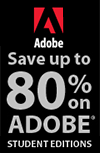![]()
![]()
![]() Buy. Download. Create. Get Photoshop now at the Adobe Store.
Buy. Download. Create. Get Photoshop now at the Adobe Store.
![]() Try before you buy. Download any Adobe product for a free 30 day trial.
Try before you buy. Download any Adobe product for a free 30 day trial.
![]()
![]() The Photoshop Blog offers the latest Photoshop news and software updates, Photoshop tips and tutorials, and random thoughts from graphic artist and Photoshop expert Jennifer Apple.
The Photoshop Blog offers the latest Photoshop news and software updates, Photoshop tips and tutorials, and random thoughts from graphic artist and Photoshop expert Jennifer Apple.
![]()
![]()
How To Create The Lomo Effect Using Photoshop - Lomo Vignette
February 05, 2010
 Here's a tutorial by Frank Lazaro of istockphoto on how to achieve the popular Lomo effect using Photoshop. We'll start with a little background on the Lomo camera. From the Lomographic Society: "The whole Lomographic phenomenon began on a sunny St. Petersburg morning back in 1982. General Igor Petrowitsch Kornitzky, right-hand man to the USSR Minister of Defense and Industry, slammed a little Japanese mini-camera onto the ornate desk of his comrade Michail Panfilowitsch Panfiloff. Mr Panfiloff, Director of the powerful LOMO Russian Arms and Optical factory, examined the camera closely, noting its sharp glass lens, extremely high light sensitivity and robust casing.
Here's a tutorial by Frank Lazaro of istockphoto on how to achieve the popular Lomo effect using Photoshop. We'll start with a little background on the Lomo camera. From the Lomographic Society: "The whole Lomographic phenomenon began on a sunny St. Petersburg morning back in 1982. General Igor Petrowitsch Kornitzky, right-hand man to the USSR Minister of Defense and Industry, slammed a little Japanese mini-camera onto the ornate desk of his comrade Michail Panfilowitsch Panfiloff. Mr Panfiloff, Director of the powerful LOMO Russian Arms and Optical factory, examined the camera closely, noting its sharp glass lens, extremely high light sensitivity and robust casing.
"The two gentlemen, realizing the superior nature and extreme potential of this strange little item, gave immediate orders to copy and improve the design - with the ultimate goal of producing the largest quantity possible for the pleasure and glory of the Soviet population. It was decided - every respectable Communist should have a LOMO KOMPAKT AUTOMAT of their own; a unique and compact dynamo with the ability to adapt to all situations and provide full documentation of their lives and loves in the USSR. The LOMO LC-A was born, and millions of cameras were promptly produced and sold. The Soviets and their Socialist playmates in Vietnam, Cuba and East Germany snapped happily away throughout the nineteen eighties, fully documenting the last gasps of Communism, and the occasional beach vacation on the Black Sea."
Creating The Lomo Effect
When Marxism became scarce in Eastern Europe, so did the Lomo, as markets opened up and people suddenly had more than one camera option. But there were still people who prized the sturdy little machine from the LOMO Russian Arms company. The Minitar lens is dramatically wide, and the camera's auto-exposure capabilities let it work under just about any lighting conditions. The Lomographic Society was founded in 1992 and ever since the word has spread everywhere about the Russian camera with the crazy vignetting.
Once I learned all of this, I set out to find an LC-A and ended up buying two of these babies off eBay. After shooting with the Lomo, I wanted to find a way to duplicate the Lomo look and feel wtih photos from my Canon 20D. I searched and searched and after trying several different Photoshop methods, I finally came up with my own using a mix of different techniques I found on the internet. By all means, there are probably other ways to do this, included pre-built filters and actions, but this method has served me well and provides me with more control over the output.
Here is my step by step on how I take a digital photo and make it Lomoified. I do have one suggestion: create an action script once get this down, it will save you a ton of time.
Create A Vignette
The first thing you want to do is create the classic vignette that Lomos are well known for. We'll achieve this by doing a freehand circle lasso around the photo. It doesn't need to be perfect, and to prevent hard edges, we'll set the feather to 80-90 px before drawing the circle.If you see any hard edges, redraw the circle with an even larger feather.
You could use Filter>Distort>Lens Correction, but that creates too much of a uniformed vignette. The hand-drawn method gives you that natural look.
Once you have set the feather and drawn the circle, invert your selection. To achieve the vignette, add a Levels layer. We still have the inverse selected.
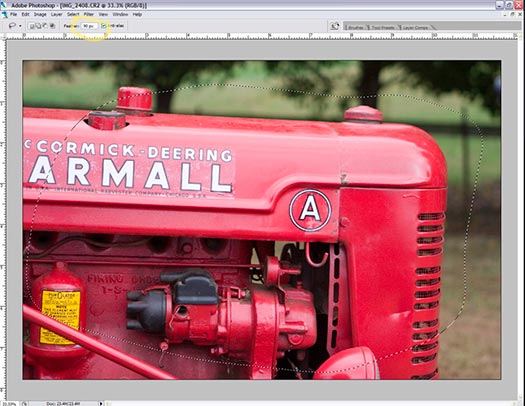
This adds a masked-out layer on top of the original. Now, adjust the levels by moving the center arrow to the right. This will darken the edges and make your vignette. The amount is up to you. In this case we went from 1.00 to 0.50 on the center number highlighted in the image below.

Now Make It Lomo
The real key to the Lomo look is the color contrast and saturation. This occurs because people with real Lomos use color slide film and cross-process the film in C41 chemicals.
Cross-processing is when you develop film in a chemical other than what it was made for. Standard 35mm film is usually processed in C41 chemicals, and color slide film is usually done in E6 chemicals. Things get interesting when you mix and match. (See our cross-processing tutorial.)
Typically, Lomo owners will process their color slides as standard 35mm. This results in over-saturated colors and, at times, freaky results. All of which make Lomos as special as they are. To get a digital photo to look Lomo, we need to fake the cross processing effect. (E6 film in C41 chemicals). If you're happy with your vignette, go ahead and flatten your image. If you'd prefer to keep your options open, this isn't necessary, but it does simplify things.
To achieve the color saturation and faux cross-processing, add a Curves layer and create a slanted S. The adjustment amount, i.e. the slant of the S, depends on the photo. Play with the adjustment until you get the lomo-like look you want. To give it a muted feel, create another layer. Select the paint bucket, pick black, and fill the new layer with solid black. Now change the Blending Mode to Hue, and reduce the opacity to 40%.
Flatten the photo by using shift-ctrl-e (shift-cmd-e on the mac) or go to the menu and Layer>Merge Layers. Then go to Image>Mode> RGB Color. You do not have to reselect the unchecked channels, when converting back to RGB, the channels will automatically turn back on and the photo will go back to be in color.
If your final image is too dark, add a levels adjustment layer. If you flattened the image, the layer will automatically be on top. If you did not flatten your image, make sure that the levels layer is on top of the other layers. Once it is open, move the center arrow to lighten/darken. Move it until the image looks lighter.
If you find the lomo process is making your image/color look too flat, try increasing the color saturation prior to making it lomo. Add a Saturation adjustment layer. If you flattened the image, the layer will automatically be on top. If you did not flatten you image, make sure that the saturation layer is on top of the other layers. First, increase the overall color saturation to see if it makes the colors pop, if not depending on the photo, go to the individual colors and increase those as well. You’re done. Save the file and share.

iStockphoto Special - 10 Free Photos Plus 20% Discount
 We've recently partnered with iStockphoto.com, the world's most popular resource for stock images and video, to give all our readers 10 free images — plus PhotoshopSupport users get a special 20% discount. Enter the code: P55UPP0RT when you checkout for a bonus 20% off 50 Pay-as-you-go credits or more.
We've recently partnered with iStockphoto.com, the world's most popular resource for stock images and video, to give all our readers 10 free images — plus PhotoshopSupport users get a special 20% discount. Enter the code: P55UPP0RT when you checkout for a bonus 20% off 50 Pay-as-you-go credits or more.
You can choose from a database of millions of photographs, vector illustrations, and motion video clips at prices that are totally reasonable.
 Photos are priced according to pixel dimensions ($1-$15), vectors — illustrations and Flash content — are priced according to file complexity ($1-$25), and video is priced according to format ($10-$50).
Photos are priced according to pixel dimensions ($1-$15), vectors — illustrations and Flash content — are priced according to file complexity ($1-$25), and video is priced according to format ($10-$50).
With contributors that are from all over the planet, the diversity of art is unsurpassed. Plus, when you download a vector file (an illustration or Flash file) you get the native file, meaning you can change any element contained therein. You'll find maps, icon sets, decorative grunge, and some of the most amazing illustrations you've ever seen.
There are no hidden costs or fees, and you buy only what you need. Purchase credits in packs of 10 to 600, and download images against the credit balance.
This is a fabulous resource to have in your bag of tricks and quite honestly, a great community to be involved in. The forums are frighteningly active, there's a Photoshop Steel Cage Battle raging all the time, and many educational articles and tutorials to boot. We hope you enjoy!
Go to our Special Landing Page at iStockphoto.com to signup and get your 10 free photo credits.
 Buy Directly From Adobe's Online Store
Buy Directly From Adobe's Online Store
Find upgrade options and CS5 deals at the Adobe USA Store. Visit the Adobe Special Offers Page to find the latest offers. Get up to 80% off at the Adobe Education Store.
Photoshop CS5 Tutorials & CS5 Resources
See our Photoshop CS5 Resource Center for free Photoshop CS5 Tutorials & Videos, and the Free Photoshop CS5 Trial Download.
posted by Jennifer Apple | permalink | RSS feed | bookmark | comment | twitter
![]()
![]()
Photoshop CS5 & Photoshop CS5 Extended - Best Deals From Adobe
 Adobe Photoshop CS5 delivers breakthrough capabilities to help you create images with impact. Refine your
images with reengineered photography tools for removing noise, adding grain, and creating high dynamic
range (HDR) images. Get precise results when making complex selections. Remove any image element and
see the space fill in almost magically. Paint with naturally textured brushstrokes and realistic color blends. Learn more about Photoshop CS5.
Adobe Photoshop CS5 delivers breakthrough capabilities to help you create images with impact. Refine your
images with reengineered photography tools for removing noise, adding grain, and creating high dynamic
range (HDR) images. Get precise results when making complex selections. Remove any image element and
see the space fill in almost magically. Paint with naturally textured brushstrokes and realistic color blends. Learn more about Photoshop CS5.
Adobe Photoshop CS5 Extended software helps you create the ultimate images
for print, the web, and video. Enjoy all the state-of-the-art editing, compositing,
and painting capabilities in industry-standard Photoshop CS5, and experience
fast performance thanks to cross-platform 64-bit support. Also create 3D extrusions
for logos, artwork, and motion graphics; edit 3D objects with advanced tools; and create and enhance motion-based content. Learn more about Photoshop CS5 Extended.
Find CS5 upgrade options and Creative Suite 5 deals at the Adobe Store. See CS5 pricing in UK currency at the Adobe UK Store. Visit the Adobe Special Offers page to find the latest deals. Save 80% on Adobe Student Editions. Try before you buy — download a free Photoshop CS5 trial.
 Adobe Creative Suite 5 Design Premium
Adobe Creative Suite 5 Design Premium
Adobe Creative Suite 5 Design Premium software gives you fresh new creative tools, along
with the ability to deliver ideas faster in print and create interactive content without writing
code. Plus Design Premium integrates with Adobe CS Live online services to maximize
your design time by streamlining critical nondesign tasks.
Adobe Creative Suite 5 Design Premium combines Adobe InDesign CS5, Photoshop CS5 Extended, Illustrator CS5, Flash CS5 Professional, Dreamweaver CS5, Fireworks CS5, and Acrobat Pro with additional tools and services. Download a free CS5 Design Premium 30 day trial.
Photoshop CS5 Tutorials & CS5 Resources
See our Photoshop CS5 Resource Center for Free Photoshop CS5 Tutorials, and the Free Photoshop CS5 Trial Download. See our Photoshop CS4 Resource Center for Free Photoshop CS4 Tutorials.
![]()
Exclusive 15% Discount On All Topaz Plugins - Use Coupon Code PHOTOSHOPSUPPORT - Includes Bundles And Upgrades
 Enter our exclusive discount coupon code PHOTOSHOPSUPPORT during the checkout process at Topaz Labs for an instant 15% discount on any Topaz product, including bundles and upgrades.
Enter our exclusive discount coupon code PHOTOSHOPSUPPORT during the checkout process at Topaz Labs for an instant 15% discount on any Topaz product, including bundles and upgrades.
Topaz Labs Photoshop plug-ins are specifically designed to expand a photographer's creative toolbox by harnessing powerful image technology developments. Photographers everywhere are now taking advantage of the creative exposure effects, artistic simplification, unique edge manipulation, and top-of-the-line noise reduction offered in Topaz products. The Topaz Photoshop Plugins Bundle is a super powerful Photoshop plugins package that includes the following Topaz products:
Topaz Adjust
Deliver stunning and dynamic images with this uniquely powerful plug-in that features HDR-like abilities and enhances exposure, color and detail.
 Topaz Detail
Topaz Detail
A three-level detail adjustment plug-in that specializes in micro-contrast enhancements and sharpening with no artifacts.
Topaz ReMask
The fastest and most effective masking and extraction program with one-click mask refining.
Topaz DeNoise
Highest-quality noise reduction plug-in that removes the most noise and color noise while preserving the most image detail.
Topaz Simplify
Provides creative simplification, art effects, and line accentuation for easy one-of-a-kind art.
Topaz Clean
Take control of the detail depth of your images with extensive smoothing, texture control and edge enhancement tools.
Topaz DeJPEG
Drastically improves the quality of web images and other compressed photos.
Learn more about the Topaz Photoshop Plugins Bundle. Download a free trial version.
![]()
Exclusive onOne Software 15% Instant Discount Coupon
 Enter our exclusive discount coupon code - PSSPPT06 - during the checkout process at onOne Software for an instant 15% discount on any onOne product. This includes Genuine Fractals and their amazing Photoshop Plug-In Suite.
Enter our exclusive discount coupon code - PSSPPT06 - during the checkout process at onOne Software for an instant 15% discount on any onOne product. This includes Genuine Fractals and their amazing Photoshop Plug-In Suite.
OnOne’s new Plug-In Suite solves six of the most frequent problems photographers will encounter in Photoshop. This suite has been granted American Photos Magazine’s Editor’s Choice award for Top Image Editing Software. The Plugin Suite includes:
Genuine Fractals Pro is renowned by both photographers and printers for its finesse at increasing images to more than ten times their original size while maintaining the sharpness and detail you started with. Think of this as the industry standard for image resizing.
Mask Pro is used to remove the tough stuff — such as hair, smoke and glass — while retaining the fine detail. You choose what colors to keep, then paint away what you don’t need.
 PhotoTools Pro packs hundreds of high-calibre photographic effects into one user-friendly plug-in. It’s fast and easy to use. Gives your photos that pro quality look.
PhotoTools Pro packs hundreds of high-calibre photographic effects into one user-friendly plug-in. It’s fast and easy to use. Gives your photos that pro quality look.
PhotoFrame Pro lets you enhance your pictures with hundreds of such design effects, or simply drop your image into a pre-fab layout in Photoshop, Lightroom or Aperture.
FocalPoint helps to control focus and minimize visual noise. Draw the eye to specific points in your images by using selective focus, depth-of-field and vignette effects.
PhotoTune lets you can compare images side-by-side and easily color correct and enhance them. PhotoTune optimizes the dynamic range, color and sharpness of your image without the need to know all the complicated controls in Photoshop like levels and curves.
Simply enter our exclusive discount coupon code - PSSPPT06 - during the checkout process at onOne Software for an instant 15% discount on any onOne product.
![]()
Nik Software 15% Instant Discount - Exclusive 15% Coupon
Enter our exclusive discount coupon code - NIKPSS - during the checkout process at Nik Software for an instant 15% discount on any Nik Software product. This exclusive discount coupon code can be applied to all the latest Nik Software Photoshop plugins, including Silver Efex Pro, Color Efex Pro, Viveza, Sharpener Pro, and Dfine.
Color Efex Pro
 52 photographic filters with over 250 effects for professional quality images.
Completely Original. Completely Indispensable.
52 photographic filters with over 250 effects for professional quality images.
Completely Original. Completely Indispensable.
Nik Software Color Efex Pro filters are the leading photographic filters for digital photography. The award-winning Color Efex Pro filters are widely used by many of today's professional photographers around the world to save time and get professional level results. Whether you choose the Complete Edition, Select Edition, or Standard Edition, you’ll get traditional and stylizing filters that offer virtually endless possibilities to enhance and transform images quickly and easily.
Patented U Point technology provides the ultimate control to selectively apply enhancements without the need for any complicated masks, layers or selections. Control color, light and tonality in your images and create unique enhancements with professional results. With 52 filters and over 250 effects found in Color Efex Pro, you can perform high quality retouching, color correction, and endless creative enhancements to your photographs. Download a free Trial version.
Viveza
 The most powerful tool to selectively control color and light in photographic images without the need for complicated selections or layer masks.
The most powerful tool to selectively control color and light in photographic images without the need for complicated selections or layer masks.
Two of the most important factors in creating great photography are color and light. Mastering the art of selectively correcting or enhancing each of these is now possible for every photographer without the need for complicated masks or selections, or expert-level knowledge of Photoshop. Integrating award-winning U Point technology, Viveza is the most powerful and precise tool available to control light and color in photographic images.
U Point powered Color Control Points, placed directly on colors or objects in an image (such as sky, skin, grass, etc.), reveal easy-to-use controls that photographers can use to quickly adjust brightness, contrast or color in a fraction of the time needed by other tools. With Viveza you’ll spend more time shooting photographs and save hours of image editing. Download a free Trial version.
Silver Efex Pro
 Complete power and control to create professional quality black and white images in one convenient tool.
Complete power and control to create professional quality black and white images in one convenient tool.
Silver Efex Pro from Nik Software is the most powerful tool for creating professional quality black and white images from your photographs. For the first time, all the advanced power and control required for professional results have been brought together in one convenient tool.
Featuring Nik Software’s patented U Point technology to selectively control the tonality and contrast of the image, Silver Efex Pro includes advanced imaging algorithms to protect against unwanted artifacts, a comprehensive collection of emulated black and white film types, a variable toning selector for adding traditional toning techniques, over 20 one-click preset styles, and a state-of-the-art grain reproduction engine that help produce the highest quality black and white images possible from your color images while providing more freedom to experiment. Download a free Trial version to use Silver Efex Pro.
Enter our exclusive discount coupon code - NIKPSS - during the checkout process at Nik Software for an instant 15% discount. This exclusive discount coupon code can be applied to all the latest Nik Software Photoshop plugins, including Silver Efex Pro, Color Efex Pro, Viveza, Sharpener Pro, and Dfine.
![]()
Photoshop Masking Plugin Fluid Mask - Exclusive Instant Discount
 The 4 1/2 out of 5 star review of Fluid Mask at MacWorld begins by saying that this "Photoshop plug-in takes the pain out of extracting backgrounds," and goes on to recommend the latest version, stating that "Fluid Mask is a very effective tool for separating objects from their backgrounds. It offers a variety of useful features for tackling almost any difficult image, from wispy hair to complex foliage. Online video tutorials and live training sessions help ease the learning curve."
The 4 1/2 out of 5 star review of Fluid Mask at MacWorld begins by saying that this "Photoshop plug-in takes the pain out of extracting backgrounds," and goes on to recommend the latest version, stating that "Fluid Mask is a very effective tool for separating objects from their backgrounds. It offers a variety of useful features for tackling almost any difficult image, from wispy hair to complex foliage. Online video tutorials and live training sessions help ease the learning curve."
Our friends at Vertus, the makers of Fluid Mask Photoshop Plugin, have set up a special exclusive discount for PhotoshopSupport.com. Go to our Fluid Mask page for a special, exclusive discount link.
Fluid Mask is designed for photographers, image editors, graphic designers and all those who take digital image editing seriously. In a streamlined interface and workflow, Fluid Mask instantly shows key edges in the image and provides comprehensive easy to use tools that work with difficult-to-see edges and tricky areas like trees & lattices. Fluid Mask will also preserve all-important edge information for a professional quality cut out. Go to our Fluid Mask page for more info.
![]()
lynda.com Online Training Library - View Free Video Clips
 Subscriptions to the lynda.com Online Training Library provide anytime access to tens of thousands of video tutorials covering Photoshop, Illustrator, Dreamweaver, web design, digital imaging, 3D, digital video, animation, and many other topics. View free video clips.
Subscriptions to the lynda.com Online Training Library provide anytime access to tens of thousands of video tutorials covering Photoshop, Illustrator, Dreamweaver, web design, digital imaging, 3D, digital video, animation, and many other topics. View free video clips.
For less than a dollar a day, members have the opportunity to stay current and keep skills sharp, learn innovative and productive techniques, and gain confidence and marketability - all at their own pace. Premium subscriptions include instructors’ exercise files so that members can follow along with the exact examples onscreen. Customers learn at their own pace and may stop, rewind, and replay segments as often as necessary. View some free video clips (high resolution).
![]()
Did You Know You Could Create An Entire Website In Photoshop?
SiteGrinder Photoshop Plugin - Create Websites Instantly
 There often seems to be a strict division of labor within the world of web design and development. Creative professionals tend to stick to the Photoshop domain, while those well-versed in scripting are left to the task of implementing their work. Indeed, the two realms are quite different from each other, to which any of us even vaguely familiar with either can easily attest.
There often seems to be a strict division of labor within the world of web design and development. Creative professionals tend to stick to the Photoshop domain, while those well-versed in scripting are left to the task of implementing their work. Indeed, the two realms are quite different from each other, to which any of us even vaguely familiar with either can easily attest.
Essentially, Photoshop is a no-holds-barred design studio, offering the artist a seemingly endless array of creative options. On the other hand, HTML, CSS, Java and the like follow strict rules of engagement, requiring the developer to take any number of esoteric concerns into consideration in order to ensure that designs are properly displayed on the web.
Turn Photoshop Into A Complete Web Design Tool
SiteGrinder seeks to bridge this gap between design and development. Basically, SiteGrinder turns Photoshop into an easy-to-use and fully functional web design tool. With SiteGrinder, designers will now have the freedom to totally let their creativity loose and then, without skipping a beat, transfer their designs to the web. Bringing esthetic concerns together with more practical considerations, SiteGrinder is an amazingly powerful tool that would make a fantastic addition to any web designer's bag of tricks. Mac OS X and Windows versions of the SiteGrinder unlockable demo are available now via download.
![]()
Photoshop CS4 Essential Skills - By Mark Galer And Philip Andrews
 Brimming with beautiful pictures, Photoshop CS4 Essential Skills guides you through a project-based, progressive curriculum so that you can build all the essential skills to enhance photographs creatively and professionally with Photoshop CS4. If you are an aspiring professional or a student learning photography, digital imaging, or design graphics, you'll be amazed at the stunning results you can achieve. A DVD is included free.
Brimming with beautiful pictures, Photoshop CS4 Essential Skills guides you through a project-based, progressive curriculum so that you can build all the essential skills to enhance photographs creatively and professionally with Photoshop CS4. If you are an aspiring professional or a student learning photography, digital imaging, or design graphics, you'll be amazed at the stunning results you can achieve. A DVD is included free.
The Essential Skills Photography Series from Focal Press uniquely offers a structured learning experience for photographers of all ages, with both the underlying theory and loads of invaluable 'how to' and real-life practice projects - all from the most talented photography practitioners/educators in the world.
Read 2 free sample chapters:
Skin Retouching Tips In Photoshop CS4
Transforming Smart Objects In Photoshop CS4
Find more Photoshop CS4 tutorials on our Photoshop CS4 Tutorials Page.
Read 2 free sample chapters from the Adobe Photoshop CS3 version:
![]() Adjusting Exposure in Adobe Camera Raw CS3
Adjusting Exposure in Adobe Camera Raw CS3
![]() Photoshop CS3 Tutorial High Dynamic Range
Photoshop CS3 Tutorial High Dynamic Range
Find More Adobe Photoshop Books at Amazon.com
Find all the latest bestselling Photoshop books at discount prices at Amazon.com.
![]()