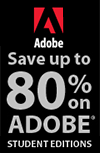![]()
![]()
![]() Buy. Download. Create. Get Photoshop now at the Adobe Store.
Buy. Download. Create. Get Photoshop now at the Adobe Store.
![]() Try before you buy. Download any Adobe product for a free 30 day trial.
Try before you buy. Download any Adobe product for a free 30 day trial.
![]()
![]() The Photoshop Blog offers the latest Photoshop news and software updates, Photoshop tips and tutorials, and random thoughts from graphic artist and Photoshop expert Jennifer Apple.
The Photoshop Blog offers the latest Photoshop news and software updates, Photoshop tips and tutorials, and random thoughts from graphic artist and Photoshop expert Jennifer Apple.
![]()
![]()
Adobe Illustrator Fundamentals: Drawing With Vectors - Illustrator Pen Tool Tutorial
May 28, 2010
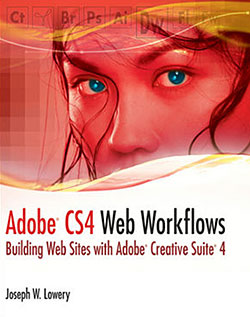 This free Illustrator tutorial — Adobe Illustrator Fundamentals: Drawing with Vectors — is adapted from Adobe CS4 Web Workflows: Building Websites with Adobe Creative Suite 4 By Joseph W. Lowery
This free Illustrator tutorial — Adobe Illustrator Fundamentals: Drawing with Vectors — is adapted from Adobe CS4 Web Workflows: Building Websites with Adobe Creative Suite 4 By Joseph W. Lowery
If you had to choose one tool that defined Adobe Illustrator, it would undoubtedly be the Pen tool. Illustrator is known primarily for its ability to produce high-quality illustrations, reproducible at any resolution. The vector paths created by the Pen tool are completely flexible and, because they are vectors rather than pixels, never degrade no matter the resolution. Unfortunately, the Pen tool is one of the hardest to master; however, with a bit of practice, you’ll find yourself beginning to draw the most sophisticated of shapes.
One technique for learning how to use the Pen tool stems from a common early childhood practice: tracing. Chances are you’re like me and millions of other children who spent hours outlining their favorite animal, flower, or character with a carefully selected crayon—perhaps, like me, with your tongue stuck out of the side of your mouth in deep concentration. In the upcoming exercise, you’ll have an opportunity to relive those days, but with the Illustrator Pen tool instead of a crayon: Whether your tongue sneaks out or not is up to you.
1- Open Adobe Illustrator and, from the Workspace Switcher, make sure Essentials is chosen. Almost all the available workspaces keep the tools you’ll need in this exercise front and center, but the Essentials option is the default.
2 -
Download the bird.jpg file and open it.
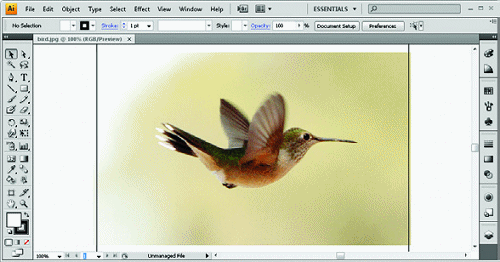
Note: While it is true that Illustrator has a very robust tracing feature called Live Trace, using it won’t give you the practice you’ll need to master the Pen tool. However, if you’d like to experiment with this feature, select the JPEG image and, from the Options bar, click Live Trace. There are a good number of presets from which to choose on the left side of the Live Trace Options bar that can give you a sense of what’s possible.
3-
From the Tools panel, click Fill, the large white color swatch near the bottom of the panel.
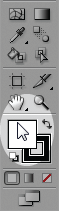
When you click Fill, the Color panel expands from the docked panel group on the right of the workspace.
4 -
In the Color panel, choose No Color, the white block with the red line through it, located on the far left side of the gradient. When you’re done, close the Color panel.
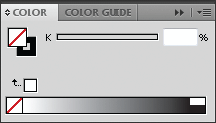
Because the goal here is to initially trace the outside of the hummingbird, it’s best to turn the fill off. If you don’t, Illustrator completes the fill for any plotted points as you move your Pen tool from place to place, which can lead to irrelevant masking shapes.
5 - From the Tools panel, choose the Pen tool, the first icon in the second group.
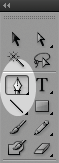
Notice that the cursor changes to a pen with a small x on the right side. Illustrator uses this symbol to indicate that it is ready to start a new path. Throughout this exercise, I’ll point out other symbols and the Pen tool mode they signify.
6 -
Press Ctrl++ (Windows) or Command++ (Mac) four times to zoom in to a 400% magnification. Press the space bar and drag the image so that the bird’s head is visible. From the View menu, choose Smart Guides to toggle them off.
Smart Guides in Illustrator, as you’ve seen in Photoshop and Fireworks, are great for positioning elements. However, when drawing with the Pen tool, they can get in the way and I find it best to work without them, at a higher magnification.
7 -
Place your cursor at the very tip of the hummingbird’s beak, click once, and drag slightly to the upper right.
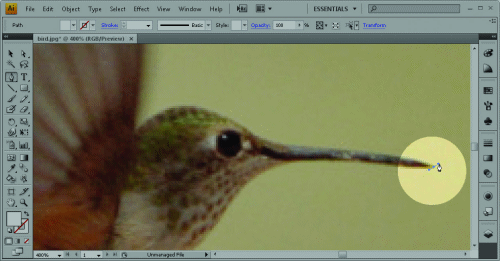
Now that you’ve begun to work with the Pen tool, I can let you in on a secret: You don’t really draw vector paths with the Pen tool; you plot anchor points, and Illustrator draws the paths. The Pen tool creates two types of anchor points:
Corner anchor points—Used to draw straight lines by clicking once.
Smooth anchor points—Used to draw curved lines by clicking and dragging; two handles (called direction handles, also known as Bézier handles) control the shape of the curve.
You’ve just created a smooth anchor point. Notice that the cursor now shows a pen icon without an x or any other symbol in the lower right; this indicates that the Pen tool is in the process of drawing a path. Now you’ll create another smooth anchor point and Illustrator will draw a slightly curved line connecting the two.
Place your cursor on the top part of the beak about 2/3 the way to the eye. Click, press Shift, and drag to the left until the line between the two points matches the curve of the beak.
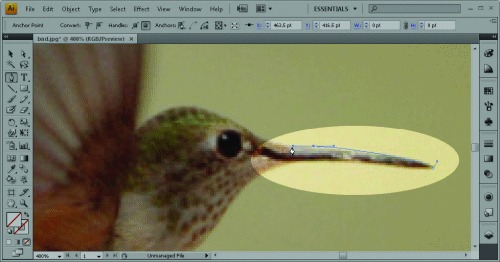
Press Shift when you want to constrain the Pen to a horizontal or vertical direction handle. I’ve found that handles set at 90 degrees often make it easier to get symmetrical curves.
Note: Just as you can press the space bar to temporarily switch to the Hand tool and move the document, you can also use it if you need to move a just-added anchor point. If you realize you are positioning the anchor point incorrectly, keep your mouse button pressed and press Space: You’ll then be able to move the anchor point to any new location.
9 - Place your cursor on the right side of the bird’s skull, in line with the top of the eye. Click, press Shift, and drag up until the connecting line matches the curve of the head.
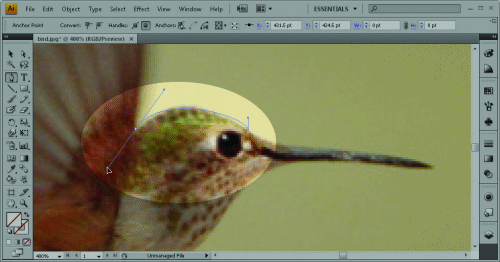
Because of the curved nature of the bird’s head and the placement of the previous point, you just need one more point to draw the line around the skull.
10 - Place your cursor at the top of the wing, press Shift, and drag to the left until the line meets the curve of the wing.
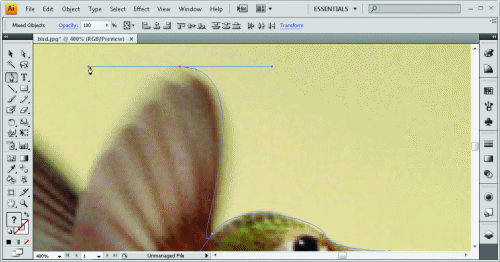
One of the tricks to working with the Pen tool is to try to use as few anchor points as possible; you really only need two to describe any basic curve, such as the arc of this bird’s wing.
Notice that in the back half of the wing, the shape changes somewhat radically. If you attempted to place another point at the bottom of the first wing tip, Illustrator would draw a widely curved path and not the relatively straight line needed. To avoid this undesired result, you need to change the anchor point from a smooth one to a corner. This is done by use of a keyboard modifier and the Pen tool.
Press Alt (Windows) or Option (Mac) and click once on the last anchor point; the Pen tool indicator symbol changes to an inverted V. Note that the left direction handle disappears when the point is clicked.
With one direction handle gone, the path on one side of the point can be curved and the path on the other side, straight. By pressing the Alt/Option key, you’ve temporarily switched the Pen tool’s functionality from drawing to converting anchor points; if you were to click the point a second time, the other direction handle would disappear along with the curved line.
Note: In the Pen tool group, a separate Convert Anchor Point tool is available if you need to apply this functionality consistently.
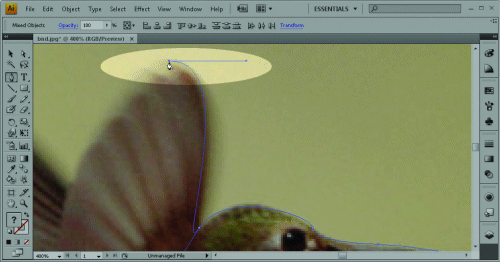
Now it’s time for you to try the Pen tool on your own. I’ll outline each of the major sections of the image and let you figure out the details on your own.
11 - Use the Pen tool to outline the five tips of the bird’s first wing. Alternate between the low and high points of the tips, in a “valley-peak-valley” sequence. When you’re finished, your path should surround the edge of the wing in a series of diminishing curves.
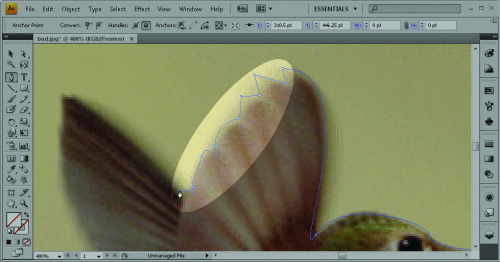
Next, tackle the second wing. The initial path along the rightmost edge of the wing should require only a single path near the tip. The back part of the wing will require a bit more finesse.
12 - With the Pen tool, outline the second wing completely and end at the base of the tail feathers. Where necessary, press Alt (Windows) or Option (Mac) to temporarily shift to the Convert Anchor Point tool. If you make a mistake when placing an anchor point, you can always press Ctrl+Z (Windows) or Command+Z (Mac) to undo and try again.
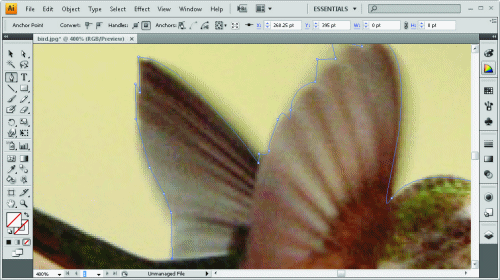
13 - Continue outlining the bird’s tail feathers with the Pen tool. When you’re done, outline the bottom portion of the bird, following the contour all the way up to the beak. Move your cursor over the first anchor point until the Pen tool indicator symbol becomes a circle and then click. The path is closed and the stroke is added.
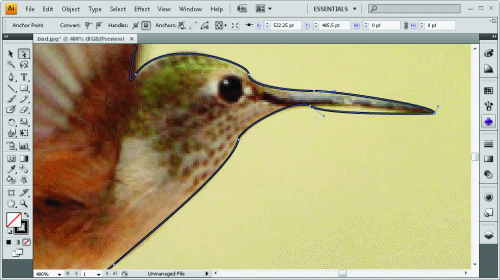
After the path is closed, you’ll notice that the Pen tool’s indicator symbol is once again an X, to show that the Pen tool is ready to create another path.
As you can see in the illustration above, sometimes paths don’t always go where intended. The Direct Selection tool can modify any point’s position or direction handle placement.
14 - From the Tools panel, choose the Direct Selection tool, the white arrow and second icon in the panel. Select any direction handle or anchor point that needs adjustment and click and drag as necessary.
15 - The outline is now complete and fine-tuned. The last action is to fill the path with a color.
16 - In the Tools panel, click Fill. From the Color panel that appears, click the black color swatch all the way to the right of the gradient. Press Ctrl+- (Windows) or Command+- to zoom out until the whole bird is visible. Click once on the JPEG image and press Delete.
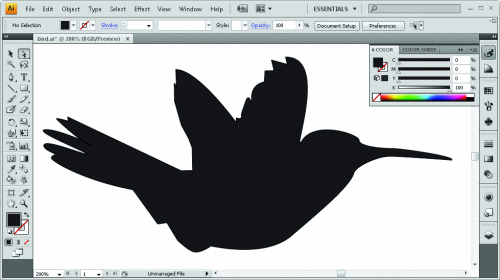
All that’s left is to store the file.
Choose File > Save. When the Save As dialog box appears, save the file as bird.ai. When the Illustrator Options dialog box appears, keep the default settings and click OK.
Adapted with permission from Adobe CS4 Web Workflows: Building Websites with Adobe Creative Suite 4 by Joseph W. Lowery. Copyright © 2009 (Wiley)
Adobe CS4 Web Workflows: Building Websites with Adobe Creative Suite 4
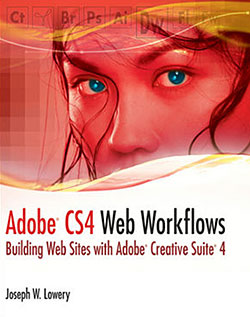 In Adobe CS4 Web Workflows: Building Websites with Adobe Creative Suite 4, Bestselling author Josephy Lowery shows you how to develop effective workflows with Adobe CS products. As the industry standard for everyone from Web developers to creative professionals, Adobe's CS4 offers a collection of the most popular Web and design tools: Photoshop, Dreamweaver, Flash, Illustrator, Fireworks, Acrobat, and more. While it is incredibly convenient to have all these tools readily available in one suite, it also contributes to confusion with managing media from one product to the next. That's where Adobe CS4 Web Workflows: Building Websites with Adobe Creative Suite 4 comes in! Popular author Joseph Lowery walks you through best practices for refining, streamlining, and improving your workflow from one product to the next.
In Adobe CS4 Web Workflows: Building Websites with Adobe Creative Suite 4, Bestselling author Josephy Lowery shows you how to develop effective workflows with Adobe CS products. As the industry standard for everyone from Web developers to creative professionals, Adobe's CS4 offers a collection of the most popular Web and design tools: Photoshop, Dreamweaver, Flash, Illustrator, Fireworks, Acrobat, and more. While it is incredibly convenient to have all these tools readily available in one suite, it also contributes to confusion with managing media from one product to the next. That's where Adobe CS4 Web Workflows: Building Websites with Adobe Creative Suite 4 comes in! Popular author Joseph Lowery walks you through best practices for refining, streamlining, and improving your workflow from one product to the next.
-
Offers a clear overview of exactly what methods work best when transitioning from one Adobe CS4 product to another
- Demonstrates how to smoothly transition from one CS4 product to another
- Includes step-by-step examples of an exemplary workflow used throughout the chapters so you can watch its progression
- With a more streamlined workflow and a better understanding of how the Adobe CS4 products work in cohesion, you're well on your way to making the Adobe suite work for you.
 Buy Directly From Adobe's Online Store
Buy Directly From Adobe's Online Store
Find upgrade options and CS5 deals at the Adobe USA Store. Visit the Adobe Special Offers Page to find the latest offers. Get up to 80% off at the Adobe Education Store.
Photoshop CS5 Tutorials & CS5 Resources
See our Photoshop CS5 Resource Center for free Photoshop CS5 Tutorials & Videos, and the Free Photoshop CS5 Trial Download.
posted by Jennifer Apple | permalink | RSS feed | bookmark | comment | twitter
![]()
![]()
Photoshop CS5 & Photoshop CS5 Extended - Best Deals From Adobe
 Adobe Photoshop CS5 delivers breakthrough capabilities to help you create images with impact. Refine your
images with reengineered photography tools for removing noise, adding grain, and creating high dynamic
range (HDR) images. Get precise results when making complex selections. Remove any image element and
see the space fill in almost magically. Paint with naturally textured brushstrokes and realistic color blends. Learn more about Photoshop CS5.
Adobe Photoshop CS5 delivers breakthrough capabilities to help you create images with impact. Refine your
images with reengineered photography tools for removing noise, adding grain, and creating high dynamic
range (HDR) images. Get precise results when making complex selections. Remove any image element and
see the space fill in almost magically. Paint with naturally textured brushstrokes and realistic color blends. Learn more about Photoshop CS5.
Adobe Photoshop CS5 Extended software helps you create the ultimate images
for print, the web, and video. Enjoy all the state-of-the-art editing, compositing,
and painting capabilities in industry-standard Photoshop CS5, and experience
fast performance thanks to cross-platform 64-bit support. Also create 3D extrusions
for logos, artwork, and motion graphics; edit 3D objects with advanced tools; and create and enhance motion-based content. Learn more about Photoshop CS5 Extended.
Find CS5 upgrade options and Creative Suite 5 deals at the Adobe Store. See CS5 pricing in UK currency at the Adobe UK Store. Visit the Adobe Special Offers page to find the latest deals. Save 80% on Adobe Student Editions. Try before you buy — download a free Photoshop CS5 trial.
 Adobe Creative Suite 5 Design Premium
Adobe Creative Suite 5 Design Premium
Adobe Creative Suite 5 Design Premium software gives you fresh new creative tools, along
with the ability to deliver ideas faster in print and create interactive content without writing
code. Plus Design Premium integrates with Adobe CS Live online services to maximize
your design time by streamlining critical nondesign tasks.
Adobe Creative Suite 5 Design Premium combines Adobe InDesign CS5, Photoshop CS5 Extended, Illustrator CS5, Flash CS5 Professional, Dreamweaver CS5, Fireworks CS5, and Acrobat Pro with additional tools and services. Download a free CS5 Design Premium 30 day trial.
Photoshop CS5 Tutorials & CS5 Resources
See our Photoshop CS5 Resource Center for Free Photoshop CS5 Tutorials, and the Free Photoshop CS5 Trial Download. See our Photoshop CS4 Resource Center for Free Photoshop CS4 Tutorials.
![]()
Exclusive 15% Discount On All Topaz Plugins - Use Coupon Code PHOTOSHOPSUPPORT - Includes Bundles And Upgrades
 Enter our exclusive discount coupon code PHOTOSHOPSUPPORT during the checkout process at Topaz Labs for an instant 15% discount on any Topaz product, including bundles and upgrades.
Enter our exclusive discount coupon code PHOTOSHOPSUPPORT during the checkout process at Topaz Labs for an instant 15% discount on any Topaz product, including bundles and upgrades.
Topaz Labs Photoshop plug-ins are specifically designed to expand a photographer's creative toolbox by harnessing powerful image technology developments. Photographers everywhere are now taking advantage of the creative exposure effects, artistic simplification, unique edge manipulation, and top-of-the-line noise reduction offered in Topaz products. The Topaz Photoshop Plugins Bundle is a super powerful Photoshop plugins package that includes the following Topaz products:
Topaz Adjust
Deliver stunning and dynamic images with this uniquely powerful plug-in that features HDR-like abilities and enhances exposure, color and detail.
 Topaz Detail
Topaz Detail
A three-level detail adjustment plug-in that specializes in micro-contrast enhancements and sharpening with no artifacts.
Topaz ReMask
The fastest and most effective masking and extraction program with one-click mask refining.
Topaz DeNoise
Highest-quality noise reduction plug-in that removes the most noise and color noise while preserving the most image detail.
Topaz Simplify
Provides creative simplification, art effects, and line accentuation for easy one-of-a-kind art.
Topaz Clean
Take control of the detail depth of your images with extensive smoothing, texture control and edge enhancement tools.
Topaz DeJPEG
Drastically improves the quality of web images and other compressed photos.
Learn more about the Topaz Photoshop Plugins Bundle. Download a free trial version.
![]()
Exclusive onOne Software 15% Instant Discount Coupon
 Enter our exclusive discount coupon code - PSSPPT06 - during the checkout process at onOne Software for an instant 15% discount on any onOne product. This includes Genuine Fractals and their amazing Photoshop Plug-In Suite.
Enter our exclusive discount coupon code - PSSPPT06 - during the checkout process at onOne Software for an instant 15% discount on any onOne product. This includes Genuine Fractals and their amazing Photoshop Plug-In Suite.
OnOne’s new Plug-In Suite solves six of the most frequent problems photographers will encounter in Photoshop. This suite has been granted American Photos Magazine’s Editor’s Choice award for Top Image Editing Software. The Plugin Suite includes:
Genuine Fractals Pro is renowned by both photographers and printers for its finesse at increasing images to more than ten times their original size while maintaining the sharpness and detail you started with. Think of this as the industry standard for image resizing.
Mask Pro is used to remove the tough stuff — such as hair, smoke and glass — while retaining the fine detail. You choose what colors to keep, then paint away what you don’t need.
 PhotoTools Pro packs hundreds of high-calibre photographic effects into one user-friendly plug-in. It’s fast and easy to use. Gives your photos that pro quality look.
PhotoTools Pro packs hundreds of high-calibre photographic effects into one user-friendly plug-in. It’s fast and easy to use. Gives your photos that pro quality look.
PhotoFrame Pro lets you enhance your pictures with hundreds of such design effects, or simply drop your image into a pre-fab layout in Photoshop, Lightroom or Aperture.
FocalPoint helps to control focus and minimize visual noise. Draw the eye to specific points in your images by using selective focus, depth-of-field and vignette effects.
PhotoTune lets you can compare images side-by-side and easily color correct and enhance them. PhotoTune optimizes the dynamic range, color and sharpness of your image without the need to know all the complicated controls in Photoshop like levels and curves.
Simply enter our exclusive discount coupon code - PSSPPT06 - during the checkout process at onOne Software for an instant 15% discount on any onOne product.
![]()
Nik Software 15% Instant Discount - Exclusive 15% Coupon
Enter our exclusive discount coupon code - NIKPSS - during the checkout process at Nik Software for an instant 15% discount on any Nik Software product. This exclusive discount coupon code can be applied to all the latest Nik Software Photoshop plugins, including Silver Efex Pro, Color Efex Pro, Viveza, Sharpener Pro, and Dfine.
Color Efex Pro
 52 photographic filters with over 250 effects for professional quality images.
Completely Original. Completely Indispensable.
52 photographic filters with over 250 effects for professional quality images.
Completely Original. Completely Indispensable.
Nik Software Color Efex Pro filters are the leading photographic filters for digital photography. The award-winning Color Efex Pro filters are widely used by many of today's professional photographers around the world to save time and get professional level results. Whether you choose the Complete Edition, Select Edition, or Standard Edition, you’ll get traditional and stylizing filters that offer virtually endless possibilities to enhance and transform images quickly and easily.
Patented U Point technology provides the ultimate control to selectively apply enhancements without the need for any complicated masks, layers or selections. Control color, light and tonality in your images and create unique enhancements with professional results. With 52 filters and over 250 effects found in Color Efex Pro, you can perform high quality retouching, color correction, and endless creative enhancements to your photographs. Download a free Trial version.
Viveza
 The most powerful tool to selectively control color and light in photographic images without the need for complicated selections or layer masks.
The most powerful tool to selectively control color and light in photographic images without the need for complicated selections or layer masks.
Two of the most important factors in creating great photography are color and light. Mastering the art of selectively correcting or enhancing each of these is now possible for every photographer without the need for complicated masks or selections, or expert-level knowledge of Photoshop. Integrating award-winning U Point technology, Viveza is the most powerful and precise tool available to control light and color in photographic images.
U Point powered Color Control Points, placed directly on colors or objects in an image (such as sky, skin, grass, etc.), reveal easy-to-use controls that photographers can use to quickly adjust brightness, contrast or color in a fraction of the time needed by other tools. With Viveza you’ll spend more time shooting photographs and save hours of image editing. Download a free Trial version.
Silver Efex Pro
 Complete power and control to create professional quality black and white images in one convenient tool.
Complete power and control to create professional quality black and white images in one convenient tool.
Silver Efex Pro from Nik Software is the most powerful tool for creating professional quality black and white images from your photographs. For the first time, all the advanced power and control required for professional results have been brought together in one convenient tool.
Featuring Nik Software’s patented U Point technology to selectively control the tonality and contrast of the image, Silver Efex Pro includes advanced imaging algorithms to protect against unwanted artifacts, a comprehensive collection of emulated black and white film types, a variable toning selector for adding traditional toning techniques, over 20 one-click preset styles, and a state-of-the-art grain reproduction engine that help produce the highest quality black and white images possible from your color images while providing more freedom to experiment. Download a free Trial version to use Silver Efex Pro.
Enter our exclusive discount coupon code - NIKPSS - during the checkout process at Nik Software for an instant 15% discount. This exclusive discount coupon code can be applied to all the latest Nik Software Photoshop plugins, including Silver Efex Pro, Color Efex Pro, Viveza, Sharpener Pro, and Dfine.
![]()
Photoshop Masking Plugin Fluid Mask - Exclusive Instant Discount
 The 4 1/2 out of 5 star review of Fluid Mask at MacWorld begins by saying that this "Photoshop plug-in takes the pain out of extracting backgrounds," and goes on to recommend the latest version, stating that "Fluid Mask is a very effective tool for separating objects from their backgrounds. It offers a variety of useful features for tackling almost any difficult image, from wispy hair to complex foliage. Online video tutorials and live training sessions help ease the learning curve."
The 4 1/2 out of 5 star review of Fluid Mask at MacWorld begins by saying that this "Photoshop plug-in takes the pain out of extracting backgrounds," and goes on to recommend the latest version, stating that "Fluid Mask is a very effective tool for separating objects from their backgrounds. It offers a variety of useful features for tackling almost any difficult image, from wispy hair to complex foliage. Online video tutorials and live training sessions help ease the learning curve."
Our friends at Vertus, the makers of Fluid Mask Photoshop Plugin, have set up a special exclusive discount for PhotoshopSupport.com. Go to our Fluid Mask page for a special, exclusive discount link.
Fluid Mask is designed for photographers, image editors, graphic designers and all those who take digital image editing seriously. In a streamlined interface and workflow, Fluid Mask instantly shows key edges in the image and provides comprehensive easy to use tools that work with difficult-to-see edges and tricky areas like trees & lattices. Fluid Mask will also preserve all-important edge information for a professional quality cut out. Go to our Fluid Mask page for more info.
![]()
Did You Know You Could Create An Entire Website In Photoshop?
SiteGrinder Photoshop Plugin - Create Websites Instantly
 There often seems to be a strict division of labor within the world of web design and development. Creative professionals tend to stick to the Photoshop domain, while those well-versed in scripting are left to the task of implementing their work. Indeed, the two realms are quite different from each other, to which any of us even vaguely familiar with either can easily attest.
There often seems to be a strict division of labor within the world of web design and development. Creative professionals tend to stick to the Photoshop domain, while those well-versed in scripting are left to the task of implementing their work. Indeed, the two realms are quite different from each other, to which any of us even vaguely familiar with either can easily attest.
Essentially, Photoshop is a no-holds-barred design studio, offering the artist a seemingly endless array of creative options. On the other hand, HTML, CSS, Java and the like follow strict rules of engagement, requiring the developer to take any number of esoteric concerns into consideration in order to ensure that designs are properly displayed on the web.
Turn Photoshop Into A Complete Web Design Tool
SiteGrinder seeks to bridge this gap between design and development. Basically, SiteGrinder turns Photoshop into an easy-to-use and fully functional web design tool. With SiteGrinder, designers will now have the freedom to totally let their creativity loose and then, without skipping a beat, transfer their designs to the web. Bringing esthetic concerns together with more practical considerations, SiteGrinder is an amazingly powerful tool that would make a fantastic addition to any web designer's bag of tricks.
Read full Site Grinder review.
Mac OS X and Windows versions of the SiteGrinder unlockable demo are available now via download. SiteGrinder can be ordered from Media Lab's online store.
![]()
lynda.com Online Training Library - View Free Video Clips
 Subscriptions to the lynda.com Online Training Library provide anytime access to tens of thousands of video tutorials covering Photoshop, Illustrator, Dreamweaver, web design, digital imaging, 3D, digital video, animation, and many other topics. View free video clips.
Subscriptions to the lynda.com Online Training Library provide anytime access to tens of thousands of video tutorials covering Photoshop, Illustrator, Dreamweaver, web design, digital imaging, 3D, digital video, animation, and many other topics. View free video clips.
For less than a dollar a day, members have the opportunity to stay current and keep skills sharp, learn innovative and productive techniques, and gain confidence and marketability - all at their own pace. Premium subscriptions include instructors’ exercise files so that members can follow along with the exact examples onscreen. Customers learn at their own pace and may stop, rewind, and replay segments as often as necessary. View some free video clips (high resolution).
![]()
Photoshop CS5 Essential Skills - By Mark Galer And Philip Andrews
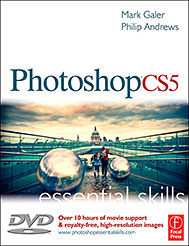 A practical guide to creative image editing, Photoshop CS5: Essential Skills by Mark Galer and Philip Andrews will help you to master the essential features and tools of this awesome software. Broken into three parts to form a structured, self-study guide, the book covers foundation skills and more advanced techniques, with a complete section of step-by-step imaging projects so you can practice your skills and create professional-looking results.
A practical guide to creative image editing, Photoshop CS5: Essential Skills by Mark Galer and Philip Andrews will help you to master the essential features and tools of this awesome software. Broken into three parts to form a structured, self-study guide, the book covers foundation skills and more advanced techniques, with a complete section of step-by-step imaging projects so you can practice your skills and create professional-looking results.
Written by two internationally recognized authors and Adobe Photoshop Ambassadors, this established book and DVD package is fully updated with the latest CS5 features and contains vital information on optimizing photography and digital imaging workflows. Photoshop CS5: Essential Skills includes a DVD with more than 10 hours of movie tutorials and supporting files.
Read 2 free sample chapters:
Refine Edge - Best New Feature in Photoshop CS5 - Tutorial
New To Photoshop CS5 - Merge To HDR Pro - Tutorial
Find more Photoshop CS5
tutorials on our Photoshop CS5 Tutorials Page.
![]()
Photoshop CS4 Essential Skills - By Mark Galer And Philip Andrews
 Brimming with beautiful pictures, Photoshop CS4 Essential Skills guides you through a project-based, progressive curriculum so that you can build all the essential skills to enhance photographs creatively and professionally with Photoshop CS4. If you are an aspiring professional or a student learning photography, digital imaging, or design graphics, you'll be amazed at the stunning results you can achieve. A DVD is included free.
Brimming with beautiful pictures, Photoshop CS4 Essential Skills guides you through a project-based, progressive curriculum so that you can build all the essential skills to enhance photographs creatively and professionally with Photoshop CS4. If you are an aspiring professional or a student learning photography, digital imaging, or design graphics, you'll be amazed at the stunning results you can achieve. A DVD is included free.
The Essential Skills Photography Series from Focal Press uniquely offers a structured learning experience for photographers of all ages, with both the underlying theory and loads of invaluable 'how to' and real-life practice projects - all from the most talented photography practitioners/educators in the world.
Read 2 free sample chapters:
Skin Retouching Tips In Photoshop CS4
Transforming Smart Objects In Photoshop CS4
Find more Photoshop CS4 tutorials on our Photoshop CS4 Tutorials Page.
Read 2 free sample chapters from the Adobe Photoshop CS3 version:
![]() Adjusting Exposure in Adobe Camera Raw CS3
Adjusting Exposure in Adobe Camera Raw CS3
![]() Photoshop CS3 Tutorial High Dynamic Range
Photoshop CS3 Tutorial High Dynamic Range
Find More Adobe Photoshop Books at Amazon.com
Find all the latest bestselling Photoshop books at discount prices at Amazon.com.
![]()