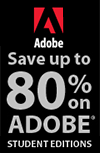![]()
![]()
![]() Get Photoshop CS5 at the Adobe Store, or download a free 30 day trial.
Get Photoshop CS5 at the Adobe Store, or download a free 30 day trial.
![]()
![]()
Enhancing 3D Renders In Photoshop CS5
July 12, 2010
This extensive Photoshop CS5 3D tutorial, Enhancing 3D Renders in Photoshop CS5, is from PSD Magazine and authored by Digital Tutors.
When creating and rendering objects from a 3D application, artists tend to focus on making everything look perfect. 3D artists often get frustrated due to the fact that no matter how perfect they make an image look, it can still seem fake. The problem is that sometimes 3D art looks fake because it is actually too perfect! With this tutorial, Digital-Tutors will teach you how Photoshop can be used to incorporate a number “imperfections” typically found in real-world cameras, giving your renders an appearance that is much closer to that of a photograph.

Many 3D applications will render out images that are clean, crisp and devoid of any imperfections. However, when trying to render images that are absolutely photorealistic, this can be something of a disadvantage. Take a look at a photograph from any real-world camera – there are lighting artifacts, lens distortions, film noise and other flaws that are almost always present. By using Photoshop to incorporate these real-world imperfections into your 3D renders, the end result will be much more natural and much more realistic.
One of the most impactful ways of adding realism to your 3D renders is to incorporate depth-of-field. Human eyes and real-world cameras have the ability to focus on objects at a certain distance – anything in front of or behind the focal object is blurred and out of focus. Most 3D applications have the ability to simulate depth-of-field by enabling a few simple render options, but there are some major drawbacks to rendering depth-of-field effects. One drawback is the impact on rendering performance – incorporating depth-of-field effects can easily double or triple the amount of time required to render a single frame. Another drawback is a lack of control – if you are unhappy with the depth-of-field effect, you will need to make the necessary adjustments and re-render your entire image again to see the new result.
Both of these problems can be alleviated by rendering a sort of depth pass from your 3D application and using the Lens Blur filter in Photoshop to apply highly realistic depth-of-field effects almost instantaneously. A depth pass is typically a simple grayscale image with objects closest to the camera being shaded white, and gradually getting darker as they get further and further from the camera. By utilizing the Lens Blur filter and depth passes, you can create gorgeous depth-of-field effects with a much higher level of control, accuracy and speed than you could ever accomplish within a 3D app. Most 3D packages have the ability to output a depth pass – you can refer to the software documentation for your particular application for more information.
By using the Lens Blur filter in Photoshop, you can control much more than just the focal point of your image. You can also incorporate several real-world camera behaviors including bokeh. When looking at a photograph you may notice that very bright, out-of-focus areas are not simply blurred and these highlights typically have a more hexagonal shape to them. This bokeh effect is created as a result of lens distortions and the aperture shape of the camera, and is an effect that is frequently missing from 3D renders. You can adjust the Brightness and Threshold sliders in the Lens Blur filter to control which blurred pixels will receive this bokeh effect and how strong the effect will be in those areas. By mimicking the lens and aperture distortions of a real camera, it becomes much easier to “fool” the viewer into believing that your 3D render is actually a real photograph.
Image and film noise is another type of real-world imperfection that you can use to your advantage. Tiny variations in the image sensor of a digital camera or imperfections in the film stock of traditional cameras are unavoidable sources of noise for films and photographs. Photographers put a great deal of effort into minimizing the amount of noise seen in an image, but it is impossible to eliminate it completely. When you render an image from a 3D application, it is completely noise-free, which can give the image an artificial feel. By using Photoshop to introduce subtle amounts of noise into your 3D renders, you can get results that feel more like a real photograph.
Photoshop can allow us to incorporate another flaw of real-world cameras known as chromatic aberration. This effect is caused when the camera lens fails to focus different wavelengths of light to the exact same point resulting in a rainbow-like fringing of colors in certain areas of the image. Chromatic aberration is usually an undesirable effect in photography, but due to the nature of light and refractive lenses, it is almost impossible to eliminate entirely. By using the Lens Correction filter in Photoshop, you can introduce subtle chromatic aberration effects into your 3D render, adding yet another level of slight imperfection that makes it seem as though this image came from a real camera.
By using Photoshop to easily incorporate many of these very subtle imperfections into your 3D renders, you can give your images the look of an authentic photograph taken with a real camera. Your 3D application may be able to directly incorporate many of the features that you’ve discussed here, but by using Photoshop, you can perform these same functions with a much greater level of speed and flexibility.
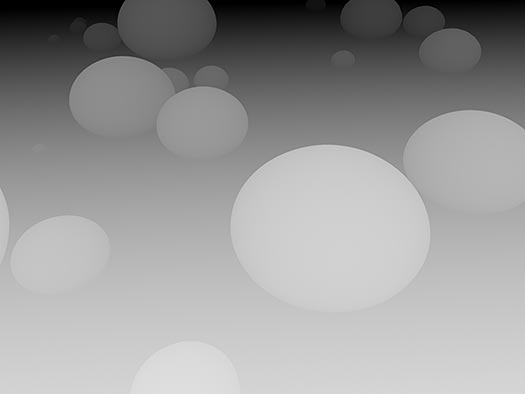
Render a depth pass from your 3D application
Within your 3D application, you will need to render out a color pass and a depth pass. You may need to refer to the documentation for your 3D software in order to learn how this is done. This depth pass is a critical component to using the Lens Blur filter in Photoshop.
Ensure passes are 8-bit depth
Some 3D applications have the ability to render images with 8-bit, 16-bit or 32-bit color depth. Photoshop’s Lens Blur filter will only work with 8-bit images. By rendering your depth pass as something like a .TGA or .BMP image, you can ensure that is in 8-bit color depth.
Incorporate the depth pass
Within Photoshop, select your depth pass and press [Ctrl]+[A] to select the entire image, then press [Ctrl]+[C] to copy the image to the clipboard. Now select the color pass image, select the Alpha 1 channel located in the Channels tab and press [Ctrl]+[V] to paste the depth pass information into the Alpha 1 channel. By default, the Lens Blur filter will look at Alpha 1 for the depth information.
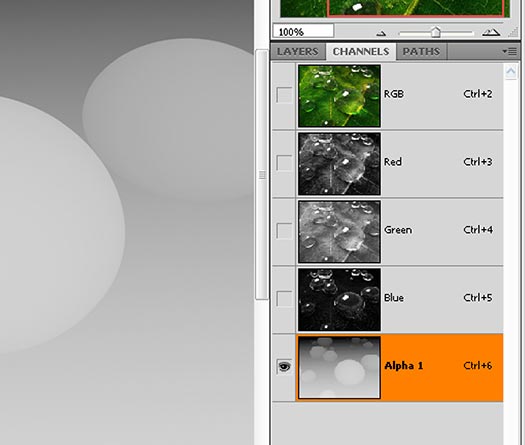
Apply the Lens Blur filter
Apply the Lens Blur by going to Filter>Blur>Lens Blur. Make sure the Depth Map Source is set to Alpha 1. You can specify the area of the image to be focused by adjusting the Blur Focal Distance slider, or by simply clicking on the area of the image that you want to be brought into focus. By adjusting the Radius slider, you can increase or decrease the overall strength of the blurring effect.
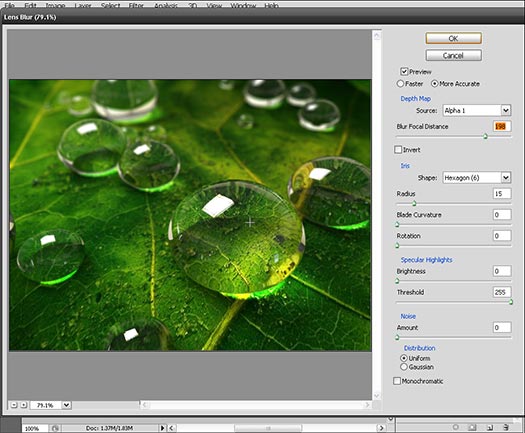
Blur the depth pass
You may notice some unusually sharp lines in certain areas of the lens blur effect. This effect can be minimized by slightly blurring the depth pass. Close the Lens Blur window, select the Alpha 1 channel containing the depth pass and go to Filter>Blur>Gaussian Blur. You can now set the Gaussian Blur to the desired level. In this example, we use a blur amount of 5 pixels. Now when you re-apply the Lens Blur Filter, the results should look much more natural.
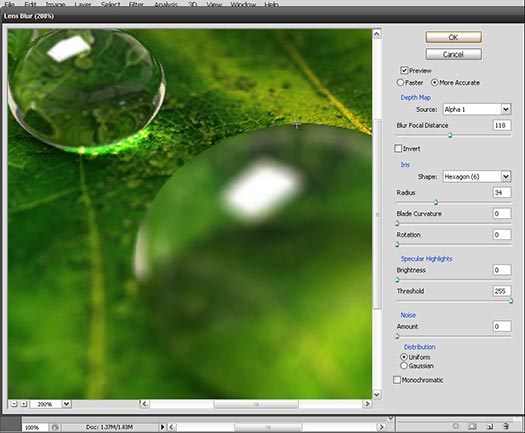
Add bokeh highlights
Bokeh highlights can be added to the blurred portions of your image by adjusting the sliders found under the Specular Highlights section of the Lens Blur. Adjusting the Brightness slider will increase or decrease the intensity of the bokeh effect. Increasing the Threshold slider will limit the effect to only the brightest portions of your image. In my image, I have set the Brightness to 50 and the Threshold to 250.
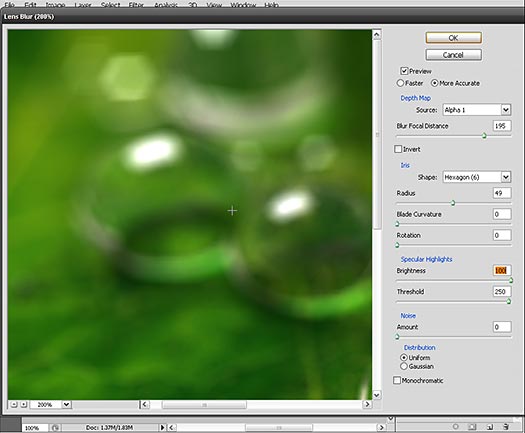
Adjust the Lens Blur iris options
This is the area that will allow you to control the shape of the bokeh highlights. In the Shape pull-down menu, you can set the number of sides on your camera iris which will change the number of sides on your bokeh highlights. Increasing the Blade Curvature value will give bokeh highlights a more rounded appearance while the Rotation slider will allow you to change the orientation of the bokeh shape. Once you are satisfied with the blur result, press OK to apply the Lens Blur filter to your image.
Add chromatic aberration
To add realistic lens distortions to your image, go to Filter>Lens Correction. Increase the Red/Cyan Fringe slider to a positive value and set the Blue/Yellow Fringe to a negative value. The values that you decide to use will depend largely on the artistic look you are trying to achieve. Adding more aberration will give the image a much more grungy appearance. In this case, we set the Red/Cyan Fringe to -100 and set the Blue/Yellow Fringe to +100. To fix the edges of the image, set the Edge pull-down menu to Edge Extension. Press OK to exit the filter.
Apply film noise to the image
The Lens Blur filter has the ability to add noise into the blurred portions of your image, but for more realism, you may choose to add some very subtle noise effects to the entire image. Go to Filter>Noise>Add Noise. Even a small amount of noise can have a significant effect on the image. This example only uses a noise amount of 2% for this render.
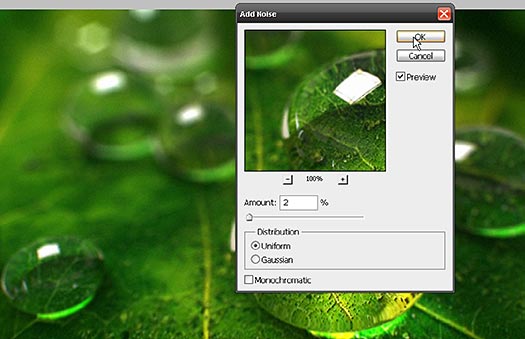
Introduce slight vignetting to the image
Certain cheaper lenses will sometimes allow more light to enter through the center of the lens compared to the outermost areas resulting in slightly darkened corners in the photograph. To add this vignetting effect to your render, go back to the Lens Correction filter, and set the Vignette Amount slider to a negative value in order to darken the edges of the render. Here we use an amount of -22 for the render – just enough to add a very subtle darkening effect in the corners of the render.
Chromatic aberration changes in Photoshop CS5
The chromatic aberration features discussed in step #8 have been overhauled in Photoshop CS5. Users of Photoshop CS4 and older will find this filter under Filter>Distort>Lens Correction. When introducing chromatic aberrations into an image, users of Photoshop CS4 and older will notice that the effect is much stronger compared to Photoshop CS5. In this example, we were able to achieve proper chromatic aberration effects by setting the Red/Cyan Fringe to +22 and setting the Blue/Yellow Fringe to -22.
The art of camera distortions
Many of the physical camera effects discussed in this tutorial are subject to a great amount of artistic freedom. The settings used for your own images may vary greatly depending on the resolution of your image and the particular look you are trying to achieve. In a real-world photograph, heavy amounts of noise and aberration are considered to be undesirable traits. For the most aesthetically pleasing and realistic results, it is best to use these effects sparingly – otherwise the image may look too heavily processed and artificial.
 Buy Directly From Adobe's Online Store
Buy Directly From Adobe's Online Store
Find upgrade options and CS5 deals at the Adobe USA Store. Visit the Adobe Special Offers Page to find the latest offers. Get up to 80% off at the Adobe Education Store.
Photoshop CS5 Tutorials & CS5 Resources
See our Photoshop CS5 Resource Center for free Photoshop CS5 Tutorials & Videos, and the Free Photoshop CS5 Trial Download.
posted by Jennifer Apple | permalink | RSS feed | bookmark | comment | twitter
![]()
![]()
Photoshop CS5 & Photoshop CS5 Extended - Best Deals From Adobe
 Adobe Photoshop CS5 delivers breakthrough capabilities to help you create images with impact. Refine your
images with reengineered photography tools for removing noise, adding grain, and creating high dynamic
range (HDR) images. Get precise results when making complex selections. Remove any image element and
see the space fill in almost magically. Paint with naturally textured brushstrokes and realistic color blends. Learn more about Photoshop CS5.
Adobe Photoshop CS5 delivers breakthrough capabilities to help you create images with impact. Refine your
images with reengineered photography tools for removing noise, adding grain, and creating high dynamic
range (HDR) images. Get precise results when making complex selections. Remove any image element and
see the space fill in almost magically. Paint with naturally textured brushstrokes and realistic color blends. Learn more about Photoshop CS5.
Adobe Photoshop CS5 Extended software helps you create the ultimate images
for print, the web, and video. Enjoy all the state-of-the-art editing, compositing,
and painting capabilities in industry-standard Photoshop CS5, and experience
fast performance thanks to cross-platform 64-bit support. Also create 3D extrusions
for logos, artwork, and motion graphics; edit 3D objects with advanced tools; and create and enhance motion-based content. Learn more about Photoshop CS5 Extended.
Visit the Adobe Special Offers page to find the latest deals. Save 80% on Adobe Student Editions. See our Photoshop CS5 Resource Center for Free Photoshop CS5 Tutorials, and the Free Photoshop CS5 Trial Download. ![]()
Exclusive 15% Discount On All Topaz Plugins - Use Coupon Code PHOTOSHOPSUPPORT - Includes Bundles And Upgrades
 Enter our exclusive discount coupon code PHOTOSHOPSUPPORT during the checkout process at Topaz Labs for an instant 15% discount on any Topaz product, including bundles and upgrades.
Enter our exclusive discount coupon code PHOTOSHOPSUPPORT during the checkout process at Topaz Labs for an instant 15% discount on any Topaz product, including bundles and upgrades.
Topaz Labs Photoshop plug-ins are specifically designed to expand a photographer's creative toolbox by harnessing powerful image technology developments. Photographers everywhere are now taking advantage of the creative exposure effects, artistic simplification, unique edge manipulation, and top-of-the-line noise reduction offered in Topaz products. The Topaz Photoshop Plugins Bundle is a super powerful Photoshop plugins package that includes the following Topaz products:
Topaz Adjust
Deliver stunning and dynamic images with this uniquely powerful plug-in that features HDR-like abilities and enhances exposure, color and detail.
 Topaz Detail
Topaz Detail
A three-level detail adjustment plug-in that specializes in micro-contrast enhancements and sharpening with no artifacts.
Topaz ReMask
The fastest and most effective masking and extraction program with one-click mask refining.
Topaz DeNoise
Highest-quality noise reduction plug-in that removes the most noise and color noise while preserving the most image detail.
Topaz Simplify
Provides creative simplification, art effects, and line accentuation for easy one-of-a-kind art.
Topaz Clean
Take control of the detail depth of your images with extensive smoothing, texture control and edge enhancement tools.
Topaz DeJPEG
Drastically improves the quality of web images and other compressed photos.
Learn more about the Topaz Photoshop Plugins Bundle. Download a free trial version.
![]()
Exclusive onOne Software 15% Instant Discount Coupon
 Enter our exclusive discount coupon code - PSSPPT06 - during the checkout process at onOne Software for an instant 15% discount on any onOne product. This includes Genuine Fractals and their amazing Photoshop Plug-In Suite.
Enter our exclusive discount coupon code - PSSPPT06 - during the checkout process at onOne Software for an instant 15% discount on any onOne product. This includes Genuine Fractals and their amazing Photoshop Plug-In Suite.
OnOne’s new Plug-In Suite solves six of the most frequent problems photographers will encounter in Photoshop. This suite has been granted American Photos Magazine’s Editor’s Choice award for Top Image Editing Software. The Plugin Suite includes:
Genuine Fractals Pro is renowned by both photographers and printers for its finesse at increasing images to more than ten times their original size while maintaining the sharpness and detail you started with. Think of this as the industry standard for image resizing.
Mask Pro is used to remove the tough stuff — such as hair, smoke and glass — while retaining the fine detail. You choose what colors to keep, then paint away what you don’t need.
 PhotoTools Pro packs hundreds of high-calibre photographic effects into one user-friendly plug-in. It’s fast and easy to use. Gives your photos that pro quality look.
PhotoTools Pro packs hundreds of high-calibre photographic effects into one user-friendly plug-in. It’s fast and easy to use. Gives your photos that pro quality look.
PhotoFrame Pro lets you enhance your pictures with hundreds of such design effects, or simply drop your image into a pre-fab layout in Photoshop, Lightroom or Aperture.
FocalPoint helps to control focus and minimize visual noise. Draw the eye to specific points in your images by using selective focus, depth-of-field and vignette effects.
PhotoTune lets you can compare images side-by-side and easily color correct and enhance them. PhotoTune optimizes the dynamic range, color and sharpness of your image without the need to know all the complicated controls in Photoshop like levels and curves.
Simply enter our exclusive discount coupon code - PSSPPT06 - during the checkout process at onOne Software for an instant 15% discount on any onOne product.
![]()
Nik Software 15% Instant Discount - Exclusive 15% Coupon
Enter our exclusive discount coupon code - NIKPSS - during the checkout process at Nik Software for an instant 15% discount on any Nik Software product. This exclusive discount coupon code can be applied to all the latest Nik Software Photoshop plugins, including Silver Efex Pro, Color Efex Pro, Viveza, Sharpener Pro, and Dfine.
Color Efex Pro
 52 photographic filters with over 250 effects for professional quality images.
Completely Original. Completely Indispensable.
52 photographic filters with over 250 effects for professional quality images.
Completely Original. Completely Indispensable.
Nik Software Color Efex Pro filters are the leading photographic filters for digital photography. The award-winning Color Efex Pro filters are widely used by many of today's professional photographers around the world to save time and get professional level results. Whether you choose the Complete Edition, Select Edition, or Standard Edition, you’ll get traditional and stylizing filters that offer virtually endless possibilities to enhance and transform images quickly and easily.
Patented U Point technology provides the ultimate control to selectively apply enhancements without the need for any complicated masks, layers or selections. Control color, light and tonality in your images and create unique enhancements with professional results. With 52 filters and over 250 effects found in Color Efex Pro, you can perform high quality retouching, color correction, and endless creative enhancements to your photographs. Download a free Trial version.
Viveza
 The most powerful tool to selectively control color and light in photographic images without the need for complicated selections or layer masks.
The most powerful tool to selectively control color and light in photographic images without the need for complicated selections or layer masks.
Two of the most important factors in creating great photography are color and light. Mastering the art of selectively correcting or enhancing each of these is now possible for every photographer without the need for complicated masks or selections, or expert-level knowledge of Photoshop. Integrating award-winning U Point technology, Viveza is the most powerful and precise tool available to control light and color in photographic images.
U Point powered Color Control Points, placed directly on colors or objects in an image (such as sky, skin, grass, etc.), reveal easy-to-use controls that photographers can use to quickly adjust brightness, contrast or color in a fraction of the time needed by other tools. With Viveza you’ll spend more time shooting photographs and save hours of image editing. Download a free Trial version.
Silver Efex Pro
 Complete power and control to create professional quality black and white images in one convenient tool.
Complete power and control to create professional quality black and white images in one convenient tool.
Silver Efex Pro from Nik Software is the most powerful tool for creating professional quality black and white images from your photographs. For the first time, all the advanced power and control required for professional results have been brought together in one convenient tool.
Featuring Nik Software’s patented U Point technology to selectively control the tonality and contrast of the image, Silver Efex Pro includes advanced imaging algorithms to protect against unwanted artifacts, a comprehensive collection of emulated black and white film types, a variable toning selector for adding traditional toning techniques, over 20 one-click preset styles, and a state-of-the-art grain reproduction engine that help produce the highest quality black and white images possible from your color images while providing more freedom to experiment. Download a free Trial version to use Silver Efex Pro.
Enter our exclusive discount coupon code - NIKPSS - during the checkout process at Nik Software for an instant 15% discount. This exclusive discount coupon code can be applied to all the latest Nik Software Photoshop plugins, including Silver Efex Pro, Color Efex Pro, Viveza, Sharpener Pro, and Dfine.
![]()
Photoshop Masking Plugin Fluid Mask - Exclusive Instant Discount
 The 4 1/2 out of 5 star review of Fluid Mask at MacWorld begins by saying that this "Photoshop plug-in takes the pain out of extracting backgrounds," and goes on to recommend the latest version, stating that "Fluid Mask is a very effective tool for separating objects from their backgrounds. It offers a variety of useful features for tackling almost any difficult image, from wispy hair to complex foliage. Online video tutorials and live training sessions help ease the learning curve."
The 4 1/2 out of 5 star review of Fluid Mask at MacWorld begins by saying that this "Photoshop plug-in takes the pain out of extracting backgrounds," and goes on to recommend the latest version, stating that "Fluid Mask is a very effective tool for separating objects from their backgrounds. It offers a variety of useful features for tackling almost any difficult image, from wispy hair to complex foliage. Online video tutorials and live training sessions help ease the learning curve."
Our friends at Vertus, the makers of Fluid Mask Photoshop Plugin, have set up a special exclusive discount for PhotoshopSupport.com. Go to our Fluid Mask page for a special, exclusive discount link.
Fluid Mask is designed for photographers, image editors, graphic designers and all those who take digital image editing seriously. In a streamlined interface and workflow, Fluid Mask instantly shows key edges in the image and provides comprehensive easy to use tools that work with difficult-to-see edges and tricky areas like trees & lattices. Fluid Mask will also preserve all-important edge information for a professional quality cut out. Go to our Fluid Mask page for more info.
![]()
Auto FX Plug-in Suite Offers Amazing Photoshop Plugins At A Special Discount Price
 The Auto FX Plug-in Suite provides a comprehensive selection of visual effects from the world's premier developer of Adobe Photoshop Plug-ins. This suite of products works with Photoshop CS, CS2, CS3, CS4 and CS5.
The Auto FX Plug-in Suite provides a comprehensive selection of visual effects from the world's premier developer of Adobe Photoshop Plug-ins. This suite of products works with Photoshop CS, CS2, CS3, CS4 and CS5.
Auto FX Plug-in Suite includes 165 effect filters and thousands of instant effects to improve your images. Purchased separately, the products in this suite are worth over $1,400.
Whether you're working with photos or graphics, text or logos the Plug-in Suite has something to offer. The interface features and work-flow are consistent across each product and let you get rolling along fast. Each control has full-length onscreen tool-tips to guide you along. Each effect is dynamic and does not change the original until you apply it back into Photoshop.
Now you can use the Auto FX Plug-in Suite on 64 bit operating systems like Windows Vista and Windows 7. Read more about the Auto FX Plugin Suite Bundle, or download a free trial.
![]()
lynda.com Online Training Library - View Free Video Clips
 Subscriptions to the lynda.com Online Training Library provide anytime access to tens of thousands of video tutorials covering Photoshop, Illustrator, Dreamweaver, web design, digital imaging, 3D, digital video, animation, and many other topics. View free video clips.
Subscriptions to the lynda.com Online Training Library provide anytime access to tens of thousands of video tutorials covering Photoshop, Illustrator, Dreamweaver, web design, digital imaging, 3D, digital video, animation, and many other topics. View free video clips.
For less than a dollar a day, members have the opportunity to stay current and keep skills sharp, learn innovative and productive techniques, and gain confidence and marketability - all at their own pace. Premium subscriptions include instructors’ exercise files so that members can follow along with the exact examples onscreen. Customers learn at their own pace and may stop, rewind, and replay segments as often as necessary. View some free video clips (high resolution).
![]()
Did You Know You Could Create An Entire Website In Photoshop?
SiteGrinder Photoshop Plugin - Create Websites Instantly
 There often seems to be a strict division of labor within the world of web design and development. Creative professionals tend to stick to the Photoshop domain, while those well-versed in scripting are left to the task of implementing their work. Indeed, the two realms are quite different from each other, to which any of us even vaguely familiar with either can easily attest.
There often seems to be a strict division of labor within the world of web design and development. Creative professionals tend to stick to the Photoshop domain, while those well-versed in scripting are left to the task of implementing their work. Indeed, the two realms are quite different from each other, to which any of us even vaguely familiar with either can easily attest.
Essentially, Photoshop is a no-holds-barred design studio, offering the artist a seemingly endless array of creative options. On the other hand, HTML, CSS, Java and the like follow strict rules of engagement, requiring the developer to take any number of esoteric concerns into consideration in order to ensure that designs are properly displayed on the web.
Turn Photoshop Into A Complete Web Design Tool
SiteGrinder seeks to bridge this gap between design and development. Basically, SiteGrinder turns Photoshop into an easy-to-use and fully functional web design tool. With SiteGrinder, designers will now have the freedom to totally let their creativity loose and then, without skipping a beat, transfer their designs to the web. Bringing esthetic concerns together with more practical considerations, SiteGrinder is an amazingly powerful tool that would make a fantastic addition to any web designer's bag of tricks. Read full Site Grinder review.
Mac OS X and Windows versions of the SiteGrinder unlockable demo are available now via download. SiteGrinder can be ordered from Media Lab's online store.
![]()
Photoshop CS5 Essential Skills - By Mark Galer And Philip Andrews
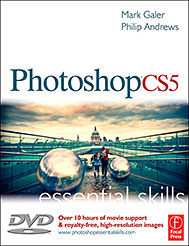 A practical guide to creative image editing, Photoshop CS5: Essential Skills by Mark Galer and Philip Andrews will help you to master the essential features and tools of this awesome software. Broken into three parts to form a structured, self-study guide, the book covers foundation skills and more advanced techniques, with a complete section of step-by-step imaging projects so you can practice your skills and create professional-looking results.
A practical guide to creative image editing, Photoshop CS5: Essential Skills by Mark Galer and Philip Andrews will help you to master the essential features and tools of this awesome software. Broken into three parts to form a structured, self-study guide, the book covers foundation skills and more advanced techniques, with a complete section of step-by-step imaging projects so you can practice your skills and create professional-looking results.
Written by two internationally recognized authors and Adobe Photoshop Ambassadors, this established book and DVD package is fully updated with the latest CS5 features and contains vital information on optimizing photography and digital imaging workflows. Photoshop CS5: Essential Skills includes a DVD with more than 10 hours of movie tutorials and supporting files.
Read 2 free sample chapters:
Refine Edge - Best New Feature in Photoshop CS5 - Tutorial
New To Photoshop CS5 - Merge To HDR Pro - Tutorial
Find more Photoshop CS5
tutorials on our Photoshop CS5 Tutorials Page.
Read 2 free sample chaptersfrom the Adobe Photoshop CS4 version:
Skin Retouching Tips In Photoshop CS4
Transforming Smart Objects In Photoshop CS4
Find more Photoshop CS4 tutorials on our Photoshop CS4 Tutorials Page.
Read 2 free sample chapters from the Adobe Photoshop CS3 version:
![]() Adjusting Exposure in Adobe Camera Raw CS3
Adjusting Exposure in Adobe Camera Raw CS3
![]() Photoshop CS3 Tutorial High Dynamic Range
Photoshop CS3 Tutorial High Dynamic Range
Find More Adobe Photoshop Books at Amazon.com
Find all the latest bestselling Photoshop books at discount prices at Amazon.com.
![]()