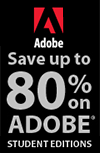![]()
![]()
![]() Get Photoshop at the Adobe Store, or download a free 30 day trial.
Get Photoshop at the Adobe Store, or download a free 30 day trial.
![]()
Photoshop Tutorial - How To Use Adjustment Layers To Create Light And Shadow Effects
October 06, 2010
Here is a free Photoshop tutorial from PSD Magazine — "Solitude" by Andrei Oprinca.
(Download the source files.)
Creating a night scene can be a challenging task. In this Photoshop tutorial I will show you a few techniques that I used to make this manipulation. I will teach you how to use adjustment layers, how to create light effects and shadows to achieve a more realistic look.

1- Creating the ambient
Download the background image and open it in Photoshop. You will have to make adjustments to this layer and turn it into a night scene. I suggest you use Adjustment Layers to create the night effect because they don’t damage the image. Create a Hue/Saturation adjustment layer: Layer>New Adjustment Layer>Hue/Saturation and increase Saturation to + 27. Create a Gradient Map adjustment layer and use a Black to White gradient. Set the Blend Mode of the adjustment layer to Soft Light and reduce the Opacity to 40%.
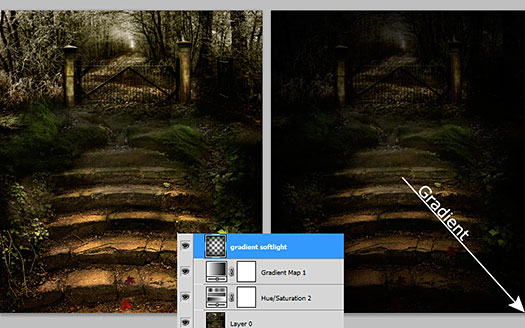
Select the Gradient Tool, choose the radial type from the toolbar and use the Black to Transparent preset. Draw the gradient from the middle of the image outwards. The Blend Mode should be Normal but you can experiment with Soft Light. Duplicate the layer if you want to get a darker effect. Your objective is to darken the image using the gradient but leave the stairs visible.
2 – Model
Download the image pack with the model. You will use two images from the pack. Open Sylph faestock (1).jpg from the pack in Photoshop. The first thing you have to do is to subtract the model from the original background. Use the Pen Tool because it’s the most accurate selection tool. Exclude the wings, you don’t need them for this tutorial. Place the girl model on a new layer and scale it down to 35%.
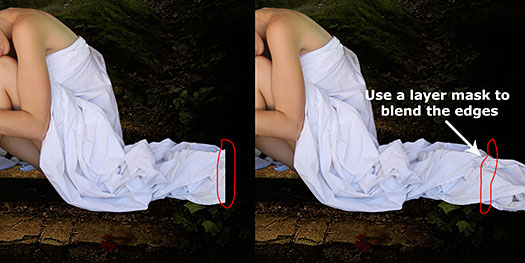
As you can see, the dress is not entirely visible but luckily you can use another photo from the same pack to complete the dress. Open Sylph faestock(2).jpg from the same pack and cut the part of the dress that is missing. Blend the images using a soft eraser brush or a layer mask. After you blend the edges, if there are color or contrast differences, use the Levels and/or Color Balance tools to match both pieces. When everything is OK, merge the two layers by first selecting them and then pressing [Ctrl]+[E] or from Layer>Merge Layers.
3 – Model shading
The realism of the scene is given by the lights and shadows. Use Clipping Mask Layers to make all the adjustments on the model because the background is already done so you only want to affect the model layer. Just as you did with the background layer, create a Black to Transparent radial Gradient to darken the model.

Apply and Inner Shadow to the model layer with the following settings: Blend Mode: Multiply, Angle 50º, Distance 12px, Choke 8px, Size 58px. That will create a nice shadow on the edges of the girl’s body.
4 – Model color and contrast adjustments
The model needs more color and a stronger contrast. Again, use Adjustment layers. Create a Color Balance Adjustment Layer by going to Layer>New Adjustment Layer>Color Balance or from the icon located below the Layers Palette. When the pop-up windows appear, check the option Use Previous Layer to Create Clipping Mask. Set the Yellow value to - 6 on the Shadows, Midtones and Highlights. On the Midtones, also set the value to +6. Increase the Saturation of the model to +10 and using Levels, increase Shadows to 7, Midtones to 0,92 and Highlights to 246.
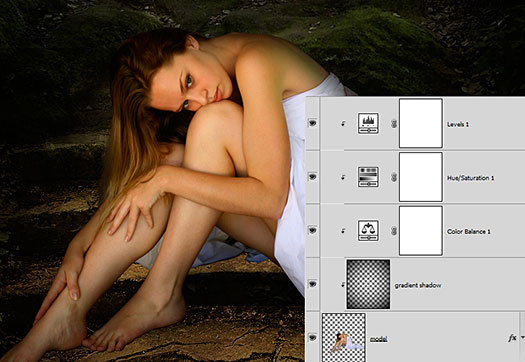
5 – Dodge/Burn sculpting
Create a new layer above the model layer and select the entire canvas with [Ctrl] + [A]. When you have the selection loaded, right click and select Fill. On Use, choose 50% gray and set the layer’s Blend Mode to Soft Light. Get the Burn Tool, set Range to Midtones and Exposure 6-9%. Burn on the gray layer over the the girl’s body. The objective is to darken the dark areas. Then, use the Dodge Tool with the same settings as with the Burn Tool and paint over the lighter areas of the girl’s body. The preview is in Normal Blend Mode so you can see where I used the Dodge and Burn tools.

6 – Add the lamp
Download the lamp. Open it in Photoshop and subtract it using the Pen Tool. Scale it down and put it on a new layer above the model layer. Use a big soft brush and the color #e6dfb0 to make a glow light around the lamp. Set the Blend Mode to Hard Light and reduce Opacity to about 50%. I also added a Lens Flare on a new layer with a black background. I used Hue/Saturation to make the flare yellow and then I changed the layer’s Blend Mode to Screen to hide the black background.
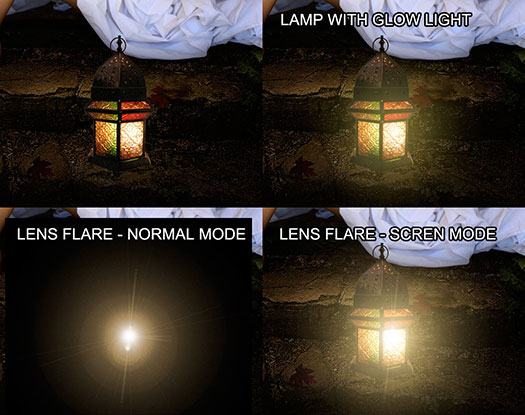
7 Lighting up and final shading
Now that you have the light source, you must cast some shadows and recreate the light on the ground. Use a big soft brush about 600-700px and set your Foreground Color to #e9d89b. Create a new layer below the lamp layer and stroke twice on both sides of the lamp using the mentioned color. Set the layer Blend Mode to Overlay. Use the same brush to create another light on a new layer using the color #9e975a. This time change the Blend Mode to Color Dodge and reduce Opacity to 75%. This light will make a very realistic light effect.


8 – Shadows
Now that he have the lights, we need to make shadows. Shadows are very important because they give more realism and depth. Right now, the lamp and the girl look like they are floating because of the lack of shadows. Get a soft brush, black color and create a new layer below the girl and the lamp layers, right about the background. Set your brush Opacity to about 20% and start painting along the edges of the girl’s feet and under her dress and legs and also under the lamp. Make several passes.
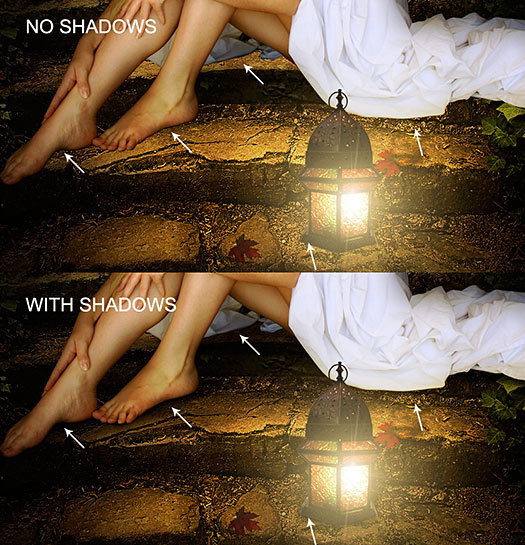
9 – Post editing
As a final step, create a new Stamp with the shortcut [Shift] + [Ctrl] + [Alt] + [E] but first make sure you select the top most layer on the palette. Then go to Filter>Render>Lighting Effects. Use the following settings: Intensity 16, Color #f6f2dd, Narrow 53, Material 78, Ambience 10.
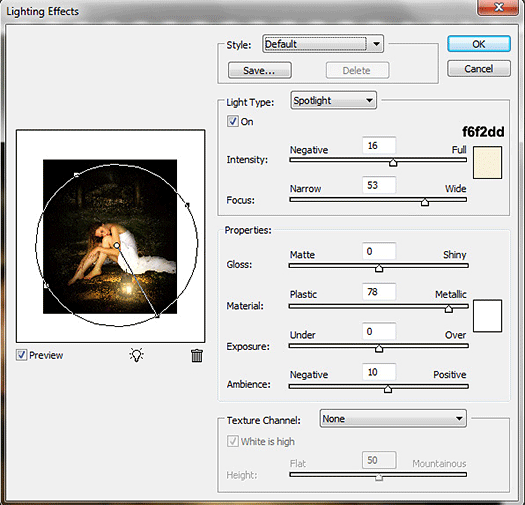
10 – Conclusion
As you can see, the most important part of this tutorial are the light effects and shadows. You sould always work with adjustment layers because when you finish, you can make all the fine tunnings you want without affecting the original image.

 Buy Directly From Adobe's Online Store
Buy Directly From Adobe's Online Store
Find upgrade options and CS5 deals at the Adobe USA Store. Visit the Adobe Special Offers Page to find the latest offers, including discount coupon codes. Get up to 80% off at the Adobe Education Store.
Photoshop CS5 Tutorials & CS5 Resources
See our Photoshop CS5 Resource Center for free Photoshop CS5 Tutorials & Videos, and the Free Photoshop CS5 Trial Download.
posted by Jennifer Apple | permalink | RSS feed | bookmark | comment | twitter
![]()
![]()
Photoshop CS5 & Photoshop CS5 Extended - Free Trial
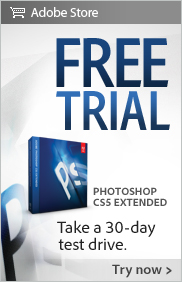 Adobe Photoshop CS5 delivers breakthrough capabilities to help you create images with impact. Refine your
images with reengineered photography tools for removing noise, adding grain, and creating high dynamic
range (HDR) images.
Adobe Photoshop CS5 delivers breakthrough capabilities to help you create images with impact. Refine your
images with reengineered photography tools for removing noise, adding grain, and creating high dynamic
range (HDR) images.
Get precise results when making complex selections. Remove any image element and
see the space fill in almost magically. Paint with naturally textured brushstrokes and realistic color blends. Learn more about Photoshop CS5.
Adobe Photoshop CS5 Extended software helps you create the ultimate images
for print, the web, and video. Enjoy all the state-of-the-art editing, compositing,
and painting capabilities in industry-standard Photoshop CS5, and experience
fast performance thanks to cross-platform 64-bit support.
Also create 3D extrusions
for logos, artwork, and motion graphics; edit 3D objects with advanced tools; and create and enhance motion-based content. Learn more about Photoshop CS5 Extended.
![]()
Exclusive 15% Discount On Topaz Plugins, Bundles And Upgrades
 Enter our exclusive discount coupon code PHOTOSHOPSUPPORT during the checkout process at Topaz Labs for an instant 15% discount on any Topaz product, including bundles and upgrades.
Enter our exclusive discount coupon code PHOTOSHOPSUPPORT during the checkout process at Topaz Labs for an instant 15% discount on any Topaz product, including bundles and upgrades.
Topaz Labs Photoshop plug-ins are specifically designed to expand a photographer's creative toolbox by harnessing powerful image technology developments. Photographers everywhere are now taking advantage of the creative exposure effects, artistic simplification, unique edge manipulation, and top-of-the-line noise reduction offered in Topaz products. The Topaz Photoshop Plugins Bundle is a super powerful Photoshop plugins package that includes the following Topaz products:
Topaz Adjust
Deliver stunning and dynamic images with this uniquely powerful plug-in that features HDR-like abilities and enhances exposure, color and detail.
 Topaz Detail
Topaz Detail
A three-level detail adjustment plug-in that specializes in micro-contrast enhancements and sharpening with no artifacts.
Topaz ReMask
The fastest and most effective masking and extraction program with one-click mask refining.
Topaz DeNoise
Highest-quality noise reduction plug-in that removes the most noise and color noise while preserving the most image detail.
Topaz Simplify
Provides creative simplification, art effects, and line accentuation for easy one-of-a-kind art.
Topaz Clean
Take control of the detail depth of your images with extensive smoothing, texture control and edge enhancement tools.
Topaz DeJPEG
Drastically improves the quality of web images and other compressed photos.
Learn more about the Topaz Photoshop Plugins Bundle. Download a free trial version.
![]()
Exclusive onOne Software 15% Instant Discount Coupon
 Enter our exclusive discount coupon code - PSSPPT06 - during the checkout process at onOne Software for an instant 15% discount on any onOne product. This includes Genuine Fractals and their amazing Photoshop Plug-In Suite.
Enter our exclusive discount coupon code - PSSPPT06 - during the checkout process at onOne Software for an instant 15% discount on any onOne product. This includes Genuine Fractals and their amazing Photoshop Plug-In Suite.
OnOne’s new Plug-In Suite solves six of the most frequent problems photographers will encounter in Photoshop. This suite has been granted American Photos Magazine’s Editor’s Choice award for Top Image Editing Software. The Plugin Suite includes:
Genuine Fractals Pro is renowned by both photographers and printers for its finesse at increasing images to more than ten times their original size while maintaining the sharpness and detail you started with. Think of this as the industry standard for image resizing.
Mask Pro is used to remove the tough stuff — such as hair, smoke and glass — while retaining the fine detail. You choose what colors to keep, then paint away what you don’t need.
 PhotoTools Pro packs hundreds of high-calibre photographic effects into one user-friendly plug-in. It’s fast and easy to use. Gives your photos that pro quality look.
PhotoTools Pro packs hundreds of high-calibre photographic effects into one user-friendly plug-in. It’s fast and easy to use. Gives your photos that pro quality look.
PhotoFrame Pro lets you enhance your pictures with hundreds of such design effects, or simply drop your image into a pre-fab layout in Photoshop, Lightroom or Aperture.
FocalPoint helps to control focus and minimize visual noise. Draw the eye to specific points in your images by using selective focus, depth-of-field and vignette effects.
PhotoTune lets you can compare images side-by-side and easily color correct and enhance them. PhotoTune optimizes the dynamic range, color and sharpness of your image without the need to know all the complicated controls in Photoshop like levels and curves.
![]()
Nik Software 15% Instant Discount - Exclusive 15% Coupon
Enter our exclusive discount coupon code - NIKPSS - during the checkout process at Nik Software for an instant 15% discount on any Nik Software product. This exclusive discount coupon code can be applied to all the latest Nik Software Photoshop plugins, including Silver Efex Pro, Color Efex Pro, Viveza, Sharpener Pro, and Dfine.
Color Efex Pro
 52 photographic filters with over 250 effects for professional quality images.
Completely Original. Completely Indispensable.
52 photographic filters with over 250 effects for professional quality images.
Completely Original. Completely Indispensable.
Nik Software Color Efex Pro filters are the leading photographic filters for digital photography. The award-winning Color Efex Pro filters are widely used by many of today's professional photographers around the world to save time and get professional level results. Whether you choose the Complete Edition, Select Edition, or Standard Edition, you’ll get traditional and stylizing filters that offer virtually endless possibilities to enhance and transform images quickly and easily.
Patented U Point technology provides the ultimate control to selectively apply enhancements without the need for any complicated masks, layers or selections. Control color, light and tonality in your images and create unique enhancements with professional results. With 52 filters and over 250 effects found in Color Efex Pro, you can perform high quality retouching, color correction, and endless creative enhancements to your photographs. Download a free Trial version.
Viveza
 The most powerful tool to selectively control color and light in photographic images without the need for complicated selections or layer masks.
The most powerful tool to selectively control color and light in photographic images without the need for complicated selections or layer masks.
Two of the most important factors in creating great photography are color and light. Mastering the art of selectively correcting or enhancing each of these is now possible for every photographer without the need for complicated masks or selections, or expert-level knowledge of Photoshop. Integrating award-winning U Point technology, Viveza is the most powerful and precise tool available to control light and color in photographic images.
U Point powered Color Control Points, placed directly on colors or objects in an image (such as sky, skin, grass, etc.), reveal easy-to-use controls that photographers can use to quickly adjust brightness, contrast or color in a fraction of the time needed by other tools. With Viveza you’ll spend more time shooting photographs and save hours of image editing. Download a free Trial version.
Silver Efex Pro
 Complete power and control to create professional quality black and white images in one convenient tool.
Complete power and control to create professional quality black and white images in one convenient tool.
Silver Efex Pro from Nik Software is the most powerful tool for creating professional quality black and white images from your photographs. For the first time, all the advanced power and control required for professional results have been brought together in one convenient tool.
Featuring Nik Software’s patented U Point technology to selectively control the tonality and contrast of the image, Silver Efex Pro includes advanced imaging algorithms to protect against unwanted artifacts, a comprehensive collection of emulated black and white film types, a variable toning selector for adding traditional toning techniques, over 20 one-click preset styles, and a state-of-the-art grain reproduction engine that help produce the highest quality black and white images possible from your color images while providing more freedom to experiment. Download a free Trial version to use Silver Efex Pro.
Enter our exclusive discount coupon code - NIKPSS - during the checkout process at Nik Software for an instant 15% discount. This exclusive discount coupon code can be applied to all the latest Nik Software Photoshop plugins, including Silver Efex Pro, Color Efex Pro, Viveza, Sharpener Pro, and Dfine.
![]()
Photoshop Masking Plugin Fluid Mask - Exclusive Instant Discount
 The 4 1/2 out of 5 star review of Fluid Mask at MacWorld begins by saying that this "Photoshop plug-in takes the pain out of extracting backgrounds," and goes on to recommend the latest version, stating that "Fluid Mask is a very effective tool for separating objects from their backgrounds. It offers a variety of useful features for tackling almost any difficult image, from wispy hair to complex foliage. Online video tutorials and live training sessions help ease the learning curve."
The 4 1/2 out of 5 star review of Fluid Mask at MacWorld begins by saying that this "Photoshop plug-in takes the pain out of extracting backgrounds," and goes on to recommend the latest version, stating that "Fluid Mask is a very effective tool for separating objects from their backgrounds. It offers a variety of useful features for tackling almost any difficult image, from wispy hair to complex foliage. Online video tutorials and live training sessions help ease the learning curve."
Our friends at Vertus, the makers of Fluid Mask Photoshop Plugin, have set up a special exclusive discount for PhotoshopSupport.com. Go to our Fluid Mask page for a special, exclusive discount link.
Fluid Mask is designed for photographers, image editors, graphic designers and all those who take digital image editing seriously. In a streamlined interface and workflow, Fluid Mask instantly shows key edges in the image and provides comprehensive easy to use tools that work with difficult-to-see edges and tricky areas like trees & lattices. Fluid Mask will also preserve all-important edge information for a professional quality cut out. Go to our Fluid Mask page for more info.
![]()
Photoshop CS5 Essential Skills - By Mark Galer And Philip Andrews
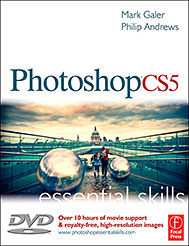 A practical guide to creative image editing, Photoshop CS5: Essential Skills by Mark Galer and Philip Andrews will help you to master the essential features and tools of this awesome software. Broken into three parts to form a structured, self-study guide, the book covers foundation skills and more advanced techniques, with a complete section of step-by-step imaging projects so you can practice your skills and create professional-looking results.
A practical guide to creative image editing, Photoshop CS5: Essential Skills by Mark Galer and Philip Andrews will help you to master the essential features and tools of this awesome software. Broken into three parts to form a structured, self-study guide, the book covers foundation skills and more advanced techniques, with a complete section of step-by-step imaging projects so you can practice your skills and create professional-looking results.
Written by two internationally recognized authors and Adobe Photoshop Ambassadors, this established book and DVD package is fully updated with the latest CS5 features and contains vital information on optimizing photography and digital imaging workflows. Photoshop CS5: Essential Skills includes a DVD with more than 10 hours of movie tutorials and supporting files.
Read 2 free sample chapters:
Refine Edge - Best New Feature in Photoshop CS5 - Tutorial
New To Photoshop CS5 - Merge To HDR Pro - Tutorial
Find more Photoshop CS5
tutorials on our Photoshop CS5 Tutorials Page.
Read 2 free sample chaptersfrom the Adobe Photoshop CS4 version:
Skin Retouching Tips In Photoshop CS4
Transforming Smart Objects In Photoshop CS4
Find more Photoshop CS4 tutorials on our Photoshop CS4 Tutorials Page.
Read 2 free sample chapters from the Adobe Photoshop CS3 version:
![]() Adjusting Exposure in Adobe Camera Raw CS3
Adjusting Exposure in Adobe Camera Raw CS3
![]() Photoshop CS3 Tutorial High Dynamic Range
Photoshop CS3 Tutorial High Dynamic Range
![]()
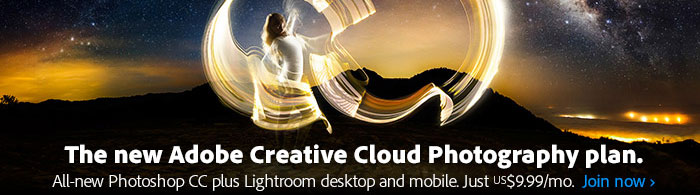 |