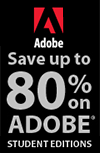![]()
![]()
![]() Download a free trial of Photoshop or any Adobe Creative Suite product.
Download a free trial of Photoshop or any Adobe Creative Suite product.
![]() Get an instant 15% off Topaz Photoshop Plugins, onOne Plugins, and NIK Plugins.
Get an instant 15% off Topaz Photoshop Plugins, onOne Plugins, and NIK Plugins.
![]()
![]()
Tweaking Photomerged Images In Photoshop - Photoshop Tutorial From Mark Galer
January 16, 2011
The following tutorial, Tweaking Photomerged Images In Photoshop, is adapted from Photoshop CS5 Essentials by Mark Galer and Philip Andrews.
Photomerge is capable of aligning and blending images without any signs of banding in smooth areas of transition. The new and improved Photomerge first made its appearance back in Photoshop CS3 and the stitching is usually seamless. This project, however, takes a look at how we can correct minor errors when things don’t quite match up. This is usually a result of using a wide-angle lens that includes a lot of foreground subject matter but without using a specialized tripod head to eliminate parallax error. The ease with which Photoshop can stitch these panoramas will be improved if you capture vertical images with a 50% overlap using manual exposure, manual focus and a manual White Balance setting (or process the images identically in Camera Raw). With a little know how, Photomerge is an excellent way of widening your horizons or competing with your best friend’s 60 Megapixel Hasselblad H4D.

Note: The Raw files on the DVD accompanying this book (which you can download in this 3 MB archive) have already been optimized for you for use in this project. No additional processing in Adobe Camera Raw is required. The information in the two illustrations below highlights the work already carried out.
Lowering the Exposure slider and raising the Recovery slider has recovered the highlights, while raising the Fill Light slider lightened the shadow detail. If the subject brightness range or contrast of the scene had been any higher it would have been necessary to bracket the exposure for each of the component shots and then use Merge to HDR Pro to create an image with full detail for each of the five component images (see High Dynamic Range).
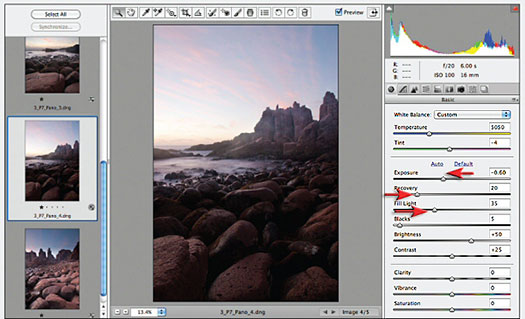
To balance the exposure the Raw files were further optimized using the Graduated Filter in ACR. The sky was darkened using one graduated filter and the Foreground was lightened using another. In some instances a third Graduated Filter was added to even the exposure from left to right.
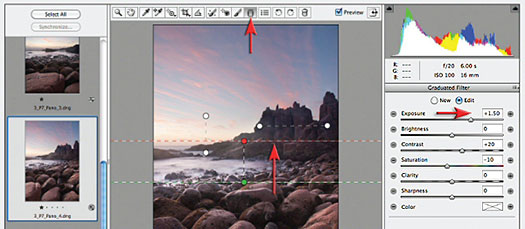
The Project
1. Select and open the five project images (the JPEG or TIFF images in the downloadable archive have already been processed from the Raw files). Go to File > Automate and choose Photomerge.
Note: The files for this project were captured on a 12 Megapixel DSLR using the Camera Raw file format and then scaled down to 6 Megapixel images to speed up the processing. If you have less than 2 Gigabytes of RAM on your computer you would be advised to do the same when stitching your own images or be prepared to be very patient.
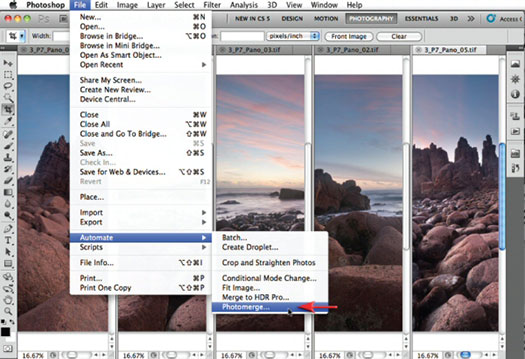
2. In the Photomerge dialog box click on the Add Open Files button and select the Auto radio button in the Layout options. Select OK and let Photoshop do all of the work – and what a lot of work it has to do, aligning and blending all of these images.
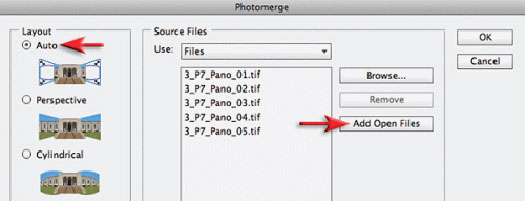
3. Prior to Photoshop CS3 many more steps of manual techniques were required to circumnavigate the shortcomings of Photomerge – but as you can see from the results in this project we just about have perfection handed to us on a plate. Fantabulous! (I know that’s not in the dictionary but neither is Photomerge – yet.) If you have used the full-resolution images you probably had to go and make a cup of coffee while Photoshop put this one together (all 60 megapixels of it) and will now be considering downsampling your file – but wait, we have a couple of small glitches in this result.
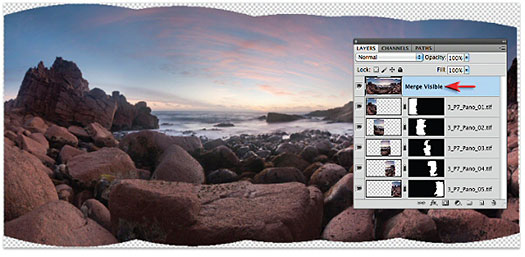
Performance Tip 1
Now the only limitation you may run up against when handholding the camera, or placing the camera on a standard tripod head, is Photoshop’s ability to align and blend strong geometric lines that come close to the camera lens. If you have not used a specialized tripod head designed for professional panoramic stitching work, then the problem of aligning both foreground and distant subject matter is a big problem for any software (Photoshop handles it better than most). The camera should ideally be rotated around the nodal point of the lens to avoid something called parallax error. You will probably not encounter any problems with the new Photomerge feature unless you are working with strong lines in the immediate foreground.

Performance Tip 2
If you downsample before you flatten your file you will probably encounter hairline cracks after reducing the image size. The solution to this problem is to either flatten the file or stamp the visible content to a new layer (Ctrl/Command + Shift + Alt/Option and then type the letter E) before you reduce the size of the image.
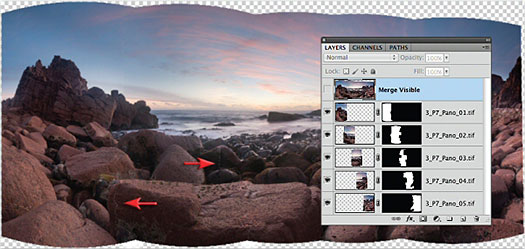
If you hold down the Alt/Option key and click on each layer mask in turn you will notice that Photoshop uses hard-edged layer masks to hide or reveal the piece of the jigsaw puzzle that makes up the final panorama. The panorama has seamless joins because Photoshop has adjusted or ‘blended’ the color and tonality of the pixels on each layer. Any pixels concealed by the layer masks have not been subjected to these color and tonal adjustments. This, in effect, means that the user cannot override which bit of each layer is visible as the hidden pixels have not been color-matched.
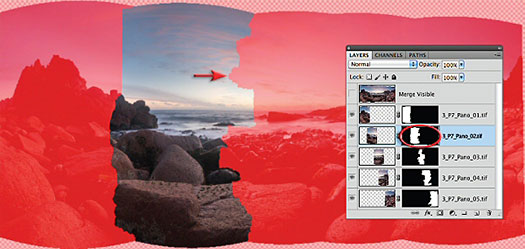
4. Merge the visible elements to new a new layer (Ctrl + Shift + Alt and then type the letter E on a PC or Command + Shift + Option and then type the letter E on a Mac). Crop away that which is surplus to requirements before flattening the file, be sure to leave the Width and Height fields blank. It is OK to leave a small area of transparency in the top right-hand corner of the image when cropping if this helps the composition as we can fix this using the techniques outlined in the next step. This is a big image (especially if you used the full-resolution files) so don’t be surprised if things are a little slower in computer land right now.
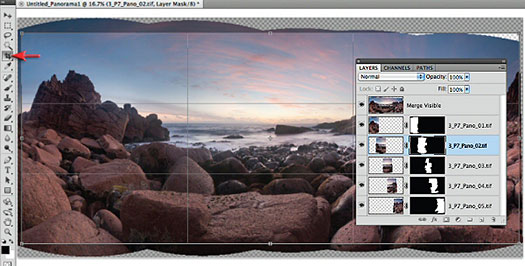
5. There is a small area of transparency at the top of the frame that will need cloning (I did not want to crop too tight at the top of the frame). Select the Clone Stamp tool from the Tools panel and then clone in some new sky from immediately below the transparent area. I have created an empty new layer to clone into and have checked the Sample All Layers option in the Options bar. Only when I am happy with the patch job will I select Merge Down from the Layers fly-out menu.
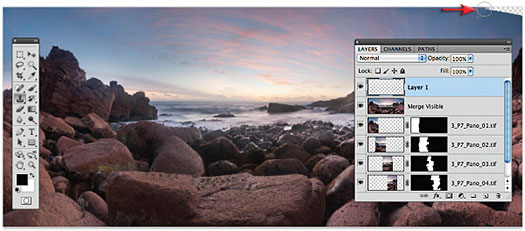
6. When stitching just two or three images Photomerge Panorama gets it right pretty much all of the time. When stitching much wider panoramas where there is a good deal of foreground detail you may find a couple of alignment errors. These images were captured using a wide-angle lens and the foreground rocks are just in front of the tripod. If I had used a specialized panorama tripod head the effects of parallax error would not be a problem. Photomerge in this instance, however, has met its match. The foreground rocks all match perfectly but that horizon line has a small break and is undulating. We can fix this. Zoom in to the horizon line, select the Rectangular Marquee tool and make a selection that just touches the horizon line at the lowest point. Make sure the feather option in the Options bar is set to 0. From the Select menu choose Inverse.
Note: The stitching errors may change depending on the resolution (pixel dimensions) of the files you choose for Photomerge to align and blend.
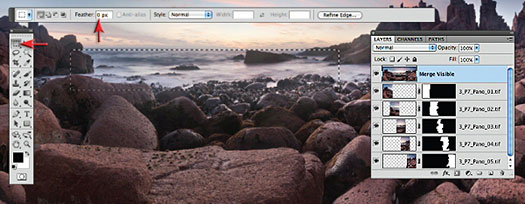
7. Go to Filter > Liquify. Choose the Warp Tool to nudge the horizon line down towards the red frozen area (created from the selection you made in the last step). Increase the size of the brush to 500 pixels and decrease the Brush Pressure to a lowly 10 pixels. When using the Warp tool just click and drag to push the pixels into alignment. When the horizon line is sitting on top of the red rectangle click OK to apply the changes to the image.
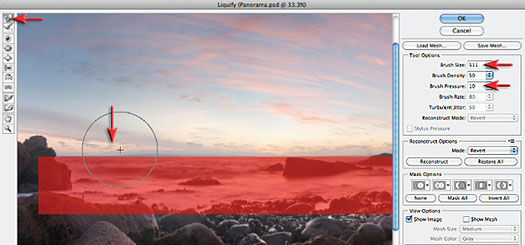
8. Pushing the pixels down onto the selection in Liquify will create an unnaturally hard edge to the horizon. This can be fixed by selecting the Blur tool in the Tools panel and a Strength setting of 50% in the Options bar. Zoom in so you can see the effects of your painting and then paint along the edge to soften it.
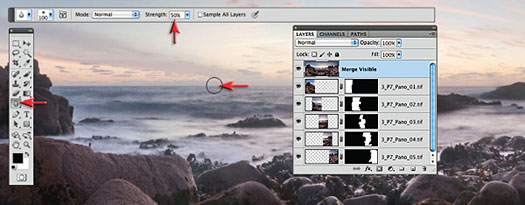
9. If you find a physical break in the horizon line or on the rocks either side of it you can create a patch to hide the awkward break. Use the Rectangular Marquee Tool with a Feather radius of 10 pixels and make a small selection just next to the break. Choose Copy and then Paste from the Edit menu to put the patch onto its own layer. Then go to Edit > Free Transform. You can now slide and rotate the patch into position. Hold down the Ctrl key (PC) or Command key (Mac) and pull any of the bounding box handles to distort the shape of the patch so that you can achieve a seamless fix.
Note: An alternative to this technique would be to use the Clone Stamp Tool and clone to an empty new layer.
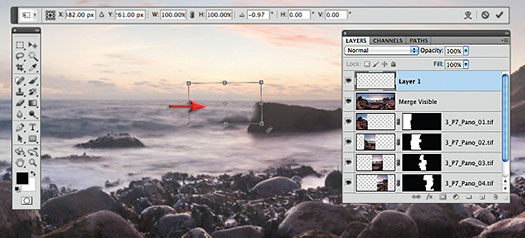
10. Click on the Add layer mask icon at the base of the Layers panel. Select the Brush Tool from the Tools panel and set the foreground color to black. Set the Brush hardness low and then mask any areas of the patch that may be affecting the rocks. You may need to zoom in to check that your work does not leave any brush strokes.
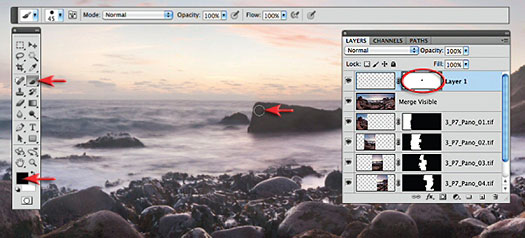
11. If the Patch does not match the color of the tones then you can create an empty new layer and set the mode of this layer to Color. Select the Brush tool in the Tools panel, hold down the Alt or Option key and click on a more appropriate color to load this into the Foreground Color Swatch in the Tools panel. Then paint over the area that needs adjusting to further perfect the patched area.
Note: If the Foreground Color does not change when you hold down the Alt/Option key and click in the image window make sure the Eyedropper Tool options are set to All Layers from the Sample pull-down menu in the Options bar.
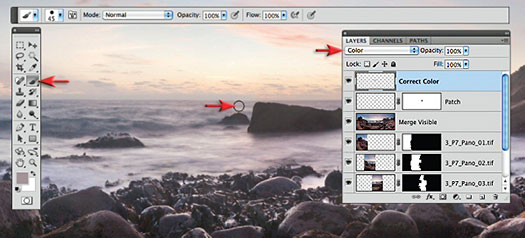
12. To create a Faux HDR (High Dynamic Range) effect that enhances localized contrast, go to Image > Duplicate and check the Duplicate Merged Layers Only option in the Duplicate Image dialog. It is not possible to apply the HDR Toning Adjustment to a multi-layered file so we will apply the toning to a flattened duplicate version of this file and then reimport the layer.
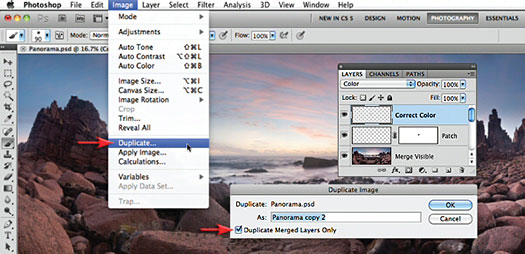
13. In order to apply the HDR Toning the image Photoshop has to temporarily convert the image into a 32 Bits/Channel file (hence the reason we have a single layer). Go to Image > Adjustments and select HDR Toning. When the HDR Toning dialog opens expand the Tone and Detail section and raise the Detail slider to +150. You may need to decrease the Highlight slider to restore the highlight detail in the image and raise the Radius slider in the Edge Glow section to make a smoother transition between the rocks and sky. Adjust the Vibrance and Saturation sliders to taste and select OK.
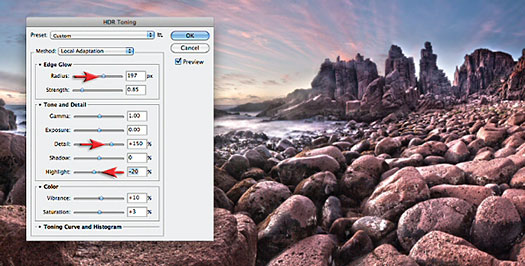
14. This Faux HDR effect may look a little bit too edgy for most photographers. We can, however, dial in just the right amount of the effect after we have placed this file as a layer above the multi-layered file. Hold down the Shift key and drag the layer thumbnail from the duplicate image (the HDR Toned image) into the panorama image.
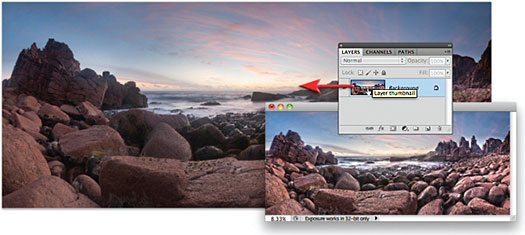
15. Lower the opacity of this new layer until you achieve a good balance between the panorama image and the HDR toned image. Note: The bottom five layers holding the original component images and layer masks are no longer required and can be deleted before saving the master Photoshop file.

Printed with permission from Focal Press, a division of Elsevier. Copyright 2010.
Photoshop CS5 Essential Skills - By Mark Galer And Philip Andrews
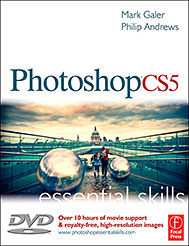 A practical guide to creative image editing, Photoshop CS5: Essential Skills by Mark Galer and Philip Andrews will help you to master the essential features and tools of this awesome software. Broken into three parts to form a structured, self-study guide, the book covers foundation skills and more advanced techniques, with a complete section of step-by-step imaging projects so you can practice your skills and create professional-looking results.
A practical guide to creative image editing, Photoshop CS5: Essential Skills by Mark Galer and Philip Andrews will help you to master the essential features and tools of this awesome software. Broken into three parts to form a structured, self-study guide, the book covers foundation skills and more advanced techniques, with a complete section of step-by-step imaging projects so you can practice your skills and create professional-looking results.
Written by two internationally recognized authors and Adobe Photoshop Ambassadors, this established book and DVD package is fully updated with the latest CS5 features and contains vital information on optimizing photography and digital imaging workflows. Photoshop CS5: Essential Skills includes a DVD with more than 10 hours of movie tutorials and supporting files.
Read 2 free sample chapters:
Refine Edge - Best New Feature in Photoshop CS5 - Tutorial
New To Photoshop CS5 - Merge To HDR Pro - Tutorial
Find more Photoshop CS5
tutorials on our Photoshop CS5 Tutorials Page.
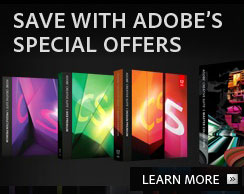 Adobe Coupons & Special Offers
Adobe Coupons & Special Offers
Visit our Adobe Coupon Codes & Special Offers Page to see the latest specials and upgrade & bundle deals from Adobe — including 80% Off on Photoshop, Lightroom, Dreamweaver & Flash for students.
Buy Directly From Adobe Online
Find upgrade options and CS5 deals at the Adobe Store. Visit the Adobe Special Offers Page to find the best prices on Adobe software. Get up to 80% off at the Adobe Education Store.
posted by Jennifer Apple | permalink | RSS feed | bookmark | comment | twitter
![]()
![]()
Photoshop CS5 & Photoshop CS5 Extended - Free Trial
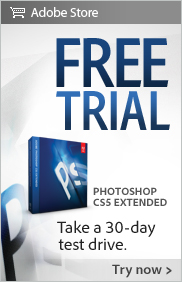 Adobe Photoshop CS5 delivers breakthrough capabilities to help you create images with impact. Refine your
images with reengineered photography tools for removing noise, adding grain, and creating high dynamic
range (HDR) images.
Adobe Photoshop CS5 delivers breakthrough capabilities to help you create images with impact. Refine your
images with reengineered photography tools for removing noise, adding grain, and creating high dynamic
range (HDR) images.
Get precise results when making complex selections. Remove any image element and
see the space fill in almost magically. Paint with naturally textured brushstrokes and realistic color blends. Learn more about Photoshop CS5.
Adobe Photoshop CS5 Extended software helps you create the ultimate images
for print, the web, and video. Enjoy all the state-of-the-art editing, compositing,
and painting capabilities in industry-standard Photoshop CS5, and experience
fast performance thanks to cross-platform 64-bit support.
Also create 3D extrusions
for logos, artwork, and motion graphics; edit 3D objects with advanced tools; and create and enhance motion-based content. Learn more about Photoshop CS5 Extended.
![]()
Exclusive 15% Discount On Topaz Plugins, Bundles And Upgrades
 Enter our exclusive discount coupon code PHOTOSHOPSUPPORT during the checkout process at Topaz Labs for an instant 15% discount on any Topaz product, including bundles and upgrades.
Enter our exclusive discount coupon code PHOTOSHOPSUPPORT during the checkout process at Topaz Labs for an instant 15% discount on any Topaz product, including bundles and upgrades.
Topaz Labs Photoshop plug-ins are specifically designed to expand a photographer's creative toolbox by harnessing powerful image technology developments. Photographers everywhere are now taking advantage of the creative exposure effects, artistic simplification, unique edge manipulation, and top-of-the-line noise reduction offered in Topaz products. The Topaz Photoshop Plugins Bundle is a super powerful Photoshop plugins package that includes the following Topaz products:
Topaz Adjust
Deliver stunning and dynamic images with this uniquely powerful plug-in that features HDR-like abilities and enhances exposure, color and detail.
Topaz InFocus
 Topaz InFocus uses the latest advancements in image deconvolution technology to restore, refine and sharpen image detail.
Topaz InFocus uses the latest advancements in image deconvolution technology to restore, refine and sharpen image detail.
Topaz Detail
A three-level detail adjustment plug-in that specializes in micro-contrast enhancements and sharpening with no artifacts.
Topaz ReMask
The fastest and most effective masking and extraction program with one-click mask refining.
Topaz DeNoise
Highest-quality noise reduction plug-in that removes the most noise and color noise while preserving the most image detail.
Topaz Simplify
Provides creative simplification, art effects, and line accentuation for easy one-of-a-kind art.
Topaz Clean
Take control of the detail depth of your images with extensive smoothing, texture control and edge enhancement tools.
Topaz DeJPEG
Drastically improves the quality of web images and other compressed photos.
Learn more about the Topaz Photoshop Plugins Bundle. Download a free trial version.
![]()
Exclusive onOne Software 15% Instant Discount Coupon
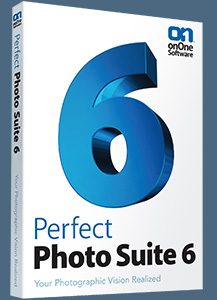 Enter our exclusive discount coupon code - PSSPPT06 - during the checkout process at onOne Software for an instant 15% discount on any onOne product. This includes Genuine Fractals and their amazing Photoshop Plug-In Suite.
Enter our exclusive discount coupon code - PSSPPT06 - during the checkout process at onOne Software for an instant 15% discount on any onOne product. This includes Genuine Fractals and their amazing Photoshop Plug-In Suite.
OnOne’s new Plug-In Suite solves six of the most frequent problems photographers will encounter in Photoshop. This suite has been granted American Photos Magazine’s Editor’s Choice award for Top Image Editing Software. The Plugin Suite includes:
Perfect Resize (formerly known as Genuine Fractals) is renowned by both photographers and printers for its finesse at increasing images to more than ten times their original size while maintaining the sharpness and detail you started with. Think of this as the industry standard for image resizing.
Perfect Layers brings a layered workflow to Photoshop Lightroom. With Perfect Layers you can create and edit multi-layered Photoshop files directly within Photoshop Lightroom or Apple Aperture. Use it to change skies, composite images and even create layouts.
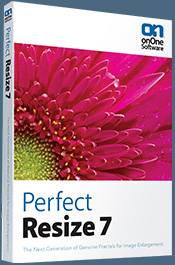 Mask Pro is used to remove the tough stuff — such as hair, smoke and glass — while retaining the fine detail. You choose what colors to keep, then paint away what you don’t need.
Mask Pro is used to remove the tough stuff — such as hair, smoke and glass — while retaining the fine detail. You choose what colors to keep, then paint away what you don’t need.
PhotoTools Pro packs hundreds of high-calibre photographic effects into one user-friendly plug-in. It’s fast and easy to use. Gives your photos that pro quality look.
PhotoFrame Pro lets you enhance your pictures with hundreds of such design effects, or simply drop your image into a pre-fab layout in Photoshop, Lightroom or Aperture.
FocalPoint helps to control focus and minimize visual noise. Draw the eye to specific points in your images by using selective focus, depth-of-field and vignette effects.
PhotoTune lets you can compare images side-by-side and easily color correct and enhance them. PhotoTune optimizes the dynamic range, color and sharpness of your image without the need to know all the complicated controls in Photoshop like levels and curves.
![]()
Nik Software 15% Instant Discount - Exclusive 15% Coupon
Enter our exclusive discount coupon code - NIKPSS - during the checkout process at Nik Software for an instant 15% discount on any Nik Software product. This exclusive discount coupon code can be applied to all the latest Nik Software Photoshop plugins, including Silver Efex Pro, Color Efex Pro, Viveza, Sharpener Pro, and Dfine.
Color Efex Pro
 52 photographic filters with over 250 effects for professional quality images.
Completely Original. Completely Indispensable.
52 photographic filters with over 250 effects for professional quality images.
Completely Original. Completely Indispensable.
Nik Software Color Efex Pro filters are the leading photographic filters for digital photography. The award-winning Color Efex Pro filters are widely used by many of today's professional photographers around the world to save time and get professional level results. Whether you choose the Complete Edition, Select Edition, or Standard Edition, you’ll get traditional and stylizing filters that offer virtually endless possibilities to enhance and transform images quickly and easily.
Patented U Point technology provides the ultimate control to selectively apply enhancements without the need for any complicated masks, layers or selections. Control color, light and tonality in your images and create unique enhancements with professional results. With 52 filters and over 250 effects found in Color Efex Pro, you can perform high quality retouching, color correction, and endless creative enhancements to your photographs. Download a free Trial version.
Viveza
 The most powerful tool to selectively control color and light in photographic images without the need for complicated selections or layer masks.
The most powerful tool to selectively control color and light in photographic images without the need for complicated selections or layer masks.
Two of the most important factors in creating great photography are color and light. Mastering the art of selectively correcting or enhancing each of these is now possible for every photographer without the need for complicated masks or selections, or expert-level knowledge of Photoshop. Integrating award-winning U Point technology, Viveza is the most powerful and precise tool available to control light and color in photographic images.
U Point powered Color Control Points, placed directly on colors or objects in an image (such as sky, skin, grass, etc.), reveal easy-to-use controls that photographers can use to quickly adjust brightness, contrast or color in a fraction of the time needed by other tools. With Viveza you’ll spend more time shooting photographs and save hours of image editing. Download a free Trial version.
HDR Efex Pro
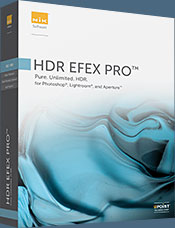 Experience the power, control, and creative expression of HDR. This all in one toolkit lets you achieve your best HDR images ever, ranging from the realistic to artistic.
Experience the power, control, and creative expression of HDR. This all in one toolkit lets you achieve your best HDR images ever, ranging from the realistic to artistic.
HDR Efex Pro is the essential new standard for creating amazingly high quality realistic to artistic HDR images with a revolutionary new all-in-one workflow. HDR Efex Pro includes a vast selection of one-click visual presets for incredibly fast results, advanced tone mapping algorithms, powerful and detailed HDR controls, and patented U Point® technology
Enter our exclusive discount coupon code - NIKPSS - during the checkout process at Nik Software for an instant 15% discount. This exclusive discount coupon code can be applied to all the latest Nik Software Photoshop plugins, including Silver Efex Pro, Color Efex Pro, Viveza, HDR Efex Pro, Sharpener Pro, and Dfine.
Silver Efex Pro
 Complete power and control to create professional quality black and white images in one convenient tool.
Complete power and control to create professional quality black and white images in one convenient tool.
Silver Efex Pro from Nik Software is the most powerful tool for creating professional quality black and white images from your photographs. For the first time, all the advanced power and control required for professional results have been brought together in one convenient tool.
Featuring Nik Software’s patented U Point technology to selectively control the tonality and contrast of the image, Silver Efex Pro includes advanced imaging algorithms to protect against unwanted artifacts, a comprehensive collection of emulated black and white film types, a variable toning selector for adding traditional toning techniques, over 20 one-click preset styles, and a state-of-the-art grain reproduction engine that help produce the highest quality black and white images possible from your color images while providing more freedom to experiment. Download a free Trial version to use Silver Efex Pro.
Enter our exclusive discount coupon code - NIKPSS - during the checkout process at Nik Software for an instant 15% discount. This exclusive discount coupon code can be applied to all the latest Nik Software Photoshop plugins, including Silver Efex Pro, Color Efex Pro, Viveza, Sharpener Pro, and Dfine.
![]()
Photoshop Masking Plugin Fluid Mask - Exclusive Instant Discount
 The 4 1/2 out of 5 star review of Fluid Mask at MacWorld begins by saying that this "Photoshop plug-in takes the pain out of extracting backgrounds," and goes on to recommend the latest version, stating that "Fluid Mask is a very effective tool for separating objects from their backgrounds. It offers a variety of useful features for tackling almost any difficult image, from wispy hair to complex foliage. Online video tutorials and live training sessions help ease the learning curve."
The 4 1/2 out of 5 star review of Fluid Mask at MacWorld begins by saying that this "Photoshop plug-in takes the pain out of extracting backgrounds," and goes on to recommend the latest version, stating that "Fluid Mask is a very effective tool for separating objects from their backgrounds. It offers a variety of useful features for tackling almost any difficult image, from wispy hair to complex foliage. Online video tutorials and live training sessions help ease the learning curve."
Our friends at Vertus, the makers of Fluid Mask Photoshop Plugin, have set up a special exclusive discount for PhotoshopSupport.com. Go to our Fluid Mask page for a special, exclusive discount link.
Fluid Mask is designed for photographers, image editors, graphic designers and all those who take digital image editing seriously. In a streamlined interface and workflow, Fluid Mask instantly shows key edges in the image and provides comprehensive easy to use tools that work with difficult-to-see edges and tricky areas like trees & lattices. Fluid Mask will also preserve all-important edge information for a professional quality cut out. Go to our Fluid Mask page for more info.
![]()
Site Grinder Web Design Tool - Exclusive $100 Off
 Our partners at Media Lab have given us an exclusive offer — you can purchase Site Grinder for $299, saving you $100 off the regular price. Go to the Media Lab site to find out more about SIte Grinder and this special offer.
Our partners at Media Lab have given us an exclusive offer — you can purchase Site Grinder for $299, saving you $100 off the regular price. Go to the Media Lab site to find out more about SIte Grinder and this special offer.
There often seems to be a strict division of labor within the world of web design and development. Creative professionals tend to stick to the Photoshop domain, while those well-versed in scripting are left to the task of implementing their work. Indeed, the two realms are quite different from each other, to which any of us even vaguely familiar with either can easily attest.
Essentially, Photoshop is a no-holds-barred design studio, offering the artist a seemingly endless array of creative options. On the other hand, HTML, CSS, Java and the like follow strict rules of engagement, requiring the developer to take any number of esoteric concerns into consideration in order to ensure that designs are properly displayed on the web.
Turn Photoshop Into A Complete Web Design Tool
SiteGrinder seeks to bridge this gap between design and development. Basically, SiteGrinder turns Photoshop into an easy-to-use and fully functional web design tool. With SiteGrinder, designers will now have the freedom to totally let their creativity loose and then, without skipping a beat, transfer their designs to the web. Bringing esthetic concerns together with more practical considerations, SiteGrinder is an amazingly powerful tool that would make a fantastic addition to any web designer's bag of tricks. Mac OS X and Windows versions of the SiteGrinder unlockable demo are available now via download.
![]()
Auto FX 15% Off Special Discount Code For Photoshop Plugins - Coupon Code S94525
 Our friends at Auto FX have given us an exclusive special offer discount coupon code S94525 that will give you an instant 15% discount on any and all of their amazing Photoshop plugins and even their special Photoshop Plugin Bundles.
Our friends at Auto FX have given us an exclusive special offer discount coupon code S94525 that will give you an instant 15% discount on any and all of their amazing Photoshop plugins and even their special Photoshop Plugin Bundles.
All you have to do is apply coupon code S94525 during the checkout process and you'll have your amount recalculated to include the discount. Below is an overview of their Photoshop Bundle Deal, which the S94525 coupon code will add another 15% discount to. Enjoy!
The Auto FX Plug-in Suite provides a comprehensive selection of visual effects from the world's premier developer of Adobe Photoshop Plug-ins. This suite of products works with Photoshop CS, CS2, CS3, CS4 and CS5. Auto FX Plug-in Suite includes 165 effect filters and thousands of instant effects to improve your images. Purchased separately, the products in this suite are worth over $1,400. By purchasing the Plug-in Suite for $499 you'll save $900.
Auto FX Plugins - Discount Coupons - Mystical Suite & DreamSuite
Find out more about ![]()
lynda.com Online Training Library - View Free Video Clips
 Subscriptions to the lynda.com Online Training Library provide anytime access to tens of thousands of video tutorials covering Photoshop, Illustrator, Dreamweaver, web design, digital imaging, 3D, digital video, animation, and many other topics. View free video clips.
Subscriptions to the lynda.com Online Training Library provide anytime access to tens of thousands of video tutorials covering Photoshop, Illustrator, Dreamweaver, web design, digital imaging, 3D, digital video, animation, and many other topics. View free video clips.
For less than a dollar a day, members have the opportunity to stay current and keep skills sharp, learn innovative and productive techniques, and gain confidence and marketability - all at their own pace. Premium subscriptions include instructors’ exercise files so that members can follow along with the exact examples onscreen. Customers learn at their own pace and may stop, rewind, and replay segments as often as necessary. View some free video clips (high resolution).
![]()