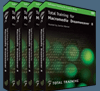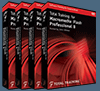![]()
![]()
![]()
![]()
Welcome to the July 2006 Newsletter. This month we have a great collection of exclusive discounts!
 First we are very happy to offer a special 10% discount on All onOne Software Products. Enter discount coupon code PSSPPT06 during the checkout process at onOne Software for an instant 10% discount on any onOne Software product. This is a special offer exclusively for PhotoshopSupport.com visitors. See our onOne Software Page for summaries and reviews of PhotoFrame Pro, Genuine Fractals, Mask Pro, Nik Sharpener, and The Photoshop Plugin Suite.
First we are very happy to offer a special 10% discount on All onOne Software Products. Enter discount coupon code PSSPPT06 during the checkout process at onOne Software for an instant 10% discount on any onOne Software product. This is a special offer exclusively for PhotoshopSupport.com visitors. See our onOne Software Page for summaries and reviews of PhotoFrame Pro, Genuine Fractals, Mask Pro, Nik Sharpener, and The Photoshop Plugin Suite.
We have an exclusive discount from Vertus Software that offers their pro masking application Fluid Mask for $189. This is for version 2 MAC/PC, and the offer includes 6 months of free upgrades.
Two more special offers include one from Media Lab, makers of Site Grinder and PSD2FLA. The coupon code is PSS and the discount is 10%. Twisting Pixels offers you a special deal as well, with a summer discount on any of their fine Photoshop plugins. The coupon code is PSPRT and this will give you 20% off any purchase.
Total Training is offering a special deal until July 12. For Creative Suite bundles, enter promotion code save10creative in your shopping cart and select "apply" to save an additional 10% off the lowest price. For all other Creative Suite products, enter promotion code save20creative in your shopping cart and select "apply" to save 20% on eligible products. Find all the details at Total Training.
Finally we have a 10% discount from DriveSavers for hard drive recovery. Read on for the happy details, and enjoy the newsletter!
![]()
![]()
Bitmap And Vector Graphics Explained
 Ever find yourself reading an article about graphic design, hoping to pick up a few pointers to improve your portfolio or workflow, only to realize that you aren't even exactly sure what all the terminology being tossed around actually means? Trust us, we've been there, too – and we've got the search engine history to prove it. That's why we're pleased that Chance Agrella lent us his decoder ring expertise, with this piece on bitmap and vector graphics.
Ever find yourself reading an article about graphic design, hoping to pick up a few pointers to improve your portfolio or workflow, only to realize that you aren't even exactly sure what all the terminology being tossed around actually means? Trust us, we've been there, too – and we've got the search engine history to prove it. That's why we're pleased that Chance Agrella lent us his decoder ring expertise, with this piece on bitmap and vector graphics.
Using clear and easy-to-understand language, Chance outlines exactly what these two basic types of images are. Plus, unlike some other how-to guides out there, you won't need another tutorial to help you understand this tutorial! He also provides us with visual representations, appealing to those of us who learn just a little bit more easily when we can see exactly what we're being taught right in front of our eyes.
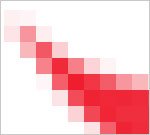 You'll learn straightforward definitions of what bitmap and vector images are, how they're similar to and how they differ from each other, as well as their respective advantages and disadvantages. Image size and resolution are explained so clearly that you'll wonder how you ever had difficulty pinning down an exact definition of their meaning. You'll also learn how to work with bitmap and vector images, in terms of figuring out which best suits your particular creative needs.
You'll learn straightforward definitions of what bitmap and vector images are, how they're similar to and how they differ from each other, as well as their respective advantages and disadvantages. Image size and resolution are explained so clearly that you'll wonder how you ever had difficulty pinning down an exact definition of their meaning. You'll also learn how to work with bitmap and vector images, in terms of figuring out which best suits your particular creative needs.
But you don't have to listen to us to know how useful this article is – read Bitmap And Vector Graphics Explained and let Chance show you the benefits of his knowledge himself!
![]()
Latest Adobe Photoshop Tech Documents
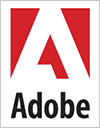
Here are the latest top issues from the Photoshop Support Knowledgebase:
- Error 1305 when you try to install an Adobe product (Windows)
- Installation freezes on Intel-based Macintosh with QuickTime 7.1 (Adobe Creative Suite 2, After Effects 7.0, Photoshop CS2, InDesign CS2, InCopy CS2)
- Activation of Adobe Creative Suite 2 fails on Intel-based Macintosh computers with QuickTime 7.1
- Photoshop crashes when you open files from or save files to a network volume (CS and CS2 on Mac OS X v10.4.6)
![]() Visit the Photoshop Support Knowledgebase for the latest information.
Visit the Photoshop Support Knowledgebase for the latest information.
![]() You can also register to receive automatic updates at the Adobe site.
You can also register to receive automatic updates at the Adobe site.
![]()
![]()
Sample Chapter - Processing Using Adobe Camera Raw
We've posted a third sample chapter from Window Seat: The Art of Digital Photography & Creative Thinking by Julieanne Kost, courtesy of O'Reilly Media. From the intro:
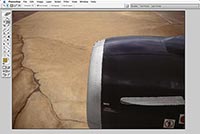 When making adjustments to isolated areas in an image, people tend to make them in one of two ways:
When making adjustments to isolated areas in an image, people tend to make them in one of two ways:
• Make a selection and then add the adjustment layer.
• Add the adjustment layer to the entire image and then paint the adjustment layer mask to hide and reveal the adjustment in areas as needed.
Both methods yield similar results, so it's really just a matter of personal choice which technique you use. If you choose to make the selection first, you can use any of the selection tools by themselves or in combination with others and/or with the Select menu.
The Marquee tools are the most basic and can be quite useful. Holding down the shift key while dragging with the marquee tools constrains the selection to a perfect square or circle. Holding down the spacebar while clicking and holding the mouse button lets you reposition the point of origin while you're dragging the selection; let go of the spacebar to continue making the selection. You can add to, subtract from, and find the intersection of multiple selections with these (and other) tools using the icons in the Options bar.
Read Selective Adjustments
![]()
New Photoshop Brush Set 'Famous Movie Monsters' From Kirsty
 The amazingly gifted brush diva Kirsty sends this in: "A new brushset with the theme Famous Movie Monsters has been added, so go check it out at the usual address: 500ml Brushes. Hope you like it!"
The amazingly gifted brush diva Kirsty sends this in: "A new brushset with the theme Famous Movie Monsters has been added, so go check it out at the usual address: 500ml Brushes. Hope you like it!"
The set contains 8 brushes of well known movie monsters, most of which are from the 1950s or earlier. And yes, the Creature from The Black Lagoon does make an appearance in this perfectly ghoulish set!
![]() For more brushes, see our Photoshop Brushes Page.
For more brushes, see our Photoshop Brushes Page.
![]()
Photoshop World Conference & Expo – $100 Advance Sign-up Discount
 Photoshop World Conference & Expo, to be held Sept. 7-9 at the Mandalay Bay Resort & Casino, Las Vegas, is offering an advance registration discount of $100 now through Friday, Aug. 4th. Registration is open at www.photoshopworld.com or by calling 800-738-8513, Monday-Friday, 8:30 AM – 7:00 PM EST.
Photoshop World Conference & Expo, to be held Sept. 7-9 at the Mandalay Bay Resort & Casino, Las Vegas, is offering an advance registration discount of $100 now through Friday, Aug. 4th. Registration is open at www.photoshopworld.com or by calling 800-738-8513, Monday-Friday, 8:30 AM – 7:00 PM EST.
Photoshop World's educational offerings are ideal for creative pros and novices. Conference attendees may choose from 10 pre-conference workshops, more than 70 class sessions, plus 10 bonus sessions offered during the conference's two-day Tech Expo. View the complete schedule.
The conference features 36 of the who's who of Photoshop, design and photography, including Deke McClelland, Dave Cross, Ben Willmore, Julieanne Kost, Russell Brown, Jim DiVitale, Moose Peterson, Joe McNally, Vincent Versace, Bert Monroy, Jay Maisel and more.
![]()
Commercial Dreamweaver Templates From Template Monster
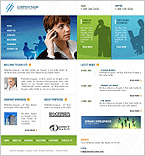 Template Monster offers a large collection of Dreamweaver templates. All of their Dreamweaver templates can be easily edited and customized within Dreamweaver.
Template Monster offers a large collection of Dreamweaver templates. All of their Dreamweaver templates can be easily edited and customized within Dreamweaver.
There is a note on their site that states that they do not complete their templates as a .dwt file, but that they guarantee that their templates will work properly with Dreamweaver as well as many other HTML editing software packages.
Template Monster also features some useful articles and tutorials that can help with the editing and customization of Dreamweaver templates. Visit their Web Design Library to read about editing Dreamweaver templates.
Also note that when you buy a Dreamweaver template you'll have full 24/7 premium support services. So if you've already purchased a Dreamweaver template and need any assistance, just visit their Support Page.
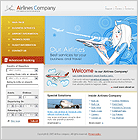 On the front page of Template Monster you'll find a pulldown menu where you can select options and then carry out a search for a template.
On the front page of Template Monster you'll find a pulldown menu where you can select options and then carry out a search for a template.
The templates are reasonably priced and, as we've already noted, are pretty easy to manage in GoLive or Dreamweaver. In the past we've purchased a template solely for the color scheme and the images. On certain projects we found this was less expensive than buying stock photos.
Buy Dreamweaver Templates at Template Monster - Ready-Made Templates.
![]()
How To Create Lego Bricks - Photoshop Brush Tutorial
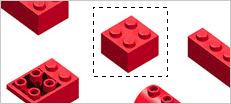 Enrique over at the Photoshop Roadmap has devised a clever little Lego brush tutorial that will step you through the way to building a little army of bricks that you can then save as a brush set. Once loaded you can go crazy painting all sorts of Lego things. He's also made the brush set files available for download.
Enrique over at the Photoshop Roadmap has devised a clever little Lego brush tutorial that will step you through the way to building a little army of bricks that you can then save as a brush set. Once loaded you can go crazy painting all sorts of Lego things. He's also made the brush set files available for download.
Two versions of the set were created (a normal and a negative version) to achieve different results while painting over a white or black background. So give the tutorial a spin, then download the Lego brush sets and have fun!
![]() For more brushes, see our Photoshop Brushes Page.
For more brushes, see our Photoshop Brushes Page.
![]()
onOne Software Launches PhotoFrame Pro 3
 onOne Software Inc. have announced the immediate availability of PhotoFrame Pro 3, the award-winning border and edge effect plug-in for Adobe Photoshop and Adobe Photoshop Elements. (See below for exclusive discount code.)
onOne Software Inc. have announced the immediate availability of PhotoFrame Pro 3, the award-winning border and edge effect plug-in for Adobe Photoshop and Adobe Photoshop Elements. (See below for exclusive discount code.)
"We are very excited to announce this new version of PhotoFrame Pro 3," said Craig Keudell, President of onOne Software. "PhotoFrame Pro 3 is packed with new features that our users have been asking us to deliver. Not only have we added thousands of new frames to the already deep collection, but we've made this version even easier to use so users will be able to focus solely on creating a unique frame for their digital images."
PhotoFrame Pro 3 adds several new features that enhance the user's experience, making it easier than ever to view and apply the thousands of frames that come with the latest version. New features available in PhotoFrame Pro 3 include:
- Built-In Frame Browser that displays the thousands of included frames in a single, searchable palette within PhotoFrame Pro.
- Frame Preview Grid that allows users to preview and compare several frames at once to see how they will look on the original image.
- Ability to apply an edge effect as a layer mask in Photoshop to ensure a non-destructive workflow while maintaining a high-degree of flexibility and creativity.
- Realistic color frames in a wide variety of sizes to fit any image
- "Randomizer Mode" will randomly layer a combination of frames to an image complete with random settings for each frame
- Built-in links to video tutorials showing how to get the most out of PhotoFrame
- Enhanced User Interface with a new Texture Browser and a new Preset Browser
Pricing and distribution
PhotoFrame Pro 3 is available now for a new lower price of $159.95, £93.61 (ex VAT) Upgrades from previous versions of PhotoFrame Pro are available for $69.95, £40.94 (ex VAT). The new version of PhotoFrame Pro is included in the Photoshop Plug-in Suite which consists of PhotoFrame Pro 3.0, Genuine Fractals 4.1, Mask Pro 3.0 and Intellihance Pro 4.1.
Exclusive 10% Discount On PhotoFrame Pro
Enter discount coupon code PSSPPT06 during the checkout process for an instant 10% discount exclusively for PhotoshopSupport.com visitors. PhotoFrame Pro 3 is available from onOne Software.
Compatibility
PhotoFrame Pro 3 and the other plug-ins in the Photoshop Plug-In Suite are compatible with Photoshop CS2 on both Mac OS X and Windows XP.
Read our full review of PhotoFrame Pro 3 - which includes a link to a free demo.
![]()
Sample Chapter - Preparing Images For Print
We've posted a fourth sample chapter from Window Seat: The Art of Digital Photography & Creative Thinking by Julieanne Kost, courtesy of O'Reilly Media. From the intro:
 I do a few last things to prepare an image for print. If the image has multiple layers, I flatten it because working with a flattened image is faster (it's smaller and Photoshop doesn't need to think about how to display multiple layers). Then I make sure the image is the correct size. Because of the algorithms Photoshop uses for sizing images, I prefer Photoshop's Image Size command over the printer driver when resizing images.
I do a few last things to prepare an image for print. If the image has multiple layers, I flatten it because working with a flattened image is faster (it's smaller and Photoshop doesn't need to think about how to display multiple layers). Then I make sure the image is the correct size. Because of the algorithms Photoshop uses for sizing images, I prefer Photoshop's Image Size command over the printer driver when resizing images.
If the image needs just a slight adjustment, I'll use the Bicubic interpolation to resample the image. If it needs to be resampled up dramatically, I use the Bicubic Smoother option; for resampling down, the Bicubic Sharper. If images need sharpening after resizing, I use either the Unsharp Mask or the Smart Sharpen filter. I can also perform selective sharpening by duplicating the image onto a second layer, sharpening that layer, and then using a layer mask to reveal or hide parts of the sharpened layer.
Read Preparing Images For Print
![]()
Fluid Mask 2.0 For PC And Macintosh - Plus Exclusive Special Offer Discount Price
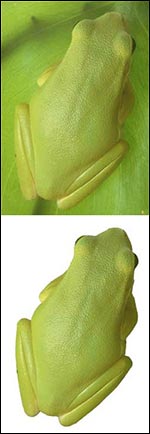 Vertus, the leader in image cut-out technology, have announced the release of Fluid Mask 2.0, a major upgrade to its Adobe Photoshop plug-in. Fluid Mask 2.0 boasts a set of new features designed to improve usability and results. A key feature is the new Edge Overlay that shows for the first time clean object edges within an image before masking commences. Suddenly masking's become a whole lot easier - it's now possible using Fluid Mask 2.0 to select, group and mask objects in images to make great cut-outs.
Vertus, the leader in image cut-out technology, have announced the release of Fluid Mask 2.0, a major upgrade to its Adobe Photoshop plug-in. Fluid Mask 2.0 boasts a set of new features designed to improve usability and results. A key feature is the new Edge Overlay that shows for the first time clean object edges within an image before masking commences. Suddenly masking's become a whole lot easier - it's now possible using Fluid Mask 2.0 to select, group and mask objects in images to make great cut-outs.
Discount Price - Fluid Mask 2.0 - $189
Vertus Software is offering Fluid Mask at the special 'friends and partner' discounted rate of just $189 - PLUS free upgrades for the next 6 months. This is an exclusive offer to visitors of PhotoshopSupport.com. To qualify, visit the Fluid Mask Discount Price page.
New Fluid Mask 2.0 Features
Fluid Mask 2.0 delivers a revolutionary new-look masking interface and process, designed to help users meet cut-out challenges.
- The feature and process changes in Fluid Mask 2.0 clearly demonstrate the breakthrough nature of Vertus' new segmentation algorithms - for the first time they show objects in "real world" images with accurate and smooth edges which are largely free of the distorting effects of image compression and other artifacts present in many images.
- Masking is now simply a process of selecting objects displayed in the Edge Overlay view - similar to coloring by numbers. Using Fluid Mask is simpler to perform and easier to grasp than ever before, resulting in more confident masking and better cut-outs.
- The new Edge Detection Options panel transforms the process of managing mask application. It's an intuitive and user friendly interface, replacing the original Image Information Layer. Adjustments are made using simple and easy to understand controls, producing new object boundaries displayed in the Edge Overlay view.
- Fluid Mask 2.0 now supports 16 bit as well as 8 bit color for RGB and CMYK images.
- The Global brush has an added strength slider to permit fine adjustments to its sensitivity. It's now capable of identifying not just similar colors throughout the image, but also similar textures, giving it greater discrimination power and producing more accurate selections.
- The Local brush strength adjustment has improved. There is now a slider to discriminate and group selection of objects of similar color in areas of complexity and fine detail, making selections of hair and other fine detail more controllable and accurate.
Amazing Plugin Technology
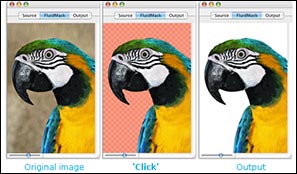 Fluid Mask 2.0 is based on breakthrough segmentation technology inspired by the way the eye, optic nerve and brain perform visual processing. When an image is loaded, Fluid Mask's segmentation engine analyses the distribution of colors, finding the natural groups within the image. Together with information calculated about edges, gradients and textures, a model is constructed which divides the images into objects.
Fluid Mask 2.0 is based on breakthrough segmentation technology inspired by the way the eye, optic nerve and brain perform visual processing. When an image is loaded, Fluid Mask's segmentation engine analyses the distribution of colors, finding the natural groups within the image. Together with information calculated about edges, gradients and textures, a model is constructed which divides the images into objects.
Availability
Fluid Mask 2.0 is available on the Vertus website and purchasers will be entitled to 6 months free upgrades. All registered users of the first version of Fluid Mask will receive a free upgrade to version 2.0 for both Windows and Mac platforms. Upgrades are available directly from Vertus.
Discount Price - Fluid Mask 2.0 - $189
Vertus Software is offering Fluid Mask at the special 'friends and partner' discounted rate of just $189 - PLUS free upgrades for the next 6 months. This is an exclusive offer to visitors of PhotoshopSupport.com. To qualify, visit the Fluid Mask Discount Price page.
See it in Action
It is now also possible to see Fluid Mask 2.0 in action. Vertus now broadcasts a live Web-Cast demonstrating fluid mask most days showcasing the features and core functionality of Fluid Mask 2.0.
![]() For more about Fluid Mask, see our Fluid Mask Page.
For more about Fluid Mask, see our Fluid Mask Page.
![]() For more plugins, see our Photoshop Plugins Page.
For more plugins, see our Photoshop Plugins Page.
![]() posted by Jennifer Apple | permalink | send comments
posted by Jennifer Apple | permalink | send comments
![]()
Media Lab Release SiteGrinder 2 Basic and SiteGrinder 2 Pro - Plus Discount Code
For a special discount, enter coupon code PSS and receive a 10% discount. Media Lab have announced the release of SiteGrinder 2 Basic and SiteGrinder 2 Pro, new versions of its genre-breaking website production plug-in for Photoshop. For over a year the first version of SiteGrinder has been empowering web beginners and experts alike to convert Photoshop designs into sophisticated web pages in a single click via an unprecedented intuitive method of adding one-word hints, such as "button" or "menu", to the names of layers in Photoshop. SiteGrinder 2, now divided into Basic and Pro versions, adds an enormous array of features which vastly increase the variety of web elements users can generate without ever leaving the familiar environment of Photoshop.
What SiteGrinder Does
All versions of SiteGrinder generate web pages with graphics, styled and even scrolling web text, rollover buttons, popups, and multi-level menus. Interactive elements can be constructed from graphics, text, or a mix of both, and function across multiple web pages that are automatically linked to one another.
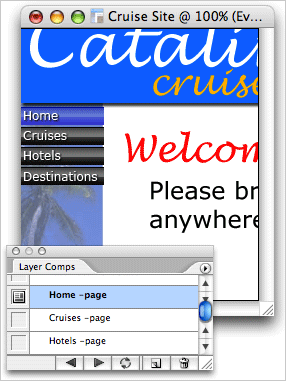 "The elegance of SiteGrinder's basic idea - that naming Photoshop layers is a great way to indicate the intended functions of those layers - produces an unusual combination of both power and simplicity. Using SiteGrinder is a little like finally getting a TiVo after struggling with your VCR for ten years!" says Media Lab President Tom Summerall.
"The elegance of SiteGrinder's basic idea - that naming Photoshop layers is a great way to indicate the intended functions of those layers - produces an unusual combination of both power and simplicity. Using SiteGrinder is a little like finally getting a TiVo after struggling with your VCR for ten years!" says Media Lab President Tom Summerall.
New Features of SiteGrinder 2 Basic and Pro
SiteGrinder 2 comes in two editions, Basic and Pro. SiteGrinder 2 Basic builds upon the groundwork laid by SiteGrinder 1 and is faster, has better reporting, and generates better CSS, as well as intelligently merging graphics for users automatically.
"SiteGrinder 2 Basic stays true to the ideals of SiteGrinder 1 - making a standards compliant web site that has a high degree of fidelity to the original Photoshop file." explains Media Lab CEO Chris Perkins "but SiteGrinder 2 Pro goes places Photoshop never could and we start to treat the Photoshop document more like a guide and less like a frozen picture. There are no form creation tools in Photoshop, but with SiteGrinder 2 Pro you can make forms easily by just typing into a text field and putting underscores where you want to collect information. SiteGrinder will build the form from that description. It's amazing."
SiteGrinder 2 Pro adds seven distinct new industry-leading features to SiteGrinder.
- image gallery creation
- animated Flash slideshow creation
- importing of external multimedia files such as Flash animation and video
- easy integration with external HTML files
- sophisticated support for background tiles and images
- easy creation of custom web forms including email forms
- vertically expanding pages that can expand to fit growing content
Amazing Image Galleries
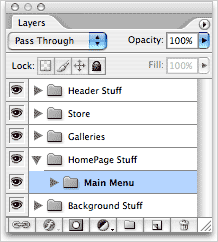 SiteGrinder 1 attracted the interest of Photographers who were delighted to suddenly be capable of creating their own websites to display their portfolios. SiteGrinder 2 Pro aims a large number of its new features squarely at photographers to let them create galleries where they control the exact look and design. Thus, photographers can put their best (and very personal) foot forward, rather than being trapped by some canned template.
SiteGrinder 1 attracted the interest of Photographers who were delighted to suddenly be capable of creating their own websites to display their portfolios. SiteGrinder 2 Pro aims a large number of its new features squarely at photographers to let them create galleries where they control the exact look and design. Thus, photographers can put their best (and very personal) foot forward, rather than being trapped by some canned template.
- One page design creates an entire gallery. SiteGrinder 2 Pro can generate an entire gallery of images from a single page design with just a few layers to indicate where images, thumbnails, and navigation buttons should appear.
- Thorough metadata support. SiteGrinder 2 Pro can exploit the information that digital cameras and Photographers place in jpeg files in a variety of ways. Styled metadata can appear anywhere on a page. Position and style are determined by standard Photoshop type layers.
- Automatic thumbnails and navigation. Most galleries use thumbnails, small versions of Photographs, to help users navigate to the right image. SiteGrinder 2 Pro has simple techniques to generate an infinite variety of thumbnail treatments. Most importantly, SiteGrinder 2 Pro automatically links thumbnails to allow them to navigate to full-size images. Thumbnails can even employ image metadata for additional customization.
Pricing and Availability - Coupon Code Special Offer
Mac OS X and Windows versions of the SiteGrinder unlockable demo are available now via download. Introductory pricing for the download version is US $249 for the Pro edition and $129 for Basic. SiteGrinder 2 can be ordered from Media Lab's online store. For a special discount, enter coupon code PSS and receive a 10% discount.
![]()
Twisting Pixels - Free & Commercial Photoshop Plugins & Filters
Twisting Pixels offers you a special deal as well, with a summer discount on any of their fine Photoshop plugins. The coupon code is PSPRT and this will give you 20% off any purchase.
![]() Whether you're looking for a memorable portfolio piece, an attention-grabbing set of enhancements, or an artistic masterpiece, Twisting Pixels is your source for a wide variety of Photoshop filters and plugins.
Whether you're looking for a memorable portfolio piece, an attention-grabbing set of enhancements, or an artistic masterpiece, Twisting Pixels is your source for a wide variety of Photoshop filters and plugins.
They're ideal for use on the web, for multimedia and in printed publications. These filters are also very popular with photographers who use them to create digital backdrops and digital backgrounds for their photos.
You can download a trial version of any of the Twisting Pixels collections from the Twisting Pixels website. You can also find out more by reading some mini reviews of the following products on our new Twisting Pixels Plugins Page: PixelCreation Visual Effects & Tonal Filters Collection, PixelPaper Photoshop Plugin Filters, PixelPack Visual Effect Filters, and the Twisting Pixels Free PixelPack Photoshop Demo.
PixelSampler is a collection of visual effects for those of you seeking to achieve realistic film style results. You can adjust colors, light or tones in the included presets or create your own effect commands. PixelSampler gives you a wide variety of image enhancement options, all of which can be achieved without ever setting foot into a darkroom. Perhaps most appealing is that PixelSampler can be downloaded absolutely free from Twisting Pixels' website!
Tonal Streak – this effect streaks your image using either a motion blur or rotational blur. It will automatically streak the image farther wherever the image is brighter, giving the effect of a shaken camera.
Black and White – this automatically uses a green and yellow filtering system, which reduces the transmission of blue light. Skies appear darker and clouds stand out more. Orange and red filters are used to lighten tones and darken those of other colors, which produce dramatically darkened skies.
Contrasting Levels – this effect captures the details lost in the shadows. It also reduces the brightness range of an overly contrasted image, by subduing the bright areas of sky, water, snow and sand, which brings the light back to a normal range.
Duotone – creates precise tones comprising two color choices. You can use brushes to paint away parts that you don't want included in your image.
Starlight – add flare to your area. This effect will render brilliant points of light from your image highlights.
Starpoint – this effect is controlled by your touch, as you can easily drop a starpoint to your image to better showcase a brightly sunny day or a romantically twinkling night sky.
Grain – gives your image the look of exposed and processed silver halides left behind on film emulsion. Use this effect to give a unique grain shape that aligns better than its conventional equivalent.
Monotone – creates all the hues, tints and shades of a single color. As a result, the energy is more subtle, thanks to a reduced color contrast.
Warm Cool – use this on color images to give either a cooling or warming effect. Cooling filters are pale blue and will warm a pale straw color, while warming filters will prevent a cold feeling on pictures taken on overcast days or in shady areas on sunny days.
![]() Get special pricing, bundles, and free demos at the Twisting Pixels site.
Get special pricing, bundles, and free demos at the Twisting Pixels site.
![]()
DriveSavers - Hard Drive Recovery Experts
 DriveSavers is internationally renowned for their rapid and accurate data recovery service, not to mention their unparalleled approach to customer support. As the leading data recovery provider, DriveSavers employs exclusive hardware techniques and unique software abilities to address specific data and file recovery challenges.
DriveSavers is internationally renowned for their rapid and accurate data recovery service, not to mention their unparalleled approach to customer support. As the leading data recovery provider, DriveSavers employs exclusive hardware techniques and unique software abilities to address specific data and file recovery challenges.
In as little as 24 hours DriveSavers can recover and return your data, enabling you to quickly resume work again. For the last 17 years their proprietary technology and custom solutions have earned them the authorization of all drive and storage media manufacturers and have delivered an industry-leading success rate of over 90%.
Call Now And Receive Our Exclusive 10% Discount
We are an Authorized DriveSavers reseller. Mention Discount Code DS1-32-30 and receive a 10% Discount on your invoiced recovery fee. You'll also be eligible for DriveSavers' exclusive No Attempt Fee – if data is not recoverable, there is no charge. Call now to have DriveSavers evaluate your unique situation, decide what course of action to take, and to help relieve panic and stress that is common in data loss crises.
U.S. & Canadian Customers: TOLL FREE: 1-800-440-1904
U.S. & Canadian Customers: DIRECT LINE: 1-415-382-2000
International Customers: (your country access code) + 888-440-2404
Mention Discount Code DS1-32-30 for a 10% Discount and No Attempt Fee
![]() Go to our DriveSavers Page to find out more.
Go to our DriveSavers Page to find out more.
![]()
Tip Of The Month : Brushes Right Where You Want 'em
![]() Here's a tip that gives you a faster and more convenient way to switch to another preset brush without using the Brushes palette — and you might find that you like it even better. Just press the Control key, then click within your image (PC: Right-click) and the Brush Picker will appear directly under your cursor. Plus, you can even change the Master Diameter of the brush that you choose in the Picker.
Here's a tip that gives you a faster and more convenient way to switch to another preset brush without using the Brushes palette — and you might find that you like it even better. Just press the Control key, then click within your image (PC: Right-click) and the Brush Picker will appear directly under your cursor. Plus, you can even change the Master Diameter of the brush that you choose in the Picker.
This is one you'll have to try to appreciate the sheer speed and convenience of putting your brushes at your fingertips anytime.
![]()
![]()
A Thank You To Our Friends, Partners & Sponsors!
![]() We'd like to thank our friends, partners and sponsors: Adobe, Google, Hostway, Apple, Total Training, Peachpit Press, O'Reilly Media, Wiley Publishing, Macromedia, Creativepro.com, The PhotoshopHelp Blog, CreativeBits, Heathrowe, CreativeGuy, The Photoshop Roadmap, Power Retouche Plugins, Vertus Fluid Mask, Template Monster, onOne Software, AV Bros. Plugins, AutoFX, and The National Association of Photoshop Professionals.
We'd like to thank our friends, partners and sponsors: Adobe, Google, Hostway, Apple, Total Training, Peachpit Press, O'Reilly Media, Wiley Publishing, Macromedia, Creativepro.com, The PhotoshopHelp Blog, CreativeBits, Heathrowe, CreativeGuy, The Photoshop Roadmap, Power Retouche Plugins, Vertus Fluid Mask, Template Monster, onOne Software, AV Bros. Plugins, AutoFX, and The National Association of Photoshop Professionals.
![]()
![]()