![]()
![]() Buy. Download. Create. Get Photoshop CS3 now at the Adobe Store.
Buy. Download. Create. Get Photoshop CS3 now at the Adobe Store.
![]() Photoshop for Students. Get super savings at the Adobe Academic Store.
Photoshop for Students. Get super savings at the Adobe Academic Store.
![]()
![]()
New Photoshop Brush Sets - Plant Parts & Urban Textures - From Kirsty
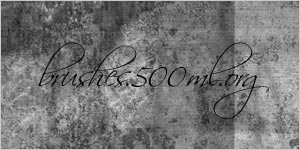 Kirsty sends this in: "Hey everyone! It's definitely been a while :) Two new brush sets are on the site, Plant Parts and Urban Textures.
Kirsty sends this in: "Hey everyone! It's definitely been a while :) Two new brush sets are on the site, Plant Parts and Urban Textures.
"You can reach them by going to the usual address: 500ml Brushes. I'm going to be working on more brush sets so hopefully from now on the updates will be more regular. Hope you enjoy!"
The Urban Textures Set contains 11 large brushes of different kinds of textures, mostly of the urban variety. The Plant Parts Set contains 7 brushes of different kinds of plants, courtesy of Karl Blossfeldt. Very swirly and pretty!
You can find all of Kirsty's super beautiful brushes on our Photoshop brushes page.
![]()
![]()
Photoshop CS3 Tutorials By Jim Hoerricks - LAPD Forensic Expert
Jim Hoerricks is the Senior Forensic Video Analyst for the Los Angeles Police Department's Scientific Investigation Division, a Photoshop instructor, an author, and a court qualified expert witness in Forensic Video Analysis. His site, Forensic Photoshop, contains lots of interesting posts and tutorials that deal with using Photoshop for forensic work. Jim established the LAPD's Forensic Video Lab in 2001, has been the lead analyst on many of the LAPD's high-profile cases, and helped set the standard by which video evidence is handled by the department. Jim has also written a book, Forensic Photoshop. We are pleased to offer some of his Photoshop CS3 tutorials and articles.
Forensic Photoshop Tutorial - Sharpening in LAB mode
 I've received a few e-mails from folks asking for a demonstration on sharpening in LAB mode. With this technique, we are going to be targeting just the Lightness Channel - affecting only the lightness values in the image.
I've received a few e-mails from folks asking for a demonstration on sharpening in LAB mode. With this technique, we are going to be targeting just the Lightness Channel - affecting only the lightness values in the image.
In today's image, detail is important. In a structural failure such as this, I want to highlight the sources of that failure. In this case, the bridge's details, the torn and twisted metal, the bent rebar, and the broken concrete all have a part to play in the telling of this story. I also want to make sure that the items in the water receive attention.
Forensic Photoshop Tutorial - Custom Filters Explained
If you are a fan of High Pass sharpening like me, you've probably passed the Custom filter on a daily basis. You may have even opened it up to see what it does. Then, after seeing this spreadsheet looking thing, clicked cancel and haven't given it a thought since. Let's take a look at a couple of effects that can be produced using custom filters.
Forensic Photoshop Tutorial - Info Palette - An Analyst's Best Friend
 There are times, as an artist or photographer, that I want to create a certain look and feel with an image - warm, hot, cool, cold, and etc. These types of temperature issues can help set the mood and convey a certain message. Look at the images used in advertising and you'll see what I mean. Johnny Walker's Blue Label is a different blue than LA Dodger Blue. The difference is in the brightness value (HSB). Dial down the brightness of any colour to cool it off.
There are times, as an artist or photographer, that I want to create a certain look and feel with an image - warm, hot, cool, cold, and etc. These types of temperature issues can help set the mood and convey a certain message. Look at the images used in advertising and you'll see what I mean. Johnny Walker's Blue Label is a different blue than LA Dodger Blue. The difference is in the brightness value (HSB). Dial down the brightness of any colour to cool it off.
In Forensic science, numbers are king. Regardless of my monitor's state of repair, or my calibration method, if I sample an image I will be able to determine the RGB values for a particular pixel within Photoshop.
Forensic Photoshop Tutorial - Local Contrast Control with the Sponge Tool
This tip is a fun one: using the Sponge Tool to control local contrast. To bring out the details in an image, I can use an curves/levels adjustment layer. I can further refine that adjustment with masks. With the Sponge Tool, I can target specific areas of the image quickly. Working on a separate layer, I can apply these edits non-destructively.
Forensic Photoshop Tutorial - Using Calculations For Black & White Conversion
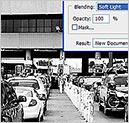 Sometimes we find it necessary to convert our images to grayscale. There are a few different methods available to us that yield different results. You've probably heard that simply choosing Grayscale from the Image menu is not the best way to go about it. This produces similar results as converting the image to LAB mode then selecting only the Lightness channel. You may have also worked with the Channel Mixer or CS3's new Black and White adjustment layer tools.
Sometimes we find it necessary to convert our images to grayscale. There are a few different methods available to us that yield different results. You've probably heard that simply choosing Grayscale from the Image menu is not the best way to go about it. This produces similar results as converting the image to LAB mode then selecting only the Lightness channel. You may have also worked with the Channel Mixer or CS3's new Black and White adjustment layer tools.
I like Calculations for several reasons. I can use it for masking and I can use it for black and white conversions. By using it for black and white conversions, I have an incredible amount of control over the final look of the image. I also have the ability to create a new document from the results, thus preserving my original. Let's take a look.
![]()
onOne Video Tutorials For Genuine Fractals Photoshop Plugin
View these Genuine Fractals & Genuine Fractals Print Pro video tutorials to get a feel for the application, become aquainted with the user interface, and hear some tips on how to get the most out of working with Genuine Fractals.
Genuine Fractals 5 - Introduction
Genuine Fractals 5 - Advanced Techniques
Read below for info about Genuine Fractals and also see our exclusive 10% disount coupon.
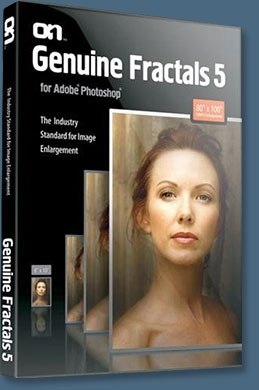 onOne Software has announced the immediate availability of its Photoshop CS3 compatible Genuine Fractals 5 and Genuine Fractals Print Pro 5 Photoshop plug-ins. Featuring improved scaling technology, faster performance, several new features, a new user interface and greater ease of use, Genuine Fractals 5 now enables users to enlarge their digital images over 1000% (10,000% area equivalent) with no loss in image quality.
onOne Software has announced the immediate availability of its Photoshop CS3 compatible Genuine Fractals 5 and Genuine Fractals Print Pro 5 Photoshop plug-ins. Featuring improved scaling technology, faster performance, several new features, a new user interface and greater ease of use, Genuine Fractals 5 now enables users to enlarge their digital images over 1000% (10,000% area equivalent) with no loss in image quality.
(Enter our exclusive discount coupon code PSSPPT06 during the checkout process at onOne Software for an instant 10% discount on Genuine Fractals 5.)
"Since its original introduction 10 years ago, Genuine Fractals software has defined the category for high-quality image-scaling and ease of use to become the industry standard for image enlargements," said Craig Keudell, president of onOne Software. "Perfect for any photographer who needs to make sharp large format and poster sized prints as well as graphic designers, this complete overhaul of Genuine Fractals makes it easier than ever to produce prints with no loss of sharpness or details from their digital image files." Read the full article and review by Jennifer Apple.
![]()
Adobe Photoshop Lightroom Essentials From Total Training - Free Sample Video Clips
![]() Total training has released Adobe Photoshop Lightroom Essentials with Ric Kasnoff. Ric is a professional photographer with over 35 years of industry experience. He has trained thousands of photographers in seminars and workshops and has been presented with over 100 awards for his work.
Total training has released Adobe Photoshop Lightroom Essentials with Ric Kasnoff. Ric is a professional photographer with over 35 years of industry experience. He has trained thousands of photographers in seminars and workshops and has been presented with over 100 awards for his work.
Adobe Photoshop Lightroom Essentials will quickly get you up to speed, introducing you to the Lightroom Interface and workspace, showing you how to set up your preferences and personalize Lightroom to suit your workflow. You will learn how to import, store and name files using keywords and discover the many features of the Lightroom Library and how to get the most from the Develop Module. Plus, explore all of the export options available using the Slideshow, Web and Print Modules to output your images professionally. Below are some sample clips, as well as an interview with Ric.
Free sample clips from Adobe Photoshop Lightroom Essentials
Here are 5 clips from Lesson 2 - Setup and Preferences (20 min):
1. Creating & Placing a Catalog
2. Setting Preferences
3. Catalog Settings
4. Personalizing Lightroom
5. Notes on Color Management
Interview with Ric Kasnoff
How would you describe the Photoshop Lightroom learning curve for those coming from Photoshop or Elements?
The beauty of Lightroom is it's simple, direct, very logical interface... you can get right in and start using it as soon as you install it... Being an Adobe product the file, naming conventions and keyboard shortcuts should be familiar to anyone who has played with any of their products...
But like any Adobe product there's always way more lurking under the hood just waiting to be discovered... depending on how you approach discovering these features it could take awhile to uncover all that Lightroom has to offer using the poke and play method or you could experience a quick series of "ah ha" moments by spending some time getting a good basic foundation through the video...
What prior digital photography and digital darkroom knowledge does one need to have to benefit from your training series?
Basic photography and computer knowledge coupled with good old common sense will get you by... we tried to keep the "essentials" pretty straight forward and I tried hard not to slip into geek speak (too often ;-)
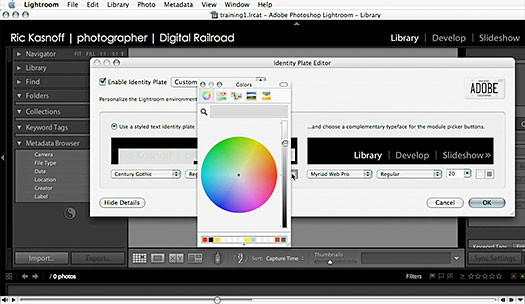
Do you suggest using a training book as well, or is video training enough?
How deep do you want to go? The series is a basic introduction to the "essentials" of Lightroom... Continuing education is always good... especially in the software world... to realize all of the potential of LR you need a good grounding in the basics (which the video training will give you) then you need to play for a while... find out how you and LR get along with your current workflow and what you need to change or adapt to make it more efficient. When you get to the point where you want to start making LR sing and dance then further study is needed
Whether that's a book, a seminar or one of the many LR discussion forums depends on your needs and your style of learning.
What are your favorite features in Photoshop Lightroom, and tell us one of your favorite Photoshop Lightroom techniques or tricks.
Boy that's a tough one... LR has made my ingestion, back-up, post processing, storage, delivery and distribution life so much easier than it was I'm hard pressed to narrow it down to one. It just has to be how well it integrates into my entire workflow/sales/delivery process
I shoot as the National Team Photographer for USA Canoe/Kayak... their multi-day events can generate upwards of 1,000 images a day which need to be edited and processed and distributed for release to many different parties as soon as possible. With the combination of Lightroom and my Digital Railroad account I have the process down to about 1.5 hours a night.
Each day I'm able to start fresh with no worries that the next 2 weeks after the shoot are going to be spent at the computer. As a matter of fact I'm able to take each days selects and combine them into a last night slide show for the athletes at the awards dinner and have them already online and available for sale as prints or licensing as stock.
So I guess my favorite part of the Lightroom workflow is the automator action that I integrated to upload my selects directly into unique folders on my Digital Railroad archive. When I chose that "after export" action I know I'm done and my images are on their way up to the DRR Marketplace and available for sale/licensing.
About Ric Kasnoff | Photographer | Certified Adobe Instructor
Learn more by visiting the following links.
www.ricphoto.com
2007 Flatwater Sprint Nationals
National Whitewater Team Action Portraits
Snow Monkeys of Japan
The 'Art' of Surfing
Exclusive 20% Discount On Select Total Training Products & Bundles
To redeem our exclusive discount coupon, use promotion code save20pss in your shopping cart. You could save hundreds of dollars. Use this special link to see the full offer.
Total Training for Adobe Photoshop
Learn Adobe Photoshop with 21 hours of interactive Adobe Photoshop tutorials. This is training for real-world situations and includes additional tips and techniques used by the pros.
View Sample Photoshop, Dreamweaver and Flash Pro Video Tutorials
Free Adobe Photoshop CS3 video tutorials
Free Adobe Photoshop CS2 video tutorials
Free Adobe Dreamweaver video tutorials
Free Adobe Flash Pro video tutorials
![]()
Photoshop Seamless Texture Tutorial From Stephanie
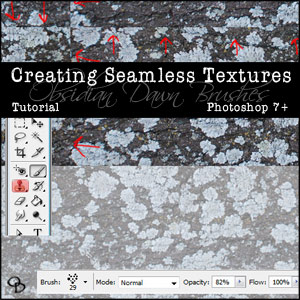 Stephanie sends this in: "This Photoshop tutorial will walk you through how to create a seamless texture in Photoshop. I created the tutorial using Photoshop CS2, but it should work almost exactly the same for most versions of Photoshop from 7 and up. (It may work for 6 and under, too, but I’ve never used those so I have no idea.)
Stephanie sends this in: "This Photoshop tutorial will walk you through how to create a seamless texture in Photoshop. I created the tutorial using Photoshop CS2, but it should work almost exactly the same for most versions of Photoshop from 7 and up. (It may work for 6 and under, too, but I’ve never used those so I have no idea.)
"Please keep in mind that this tutorial is for TEXTURES... NOT PATTERNS. A texture is something like granite, dirt, or bark, while a pattern is something like lace, or anything with a design on it. I do plan on creating a tutorial for how to create a seamless pattern somewhere down the line, but the technique used is completely different from that I’ll be giving in this tutorial."
Read the Photoshop Seamless Texture Tutorial.
Free Photoshop Brushes From Stephanie
We've collected the most recent of Stephanie's original brushes on a special Obsidian Dawn Photoshop Brushes Page, with big preview images to give you an idea of each set. For her high resolution brushes, you can find a special collection on our high res brush page. Also see our Free Photoshop brushes Page for other places to find brushes.
![]()
Free Photoshop CS3 Video Tutorial - Using Smart Filters In Photoshop CS3
Mark Galer has posted a free Photoshop CS3 video that looks at how useful smart filters are to a post-production workflow. The tutorial also demonstrates how to use a Black & White adjustment layer to adjust the luminance values of selected colors.
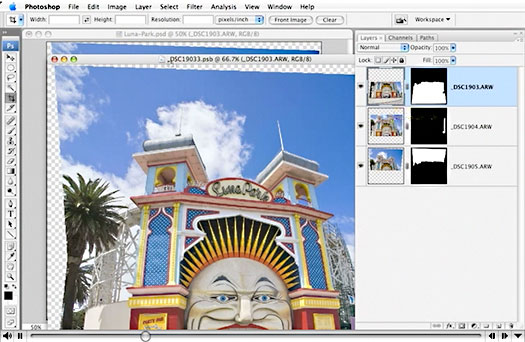
Photoshop CS3 Book - CS3 Essential Skills
Brimming with beautiful pictures, Photoshop CS3 Essential Skills guides you through a project-based, progressive curriculum so that you can build all the essential skills to enhance photographs creatively and professionally with Photoshop CS3. If you are an aspiring professional, enthusiastic amateur photographer, or a student learning photography, digital imaging, art and design, or design graphics, you'll be amazed at the stunning results you can achieve. A DVD is included free.
Read 2 free sample chapters:
Adjusting Exposure in Adobe Camera Raw CS3
Photoshop CS3 Tutorial High Dynamic Range
Special book offer - save 24%
Photoshop CS3: Essential Skills (Amazon.com - $28.08 - save 24%)
![]()
The Moment It Clicks: Photography Secrets From One Of The World's Top Shooters - Joe McNally
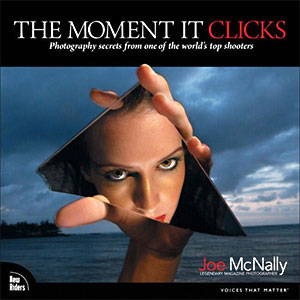 Peachpit has announced the publication of The Moment It Clicks: Photography Secrets From One of the World’s Top Shooters, by Joe McNally, created to be part coffee-table book, part educational guide.
Peachpit has announced the publication of The Moment It Clicks: Photography Secrets From One of the World’s Top Shooters, by Joe McNally, created to be part coffee-table book, part educational guide.
The Moment It Clicks breaks new ground by blending the rich, stunning images and elegant layout of a coffee-table book with the invaluable training, no-nonsense insights, and photography secrets usually found only in those rare, best-of-breed “how-to” books.
The book offers a unique “triangle of learning,” featuring McNally’s distillation of important concepts, his images that illustrate techniques, and the inside story of how the shot was taken, including what equipment was used and how readers can set up similar shots.
McNally can be seen discussing images from the book and how he achieved the perfect shot in a video courtesy of Nikon. Readers can also join The Moment It Clicks flickr group to share their great shots and tell the story behind them.
The Moment It Clicks: Photography Secrets From One of the World’s Top Shooters, by Joe McNally can be ordered now at Amazon.com for $34.64 (37% discount).
About Joe McNally
Joe McNally is an internationally acclaimed photographer, whose career has spanned 30 years and included assignments in over 50 countries. Although the majority of his career has been spent shooting for magazines such as Time, Sports Illustrated, and National Geographic, in the mid-1990s McNally served as Life magazine’s staff photographer, the first one in 23 years. He also has shot commercial assignments for Target, Nikon, and Sony, to name a few.
![]()
Urban Vector Photoshop Brushes From Stephanie
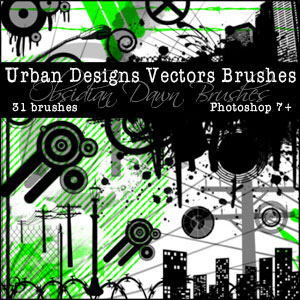 Here's Stephanie with her latest free Photoshop brush set, Urban Vector Brushes:
Here's Stephanie with her latest free Photoshop brush set, Urban Vector Brushes:
This latest set of Photoshop brushes is made up of various “urban” vector designs. Some of the items are very recognizable as urban, or something that you’d find in a city. Others are designs, like various circles and such, that tend to go along with urban-based designs.
If you check out my preview image, you’ll see what I mean! I’m sure you’ve seen these designs before.
All of these are very high resolution, with the average brush size being about 1600 pixels (some smaller ones are 1200 or so, the larger ones are 2100 or so).
Includes: barbed wire, buildings, chain link fence, various circles, street lamps, miscellaneous vector designs, razor wire, smoke, a smokestack, vector splatters, telephone poles, and more!
Download Urban Vector Brushes.
Random Brushes Tip
In the upper right hand corner of your Photoshop window is the “Brushes” tab (if you can’t find it, hit F5 to open it). You can drag that tab outside of that small docking area if you’re going to be doing a lot of work with your brush settings. Just click and drag it outside of the docking area, and where you drop it, a Brushes window will be created.
You can, in fact, drag all of your different tabs around like that. If you want your layers and channels tabs in separate windows, you can drag and drop one of them outside of the other to separate them.
Don’t worry, you can put them back where they were, too. If you drag and drop a tab next to another one, you will merge them into the same window… including that small docking area up at the top where the “Brushes” tab started out.
This can make it much easier if you’re planning on working in a particular tab a good deal. It’s also a great way to get rid of some stuff when you’re not using it much!
(If you want to change the order of the tabs, drag them outside of the window temporarily and then drag them back into the window in the REVERSE order from how you’d like them to appear from left to right. In other words, the most recent tab that you dragged into any particular area will always appear on the right side.)
![]()
SiteGrinder Photoshop Plugin - Create Websites Instantly
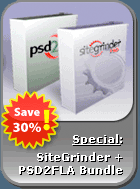 There often seems to be a strict division of labor within the world of web design and development. Creative professionals tend to stick to the Photoshop domain, while those well-versed in scripting are left to the task of implementing their work. Indeed, the two realms are quite different from each other, to which any of us even vaguely familiar with either can easily attest.
There often seems to be a strict division of labor within the world of web design and development. Creative professionals tend to stick to the Photoshop domain, while those well-versed in scripting are left to the task of implementing their work. Indeed, the two realms are quite different from each other, to which any of us even vaguely familiar with either can easily attest.
Essentially, Photoshop is a no-holds-barred design studio, offering the artist a seemingly endless array of creative options. On the other hand, HTML, CSS, Java and the like follow strict rules of engagement, requiring the developer to take any number of esoteric concerns into consideration in order to ensure that designs are properly displayed on the web.
Turn Photoshop Into A Complete Web Design Tool
SiteGrinder seeks to bridge this gap between design and development. Basically, this program turns Photoshop into an easy-to-use and fully functional web design tool. With SiteGrinder, designers will now have the freedom to totally let their creativity loose and then, without skipping a beat, transfer their designs to the web. Bringing esthetic concerns together with more practical considerations, this program is an amazingly powerful tool that would make a fantastic addition to any web designer's bag of tricks.
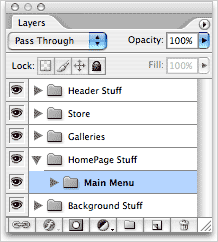 Generate Your Web Pages Directly From Photoshop
Generate Your Web Pages Directly From Photoshop
By generating web pages directly from Photoshop, you'll be able to spend much more time on the creative end of the spectrum, since you'll know right off the bat how well particular designs will translate to the web. No more going back to the Photoshop drawing board after getting a phone call from your development team, telling you that what you had envisioned doesn't have a chance of being displayed on the web. You can immediately visually and interactively test your designs, which permits you to then make changes to either esthetics or functions while it's still relatively early on in the design process.
Pricing and Availability
Mac OS X and Windows versions of the SiteGrinder unlockable demo are available now via download. SiteGrinder can be ordered from Media Lab's online store.
![]()
Photoshop CS3 Upgrade Options And Bundles From The Adobe Store
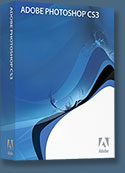 Photoshop CS3 Extended is ideal for film, video, and multimedia pros and for graphic and web designers using 3D and motion. Get the full version for US $999, or upgrade for US $349. The standard version of Photoshop CS3 is available for US $649, or as an upgrade for US $199. See all upgrade options at the Adobe Store. See our CS3 Resource Center for free Photoshop CS3 tutorials.
Photoshop CS3 Extended is ideal for film, video, and multimedia pros and for graphic and web designers using 3D and motion. Get the full version for US $999, or upgrade for US $349. The standard version of Photoshop CS3 is available for US $649, or as an upgrade for US $199. See all upgrade options at the Adobe Store. See our CS3 Resource Center for free Photoshop CS3 tutorials.
Photoshop Extended is also available as part of Adobe Creative Suite 3 Design Premium, which combines all-new CS3 versions of Photoshop, Flash Pro, Dreamweaver, Illustrator, InDesign and Acrobat 8 Pro. Upgrade options for customers in Europe, the UK, Australia, New Zealand and Asia can be found at the Adobe International Store.
![]()
Adobe Photoshop Lightroom Available At The Adobe Store
 There are tons of new features in Adobe Photoshop Lightroom. From Clone and Healing functionality to metadata browsing, you'll be able to free-up post-processing time like never before. Get it now at the Adobe Store. For more info see our Lightroom Resource Center. If you are a student or teacher you'll find super savings at the Adobe Education Store.
There are tons of new features in Adobe Photoshop Lightroom. From Clone and Healing functionality to metadata browsing, you'll be able to free-up post-processing time like never before. Get it now at the Adobe Store. For more info see our Lightroom Resource Center. If you are a student or teacher you'll find super savings at the Adobe Education Store.
![]()
A Thank You To Our Friends, Partners & Sponsors!
![]() We'd like to thank our friends, partners and sponsors: Adobe, Google, Hostway, Apple, Total Training, Peachpit Press, O'Reilly Media, Janita, Wiley Publishing, Creativepro.com, CreativeBits, Heathrowe, Smashing Magazine, The Photoshop Roadmap, Power Retouche Plugins, Wacom, Vertus Fluid Mask, Template Monster, onOne Software, Brusheezy, AV Bros. Plugins, Obsidian Dawn, BittBox, Sue Chastain, Mark Galer, and AutoFX.
We'd like to thank our friends, partners and sponsors: Adobe, Google, Hostway, Apple, Total Training, Peachpit Press, O'Reilly Media, Janita, Wiley Publishing, Creativepro.com, CreativeBits, Heathrowe, Smashing Magazine, The Photoshop Roadmap, Power Retouche Plugins, Wacom, Vertus Fluid Mask, Template Monster, onOne Software, Brusheezy, AV Bros. Plugins, Obsidian Dawn, BittBox, Sue Chastain, Mark Galer, and AutoFX.
![]()
![]()
![]()








