![]()
![]() Buy. Download. Create. Get Photoshop CS3 now at the Adobe Store.
Buy. Download. Create. Get Photoshop CS3 now at the Adobe Store.
![]() Photoshop for Students. Get super savings at the Adobe Academic Store.
Photoshop for Students. Get super savings at the Adobe Academic Store.
![]()
![]()
Distressed Images Photoshop Brushes From Stephanie
Here's Stephanie with her latest free Photoshop brush set, Distressed Images Brushes:
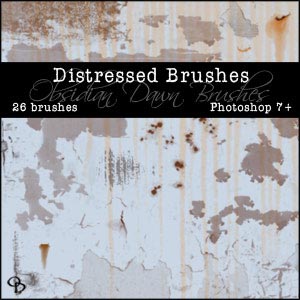 This week's set is made up of all kinds of distressed images. I went all over the place looking for cracking paint, rust, drainage stains, etc. If it looked distressed, I took a picture of it! Was fun, but got me quite a few odd looks! This set is what came of it!
This week's set is made up of all kinds of distressed images. I went all over the place looking for cracking paint, rust, drainage stains, etc. If it looked distressed, I took a picture of it! Was fun, but got me quite a few odd looks! This set is what came of it!
These work great for adding that distressed look to a wall or floor, and also work great for grunge textures.
Includes things like: rust, scratches, rusty holes, drainage stains, dirty and grungy textures, canvas holes, cracking and peeling paint, etc. Sizes vary from about 600 (some of the smaller "rust holes") to 2300 pixels. Download Distressed Images Brushes. I've also added the capability to purchase a commercial license to use my brushes. If you do that, you will NOT need to credit me - you will have full rights to use the set(s) that you purchase licenses for. To find out more about commercial licenses, feel free to contact me!
Want More Free Photoshop Brushes?
We've collected the most recent of Stephanie's original brushes on a special Obsidian Dawn Photoshop Brushes Page, with big preview images to give you an idea of each set. For her high resolution brushes, you can find a special collection on our high res brush page. Also see our Free Photoshop brushes Page for other places to find brushes.
![]()
![]()
Focal Point Photoshop Plugin - 10% Discount
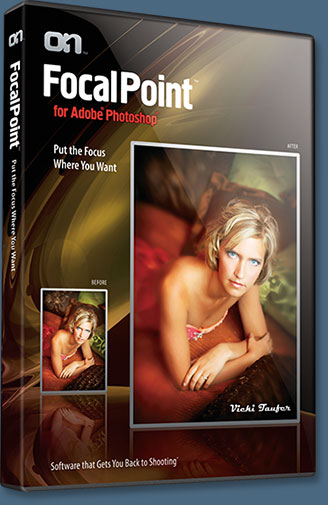 onOne Software previews its new software plug-in for Adobe Photoshop and Photoshop Elements — FocalPoint 1.0. onOne Software's FocalPoint is a selective focus and vignetting plug-in designed to help photographers easily blur and/or vignette areas of an image.
onOne Software previews its new software plug-in for Adobe Photoshop and Photoshop Elements — FocalPoint 1.0. onOne Software's FocalPoint is a selective focus and vignetting plug-in designed to help photographers easily blur and/or vignette areas of an image.
Popular among professional wedding, portrait and commercial photographers, the soft defocused look typically produced in camera by using special selective focus or tilt-shift lenses, filters or vignetting hoods can now be created quickly within Photoshop using onOne Software's new FocalPoint. This new plug-in eliminates the need for photographers to purchase, carry and use the accessories mentioned above at the time of the photo shoot and simplifies their ability to produce these effects later in Photoshop.
(Enter our exclusive discount coupon code PSSPPT06 during the checkout process at onOne Software for an instant 10% discount on FocalPoint.)
"Our new FocalPoint plug-in gives photographers total control over how they apply creative focusing effects to their image after the image has been shot," said Craig Keudell, president of onOne Software. "It's just like having a lens inside of Photoshop. Users set the location of their 'sweet spot' of focus directly on their image and then control the amount, kind of blur used and even lighten or darken the edges quickly and easily."
 FocalPoint provides photographers with a way to create realistic depth of field control, plane of focus control and selective focus to any image after it is photographed allowing for more control and precision. The plug-in's unique FocusBug control has a tangible, hardware feel much like adjusting a lens. This special on-screen control makes it fast for a photographer to choose the "sweet spot" of focus either in a round aperture shape or a planar aperture shape and then control how much and what kind of blur they would like to add.
FocalPoint provides photographers with a way to create realistic depth of field control, plane of focus control and selective focus to any image after it is photographed allowing for more control and precision. The plug-in's unique FocusBug control has a tangible, hardware feel much like adjusting a lens. This special on-screen control makes it fast for a photographer to choose the "sweet spot" of focus either in a round aperture shape or a planar aperture shape and then control how much and what kind of blur they would like to add.
Blur choices include a standard defocused look as well as a blur that simulates motion. This has a huge benefit over hardware tools like auxiliary lenses and filters because it allows the photographer to control the focus and blur after the image is taken, giving them more control and requiring fewer shots in camera.
FocalPoint uses the same FocusBug controls to allow the photographer to simultaneously selectively blur as well as lighten or darken the areas outside of the "sweet spot" of focus. FocalPoint can also be used just for vignetting without blurring the image at all. In addition, the FocusBug allows users to tilt the chosen "sweet spot" aperture in 3D, simulating the tilt effect of a view camera or tilt-shift lens. This allows users to increase or decrease the amount of feathering or blur across a plane.
 And once a photographer has created an effect they like, they can save it as a preset so they can easily recall it. FocalPoint remembers all of the settings applied including the relative size and position of the FocusBug so users can apply it to similar images without having to make any additional adjustments. By using Photoshop actions to access a FocalPoint preset photographers can even batch process an entire folder of images.
And once a photographer has created an effect they like, they can save it as a preset so they can easily recall it. FocalPoint remembers all of the settings applied including the relative size and position of the FocusBug so users can apply it to similar images without having to make any additional adjustments. By using Photoshop actions to access a FocalPoint preset photographers can even batch process an entire folder of images.
FocalPoint is designed for use with Adobe Photoshop and Photoshop Elements and supports Adobe Photoshop CS2 and CS3 and Elements versions 4.0.1, 5, 6 and higher. It is compatible with Microsoft Windows XP and Vista and Mac OS X 10.4.10 and 10.5 and higher. onOne Software's FocalPoint plug-in will be available in April 2008 for $159.95 from onOne Software authorized distributors and resellers, or direct from onOne Software.
Exclusive 10% Discount On FocalPoint
Enter discount coupon code PSSPPT06 during the checkout process for an instant 10% discount exclusively for PhotoshopSupport.com visitors. FocalPoint is available from onOne Software.
![]()
High Dynamic Range Photography In Photoshop CS3 - Step-By-Step HDR Tutorial
Colin Smith has written up a great tutorial on HDR photography. From the intro:

"In this tutorial we will take a look at HDR photography. HDRI (High Dynamic Range Imaging) was originally used in 3D and is now in full force in photography. Basically it's the process of taking multiple exposures and merging them together into a single 32 bit image.
"Let me explain: A camera is capable of capturing a limited amount of tones in a single photo. Typically we sacrifice elements in a photo when we press the shutter. For example there is a powerful cloudscape and some cliffs. If we expose for the clouds the cliffs become dark. If we set the camera's exposure to capture detail in the cliffs, the brighter sky is blown out and detail is lost. This is because the human eye can see a larger range of tones than the camera can capture on the chip or film in a single photograph.
"The solution is to take more than one photograph and bracket the photos. Shoot normal exposure, then under-expose a shot to capture highlights and over-expose a shot to capture shadow detail. Finally, merge these photos together to produce a single image with a larger range of tones that can now show all the details in the shadows and highlights. This tutorial will show you how to complete this process with the minimum fuss."
Read High Dynamic Range Photography In Photoshop CS3 - Step-By-Step HDR Tutorial by Colin Smith.
![]()
Photoshop Actions, Photoshop Action Tutorials And The Automatic Album Creator
We recently talked with Gavin Phillips, owner of ‘Photographers Photoshop’ about his latest Photoshop Actions package deal. You can view some demo movies, and you can also download some free actions from his site. They are located in the menu bar, top left. In the download you will also find a PSD that contains some nice actions tutorials that will walk you through installation and some tips on how to use the free actions. Here's the interview...
What does your company offer?
We’ve developed 5 sets of creative Photoshop ‘actions’ and short movie tutorials over the past 5-years. Photographers and graphic artists can create great images by clicking a button or watching a 3-minute movie.
But there are thousands of free ‘actions’ available online. Why pay for them?
Yes, there are thousands of free ‘actions’ online, and that’s the problem. Good luck sifting through the junk to find one that creates a great photo ‘look.’ There are hundreds of free Photoshop tutorials online as well, but the bookstores graphic design section is loaded with Photoshop books. Professionals will always pay for products that give them high quality results rapidly. We work with professional photographers and listen to what they tell us the market demands are. We add some of our own ideas into the creative mix before producing a set of ‘actions’ and movie tutorials. In each set we invest at least 1,000 hours development time.
How do the movie tutorials fit into your program?
Our creative ‘actions’ are powerful tools, but there are limitations to what you can do with an ‘action.’ Our movies serve three purposes.
1. Sometimes they work with an ‘action’. Our hand-tinted infrared technique is a good example of this. The Infrared ‘action’ runs through 15 or more steps automatically. Then the movie shows you the next few manual steps required to finish the effect.

2. A movie may give advice about different creative ideas about how to use an ‘action.’ An example of this is our ‘All-in-one ‘action’. This ‘action’ creates many different photo ‘looks’ on the same photo. You then go to the history palette to see which effect suits that photo.
3. Traditional movie tutorials that show manual techniques that cannot be created with an ‘action.’ For instance, one of our instructional movies shows you how to apply our art/sloppy borders to your photographs.
Speaking of ‘art/sloppy’ borders, what is the point of them?
They set your photographs apart from their background, and they add another artistic dimension to your imagery. Once again we have created and discarded dozens of borders in order to give you borders that enhance your images. The image is the focus of attention, not the border.
Do you package the sets of ‘actions’/movies together?
We used to offer 1-set for a certain price, and then offer discounts if you purchased two or more sets. We now offer two packages. Infrared/Elegant Tones and Portrait /Glamour Retouching. The second package is all 5-sets at a great price.
You mentioned a unique special offer this month. What is it?
Actually we have two unique special offers this month. The first offer is that anyone who purchases one of our sets of creative ‘actions’/movies this month will receive the Automatic Album Creator. We are working with ‘Pixel Creator Pro’ whose software completely automates photo album design. You simply click on the custom JavaScript for a particular collage template; it then creates that template and prompts you for each image.
But what about positioning and resizing the images?
The software automatically allows you to resize each image after placement in the album page design. You can move any image around.
How many images can you put on a page?
There are many different page designs ranging from 2-6 images per page. The page design below took less than a minute to make using the Automatic Album Creator.
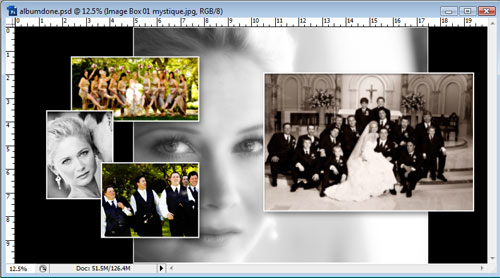
What is the second unique offer?
This is for anyone purchasing all 5-sets of ‘actions’/movies this month. They will receive the Automatic Album Creator , and a 1-hour ‘live’ online Photoshop training session with me. I will show them how I use my creative ‘actions’ and movies to get them up and running fast. And give them different ideas about how to maximize sales.
What exactly is this ‘live’ online training? Do you need special equipment to take part? Is it interactive?
Yes, it’s completely interactive. ‘Live’ online training is a way for me to share my computer screen with participants on the Internet. They see exactly what I'm doing in Photoshop as I do it. They follow along with the tutorials just as you would in a traditional class. We are also phone-conferenced in as well, so clients may ask questions at any time. You only need a high-speed Internet connection. I supply you with a free small software download. No other equipment is required.
Sum-up in a sentence the benefits of your program.
Makes you more money, gives you more creative ideas and harnesses the power of Photoshop by clicking a button or watching a 3-minute movie.
Find all the details on these special offers at the Photoshop Actions Page at Gavin's site, as well as a link to some free actions you can download and use instantly.
![]()
Japanese Flowers Photoshop Brushes From Mel Rodicq
We've come into contact with Mel Rodicq, another superb Photoshop brush artist. We'll be highlighting her brushes here periodically. Here's a little introduction she sent in for us all, along with links to her blog and a Japanese Flowers Brush set:
 I'm a graphic artist from Gloucestershire, UK. As well as doing freelance design, I also run a Photoshop resources blog where I have brushes, patterns and textures for download, as well as high resolution brushes for print.
I'm a graphic artist from Gloucestershire, UK. As well as doing freelance design, I also run a Photoshop resources blog where I have brushes, patterns and textures for download, as well as high resolution brushes for print.
My path to where I am today has been an interesting one. I studied art and then textile design in Brighton for 4 years, then for a few years ran my own small business painting large scale backdrops for clubs, free parties and festivals. I spent a few years working as a display artist for a large department store before moving to Portugal for a year where I took care of decor, web and graphics for a soundsystem. Now I've settled in Gloucestershire, and work from my home office. I also work as a VJ doing visuals at events and work closely with local schools running animation workshops.
 I first began offering brush sets on Deviant Art, using designs from personal projects. They proved so popular (one set stands at 170,000 downloads) that I set up my own blog site, which I run alongside my freelance graphic work. It's something I really enjoy doing, and it's great to see the work that people make with the designs. I believe strongly in community on and off the web, and in artists supporting each other in their work.
I first began offering brush sets on Deviant Art, using designs from personal projects. They proved so popular (one set stands at 170,000 downloads) that I set up my own blog site, which I run alongside my freelance graphic work. It's something I really enjoy doing, and it's great to see the work that people make with the designs. I believe strongly in community on and off the web, and in artists supporting each other in their work.
Here's a direct link to one of my brush sets (previewed above) - Japanese Flowers Photoshop Brushes.
![]()
Photoshop Express Basic Overview From Justin Seeley
![]() Photoshop Express is Adobe’s new free online Photoshop program. This service is offered by Adobe free of charge and gives the user 2GB of storage space and also a custom web address to display their photo galleries. We asked Photoshop expert and teacher Justin Seeley some questions about Photoshop Express and here's what he answered:
Photoshop Express is Adobe’s new free online Photoshop program. This service is offered by Adobe free of charge and gives the user 2GB of storage space and also a custom web address to display their photo galleries. We asked Photoshop expert and teacher Justin Seeley some questions about Photoshop Express and here's what he answered:
Who should use Photoshop Express?
Adobe Photoshop Express isn’t going to entice professional photographers. In fact it may not even attract the attention of the serious hobbyist, but for entry-level consumers and younger users (those who tend to spend more time online in the first place), this will be a great service where they can enhance the quality of their photos and quickly get them online to share with friends and family.
What are limitations of Photoshop Express?
Photoshop Express is more like a light version of Lightroom than Photoshop. There are no layers or layer masking tools available to you, and no curves or levels either. These are essential features for most “real” Photoshop users and it’s because of these missing features that I don’t foresee very many traditional users paying much attention to this service. There are a few effects, but they are a far cry from the filters most people are used to.

How do I signup and get free web space for a gallery?
To get started with Photoshop Express you’ll need to visit the Photoshop Express website. When you get to this page you’ll need to navigate to one of the buttons that say “Join Now.” When you click this you’ll be prompted to fill-in a little personal information, and also have the chance to pick out your new gallery address (yourname.photoshop.com). Once you’ve completed the sign-up process, Adobe will send you a confirmation email for you to verify your account. Just click the link to verify your account and enjoy your 2GB of free storage and web gallery features!
How do I use the Photoshop Express tools?
The adjustments available to you are broken down into three main categories: Basics, Tuning, and Effects. The Basics panel includes Crop & Rotate, Auto Correct, Exposure, Red-Eye Removal, Touchup, and Saturation. Tuning includes White Balance, Highlight, Fill Light, Sharpen, and Soft Focus. The Effects panel includes options for Pop Color, Hue, Black & White, Tint, Sketch, and Distort.
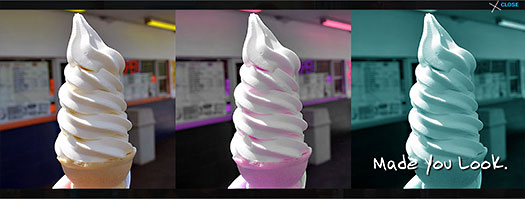
The tools are very simple to use. Most of them are just point-and-click adjustments that are instantly applied to your images. However, some of them do require the occasional value or slider adjustment but for the most part you just pick and choose your options until you get the desired look on your photographs.
How do I use Photoshop Express to prep images for Facebook, email, and websites?
Photoshop Express integrates seamlessly with several sites including Facebook, Photobucket, and Picasa. To access your photos from these other sites simply go to the My Photos section of PS Express, and login to your accounts by clicking the links in the left sidebar.
Once you’ve edited your photos, you can then add them to an album, or to your public gallery. You also have the option to e-mail your edited photos, grab a link code for your gallery to share on the web, and even grab an embed code to include your gallery on your website or blog.
How do I save settings in Photoshop Express?
Saving settings is a snap! All you have to do is apply your desired settings and click the save button in the bottom right corner of the editing window. If you make a mistake, or decide you don’t like the settings you’ve applied, you also have the option to reset your settings and go back to your original photo. Comparing your images is easy too. Simply click and hold on the Show Original button to get an instant preview of what your photo looked like before you applied your adjustments.
How do I learn more advanced tricks?
If you’d like to learn more about Photoshop Express and the capabilities you have when using it, check out my website at JustinSeeley.com!
![]()
Vector Foliage Swirls Photoshop Brushes From Stephanie
Here's Stephanie with her latest free Photoshop brush set, Vector Foliage Swirls, and some news about her new CD:
I’ve had a few requests for a compilation CD, that has every one of my brush sets available on it. Well, I’ve decided to go ahead and do it. You can now order an Obsidian Dawn Brushes CD, which will have every single brush set that I’ve ever made on it (including some of those made exclusively for other websites!). They’re $10, which covers the price of shipping, gas to drive to the USPS, and a bit extra for my time. A very reasonable price, I thought, though! (That $10 is ONLY for US addresses, btw... but I have a link to my email, where you can send me your address if you live overseas and I’ll get you a quote for how much it’ll be, as well.) You can order your own Obsidian Dawn Brushes Compilation CD here.
 Now on to this week’s brush set! This one was a request from a donation, and it was kind of made to go together with my Swirls Parts brush set. This set contains swirls, too... but you can make your own swirl designs if you use the Swirls Parts brush set! This week’s set is made up of various vector foliage, but specifically made to be able to use in a swirl-like design.
Now on to this week’s brush set! This one was a request from a donation, and it was kind of made to go together with my Swirls Parts brush set. This set contains swirls, too... but you can make your own swirl designs if you use the Swirls Parts brush set! This week’s set is made up of various vector foliage, but specifically made to be able to use in a swirl-like design.
They work just great on their own too, don’t get me wrong! It’s very similar to the Vector Foliage brush set (which would also work well with the Swirls Parts, in all likelihood). You can get an idea for the kinds of designs I intended by checking out the preview image. Download Vector Foliage Swirls. Enjoy!
More Free Photoshop Brushes
We've collected the most recent of Stephanie's original brushes on a special Obsidian Dawn Photoshop Brushes Page, with big preview images to give you an idea of each set. For her high resolution brushes, you can find a special collection on our high res brush page. Also see our Free Photoshop brushes Page for other places to find brushes.
![]()
Photoshop Elements 6 For Mac Now Available
 Adobe has announced the highly anticipated Adobe Photoshop Elements 6 software for Macintosh is now available at the Adobe Store.
Adobe has announced the highly anticipated Adobe Photoshop Elements 6 software for Macintosh is now available at the Adobe Store.
Photoshop Elements 6 for Mac combines power and simplicity so consumers at all experience levels can easily achieve outstanding results with their digital photos. In advance of its early Q2 2008 ship date, the Macintosh community will get its first peek at the new product features during the Macworld Conference & Expo, Jan. 14-17, 2008 in San Francisco (Booth #S1302).
“We’re excited to showcase a brand new version of Photoshop Elements at Macworld,” said John Loiacono, senior vice president of Creative Solutions at Adobe. “In this release, we’ve focused on going beyond the basics to make everyday and advanced tasks even easier to achieve. Photoshop Elements 6 for Macintosh allows people to organize and find photos quickly, unleash powerful editing tricks without any heavy lifting, and creatively share photos that give them all the bragging rights.”
Make Photos Look Their Best
Photoshop Elements 6 software helps photo enthusiasts achieve desired results quickly and easily. New features based on proprietary Photomerge technology let users easily combine the best facial expressions and body language from a series of shots to create a single, perfect group shot.
The new Quick Selection Tool reduces a once time-consuming select-and-adjust task to a single click. Photographers - beginner to expert - can choose from one of three edit modes, each geared toward a different experience level. A new Guided Edit mode helps walk users through the steps of improving a photo.
Photoshop Elements 6 software streamlines editing with clean, uncluttered screens that draw focus to the photos, with new tabs providing simple access to the many capabilities of the program. Additional enhancements include an improved conversion tool that dramatically converts color images into elegant, nuanced black-and-whites.
Create and Share Photos in Fun, Unique Ways
Photoshop Elements 6 software offers creative options to tell stories in fun and engaging ways. Customizable layouts let users create scrapbook pages, photo books, greeting cards and burn to CD/DVD for high impact sharing which requires no previous experience. Additional sharing options include ordering prints, creating personal online albums for sharing photo creations on the web, printing photos into real U.S. postage stamps, and showcasing creations on a CEIVA Digital Photo Frame.
Pricing and Availability
Adobe Photoshop Elements 6 for Macintosh will run on Leopard, (Mac OS X v 10.5), as well as previous versions of Mac OS X starting with 10.4.8., and is immediately available at the Adobe Store for an estimated street price of US $89.99 (upgrade for $69.99).
![]()
Dreamweaver CS3 The Missing Manual - Free Sample Chapter
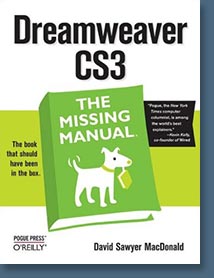 When we transitioned from GoLive to Dreamweaver CS3 we found a great book that totally guided us along. The book, Dreamweaver CS3: The Missing Manual, is available from Amazon.com at a 34% discount. We also have a free sample chapter you can download in PDF format. Here's a little bit more about the book, and then a brief description of the PDF sample chapter.
When we transitioned from GoLive to Dreamweaver CS3 we found a great book that totally guided us along. The book, Dreamweaver CS3: The Missing Manual, is available from Amazon.com at a 34% discount. We also have a free sample chapter you can download in PDF format. Here's a little bit more about the book, and then a brief description of the PDF sample chapter.
Welcome to Dreamweaver CS3. This new version of the popular web design software offers a rich environment for building professional sites, with drag-and-drop simplicity, clean HTML code, and dynamic database-driven web site creation tools. Moreover, it's now integrated more tightly with Adobe's other products: Photoshop, InDesign, Flash, and their siblings. But with such sophisticated features, the software isn't simple.
So say hello to Dreamweaver CS3: The Missing Manual, the fifth edition of this bestselling book by experienced web site trainer and author David McFarland. This book helps both first-time and experienced web designers bring stunning, interactive web sites to life. With jargon-free language and clear descriptions, this new edition addresses both beginners who need step-by-step guidance as well as long-time Dreamweaver users who need a handy reference to address the inner-workings of the program.
Dreamweaver CS3: The Missing Manual teaches designers how to construct and manage web sites by examining web-page components and Dreamweaver's capabilities through "live examples". With a complete A-Z guide to designing, organizing, building and deploying a web site for those with no web design experience, this book takes you through the basics to advanced techniques to control the appearance of your web pages with CSS. It also shows you how to design dynamic database-driven web sites, from blogs to product catalogs, and from shopping carts to newsletter signup forms.
About the Author
David McFarland is a professional web designer and educator who has worked with the University of California at Berkeley, Intuit, and Macworld magazine among others, and is a member of the Dreamweaver Advisory Council.
Free Sample Chapter - Chapter 4 - Introducing Cascading Style Sheets
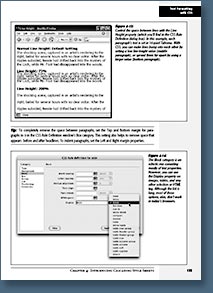 From the intro: What you see on a Web page when you use garden-variety HTML tags like <h1>, <p>, and <ul>, pales in comparison to the text and styling on display in, say, a print magazine. If Web designers had only HTML to make their sites look great, the Web would forever be the ugly duckling of the media world. HTML doesn’t hold a candle to the typographic and layout control you get when creating a document in even the most basic word processing program.
From the intro: What you see on a Web page when you use garden-variety HTML tags like <h1>, <p>, and <ul>, pales in comparison to the text and styling on display in, say, a print magazine. If Web designers had only HTML to make their sites look great, the Web would forever be the ugly duckling of the media world. HTML doesn’t hold a candle to the typographic and layout control you get when creating a document in even the most basic word processing program.
Fortunately for us designers, we can change the ho-hum appearance of HTML using a technology called Cascading Style Sheets. Cascading Style Sheets (CSS) are a way of making HTML look beautiful. If you think of HTML as the basic structure of a house (the foundation, walls, and rooms), then CSS is the house’s interior decoration (the paint, carpeting, and the color, style, and placement of furniture). CSS gives you much greater control over the layout and design of your Web pages. Using them, you can add margins to paragraphs (just as in a word processor), colorful and stylish borders to images, and even dynamic rollover effects to text links. Best of all, Dreamweaver’s streamlined approach lets you combine many of these design properties into powerful style sheets with just a few mouse clicks.
CSS is a large topic. It’s also the heart of today’s cutting edge Web design. So instead of dedicating just a single chapter to the topic, this book provides instruction in the fine art of using CSS in nearly every chapter. In this chapter, you’ll learn the basics of CSS, and how to use Dreamweaver CS3’s powerful CSS tools. In the next few chapters you’ll learn how CSS can improve the look of common Web page elements like links, images, and tables. Once you’re comfortable with the basics, you’ll find in-depth information on CSS—the kind of information that really makes your head ache—in Chapter 8. And, in Chapter 9, you’ll learn how to harness the power of CSS to fully control the layout of a Web page.
Download the free sample chapter in PDF format.
![]()
New Photoshop Brush Sets - Old Maps And Insects 2- From Kirsty
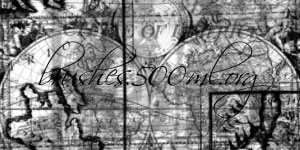 Kirsty sends this in: "Hello everyone! Time again for new brush sets! This time both sets were requested by visitors of the site, Old Maps and a second Insects set. You can find them both at 500ml Brushes. Hope you like them!"
Kirsty sends this in: "Hello everyone! Time again for new brush sets! This time both sets were requested by visitors of the site, Old Maps and a second Insects set. You can find them both at 500ml Brushes. Hope you like them!"
The Old Maps Set contains 11 large brushes of old maps, by request! The set is rather heavy so please email Kirsty for an image pack if you're having trouble downloading it. The Insects 2 Set contains 8 brushes of different kinds of insects, a requested follow up to the original Insects set!
You can find all of Kirsty's super beautiful brushes on our Photoshop brushes page.
![]()
SiteGrinder Photoshop Plugin - Create Websites Instantly
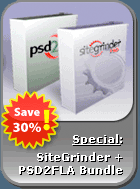 There often seems to be a strict division of labor within the world of web design and development. Creative professionals tend to stick to the Photoshop domain, while those well-versed in scripting are left to the task of implementing their work. Indeed, the two realms are quite different from each other, to which any of us even vaguely familiar with either can easily attest.
There often seems to be a strict division of labor within the world of web design and development. Creative professionals tend to stick to the Photoshop domain, while those well-versed in scripting are left to the task of implementing their work. Indeed, the two realms are quite different from each other, to which any of us even vaguely familiar with either can easily attest.
Essentially, Photoshop is a no-holds-barred design studio, offering the artist a seemingly endless array of creative options. On the other hand, HTML, CSS, Java and the like follow strict rules of engagement, requiring the developer to take any number of esoteric concerns into consideration in order to ensure that designs are properly displayed on the web.
Turn Photoshop Into A Complete Web Design Tool
SiteGrinder seeks to bridge this gap between design and development. Basically, this program turns Photoshop into an easy-to-use and fully functional web design tool. With SiteGrinder, designers will now have the freedom to totally let their creativity loose and then, without skipping a beat, transfer their designs to the web. Bringing esthetic concerns together with more practical considerations, this program is an amazingly powerful tool that would make a fantastic addition to any web designer's bag of tricks.
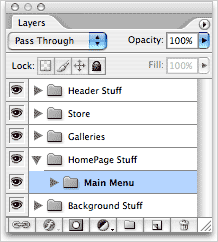 Generate Your Web Pages Directly From Photoshop
Generate Your Web Pages Directly From Photoshop
By generating web pages directly from Photoshop, you'll be able to spend much more time on the creative end of the spectrum, since you'll know right off the bat how well particular designs will translate to the web. No more going back to the Photoshop drawing board after getting a phone call from your development team, telling you that what you had envisioned doesn't have a chance of being displayed on the web. You can immediately visually and interactively test your designs, which permits you to then make changes to either esthetics or functions while it's still relatively early on in the design process.
Pricing and Availability
Mac OS X and Windows versions of the SiteGrinder unlockable demo are available now via download. SiteGrinder can be ordered from Media Lab's online store.
![]()
Photoshop CS3 Upgrade Options And Bundles From The Adobe Store
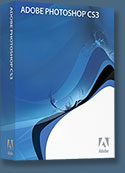 Photoshop CS3 Extended is ideal for film, video, and multimedia pros and for graphic and web designers using 3D and motion. Get the full version for US $999, or upgrade for US $349. The standard version of Photoshop CS3 is available for US $649, or as an upgrade for US $199. See all upgrade options at the Adobe Store. See our CS3 Resource Center for free Photoshop CS3 tutorials.
Photoshop CS3 Extended is ideal for film, video, and multimedia pros and for graphic and web designers using 3D and motion. Get the full version for US $999, or upgrade for US $349. The standard version of Photoshop CS3 is available for US $649, or as an upgrade for US $199. See all upgrade options at the Adobe Store. See our CS3 Resource Center for free Photoshop CS3 tutorials.
Photoshop Extended is also available as part of Adobe Creative Suite 3 Design Premium, which combines all-new CS3 versions of Photoshop, Flash Pro, Dreamweaver, Illustrator, InDesign and Acrobat 8 Pro. Upgrade options for customers in Europe, the UK, Australia, New Zealand and Asia can be found at the Adobe International Store.
![]()
Adobe Photoshop Lightroom Available At The Adobe Store
 There are tons of new features in Adobe Photoshop Lightroom. From Clone and Healing functionality to metadata browsing, you'll be able to free-up post-processing time like never before. Get it now at the Adobe Store. For more info see our Lightroom Resource Center. If you are a student or teacher you'll find super savings at the Adobe Education Store.
There are tons of new features in Adobe Photoshop Lightroom. From Clone and Healing functionality to metadata browsing, you'll be able to free-up post-processing time like never before. Get it now at the Adobe Store. For more info see our Lightroom Resource Center. If you are a student or teacher you'll find super savings at the Adobe Education Store.
![]()
A Thank You To Our Friends, Partners & Sponsors!
![]() We'd like to thank our friends, partners and sponsors: Adobe, Google, Hostway, Apple, Total Training, Peachpit Press, O'Reilly Media, Janita, Wiley Publishing, Creativepro.com, CreativeBits, Heathrowe, Smashing Magazine, The Photoshop Roadmap, Power Retouche Plugins, Wacom, Vertus Fluid Mask, Template Monster, onOne Software, Brusheezy, AV Bros. Plugins, Obsidian Dawn, BittBox, Sue Chastain, Mark Galer, and AutoFX.
We'd like to thank our friends, partners and sponsors: Adobe, Google, Hostway, Apple, Total Training, Peachpit Press, O'Reilly Media, Janita, Wiley Publishing, Creativepro.com, CreativeBits, Heathrowe, Smashing Magazine, The Photoshop Roadmap, Power Retouche Plugins, Wacom, Vertus Fluid Mask, Template Monster, onOne Software, Brusheezy, AV Bros. Plugins, Obsidian Dawn, BittBox, Sue Chastain, Mark Galer, and AutoFX.
![]()
![]()
![]()








