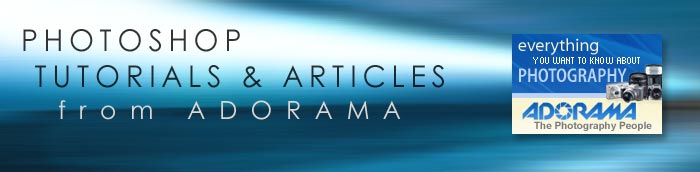![]()
![]()
![]() Buy. Download. Create. Get Photoshop CS5 now at the Adobe Store.
Buy. Download. Create. Get Photoshop CS5 now at the Adobe Store.
![]() Photoshop for Students. Get super savings at the Adobe Academic Store.
Photoshop for Students. Get super savings at the Adobe Academic Store.
![]()
![]()
Adobe Photoshop CS3 Tutorial: Changing Colors Selectively
By Diane Miller
A friend, Marcia Hart, showed me this image she shot in Mexico. She wanted to change the color of the shirt to something that looked a bit more rustic. The challenge? How do you change the color without affecting the underlying tonalities of the folds in the fabric.

As with everything in Adobe Photoshop there are several ways to do this, but my favorite is the one I think is the simplest. If I select the shirt I can then use that selection to mask a Hue and Saturation adjustment layer set to Colorize. I like this method because the mask (the selection) can be tweaked to perfection after the adjustment is made, and the adjustment itself can also be tweaked at any time because it is on a separate layer above the image itself.
I love that kind of flexibility because I often want to make small changes when I go back and look at an image some time after the initial work.
I'm using the brand-new (and wonderful!) Adobe Photoshop CS3. You can use earlier versions of Photoshop and you may be able to use a different image editor, but you'll need one that allows adjustment layers with layer masks. Of course menus will be different in different programs and versions, and I'm speaking Windows here. If you use a Mac substitute Cmd for Ctrl and Option for Alt.
Marcia had already done the basic adjustments to the image so I opened it in Photoshop and went to work selecting the shirt. Before CS3 I would have first tried the Magic Wand tool, then polished the selection in Quick Mask mode. If the Magic Wand wouldn’t isolate the area well, I would have used my favorite method of painting the selection directly in Quick Mask mode which I discussed in the tutorial "Virtual Fill Flash" and which I have used in many of the tutorials here).
Introducing the Quick Selection Tool
But CS3 has a wonderful new Quick Selection tool. It worked very well for this image because the shirt is tonally distinct from the areas surrounding it. It is found in the Toolbar below the Lasso tool if you use the single-column layout. Some tools have associated similar tools, as shown by a small black triangle in the lower right of the tool's box. Just click and hold on one of these tools for a second and the other options pop up. This is the case for the Quick Selection tool, which also allows you to choose the old Magic Wand tool.
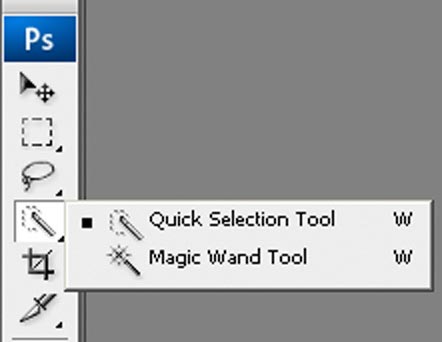
With the Quick Selection tool chosen, I simply scrubbed the cursor over the various tonal areas of the shirt. I got most of the areas in one motion and then added others with subsequent scrubbing strokes. I didn't have to hold down Shift to add to the selection, as I did with the Magic Wand tool. If I selected an area I didn't want, I pressed Alt and scrubbed in it to un-select it. This tool is more magic than the Magic Wand.
When I had what looked like a good selection, I went to the top menu bar and chose Select > Refine Edge, which is also new in CS3, in order to slightly feather the edge of the selection so it will look natural. This new dialog combines into one box several refinements you commonly need to make to a selection.
Here's that dialog box, which also shows my selection. I will leave the settings at their default values for now and see if that subtle feathering will work for this image.
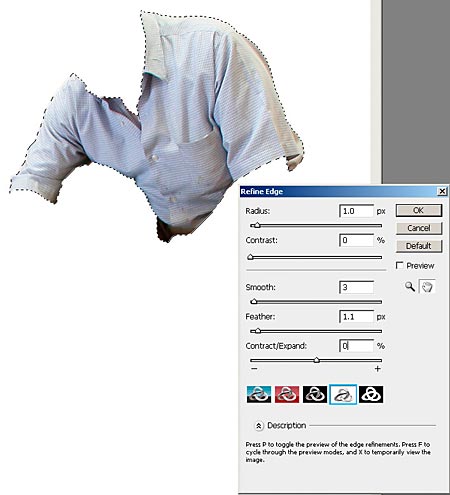
If I didn't have CS3 I would have gone to Select > Feather and tried a value of about 1-3 pixels for this image. The value would be larger for a softer-edged area.
Then I had a closer look at my selection by hitting the Q key to go into Quick Mask mode. This shows the non-selected (protected) areas in translucent red (or other color if the default has been changed) and shows the softness of the edges, unlike the marching ants view. I zoomed in to a 100 percent view by double-clicking the Zoom tool (the icon in the Toolbar that looks like a magnifying glass) to have a good look at the edges. Here is the view in Quick mask mode.
 If the edges didn't look right I would back out by clicking the previous step in the History palette and repeat the step with different values for the feathering or the other parameters in Refine Edge.
If the edges didn't look right I would back out by clicking the previous step in the History palette and repeat the step with different values for the feathering or the other parameters in Refine Edge.
You can see the edges aren't perfect but the feathering looks good. An initial selection almost always needs to be fine-tuned. I could do that now, but often I'm not sure my attempts to fix an image are going to work so I'll usually leave the selection imperfect and see what my fix will look like.
Then, if I like what this adjustment can do for the image, I'll refine the selection, which will be a mask on an adjustment layer by that time. I'll do it that way here.
Time to change the color
So on to the adjustment. I made a Hue and Saturation adjustment layer. (From the top menu bar, Layer > New Adjustment Layer > Hue and Saturation, or click the half-black/half-white circle at the bottom of the Layers palette and choose Hue and Saturation.) Then I clicked the box near the bottom of the dialog window that says Colorize. That changes the Hue and Saturation adjustment to something very different than what we usually use.

Since a selection was active when the Hue and Saturation adjustment layer was created, the adjustment will be restricted by a mask (circled in red in the figure above) which shows the area where the adjustment will take effect in white and the areas blocked off from the adjustment in black.
I moved the Hue slider till I got a color I liked, then toned it down with the Saturation slider. I left the Lightness slider at zero. It is a crude adjustment and will trash the contrast. I want to darken the shirt a little but I'll do it in another step, below.
I changed the Hue to +29 and the Saturation to 38. The Hue slider is very sensitive; a small movement will change the color a lot. You have fine control by using the Up and Down arrows on the keyboard (not the Right and Left ones.) If they don't cause a response, click the desired slider or click its numeric value and then the arrow keys will work.

Whenever I make a layer that contains a mask I like to link it to the Background layer so I don't inadvertently move it. It could move if you have the Move tool active and happen to drag the cursor over the image with a masked layer active (blue.) If you did that the mask would be moved out of register. If it was only a slight movement you might not notice it until you printed the image or committed it to a JPEG for the web or whatever. (An adjustment layer that doesn't have a mask can't be moved.)
Linking layers is easy. In CS2 and CS3, with the adjustment layer highlighted, hold the Ctrl key and click the Background layer so both will be highlighted. Then click the link icon on the left at the bottom of the Layers palette, the one that looks like a chain link. In earlier versions, to link a layer to the highlighted one, click in the empty thumbnail just right of its visibility (eyeball) thumbnail.
I saw I could do what I wanted with this image, so next I fixed the imperfect edges of the selection. I showed how to do this in detail in my previous tutorial, "Refining Selections." Briefly, I clicked on the layer mask thumbnail (circled in red above) then went to the Channels Palette and clicked the visibility icon for the channel for that mask.
This showed the mask as an overlay on the image, with the protected areas in a translucent color. Its color and opacity can be changed by double-clicking the mask thumbnail, just as they can be changed for Quick Mask mode. (When you are viewing a mask in the Channels palette you are not in Quick Mask mode, although it looks very similar.) Then I used the brush tool to touch up its edges and any other flaws. A black foreground color will add to the mask and white will erase it. You can change the size, opacity, and hardness of the brush to get the edges you need. Zoom in to a 100 percent (or more) view to be able to work in sufficient detail.
Next, I wanted to darken the shirt. After I had the selection refined I made sure the Hue and Saturation layer was still the one highlighted, then went to the top menu bar and chose Select > Load Selection. (You don't need to save a selection when you use it in a mask. You will always be able to re-load it from the mask.) With the shirt selection re-loaded I made a Levels adjustment layer and pulled the middle slider a little to the right to darken the mid-tones. (You could also use a Curves layer if you are comfortable with it. I use Curves in place of Levels in most cases because it gives me more control over contrast.)
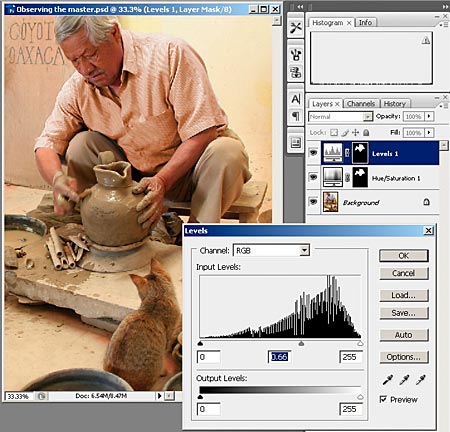
Finally, I double-clicked the adjustment thumbnail for the Hue and Saturation layer, fine-tuned the color, and toned down the saturation a bit more. I think this is a great improvement for this lovely earth-toned image.

When several adjustments will use the same mask they can be put in a Group and the mask assigned to the entire group. That way if the mask needs to be altered later only one copy of it needs to be changed. But that's too much to go into here. I'll do another tutorial on that soon. It is a very handy tool to have in your arsenal.
Diane Miller is a widely-exhibited freelance photographer who lives north of San Francisco, in the Wine Country, and specializes in fine-art nature photography. Her work, which can be found on her web site, www.DianeDMiller.com, has been published and exhibited throughout the Pacific Northwest. © 2008 Adorama
See more Photoshop tutorials from Adorama.
![]()
Photoshop CS5 & Photoshop CS5 Extended - Best Deals From Adobe
 Adobe Photoshop CS5 delivers breakthrough capabilities to help you create images with impact. Refine your
images with reengineered photography tools for removing noise, adding grain, and creating high dynamic
range (HDR) images. Get precise results when making complex selections. Remove any image element and
see the space fill in almost magically. Paint with naturally textured brushstrokes and realistic color blends. Learn more about Photoshop CS5.
Adobe Photoshop CS5 delivers breakthrough capabilities to help you create images with impact. Refine your
images with reengineered photography tools for removing noise, adding grain, and creating high dynamic
range (HDR) images. Get precise results when making complex selections. Remove any image element and
see the space fill in almost magically. Paint with naturally textured brushstrokes and realistic color blends. Learn more about Photoshop CS5.
Adobe Photoshop CS5 Extended software helps you create the ultimate images
for print, the web, and video. Enjoy all the state-of-the-art editing, compositing,
and painting capabilities in industry-standard Photoshop CS5, and experience
fast performance thanks to cross-platform 64-bit support. Also create 3D extrusions
for logos, artwork, and motion graphics; edit 3D objects with advanced tools; and create and enhance motion-based content. Learn more about Photoshop CS5 Extended.
Find CS5 upgrade options and Creative Suite 5 deals at the Adobe Store. See CS5 pricing in UK currency at the Adobe UK Store. Visit the Adobe Special Offers page to find the latest deals. Save 80% on Adobe Student Editions. Try before you buy — download a free Photoshop CS5 trial.
 Adobe Creative Suite 5 Design Premium
Adobe Creative Suite 5 Design Premium
Adobe Creative Suite 5 Design Premium software gives you fresh new creative tools, along
with the ability to deliver ideas faster in print and create interactive content without writing
code. Plus Design Premium integrates with Adobe CS Live online services to maximize
your design time by streamlining critical nondesign tasks.
Adobe Creative Suite 5 Design Premium combines Adobe InDesign CS5, Photoshop CS5 Extended, Illustrator CS5, Flash CS5 Professional, Dreamweaver CS5, Fireworks CS5, and Acrobat Pro with additional tools and services. Download a free CS5 Design Premium 30 day trial.
Photoshop CS5 Tutorials & CS5 Resources
See our Photoshop CS5 Resource Center for Free Photoshop CS5 Tutorials, and the Free Photoshop CS5 Trial Download. See our Photoshop CS4 Resource Center for Free Photoshop CS4 Tutorials.
![]()
Exclusive 15% Discount On All Topaz Plugins - Use Coupon Code PHOTOSHOPSUPPORT - Includes Bundles And Upgrades
 Enter our exclusive discount coupon code PHOTOSHOPSUPPORT during the checkout process at Topaz Labs for an instant 15% discount on any Topaz product, including bundles and upgrades.
Enter our exclusive discount coupon code PHOTOSHOPSUPPORT during the checkout process at Topaz Labs for an instant 15% discount on any Topaz product, including bundles and upgrades.
Topaz Labs Photoshop plug-ins are specifically designed to expand a photographer's creative toolbox by harnessing powerful image technology developments. Photographers everywhere are now taking advantage of the creative exposure effects, artistic simplification, unique edge manipulation, and top-of-the-line noise reduction offered in Topaz products. The Topaz Photoshop Plugins Bundle is a super powerful Photoshop plugins package that includes the following Topaz products:
Topaz Adjust
Deliver stunning and dynamic images with this uniquely powerful plug-in that features HDR-like abilities and enhances exposure, color and detail.
 Topaz Detail
Topaz Detail
A three-level detail adjustment plug-in that specializes in micro-contrast enhancements and sharpening with no artifacts.
Topaz ReMask
The fastest and most effective masking and extraction program with one-click mask refining.
Topaz DeNoise
Highest-quality noise reduction plug-in that removes the most noise and color noise while preserving the most image detail.
Topaz Simplify
Provides creative simplification, art effects, and line accentuation for easy one-of-a-kind art.
Topaz Clean
Take control of the detail depth of your images with extensive smoothing, texture control and edge enhancement tools.
Topaz DeJPEG
Drastically improves the quality of web images and other compressed photos.
Learn more about the Topaz Photoshop Plugins Bundle. Download a free trial version.
![]()
Exclusive onOne Software 15% Instant Discount Coupon
 Enter our exclusive discount coupon code - PSSPPT06 - during the checkout process at onOne Software for an instant 15% discount on any onOne product. This includes Genuine Fractals and their amazing Photoshop Plug-In Suite.
Enter our exclusive discount coupon code - PSSPPT06 - during the checkout process at onOne Software for an instant 15% discount on any onOne product. This includes Genuine Fractals and their amazing Photoshop Plug-In Suite.
OnOne’s new Plug-In Suite solves six of the most frequent problems photographers will encounter in Photoshop. This suite has been granted American Photos Magazine’s Editor’s Choice award for Top Image Editing Software. The Plugin Suite includes:
Genuine Fractals Pro is renowned by both photographers and printers for its finesse at increasing images to more than ten times their original size while maintaining the sharpness and detail you started with. Think of this as the industry standard for image resizing.
Mask Pro is used to remove the tough stuff — such as hair, smoke and glass — while retaining the fine detail. You choose what colors to keep, then paint away what you don’t need.
 PhotoTools Pro packs hundreds of high-calibre photographic effects into one user-friendly plug-in. It’s fast and easy to use. Gives your photos that pro quality look.
PhotoTools Pro packs hundreds of high-calibre photographic effects into one user-friendly plug-in. It’s fast and easy to use. Gives your photos that pro quality look.
PhotoFrame Pro lets you enhance your pictures with hundreds of such design effects, or simply drop your image into a pre-fab layout in Photoshop, Lightroom or Aperture.
FocalPoint helps to control focus and minimize visual noise. Draw the eye to specific points in your images by using selective focus, depth-of-field and vignette effects.
PhotoTune lets you can compare images side-by-side and easily color correct and enhance them. PhotoTune optimizes the dynamic range, color and sharpness of your image without the need to know all the complicated controls in Photoshop like levels and curves.
Simply enter our exclusive discount coupon code - PSSPPT06 - during the checkout process at onOne Software for an instant 15% discount on any onOne product.
![]()
Nik Software 15% Instant Discount - Exclusive 15% Coupon
Enter our exclusive discount coupon code - NIKPSS - during the checkout process at Nik Software for an instant 15% discount on any Nik Software product. This exclusive discount coupon code can be applied to all the latest Nik Software Photoshop plugins, including Silver Efex Pro, Color Efex Pro, Viveza, Sharpener Pro, and Dfine.
Color Efex Pro
 52 photographic filters with over 250 effects for professional quality images.
Completely Original. Completely Indispensable.
52 photographic filters with over 250 effects for professional quality images.
Completely Original. Completely Indispensable.
Nik Software Color Efex Pro filters are the leading photographic filters for digital photography. The award-winning Color Efex Pro filters are widely used by many of today's professional photographers around the world to save time and get professional level results. Whether you choose the Complete Edition, Select Edition, or Standard Edition, you’ll get traditional and stylizing filters that offer virtually endless possibilities to enhance and transform images quickly and easily.
Patented U Point technology provides the ultimate control to selectively apply enhancements without the need for any complicated masks, layers or selections. Control color, light and tonality in your images and create unique enhancements with professional results. With 52 filters and over 250 effects found in Color Efex Pro, you can perform high quality retouching, color correction, and endless creative enhancements to your photographs. Download a free Trial version.
Viveza
 The most powerful tool to selectively control color and light in photographic images without the need for complicated selections or layer masks.
The most powerful tool to selectively control color and light in photographic images without the need for complicated selections or layer masks.
Two of the most important factors in creating great photography are color and light. Mastering the art of selectively correcting or enhancing each of these is now possible for every photographer without the need for complicated masks or selections, or expert-level knowledge of Photoshop. Integrating award-winning U Point technology, Viveza is the most powerful and precise tool available to control light and color in photographic images.
U Point powered Color Control Points, placed directly on colors or objects in an image (such as sky, skin, grass, etc.), reveal easy-to-use controls that photographers can use to quickly adjust brightness, contrast or color in a fraction of the time needed by other tools. With Viveza you’ll spend more time shooting photographs and save hours of image editing. Download a free Trial version.
Silver Efex Pro
 Complete power and control to create professional quality black and white images in one convenient tool.
Complete power and control to create professional quality black and white images in one convenient tool.
Silver Efex Pro from Nik Software is the most powerful tool for creating professional quality black and white images from your photographs. For the first time, all the advanced power and control required for professional results have been brought together in one convenient tool.
Featuring Nik Software’s patented U Point technology to selectively control the tonality and contrast of the image, Silver Efex Pro includes advanced imaging algorithms to protect against unwanted artifacts, a comprehensive collection of emulated black and white film types, a variable toning selector for adding traditional toning techniques, over 20 one-click preset styles, and a state-of-the-art grain reproduction engine that help produce the highest quality black and white images possible from your color images while providing more freedom to experiment. Download a free Trial version to use Silver Efex Pro.
Enter our exclusive discount coupon code - NIKPSS - during the checkout process at Nik Software for an instant 15% discount. This exclusive discount coupon code can be applied to all the latest Nik Software Photoshop plugins, including Silver Efex Pro, Color Efex Pro, Viveza, Sharpener Pro, and Dfine.
![]()
Photoshop Masking Plugin Fluid Mask - Exclusive Instant Discount
 The 4 1/2 out of 5 star review of Fluid Mask at MacWorld begins by saying that this "Photoshop plug-in takes the pain out of extracting backgrounds," and goes on to recommend the latest version, stating that "Fluid Mask is a very effective tool for separating objects from their backgrounds. It offers a variety of useful features for tackling almost any difficult image, from wispy hair to complex foliage. Online video tutorials and live training sessions help ease the learning curve."
The 4 1/2 out of 5 star review of Fluid Mask at MacWorld begins by saying that this "Photoshop plug-in takes the pain out of extracting backgrounds," and goes on to recommend the latest version, stating that "Fluid Mask is a very effective tool for separating objects from their backgrounds. It offers a variety of useful features for tackling almost any difficult image, from wispy hair to complex foliage. Online video tutorials and live training sessions help ease the learning curve."
Our friends at Vertus, the makers of Fluid Mask Photoshop Plugin, have set up a special exclusive discount for PhotoshopSupport.com. Go to our Fluid Mask page for a special, exclusive discount link.
Fluid Mask is designed for photographers, image editors, graphic designers and all those who take digital image editing seriously. In a streamlined interface and workflow, Fluid Mask instantly shows key edges in the image and provides comprehensive easy to use tools that work with difficult-to-see edges and tricky areas like trees & lattices. Fluid Mask will also preserve all-important edge information for a professional quality cut out. Go to our Fluid Mask page for more info.
![]()
lynda.com Online Training Library - View Free Video Clips
 Subscriptions to the lynda.com Online Training Library provide anytime access to tens of thousands of video tutorials covering Photoshop, Illustrator, Dreamweaver, web design, digital imaging, 3D, digital video, animation, and many other topics. View free video clips.
Subscriptions to the lynda.com Online Training Library provide anytime access to tens of thousands of video tutorials covering Photoshop, Illustrator, Dreamweaver, web design, digital imaging, 3D, digital video, animation, and many other topics. View free video clips.
For less than a dollar a day, members have the opportunity to stay current and keep skills sharp, learn innovative and productive techniques, and gain confidence and marketability - all at their own pace. Premium subscriptions include instructors’ exercise files so that members can follow along with the exact examples onscreen. Customers learn at their own pace and may stop, rewind, and replay segments as often as necessary. View some free video clips (high resolution).
![]()
Did You Know You Could Create An Entire Website In Photoshop?
SiteGrinder Photoshop Plugin - Create Websites Instantly
 There often seems to be a strict division of labor within the world of web design and development. Creative professionals tend to stick to the Photoshop domain, while those well-versed in scripting are left to the task of implementing their work. Indeed, the two realms are quite different from each other, to which any of us even vaguely familiar with either can easily attest.
There often seems to be a strict division of labor within the world of web design and development. Creative professionals tend to stick to the Photoshop domain, while those well-versed in scripting are left to the task of implementing their work. Indeed, the two realms are quite different from each other, to which any of us even vaguely familiar with either can easily attest.
Essentially, Photoshop is a no-holds-barred design studio, offering the artist a seemingly endless array of creative options. On the other hand, HTML, CSS, Java and the like follow strict rules of engagement, requiring the developer to take any number of esoteric concerns into consideration in order to ensure that designs are properly displayed on the web.
Turn Photoshop Into A Complete Web Design Tool
SiteGrinder seeks to bridge this gap between design and development. Basically, SiteGrinder turns Photoshop into an easy-to-use and fully functional web design tool. With SiteGrinder, designers will now have the freedom to totally let their creativity loose and then, without skipping a beat, transfer their designs to the web. Bringing esthetic concerns together with more practical considerations, SiteGrinder is an amazingly powerful tool that would make a fantastic addition to any web designer's bag of tricks. Mac OS X and Windows versions of the SiteGrinder unlockable demo are available now via download.
![]()
Photoshop CS4 Essential Skills - By Mark Galer And Philip Andrews
 Brimming with beautiful pictures, Photoshop CS4 Essential Skills guides you through a project-based, progressive curriculum so that you can build all the essential skills to enhance photographs creatively and professionally with Photoshop CS4. If you are an aspiring professional or a student learning photography, digital imaging, or design graphics, you'll be amazed at the stunning results you can achieve. A DVD is included free.
Brimming with beautiful pictures, Photoshop CS4 Essential Skills guides you through a project-based, progressive curriculum so that you can build all the essential skills to enhance photographs creatively and professionally with Photoshop CS4. If you are an aspiring professional or a student learning photography, digital imaging, or design graphics, you'll be amazed at the stunning results you can achieve. A DVD is included free.
The Essential Skills Photography Series from Focal Press uniquely offers a structured learning experience for photographers of all ages, with both the underlying theory and loads of invaluable 'how to' and real-life practice projects - all from the most talented photography practitioners/educators in the world.
Read 2 free sample chapters:
Skin Retouching Tips In Photoshop CS4
Transforming Smart Objects In Photoshop CS4
Find more Photoshop CS4 tutorials on our Photoshop CS4 Tutorials Page.
Read 2 free sample chapters from the Adobe Photoshop CS3 version:
Adjusting Exposure in Adobe Camera Raw CS3
Photoshop CS3 Tutorial High Dynamic Range
Find More Adobe Photoshop Books at Amazon.com
Find all the latest bestselling Photoshop books at discount prices at Amazon.com.
![]()
![]()
![]()