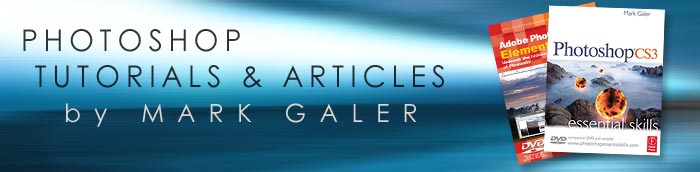![]()
![]()
Try before you buy. Download any Adobe product for a free 30 day trial.
![]()

![]()
Adobe Photoshop CS3 Public Beta
The importance of the new public beta - a photographer’s perspective
by Mark Galer
 Unless you have been hiding in a cupboard somewhere high in the Andes you have probably heard by now that Adobe has released a public beta of Photoshop CS3. As a beta tester (prior to this pubic release) I have been working with this software for some time now and would strongly recommend that you download this beta before Photoshop CS3 goes on sale. For G4 Mac laptop owners, and for those Mac users who have invested in the new Mac hardware sporting the new Intel chips, this public beta is your Christmas present from Adobe. Even if we stop talking about the new features that this public beta offers, the software delivers the speed you have probably been yearning for now. You can download the beta from the following URL: http://labs.adobe.com/
Unless you have been hiding in a cupboard somewhere high in the Andes you have probably heard by now that Adobe has released a public beta of Photoshop CS3. As a beta tester (prior to this pubic release) I have been working with this software for some time now and would strongly recommend that you download this beta before Photoshop CS3 goes on sale. For G4 Mac laptop owners, and for those Mac users who have invested in the new Mac hardware sporting the new Intel chips, this public beta is your Christmas present from Adobe. Even if we stop talking about the new features that this public beta offers, the software delivers the speed you have probably been yearning for now. You can download the beta from the following URL: http://labs.adobe.com/
Many photographers who have tried to run Bridge and CS2 using a Mac laptop have found that it can be a painfully slow process. It usually requires that they run only one of the applications at any one time - which sort of defeats the purpose of the Bridge/Photoshop relationship. For many photographers the need to shoot and manage memory intensive RAW files has only added to the burden. Adobe has not been deaf to this pain and has released this public beta to ease/erase the pain for this part of the Photoshop community. PC owners have not been left out in the cold this Christmas, and will also get to enjoy the new features ahead of time as well.
A known bug - brush-size for MacIntel users
The Photoshop CS3 Beta can run on a Mac using a G4 or G5 processor or on a new Mac using the new Intel Core Duo processor. Applications that have not yet been updated to run on a Mac using the new Intel processors run under an emulation mode called ‘Rosetta’. If you are using Photoshop CS2 on a new Mac you are currently opening the software using Rosetta. New applications that have been designed to run on the new Intel processors are said to run ‘natively’, i.e. they don’t need to open using the Rosetta emulation mode. This is where the Mac user gets the speed increase they have been waiting for.
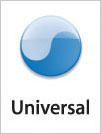 I am currently running Bridge natively on my Mac Book (using the new speed advantage of the Intel processor). I am however choosing to run Photoshop CS3 in emulation mode (Rosetta). I have opened up the ‘Info’ window for the Photoshop CS3 application file, and have checked the box that says ‘Open using Rosetta’. I have had to do this due to the fact that the brush-size cursor is not currently working in the Photoshop CS3 beta, for the Mac user running the application natively (you only get a cross hair no matter what the size of your brush is). If you don’t paint then you can take full advantage of the speed of the new processor, and run Photoshop CS3 natively. If like me however brushing is a major part of your photo-editing work then you will also need to consider running Photoshop CS3 using Rosetta.
I am currently running Bridge natively on my Mac Book (using the new speed advantage of the Intel processor). I am however choosing to run Photoshop CS3 in emulation mode (Rosetta). I have opened up the ‘Info’ window for the Photoshop CS3 application file, and have checked the box that says ‘Open using Rosetta’. I have had to do this due to the fact that the brush-size cursor is not currently working in the Photoshop CS3 beta, for the Mac user running the application natively (you only get a cross hair no matter what the size of your brush is). If you don’t paint then you can take full advantage of the speed of the new processor, and run Photoshop CS3 natively. If like me however brushing is a major part of your photo-editing work then you will also need to consider running Photoshop CS3 using Rosetta.
Lets put ‘the need for speed’ aspect aside for a moment and look at one of the most popular questions I usually hear around the release of a new version of Photoshop (even if this is not strictly the release time, and the beta version you will be downloading now is not the version that will go on sale next year).
“Does this new version of Photoshop represent a major or a minor upgrade?”
Professional photographers, believe it or not, don’t always upgrade every time there is a new version of Photoshop. Adobe, of course, say that all versions of Photoshop have been important revisions in the history of the software, as they don’t ‘slack off’ during any single developmental period. There are versions, however, when the feature set that is implemented has a significant effect on the photographer’s workflow. In this current climate of change, where implementing and managing an effective digital workflow is critical to the success of a commercial photographer, this new release does indeed represent a significant step forward for photographers. Although a lot of the new features in this release can be found in other applications, what is significant for this release is the way that Adobe has integrated them into a single software package and created a more effective workflow.
Photo Downloader
We have many new features, and a new interface with the public beta of Photoshop CS3 but which are the features that will have a significant impact on my own workflow? As a Mac laptop-wielding photographer, often working on location, the first thing to a have a significant impact on my workflow would have to be the new Photo Downloader. This downloader has made an appearance in the public beta of Photoshop Lightroom and in Photoshop Elements for PC users, but has only now made an appearance in Bridge.
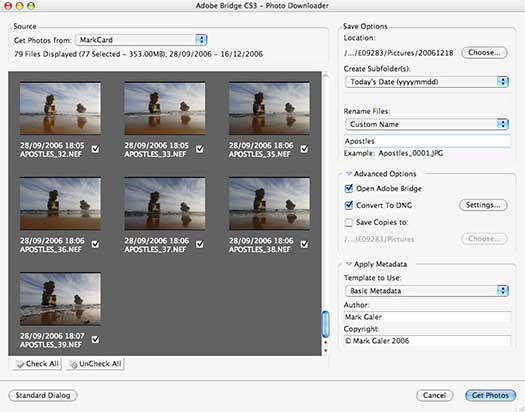
This dialog box (that can be trained to self launch as soon as it detects a memory card) can now import the images directly into Bridge. Not only can we import the images straight into Bridge but we can also rename, convert to DNG, save copies to an external drive, sort into sub-folders and embed copyright info all at the time of import. If you have been using Bridge 1.0 to perform these tasks individually you will immediately recognize that this feature is a big time-saver for those photographers who are handling and processing hundreds of images on a daily basis.
Bridge CS3
The next time-saving feature photographers will notice in the new and faster Bridge, is that it also offers many features to render the process of sorting, and ranking images more efficient. We now have the ability to compare two or more photographs in the preview window without having to open them or create a second Bridge window and this preview is no longer limited in size. We also now have the ability to use a loupe tool to gain a 1:1 view (actual pixels) of a portion of the image to check focus and small details. This feature will reduce the number of times the photographer opens an image into Adobe Camera RAW only to find the focus is not absolutely sharp.
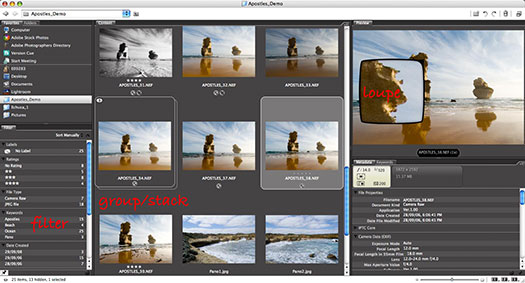
Once the sorting and ranking of images is underway photographers can now filter the images not only by rank, but also by numerous other differences such as file type, file orientation, format etc. After picking favorites the photographer can then group (or stack) similar images with the preferred thumbnail on top and the lower ranked images stacked behind the favorite image. This is a great way to start reducing the visual clutter in a folder of images and make the hero images more prominent in the folder. In my opinion this newly improved workflow is worth the upgrade itself.
Adobe Camera RAW 4.0 (ACR 4)
Once an image is open in the new Adobe Camera RAW 4.0 photographers will very quickly appreciate and grow to love the new Recovery and Fill Light sliders. These sliders (that first saw the light of day in Photoshop Lightroom) allow the photographer to very quickly increase the exposure in underexposed shadows and recover highlight information that may otherwise become clipped.
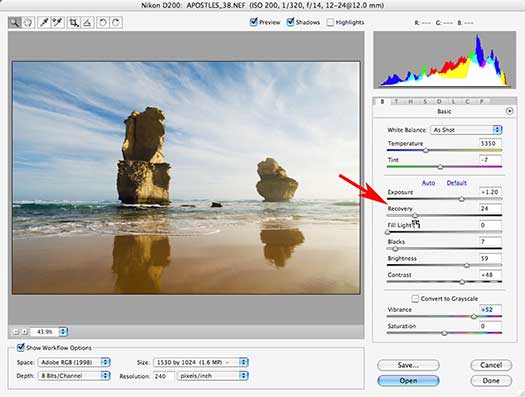
The extended dynamic range of the RAW format is probably THE biggest reason that many professional photographers now choose to shoot in the RAW format. Having a single slider called Recovery (rather than having to juggle the Exposure and Brightness sliders) will be a major time saving feature in the new CS3 workflow. There are many other new sliders in ACR 4 interface that allow the photographer to manipulate tonality and color in new ways before an image is opened in Photoshop or batch processed. Black and White conversions are now much more controllable in the ACR space and the overall improvements can only get better and better before ACR 4 is finally released next year (you have to keep reminding yourself that what you see now, is only work-in-progress).
New User Interface (UI)
The new UI may disturb or annoy some Photoshop users at first as they realize they will have to navigate their way around a new working environment. It’s about as inconvenient as buying a new camera and then hunting for the location of all the usual buttons – that are now in slightly different places.
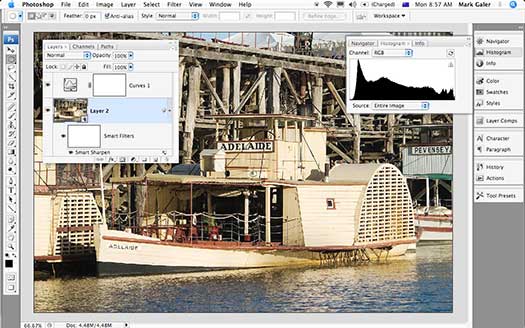
I have to admit that I was not an instant convert to the new workspace, but now that I have been working with it for some time I find that I have more space dedicated to the image that I am editing, and I have learnt to work smart. I have finally realized the new UI can be organized so that it works smart, and not get in the way of my editing workflow. Once you get comfortable with this new environment and spend some time organizing the space to meet your own needs you will not want to go back.
New to Photoshop CS3
 The new features inside CS3 are a mixed bag - not all users will use all of the new features, but I have to say that just the speed and efficiency of Bridge CS3 and ACR 4 makes running the beta now, on a daily basis, a very tempting proposition.
The new features inside CS3 are a mixed bag - not all users will use all of the new features, but I have to say that just the speed and efficiency of Bridge CS3 and ACR 4 makes running the beta now, on a daily basis, a very tempting proposition.
The significant new and changed features in the Photoshop CS3 editing space include:
1. Auto-Align Layers and Auto-Blend Layers (NEW)
The greatly improved Photomerge feature utilizes the combined features of the new ‘Auto-Align Layers’ and ‘Auto-Blend Layers’ that can now be activated independently from the Edit menu. Photomerge was never really up to the task of creating seamless stitches – even if the auto exposure and auto white balance were turned off in the camera before capturing the component images.

The new Auto-Blend layers can, however, create seamless stitches (using layer masks) with component images where exposure and minor color differences exist (the result of using auto white balance). For many photographers this will end the need for specialized software or slow manual stitching tasks. Although this feature is not in the same ballpark yet as ‘RealViz Stitcher’, the all new Photomerge will enable photographers to carry on shooting when they are faced with a situation where their wide-angle lens is just not wide enough without having to worry about the complexity of the post-production editing task. The client will probably be hard pressed to spot that the final image is a montage of several images.
2. Brightness/Contrast (IMPROVED)
This is probably a minor revision for experienced Photoshop users and will probably not affect many photographers who have been educated not to use this adjustment feature due to its destructive nature. The destructive nature has now, with Photoshop CS3, been turned off by default.
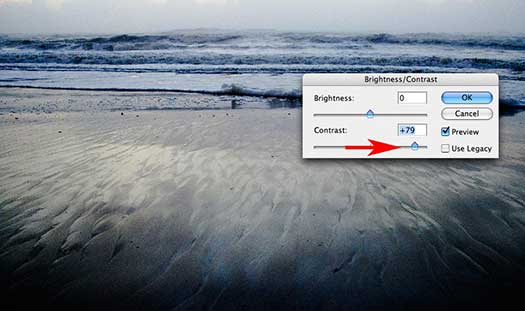
The Brightness Contrast sliders now operate in the same way as the sliders, that bear the same name in the Camera RAW dialog box. When the brightness slider is moved higher the gamma, or midtone, values in the image are made brighter, without clipping the highlight tones, and without rendering the darkest shadows tones too light. When the Contrast is increased in this dialog box it is now similar to creating an ‘S’ curve in the Curves dialog box, without moving the white and black points within the image.
For lovers of the old destructive nature (there is probably a few out there) the user can simply click on the ‘Use Legacy’ check box. For new users of Photoshop the new non-destructive nature of this adjustment feature will be of enormous benefit, until they graduate to the Levels and Curves adjustment features.
3. Curves (IMPROVED)
The Curves dialog box offers a significant improvement. The user can now see the histogram and check tonal clipping within this dialog box. This allows the photographer to bypass the Levels dialog box altogether if they so wish and simply set the black point and white point within the Curves dialog box before proceeding to manipulate the tonality and color by adjusting the curves.
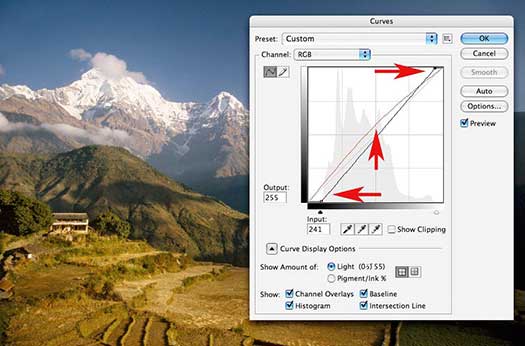
The changes to each of the component channels can now be viewed in the master RGB view, and the changes can be saved as a custom preset that can be accessed from within the dialog box, rather than being saved and loaded to and from a remote location.
4. Device Central (NEW)
If you need to prepare visual information for a mobile device this new feature may be of interest to you. If you don’t you will probably never have a reason to go here.
5. Black & White (NEW)
This new adjustment feature (also available as an adjustment layer) is probably the easiest and most versatile way to convert images to Black & White. No more juggling sliders in Channel Mixer to prevent clipping and no clever techniques (such as Russel Brown’s dual Hue/Saturation layers technique) to implement this process.
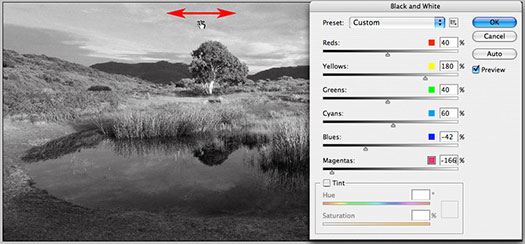
The adjustment feature is a breeze to use and very versatile. You can use the color sliders if you like or simply click on a color within the image window and drag to the right to make lighter or to the left to make darker. How easy is that!
6. Smart Filters (NEW)
For those who learnt to love the non-destructive nature of Smart Objects (perhaps just a small minority at this point in time) then you will simply love the fact that we can now filter these Smart Objects in a non-destructive way in CS3. You can apply a filter to a layer and then change the filter values further down the track, without having to revert to the original file or create another background copy layer. This will be particularly useful for sharpening images for print.

If you convert the layer to a smart object before applying the Unsharp Mask, or Smart Sharpen filter, it will simply be a matter of double clicking the filter component of the layer to re-open the filter dialog box, and change the settings to more appropriate values, if the output device or medium ever changes. For advanced editors this will open a whole new way to edit and re-edit images. RAW images could be opened as Smart Objects in CS2 but now that we can filter these layers with Smart Filters the era of a totally non-destructive editing workflow is about to dawn for many users.
7. Quick Selection and Refine Edge (NEW)
The tragic wand suddenly doesn’t look remotely magic anymore. This is an intelligent wand that adapts its tolerance as it moves around your image. For the casual Photoshop user this may represent a significant new tool in your workflow. For the advanced user who creates selections with graphics tablets, via channels or with the Pen Tool I suspect that this tool will fail to impress, or indeed change the way you currently make your selections. Similarly the Refine Edge tool is a quantum leap forward from the Modify commands in the Select menu.
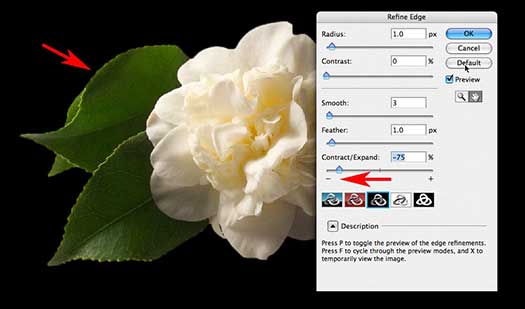
The Refine Edge dialog box offers visual feedback when you refine the quality of the edge selection so that your retouching or montage work is undetectable. For Advanced users who use a Levels adjustment on their layer masks to refine edge quality (a technique outlined in the Photoshop CS2: Essential Skills book) I suspect that the Refine Edge dialog box will gather cobwebs along with the Dodge and Burn Tools.
8. Clone Source and ‘Ignore adjustment layers’ option (NEW)
This new palette may help many who use either the Clone Stamp Tool or the Healing Brush Tool in their daily workflow. After Option clicking (Mac) or Alt clicking (PC) to set the source of the pixels we can now see an overlay of these pixels at a reduced opacity as we move over the part of the image that we want to adjust or modify. I personally will be still using my Super Stamp technique that I highlighted in one of my recent podcasts, where the Stamp Tool within Vanishing Point is used to clone pixels, rather than the Clone Stamp Tool in the main editing space.
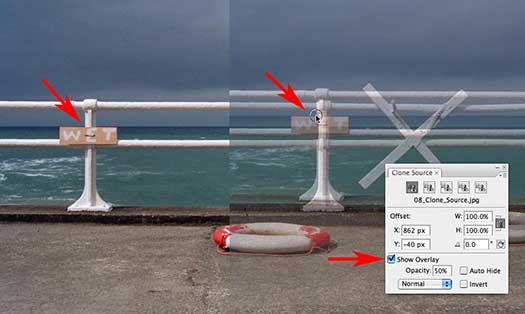
This new clone source palette will not replace the technique I currently use, as the Clone Stamp Tool within the current public beta still has no option to ‘heal’. For many users the myriad of options to set multiple clone points, scale and rotate the cloned pixels, set blend modes for the overlay at reduced opacity, together with the visual confusion of seeing two versions of your image at different opacities, may well limit the number of Photoshop users who are prepared to use this palette.

Deke McClelland has a video tutorial available that introduces the various options of this new palette. I would imagine the number of photographers who would be able to walk away from this tutorial and incorporate these new skills into their workflow would be few and far between. Try watching the video without furrowing your brow to see what I mean. Perhaps a more significant improvement to the cloning and healing process within the main editing space (even if it is only a tiny icon in the Options bar) is the new option to ignore Adjustment Layers when cloning. This is a really useful option when you have a multilayered composite image, that includes adjustment layers, and you have the Sample All Layers option selected. Previously this would lead to the newly cloned pixels being subjected to a double dose of adjustments. This problem has now been eradicated.
9. Vanishing Point (IMPROVED)
I was very impressed with this feature when it arrived with CS2, but 18 months later I can count the number of images I have needed to edit in perspective on one hand. I have belatedly realized that its primary strength is for overlaying two-dimensional images, or graphics over images that contain regular and very accurate planes of perspective, e.g. a label over a box.
I saw the demo movies about moving a window onto another wall of the building and was inspired to create surrealistic cityscapes. The reality however is that you can’t move windows, doors or any other object that was photographed at a specific distance from your lens, further back or further forward, along the plane of perspective as the angle of view to this object then appears unrealistic. I also found that you have to be incredibly lucky to be able to retouch a surface as it recedes into the distance, with texture or detail taken from the foreground. Usually the inaccuracies of any repeating pattern or inconsistencies of ambient light preclude this editing technique. The newly improved Vanishing Point cannot hope to make any advances in this department, but what it can now do (I didn’t know it couldn’t do it in CS2 as I am not a graphic designer, or into product packaging) is create additional planes that are not 90 degrees to the original plane or surface created.
Conclusion
Photomerge, Curves, Black & White and Smart Filters are the new features that will impact most on my own workflow. These features herald increased efficiency and flexibility. Together with Bridge and ACR 4.0, I would have to rate this as a significant new version of Photoshop. It is perhaps feasible to imagine living without any of the new tools and techniques on offer in Photoshop CS3 beta release, but if you have been working on Location with a G4 PowerBook and now own a MacBook or MacBook Pro the speed of this beta alone will win you over. And that my friends, is the only reason we have this beta release in the first place.
![]()
Photoshop CS5 & Photoshop CS5 Extended - Best Deals From Adobe
 Adobe Photoshop CS5 delivers breakthrough capabilities to help you create images with impact. Refine your
images with reengineered photography tools for removing noise, adding grain, and creating high dynamic
range (HDR) images. Get precise results when making complex selections. Remove any image element and
see the space fill in almost magically. Paint with naturally textured brushstrokes and realistic color blends. Learn more about Photoshop CS5.
Adobe Photoshop CS5 delivers breakthrough capabilities to help you create images with impact. Refine your
images with reengineered photography tools for removing noise, adding grain, and creating high dynamic
range (HDR) images. Get precise results when making complex selections. Remove any image element and
see the space fill in almost magically. Paint with naturally textured brushstrokes and realistic color blends. Learn more about Photoshop CS5.
Adobe Photoshop CS5 Extended software helps you create the ultimate images
for print, the web, and video. Enjoy all the state-of-the-art editing, compositing,
and painting capabilities in industry-standard Photoshop CS5, and experience
fast performance thanks to cross-platform 64-bit support. Also create 3D extrusions
for logos, artwork, and motion graphics; edit 3D objects with advanced tools; and create and enhance motion-based content. Learn more about Photoshop CS5 Extended.
Find CS5 upgrade options and Creative Suite 5 deals at the Adobe Store. See CS5 pricing in UK currency at the Adobe UK Store. Visit the Adobe Special Offers page to find the latest deals. Save 80% on Adobe Student Editions. Try before you buy — download a free Photoshop CS5 trial.
 Adobe Creative Suite 5 Design Premium
Adobe Creative Suite 5 Design Premium
Adobe Creative Suite 5 Design Premium software gives you fresh new creative tools, along
with the ability to deliver ideas faster in print and create interactive content without writing
code. Plus Design Premium integrates with Adobe CS Live online services to maximize
your design time by streamlining critical nondesign tasks.
Adobe Creative Suite 5 Design Premium combines Adobe InDesign CS5, Photoshop CS5 Extended, Illustrator CS5, Flash CS5 Professional, Dreamweaver CS5, Fireworks CS5, and Acrobat Pro with additional tools and services. Download a free CS5 Design Premium 30 day trial.
Photoshop CS5 Tutorials & CS5 Resources
See our Photoshop CS5 Resource Center for Free Photoshop CS5 Tutorials, and the Free Photoshop CS5 Trial Download. See our Photoshop CS4 Resource Center for Free Photoshop CS4 Tutorials.
![]()
Exclusive 15% Discount On All Topaz Plugins - Use Coupon Code PHOTOSHOPSUPPORT - Includes Bundles And Upgrades
 Enter our exclusive discount coupon code PHOTOSHOPSUPPORT during the checkout process at Topaz Labs for an instant 15% discount on any Topaz product, including bundles and upgrades.
Enter our exclusive discount coupon code PHOTOSHOPSUPPORT during the checkout process at Topaz Labs for an instant 15% discount on any Topaz product, including bundles and upgrades.
Topaz Labs Photoshop plug-ins are specifically designed to expand a photographer's creative toolbox by harnessing powerful image technology developments. Photographers everywhere are now taking advantage of the creative exposure effects, artistic simplification, unique edge manipulation, and top-of-the-line noise reduction offered in Topaz products. The Topaz Photoshop Plugins Bundle is a super powerful Photoshop plugins package that includes the following Topaz products:
Topaz Adjust
Deliver stunning and dynamic images with this uniquely powerful plug-in that features HDR-like abilities and enhances exposure, color and detail.
 Topaz Detail
Topaz Detail
A three-level detail adjustment plug-in that specializes in micro-contrast enhancements and sharpening with no artifacts.
Topaz ReMask
The fastest and most effective masking and extraction program with one-click mask refining.
Topaz DeNoise
Highest-quality noise reduction plug-in that removes the most noise and color noise while preserving the most image detail.
Topaz Simplify
Provides creative simplification, art effects, and line accentuation for easy one-of-a-kind art.
Topaz Clean
Take control of the detail depth of your images with extensive smoothing, texture control and edge enhancement tools.
Topaz DeJPEG
Drastically improves the quality of web images and other compressed photos.
Learn more about the Topaz Photoshop Plugins Bundle. Download a free trial version.
![]()
Exclusive onOne Software 15% Instant Discount Coupon
 Enter our exclusive discount coupon code - PSSPPT06 - during the checkout process at onOne Software for an instant 15% discount on any onOne product. This includes Genuine Fractals and their amazing Photoshop Plug-In Suite.
Enter our exclusive discount coupon code - PSSPPT06 - during the checkout process at onOne Software for an instant 15% discount on any onOne product. This includes Genuine Fractals and their amazing Photoshop Plug-In Suite.
OnOne’s new Plug-In Suite solves six of the most frequent problems photographers will encounter in Photoshop. This suite has been granted American Photos Magazine’s Editor’s Choice award for Top Image Editing Software. The Plugin Suite includes:
Genuine Fractals Pro is renowned by both photographers and printers for its finesse at increasing images to more than ten times their original size while maintaining the sharpness and detail you started with. Think of this as the industry standard for image resizing.
Mask Pro is used to remove the tough stuff — such as hair, smoke and glass — while retaining the fine detail. You choose what colors to keep, then paint away what you don’t need.
 PhotoTools Pro packs hundreds of high-calibre photographic effects into one user-friendly plug-in. It’s fast and easy to use. Gives your photos that pro quality look.
PhotoTools Pro packs hundreds of high-calibre photographic effects into one user-friendly plug-in. It’s fast and easy to use. Gives your photos that pro quality look.
PhotoFrame Pro lets you enhance your pictures with hundreds of such design effects, or simply drop your image into a pre-fab layout in Photoshop, Lightroom or Aperture.
FocalPoint helps to control focus and minimize visual noise. Draw the eye to specific points in your images by using selective focus, depth-of-field and vignette effects.
PhotoTune lets you can compare images side-by-side and easily color correct and enhance them. PhotoTune optimizes the dynamic range, color and sharpness of your image without the need to know all the complicated controls in Photoshop like levels and curves.
Simply enter our exclusive discount coupon code - PSSPPT06 - during the checkout process at onOne Software for an instant 15% discount on any onOne product.
![]()
Nik Software 15% Instant Discount - Exclusive 15% Coupon
Enter our exclusive discount coupon code - NIKPSS - during the checkout process at Nik Software for an instant 15% discount on any Nik Software product. This exclusive discount coupon code can be applied to all the latest Nik Software Photoshop plugins, including Silver Efex Pro, Color Efex Pro, Viveza, Sharpener Pro, and Dfine.
Color Efex Pro
 52 photographic filters with over 250 effects for professional quality images.
Completely Original. Completely Indispensable.
52 photographic filters with over 250 effects for professional quality images.
Completely Original. Completely Indispensable.
Nik Software Color Efex Pro filters are the leading photographic filters for digital photography. The award-winning Color Efex Pro filters are widely used by many of today's professional photographers around the world to save time and get professional level results. Whether you choose the Complete Edition, Select Edition, or Standard Edition, you’ll get traditional and stylizing filters that offer virtually endless possibilities to enhance and transform images quickly and easily.
Patented U Point technology provides the ultimate control to selectively apply enhancements without the need for any complicated masks, layers or selections. Control color, light and tonality in your images and create unique enhancements with professional results. With 52 filters and over 250 effects found in Color Efex Pro, you can perform high quality retouching, color correction, and endless creative enhancements to your photographs. Download a free Trial version.
Viveza
 The most powerful tool to selectively control color and light in photographic images without the need for complicated selections or layer masks.
The most powerful tool to selectively control color and light in photographic images without the need for complicated selections or layer masks.
Two of the most important factors in creating great photography are color and light. Mastering the art of selectively correcting or enhancing each of these is now possible for every photographer without the need for complicated masks or selections, or expert-level knowledge of Photoshop. Integrating award-winning U Point technology, Viveza is the most powerful and precise tool available to control light and color in photographic images.
U Point powered Color Control Points, placed directly on colors or objects in an image (such as sky, skin, grass, etc.), reveal easy-to-use controls that photographers can use to quickly adjust brightness, contrast or color in a fraction of the time needed by other tools. With Viveza you’ll spend more time shooting photographs and save hours of image editing. Download a free Trial version.
Silver Efex Pro
 Complete power and control to create professional quality black and white images in one convenient tool.
Complete power and control to create professional quality black and white images in one convenient tool.
Silver Efex Pro from Nik Software is the most powerful tool for creating professional quality black and white images from your photographs. For the first time, all the advanced power and control required for professional results have been brought together in one convenient tool.
Featuring Nik Software’s patented U Point technology to selectively control the tonality and contrast of the image, Silver Efex Pro includes advanced imaging algorithms to protect against unwanted artifacts, a comprehensive collection of emulated black and white film types, a variable toning selector for adding traditional toning techniques, over 20 one-click preset styles, and a state-of-the-art grain reproduction engine that help produce the highest quality black and white images possible from your color images while providing more freedom to experiment. Download a free Trial version to use Silver Efex Pro.
Enter our exclusive discount coupon code - NIKPSS - during the checkout process at Nik Software for an instant 15% discount. This exclusive discount coupon code can be applied to all the latest Nik Software Photoshop plugins, including Silver Efex Pro, Color Efex Pro, Viveza, Sharpener Pro, and Dfine.
![]()
Photoshop Masking Plugin Fluid Mask - Exclusive Instant Discount
 The 4 1/2 out of 5 star review of Fluid Mask at MacWorld begins by saying that this "Photoshop plug-in takes the pain out of extracting backgrounds," and goes on to recommend the latest version, stating that "Fluid Mask is a very effective tool for separating objects from their backgrounds. It offers a variety of useful features for tackling almost any difficult image, from wispy hair to complex foliage. Online video tutorials and live training sessions help ease the learning curve."
The 4 1/2 out of 5 star review of Fluid Mask at MacWorld begins by saying that this "Photoshop plug-in takes the pain out of extracting backgrounds," and goes on to recommend the latest version, stating that "Fluid Mask is a very effective tool for separating objects from their backgrounds. It offers a variety of useful features for tackling almost any difficult image, from wispy hair to complex foliage. Online video tutorials and live training sessions help ease the learning curve."
Our friends at Vertus, the makers of Fluid Mask Photoshop Plugin, have set up a special exclusive discount for PhotoshopSupport.com. Go to our Fluid Mask page for a special, exclusive discount link.
Fluid Mask is designed for photographers, image editors, graphic designers and all those who take digital image editing seriously. In a streamlined interface and workflow, Fluid Mask instantly shows key edges in the image and provides comprehensive easy to use tools that work with difficult-to-see edges and tricky areas like trees & lattices. Fluid Mask will also preserve all-important edge information for a professional quality cut out. Go to our Fluid Mask page for more info.
![]()
lynda.com Online Training Library - View Free Video Clips
 Subscriptions to the lynda.com Online Training Library provide anytime access to tens of thousands of video tutorials covering Photoshop, Illustrator, Dreamweaver, web design, digital imaging, 3D, digital video, animation, and many other topics. View free video clips.
Subscriptions to the lynda.com Online Training Library provide anytime access to tens of thousands of video tutorials covering Photoshop, Illustrator, Dreamweaver, web design, digital imaging, 3D, digital video, animation, and many other topics. View free video clips.
For less than a dollar a day, members have the opportunity to stay current and keep skills sharp, learn innovative and productive techniques, and gain confidence and marketability - all at their own pace. Premium subscriptions include instructors’ exercise files so that members can follow along with the exact examples onscreen. Customers learn at their own pace and may stop, rewind, and replay segments as often as necessary. View some free video clips (high resolution).
![]()
Did You Know You Could Create An Entire Website In Photoshop?
SiteGrinder Photoshop Plugin - Create Websites Instantly
 There often seems to be a strict division of labor within the world of web design and development. Creative professionals tend to stick to the Photoshop domain, while those well-versed in scripting are left to the task of implementing their work. Indeed, the two realms are quite different from each other, to which any of us even vaguely familiar with either can easily attest.
There often seems to be a strict division of labor within the world of web design and development. Creative professionals tend to stick to the Photoshop domain, while those well-versed in scripting are left to the task of implementing their work. Indeed, the two realms are quite different from each other, to which any of us even vaguely familiar with either can easily attest.
Essentially, Photoshop is a no-holds-barred design studio, offering the artist a seemingly endless array of creative options. On the other hand, HTML, CSS, Java and the like follow strict rules of engagement, requiring the developer to take any number of esoteric concerns into consideration in order to ensure that designs are properly displayed on the web.
Turn Photoshop Into A Complete Web Design Tool
SiteGrinder seeks to bridge this gap between design and development. Basically, SiteGrinder turns Photoshop into an easy-to-use and fully functional web design tool. With SiteGrinder, designers will now have the freedom to totally let their creativity loose and then, without skipping a beat, transfer their designs to the web. Bringing esthetic concerns together with more practical considerations, SiteGrinder is an amazingly powerful tool that would make a fantastic addition to any web designer's bag of tricks. Mac OS X and Windows versions of the SiteGrinder unlockable demo are available now via download.
![]()
Photoshop CS4 Essential Skills - By Mark Galer And Philip Andrews
 Brimming with beautiful pictures, Photoshop CS4 Essential Skills guides you through a project-based, progressive curriculum so that you can build all the essential skills to enhance photographs creatively and professionally with Photoshop CS4. If you are an aspiring professional or a student learning photography, digital imaging, or design graphics, you'll be amazed at the stunning results you can achieve. A DVD is included free.
Brimming with beautiful pictures, Photoshop CS4 Essential Skills guides you through a project-based, progressive curriculum so that you can build all the essential skills to enhance photographs creatively and professionally with Photoshop CS4. If you are an aspiring professional or a student learning photography, digital imaging, or design graphics, you'll be amazed at the stunning results you can achieve. A DVD is included free.
The Essential Skills Photography Series from Focal Press uniquely offers a structured learning experience for photographers of all ages, with both the underlying theory and loads of invaluable 'how to' and real-life practice projects - all from the most talented photography practitioners/educators in the world.
Read 2 free sample chapters:
Skin Retouching Tips In Photoshop CS4
Transforming Smart Objects In Photoshop CS4
Find more Photoshop CS4 tutorials on our Photoshop CS4 Tutorials Page.
Read 2 free sample chapters from the Adobe Photoshop CS3 version:
Adjusting Exposure in Adobe Camera Raw CS3
Photoshop CS3 Tutorial High Dynamic Range
Find More Adobe Photoshop Books at Amazon.com
Find all the latest bestselling Photoshop books at discount prices at Amazon.com.
![]()