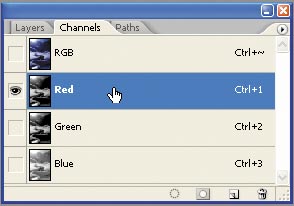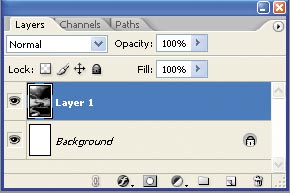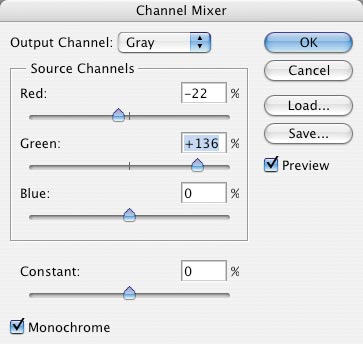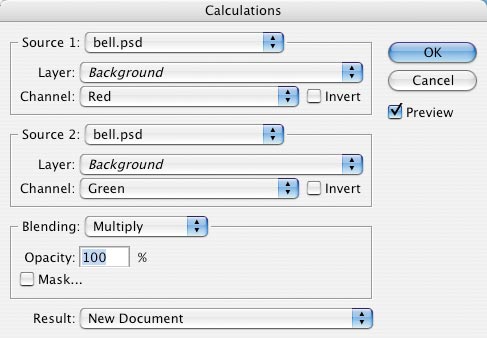Try before you buy. Download any Adobe product for a free 30 day trial.



Photoshop Retouching Cookbook
"Creating Black And White From Color"
(Pages 88, 89, 90, 91 from the Color Effects section of Photoshop Retouching Cookbook for Digital Photographers - courtesy of O'Reilly Media.)
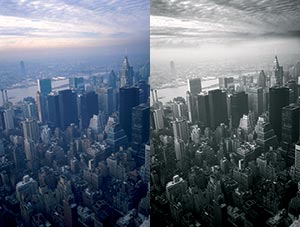 Black-and-white photography is as powerful today as it was when color photography was just a distant dream. A different set of skills is required when working with black and white, as the absence of color means the interplay of shape and contrast must work harder to tell the story or set the mood, but when it works, it's very effective. Black-and-white photography is as powerful today as it was when color photography was just a distant dream. A different set of skills is required when working with black and white, as the absence of color means the interplay of shape and contrast must work harder to tell the story or set the mood, but when it works, it's very effective.
Some cameras have a dedicated black-and-white mode, but even if yours doesn't, you can still work in black and white. In fact, it often works better to shoot in color and convert later on. Photoshop offers a breathtaking array of techniques for converting color to black and white (or more correctly, grayscale), and these enable you to control the process with a degree of finesse that would be difficult to match in the field.
Method 1: Desaturation
This shot was taken early one winter's morning in New York. The sky had a dramatic quality and there was a fine haze rising to meet the colder air at higher altitudes. The image works well in color, but it also has potential for a striking black-and-white impression of the city.
STEP 1
The most obvious way of converting color to black and white is to convert the mode to grayscale (Image > Mode > Grayscale). This is okay, but there are better alternatives. The first is desaturation—removing the visible color information but maintaining the RGB status of the file. This means that if you wanted to add a tint later you could do so without having to change color mode again. Go to Image > Adjustments > Desaturate (or press Ctrl/Cmd + Shift + U).
STEP 2
The problem with desaturation is that it often delivers a flat, uninspiring rendition. We can improve this, however. Analyzing the photo, we need to strengthen the texture in the sky by darkening the shadows and midtones, but the buildings below need a general increase in contrast to remove the haziness. It's best to treat the sky and the buildings as separate entities. Make a feathered selection of the sky, using the natural division of the rising dark haze as a guide.
STEP 3
Press Ctrl/Cmd + J to copy and paste the selection to a new layer, and rename it "sky." Add a Levels Adjustment Layer to it, making sure the two layers are combined as a clipping mask. To bring out the sky texture, drag the Black and Gray point markers to the right as shown.
STEP 4
Depending on the amount of feathering and the position of your selection, you may see a dividing line after the Levels adjustment has been made. This is easily removed by adding a layer mask to the sky layer (set to Reveal All) and painting on the mask in black until the edge disappears. Work carefully with a soft brush at a low opacity and the result should look something like this.
STEP 5
We could use a Levels adjustment layer to add contrast to the buildings, but there is an alternative route. Go to Layer > New Adjustment Layer > Curves to add a Curves adjustment layer to the background layer.
STEP 6
Applying the curve shown increases midtone contrast, at slight expense to the highlights and shadows. This diminishes the haziness in the area of the buildings. The final image is far more striking, and much closer to what the photographer originally envisioned.
Method 2: Single Channels
 In traditional black-and-white photography, color filters are often used over the lens to create dramatic contrast, the reason being that hues that are quite different in real life can merge into one when seen in grayscale. For instance, a strong blue sky with white clouds can appear weak in a black-and-white photograph. A red filter placed over the lens will darken the blue sky, making the white clouds stand out, because the red filter blocks the blue color waves more effectively than it does colors that are nearer to red. As a result, a red car in the same scene would look lighter. In short, when a color filter is used in black-and-white photography it lightens elements of its own color and darkens elements of its complementary (opposite) color. In traditional black-and-white photography, color filters are often used over the lens to create dramatic contrast, the reason being that hues that are quite different in real life can merge into one when seen in grayscale. For instance, a strong blue sky with white clouds can appear weak in a black-and-white photograph. A red filter placed over the lens will darken the blue sky, making the white clouds stand out, because the red filter blocks the blue color waves more effectively than it does colors that are nearer to red. As a result, a red car in the same scene would look lighter. In short, when a color filter is used in black-and-white photography it lightens elements of its own color and darkens elements of its complementary (opposite) color.
We can see this principle in action in Photoshop and use it to create some very different styles of black and white. In this photograph of a mountain stream in the French Alps, the combination of strong contrast and lighting with the sensual curves of the glistening snow makes it an ideal candidate.
STEP 1
Go to the Layers palette, click the Channels tab, then click on the Red channel. The image seen will resemble the result that a red filter over the lens would have generated, with a darkening of the blue-tinted areas that makes for a moody, sophisticated image. For comparison, click on the Green channel. The result is similar to the Red channel but less pronounced. Finally, look at the Blue channel — it's lighter, since most of the image is blue.
STEP 2
Without doing any work, we have three different ready-made black-and-white effects. All we have to do is choose our preferred option: dark and moody. Click on the Red channel. The following keyboard shortcut sequence makes light work of turning it into a new document:
• Ctrl/Cmd + A (selects all)
• Ctrl/Cmd + C (copies the selection to the clipboard)
• Ctrl/Cmd + N (creates a new document of the same proportions as whatever we have on the clipboard. The document will also be a grayscale as we only have one channel selected)
• Enter/Return (to confirm the settings. No changes are necessary)
• Ctrl/Cmd + V (to paste the contents of the clipboard to a new layer)
That's all there is to it. Use Levels and Curves if you want to fine-tune the result.
Method 3: Calculations
Using the channels straight out of the box works brilliantly, as long as one of the channels gives you the desired result. If not, some manual mixing is the best solution. The Calculations command is your best resort — don't let the name put you off, as no math on your part is required. This image of the bell and cross is our next challenge.
STEP 1
Checking the channels shows that the Red channel offers the best contrast between the sky and white cross. However it's not very strong and the range of tones isn't varied enough to create a strong result.
STEP 2
Keep the Red channel active and go to Image > Calculations. Because the Red channel was active, the Red channel appears in the Calculations dialog box. Source 1 and 2 are set to the same document, layer, and Red channel, which means they will be combined for the calculation to take place. The blending drop-down is set to Multiply. This works in exactly the same way as the normal layer blend modes. Multiply will darken the image, but based on the red channel. Therefore blue elements or elements with a blue cast will become darker than other elements. Set the Result drop-down box to New Document to create a new multichannel file based on the calculated result.
STEP 3
In this case, multiplying the Red channel works perfectly. The blues are darkened, creating this bold final image.
Another Option
For a slightly less dramatic result, try combining the Red and Green channels, again using the Multiply blend mode. The difference is subtle, but it demonstrates the fine control you have using this technique.
Method 4: The Channel Mixer
Staying within the context of mixing and calculating channel values, another powerful option is the aptly named Channel Mixer. This command allows us to mix the values of each of the channels, providing us with an enormous variety of combinations. In this shot there should be no mistaking the flower from the leaves and stem. However, after desaturation the greens and pinks merge.
STEP 1
Make sure the RGB composite channel is active, then go to Image > Adjustments > Channel Mixer. Enable the Monochrome checkbox. Changing the percentage values for each of the Red, Green, and Blue channels will dramatically influence the image. Traditional black-and-white photographers might consider using a green color filter here, as this will lighten the greens of the foliage and darken the pink flower (pink is almost complementary to green). To emulate this in the Channel Mixer, change the values by boosting green and diminishing red.
STEP 2
The result is very different from the original desaturated version. We can use the idea of a color filter as a guiding principle here, or just adjust the settings by eye. The main thing to keep in mind is that the total percentage value of all channels combined should be roughly around 100% with a variance of 20% or so. Your eyes will tell you this as you experiment — any extreme value above or below 100% simply won't look good.

Photoshop CS5 & Photoshop CS5 Extended - Best Deals From Adobe
 Adobe Photoshop CS5 delivers breakthrough capabilities to help you create images with impact. Refine your
images with reengineered photography tools for removing noise, adding grain, and creating high dynamic
range (HDR) images. Get precise results when making complex selections. Remove any image element and
see the space fill in almost magically. Paint with naturally textured brushstrokes and realistic color blends. Learn more about Photoshop CS5. Adobe Photoshop CS5 delivers breakthrough capabilities to help you create images with impact. Refine your
images with reengineered photography tools for removing noise, adding grain, and creating high dynamic
range (HDR) images. Get precise results when making complex selections. Remove any image element and
see the space fill in almost magically. Paint with naturally textured brushstrokes and realistic color blends. Learn more about Photoshop CS5.
Adobe Photoshop CS5 Extended software helps you create the ultimate images
for print, the web, and video. Enjoy all the state-of-the-art editing, compositing,
and painting capabilities in industry-standard Photoshop CS5, and experience
fast performance thanks to cross-platform 64-bit support. Also create 3D extrusions
for logos, artwork, and motion graphics; edit 3D objects with advanced tools; and create and enhance motion-based content. Learn more about Photoshop CS5 Extended.
Find CS5 upgrade options and Creative Suite 5 deals at the Adobe Store. See CS5 pricing in UK currency at the Adobe UK Store. Visit the Adobe Special Offers page to find the latest deals. Save 80% on Adobe Student Editions. Try before you buy — download a free Photoshop CS5 trial.
 Adobe Creative Suite 5 Design Premium Adobe Creative Suite 5 Design Premium
Adobe Creative Suite 5 Design Premium software gives you fresh new creative tools, along
with the ability to deliver ideas faster in print and create interactive content without writing
code. Plus Design Premium integrates with Adobe CS Live online services to maximize
your design time by streamlining critical nondesign tasks.
Adobe Creative Suite 5 Design Premium combines Adobe InDesign CS5, Photoshop CS5 Extended, Illustrator CS5, Flash CS5 Professional, Dreamweaver CS5, Fireworks CS5, and Acrobat Pro with additional tools and services. Download a free CS5 Design Premium 30 day trial.
Photoshop CS5 Tutorials & CS5 Resources
See our Photoshop CS5 Resource Center for Free Photoshop CS5 Tutorials, and the Free Photoshop CS5 Trial Download. See our Photoshop CS4 Resource Center for Free Photoshop CS4 Tutorials.

Exclusive 15% Discount On All Topaz Plugins - Use Coupon Code PHOTOSHOPSUPPORT - Includes Bundles And Upgrades
 Enter our exclusive discount coupon code PHOTOSHOPSUPPORT during the checkout process at Topaz Labs for an instant 15% discount on any Topaz product, including bundles and upgrades. Enter our exclusive discount coupon code PHOTOSHOPSUPPORT during the checkout process at Topaz Labs for an instant 15% discount on any Topaz product, including bundles and upgrades.
Topaz Labs Photoshop plug-ins are specifically designed to expand a photographer's creative toolbox by harnessing powerful image technology developments. Photographers everywhere are now taking advantage of the creative exposure effects, artistic simplification, unique edge manipulation, and top-of-the-line noise reduction offered in Topaz products. The Topaz Photoshop Plugins Bundle is a super powerful Photoshop plugins package that includes the following Topaz products:
Topaz Adjust
Deliver stunning and dynamic images with this uniquely powerful plug-in that features HDR-like abilities and enhances exposure, color and detail.
 Topaz Detail Topaz Detail
A three-level detail adjustment plug-in that specializes in micro-contrast enhancements and sharpening with no artifacts.
Topaz ReMask
The fastest and most effective masking and extraction program with one-click mask refining.
Topaz DeNoise
Highest-quality noise reduction plug-in that removes the most noise and color noise while preserving the most image detail.
Topaz Simplify
Provides creative simplification, art effects, and line accentuation for easy one-of-a-kind art.
Topaz Clean
Take control of the detail depth of your images with extensive smoothing, texture control and edge enhancement tools.
Topaz DeJPEG
Drastically improves the quality of web images and other compressed photos.
Learn more about the Topaz Photoshop Plugins Bundle. Download a free trial version.

Exclusive onOne Software 15% Instant Discount Coupon
 Enter our exclusive discount coupon code - PSSPPT06 - during the checkout process at onOne Software for an instant 15% discount on any onOne product. This includes Genuine Fractals and their amazing Photoshop Plug-In Suite. Enter our exclusive discount coupon code - PSSPPT06 - during the checkout process at onOne Software for an instant 15% discount on any onOne product. This includes Genuine Fractals and their amazing Photoshop Plug-In Suite.
OnOne’s new Plug-In Suite solves six of the most frequent problems photographers will encounter in Photoshop. This suite has been granted American Photos Magazine’s Editor’s Choice award for Top Image Editing Software. The Plugin Suite includes:
Genuine Fractals Pro is renowned by both photographers and printers for its finesse at increasing images to more than ten times their original size while maintaining the sharpness and detail you started with. Think of this as the industry standard for image resizing.
Mask Pro is used to remove the tough stuff — such as hair, smoke and glass — while retaining the fine detail. You choose what colors to keep, then paint away what you don’t need.
 PhotoTools Pro packs hundreds of high-calibre photographic effects into one user-friendly plug-in. It’s fast and easy to use. Gives your photos that pro quality look. PhotoTools Pro packs hundreds of high-calibre photographic effects into one user-friendly plug-in. It’s fast and easy to use. Gives your photos that pro quality look.
PhotoFrame Pro lets you enhance your pictures with hundreds of such design effects, or simply drop your image into a pre-fab layout in Photoshop, Lightroom or Aperture.
FocalPoint helps to control focus and minimize visual noise. Draw the eye to specific points in your images by using selective focus, depth-of-field and vignette effects.
PhotoTune lets you can compare images side-by-side and easily color correct and enhance them. PhotoTune optimizes the dynamic range, color and sharpness of your image without the need to know all the complicated controls in Photoshop like levels and curves.
Simply enter our exclusive discount coupon code - PSSPPT06 - during the checkout process at onOne Software for an instant 15% discount on any onOne product.

Nik Software 15% Instant Discount - Exclusive 15% Coupon
Enter our exclusive discount coupon code - NIKPSS - during the checkout process at Nik Software for an instant 15% discount on any Nik Software product. This exclusive discount coupon code can be applied to all the latest Nik Software Photoshop plugins, including Silver Efex Pro, Color Efex Pro, Viveza, Sharpener Pro, and Dfine.
Color Efex Pro
 52 photographic filters with over 250 effects for professional quality images.
Completely Original. Completely Indispensable. 52 photographic filters with over 250 effects for professional quality images.
Completely Original. Completely Indispensable.
Nik Software Color Efex Pro filters are the leading photographic filters for digital photography. The award-winning Color Efex Pro filters are widely used by many of today's professional photographers around the world to save time and get professional level results. Whether you choose the Complete Edition, Select Edition, or Standard Edition, you’ll get traditional and stylizing filters that offer virtually endless possibilities to enhance and transform images quickly and easily.
Patented U Point technology provides the ultimate control to selectively apply enhancements without the need for any complicated masks, layers or selections. Control color, light and tonality in your images and create unique enhancements with professional results. With 52 filters and over 250 effects found in Color Efex Pro, you can perform high quality retouching, color correction, and endless creative enhancements to your photographs. Download a free Trial version.
Viveza
 The most powerful tool to selectively control color and light in photographic images without the need for complicated selections or layer masks. The most powerful tool to selectively control color and light in photographic images without the need for complicated selections or layer masks.
Two of the most important factors in creating great photography are color and light. Mastering the art of selectively correcting or enhancing each of these is now possible for every photographer without the need for complicated masks or selections, or expert-level knowledge of Photoshop. Integrating award-winning U Point technology, Viveza is the most powerful and precise tool available to control light and color in photographic images.
U Point powered Color Control Points, placed directly on colors or objects in an image (such as sky, skin, grass, etc.), reveal easy-to-use controls that photographers can use to quickly adjust brightness, contrast or color in a fraction of the time needed by other tools. With Viveza you’ll spend more time shooting photographs and save hours of image editing. Download a free Trial version.
Silver Efex Pro
 Complete power and control to create professional quality black and white images in one convenient tool. Complete power and control to create professional quality black and white images in one convenient tool.
Silver Efex Pro from Nik Software is the most powerful tool for creating professional quality black and white images from your photographs. For the first time, all the advanced power and control required for professional results have been brought together in one convenient tool.
Featuring Nik Software’s patented U Point technology to selectively control the tonality and contrast of the image, Silver Efex Pro includes advanced imaging algorithms to protect against unwanted artifacts, a comprehensive collection of emulated black and white film types, a variable toning selector for adding traditional toning techniques, over 20 one-click preset styles, and a state-of-the-art grain reproduction engine that help produce the highest quality black and white images possible from your color images while providing more freedom to experiment. Download a free Trial version to use Silver Efex Pro.
Enter our exclusive discount coupon code - NIKPSS - during the checkout process at Nik Software for an instant 15% discount. This exclusive discount coupon code can be applied to all the latest Nik Software Photoshop plugins, including Silver Efex Pro, Color Efex Pro, Viveza, Sharpener Pro, and Dfine.

Photoshop Masking Plugin Fluid Mask - Exclusive Instant Discount
 The 4 1/2 out of 5 star review of Fluid Mask at MacWorld begins by saying that this "Photoshop plug-in takes the pain out of extracting backgrounds," and goes on to recommend the latest version, stating that "Fluid Mask is a very effective tool for separating objects from their backgrounds. It offers a variety of useful features for tackling almost any difficult image, from wispy hair to complex foliage. Online video tutorials and live training sessions help ease the learning curve." The 4 1/2 out of 5 star review of Fluid Mask at MacWorld begins by saying that this "Photoshop plug-in takes the pain out of extracting backgrounds," and goes on to recommend the latest version, stating that "Fluid Mask is a very effective tool for separating objects from their backgrounds. It offers a variety of useful features for tackling almost any difficult image, from wispy hair to complex foliage. Online video tutorials and live training sessions help ease the learning curve."
Our friends at Vertus, the makers of Fluid Mask Photoshop Plugin, have set up a special exclusive discount for PhotoshopSupport.com. Go to our Fluid Mask page for a special, exclusive discount link.
Fluid Mask is designed for photographers, image editors, graphic designers and all those who take digital image editing seriously. In a streamlined interface and workflow, Fluid Mask instantly shows key edges in the image and provides comprehensive easy to use tools that work with difficult-to-see edges and tricky areas like trees & lattices. Fluid Mask will also preserve all-important edge information for a professional quality cut out. Go to our Fluid Mask page for more info.

lynda.com Online Training Library - View Free Video Clips
 Subscriptions to the lynda.com Online Training Library provide anytime access to tens of thousands of video tutorials covering Photoshop, Illustrator, Dreamweaver, web design, digital imaging, 3D, digital video, animation, and many other topics. View free video clips. Subscriptions to the lynda.com Online Training Library provide anytime access to tens of thousands of video tutorials covering Photoshop, Illustrator, Dreamweaver, web design, digital imaging, 3D, digital video, animation, and many other topics. View free video clips.
For less than a dollar a day, members have the opportunity to stay current and keep skills sharp, learn innovative and productive techniques, and gain confidence and marketability - all at their own pace. Premium subscriptions include instructors’ exercise files so that members can follow along with the exact examples onscreen. Customers learn at their own pace and may stop, rewind, and replay segments as often as necessary. View some free video clips (high resolution).

Did You Know You Could Create An Entire Website In Photoshop?
SiteGrinder Photoshop Plugin - Create Websites Instantly
 There often seems to be a strict division of labor within the world of web design and development. Creative professionals tend to stick to the Photoshop domain, while those well-versed in scripting are left to the task of implementing their work. Indeed, the two realms are quite different from each other, to which any of us even vaguely familiar with either can easily attest. There often seems to be a strict division of labor within the world of web design and development. Creative professionals tend to stick to the Photoshop domain, while those well-versed in scripting are left to the task of implementing their work. Indeed, the two realms are quite different from each other, to which any of us even vaguely familiar with either can easily attest.
Essentially, Photoshop is a no-holds-barred design studio, offering the artist a seemingly endless array of creative options. On the other hand, HTML, CSS, Java and the like follow strict rules of engagement, requiring the developer to take any number of esoteric concerns into consideration in order to ensure that designs are properly displayed on the web.
Turn Photoshop Into A Complete Web Design Tool
SiteGrinder seeks to bridge this gap between design and development. Basically, SiteGrinder turns Photoshop into an easy-to-use and fully functional web design tool. With SiteGrinder, designers will now have the freedom to totally let their creativity loose and then, without skipping a beat, transfer their designs to the web. Bringing esthetic concerns together with more practical considerations, SiteGrinder is an amazingly powerful tool that would make a fantastic addition to any web designer's bag of tricks. Mac OS X and Windows versions of the SiteGrinder unlockable demo are available now via download.

Photoshop CS4 Essential Skills - By Mark Galer And Philip Andrews
 Brimming with beautiful pictures, Photoshop CS4 Essential Skills guides you through a project-based, progressive curriculum so that you can build all the essential skills to enhance photographs creatively and professionally with Photoshop CS4. If you are an aspiring professional or a student learning photography, digital imaging, or design graphics, you'll be amazed at the stunning results you can achieve. A DVD is included free. Brimming with beautiful pictures, Photoshop CS4 Essential Skills guides you through a project-based, progressive curriculum so that you can build all the essential skills to enhance photographs creatively and professionally with Photoshop CS4. If you are an aspiring professional or a student learning photography, digital imaging, or design graphics, you'll be amazed at the stunning results you can achieve. A DVD is included free.
The Essential Skills Photography Series from Focal Press uniquely offers a structured learning experience for photographers of all ages, with both the underlying theory and loads of invaluable 'how to' and real-life practice projects - all from the most talented photography practitioners/educators in the world.
Read 2 free sample chapters:
Skin Retouching Tips In Photoshop CS4
Transforming Smart Objects In Photoshop CS4
Find more Photoshop CS4 tutorials on our Photoshop CS4 Tutorials Page.
Read 2 free sample chapters from the Adobe Photoshop CS3 version:
Adjusting Exposure in Adobe Camera Raw CS3
Photoshop CS3 Tutorial High Dynamic Range
Find More Adobe Photoshop Books at Amazon.com
Find all the latest bestselling Photoshop books at discount prices at Amazon.com.
|
|
|
![]()
![]()
![]()

![]()
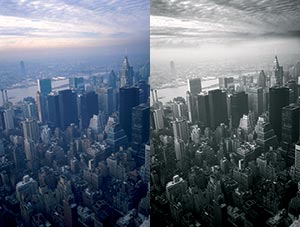 Black-and-white photography is as powerful today as it was when color photography was just a distant dream. A different set of skills is required when working with black and white, as the absence of color means the interplay of shape and contrast must work harder to tell the story or set the mood, but when it works, it's very effective.
Black-and-white photography is as powerful today as it was when color photography was just a distant dream. A different set of skills is required when working with black and white, as the absence of color means the interplay of shape and contrast must work harder to tell the story or set the mood, but when it works, it's very effective.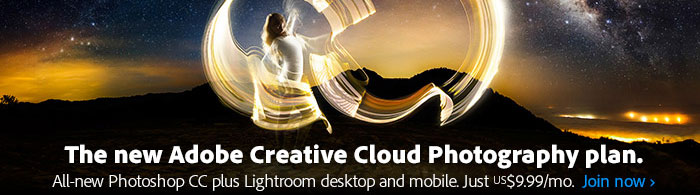
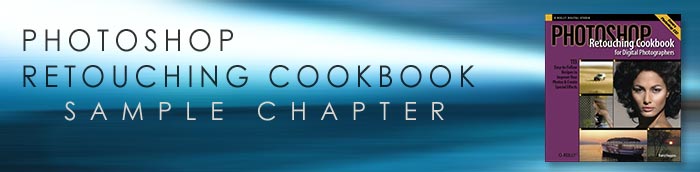

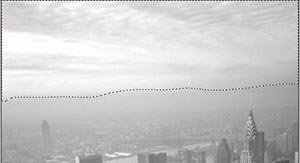
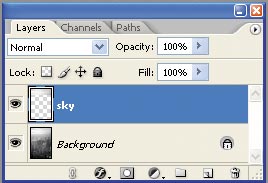
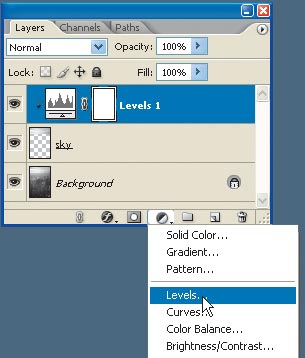
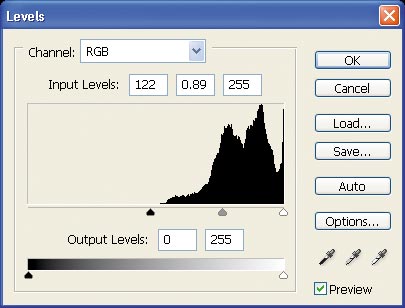

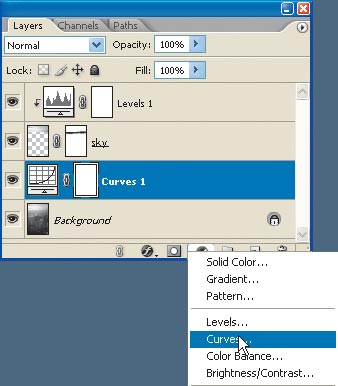
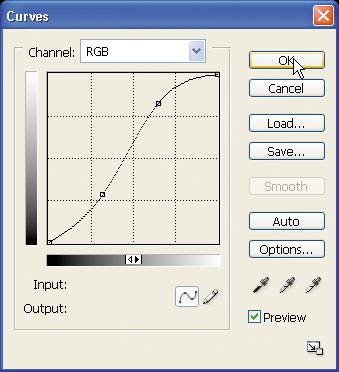

 In traditional black-and-white photography, color filters are often used over the lens to create dramatic contrast, the reason being that hues that are quite different in real life can merge into one when seen in grayscale. For instance, a strong blue sky with white clouds can appear weak in a black-and-white photograph. A red filter placed over the lens will darken the blue sky, making the white clouds stand out, because the red filter blocks the blue color waves more effectively than it does colors that are nearer to red. As a result, a red car in the same scene would look lighter. In short, when a color filter is used in black-and-white photography it lightens elements of its own color and darkens elements of its complementary (opposite) color.
In traditional black-and-white photography, color filters are often used over the lens to create dramatic contrast, the reason being that hues that are quite different in real life can merge into one when seen in grayscale. For instance, a strong blue sky with white clouds can appear weak in a black-and-white photograph. A red filter placed over the lens will darken the blue sky, making the white clouds stand out, because the red filter blocks the blue color waves more effectively than it does colors that are nearer to red. As a result, a red car in the same scene would look lighter. In short, when a color filter is used in black-and-white photography it lightens elements of its own color and darkens elements of its complementary (opposite) color.