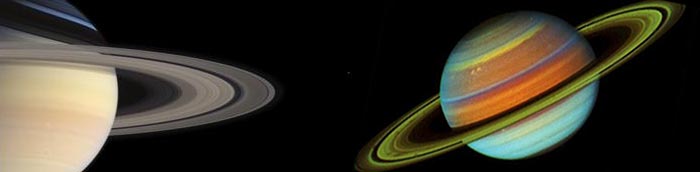![]()
![]() Buy. Download. Create. Order Photoshop CS4 now at the Adobe Store.
Buy. Download. Create. Order Photoshop CS4 now at the Adobe Store.
![]() Try before you buy. Download any Adobe product for a free 30 day trial.
Try before you buy. Download any Adobe product for a free 30 day trial.
![]()
![]()
Welcome To The November 2009 Photoshop Newsletter
Lots of exclusive special deals! Plus tips and tricks and free Photoshop tutorials!
![]()
Adobe Camera Raw Updated To 5.5 - Free Download
 You can download the free update to Camera Raw 5.5 at the Adobe site. This new version of the Camera Raw plug-in replaces the original one that was installed with Adobe Photoshop CS4; Adobe Photoshop Elements 7; and Adobe Premiere Elements 7 software. Visit the Camera Raw page for a complete list of supported cameras.
You can download the free update to Camera Raw 5.5 at the Adobe site. This new version of the Camera Raw plug-in replaces the original one that was installed with Adobe Photoshop CS4; Adobe Photoshop Elements 7; and Adobe Premiere Elements 7 software. Visit the Camera Raw page for a complete list of supported cameras.
Buy Photoshop CS4 Directly From Adobe
Find upgrade options and Creative Suite deals at the Adobe USA Store. UK customers can see pricing in UK currency at the Adobe United Kingdom Store. Visit the Adobe Special Offers Page to find the latest bundle and upgrade offers. Teachers and students get up to 80% off at the Adobe Education Store. Download the Free Photoshop CS4 Trial Download. Visit the Adobe Dev Center.
![]()
Free Photoshop Brushes - Tiny Splatters
I needed a set of paint splatter brushes with smaller sized paint splats so I created these Tiny Splatter Brushes. They were made using acrylic paint on paper. I'm pretty happy with the end result so I thought I would share. Happy Creating!

![]()
Create Your First CSS-based Website With Adobe Dreamweaver
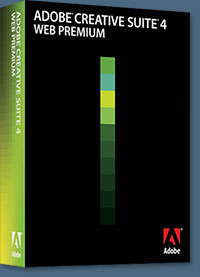 From the new tutorial at the Adobe site: Cascading style sheets (CSS) is the modern, standard way to format not only the text in your website but also the layout of content throughout your site. Perhaps the most significant benefit of using CSS for layout, as opposed to using a table-based layout, is that CSS allows you to separate presentation (style, formatting) from content (information).
From the new tutorial at the Adobe site: Cascading style sheets (CSS) is the modern, standard way to format not only the text in your website but also the layout of content throughout your site. Perhaps the most significant benefit of using CSS for layout, as opposed to using a table-based layout, is that CSS allows you to separate presentation (style, formatting) from content (information).
By separating content from presentation, you can control and make site-wide changes to your website more easily. Your visitors will benefit as well, because CSS results in simpler and cleaner HTML code, which improves browser load times and simplifies navigation for people with disabilities.
You can use Adobe Dreamweaver to create CSS-based layouts a couple of different ways. One approach is to use the free CSS layouts that come with Dreamweaver and then modify the provided CSS code to suit your purposes. The other approach, which we'll walk through in this tutorial, is to create CSS-based layouts from scratch. Let's get started...
Read the full tutorial at the Adobe site.
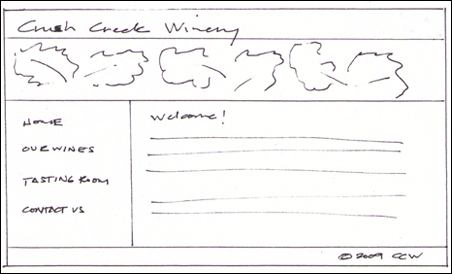
![]()
Join lynda.com And Earn Certificates Of Completion - Plus Discount Coupons - ENDS ON NOVEMBER 10th! HURRY!
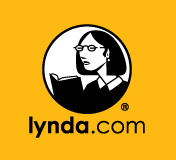 All members to the lynda.com Online Training Library are eligible to start earning Certificates of Completion upon sign up. Prices start at only $25 a month, and you'll have access to all of lynda.com's 35,000+ video tutorials, 24 hours a day. They offer courses on topics like Photoshop, Illustrator, Dreamweaver, Flash, digital photography, web design and development, digital video, 3D, and animation. The library also includes videos offering inspiration and insight from today's leading creative professionals.
All members to the lynda.com Online Training Library are eligible to start earning Certificates of Completion upon sign up. Prices start at only $25 a month, and you'll have access to all of lynda.com's 35,000+ video tutorials, 24 hours a day. They offer courses on topics like Photoshop, Illustrator, Dreamweaver, Flash, digital photography, web design and development, digital video, 3D, and animation. The library also includes videos offering inspiration and insight from today's leading creative professionals.
Use our exclusive coupon code BTSANNPSS and save 20% off an Annual subscription to lynda.com (save $50 off the $250 price). Or use our exclusive coupon code BTSPSS – and save 20% of a Premium Subscription to lynda.com (save $75 off the $375 price). Visit the lynda.com Online Training Library for more info. ENDS NOVEMBER 10th.
Once you're a member, it's easy to share your success with coworkers, friends, and potential employers as you earn Certificates of Completion for each course you view in the Online Training Library. Whether you're up for a promotion, seeking employment, or just wanting to show off to your friends, you can share a Certificate of Completion when you finish a lynda.com course. They've also created banners and links for your web site, blog, or social networking profile — all at no extra cost to you.
Discount Coupons - ENDS NOVEMBER 10TH
Use our exclusive coupon code BTSANNPSS and save 20% off an Annual subscription to lynda.com (save $50 off the $250 price). Or use our exclusive coupon code BTSPSS – and save 20% of a Premium Subscription to lynda.com (save $75 off the $375 price). Visit the lynda.com Online Training Library for more info.
![]()
How To Even Out The Lighting In A Photo - Photoshop Tutorial
Here's a new free Photoshop tutorial from Photoshop Daily on how to even out lighting in a photo.This technique will work in any version of Photoshop. It enables you to quickly brighten up underexposed sections of the shot without burning out correctly exposed areas.

01: Open your source file
In our example, the left-hand section is underexposed while the correctly exposed right-hand side is much brighter. This is due to an off-screen light source at the right of the shot. Click on the Create New Adjustment Layer icon and choose Levels.

02: Change levels
Drag the Midtone slider to the left so more of the image’s pixels have a midtone value instead of a darker shadow value. This brightens the image’s overall midtones. To stop the darkest pixels looking washed out, drag the Shadow slider to the right a little. Click OK.
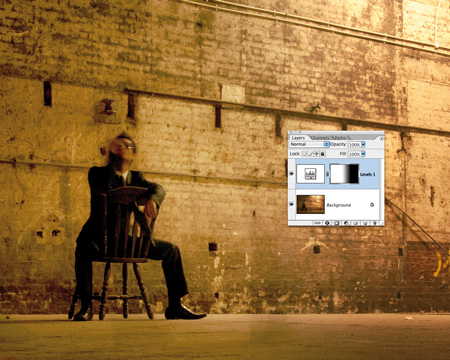
03: Preservation
By brightening the midtones you might also overexpose the highlights. Click the adjustment layer’s mask, hit the Gradient tool and draw a black-to-white gradient from right to left. This preserves the correctly exposed pixels on the right and brightens up the darker ones on the left.
Text and images © Imagine Publishing Ltd and Photoshop Daily.
![]()
53 Real Brush Strokes - Free Photoshop Brushes
Another great set of free Photoshop Brushes — 53 Real Brush Strokes — a collection of 53 high resolution brush strokes for Photoshop.
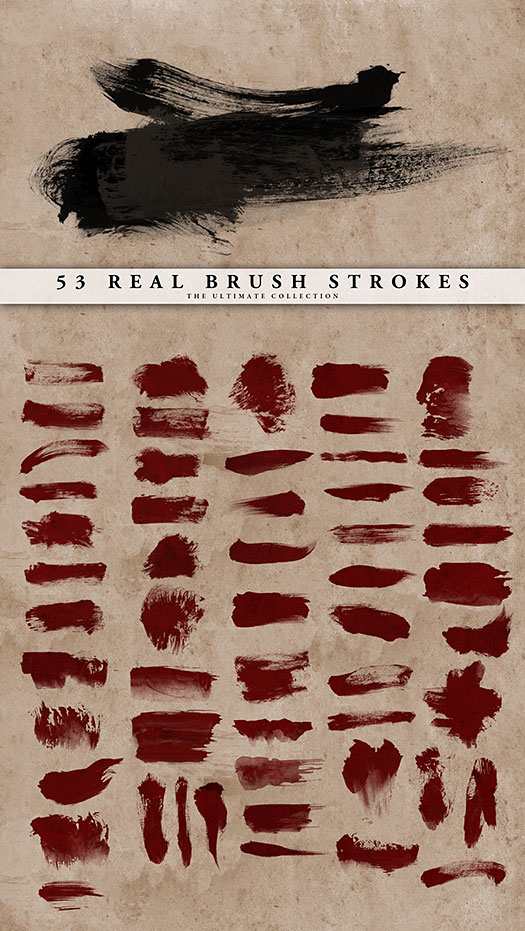
 Buy Photoshop CS4 Directly From Adobe
Buy Photoshop CS4 Directly From Adobe
Find upgrade options and Creative Suite deals at the Adobe USA Store. UK customers can see pricing in UK currency at the Adobe United Kingdom Store. Visit the Adobe Special Offers Page to find the latest bundle and upgrade offers. Teachers and students get up to 80% off at the Adobe Education Store. Download the Free Photoshop CS4 Trial Download. Visit the Adobe Dev Center.
Photoshop CS4 Tutorials and Resources
See our Photoshop CS4 Resource Center for Free Photoshop CS4 Tutorials, the Free Photoshop CS4 Trial Download, Free Photoshop CS4 Training, and Photoshop CS4 News.
![]()
Group Paths With The Combine Button - Photoshop Tip
Here's another Photoshop tip from Photoshop Daily: When you make multiple paths on a layer with the Pen tool, these paths are a law unto themselves and can be moved individually. But sometimes it’s useful to group paths into one. To do this, pick the Path Selection tool and hit the Combine button. As you may have guessed, the paths are now combined as one unit.
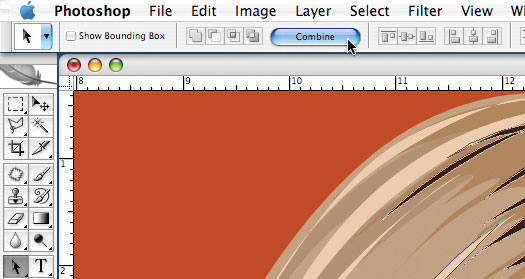
Text and images © Imagine Publishing Ltd and Photoshop Daily.
![]()
Nik Software Announces Viveza 2 For Photoshop, Lightroom - Plus Exclusive Discount Coupon
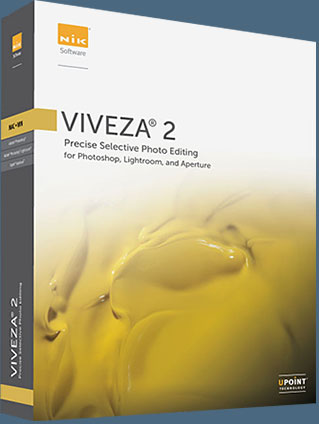 Nik Software announces today Viveza 2, an upgrade to its award winning and revolutionary plug-in for selective color and light control. Available in December, Viveza 2 now offers users robust global adjustments and precise selective controls that utilize Nik Software's award-winning U Point technology.
Nik Software announces today Viveza 2, an upgrade to its award winning and revolutionary plug-in for selective color and light control. Available in December, Viveza 2 now offers users robust global adjustments and precise selective controls that utilize Nik Software's award-winning U Point technology.
Viveza 2 eliminates the need to create complicated selections or layer masks and provides a powerful solution for users looking to save time and effort when editing images.
Customers who purchasE Viveza now will be eligible for a free upgrade to Viveza 2. Enter our exclusive discount coupon code - NIKPSS - during the checkout process at Nik Software for an instant 15% discount on any Nik Software product.
"New global image controls added to Viveza's powerful selective editing capabilities now enable users to quickly and easily perform virtually all of their color and light adjustments within a single step," said Michael J. Slater president and CEO of Nik Software. "New features such as shadow recovery, structure control, increased precision of selections, and user interface improvements together give users ultimate control, enabling truly spectacular results."
Viveza 2, powered by Nik Software's patented U Point technology, is the most powerful and precise tool available to globally and selectively control light and color in photographs. With U Point technology, users can quickly select areas of an image to adjust by pointing and clicking and then using simple to use sliders to adjust brightness, contrast, saturation, structure, red, green, blue, hue, and warmth in a fraction of the time needed by other tools.
Key Features
- Powerful Color Control Points, enabling precise selective control of color and light
- New global image adjustments
- New and powerful levels and curves adjustments
- New shadow recovery – global or selective
- New fine detail structure enhancements
- Improved color rendering and increased precision of selections
- Improved timesaving user interface, including improved slider controls, slider favorites, multiple zoom states, keyboard nudging, grouped Color Control Points, and multiple undo levels
- Smart Filter support (Photoshop only)
- Selective Brush tool (Photoshop only)
- Multi-image support (Lightroom and Aperture only)
- New 64-bit support on Microsoft Windows
Pricing and Availability - 15% Discount Coupon
Nik Software’s Viveza 2, offering support for Adobe Photoshop, Lightroom, and Apple Aperture, will be available via electronic and boxed delivery directly from Nik Software. Viveza 2 retails for $199.95. Customers that already own Viveza can upgrade for $99.95. Customers who have purchased Viveza after September 22, 2009 will be eligible for a free upgrade to Viveza 2.
Enter our exclusive discount coupon code - NIKPSS - during the checkout process at Nik Software for an instant 15% discount on any Nik Software product. This exclusive discount coupon code can be applied to all the latest Nik Software Photoshop plugins, including Silver Efex Pro, Color Efex Pro, Viveza, Sharpener Pro, and Dfine.
![]()
Free Photoshop Brushes - Glitter And Smoke Brushes
From Obsidian Dawn: This set of Photoshop & GIMP brushes is composed of various dustings of glitter and smoke. Several types of glitter, several types of smoke (some cloudy, some swirly), all mixed together. I’ve also provided a few brushes of the smoke on its own, so that you can use it that way, too. (I’ll be coming out with an actual smoke brush set one of these days, but I’m still working on that.) These would work great for space scenes, as the dust looks like various space nebulae. They’d also work great for fantasy (pixie dust, magic, etc etc). They are all extremely high resolution, with an average size of about 2200 pixels.
To get these to look like they do in my preview image, use the brush on its own layer and then apply an “outer glow” with a strong, bright color.
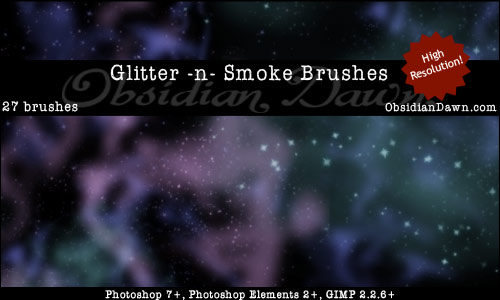
Want Free Photoshop Brushes?
We've collected the most recent of Stephanie's original brushes on a special Obsidian Dawn Photoshop Brushes Page, with big preview images to give you an idea of each set. For her high resolution brushes, you can find a special collection on our high res brush page. Stephanie has also kindly put together her top 10 Photoshop brush tips to help you get the most out of your Photoshop brushes. See our Free Photoshop brushes Page for other places to find brushes.
![]()
onOne Software Announces FocalPoint 2 Software - Plus 20% Discount Coupon
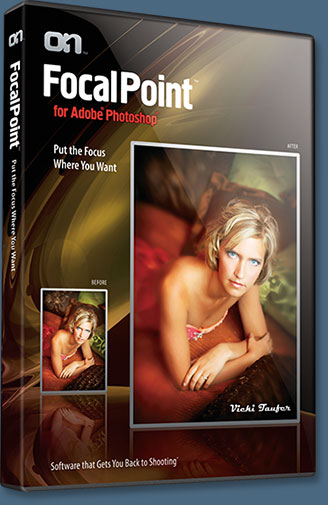 onOne Software today announced FocalPoint 2, an Adobe Photoshop plug-in for simulating depth-of-field and selective focus. With FocalPoint 2 photographers can create realistic selective focus, depth-of-field and vignette effects that help focus attention on an area of an image in an easy to use plug-in.
onOne Software today announced FocalPoint 2, an Adobe Photoshop plug-in for simulating depth-of-field and selective focus. With FocalPoint 2 photographers can create realistic selective focus, depth-of-field and vignette effects that help focus attention on an area of an image in an easy to use plug-in.
Photographers can create an authentic out-of-focus look with aperture shaped highlights with the new blur algorithm that accurately matches the blur a real lens would create. To assist photographers in getting the most out of FocalPoint 2, new lens presets are included that simulate desirable fast aperture lenses that cost 10 times more than FocalPoint 2. By popular demand from customers, FocalPoint 2 supports multiple FocusBugs that let photographers create multiple areas of focus or create complex depth-of-field looks. Finally, there is a new FocusBrush that allows for detailed painting in of the new blur effect in an image for those who want ultimate focus control.
Enter discount coupon code PSSPPT06 during the checkout process at onOne Software for an instant 20% discount on any onOne Software product. This is a special offer exclusively for PhotoshopSupport.com visitors.
Available in November, FocalPoint 2 is a key component of onOne Software’s Plug-in Suite 5, also announced today. The new Plug-in Suite 5, which includes the new onOne Panel and Windows 64-bit support, features the award-winning plug-ins PhotoTune 3, PhotoTools 2.5 Professional Edition, PhotoFrame 4.5 Professional Edition, Genuine Fractals 6 Professional Edition and Mask Pro 4. FocalPoint 2 will be available in November to new users for $159.95 and can also be purchased as part of the affordable Plug-in Suite 5 for $599.95. Existing users of FocalPoint 1 can upgrade to FocalPoint 2 for $99.95. Upgrades from FocalPoint 1 to the new Plug-In Suite 5 are also available.
![]()
onOne Software Announces Plug-in Suite 5 - Plus Exclusive 20% Discount Coupon - Photoshop Plugins Super Package
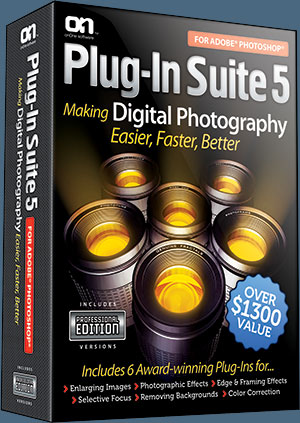 onOne Software today announced Plug-in Suite 5 for Adobe Photoshop. Designed to solve the most common problems facing photographers in the areas of color correction, enlarging, masking and professional photographic effects, the Plug-in Suite 5, combines full versions of six essential software tools in one affordable package: FocalPoint 2, PhotoTune 3, PhotoFrame 4.5 Professional Edition, PhotoTools 2.5 Professional Edition, Genuine Fractals 6 Professional Edition and MaskPro 4.
onOne Software today announced Plug-in Suite 5 for Adobe Photoshop. Designed to solve the most common problems facing photographers in the areas of color correction, enlarging, masking and professional photographic effects, the Plug-in Suite 5, combines full versions of six essential software tools in one affordable package: FocalPoint 2, PhotoTune 3, PhotoFrame 4.5 Professional Edition, PhotoTools 2.5 Professional Edition, Genuine Fractals 6 Professional Edition and MaskPro 4.
With support for Photoshop CS2, CS3 and CS4 the onOne Software Plug-in Suite 5 now includes the new onOne Panel which provides quick access to all products, Windows 64 bit support and the ability to access select plug-ins from within Adobe Photoshop Lightroom 2 and Apple Aperture 2.1. Plug-in Suite 5 will be available in November.
Enter discount coupon code PSSPPT06 during the checkout process at onOne Software for an instant 20% discount on any onOne Software product. This is a special offer exclusively for PhotoshopSupport.com visitors.
![]()
hotoshop Elements 8 Tutorial - High Dynamic Range - HDR
Here's a very comprehensive tutorial on high dynamic range adapted from "Adobe Photoshop Elements 8.0 Maximum Performance" by Mark Galer. From the intro:
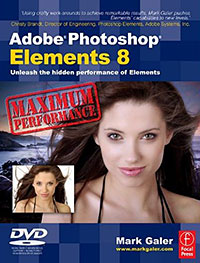 Contrary to popular opinion, what you see is not always what you get. You may be able to see the detail in those dark shadows and bright highlights when the sun is shining – but can your image sensor? Contrast in a scene is often a photographer’s worst enemy.
Contrary to popular opinion, what you see is not always what you get. You may be able to see the detail in those dark shadows and bright highlights when the sun is shining – but can your image sensor? Contrast in a scene is often a photographer’s worst enemy.
Contrast is a sneak thief that steals away the detail in the highlights or shadows (sometimes both). Wedding photographers will deal with the problem of contrast by using fill flash to lower the subject contrast; commercial photographers diffuse their own light source or use additional fill lighting and check for missing detail using the Histogram.
Landscape photographers, however, have drawn the short straw when it comes to solving the contrast problem. For the landscape photographer there is no ‘quick fix’. A reflector that can fill the shadows of the Grand Canyon has yet to be made and diffusing the sun’s light is only going to happen if the clouds are prepared to play ball.
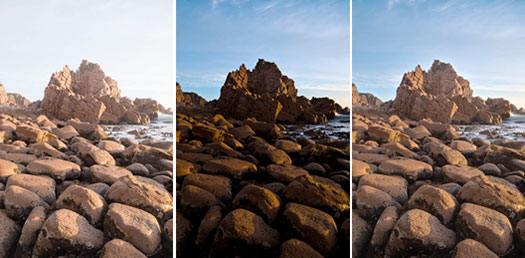

Read the full tutorial.
![]()
Adobe Photoshop Lightroom 3 Beta Now Available
Adobe today introduced Adobe Photoshop Lightroom 3 beta software for Macintosh and Windows, a public preview of new and improved functionality to be delivered in the next major release. Lightroom is the essential digital photography workflow solution, helping serious amateur and professional photographers quickly import, manage, enhance and showcase all their images from one application.
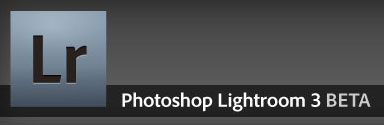 Available as a free download on Adobe Labs, Photoshop Lightroom 3 beta delivers a preview of new tools that will be in Lightroom 3, including more intuitive importing, unparalleled noise reduction and sharpening tools, enhanced slideshow capabilities and direct publishing to online photo sharing sites like Flickr®. Adobe encourages photographers to test this early selection of new features and provide the product team with their feedback.
Available as a free download on Adobe Labs, Photoshop Lightroom 3 beta delivers a preview of new tools that will be in Lightroom 3, including more intuitive importing, unparalleled noise reduction and sharpening tools, enhanced slideshow capabilities and direct publishing to online photo sharing sites like Flickr®. Adobe encourages photographers to test this early selection of new features and provide the product team with their feedback.
Photoshop Lightroom 3 beta has been completely redesigned with under-the-hood efficiencies to better handle growing image libraries and improve responsiveness with a higher-quality processing engine. In the Library module, a rebuilt import system makes bringing photos into the software more intuitive. Users can easily specify the source and destination of their images, and save common processing, metadata or destination settings as easy-to-reuse presets.
The Library module also includes new capabilities to publish collections on popular photo-sharing sites. Flickr users now have direct access to their accounts from within Lightroom and can drag and drop images directly into their Photostreams. Flickr Pro account users can automatically synch their images and even view comments made on Flickr directly within the Library in Photoshop Lightroom 3 beta. This functionality can be extended to additional sites by adding them as new plug-ins once they become available.
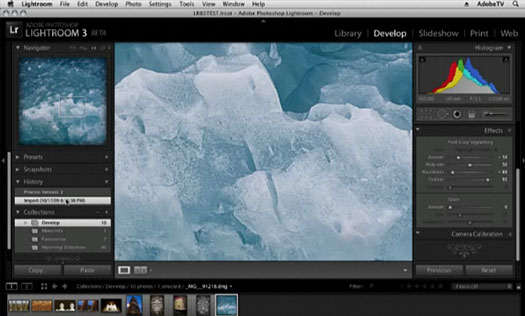
In the Develop module, an overhauled processing engine allows users to create the highest quality images. Improved Capture Sharpening and Color Noise Reduction tools provide superior results while still preserving an image’s edge detail and contrast. A new Grain tool adds a film-style grain to images, and two new Vignette modes help photographers get a more natural look.
Photoshop Lightroom 3 beta also offers advanced output options, including the ability to export slideshows as videos with audio and title screens that can be posted to video-sharing sites or optimized for mobile media. New watermarking capabilities enable photographers to embed text or graphic information directly on an image and then adjust the size, position and opacity. In addition, photographers can customize print layouts and save settings for future use, giving them refined control over their images.
Adobe Photoshop Lightroom 3 beta is available as a free download to anyone on both Macintosh and Windows platforms. Visit to learn more and download the beta.
![]()
Photoshop Tip - Make Accurate Angles With The Measure Tool
Here's a new free Photoshop tip from Photoshop Daily. "Here’s a handy tip if you want to get an image to follow a specific angle. With your image open, go to the Measure tool (in the Eyedropper tool’s fly-out menu) and click and drag a line to the angle you want. Now go to the Edit menu and pick Transform>Rotate. The layer will then snap to the line you drew.
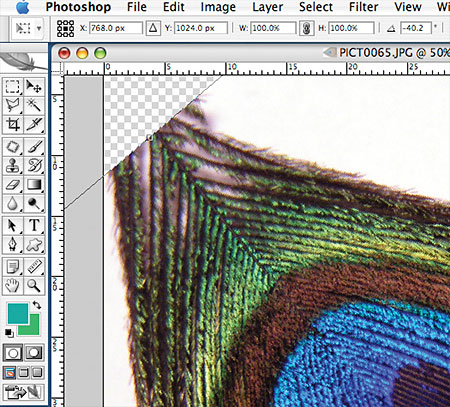
Text and images © Imagine Publishing Ltd and Photoshop Daily.
![]()
Photoshop Tip - Using Paste Into Command
Here's a free Photoshop tip from Photoshop Daily. "Sometimes you need to add lots of smaller images to defined areas in a larger image. You could select each image in turn, and then drag or paste into the main document and fiddle about with scale and positioning. Or you could take pasting up a notch and try the Paste Into command. On your target document, make a selection where you want to paste. Go to the image you want and then copy. Back in the target document, go to Edit>Paste Into. The image will appear where you made your selection!"
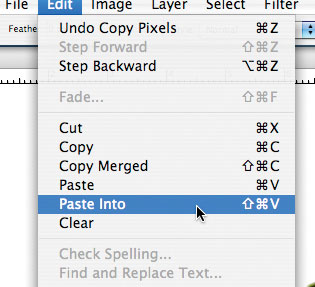
Text and images © Imagine Publishing Ltd and Photoshop Daily.
![]()
Photoshop Tip — Open A Layered File Faster As A Flattened PSD File
Here's a Photoshop tip about how to open a layered psd file as a faster to open flattened psd file, from Photoshop Daily. "It’s a good idea to always keep a backup of any image you create, in all its layered glory. But if you want to just have a quick look at the file, it can be a right pain waiting for all the layers to load. So don’t! Go to File>Open and find the layered file you want. Before clicking Open, hold down Shift+Alt (PC) or Shift+Option (Mac) and Photoshop will open a flattened version of your file."
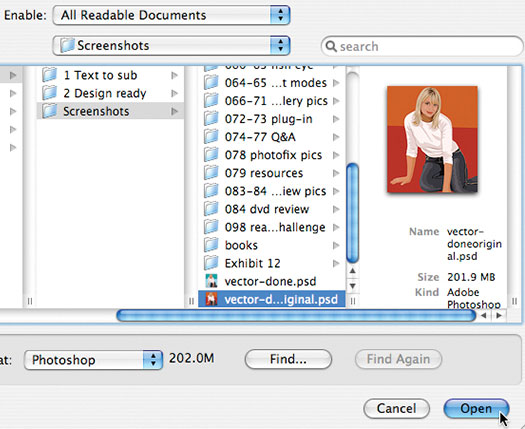
Text and images © Imagine Publishing Ltd and Photoshop Daily.
![]()
Did You Know You Could Create An Entire Website In Photoshop?
SiteGrinder Photoshop Plugin - Create Websites Instantly
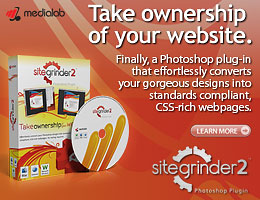 There often seems to be a strict diviion of labor within the world of web design and development. Creative professionals tend to stick to the Photoshop domain, while those well-versed in scripting are left to the task of implementing their work. Indeed, the two realms are quite different from each other, to which any of us even vaguely familiar with either can easily attest.
There often seems to be a strict diviion of labor within the world of web design and development. Creative professionals tend to stick to the Photoshop domain, while those well-versed in scripting are left to the task of implementing their work. Indeed, the two realms are quite different from each other, to which any of us even vaguely familiar with either can easily attest.
Essentially, Photoshop is a no-holds-barred design studio, offering the artist a seemingly endless array of creative options. On the other hand, HTML, CSS, Java and the like follow strict rules of engagement, requiring the developer to take any number of esoteric concerns into consideration in order to ensure that designs are properly displayed on the web.
Turn Photoshop Into A Complete Web Design Tool
SiteGrinder seeks to bridge this gap between design and development. Basically, this program turns Photoshop into an easy-to-use and fully functional web design tool. With SiteGrinder, designers will now have the freedom to totally let their creativity loose and then, without skipping a beat, transfer their designs to the web. Bringing esthetic concerns together with more practical considerations, this program is an amazingly powerful tool that would make a fantastic addition to any web designer's bag of tricks.
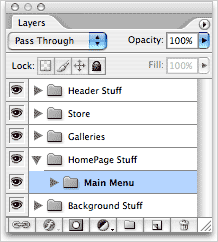 Generate Your Web Pages Directly From Photoshop
Generate Your Web Pages Directly From Photoshop
By generating web pages directly from Photoshop, you'll be able to spend much more time on the creative end of the spectrum, since you'll know right off the bat how well particular designs will translate to the web. No more going back to the Photoshop drawing board after getting a phone call from your development team, telling you that what you had envisioned doesn't have a chance of being displayed on the web. You can immediately visually and interactively test your designs, which permits you to then make changes to either esthetics or functions while it's still relatively early on in the design process.
Pricing and Availability
Mac OS X and Windows versions of the SiteGrinder unlockable demo are available now via download. SiteGrinder can be ordered from Media Lab's online store.
![]()
Photoshop Masking Plugin Fluid Mask 3 - Price Drop And Exclusive $20 Instant Discount - Now Only $129
 The 4 1/2 out of 5 star review of Fluid Mask 3 at MacWorld begins by saying that this "Photoshop plug-in takes the pain out of extracting backgrounds," and goes on to recommend the latest version, stating that "Fluid Mask 3.0.2 is a very effective tool for separating objects from their backgrounds. It offers a variety of useful features for tackling almost any difficult image, from wispy hair to complex foliage. Online video tutorials and live training sessions help ease the learning curve."
The 4 1/2 out of 5 star review of Fluid Mask 3 at MacWorld begins by saying that this "Photoshop plug-in takes the pain out of extracting backgrounds," and goes on to recommend the latest version, stating that "Fluid Mask 3.0.2 is a very effective tool for separating objects from their backgrounds. It offers a variety of useful features for tackling almost any difficult image, from wispy hair to complex foliage. Online video tutorials and live training sessions help ease the learning curve."
Our friends at Vertus, the makers of Fluid Mask 3 Photoshop Plugin, have set up a special exclusive discount for PhotoshopSupport.com. Buy now for only $129. Just follow this discount link and instantly get $20 off your purchase of Fluid Mask 3.
Fluid Mask 3 is designed for photographers, image editors, graphic designers and all those who take digital image editing seriously. In a streamlined interface and workflow, Fluid Mask 3 instantly shows key edges in the image and provides comprehensive easy to use tools that work with difficult-to-see edges and tricky areas like trees & lattices. Fluid Mask will also preserve all-important edge information for a professional quality cut out. Simply follow this discount link and pay only $129 for Fluid Mask 3.
![]()
Photoshop CS4 Extended Student Edition $199
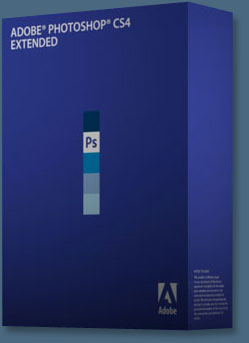 Students can purchase Adobe Photoshop CS4 Extended for $199.
Get all the features of Photoshop CS4 — and much more. Whether you work in design, motion graphics, architecture, education, engineering, medicine, or scientific research, Photoshop CS4 Extended - Student Edition is the perfect software for you.
Students can purchase Adobe Photoshop CS4 Extended for $199.
Get all the features of Photoshop CS4 — and much more. Whether you work in design, motion graphics, architecture, education, engineering, medicine, or scientific research, Photoshop CS4 Extended - Student Edition is the perfect software for you.
Paint directly on 3D models and access all the power of Photoshop for 3D editing and compositing. Experiment freely with nondestructive image adjustments. Composite images, text, and graphics.
Work at peak efficiency in a streamlined and flexible interface. Edit motion graphics over multiple frames of imported video layers. And for accurate image analysis and visualization, take advantage of Photoshop CS4 Extended - Student Edition's precise measurement, counting, and logging tools.
Eligibility For Student Editions
Student Edition products are for purchase by higher education students only. A higher education student is defined as a full- or part-time student enrolled at a higher education institution defined as an accredited public or private university or college (including community, junior, or vocational college) that grants degrees requiring not less than the equivalent of two years of full-time study. Read more details at the Adobe site.
![]()
A Thank You To Our Friends, Partners & Sponsors!
![]() We'd like to thank our friends, partners and sponsors: Adobe, Google, Hostway, Apple, Peachpit Press, O'Reilly Media, Janita, Wiley Publishing, Creativepro.com, CreativeBits, Heathrowe, Smashing Magazine, The Photoshop Roadmap, Power Retouche Plugins, Wacom, Vertus Fluid Mask, Template Monster, onOne Software, Brusheezy, AV Bros. Plugins, Obsidian Dawn, BittBox, Sue Chastain, Mark Galer, and AutoFX.
We'd like to thank our friends, partners and sponsors: Adobe, Google, Hostway, Apple, Peachpit Press, O'Reilly Media, Janita, Wiley Publishing, Creativepro.com, CreativeBits, Heathrowe, Smashing Magazine, The Photoshop Roadmap, Power Retouche Plugins, Wacom, Vertus Fluid Mask, Template Monster, onOne Software, Brusheezy, AV Bros. Plugins, Obsidian Dawn, BittBox, Sue Chastain, Mark Galer, and AutoFX.
![]()
![]()
![]()