![]()
![]() Buy. Download. Create. Order Photoshop CS4 now at the Adobe Store.
Buy. Download. Create. Order Photoshop CS4 now at the Adobe Store.
![]() Try before you buy. Download any Adobe product for a free 30 day trial.
Try before you buy. Download any Adobe product for a free 30 day trial.
![]()
![]()
Welcome To The April 2009 Photoshop Newsletter
Everyone loves discounts, so we made sure to find you some. First be aware that the onOne Software Plugins 20% discount will expire March 31, so there are only a few hours left on that one. The 10% discount will continue. We have a brand new set of Plugins for you from Nik Software and they're offering an exclusive 15% discount for PhotoshopSupport.com. All the happy details are below. We've also posted some nice Adobe special deals, and news about the brand new, fantastic Intuos4 pen tablets from Wacom. And you'll also find some new tutorials and tips and free brushes as well in our April newsletter, so have fun!
![]()
Stars And Swirls - Free Photoshop Brushes
Susan Libertiny from BrushPortfolio.com has released a new set of free Photoshop brushes titled Star Swirls. These brushes have that 1970's Retro-hippy feel to them. There are a total of 20 brushes in the set measuring 1969 to 2500 pixels. They were made in Adobe Illustrator and exported to Photoshop. Happy creating!

![]()
Instant 20% Discount On All onOne Software Plugins Ends Soon
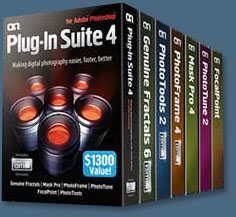 The onOne Software 20% Discount Code special ends soon. Here's the scoop: Enter discount coupon code PSSPPT20 during the checkout process at onOne Software for an instant 20% discount on any onOne Software product. This offer ends March 31, 2009.
The onOne Software 20% Discount Code special ends soon. Here's the scoop: Enter discount coupon code PSSPPT20 during the checkout process at onOne Software for an instant 20% discount on any onOne Software product. This offer ends March 31, 2009.
Genuine Fractals 6 adds several new features designed to help photographers get the best enlargements possible. These new features include texture presets, a new gallery wrap function, batch processing, tiling for smaller printers and support for Adobe Photoshop CS4, Adobe Photoshop CS4 Extended and Adobe Photoshop Lightroom 2.
Genuine Fractals 6 represents onOne Software's continuing commitment to provide photographers with the industry standard for resizing images with no loss in image quality and sharpness. Plug-In Suite 4.5 includes full versions of the following onOne Software products:
Genuine Fractals 6 Professional Edition can resize digital images over 1000% with no loss of detail or sharpness. Version 6 now includes texture presets, a gallery wrap feature, batch processing, tiling for small format printers, and support for Lightroom 2 and Aperture 2.1.
PhotoTools 2 Professional Edition is a flexible yet powerful Photoshop plug-in that utilizes the power of Photoshop Actions to provide a complete library of effects created by Kevin Kubota and Jack Davis. These effects may be previewed, stacked and blended together just like filters over a camera lens and its built-in batch processing engine helps improve productivity. Version 2 now includes a new effects library, over 120 new effects, masking capabilities and support for Lightroom 2 and Aperture 2.1.
PhotoFrame 4 Professional Edition can be used to create stunning border and edge effects that look like they came out of the darkroom. Users can select from over a thousand edges, including authentic film and artistic mediums. Version 4 now includes a new frame library, improved library management options, new content, output options, and integration with Lightroom 2 and Aperture 2.1.
Mask Pro 4.1 easily creates high-quality masks and selections even from tough subjects like hair and glass, making it easy to place a subject in a new background.
PhotoTune 2.2 provides professional quality color correction in an easy-to-use interface. PhotoTune 2.2 includes ColorTune for general color correction and SkinTune for color correcting skin tones accurately.
FocalPoint 1.0 simulates selective focus or tilt-shift lenses, helping photographers blur and/or vignette an image to focus a viewer's attention.
Exclusive onOne Software 20% Instant Discount Coupon
Enter our exclusive discount coupon code - PSSPPT20 - during the checkout process at onOne Software for an instant 20% discount on any onOne product. This includes all their latest releases.This is a limited time offer that ends March 31, 2009.
![]()
Seamless Stonework Stock Images From Osidian Dawn
This set is comprised of various stonework textures. The reference photos were taken from walls, but would certainly work equally well for stonework floors. These are all entirely seamless and extremely high resolution, with most of the images averaging around 3000 pixels in width.
These are mostly made up of the gray toned stones. I’ll be coming out with a second Stonework Patterns set soon that features the more tan colored stonework.

Want Free Photoshop Brushes?
We've collected the most recent of Stephanie's original brushes on a special Obsidian Dawn Photoshop Brushes Page, with big preview images to give you an idea of each set. For her high resolution brushes, you can find a special collection on our high res brush page. Stephanie has also kindly put together her top 10 Photoshop brush tips to help you get the most out of your Photoshop brushes. See our Free Photoshop brushes Page for other places to find brushes.
![]()
Camera RAW Tip - White Balancing In Adobe Camera RAW
Jim Hoerricks is the Senior Forensic Video Analyst for the LAPD's Scientific Investigation Division. His site, Forensic Photoshop, contains lots of interesting posts and tutorials that deal with using Photoshop for forensic work. Jim has also written a book, Forensic Photoshop. Here is a new Photoshop CS4 tutorial from him.
Camera Raw Tip - White Balancing in Adobe Camera RAW
A reader wanted to know what he was doing wrong. He figured that he had set Bridge up wrong or something. He had heard of all of these cool presets for White Balancing in Adobe Camera Raw, but all he could find in his menu was "As Shot, Auto, and Custom."

Well, the good news is that it's not a problem with ACR or your Bridge Preferences. It's not something magical that happens when you upgrade to CS4 and ACR v5. What is at issue is one of the many reasons to shoot RAW instead of JPEG.

The "big list" of presets are only available to you when processing RAW images. Sure ACR lets you work with JPEG and Tiff images, but you'll get limited preset options on white balancing.
Remember, RAW images are unprocessed. You get to do all the work. JPEGs are processed in the camera. Why not shoot in RAW and save all of the fun for yourself?
![]()
Nik Software 15% Instant Discount - Exclusive 15% Coupon Code
Enter our exclusive discount coupon code - NIKPSS - during the checkout process at Nik Software for an instant 15% discount on any Nik Software product. This exclusive discount coupon code can be applied to all the latest Nik Software Photoshop plugins, including Silver Efex Pro, Color Efex Pro, Viveza, Sharpener Pro, and Dfine.
Silver Efex Pro
 Complete power and control to create professional quality black and white images in one convenient tool.
Complete power and control to create professional quality black and white images in one convenient tool.
Silver Efex Pro from Nik Software is the most powerful tool for creating professional quality black and white images from your photographs. For the first time, all the advanced power and control required for professional results have been brought together in one convenient tool.
Featuring Nik Software’s patented U Point technology to selectively control the tonality and contrast of the image, Silver Efex Pro includes advanced imaging algorithms to protect against unwanted artifacts, a comprehensive collection of emulated black and white film types, a variable toning selector for adding traditional toning techniques, over 20 one-click preset styles, and a state-of-the-art grain reproduction engine that help produce the highest quality black and white images possible from your color images while providing more freedom to experiment.
A recognized leader in digital imaging technology, Nik Software has developed class-leading solutions to specific challenges photographers face when creating black and white images and packaged them in one convenient tool. Download a free Trial version to use Silver Efex Pro on your own images for 15-days.
Color Efex Pro 3.0
 52 photographic filters with over 250 effects for professional quality images.
Completely Original. Completely Indispensable.
52 photographic filters with over 250 effects for professional quality images.
Completely Original. Completely Indispensable.
Nik Software Color Efex Pro 3.0 filters are the leading photographic filters for digital photography. The award-winning Color Efex Pro 3.0 filters are widely used by many of today's professional photographers around the world to save time and get professional level results. Whether you choose the Complete Edition, Select Edition, or Standard Edition, you’ll get traditional and stylizing filters that offer virtually endless possibilities to enhance and transform images quickly and easily.
Patented U Point technology provides the ultimate control to selectively apply enhancements without the need for any complicated masks, layers or selections. Control color, light and tonality in your images and create unique enhancements with professional results. With 52 filters and over 250 effects found in Color Efex Pro 3.0, you can perform high quality retouching, color correction, and endless creative enhancements to your photographs.
Updates to old favorites such as Classical Soft Focus, Darken/Lighten Center, and Vignette filters are joined by exciting new filters Film Effects, Glamour Glow, High Key, Tonal Contrast, Bleach Bypass, and more. The result is nothing less than the most complete, most useful collection of photographic filters you can add to your toolkit. Download a free Trial version.
Viveza
 The most powerful tool to selectively control color and light in photographic images without the need for complicated selections or layer masks.
The most powerful tool to selectively control color and light in photographic images without the need for complicated selections or layer masks.
Two of the most important factors in creating great photography are color and light. Mastering the art of selectively correcting or enhancing each of these is now possible for every photographer without the need for complicated masks or selections, or expert-level knowledge of Photoshop. Integrating award-winning U Point technology, Viveza is the most powerful and precise tool available to control light and color in photographic images.
U Point powered Color Control Points, placed directly on colors or objects in an image (such as sky, skin, grass, etc.), reveal easy-to-use controls that photographers can use to quickly adjust brightness, contrast or color in a fraction of the time needed by other tools. With Viveza you’ll spend more time shooting photographs and save hours of image editing. Download a free Trial version.
Sharpener Pro 3.0
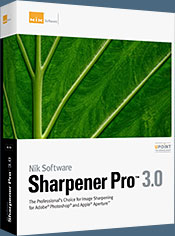 The most advanced, powerful, and complete sharpening solution for photographers.
The most advanced, powerful, and complete sharpening solution for photographers.
Sharpener Pro 3.0 is the most advanced and powerful sharpening solution eliminating the guesswork typically required for achieving superior and consistent results. New adaptive sharpening algorithms and award-winning U Point technology for selective sharpening ensure desired sharpness or creative softening of details are easily accomplished.
The Sharpening Soft Proof that lets you accurately inspect results before printing saving money in costly test prints, improved handling of new output devices, and new output presets provide repeatable, professional results. Sharpener Pro 3.0 is the only tool that provides controls for both output and creative detail sharpening of different objects quickly and easily without the need to make different adjustment layers for each object or area.
A recognized leader in digital imaging technology, Nik Software has developed class-leading solutions to specific challenges photographers face when sharpening images throughout the photographic workflow and packaged them in one convenient toolset. Use Sharpener Pro 3.0 to regain clarity in digital images, draw the viewer’s attention to the focal point of an image and achieve professional, high quality sharpened images every time. Download a free Trial version.
Dfine 2.0
 Best-in-class noise reduction to improve the quality of virtually every photo. Features new U Point technology for unprecedented selective control
Best-in-class noise reduction to improve the quality of virtually every photo. Features new U Point technology for unprecedented selective control
What is Noise?
Virtually, all digital cameras inherently create unwanted imperfections known as noise. The amount or type of noise in an image typically depends on the quality and type of imaging sensor with which it was created.
Contrast (Luminance) Noise and Color (Chrominance) Noise can be individually present in an image or might be seen in the same image. Fast or high ISO speeds and low light levels can add noise to images, while some images might exhibit high levels of JPEG artifacts.
Dfine 2.0 gives you unprecedented control over exactly how much and where to apply noise reduction. This makes it ultra-easy to eliminate noise in your images while maintaining detail and sharpness, thus improving the quality of every digital photo you take. Dfine 2.0 is designed to prevent the loss of detail other noise reduction tools often introduce. Download a free Trial version.
![]()
Free Photoshop Plugins - PhotoFreebies For Windows - 12 Free Photoshop Plugins
The Plugin Site has released Version 2.0 of PhotoFreebies for Windows. PhotoFreebies 2 is a collection of 12 Photoshop-compatible plugins for performing simple but useful photo adjustments and effects. They can be used with more than 60 different image editing applications e.g. Photoshop, Photoshop Elements, Paint Shop Pro, Photo-Paint, PhotoImpact and many others. PhotoFreebies is a part of the PhotoWiz product line.
 Version 2 contains a new Color Blind plugin for simulating red/green color blindness, which can also be used for special color effects. The BW plugin now offers a dialog with 7 black and white variations. All PhotoFreebies 2 plugins are scriptable, which means that their parameters can be recorded in actions or scripts and that they can be used as smart filters in Photoshop CS3/CS4.
Version 2 contains a new Color Blind plugin for simulating red/green color blindness, which can also be used for special color effects. The BW plugin now offers a dialog with 7 black and white variations. All PhotoFreebies 2 plugins are scriptable, which means that their parameters can be recorded in actions or scripts and that they can be used as smart filters in Photoshop CS3/CS4.
The dialogs were made resizable and support XP/Vista visual styles. Additionally the Remove Transparency plugin now works correctly on grayscale images, the plugins are compatible with Data Execution Protection (DEP) and offer improved compatibility with some applications. Their installation can be conducted in 38 languages and uses a Plugin Installer tool that also supports localized versions of Photoshop.
PhotoFreebies 2 are available as 32bit as well as 64bit versions. The 64bit versions can be used in 64-bit version of Photoshop CS4 under Windows Vista 64-bit.
The PhotoFreebies collections contains sepia effects, saturation gradients, B&W conversions, a color blindness simulation, color space transformations and many more. All plugins can be used on 8bit and 16bit RGB images, except the Histo Fix plugin which only works on 8bit images. The Remove Transparency plugin works in many different image modes that are provided by Photoshop. Some of the plugins have a dialog with a zoomable preview and adjustable controls whereas a few are applied instantly without displaying a dialog.
The Sepia plugin from PhotoFreebies lets you apply five sepia effects with the help of a combo box, a color slider and a Contrast Fix check box. The BW plugin lets you turn an image into black and white using seven option resembling a luminosity conversion and six color filters. Color Blind simulates red/green color blindness and offers a Keep Blue check box. The Desaturation Gradient plugin gradually desaturates the image in four possible directions, so that e.g. the left side is colored and the right side is black and white.
Luma Negative turns the image into a negative without changing the colors whereas Chroma Negative inverts the colors without inverting the image luminosity. Histo Fix fixes the chopped histogram of a repeatedly filtered image by interpolating lost image information. It offers an option to regain 1/2 bit, 1 bit or 2 bit of information. The Remove Transparency plugin makes a transparent layer fully opaque again. Last, but not least there are also four plugins that transform
RGB values into HSL or YCbCr values and back again without leaving RGB mode. That allows you to manipulate images in color spaces that aren't provided by most image applications.
PhotoFreebies 2 is currently only available for Windows. Version 1 is also available for the Mac. PhotoFreebies is freeware and can be downloaded now. We also offer five more advanced PhotoWiz plugins as commercial products.
![]()
Bamboo Trees And Waer Color Flowers - Free Photoshop Brushes
Susan Libertiny from BrushPortfolio.com, has released two new Photoshop brush sets. Bamboo Trees is a set of 22 high resolution brushes inspired by Susan's Chinese brush painting lessons. Bamboo is a popular subject in Chinese brush painting and referred to as "The First Gentleman". The bamboo stems were hand drawn, scanned and exported to Photoshop. The bamboo leaves were created in Adobe Illustrator and exported to Photoshop. The set includes a selection of trees, leaves, and individual bamboo elements so you can create your own designs.

Water Color Flowers is a set of 16 high resolution brushes hand-painted exclusively for BrushPortfolio.com by Susan's mother, Beth Fryc. Each brush is a mini water color painting. The brushes are large (most +2200 pixels) and were scanned into Photoshop at 600 dpi to maintain good resolution.

![]()
Using History Log In Photoshop - Photoshop Tip
Jennifer Farley is an Irish designer and design instructor based in Dublin. Her blog on Laughing Lion Design features Photoshop tips, tricks and tutorials. Here's a new Photoshop tip from her.
Photoshop Tip: Holding On To Your History
As you may know, the History palette in Photoshop allows you to keep track of all the commands, brush strokes and changes you make when you’re working on an image. The problem is, it only allows a certain number of history “states” to be recorded and even then they are temporary, i.e. when you close the file, the history disappears. BUT, there is a way around this and it’s called the History Log.
The history log in Photoshop lets you keep a running record of every step or change you make to your image and save it in a text file to look at later. This is very helpful if, for example, you’re writing tutorials or if you’re doing a lot of experimentation in Photoshop. You can play and Photoshop will keep track of what you’re doing.
To turn on this History Log, choose Edit > Preferences (PC) or Photoshop > Preferences (Mac), and choose General. Turn on the checkbox for History Log, and then you can decide if you want the log items embedded into the file (metadata), written to a text file, or both. Pretty handy.
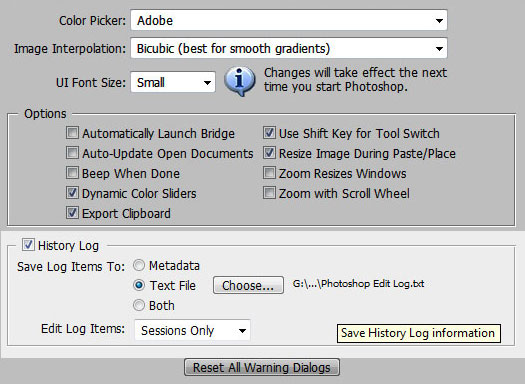
![]()
Photoshop Tips And Tricks From Jay Nelson
Here's the latest collection of Photoshop tips and tricks by Jay Nelson, the editor-in-chief of Design Tools Monthly.
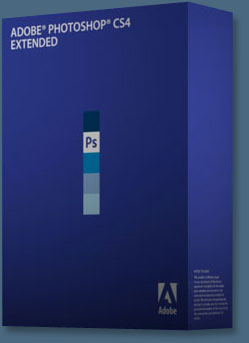 Blend Artwork Into an Image in Photoshop
Blend Artwork Into an Image in Photoshop
You can add a colorful background to artwork that has a white background, without creating a selection or or layer mask to hide the background. Instead, place the colorful background at the top of your layers stack and change its blend mode to Darken. Wherever the two layers intersect, only the darkest colors will remain. This is a great trick for merging a logo or drawing into a photo - such as adding a tattoo, or "painting" a sign on a wall.
Lightroom's Adjustment Brush
Lightroom 2 has a new Adjustment Brush that lets you paint adjustments onto specific areas, such as Exposure. To use it, press K or select it from the toolbox. Set its options and paint away. To tell Lightroom to limit the adjustment to a specific area such as lips or any other identifiable area, turn on Auto Mask in its options. Lightroom will find the edges of the item and magically limit your adjustment to that area.
Spotlight Searches Photoshop Files!
Spotlight is handy for finding files on your Mac, and it's especially useful for locating Photoshop files for your client projects. Since Spotlight can search inside Photoshop documents, try assigning descriptive names to your layers so they are easy to locate with Spotlight later on. For example, you can use client or project names, or terms that describe the elements on a layer. This trick only works in Mac OS X 10.5 Leopard and later.
Content Aware Scaling in Photoshop
Photoshop CS4 has "content aware scaling", which means that it tries to identify significant objects in an image, and when you scale the image nonproportionally, those objects aren't squished. To access it, choose Edit> Content Aware Scale.
Fix Small Blemishes in Camera Raw
In Camera Raw in Photoshop CS3/CS4, you can fix small blemishes with the Retouch tool. Just click and drag from the center of a blemish to surround it. A green Source circle will appear. Drag the Source circle over an unblemished area to heal the spot.
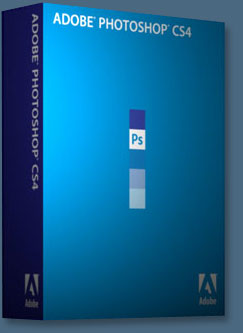 Better Photos on TV
Better Photos on TV
Here are two tips for preparing images to be viewed on a television (for example, on a DVD):
• Size should be 720 x 534 square pixels or 720 x 480 non-square pixels
• The TV color gamut is not the same as your computer display's. For best reproduction, use Photoshop's Levels command (Image> Adjustments> Levels, or add a Levels adjustment layer) and enter 16 and 235 in the Output Levels fields. This will pull any too-bright colors into the TV color gamut.
A Recommended Lightroom-Photoshop Workflow
The best way to work with an image after you adjust it in Lightroom is to place it in Photoshop as a Smart Object. Here's how: In Lightroom, press the G key to enter Grid view, then Control-click on the photo and choose Edit In> Open As Smart Object in Photoshop. This will open a virtual copy of it in Photoshop, where you can apply adjustment layers and filters, etc. But because the image is a Smart Object, the original image remains untouched. You can even edit the image in Camera Raw: just double-click the tiny thumbnail in the lower right corner of the Smart Object in the Layers panel. It will open in Camera Raw.
Quick Black-and-White with Color Tint
Photoshop lets you easily convert a color image to black-and-white without harming the original image. To do it, create a Black & White adjustment layer by clicking the half black/half white circle at the bottom of your Layers panel and then choose Black & White. Tweak the various sliders in the resulting Adjustments panel for maximum contrast, and then add a color overlay by clicking the Tint checkbox at the top of the panel. Photoshop assumes you want to give your image a brown (sepia) tint, but if you want to use another color, just click the little brown color swatch to the right of the Tint checkbox and pick a new color from the resulting Color Picker.
Change Brush Hardness & Size On The Fly
In Photoshop CS4, you can now adjust the hardness and size of a brush while using it. To adjust hardness, hold down Command-Control-Option and drag the brush to the left or right. To adjust its size, hold down Command-Option and drag to the left or right.
Manage Third-Party Photoshop Plug-ins
If Photoshop gets corrupted and needs to be reinstalled, you'll also need to reinstall your third-party plug-ins. You can avoid this by installing your third-party plug-ins into a separate folder, and then either:
Make aliases of the plug-ins you want to use, and drag those aliases into the Plug-ins folder in the Photoshop folder; or
Tell Photoshop to use your separate plug-ins folder as an additional plug-ins folder. Choose Photoshop> Preferences> Plug-ins… and tick the checkbox named Additional Plug-ins Folder. Then point it to that folder.
An additional advantage to this approach is that you can share compatible plug-ins among multiple versions of Photoshop (great when first upgrading!), and you can enable and disable plug-ins by deleting their aliases or moving them to a different folder.
![]()
Wacom Intuos4 Pen Tablet - More On The New Features
Here are more details on the new features of the Wacom Intuos4 Pen Tablets that have just been released.
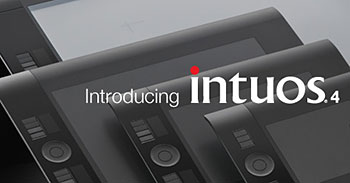 Wacom Intuos4 Pen Tablet — Small ($229 SRP)
— 8.2 x 12.2 x 0.5 inches - 1.5 lbs
Wacom Intuos4 Pen Tablet — Small ($229 SRP)
— 8.2 x 12.2 x 0.5 inches - 1.5 lbs
The small Intuos4 pen tablet is perfect for limited desktop areas or for those who want a highly portable, professional level tablet that fits comfortably in a laptop bag. To achieve its compact size, the small size has two fewer ExpressKeys than all other sizes of Intuos4 pen tablets, and no illuminated displays. Instead of the illuminated displays, a "show settings" ExpressKey function provides an on-screen, pop-up display showing the ExpressKey configuration.
Wacom Intuos4 Pen Tablet — Medium ($369 SRP)
— 10 x 14.6 x 0.5 inches - 2.2 lbs
The medium Intuos4 tablet is the most popular and versatile choice among creative professionals. With 48.5 square inches of working area, this tablet provides ample workspace for most tablet users. The medium size is built with eight ExpressKeys and illuminated ExpressKey displays that provide easy reference to your assigned functions.
 Wacom Intuos4 Pen Tablet — Large ($499 SRP)
— 12.6 x 18.7 x 0.6 inches - 4 lbs
Wacom Intuos4 Pen Tablet — Large ($499 SRP)
— 12.6 x 18.7 x 0.6 inches - 4 lbs
The large Intuos4 tablet is perfect for creative professionals who work in large format or who are trained to work from the shoulder or elbow. With 102.5 square inches of working area, this tablet provides a generous workspace. The large has eight ExpressKeys with illuminated displays that provide easy reference for your assigned functions.
Wacom Intuos4 Pen Tablet — Extra Large ($789 SRP) — 18.2 x 24.5 x 1.1 inches - 7.8 lbs
The extra large Intuos4 tablet is Wacom's largest pen tablet, preferred by those who work on extremely large sized artwork or digitize printed artwork. With 218.4 square inches of working area, this tablet provides an enormous workspace. The extra large is built with eight ExpressKeys with illuminated displays that provide easy reference for your assigned functions.
All Intuos4 tablets feature Wacom's new tip sensor technology to deliver an even finer level of control. You can initiate pen pressure control with only a single gram of pressure and a feather-light touch. With 2048 levels of pressure sensitivity and realistic pen tilt recognition, the Intuos4 pen simulates like never before the natural feel and accuracy of working with traditional brushes, pens, and markers. Professional photographers, designers and artists agree: Intuos4 pen tablets speed production time for photo editing, design and art creation. When working with digital assets, there isn't a more natural tool than a pen for increased comfort and control.
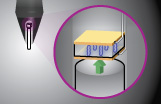 Slightest Nuance
Slightest Nuance
Featuring Wacom's new Tip Sensor, Intuos4 now captures the slightest nuance of pen pressure, starting with only a single gram of force.
Switches, Where You Want Them
User-defined switches are preset to "right-click" and "double-click" or can be set to your most commonly used functions.
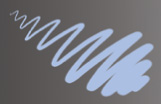 Working Under Pressure
Working Under Pressure
With 2048 levels of pressure sensitivity, Intuos4 gives you the creative power to dynamically adjust exposure, brush size, line weight, opacity, and more.
Ergonomic Ahhhs
Intuos4 is the most comfortable Intuos tablet yet. The slim-profiled tablet has gently sloping, easy glide palm rests that provide complete support for working on all areas of the tablet.
 Natural Feel
Natural Feel
The Intuos4 Grip Pen features a new contoured barrel designed to minimize grip effort, reduce stress to your hand and wrist, and otherwise emulate the feel of your favorite writing instrument.
Peek Inside
The new pen stand not only functions as a convenient pen holder, but also provides a handy twist-off storage compartment containing pen nibs and a pen nib removal tool.
 Who Says You Can't Take Shortcuts
Who Says You Can't Take Shortcuts
Set up your ExpressKeys to activate your own unique, time-saving shortcuts and modifiers in each of your applications.
Your Settings at a Glance
On the Small tablet, just press the default ExpressKey to display the settings on screen.
 A Turn for the Better
A Turn for the Better
The finger-sensitive Touch Ring provides intuitive control of scrolling, zooming, brush size, canvas rotation or layer selection. A central toggle button allows you to control up to four different functions in each application.
Software, No Less
Intuos4 owners are entitled to download their choice from a selection of titles by industry leaders such as Adobe®, Autodesk® and Corel®.
 Many Accessories
Many Accessories
To complement your Intuos4, choose from a variety of accessories including the Grip Pen, the Classic Pen, 6D Art Pen, Airbrush, Inking Pen, Pro Accessory Kit and more.
Reversible
The innovative, ambidextrous design of Intuos4 allows you to maximize the productivity of both your hands. Having the ExpressKeys and Touch Ring on the same side of the tablet ensures that they are perfectly positioned for use with the hand that is not holding the pen.
What's in the Box
Intuos4 small pen tablet, Intuos4 Grip Pen, Intuos4 mouse, pen stand, ten replacement nibs (five standard nibs, one flex nib, one stroke nib, and three hard felt nibs), nib extractor, 2.5m USB cable, Quick Start Guide, installation CD (includes tablet driver software and electronic user manual)
Amazon.com pricing:
Wacom Intuos4 Pen Tablet — Small ($229 SRP)
Wacom Intuos4 Pen Tablet — Medium ($369 SRP)
Wacom Intuos4 Pen Tablet — Large ($499 SRP)
Wacom Intuos4 Pen Tablet — Extra Large ($789 SRP).
![]()
Adobe Creative Suite 4 Photoshop CS4 Special Offer - Update From Earlier Versions Of Creative Suite And Save Up To $200
Upgrade and save $200 on eligible upgrades to Adobe Creative Suite 4. This offer has been extended to April 30, 2009.
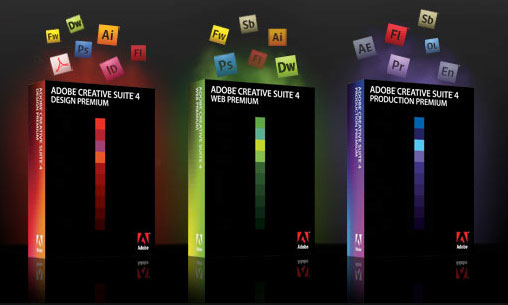
Here are other special offers from the Adobe Online Store:
Get Free Shipping on any version of Acrobat products
This offer expires on March 31.
Save $20 on Photoshop Elements instantly with purchase of a full or upgrade Acrobat 9 (Pro, Pro Extended or Standard).
This is an ongoing special deal.
30% off Lightroom 2, along with a full or upgrade version of Photoshop CS4
This is an ongoing special deal.
![]()
How To Create Lomo Style Photos In Photoshop - Lomo Photo Effect Photoshop Tutorial
Jennifer Farley's blog Laughing Lion Design features Photoshop tips, tricks and tutorials. Here's a new Photoshop tutorial from her — Create Lomo Style Photographs.
Accidents such as over-saturated colors, lens artifacts, and exposure defects are just some of the weird and wonderful effects achieved using a Lomo camera. What’s Lomo?
“In 1991 a group of Viennese students discovered the Lomo Kompakt Automat when on holiday in Prague. This mass-produced Soviet camera was so cheap and easy to use that they shot rolls of film, ignoring the established rules of “good” photography. The resulting snaps were often odd to look at, out of focus and, due to the character of the Lomo lens, garishly coloured. But they were wonderfully fresh.”
- From the BBC 4 website
In this tutorial, I’m going to show you how to create an image in Photoshop that looks like it was taken using a Lomo camera.

STEP 1. Open the photograph that you are going to work with. We’re going to start by making a vignette.

STEP 2. Select either the Elliptical Marquee tool (), or the Lasso tool (). In the tool options bar, set the feather to 90 pixels.
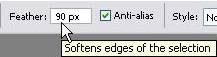
STEP 3. Draw a circle around the photograph.
STEP 4. Now that you’ve made a selection, you’re going to invert it. Do this by choosing Select > Inverse or pressing Shift+Ctrl+I (Windows) or Shift+Cmd+I (Mac).
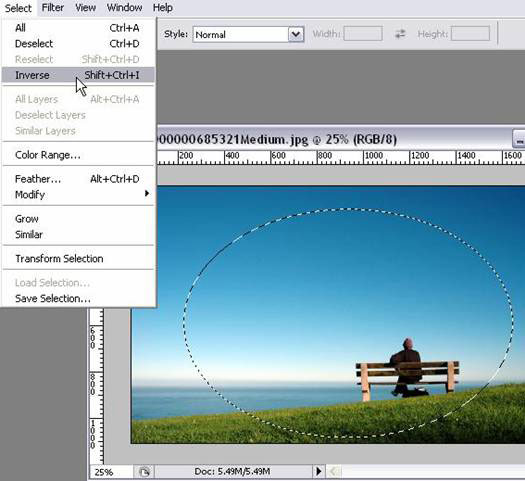
STEP 5. Add a new adjustment layer by clicking on the “New Adjustment Layer” button on the bottom of the Layers palette. Choose Levels from the pop-up menu.
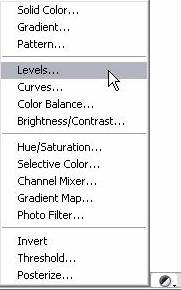
STEP 6. Drag the left arrow (representing the dark pixels) towards the centre of the histogram. You will see that the selected are becomes very dark, producing a vignette. How dark you want to go is up to you, so you can try out various settings, but there should be a definite dark edge around your photograph.
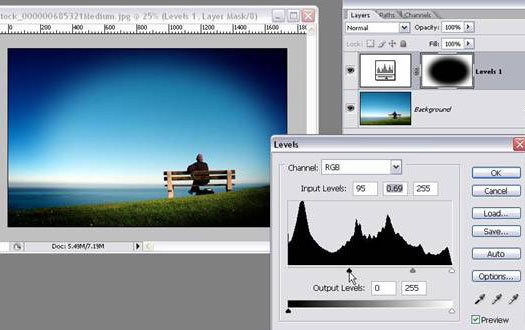
That’s the vignette created. Now you’re going to fake the effect of cross processing. Lomo pictures tend to look bright, blurred and extremely colourful. Like an old TV that’s starting to go on the blink.
STEP 7. Flatten the image by pressing Shift+Ctrl+E (Windows) or Shift+Cmd+E (Mac), or choose Layer > Merge Layers.
STEP 8. Add another adjustment layer, this time choose Curves from the pop-up menu.
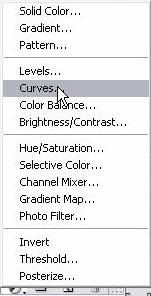
STEP 9. In the Curves dialog box, add two points and create a slanted S shape, as illustrated.
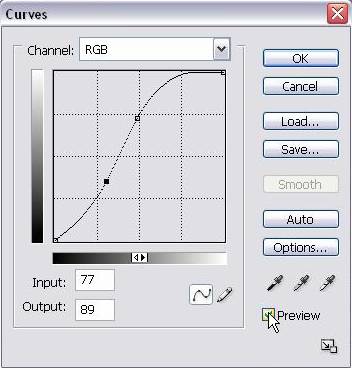
STEP 10. Add a new layer (just a normal layer this time) on top of the Curves adjustment layer and fill the new layer with solid black.
STEP11. In the Layers palette, make sure the new Black layer is selected and change the blending mode from Normal to Hue. Reduce the opacity to around 40%.
![]()
And that completes your “Lomo-like” photograph.

Optional Step: At this point, you could, if you want, sharpen the image using Filter > Sharpen > Unsharp Mask. Lomo photographs tend to be blurry – that’s part of their charm – so I’m just leaving my image alone at this point. Other examples:


 Buy Photoshop CS4 Directly From Adobe
Buy Photoshop CS4 Directly From Adobe
Find upgrade options and Creative Suite deals at the Adobe USA Store. UK customers can see pricing in UK currency at the Adobe United Kingdom Store. Visit the Adobe Special Offers Page to find the latest bundle and upgrade offers. Teachers and students receive special pricing at the Adobe Education Store. Download the Free Photoshop CS4 Trial Download at the Adobe site.
Photoshop CS4 Tutorials and Resources
See our Photoshop CS4 Resource Center for Free Photoshop CS4 Tutorials, the Free Photoshop CS4 Trial Download, Free Photoshop CS4 Training, and Photoshop CS4 News.
![]()
Did You Know You Could Create An Entire Website In Photoshop?
SiteGrinder Photoshop Plugin - Create Websites Instantly
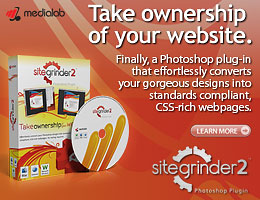 There often seems to be a strict division of labor within the world of web design and development. Creative professionals tend to stick to the Photoshop domain, while those well-versed in scripting are left to the task of implementing their work. Indeed, the two realms are quite different from each other, to which any of us even vaguely familiar with either can easily attest.
There often seems to be a strict division of labor within the world of web design and development. Creative professionals tend to stick to the Photoshop domain, while those well-versed in scripting are left to the task of implementing their work. Indeed, the two realms are quite different from each other, to which any of us even vaguely familiar with either can easily attest.
Essentially, Photoshop is a no-holds-barred design studio, offering the artist a seemingly endless array of creative options. On the other hand, HTML, CSS, Java and the like follow strict rules of engagement, requiring the developer to take any number of esoteric concerns into consideration in order to ensure that designs are properly displayed on the web.
Turn Photoshop Into A Complete Web Design Tool
SiteGrinder seeks to bridge this gap between design and development. Basically, this program turns Photoshop into an easy-to-use and fully functional web design tool. With SiteGrinder, designers will now have the freedom to totally let their creativity loose and then, without skipping a beat, transfer their designs to the web. Bringing esthetic concerns together with more practical considerations, this program is an amazingly powerful tool that would make a fantastic addition to any web designer's bag of tricks.
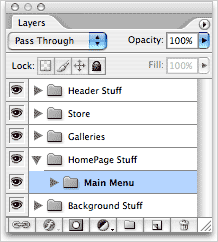 Generate Your Web Pages Directly From Photoshop
Generate Your Web Pages Directly From Photoshop
By generating web pages directly from Photoshop, you'll be able to spend much more time on the creative end of the spectrum, since you'll know right off the bat how well particular designs will translate to the web. No more going back to the Photoshop drawing board after getting a phone call from your development team, telling you that what you had envisioned doesn't have a chance of being displayed on the web. You can immediately visually and interactively test your designs, which permits you to then make changes to either esthetics or functions while it's still relatively early on in the design process.
Pricing and Availability
Mac OS X and Windows versions of the SiteGrinder unlockable demo are available now via download. SiteGrinder can be ordered from Media Lab's online store.
![]()
Adobe Photoshop CS4 for Photographers: The Ultimate Workshop
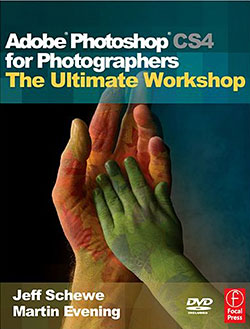 Professional commercial photographer and digital imager Jeff Schewe (based in Chicago, USA) has teamed up with best-selling Photoshop author Martin Evening to provide advanced Photoshop users with never before seen tips and techniques in Adobe Photoshop CS4 for Photographers: The Ultimate Workshop.
Professional commercial photographer and digital imager Jeff Schewe (based in Chicago, USA) has teamed up with best-selling Photoshop author Martin Evening to provide advanced Photoshop users with never before seen tips and techniques in Adobe Photoshop CS4 for Photographers: The Ultimate Workshop.
Building on Martin Evening's successful Adobe Photoshop for Photographers series of titles, Adobe Photoshop CS4 for Photographers: The Ultimate Workshop takes Photoshop users to further depths exploring the power of Photoshop CS4. Highly visual, with clear, step-by-step tutorials, this advanced guide will appeal to those who want to take Photoshop beyond the boundaries.
In Adobe Photoshop CS4 for Photographers: The Ultimate Workshop, Martin Evening and Jeff Schewe each describe in detail how to carry out some of their favorite Photoshop image editing and retouching techniques - many of which are illustrated using photographs are taken from real-life professional shoots. The techniques described here don't just show you clever things you can do in Photoshop, they show how you can use Photoshop in a professional context, meeting the demands of art directors and how to meet tricky briefs.
But don't be put off by the thought that this is a book for advanced professional Photoshop users only. A lot of the tips and techniques shown in this book are easy to learn and clearly explained throughout.
• Unique, step-by-step tips and tricks will ensure your images stand above the rest
• Learn how to process your photos better using Camera Raw and Photoshop
• Learn
the art of making great prints.
![]()
Adobe Photoshop CS4 Studio Techniques - Photoshop CS4 Book
 Adobe Photoshop CS4 Studio Techniques has been completely updated to cover the new features in CS4. In a friendly, easy-going style that's long on information and short on techno-babble, Photoshop Hall-of-Famer Ben Willmore and photographer Dan Ablan guide you through the concepts and features that will truly make a difference in how you use Photoshop every day.
Adobe Photoshop CS4 Studio Techniques has been completely updated to cover the new features in CS4. In a friendly, easy-going style that's long on information and short on techno-babble, Photoshop Hall-of-Famer Ben Willmore and photographer Dan Ablan guide you through the concepts and features that will truly make a difference in how you use Photoshop every day.
They'll take you from blindly following step-by-step instructions to an in-depth understanding of how Photoshop works, cutting through the fat to focus on what they consider to be Photoshop's essential features. This full-color book delivers the content in three easily digestible sections: Working Foundations, Production Essentials, and Creative Explorations. Streamlined for this new edition, the book will distill Photoshop's vast capabilities down to what you need to know for a full understanding of the program, while simultaneously focusing more directly on best practices for the photographer.
Beginning with a quick "refresher course" on the working foundations of Photoshop, you'll move on to real-world production techniques. Finally, you'll get to fully explore Photoshop's creative potential by blending and enhancing images, creating collages, retouching photographs, colorizing, and working with filters and layer masks. By the time you finish this book, your creativity and efficiency levels will soar and you'll feel like you finally "get" Photoshop.
Considered to be one of the all-time great Photoshop gurus, Ben Willmore has personally taught over 50,000 Photoshop users on four continents. Famous for finding the simplicity that lies within Photoshop's most complex features, and for his signature teaching style of "not just how but why," Ben was inducted into the Photoshop Hall of Fame in 2004.
Dan Ablan is president of AGA Digital Studios, Inc., and author of twelve books on computer graphics and publishing. Dan is an accomplished photographer and 3D animator, working the arts for the past twenty years.
![]()
Photoshop Masking Plugin Fluid Mask 3 - Price Drop And Exclusive $20 Instant Discount - Now Only $129
 The 4 1/2 out of 5 star review of Fluid Mask 3 at MacWorld begins by saying that this "Photoshop plug-in takes the pain out of extracting backgrounds," and goes on to recommend the latest version, stating that "Fluid Mask 3.0.2 is a very effective tool for separating objects from their backgrounds. It offers a variety of useful features for tackling almost any difficult image, from wispy hair to complex foliage. Online video tutorials and live training sessions help ease the learning curve."
The 4 1/2 out of 5 star review of Fluid Mask 3 at MacWorld begins by saying that this "Photoshop plug-in takes the pain out of extracting backgrounds," and goes on to recommend the latest version, stating that "Fluid Mask 3.0.2 is a very effective tool for separating objects from their backgrounds. It offers a variety of useful features for tackling almost any difficult image, from wispy hair to complex foliage. Online video tutorials and live training sessions help ease the learning curve."
Our friends at Vertus, the makers of Fluid Mask 3 Photoshop Plugin, have set up a special exclusive discount for PhotoshopSupport.com. Buy now for only $129. Just follow this discount link and instantly get $20 off your purchase of Fluid Mask 3.
Fluid Mask 3 is designed for photographers, image editors, graphic designers and all those who take digital image editing seriously. In a streamlined interface and workflow, Fluid Mask 3 instantly shows key edges in the image and provides comprehensive easy to use tools that work with difficult-to-see edges and tricky areas like trees & lattices. Fluid Mask will also preserve all-important edge information for a professional quality cut out. Simply follow this discount link and pay only $129 for Fluid Mask 3.
![]()
Photoshop CS4 Extended Student Edition $199
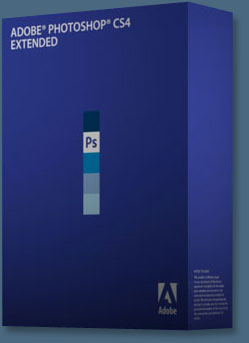 Students can purchase Adobe Photoshop CS4 Extended for $199.
Get all the features of Photoshop CS4 — and much more. Whether you work in design, motion graphics, architecture, education, engineering, medicine, or scientific research, Photoshop CS4 Extended - Student Edition is the perfect software for you.
Students can purchase Adobe Photoshop CS4 Extended for $199.
Get all the features of Photoshop CS4 — and much more. Whether you work in design, motion graphics, architecture, education, engineering, medicine, or scientific research, Photoshop CS4 Extended - Student Edition is the perfect software for you.
Paint directly on 3D models and access all the power of Photoshop for 3D editing and compositing. Experiment freely with nondestructive image adjustments. Composite images, text, and graphics.
Work at peak efficiency in a streamlined and flexible interface. Edit motion graphics over multiple frames of imported video layers. And for accurate image analysis and visualization, take advantage of Photoshop CS4 Extended - Student Edition's precise measurement, counting, and logging tools.
Eligibility For Student Editions
Student Edition products are for purchase by higher education students only. A higher education student is defined as a full- or part-time student enrolled at a higher education institution defined as an accredited public or private university or college (including community, junior, or vocational college) that grants degrees requiring not less than the equivalent of two years of full-time study. Read more details at the Adobe site.
![]()
A Thank You To Our Friends, Partners & Sponsors!
![]() We'd like to thank our friends, partners and sponsors: Adobe, Google, Hostway, Apple, Peachpit Press, O'Reilly Media, Janita, Wiley Publishing, Creativepro.com, CreativeBits, Heathrowe, Smashing Magazine, The Photoshop Roadmap, Power Retouche Plugins, Wacom, Vertus Fluid Mask, Template Monster, onOne Software, Brusheezy, AV Bros. Plugins, Obsidian Dawn, BittBox, Sue Chastain, Mark Galer, and AutoFX.
We'd like to thank our friends, partners and sponsors: Adobe, Google, Hostway, Apple, Peachpit Press, O'Reilly Media, Janita, Wiley Publishing, Creativepro.com, CreativeBits, Heathrowe, Smashing Magazine, The Photoshop Roadmap, Power Retouche Plugins, Wacom, Vertus Fluid Mask, Template Monster, onOne Software, Brusheezy, AV Bros. Plugins, Obsidian Dawn, BittBox, Sue Chastain, Mark Galer, and AutoFX.
![]()
![]()
![]()








