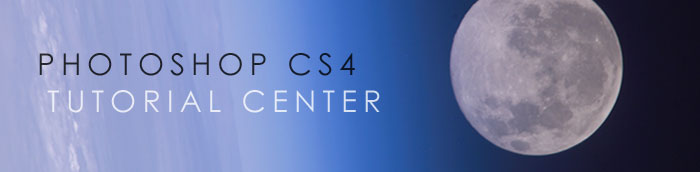![]()
![]()
![]() Try before you buy. Download any Adobe product for a free 30 day trial.
Try before you buy. Download any Adobe product for a free 30 day trial.
![]() See our Photoshop CS4 Tutorials Page for free Photoshop 11 video clips.
See our Photoshop CS4 Tutorials Page for free Photoshop 11 video clips.
![]() Buy. Download. Create. Get Photoshop CS5 now at the Adobe Store.
Buy. Download. Create. Get Photoshop CS5 now at the Adobe Store.
![]()
![]()
What's New In Adobe Photoshop CS4 - Photoshop 11
An overview of all the new features in Adobe Photoshop CS4
by Philip Andrews
Here is a comprehensive look at all the new features you will find in Photoshop C4 and Photoshop Extended CS4, from Photoshop expert Philip Andrews, author of Photoshop CS4 Essential Skills.
‘New and revised’ for CS4
 When first opening Photoshop CS4, existing users could be forgiven for thinking that the most significant changes to the program are cosmetic ones. After all, you are immediately confronted with a different user interface and if you are a Macintosh aficionado, you also get a completely new way of interacting with the program. But these aren’t the only changes for CS4.
When first opening Photoshop CS4, existing users could be forgiven for thinking that the most significant changes to the program are cosmetic ones. After all, you are immediately confronted with a different user interface and if you are a Macintosh aficionado, you also get a completely new way of interacting with the program. But these aren’t the only changes for CS4.
Workflow is king! Non-stop editing
In fact, look a little closer, and you will find that in many ways this revision turns much of the old way of working on its head. In previous versions of Photoshop the process of editing an image often required that the user navigate a path through a series of adjustment dialogues, saving their changes along the way.
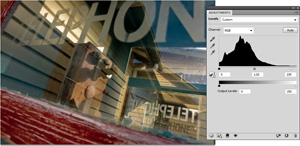 Each step started with selecting an adjustment type, for instance, the Levels feature. Next, changes were made to the picture using the settings in the dialogue before clicking the OK button and applying the alterations. Once Levels had done its thing, the user would select another adjustment type and continue the process. The whole workflow was very much a series of steps with each change being committed to the photo before the next one could be commenced.
Each step started with selecting an adjustment type, for instance, the Levels feature. Next, changes were made to the picture using the settings in the dialogue before clicking the OK button and applying the alterations. Once Levels had done its thing, the user would select another adjustment type and continue the process. The whole workflow was very much a series of steps with each change being committed to the photo before the next one could be commenced.
CS4 changes this whole approach. Now, with the addition of the Adjustments and Masks panels image editing becomes a non-stop affair. You can switch between all the adjustment types (Levels, Curves, Hue/Saturation etc.) grouped in the Adjustments panel without the need to first commit your changes. Each adjustment is dynamically and non-destructively applied to the photo, providing a ‘tweak and tweak again’ workflow where image makers can combine a range of changes gradually adjusting each with reference to their combined effect. Cool! This approach is much more reminiscent to the way that Adobe Camera Raw and Lightroom works and represents the future of professional image manipulation.
Adjustments Panel
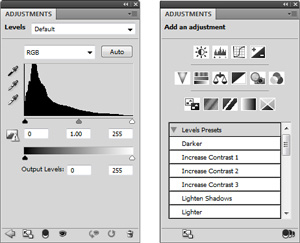 The new Adjustment Panel is a key component in the workflow change in Photoshop. Featuring not just existing core adjustment features such as Levels, Hue/Saturation, Exposure, Black and White, Channel Mixer, Selective Color, Color Balance, Photo Filter, but a completely revised version of the Curves feature and a brand new Vibrance adjustment tool.
The new Adjustment Panel is a key component in the workflow change in Photoshop. Featuring not just existing core adjustment features such as Levels, Hue/Saturation, Exposure, Black and White, Channel Mixer, Selective Color, Color Balance, Photo Filter, but a completely revised version of the Curves feature and a brand new Vibrance adjustment tool.
For existing Photoshop users getting the hang of how to operate the Adjustment panel may take a little while, but once mastered this new approach will provide both efficiency and quality gains way beyond the effort needed to get over the initial hump in the CS4 learning curve.
As well as grouping key adjustment features together, the panel also provides ‘on image adjustments’ for Hue/Saturation and Curves features. This provides the user with the ability to click onto image areas in the photo and apply changes by dragging the mouse pointer either up or down or side to side. Also included is a wide variety of customizable presets providing more than 20 different starting points for typical image enhancement tasks.
Masks Panel
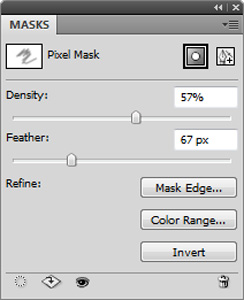 The new Masks panel is now the centre for mask based activity irrespective of whether the masks are pixel or vector based. Here you will find dedicated sliders for altering the density and feather of a mask which in turn will change the strength of the masked effect and the softness of the mask’s edge. The powerful Refine Edge feature that was added to Photoshop in the last version, can also be accessed from the panel, as can the Invert feature that switches masked and unmasked areas.
The new Masks panel is now the centre for mask based activity irrespective of whether the masks are pixel or vector based. Here you will find dedicated sliders for altering the density and feather of a mask which in turn will change the strength of the masked effect and the softness of the mask’s edge. The powerful Refine Edge feature that was added to Photoshop in the last version, can also be accessed from the panel, as can the Invert feature that switches masked and unmasked areas.
To help with color based mask creation a updated version of the Color Range feature is also located here. The feature has been redesigned to improve its accuracy and power. As well as including the Fuzziness slider present in previous versions, the feature now contains a Range control and a Localized Color Clusters setting, both of which are designed to allow you to hone in on the specific colors and their placement in the photo that you want to include in the selection. With the importance of masks as a key part of every non-destructive workflow it is great that Adobe has provided an easy way to target and alter this mechanism for modifying adjustments.
A new face for Photoshop
CS4 sports a new interface for Photoshop and Bridge. Called the Application Frame, the new Photoshop user interface combines:
- The ability to float, dock and group image windows together with a new Arrange Documents feature to help distribute the windows around the screen,
- A new Application Bar which integrates the features and functions of the title and control bars found in previous versions of Photoshop,
- A Screen Mode utility that can be used to individually control the display of documents on multiple monitors,
- New Adjustments and Masks panels, and
- A task based workflow approach to saving, displaying and using workspaces.
And Bridge as well
 The changes for Bridge are a little less radical, but still the aim is to employ a workflow approach image management and processing inside the program. This is easily seen in the new workspace options buttons that sit across the top of the screen. When selected, these options quickly organise the many Bridge panes and panels to suit different tasks.
The changes for Bridge are a little less radical, but still the aim is to employ a workflow approach image management and processing inside the program. This is easily seen in the new workspace options buttons that sit across the top of the screen. When selected, these options quickly organise the many Bridge panes and panels to suit different tasks.
As in previous releases you don’t have to rely on ‘out of the box’ workspace presets, you can easily create your own arrangement that suits your own screen or screens (multi-monitor support is included). Bridge now contains a dedicated Output workspace which provides the ability to create Flash based websites and PDF based documents (presentations and multi-page) without having to leave the program and go to Photoshop. This continues the trend found in previous versions of Photoshop and Bridge where more tasks are capable of being performed in one or the other program.
When you add Adobe Camera Raw into the mix, there is no denying that image processing is no longer a Photoshop centric event. Instead pro photographers will increasingly find themselves moving images between programs depending on the nature of the tasks that they wish to undertake. As far as image management goes, there are also new ways to display images when sorting with the Review Mode (also called the Carousel View) and the new Search field adds operating system like functionality inside the browser space.
GPU powered display
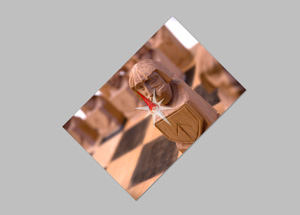 Adding to the new look and feel is the way that Photoshop CS4 makes use of the awesome power of the modern graphics card to help display pixels on screen. Users with a recently released graphics card containing at least 256Mb of onboard memory and a supported GPU (Graphics Processing Unit) will be able to take advantage of the changes which include:
Adding to the new look and feel is the way that Photoshop CS4 makes use of the awesome power of the modern graphics card to help display pixels on screen. Users with a recently released graphics card containing at least 256Mb of onboard memory and a supported GPU (Graphics Processing Unit) will be able to take advantage of the changes which include:
- Fluid Canvas Rotation – the option to rotate the canvas non-destructively to any angle using the new Rotate View tool from the Application Bar or under the Hand tool in the toolbar.
- Smooth Accurate Pan and Zoom functions – Unlike previous versions where certain magnification values produced less than optimal previews on screen, CS4 always presents your image crisply and accurately. Yes, this is irrespective of zoom and rotation settings and available right up to pixel level (3200%).
- Animated Zoom and Toss functions – Because of the extra power gained from leveraging the processing abilities of the GPU you can now ‘toss’ the enlarged image around the screen with the Hand tool in an animated panning motion. Zoom changes are animated with the photo sliding and then snapping into place.
Recomposing your picture after capture
 With the new Content Aware Scaling feature (Edit > Content Aware Scaling) you can now push and pull different image parts around the canvas and have Photoshop fill in the gaps. Yes it seems strange but it is now possible to move, stretch and resize different sections of your photo at different rates.
With the new Content Aware Scaling feature (Edit > Content Aware Scaling) you can now push and pull different image parts around the canvas and have Photoshop fill in the gaps. Yes it seems strange but it is now possible to move, stretch and resize different sections of your photo at different rates.
This is drastically different from the Free Transform command, which when used in conjunction with the Shift key always resizes all picture content at the same rate. Content Aware Scaling (CAS), which is also known as Seam Carving, changes all this.
 The image is scaled by keeping detailed areas the same and up or downsizing the parts of the photo that are feature less. CAS works with images, layers and selections in RGB, CMYK, Lab and Greyscale modes and at all bit depths, but not with Smart Objects, 3D or Video layers.
The image is scaled by keeping detailed areas the same and up or downsizing the parts of the photo that are feature less. CAS works with images, layers and selections in RGB, CMYK, Lab and Greyscale modes and at all bit depths, but not with Smart Objects, 3D or Video layers.
There are two controls in the tool’s options bar that help ensure that only the areas that you want to be squashed or stretched are scaled by the feature. They are:
- Skin Protection (person icon): This setting attempts to keep any skin tone areas in the image from change during CAS actions.
- Protect drop down menu: Provides a list of current alpha channels associated with the photo. Selecting one of these entries will force the protection of the masked image parts stored in the alpha channel during CAS scaling.
Fisheye lenses and Spherical panoramas
One of the standout changes for CS3 was the much improved Photomerge feature. In that release we saw vastly improved stitching abilities and a new form of sophisticated blending that provided truly stunning results. In CS4 the wide vista photography revolution continues. With vignetting and geometric distortion correcting now included, Photomerge has again been updated. The feature can now create 360 degree panoramas, automatically detect, and account for, source images taken with fisheye lenses and has a new Collage option which allows for rotation and scaling of source files as they are being montaged.
Maximum depth of field
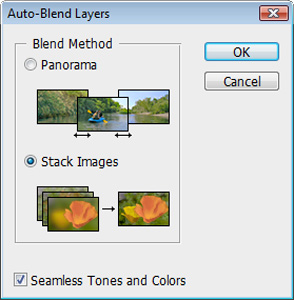 In related changes, the layer auto-blending options (Edit > Auto Blend Layers) in Photoshop gets an extra mode designed to combine photos of the same scene but with different focus points to create an image with extreme depth of field (DOF).
In related changes, the layer auto-blending options (Edit > Auto Blend Layers) in Photoshop gets an extra mode designed to combine photos of the same scene but with different focus points to create an image with extreme depth of field (DOF).
That is, the result displays the visual sharpness from the very front of the scene right into the distance. Using this new feature you can capture a series of images of a subject with a wide aperture, that typically produces a shallow depth of field effect, and combine the results to create a photo that combines the DOF of all source photos. What’s more the feature automatically color corrects the source files while blending as well.
Adobe Camera Raw 5.0
As you would expect, the version for Adobe Camera Raw (ACR) that accompanies Photoshop CS4 brings the Raw utilities feature sets and functionality in line with that available in Lightroom 2.0.
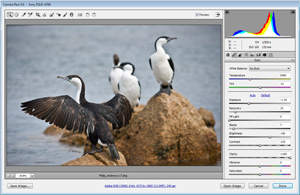 This means that the two key very popular localized adjustment tools found in Lightroom, the Adjustment Brush and Graduated Filter, now also appear in ACR.
The Adjustment Brush allows the user to paint on a range of adjustment changes (Exposure, Brightness, Saturation, Clarity, Sharpness and Color) to specific areas of the photo.
This means that the two key very popular localized adjustment tools found in Lightroom, the Adjustment Brush and Graduated Filter, now also appear in ACR.
The Adjustment Brush allows the user to paint on a range of adjustment changes (Exposure, Brightness, Saturation, Clarity, Sharpness and Color) to specific areas of the photo.
The Graduated Filter applies a selected effect (darkening, lightening, changing color etc) via a gradient that starts with the effect fully applied and transitions to no effect. Also new for this release is the ability to apply Vignetting changes to images after they have been cropped in ACR. This solves the problem of applying aesthetic darkening of a photos edge to only have the effect cropped, or worse, partially removed when the photo is cropped. There are also Roundness and Feather sliders to adjust the shape and softness of the edge of the vignetting effect.
Integration with Lightroom 2.0
As you would expect, with the changes in ACR 5, the abilities of this utility and Lightroom 2 are almost exactly the same. Thankfully the changes made in one program is also reflected in the other. This means that you can freely pass your Raw photos between Lightroom, Adobe Camera Raw and Photoshop with the changes being respected in each program. Lightroom 2.0 also includes more ways to pass photos to Photoshop. You now have the option to open a Lightroom managed file in Photoshop as an embedded Smart Object. You can also pass a series of photos to the Merge to HDR or Photomerge features.
Revamping old favorites
It seems strange to even be mentioning ‘old skool’ features such as the Dodge, Burn and Sponge tools in a summary of what is new in CS4. After all, for the last few releases we have been busy advocating alternative non-destructive ways of adjusting your images rather than encouraging readers to employ these tools, but it seems that there are still users who prefer their ‘simplicity’. So to modernise their adjustments all three tools get a revamp that promises better control and more predictable results than their predecessors.
Burn and Dodge get a new Protect Tones option designed to reduce the muddiness that plagued so much of their work previously. The Sponge tool is dragged into the 21st Century with the addition of a Vibrance switch which converts from making basic saturation changes to concentrating adjustments on pastel or desaturated colors. That said, we still put these tools along with the Brightness/Contrast feature in the ‘yes, better than before, but still not enough control for me box’. There are many more advantages in using other non-destructive approaches that provide similar results but protect your pixels.
Even Smarter Smart Objects
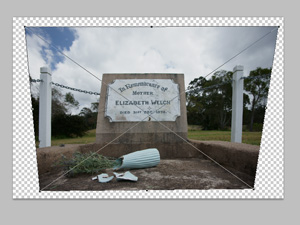 With Smart Objects being the basis of many non-destructive workflows it is good to see that some changes have been made in this area as well. In CS4 you can now apply Perspective transformations to a Smart Object.
With Smart Objects being the basis of many non-destructive workflows it is good to see that some changes have been made in this area as well. In CS4 you can now apply Perspective transformations to a Smart Object.
This is a change from CS3 where scaling was the only option available. Added to this is the ability to work with linked layer masks and sample the content of the layers within the Smart Object with the new Eyedropper tool.
Though the improvements may seem small, at least there is continued development in this important area and the changes will definitely increase the variety of techniques that can use Smart Objects at their base.
Live Preview Cursor Tips
 One of the great options available with the Vanishing Point feature was the way that the Clone Stamp displayed a preview of the sampled image at the cursor tip.
One of the great options available with the Vanishing Point feature was the way that the Clone Stamp displayed a preview of the sampled image at the cursor tip.
This provided the user with much needed visual information when trying to line up sampled image parts with background information during stamping actions. In CS4 we now have Live Preview Cursor Tips available with both the Clone Stamp and Healing Brush, this means we have the same alignment aids outside of the Vanishing Point feature.
Supersizing Photoshop’s Print Options
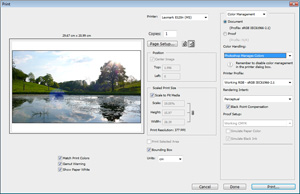 Printing is one of those photographic activities that we all assume, to our detriment, should be very simple. In reality the act of printing should be approached with all the care and control that we are used to bringing to other processing steps such as enhancing or editing.
Printing is one of those photographic activities that we all assume, to our detriment, should be very simple. In reality the act of printing should be approached with all the care and control that we are used to bringing to other processing steps such as enhancing or editing.
The changes in the Print dialogue of Photoshop CS4 helps users create better quality prints in three distinct ways:
- The print dialogue has been streamlined so that more of the information you need is to hand when first opening,
- Files that are stored in a 16bit color depth can be printed directly from Photoshop, and
- Out of Gamut colors can be previewed inside the print dialogue.
Share my Screen
Building on the popularity of the Adobe Connect technology that allows users to capture the activities on their screen, mix it with live narration and distribute it around the world to interested parties who view via their web browsers, Photoshop now has a dedicated ‘Share My Screen’ feature inside the program (File > Share My Screen).
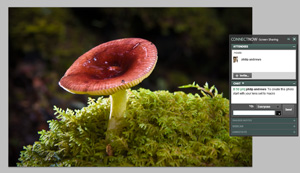 The feature instantly connects those users who have signed up for a free account with up to three other web connected users. From that point on your screen and/or web cam, microphone, white board and chat comments are shared with the others.
The feature instantly connects those users who have signed up for a free account with up to three other web connected users. From that point on your screen and/or web cam, microphone, white board and chat comments are shared with the others.
I can see that this technology will be very useful for pro photographers talking clients through editing changes to key images, or tutors to help students learn new ways of adjusting their photos.
Photoshop CS4 Extended
Just like CS3, the latest version of Photoshop comes in two different versions – Photoshop CS4 and Photoshop CS4 Extended. Photoshop ships with all the new features listed above and the bulk of the programs core image editing and enhancement technologies. It is suited for the majority of photographers and contains more options than they will ever use.
The Extended version builds on this base feature set with extra tools that are essential when Photoshop is used in conjunction with allied imaging areas such as video production, medical and scientific imagery and 3D modeling. CS4 extends the feature sets in these areas, especially when working with 3D models.
3D Editing and Compositing
The new and enhanced 3D tools found in Photoshop CS4 Extended are designed to allow the image maker to work with 3D images just as easily as they have traditionally been able to work with 2D pictures. New workflows remove the need for complex dialog boxes full of settings. In their place are tools that allow you to interact directly with 3D models and easily composite these models within 2D scenes. Users are now able to edit properties such as lights, materials and cameras, and in the process create high quality rendered images thanks to a new ray-tracing engine.
Enhanced Motion Graphics
CS4 increases the ease with which videographers are able to drag motion based images into Photoshop and provides them with more of the type of tools they need to work on these frames. Photoshop can now work more easily with non-square pixels, any audio associated with video footage, and it is also possible to animate 3d objects, camera position, render settings and even cross-sections.
Volume Rendering
Volume Rendering is new for Photoshop providing the ability to convert text, shape or pictures into a volume. Video professionals can use this new functionality to quickly create three dimensional text, where as photographers in the medical area can combine several different scientific scans into a 3D model that can be viewed from a range of angles.
Data analysis and Counting
Though not the most thrilling area, the ability to count the number of times a specific item appears in a frame is a task often undertaken by users analyzing scientific images. Count and Analysis tools were introduced in CS3, in CS4 their abilities have been expanded to include multiple color coded counts. The results can be stored in a reference file and then collated in the Measure Log panel for comparison.
(Taken from the book, Photoshop CS4 Essential Skills by Mark Galer and Philip Andrews.)
See our Photoshop CS4 Resource Center for Free Photoshop CS4 Tutorials, the Free Photoshop CS4 Trial Download, and the Latest Photoshop CS4 News.
![]()
Photoshop CS5 & Photoshop CS5 Extended - Best Deals From Adobe
 Adobe Photoshop CS5 delivers breakthrough capabilities to help you create images with impact. Refine your
images with reengineered photography tools for removing noise, adding grain, and creating high dynamic
range (HDR) images. Get precise results when making complex selections. Remove any image element and
see the space fill in almost magically. Paint with naturally textured brushstrokes and realistic color blends. Learn more about Photoshop CS5.
Adobe Photoshop CS5 delivers breakthrough capabilities to help you create images with impact. Refine your
images with reengineered photography tools for removing noise, adding grain, and creating high dynamic
range (HDR) images. Get precise results when making complex selections. Remove any image element and
see the space fill in almost magically. Paint with naturally textured brushstrokes and realistic color blends. Learn more about Photoshop CS5.
Adobe Photoshop CS5 Extended software helps you create the ultimate images
for print, the web, and video. Enjoy all the state-of-the-art editing, compositing,
and painting capabilities in industry-standard Photoshop CS5, and experience
fast performance thanks to cross-platform 64-bit support. Also create 3D extrusions
for logos, artwork, and motion graphics; edit 3D objects with advanced tools; and create and enhance motion-based content. Learn more about Photoshop CS5 Extended.
Find CS5 upgrade options and Creative Suite 5 deals at the Adobe Store. See CS5 pricing in UK currency at the Adobe UK Store. Visit the Adobe Special Offers page to find the latest deals. Save 80% on Adobe Student Editions. Try before you buy — download a free Photoshop CS5 trial.
 Adobe Creative Suite 5 Design Premium
Adobe Creative Suite 5 Design Premium
Adobe Creative Suite 5 Design Premium software gives you fresh new creative tools, along
with the ability to deliver ideas faster in print and create interactive content without writing
code. Plus Design Premium integrates with Adobe CS Live online services to maximize
your design time by streamlining critical nondesign tasks.
Adobe Creative Suite 5 Design Premium combines Adobe InDesign CS5, Photoshop CS5 Extended, Illustrator CS5, Flash CS5 Professional, Dreamweaver CS5, Fireworks CS5, and Acrobat Pro with additional tools and services. Download a free CS5 Design Premium 30 day trial.
Photoshop CS5 Tutorials & CS5 Resources
See our Photoshop CS5 Resource Center for Free Photoshop CS5 Tutorials, and the Free Photoshop CS5 Trial Download. See our Photoshop CS4 Resource Center for Free Photoshop CS4 Tutorials.
![]()
Exclusive 15% Discount On All Topaz Plugins - Use Coupon Code PHOTOSHOPSUPPORT - Includes Bundles And Upgrades
 Enter our exclusive discount coupon code PHOTOSHOPSUPPORT during the checkout process at Topaz Labs for an instant 15% discount on any Topaz product, including bundles and upgrades.
Enter our exclusive discount coupon code PHOTOSHOPSUPPORT during the checkout process at Topaz Labs for an instant 15% discount on any Topaz product, including bundles and upgrades.
Topaz Labs Photoshop plug-ins are specifically designed to expand a photographer's creative toolbox by harnessing powerful image technology developments. Photographers everywhere are now taking advantage of the creative exposure effects, artistic simplification, unique edge manipulation, and top-of-the-line noise reduction offered in Topaz products. The Topaz Photoshop Plugins Bundle is a super powerful Photoshop plugins package that includes the following Topaz products:
Topaz Adjust
Deliver stunning and dynamic images with this uniquely powerful plug-in that features HDR-like abilities and enhances exposure, color and detail.
 Topaz Detail
Topaz Detail
A three-level detail adjustment plug-in that specializes in micro-contrast enhancements and sharpening with no artifacts.
Topaz ReMask
The fastest and most effective masking and extraction program with one-click mask refining.
Topaz DeNoise
Highest-quality noise reduction plug-in that removes the most noise and color noise while preserving the most image detail.
Topaz Simplify
Provides creative simplification, art effects, and line accentuation for easy one-of-a-kind art.
Topaz Clean
Take control of the detail depth of your images with extensive smoothing, texture control and edge enhancement tools.
Topaz DeJPEG
Drastically improves the quality of web images and other compressed photos.
Learn more about the Topaz Photoshop Plugins Bundle. Download a free trial version.
![]()
Exclusive onOne Software 15% Instant Discount Coupon
 Enter our exclusive discount coupon code - PSSPPT06 - during the checkout process at onOne Software for an instant 15% discount on any onOne product. This includes Genuine Fractals and their amazing Photoshop Plug-In Suite.
Enter our exclusive discount coupon code - PSSPPT06 - during the checkout process at onOne Software for an instant 15% discount on any onOne product. This includes Genuine Fractals and their amazing Photoshop Plug-In Suite.
OnOne’s new Plug-In Suite solves six of the most frequent problems photographers will encounter in Photoshop. This suite has been granted American Photos Magazine’s Editor’s Choice award for Top Image Editing Software. The Plugin Suite includes:
Genuine Fractals Pro is renowned by both photographers and printers for its finesse at increasing images to more than ten times their original size while maintaining the sharpness and detail you started with. Think of this as the industry standard for image resizing.
Mask Pro is used to remove the tough stuff — such as hair, smoke and glass — while retaining the fine detail. You choose what colors to keep, then paint away what you don’t need.
 PhotoTools Pro packs hundreds of high-calibre photographic effects into one user-friendly plug-in. It’s fast and easy to use. Gives your photos that pro quality look.
PhotoTools Pro packs hundreds of high-calibre photographic effects into one user-friendly plug-in. It’s fast and easy to use. Gives your photos that pro quality look.
PhotoFrame Pro lets you enhance your pictures with hundreds of such design effects, or simply drop your image into a pre-fab layout in Photoshop, Lightroom or Aperture.
FocalPoint helps to control focus and minimize visual noise. Draw the eye to specific points in your images by using selective focus, depth-of-field and vignette effects.
PhotoTune lets you can compare images side-by-side and easily color correct and enhance them. PhotoTune optimizes the dynamic range, color and sharpness of your image without the need to know all the complicated controls in Photoshop like levels and curves.
Simply enter our exclusive discount coupon code - PSSPPT06 - during the checkout process at onOne Software for an instant 15% discount on any onOne product.
![]()
Nik Software 15% Instant Discount - Exclusive 15% Coupon
Enter our exclusive discount coupon code - NIKPSS - during the checkout process at Nik Software for an instant 15% discount on any Nik Software product. This exclusive discount coupon code can be applied to all the latest Nik Software Photoshop plugins, including Silver Efex Pro, Color Efex Pro, Viveza, Sharpener Pro, and Dfine.
Color Efex Pro
 52 photographic filters with over 250 effects for professional quality images.
Completely Original. Completely Indispensable.
52 photographic filters with over 250 effects for professional quality images.
Completely Original. Completely Indispensable.
Nik Software Color Efex Pro filters are the leading photographic filters for digital photography. The award-winning Color Efex Pro filters are widely used by many of today's professional photographers around the world to save time and get professional level results. Whether you choose the Complete Edition, Select Edition, or Standard Edition, you’ll get traditional and stylizing filters that offer virtually endless possibilities to enhance and transform images quickly and easily.
Patented U Point technology provides the ultimate control to selectively apply enhancements without the need for any complicated masks, layers or selections. Control color, light and tonality in your images and create unique enhancements with professional results. With 52 filters and over 250 effects found in Color Efex Pro, you can perform high quality retouching, color correction, and endless creative enhancements to your photographs. Download a free Trial version.
Viveza
 The most powerful tool to selectively control color and light in photographic images without the need for complicated selections or layer masks.
The most powerful tool to selectively control color and light in photographic images without the need for complicated selections or layer masks.
Two of the most important factors in creating great photography are color and light. Mastering the art of selectively correcting or enhancing each of these is now possible for every photographer without the need for complicated masks or selections, or expert-level knowledge of Photoshop. Integrating award-winning U Point technology, Viveza is the most powerful and precise tool available to control light and color in photographic images.
U Point powered Color Control Points, placed directly on colors or objects in an image (such as sky, skin, grass, etc.), reveal easy-to-use controls that photographers can use to quickly adjust brightness, contrast or color in a fraction of the time needed by other tools. With Viveza you’ll spend more time shooting photographs and save hours of image editing. Download a free Trial version.
Silver Efex Pro
 Complete power and control to create professional quality black and white images in one convenient tool.
Complete power and control to create professional quality black and white images in one convenient tool.
Silver Efex Pro from Nik Software is the most powerful tool for creating professional quality black and white images from your photographs. For the first time, all the advanced power and control required for professional results have been brought together in one convenient tool.
Featuring Nik Software’s patented U Point technology to selectively control the tonality and contrast of the image, Silver Efex Pro includes advanced imaging algorithms to protect against unwanted artifacts, a comprehensive collection of emulated black and white film types, a variable toning selector for adding traditional toning techniques, over 20 one-click preset styles, and a state-of-the-art grain reproduction engine that help produce the highest quality black and white images possible from your color images while providing more freedom to experiment. Download a free Trial version to use Silver Efex Pro.
Enter our exclusive discount coupon code - NIKPSS - during the checkout process at Nik Software for an instant 15% discount. This exclusive discount coupon code can be applied to all the latest Nik Software Photoshop plugins, including Silver Efex Pro, Color Efex Pro, Viveza, Sharpener Pro, and Dfine.
![]()
Photoshop Masking Plugin Fluid Mask - Exclusive Instant Discount
 The 4 1/2 out of 5 star review of Fluid Mask at MacWorld begins by saying that this "Photoshop plug-in takes the pain out of extracting backgrounds," and goes on to recommend the latest version, stating that "Fluid Mask is a very effective tool for separating objects from their backgrounds. It offers a variety of useful features for tackling almost any difficult image, from wispy hair to complex foliage. Online video tutorials and live training sessions help ease the learning curve."
The 4 1/2 out of 5 star review of Fluid Mask at MacWorld begins by saying that this "Photoshop plug-in takes the pain out of extracting backgrounds," and goes on to recommend the latest version, stating that "Fluid Mask is a very effective tool for separating objects from their backgrounds. It offers a variety of useful features for tackling almost any difficult image, from wispy hair to complex foliage. Online video tutorials and live training sessions help ease the learning curve."
Our friends at Vertus, the makers of Fluid Mask Photoshop Plugin, have set up a special exclusive discount for PhotoshopSupport.com. Go to our Fluid Mask page for a special, exclusive discount link.
Fluid Mask is designed for photographers, image editors, graphic designers and all those who take digital image editing seriously. In a streamlined interface and workflow, Fluid Mask instantly shows key edges in the image and provides comprehensive easy to use tools that work with difficult-to-see edges and tricky areas like trees & lattices. Fluid Mask will also preserve all-important edge information for a professional quality cut out. Go to our Fluid Mask page for more info.
![]()
lynda.com Online Training Library - View Free Video Clips
 Subscriptions to the lynda.com Online Training Library provide anytime access to tens of thousands of video tutorials covering Photoshop, Illustrator, Dreamweaver, web design, digital imaging, 3D, digital video, animation, and many other topics. View free video clips.
Subscriptions to the lynda.com Online Training Library provide anytime access to tens of thousands of video tutorials covering Photoshop, Illustrator, Dreamweaver, web design, digital imaging, 3D, digital video, animation, and many other topics. View free video clips.
For less than a dollar a day, members have the opportunity to stay current and keep skills sharp, learn innovative and productive techniques, and gain confidence and marketability - all at their own pace. Premium subscriptions include instructors’ exercise files so that members can follow along with the exact examples onscreen. Customers learn at their own pace and may stop, rewind, and replay segments as often as necessary. View some free video clips (high resolution).
![]()
Did You Know You Could Create An Entire Website In Photoshop?
SiteGrinder Photoshop Plugin - Create Websites Instantly
 There often seems to be a strict division of labor within the world of web design and development. Creative professionals tend to stick to the Photoshop domain, while those well-versed in scripting are left to the task of implementing their work. Indeed, the two realms are quite different from each other, to which any of us even vaguely familiar with either can easily attest.
There often seems to be a strict division of labor within the world of web design and development. Creative professionals tend to stick to the Photoshop domain, while those well-versed in scripting are left to the task of implementing their work. Indeed, the two realms are quite different from each other, to which any of us even vaguely familiar with either can easily attest.
Essentially, Photoshop is a no-holds-barred design studio, offering the artist a seemingly endless array of creative options. On the other hand, HTML, CSS, Java and the like follow strict rules of engagement, requiring the developer to take any number of esoteric concerns into consideration in order to ensure that designs are properly displayed on the web.
Turn Photoshop Into A Complete Web Design Tool
SiteGrinder seeks to bridge this gap between design and development. Basically, SiteGrinder turns Photoshop into an easy-to-use and fully functional web design tool. With SiteGrinder, designers will now have the freedom to totally let their creativity loose and then, without skipping a beat, transfer their designs to the web. Bringing esthetic concerns together with more practical considerations, SiteGrinder is an amazingly powerful tool that would make a fantastic addition to any web designer's bag of tricks. Mac OS X and Windows versions of the SiteGrinder unlockable demo are available now via download.
![]()
Photoshop CS4 Essential Skills - By Mark Galer And Philip Andrews
 Brimming with beautiful pictures, Photoshop CS4 Essential Skills guides you through a project-based, progressive curriculum so that you can build all the essential skills to enhance photographs creatively and professionally with Photoshop CS4. If you are an aspiring professional or a student learning photography, digital imaging, or design graphics, you'll be amazed at the stunning results you can achieve. A DVD is included free.
Brimming with beautiful pictures, Photoshop CS4 Essential Skills guides you through a project-based, progressive curriculum so that you can build all the essential skills to enhance photographs creatively and professionally with Photoshop CS4. If you are an aspiring professional or a student learning photography, digital imaging, or design graphics, you'll be amazed at the stunning results you can achieve. A DVD is included free.
The Essential Skills Photography Series from Focal Press uniquely offers a structured learning experience for photographers of all ages, with both the underlying theory and loads of invaluable 'how to' and real-life practice projects - all from the most talented photography practitioners/educators in the world.
Read 2 free sample chapters:
Skin Retouching Tips In Photoshop CS4
Transforming Smart Objects In Photoshop CS4
Find more Photoshop CS4 tutorials on our Photoshop CS4 Tutorials Page.
Read 2 free sample chapters from the Adobe Photoshop CS3 version:
Adjusting Exposure in Adobe Camera Raw CS3
Photoshop CS3 Tutorial High Dynamic Range
Find More Adobe Photoshop Books at Amazon.com
Find all the latest bestselling Photoshop books at discount prices at Amazon.com.
![]()
![]()
![]() The Photoshop Blog offers the latest Photoshop and Digital Photography news and software updates, tips and tutorials, and random thoughts from graphic artist, digital photographer and Photoshop expert Jennifer Apple. Also includes Photoshop CS3 news!
The Photoshop Blog offers the latest Photoshop and Digital Photography news and software updates, tips and tutorials, and random thoughts from graphic artist, digital photographer and Photoshop expert Jennifer Apple. Also includes Photoshop CS3 news!
![]()