![]()
![]()
Buy. Download. Create. Get Adobe Photoshop now at the Adobe Store.
Try before you buy. Download any Adobe product for a free 30 day trial.
![]()
![]()
Photoshop Web Template — Web Site Design Tutorial
Many people new to web design are confused by slices and Javascript rollovers and end up abandoning their projects out of frustration. The point of this Photoshop web tutorial is to keep things simple by creating a web page that uses only 2 graphics.
Website Plan
We'll create a banner and place it in a table that will contain 5 rows and 1 column. The banner will be placed in the top row. The next row will contain the text for your site and any photos you may wish to include. Row 3 will hold a separator, row 4 will be for your text links and a copyright notice, and row 5 will hold a second separator.
Let's Get Going
 I'm going to name this site Designer Girlz Network. The next step is to find a graphic for the banner. You might find a good image at one of the free stock photo sites (I've listed some below), but I was looking for something a little more professional, so I tried the iStockPhoto galleries and found an illustration by Vinaya Prashanth that cost only $3. Sweet. That's a reduced version of it on the right.
I'm going to name this site Designer Girlz Network. The next step is to find a graphic for the banner. You might find a good image at one of the free stock photo sites (I've listed some below), but I was looking for something a little more professional, so I tried the iStockPhoto galleries and found an illustration by Vinaya Prashanth that cost only $3. Sweet. That's a reduced version of it on the right.
Choose A Website Color Scheme
The colors of the banner and the website will be taken from the various pinks used in the image. There are 3 pinks I want to use — a dark pink, a middle pink, and a lighter pink that I made myself from a shade of the darker pink.
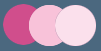 I find that by using the opacity slider on a sampled color you can create a nice variation. Open a new document and copy and paste the main graphic you've chosen into it. Now from the toolbox select the eyedropper tool and sample a color by clicking on it in your graphic. This will change the foreground color square in your toolbox.
I find that by using the opacity slider on a sampled color you can create a nice variation. Open a new document and copy and paste the main graphic you've chosen into it. Now from the toolbox select the eyedropper tool and sample a color by clicking on it in your graphic. This will change the foreground color square in your toolbox.
Now open another new document and in the Background Contents select White. Click OK. With this document open, create a new layer by going Layer> New> Layer. Then go Edit> Fill and select Contents, Use: Foreground Color. This will fill your document with the color you just sampled. The trick here is to lower the opacity using the slider and to keep playing around with it until you find a nice shade. When you settle on one, flatten the image by going Layer> Flatten Image. Use the eyedropper tool again, this time to change the foreground color square in your toolbox so it is the same as your newly created color. Now click on the color square and the color picker will come up, and you can write down the numbers of your new color.
Choose A Font
 I went through my fonts and settled on Onyx regular. When you find a font that works for you, try playing with the tracking, the leading, and the scale — or a combination. It makes it more personal and unique when you include some tweaks.
I went through my fonts and settled on Onyx regular. When you find a font that works for you, try playing with the tracking, the leading, and the scale — or a combination. It makes it more personal and unique when you include some tweaks.
To select a font in Photoshop go Window> Character. In the palette you'll see a list of your installed fonts. To tweak the settings you'll need to bring up the Paragraph palette. You can do this by going Window> Paragraph.
Looking for new fonts? At the end of this tutorial you'll find a list to some free font resources.
Designing A Website Banner
 Create a new document that is 600 x 300 pixels. You can change this size to suit your own design when you pick your own stock photo and plan the layout accordingly.
Create a new document that is 600 x 300 pixels. You can change this size to suit your own design when you pick your own stock photo and plan the layout accordingly.
Now I'll create a new layer, Layer> New Layer and I'll call it Designer Girl. I'll place the illustration on this layer and shrink it to fit. You shrink your graphic by choosing Edit> Transform> Scale. The bounding box will have handles. Use the Shift Key to constrain proportions, and shrink your image by selecting the top left handle and pulling towards the bottom right. To move the graphic, drag inside the bounding box. Click enter when you're happy with the results.
Next we want a tinted background. I'm going to go with the light pink.
Adding A Background Color
 I select the background layer, Layer 1, and I fill it with the light pink by going Select> All, then Edit> Fill, and in the dialog box in Contents, I select Use: Color and in the Color Picker I enter FBE0EC.
I select the background layer, Layer 1, and I fill it with the light pink by going Select> All, then Edit> Fill, and in the dialog box in Contents, I select Use: Color and in the Color Picker I enter FBE0EC.
The result is a 600 x 300 banner with a gentle background color and with the art placed on the left. We're getting there.
Apply A Thick Stroke To Create A Border
 I decided to apply a thick stroke to the background layer to make the design more interesting. First make sure the background layer, Layer 1, is active, and create a copy by going Layer> New> Layer Via Copy. Next double-click next to the layer name. This will bring up the Blending Options in the Layers Style dialog box.
I decided to apply a thick stroke to the background layer to make the design more interesting. First make sure the background layer, Layer 1, is active, and create a copy by going Layer> New> Layer Via Copy. Next double-click next to the layer name. This will bring up the Blending Options in the Layers Style dialog box.
Select and then click on the word Stroke in the Styles options on the left side. I changed the settings to Size: 7px, Position: Inside, Blend Mode: Normal, Opacity: 100%, Fill Type: Color, and I clicked the color swatch and entered D04E8C in the color picker. Click OK.
The border is just to balance out the design, so by all means make changes and get creative with your own ideas.
Website Name & Section Titles
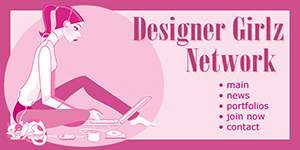 We're going to put the names of the major sections right on the banner. These will be the links. Since it will be just one single graphic we will be using image maps.
We're going to put the names of the major sections right on the banner. These will be the links. Since it will be just one single graphic we will be using image maps.
Create a new layer for your words. Use the type tool to create the section names and then use the move tool to position them exactly to where you want on the banner. Remember to pick a color for your text that is darker than your background color to avoid finding yourself screaming obscenities and suffering major hair loss! Do this by going Window> Character. In the Character palette you'll find a color square. Click on it to change colors.
You'll need an HTML editor like GoLive or Dreamweaver to automate this process. It's really very simple. You make little "maps" over each word and then enter the link destination. If you don't have an HTML editor you'll need to do a Google search on image maps to find a tutorial, or buy a book like Elizabeth Castro's HTML Quickstart Guide to help you out.
Plan B
You don't have an HTML editor, you don't want to search for a tutorial, and you don't want to buy Elizabeth Castro's book? That's ok. We'll go to Plan B - using regular text links right inside the web page itself. That means we have some empty space on the banner now, right below the website name. Use this space to add a descriptive phrase about what the user will find on your site.
The Separator
Create a new document. The width should be 600 pixels, and the height should be about 12 pixels. Fill this with your background color. Then, using the text tool and a dark color, type some periods, like this:........... and place them in the file, centering them. Change the size and the spacing until it looks perfect. Now save this as a GIF file.
Build A Simple Table
In your HTML editor of choice build a simple table that contains 5 rows and 1 column. If you're going to use text link navigation below the banner instead of image maps on the banner, create an extra row so you end up with 6 rows in your table. Now place your elements into the individual rows of the table and you're done.
The Final Result
It's time to have a look! Here is the final website page design.
Plan B — Let Someone Else Do It - Site Grinder Web Design Tool
 There often seems to be a strict division of labor within the world of web design and development. Creative professionals tend to stick to the Photoshop domain, while those well-versed in scripting are left to the task of implementing their work. Indeed, the two realms are quite different from each other, to which any of us even vaguely familiar with either can easily attest.
There often seems to be a strict division of labor within the world of web design and development. Creative professionals tend to stick to the Photoshop domain, while those well-versed in scripting are left to the task of implementing their work. Indeed, the two realms are quite different from each other, to which any of us even vaguely familiar with either can easily attest.
Essentially, Photoshop is a no-holds-barred design studio, offering the artist a seemingly endless array of creative options. On the other hand, HTML, CSS, Java and the like follow strict rules of engagement, requiring the developer to take any number of esoteric concerns into consideration in order to ensure that designs are properly displayed on the web.
SiteGrinder seeks to bridge this gap between design and development. Basically, SiteGrinder turns Photoshop into an easy-to-use and fully functional web design tool. With SiteGrinder, designers will now have the freedom to totally let their creativity loose and then, without skipping a beat, transfer their designs to the web. Bringing esthetic concerns together with more practical considerations, SiteGrinder is an amazingly powerful tool that would make a fantastic addition to any web designer's bag of tricks. Mac OS X and Windows versions of the SiteGrinder unlockable demo are available now via download.
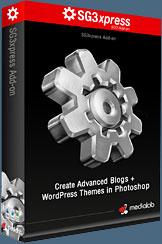
Designers can now create PSD to WordPress Themes in Photoshop with Media Lab's NEW SG3xpress for Wordpress Photoshop plug-in. In addition, Media Lab has released the SG3xpress Add-on for its SiteGrinder 3 for users who wish to add advanced blog and WordPress Theme-building to the already powerful SiteGrinder 3 website creation software.
If you know Photoshop then you already know enough to start creating WordPress themes and blogs for yourself and your clients. Creating a blog or a WordPress site in Photoshop is easy with SG3xpress. Now you can go directly to WordPress with your design saving even more time and money for yourself and your clients.
If you are on deadline and can't cope with learning any more Photoshop techniques or HTML, here's another solution. You can buy a ready-made template from Template Monster that you can use as a base to create web pages in Photoshop.
On the front page of Template Monster you'll find a pulldown menu where you can select options and then carry out a search for a template. The templates are reasonably priced and pretty easy to manage in GoLive or Dreamweaver. In the past I've purchased a template solely for the color scheme and the images. On certain projects I found this was less expensive than buying stock photos. Visit Template Monster to see the wide variety of website templates that they offer.
Below are some free website design resources that can help you out. Whatever you do have fun with it. And good luck with your web pages!
![]()
![]()
Free Website Design Resources
FREE FONTS
![]() DaFont.com — You'll find a huge collection of great free fonts here.
DaFont.com — You'll find a huge collection of great free fonts here.
![]() 04 — This site also has a nice collection of free fonts.
04 — This site also has a nice collection of free fonts.
![]() Wanted Fonts — Lots of free fonts. On left side navigation you'll see categories.
Wanted Fonts — Lots of free fonts. On left side navigation you'll see categories.
![]() HighFonts.com — Another nice assortment of fonts you can download for free.
HighFonts.com — Another nice assortment of fonts you can download for free.
![]() For a full list of websites that offer free fonts visit our Free Fonts page.
For a full list of websites that offer free fonts visit our Free Fonts page.
FREE PHOTOS
![]() Stock.XCHNG — A great source of quality photos that are free of charge.
Stock.XCHNG — A great source of quality photos that are free of charge.
![]() Pixel Perfect — Offers a growing collection of free stock photos and illustrations.
Pixel Perfect — Offers a growing collection of free stock photos and illustrations.
![]() StockVault.net — This stock photo resource offers free images.
StockVault.net — This stock photo resource offers free images.
![]() For a full list of websites that offer free photos visit our Free Stock Photos page.
For a full list of websites that offer free photos visit our Free Stock Photos page.
FREE PATTERNS
![]() CitrusMoon offers a wide assortment of pretty tiles and backgrounds.
CitrusMoon offers a wide assortment of pretty tiles and backgrounds.
![]() SquidFingers has a big selection of beautiful patterns.
SquidFingers has a big selection of beautiful patterns.
![]() For more free patterns and textures visit our Free Backgrounds page.
For more free patterns and textures visit our Free Backgrounds page.
FREE COLOR SCHEMES
![]() WellStyled.com offers a very easy to use color scheme generator.
WellStyled.com offers a very easy to use color scheme generator.
![]() ColorMatch 5k is a utility that will help you select a matching 6-color palette for your blog. Define a single color that you like. Matching colors will be calculated.
ColorMatch 5k is a utility that will help you select a matching 6-color palette for your blog. Define a single color that you like. Matching colors will be calculated.
![]() ColorBlender is a free online tool for color matching and palette design.
ColorBlender is a free online tool for color matching and palette design.
![]()
![]()
![]()
![]() How To Create A Favicon In Photoshop
How To Create A Favicon In Photoshop
A Favicon is a little custom icon that appears next to a website's URL in the address bar of a web browser. And when I say little, I mean 16 pixels by 16 pixels. So if you like a good design challenge try your hand at this one.
![]()
![]() Pixel Fonts To The Rescue — How To Use Them & Where To Get Them
Pixel Fonts To The Rescue — How To Use Them & Where To Get Them
Graphic designers working on web projects often complain that when typefaces designed for print are set to lower sizes that they become harder to read and unattractive to the eye. Even using anti-aliasing (the smooth option in the Character Palette) is not enough to help these fonts look better on screen. The solution when this happens is to abandon the printer fonts altogether and to try using a Pixel font, which will produce a crisp, clean image at very small sizes.
![]()
![]() Blog Templates & Blog Design Tips
Blog Templates & Blog Design Tips
This Photoshop tutorial offers tips on how to improve blog templates by adding your own design elements. Includes a list of free blog resources, and a martini recipe.
![]()
Photoshop CS5 & Photoshop CS5 Extended - Best Deals From Adobe
 Adobe Photoshop CS5 delivers breakthrough capabilities to help you create images with impact. Refine your
images with reengineered photography tools for removing noise, adding grain, and creating high dynamic
range (HDR) images. Get precise results when making complex selections. Remove any image element and
see the space fill in almost magically. Paint with naturally textured brushstrokes and realistic color blends. Learn more about Photoshop CS5.
Adobe Photoshop CS5 delivers breakthrough capabilities to help you create images with impact. Refine your
images with reengineered photography tools for removing noise, adding grain, and creating high dynamic
range (HDR) images. Get precise results when making complex selections. Remove any image element and
see the space fill in almost magically. Paint with naturally textured brushstrokes and realistic color blends. Learn more about Photoshop CS5.
Adobe Photoshop CS5 Extended software helps you create the ultimate images
for print, the web, and video. Enjoy all the state-of-the-art editing, compositing,
and painting capabilities in industry-standard Photoshop CS5, and experience
fast performance thanks to cross-platform 64-bit support. Also create 3D extrusions
for logos, artwork, and motion graphics; edit 3D objects with advanced tools; and create and enhance motion-based content. Learn more about Photoshop CS5 Extended.
Find CS5 upgrade options and Creative Suite 5 deals at the Adobe Store. See CS5 pricing in UK currency at the Adobe UK Store. Visit the Adobe Special Offers page to find the latest deals. Save 80% on Adobe Student Editions. Try before you buy — download a free Photoshop CS5 trial.
 Adobe Creative Suite 5 Design Premium
Adobe Creative Suite 5 Design Premium
Adobe Creative Suite 5 Design Premium software gives you fresh new creative tools, along
with the ability to deliver ideas faster in print and create interactive content without writing
code. Plus Design Premium integrates with Adobe CS Live online services to maximize
your design time by streamlining critical nondesign tasks.
Adobe Creative Suite 5 Design Premium combines Adobe InDesign CS5, Photoshop CS5 Extended, Illustrator CS5, Flash CS5 Professional, Dreamweaver CS5, Fireworks CS5, and Acrobat Pro with additional tools and services. Download a free CS5 Design Premium 30 day trial.
Photoshop CS5 Tutorials & CS5 Resources
See our Photoshop CS5 Resource Center for Free Photoshop CS5 Tutorials, and the Free Photoshop CS5 Trial Download. See our Photoshop CS4 Resource Center for Free Photoshop CS4 Tutorials.
![]()
Exclusive 15% Discount On All Topaz Plugins - Use Coupon Code PHOTOSHOPSUPPORT - Includes Bundles And Upgrades
 Enter our exclusive discount coupon code PHOTOSHOPSUPPORT during the checkout process at Topaz Labs for an instant 15% discount on any Topaz product, including bundles and upgrades.
Enter our exclusive discount coupon code PHOTOSHOPSUPPORT during the checkout process at Topaz Labs for an instant 15% discount on any Topaz product, including bundles and upgrades.
Topaz Labs Photoshop plug-ins are specifically designed to expand a photographer's creative toolbox by harnessing powerful image technology developments. Photographers everywhere are now taking advantage of the creative exposure effects, artistic simplification, unique edge manipulation, and top-of-the-line noise reduction offered in Topaz products. The Topaz Photoshop Plugins Bundle is a super powerful Photoshop plugins package that includes the following Topaz products:
Topaz Adjust
Deliver stunning and dynamic images with this uniquely powerful plug-in that features HDR-like abilities and enhances exposure, color and detail.
 Topaz Detail
Topaz Detail
A three-level detail adjustment plug-in that specializes in micro-contrast enhancements and sharpening with no artifacts.
Topaz ReMask
The fastest and most effective masking and extraction program with one-click mask refining.
Topaz DeNoise
Highest-quality noise reduction plug-in that removes the most noise and color noise while preserving the most image detail.
Topaz Simplify
Provides creative simplification, art effects, and line accentuation for easy one-of-a-kind art.
Topaz Clean
Take control of the detail depth of your images with extensive smoothing, texture control and edge enhancement tools.
Topaz DeJPEG
Drastically improves the quality of web images and other compressed photos.
Learn more about the Topaz Photoshop Plugins Bundle. Download a free trial version.
![]()
Exclusive onOne Software 15% Instant Discount Coupon
 Enter our exclusive discount coupon code - PSSPPT06 - during the checkout process at onOne Software for an instant 15% discount on any onOne product. This includes Genuine Fractals and their amazing Photoshop Plug-In Suite.
Enter our exclusive discount coupon code - PSSPPT06 - during the checkout process at onOne Software for an instant 15% discount on any onOne product. This includes Genuine Fractals and their amazing Photoshop Plug-In Suite.
OnOne’s new Plug-In Suite solves six of the most frequent problems photographers will encounter in Photoshop. This suite has been granted American Photos Magazine’s Editor’s Choice award for Top Image Editing Software. The Plugin Suite includes:
Genuine Fractals Pro is renowned by both photographers and printers for its finesse at increasing images to more than ten times their original size while maintaining the sharpness and detail you started with. Think of this as the industry standard for image resizing.
Mask Pro is used to remove the tough stuff — such as hair, smoke and glass — while retaining the fine detail. You choose what colors to keep, then paint away what you don’t need.
 PhotoTools Pro packs hundreds of high-calibre photographic effects into one user-friendly plug-in. It’s fast and easy to use. Gives your photos that pro quality look.
PhotoTools Pro packs hundreds of high-calibre photographic effects into one user-friendly plug-in. It’s fast and easy to use. Gives your photos that pro quality look.
PhotoFrame Pro lets you enhance your pictures with hundreds of such design effects, or simply drop your image into a pre-fab layout in Photoshop, Lightroom or Aperture.
FocalPoint helps to control focus and minimize visual noise. Draw the eye to specific points in your images by using selective focus, depth-of-field and vignette effects.
PhotoTune lets you can compare images side-by-side and easily color correct and enhance them. PhotoTune optimizes the dynamic range, color and sharpness of your image without the need to know all the complicated controls in Photoshop like levels and curves.
Simply enter our exclusive discount coupon code - PSSPPT06 - during the checkout process at onOne Software for an instant 15% discount on any onOne product.
![]()
Nik Software 15% Instant Discount - Exclusive 15% Coupon
Enter our exclusive discount coupon code - NIKPSS - during the checkout process at Nik Software for an instant 15% discount on any Nik Software product. This exclusive discount coupon code can be applied to all the latest Nik Software Photoshop plugins, including Silver Efex Pro, Color Efex Pro, Viveza, Sharpener Pro, and Dfine.
Color Efex Pro
 52 photographic filters with over 250 effects for professional quality images.
Completely Original. Completely Indispensable.
52 photographic filters with over 250 effects for professional quality images.
Completely Original. Completely Indispensable.
Nik Software Color Efex Pro filters are the leading photographic filters for digital photography. The award-winning Color Efex Pro filters are widely used by many of today's professional photographers around the world to save time and get professional level results. Whether you choose the Complete Edition, Select Edition, or Standard Edition, you’ll get traditional and stylizing filters that offer virtually endless possibilities to enhance and transform images quickly and easily.
Patented U Point technology provides the ultimate control to selectively apply enhancements without the need for any complicated masks, layers or selections. Control color, light and tonality in your images and create unique enhancements with professional results. With 52 filters and over 250 effects found in Color Efex Pro, you can perform high quality retouching, color correction, and endless creative enhancements to your photographs. Download a free Trial version.
Viveza
 The most powerful tool to selectively control color and light in photographic images without the need for complicated selections or layer masks.
The most powerful tool to selectively control color and light in photographic images without the need for complicated selections or layer masks.
Two of the most important factors in creating great photography are color and light. Mastering the art of selectively correcting or enhancing each of these is now possible for every photographer without the need for complicated masks or selections, or expert-level knowledge of Photoshop. Integrating award-winning U Point technology, Viveza is the most powerful and precise tool available to control light and color in photographic images.
U Point powered Color Control Points, placed directly on colors or objects in an image (such as sky, skin, grass, etc.), reveal easy-to-use controls that photographers can use to quickly adjust brightness, contrast or color in a fraction of the time needed by other tools. With Viveza you’ll spend more time shooting photographs and save hours of image editing. Download a free Trial version.
Silver Efex Pro
 Complete power and control to create professional quality black and white images in one convenient tool.
Complete power and control to create professional quality black and white images in one convenient tool.
Silver Efex Pro from Nik Software is the most powerful tool for creating professional quality black and white images from your photographs. For the first time, all the advanced power and control required for professional results have been brought together in one convenient tool.
Featuring Nik Software’s patented U Point technology to selectively control the tonality and contrast of the image, Silver Efex Pro includes advanced imaging algorithms to protect against unwanted artifacts, a comprehensive collection of emulated black and white film types, a variable toning selector for adding traditional toning techniques, over 20 one-click preset styles, and a state-of-the-art grain reproduction engine that help produce the highest quality black and white images possible from your color images while providing more freedom to experiment. Download a free Trial version to use Silver Efex Pro.
Enter our exclusive discount coupon code - NIKPSS - during the checkout process at Nik Software for an instant 15% discount. This exclusive discount coupon code can be applied to all the latest Nik Software Photoshop plugins, including Silver Efex Pro, Color Efex Pro, Viveza, Sharpener Pro, and Dfine.
![]()
Photoshop Masking Plugin Fluid Mask - Exclusive Instant Discount
 The 4 1/2 out of 5 star review of Fluid Mask at MacWorld begins by saying that this "Photoshop plug-in takes the pain out of extracting backgrounds," and goes on to recommend the latest version, stating that "Fluid Mask is a very effective tool for separating objects from their backgrounds. It offers a variety of useful features for tackling almost any difficult image, from wispy hair to complex foliage. Online video tutorials and live training sessions help ease the learning curve."
The 4 1/2 out of 5 star review of Fluid Mask at MacWorld begins by saying that this "Photoshop plug-in takes the pain out of extracting backgrounds," and goes on to recommend the latest version, stating that "Fluid Mask is a very effective tool for separating objects from their backgrounds. It offers a variety of useful features for tackling almost any difficult image, from wispy hair to complex foliage. Online video tutorials and live training sessions help ease the learning curve."
Our friends at Vertus, the makers of Fluid Mask Photoshop Plugin, have set up a special exclusive discount for PhotoshopSupport.com. Go to our Fluid Mask page for a special, exclusive discount link.
Fluid Mask is designed for photographers, image editors, graphic designers and all those who take digital image editing seriously. In a streamlined interface and workflow, Fluid Mask instantly shows key edges in the image and provides comprehensive easy to use tools that work with difficult-to-see edges and tricky areas like trees & lattices. Fluid Mask will also preserve all-important edge information for a professional quality cut out. Go to our Fluid Mask page for more info.
![]()
lynda.com Online Training Library - View Free Video Clips
 Subscriptions to the lynda.com Online Training Library provide anytime access to tens of thousands of video tutorials covering Photoshop, Illustrator, Dreamweaver, web design, digital imaging, 3D, digital video, animation, and many other topics. View free video clips.
Subscriptions to the lynda.com Online Training Library provide anytime access to tens of thousands of video tutorials covering Photoshop, Illustrator, Dreamweaver, web design, digital imaging, 3D, digital video, animation, and many other topics. View free video clips.
For less than a dollar a day, members have the opportunity to stay current and keep skills sharp, learn innovative and productive techniques, and gain confidence and marketability - all at their own pace. Premium subscriptions include instructors’ exercise files so that members can follow along with the exact examples onscreen. Customers learn at their own pace and may stop, rewind, and replay segments as often as necessary. View some free video clips (high resolution).
![]()
Photoshop CS4 Essential Skills - By Mark Galer And Philip Andrews
 Brimming with beautiful pictures, Photoshop CS4 Essential Skills guides you through a project-based, progressive curriculum so that you can build all the essential skills to enhance photographs creatively and professionally with Photoshop CS4. If you are an aspiring professional or a student learning photography, digital imaging, or design graphics, you'll be amazed at the stunning results you can achieve. A DVD is included free.
Brimming with beautiful pictures, Photoshop CS4 Essential Skills guides you through a project-based, progressive curriculum so that you can build all the essential skills to enhance photographs creatively and professionally with Photoshop CS4. If you are an aspiring professional or a student learning photography, digital imaging, or design graphics, you'll be amazed at the stunning results you can achieve. A DVD is included free.
The Essential Skills Photography Series from Focal Press uniquely offers a structured learning experience for photographers of all ages, with both the underlying theory and loads of invaluable 'how to' and real-life practice projects - all from the most talented photography practitioners/educators in the world.
Read 2 free sample chapters:
Skin Retouching Tips In Photoshop CS4
Transforming Smart Objects In Photoshop CS4
Find more Photoshop CS4 tutorials on our Photoshop CS4 Tutorials Page.
Read 2 free sample chapters from the Adobe Photoshop CS3 version:
Adjusting Exposure in Adobe Camera Raw CS3
Photoshop CS3 Tutorial High Dynamic Range
Find More Adobe Photoshop Books at Amazon.com
Find all the latest bestselling Photoshop books at discount prices at Amazon.com.
![]()
![]()
![]()
![]()








