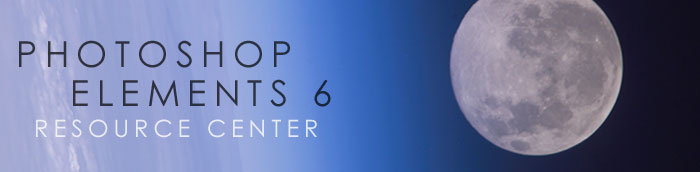![]()
![]()
![]() Buy. Download. Create. Get Photoshop Elements 6 at the Adobe Store.
Buy. Download. Create. Get Photoshop Elements 6 at the Adobe Store.
![]() Elements 6 for Students. Get super savings at the Adobe Academic Store.
Elements 6 for Students. Get super savings at the Adobe Academic Store.
![]()
![]()
Photoshop Elements 6 Resource Center - Introduction
Adobe has released Phototshop Elements 6, a major upgrade, and we've put together some great resources for you. ![]()
Photoshop Elements Super Special — 40% Discount — Only $59 Until April 23, Directly From The Adobe Store
 Save up to 40% instantly – get Photoshop Elements 7 for only $59.99 (retail price $99.99). This offer is for the Windows version only and this offer will end on April 23, 2009.
Save up to 40% instantly – get Photoshop Elements 7 for only $59.99 (retail price $99.99). This offer is for the Windows version only and this offer will end on April 23, 2009.
In addition, Adobe is offering another special deal. You can get Photoshop Elements 7 with Photoshop.com Plus membership for $89.99. This offer is for the Windows version only and this offer will end on April 23, 2009.
For a quick look at the power of Photoshop Elements 7, see our elaborate tutorials below.
Photoshop Elements 7 makes it quick and easy to organize, edit, create and share amazing photos with others by leveraging the editing power of Photoshop software, the professional standard for image editing.
Photoshop Elements 6.0 Maximum Performance.
Unleash the hidden potential for professional image editing in Adobe Photoshop Elements with Photoshop Elements 6.0 Maximum Performance, a project-based, real-world guide.
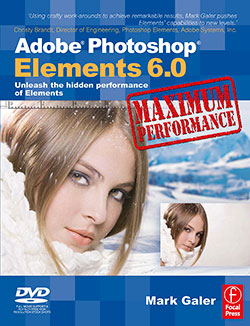 Using step-by-step instructions and accompanying movie tutorials, Mark Galer leads you through the less well-known and most powerful post-production editing techniques Adobe Photoshop Elements has to offer. Cunning tricks and clever workarounds in this book show you how to create inspiring, professional-looking images and perform tasks you only thought possible in the full Adobe Photoshop package.
Using step-by-step instructions and accompanying movie tutorials, Mark Galer leads you through the less well-known and most powerful post-production editing techniques Adobe Photoshop Elements has to offer. Cunning tricks and clever workarounds in this book show you how to create inspiring, professional-looking images and perform tasks you only thought possible in the full Adobe Photoshop package.
Whether you’re an imaging professional or a photography enthusiast, this book will help you get the maximum performance from your software. Learn how to:
- Create striking effects with no commercial lighting or studio equipment
- Extend the dynamic range of your digital camera by merging multiple exposures
- Optimize, enhance and montage images with stunning results
The accompanying DVD provides extensive support with movie tutorials for all projects, high resolution images, multilayered files of completed projects, a stock library and a keyboard shortcut guide.
Mark Galer is a freelance photographer, accomplished lecturer and best-selling author of number books on photography. He is an official Adobe Ambassador for Adobe Photoshop and Adobe Photoshop Elements.
We have a free sample chapter from the book, Working With Photomerge In Elements 6. You can read the intro below. This is a full tutorial on how to work with Photomerge, a greatly improved feature in Elements version 6. This sample chapter will also show you the expertise Mark Galer has when it comes to teaching advanced and powerful tips and tricks to the new user.
Sample Chapter - Working With Photomerge In Elements 6
They say that sequels are never as good as the original - try telling that to Adobe. There fully revamped Photomerge now comes in three flavors and is ‘fully fantastic’. You get to explore the greatly improved Photomerge features only in Elements 6 and Photoshop CS3. Photomerge is now capable of aligning and blending images without any signs of struggle - banding in smooth areas of tone. The fully revised Photomerge feature first made its appearance with CS3 but the maths seems to have got even better with the release of
Elements 6 and the stitching is so clever it will really have you amazed at the quality that can be achieved inside this budget program.
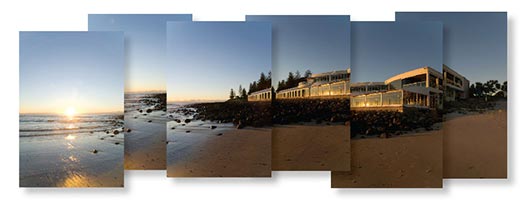

The quality will be even better if you capture the component images of your panorama in vertical format (to reduce the effects of converging verticals) with a 50% overlap and you also use a manual exposure, focus and white balance setting on your camera (or process the images identically in camera Raw). The results will now truly be seamless - an excellent way of widening your horizons or turning your humble compact into a 30-megapixel blockbuster.
The Photomerge feature in previous versions of Photoshop Elements (and the full version for that matter) left a lot to be desired. All of the flaws and weaknesses of the original feature are now gone with the release of Elements 6.0.
Read the full sample chapter, Working With Photomerge In Elements 6.
Contrast Tutorial - Working With Adjustment Layers In Elements 6
We've got a new Elements 6 tutorial, Contrast Tutorial - Working With Adjustment Layers In Elements 6. This tutorial is an extract from Adobe Photoshop Elements 6.0 Maximum Performance by Mark Galer. Here's the intro...
Working With Adjustment Layers
One of the most important image adjustment features in a professional photographer’s workflow is Curves (a sort of Levels command on steroids). Color Curves has now made a welcome appearance in the Enhance menu in Photoshop Elements but it is still not available as an adjustment layer. This project shows you several ways to control contrast using adjustment layers to increase your post-production editing power to maximum performance.


Fig 01 Before and after
Read Contrast Tutorial - Working With Adjustment Layers In Elements 6 by Mark Galer.
![]()
Photoshop Elements 7 Tips, Tricks And Tutorials
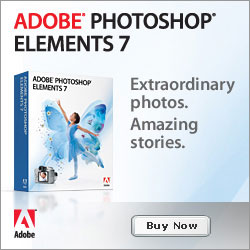 Here are some tips and tricks and tutorials to help you work more efficiently in Photoshop Elements 7, all from Peachpit Press.
Here are some tips and tricks and tutorials to help you work more efficiently in Photoshop Elements 7, all from Peachpit Press.
Why Won’t Photoshop Elements Do What I Tell It To Do?
Here's a list of explanations and solutions for common issues that might be blocking your progress in Adobe Photoshop Elements 7.
A Quick Tour of Photoshop Elements
If you're new to Photoshop Elements, this lesson will familiarize you with the Adobe Photoshop Elements 7 workspace and provide you with an overview of the tools and procedures you’ll use to capture and edit your digital images.
Getting Professional Results with Photoshop Elements and Your Inkjet Printer: Toning
Before digital photography, only black and white images could be chemically toned, but today toning can be applied to color images too. Tim Daly shows you how.
Sharing photos in e-mail
If you're new to Photoshop Elements, this lesson will familiarize you with the Adobe Photoshop Elements 7 workspace and provide you with an overview of the tools and procedures you’ll use to capture and edit your digital images.
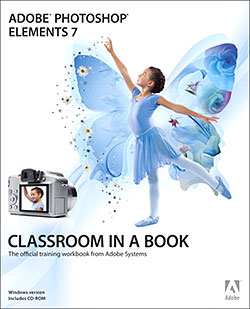 Automatic Photo Backups
Automatic Photo Backups
So what are you going to do with 20 GB (or more) of online storage at Photoshop.com? Photoshop Elements 7 introduces an extremely welcome new feature: Automatic online backups of your images.
Importing media
Bringing your digital files into Photoshop Elements is easy.
Photomerge Scene Cleaner
You’ve probably seen the photo on the Internet or forwarded via email from a friend: a couple in full wedding attire are exchanging vows on the beach, the ocean meeting the sky in the background, and...what’s that? Yes, a topless sunbather is walking into the frame, ruining an otherwise romantic wedding photo. In Elements 7, however, that photo would be easily salvageable.
Smart Brush
You could accomplish the same results as the Photomerge Scene Cleaner by hand-editing areas between images, but it would take up more time. In the same spirit, the new Smart Brush tool offers a collection of common editing tasks that can be applied simply by painting areas of your photos.
![]()
Photoshop Elements 5 - Free Tutorial - Selecting Hair
![]() Selecting & Extracting Hair - Masking Tutorial - Extraction Tips
Selecting & Extracting Hair - Masking Tutorial - Extraction Tips
 One of the most challenging montage or masking jobs in the profession of post-production editing is the hair lift. Get it wrong and, just like a bad wig, it shows. The first secret step must be completed before you even press the shutter on the camera. Your number one essential step for success is to first shoot your model against a white backdrop, sufficiently illuminated so that it is captured as white rather than gray.
One of the most challenging montage or masking jobs in the profession of post-production editing is the hair lift. Get it wrong and, just like a bad wig, it shows. The first secret step must be completed before you even press the shutter on the camera. Your number one essential step for success is to first shoot your model against a white backdrop, sufficiently illuminated so that it is captured as white rather than gray.
The post-production is the easy bit - simply apply the correct sequence of editing steps and the magic is all yours. This is not brain surgery — but follow these simple steps and you will join the elite ranks of Photoshop gurus around the world. Celebrity status is just a few clicks away.
![]() Use The Displace Filter & Displacement Maps To Make A Realistic Flag
Use The Displace Filter & Displacement Maps To Make A Realistic Flag
 The layer blend modes are an effective way of merging or blending a pattern or graphic with a three-dimensional form. By using the blend modes the flag in this project can be modified to respect the color and tonality of the undulating silk beneath it.
The layer blend modes are an effective way of merging or blending a pattern or graphic with a three-dimensional form. By using the blend modes the flag in this project can be modified to respect the color and tonality of the undulating silk beneath it.
The highlights and shadows that give the silk its shape can however be further utilized to wrap or bend the flag so that it obeys the material’s shape and sense of volume. This can be achieved by using the Displace filter in conjunction with a ‘displacement map’. The ‘map’ defines the contours to which the flag must conform. The final effect can be likened to ‘shrink-wrapping’ the flag to the 3-D form of the undulating silk.
![]()
Photoshop Elements 5 - New Books
Adobe Photoshop Elements 5.0 Maximum Performance
There's an interesting Photoshop Elements 5 book from Mark Galer that has come to my attention — Adobe Photoshop Elements 5.0 Maximum Performance. Part of the appeal is that the book ships with 5 hours of DVD tutorials and a whole bunch of free stock photos. That's a nice touch. And the book is getting a good amount of positive reviews, including this one: 'Using crafty work-arounds to achieve remarkable results, Mark Galer pushes Elements' capabilities to new levels.' — Christy Brandt, Director of Engineering, Photoshop Elements, Adobe Systems, Inc. Here's some press on Mark's book:
Adobe Photoshop Elements 5.0 Maximum Performance
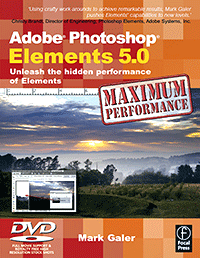 Get the most from your digital camera to produce high-end results that casual users only dreamed of. Your photos will look like a pro shot them as imaging guru Mark Galer shows you how to use critical but little-known techniques for professional quality editing.
Get the most from your digital camera to produce high-end results that casual users only dreamed of. Your photos will look like a pro shot them as imaging guru Mark Galer shows you how to use critical but little-known techniques for professional quality editing.
- Create awesome effects with no commercial lighting or studio equipment
- Extend the dynamic range of your digital camera by merging multiple exposures
- Give your shots the WOW! factor with advanced options for more power
Everything is at your fingertips with the DVD:
- 5 hours of video tutorials, cataloged into digestible snippets
- Over 200 royalty-free, high-resolution images
- Raw and 16-bit/Channel files
- wMulti-layered project files, loadable presets and keyboard shortcut reference guide
Mark Galer is a senior lecturer in digital imaging at RMIT, Australia, is a Photoshop Elements Ambassador and is the author of 7 best-selling digital imaging books. 'Well written, well illustrated, with a good knack for explaining complex issues.' - Steve Caplin, digital illustrator and author of How to Cheat in Photoshop.
![]() Buy Adobe Photoshop Elements 5.0 Maximum Performance at Amazon.com (34% off).
Buy Adobe Photoshop Elements 5.0 Maximum Performance at Amazon.com (34% off).
![]() visit Mark Galer's site.
visit Mark Galer's site.
![]() Photoshop Elements 5.0 - Special Offer - only $65.99 at Amazon.com.
Photoshop Elements 5.0 - Special Offer - only $65.99 at Amazon.com.
![]()
![]()
![]()