![]()
![]() Buy. Download. Create. Order Photoshop CS5 now at the Adobe Store.
Buy. Download. Create. Order Photoshop CS5 now at the Adobe Store.
![]() Try before you buy. Download any Adobe product for a free 30 day trial.
Try before you buy. Download any Adobe product for a free 30 day trial.
![]()
![]()
Welcome To The June 2010 Photoshop Newsletter
We've got special deals, free videos, and free Photoshop CS4 and CS5 tutorials. Enjoy!
![]()
Working With Content Aware Fill - Photoshop CS5 - Free CS5 Video Clip From Total Training
Here is a free sample training video courtesy of Total Training from the series Adobe Photoshop CS5 Extended: Essentials. Follow along with real-world techniques and time-saving tips that will put the power of Photoshop CS5 in your hands. Click here to watch the video Working With the Retouching Tools, including Content-Aware Fill, or click on the screenshot below (video clip will open in a new window).
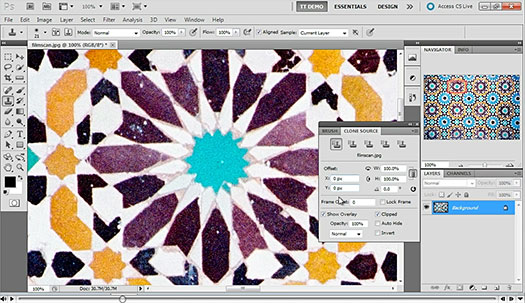
Save 20% On Any Total Training DVD
Use our exclusive discount coupon code save20photosupport and save 20% off any Total Training DVD. Visit our Photoshop Support page at the Total Training site for more details.
Complete Free Chapter Of Photoshop CS5 Training Videos
Watch the other samples in this complete free chapter from Photoshop CS5 Essentials:
- How to Remove Noise from an Image
- Cloning with Perspective with the Vanishing Point Filter
- How To Adjust Perspective with the Lens Correction Filter
- How To Work With Content-Aware Scaling
![]()
Watermark Panel For Photoshop CS5 - Free Watermark Panel
From Russell Brown's site: "Need to watermark a photo? You got it! Need to watermark 100 of them? No sweat. The all new Adobe Watermark panel takes all the hassle out of watermarking and let's you get back to work (or doing the other things you like to do) a lot faster. This new and improved version will only work with Adobe Photoshop CS5." You can find the Watermark Panel at Russell's site. Click here to watch a Watermark Panel Tutorial Video, or click the screenshot below.
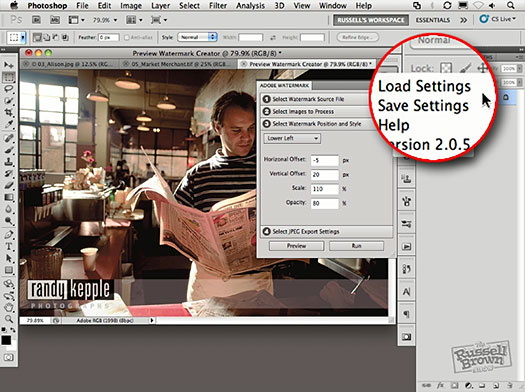
![]()
Photoshop CS4 11.0.2 Update - Multiple Languages
 The Adobe Photoshop CS4 11.0.2 update for Windows and the Adobe Photoshop CS4 11.0.2 update for MAC addresses a number of critical issues and vulnerabilities discovered after Adobe Photoshop CS4 and Photoshop CS4 Extended (11.0 and 11.0.1) software were released.
The Adobe Photoshop CS4 11.0.2 update for Windows and the Adobe Photoshop CS4 11.0.2 update for MAC addresses a number of critical issues and vulnerabilities discovered after Adobe Photoshop CS4 and Photoshop CS4 Extended (11.0 and 11.0.1) software were released.
Critical vulnerabilities have been identified in Photoshop CS4 11.0.1 and earlier for Windows and Macintosh that could allow an attacker who successfully exploits these vulnerabilities to take control of the affected system. A malicious .ASL, .ABR, or .GRD file must be opened in Photoshop CS4 by the user for an attacker to be able to exploit these vulnerabilities. Adobe recommends Photoshop CS4 customers update to Photoshop CS4 11.0.2, which resolves these issues.
The Photoshop 11.0.2 update also addresses a number of problems with brushes, styles and gradient preset files discovered after Photoshop CS4 was released. Note: None of these issues affect Photoshop CS5.
Download the Adobe Photoshop CS4 11.0.2 update for Windows.
Download the Adobe Photoshop CS4 11.0.2 update for MAC.
![]()
Light Trails - Free Photoshop Brushes From Obsidian Dawn
From Obsidian Dawn: "This set of Photoshop & GIMP brushes is composed of various “trails” of light, in various shapes. Most are in a straight line, some are a few lines put together – and there’s also a circle, triangle, square, heart, and a frame shape. These I actually got the idea for by noticing the trail of circles on the wall, where the light was shining through the small holes in my the blinds on my window. They are all extremely high resolution, with an average size of about 2000 pixels. I actually got the idea for these by noticing the trail of small circles on my wall, where the light was shining through the holes in my window blinds. Thought it was pretty, made a set of brushes. They’re also similar to my Dangling Glows Photoshop & GIMP brushes."

![]()
Adobe Posts Optional Plug-ins For Photoshop CS5
 John Nack repots that Adobe has posted various optional plug-ins for Photoshop CS5 for Mac and various optional plug-ins for Photoshop CS5 for Windows, including:
John Nack repots that Adobe has posted various optional plug-ins for Photoshop CS5 for Mac and various optional plug-ins for Photoshop CS5 for Windows, including:
• Picture Package (ContactSheetII)
• Extract (Windows only*)
• Pattern Maker
• Photomerge UI (for interactive panorama creation)
• Web Photo Gallery (WebContactSheetII) plus presets
• Script for Layer Comps to Web Photo Gallery
• Texture presets for Texturizer
• TWAIN
They have also posted additional file formats for Photoshop CS5:
• Alias
• Electric Image
• SGIRGB
• SoftImage
![]()
Retouching Your Photos Using Photoshop Elements - Free Video Tutorials - Working With The Healing Brush Tools, The Clone Stamp Tool, And Removing Dust And Scratches
Total Training has given us an entire free sample chapter from their Photoshop Elements 8 Training Videos. You can learn about using the healing brush tool, using the clone stamp tool, and removing dust and scratches from your images using Photoshop Elements 8.
View the video tutorial Using the Healing Brush Tools, or click on the screenshot below.
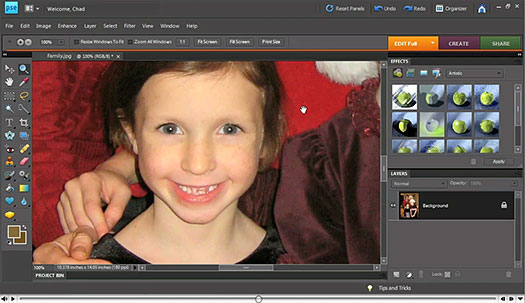
View the video tutorial Using the Clone Stamp Tool, or click on the screenshot below.
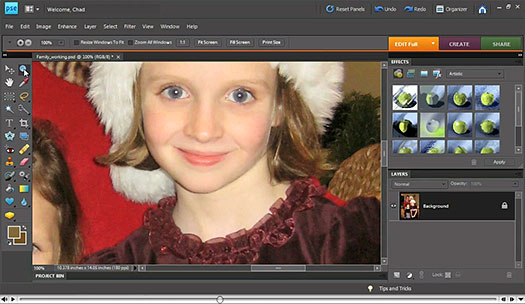
View the video tutorial Removing Dust and Scratches, or click on the screenshot below.
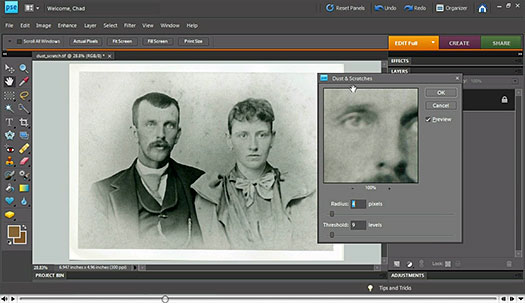
Total Training for Adobe Photoshop Elements 8 introduces you to the new features of Photoshop Elements 8, including the new Photomerge Exposure command and the Tag Cloud, plus it shares best practices for Elements fundamentals, including making coloring adjustments and sharing photos with family and friends.
Save 20% On Any Total Training DVD
Use our exclusive discount coupon code save20photosupport and save 20% off any Total Training DVD. Visit our Photoshop Support page at the Total Training site for more details.
![]()
Topaz Adjust Tip from Rick Sammon - Try Topaz Adjust Twice
From Rick Sammon's blog:
When you are working and playing with Topaz Adjust, try this: apply the Spicify effect to the foreground, and the Simplify effect to the sky. The result: detail in the foreground and a soft and pleasing sky. Topaz Adjust turned my dull photo of the "Bird's Nest" in Beijing into a sci-fi type photo that pops with color and detail.

The spot in the top right of the frame is not a dust spot. It's the sun trying to poke through the pollution!
Exclusive 15% Discount On All Topaz Plugins
Enter our exclusive discount coupon code PHOTOSHOPSUPPORT during the checkout process at Topaz Labs for an instant 15% discount on any Topaz product, including bundles and upgrades.
![]()
Photoshop CS5 New Blending Modes – Subtract Blending Mode And Divide Blending Mode
In this Photoshop CS5 video, Tutorial artist Calvin Hollywood shows you how to work with some of the the new blend modes in Photoshop CS5, and explains how to use the new Divide blending mode to turn a photo into a sketch, and how to use the new Subtract blending mode to create a stunning photo effect. Click here to watch the Photoshop CS5 New Blending Modes Video, or click on the screenshot below.

![]()
lynda.com Releases 10 Creative Suite 5 Essential Training Titles - View Free CS5 Sample Clips
 lynda.com has released 10 courses covering the products in Adobe Creative Suite 5. Course topics include Photoshop CS5, Dreamweaver CS5, Flash Professional CS5, Illustrator CS5, InDesign CS5, After Effects CS5, Adobe Premiere Pro CS5, Fireworks CS5, Encore CS5, and Soundbooth CS5 tutorials. Registered users of all Adobe Creative Suite 5 products receive a free 30-day trial membership to lynda.com, which unlocks 100 percent of the lynda.com course offerings in addition to the Creative Suite 5 tutorials.
lynda.com has released 10 courses covering the products in Adobe Creative Suite 5. Course topics include Photoshop CS5, Dreamweaver CS5, Flash Professional CS5, Illustrator CS5, InDesign CS5, After Effects CS5, Adobe Premiere Pro CS5, Fireworks CS5, Encore CS5, and Soundbooth CS5 tutorials. Registered users of all Adobe Creative Suite 5 products receive a free 30-day trial membership to lynda.com, which unlocks 100 percent of the lynda.com course offerings in addition to the Creative Suite 5 tutorials.
Use our exclusive coupon code to get a 10% discount off an Annual Premium Subscription to lynda.com. Follow this link, then choose one of the signup buttons, and fill out the first signup page.
On the second signup page, under Credit Card Information, click on the area that says Promo Code - click to enter. Enter coupon code PSSSAVE10 and you'll be given an instant 10% discount. Happy learning! Hurry, offer expires soon. You can find many free video tutorials at the lynda.com site.
![]()
Lens Profile Creator Pre-release Available At Adobe Labs
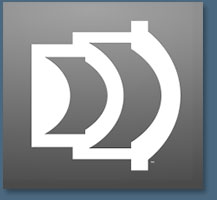 From the Adobe Labs Lens Porfile Creator page:
Welcome to the prerelease of Adobe Lens Profile Creator. Lens Profile Creator is a free utility that enables the easy creation of lens profiles for use in the Adobe Photoshop family of products, such as Adobe Photoshop CS5, Adobe Camera Raw and Adobe Photoshop Lightroom. A lens profile describes the types of optical aberrations that exist in a particular lens and prescribes how to correct the lens distortions in an image captured from the same lens.
From the Adobe Labs Lens Porfile Creator page:
Welcome to the prerelease of Adobe Lens Profile Creator. Lens Profile Creator is a free utility that enables the easy creation of lens profiles for use in the Adobe Photoshop family of products, such as Adobe Photoshop CS5, Adobe Camera Raw and Adobe Photoshop Lightroom. A lens profile describes the types of optical aberrations that exist in a particular lens and prescribes how to correct the lens distortions in an image captured from the same lens.
Specifically, Adobe Lens Profile Creator characterizes three common types of lens aberrations, namely the geometric distortion, the lateral chromatic aberration and the vignette. The general process of creating a custom lens profile for your lens involves capturing a set of checkerboard images using your specific camera and lens, converting the set of raw format images into the standard Digital Negative (DNG) file format using the Adobe Camera Raw processor, and importing the raw DNG images (or the JPEG/TIFF images if you prefer creating lens profiles for the non-raw workflow) in the Lens Profile Creator to generate the custom lens profile. You could also submit the lens profiles that you have created for your lens from inside the Lens Profile Creator to share with the rest of the user community. Lens Profile Creator is great for photographers at any level who’d like to create a custom lens profile for their own lens.
Download and Discuss
Download the Lens Profile Creator
Discuss the Lens Profile Creator
![]()
Free Workspace Import/Export Script For Photoshop
 From John Nack's Blog: "I sometimes hear requests for an easier way to migrate one's settings from one version of Photoshop to another, or to share settings among users. To that end, Photoshop engineer Tai Luxon has whipped up a little script you may find handy:
From John Nack's Blog: "I sometimes hear requests for an easier way to migrate one's settings from one version of Photoshop to another, or to share settings among users. To that end, Photoshop engineer Tai Luxon has whipped up a little script you may find handy:
I wrote a script to enable simple importing and exporting of Photoshop workspaces. This is a side project with limited testing, so the usual disclaimers apply. It should work in both CS4 and CS5 (although it is a little more robust in CS5), so you can use it to migrate workspaces from CS4 to CS5 in addition to using it to enable easier sharing of CS5 workspaces between machines/people. Please let me know of any snags that you run into and if this is useful.
To run the script, choose "File->Scripts->Browse..." from with Photoshop, then browse to the script's location on disk. Download the free workspace import/export script here.
\![]()
Adobe Illustrator Fundamentals: Drawing With Vectors - Illustrator Pen Tool Tutorial
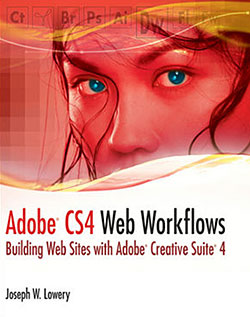 This free Illustrator tutorial — Adobe Illustrator Fundamentals: Drawing with Vectors — is adapted from Adobe CS4 Web Workflows: Building Websites with Adobe Creative Suite 4 By Joseph W. Lowery
This free Illustrator tutorial — Adobe Illustrator Fundamentals: Drawing with Vectors — is adapted from Adobe CS4 Web Workflows: Building Websites with Adobe Creative Suite 4 By Joseph W. Lowery
If you had to choose one tool that defined Adobe Illustrator, it would undoubtedly be the Pen tool. Illustrator is known primarily for its ability to produce high-quality illustrations, reproducible at any resolution. The vector paths created by the Pen tool are completely flexible and, because they are vectors rather than pixels, never degrade no matter the resolution. Unfortunately, the Pen tool is one of the hardest to master; however, with a bit of practice, you’ll find yourself beginning to draw the most sophisticated of shapes.
One technique for learning how to use the Pen tool stems from a common early childhood practice: tracing. Chances are you’re like me and millions of other children who spent hours outlining their favorite animal, flower, or character with a carefully selected crayon—perhaps, like me, with your tongue stuck out of the side of your mouth in deep concentration. In the upcoming exercise, you’ll have an opportunity to relive those days, but with the Illustrator Pen tool instead of a crayon: Whether your tongue sneaks out or not is up to you.
1- Open Adobe Illustrator and, from the Workspace Switcher, make sure Essentials is chosen. Almost all the available workspaces keep the tools you’ll need in this exercise front and center, but the Essentials option is the default.
2 - Download the bird.jpg file and open it. Read full tutorial...
![]()
Free Black And White Grunge Textures From Bittbox
From Bittbox, some free black and white grunge textures. "I’ve got a nice simple set of grunge textures for you today. These should be ubiquitous enough to use in a lot of your designs, especially those that only require a little bit of textures. Enjoy!"
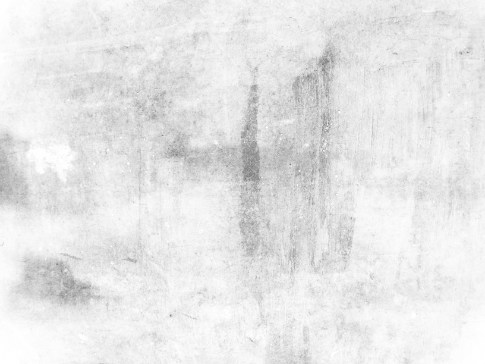
![]()
Dreamweaver CS5 Tutorial - Building Your First Website – Part 1: Set Up Your Site And Project Files
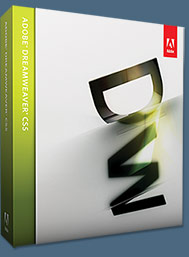 From the Adobe Developer Connection site comes this Dreamweaver CS5 tutorial — Building your first website – Part 1: Set up your site and project files. From the intro: This tutorial introduces you to the concept of an Adobe Dreamweaver CS5 site and shows you how to set up the project files for the Check Magazine sample website.
From the Adobe Developer Connection site comes this Dreamweaver CS5 tutorial — Building your first website – Part 1: Set up your site and project files. From the intro: This tutorial introduces you to the concept of an Adobe Dreamweaver CS5 site and shows you how to set up the project files for the Check Magazine sample website.
In Dreamweaver, a site generally consists of two parts: a collection of files on a local computer (the local site) and a location on a remote web server to which you upload files when you're ready to make them publicly available (the remote site). You use the Dreamweaver Files panel to manage the files for your site.
The most common approach to creating a website with Dreamweaver is to create and edit pages on your local drive, and then upload copies of those pages to a remote web server for viewing on the web. In this tutorial, you'll learn how to set up only the local site so you can begin building web pages right away. Later, after you've completed the website, you'll learn how to create a remote site so that you can upload your files to a web server.
A follow-up tutorial series will show you how to adapt the website to use a server-side technology to create a simple content management system for a news page that draws its content dynamically from a database. In this first part of the series, you will complete the following tasks: Learn about Dreamweaver sites, set up your project files, define a local folder.
This tutorial requires no previous knowledge of Dreamweaver. However, familiarity with web design concepts such as HTML and CSS will be helpful. The tutorials in this series are designed to be completed in order. Read the full tutorial — Building your first website – Part 1: Set up your site and project files.
![]()
New IntelliNoise Technology Powers Topaz DeNoise 4 Noise Reduction Plug-in For Photoshop - Plus Special Discount Offers
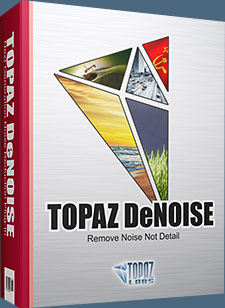 Topaz Labs announces "IntelliNoise," a new proprietary noise reduction technology that specializes in removing image noise while recovering detail. IntelliNoise uses a different new method of noise reduction, and makes its
product debut in the newly upgraded Topaz DeNoise 4.
Topaz Labs announces "IntelliNoise," a new proprietary noise reduction technology that specializes in removing image noise while recovering detail. IntelliNoise uses a different new method of noise reduction, and makes its
product debut in the newly upgraded Topaz DeNoise 4.
Simply follow this special link and enter PHOTOSHOPSUPPORT during checkout for an instant 15% discount on Topaz DeNoise. Or use the introductory coupon code INTELLINOISE to get Topaz DeNoise for $30 off at only $49.99
This new noise reduction technology combines proprietary Topaz Labs research with the latest concepts in image processing to simultaneously remove noise and recover detail. In-house tests showed that IntelliNoise can reliably remove up to four stops of noise while preserving detail and sharpness in the image. This feature of IntelliNoise can be highly beneficial to photographers who regularly shoot in low lighting or high-speed environments because it effectively gives them four more stops of light.

"Removing noise is easy. The real challenge is to also recover details obscured by the noise," explains Dr. Albert Yang, the primary innovator of IntelliNoise. "IntelliNoise analyzes patterns in the entire image to discover underlying detail and to recover it in the final result. This is very different than any other method, and so far we've been very pleased with the positive reception of the technology among our beta testers.”

The new Topaz DeNoise 4 plug-in is the only commercial noise reduction software to use IntelliNoise technology. It is a plug-in that works with a variety of host programs including Photoshop, Aperture, and Lightroom for Mac and Windows. Topaz DeNoise 4 with IntelliNoise is a free upgrade for existing DeNoise customers and retails for $79.99. For more information about Topaz DeNoise and IntelliNoise technology, visit the Topaz site.
![]()
Photoshop CS5 Top 5 - Deke McClelland CS5 Top Features - Free Videos
 In five movies, author Deke McClelland covers five of the most important new features in Photoshop CS5 and shows how these powerful functions can be integrated into workflow immediately and efficiently. Photoshop CS5 Top 5 starts with the small stuff — the Straighten button, the Mini Bridge, and content-aware fill — then builds up to powerhouse features such as High Dynamic Range (HDR) Pro, the new Refine Edge command, and Puppet Warp.
In five movies, author Deke McClelland covers five of the most important new features in Photoshop CS5 and shows how these powerful functions can be integrated into workflow immediately and efficiently. Photoshop CS5 Top 5 starts with the small stuff — the Straighten button, the Mini Bridge, and content-aware fill — then builds up to powerhouse features such as High Dynamic Range (HDR) Pro, the new Refine Edge command, and Puppet Warp.
The course winds up with a demonstration of how to use the bristle and mixer brushes to convert a portrait photo into a hand-drawn painting. In the end, you'll feel inspired, empowered, and ready to take on Photoshop CS5. Topics include:
Making sense of enhancements in Photoshop CS5
Applying HDR Pro adjustments and effects in Photoshop CS5
Refining masks in Photoshop CS5
Using the Puppet Warp tool in Photoshop CS5
Painting a photograph in Photoshop CS5
Click here to watch Photoshop CS5 Top 5 - Deke McClelland CS5 Top Features.
![]()
Using Dreamweaver CS5 with Web Content Management Systems - Adapted From Adobe Dreamweaver CS5 Bible
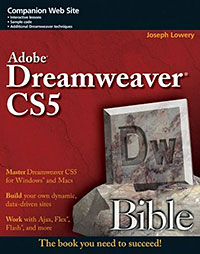 The following Dreamweaver CS5 tutorial, Using Dreamweaver CS5 with Web Content Management Systems, is adapted from Adobe Dreamweaver CS5 Bible, by Joseph W. Lowery.
The following Dreamweaver CS5 tutorial, Using Dreamweaver CS5 with Web Content Management Systems, is adapted from Adobe Dreamweaver CS5 Bible, by Joseph W. Lowery.
The open source nature of the majority of Web CMS applications has greatly enhanced their popularity and usefulness. Not only do the top Web CMS apps—WordPress, Joomla, and Drupal—all enjoy their own vast supportive community, a full spectrum of designs and extensions has emerged as a result. Cross-pollination from one platform to another is quite common; a plugin developed for WordPress frequently inspires a Joomla extension and a Drupal module—and vice versa.
These main Web CMS apps share a structural similarity as well. They are all PHP applications that integrate with a MySQL database. Web development environments are also alike: designers can use the same combination of Apache, PHP language, and MySQL database servers to work in WordPress, Joomla, or Drupal sites. Ultimately, all combine a great many files—a mix of HTML, CSS, JavaScript, and PHP—to dynamically construct their pages, rendered by the browser and presented to the user.
It is this consistent architecture that allows Dreamweaver to work efficiently with a range of CMS applications. The same mechanism is used to discover dynamically related files and navigate directly to styling code regardless of the CMS app. It’s important to realize that the primary goal of CMS applications is to provide user-driven site maintenance, not site creation. The savvy Web designer has a vital role to play in the initial design and on-going customization of any CMS-based site. Read full tutorial...
![]()
Camera RAW 6.1 Preview Released - Includes Lens Correction
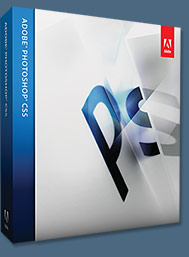 You can download the new Camera Raw version 6.1 from Adobe Labs. The release improves performance & fixes a crashing bug on OS X. Camera Raw 6.1 includes new lens correction functionality that can apply profile-based corrections to accommodate geometric distortions, chromatic aberration and lens vignette effects. Manual corrections for geometric distortion as well as vertical and horizontal perspective transforms are also available. A handful of lens profiles are included for automatic correction and more can be created by the community with the Adobe Lens Profile Creator.
You can download the new Camera Raw version 6.1 from Adobe Labs. The release improves performance & fixes a crashing bug on OS X. Camera Raw 6.1 includes new lens correction functionality that can apply profile-based corrections to accommodate geometric distortions, chromatic aberration and lens vignette effects. Manual corrections for geometric distortion as well as vertical and horizontal perspective transforms are also available. A handful of lens profiles are included for automatic correction and more can be created by the community with the Adobe Lens Profile Creator.
This release addresses a bug on the Mac platform that could cause Photoshop CS5 to quit unexpectedly when opening a file in the Camera Raw 6.0 plug-in. This release contains performance enhancements designed to improve the responsiveness of the controls and the scrolling mechanism relative to Camera Raw 6.0.
The release includes camera support for the following models:
Canon EOS 550D (Digital Rebel T2i/ EOS Kiss X4 Digital)
Kodak Z981
Leaf Aptus-II 8
Leaf Aptus-II 10R
Mamiya DM40
Olympus E-PL1
Olympus E-600
Panasonic G2
Panasonic G10
Sony A450
![]()
Adobe Photoshop CS5 Help Files PDF - Online Help PDF
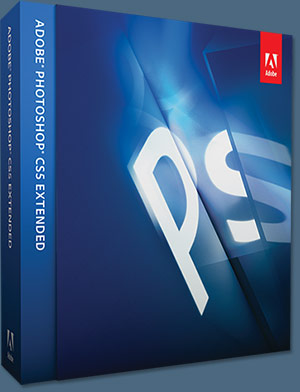 Adobe has posted the complete 600-plus page Photoshop CS5 Help Files as a PDF, so you can read it, search through it, and save it — and learn all about the new features. Read the Photoshop CS5 Help Files. Here's an idea of what you'll find in Chapter 1, What’s New:
Adobe has posted the complete 600-plus page Photoshop CS5 Help Files as a PDF, so you can read it, search through it, and save it — and learn all about the new features. Read the Photoshop CS5 Help Files. Here's an idea of what you'll find in Chapter 1, What’s New:
Intelligent selection technology
Extract subjects from backgrounds more quickly and accurately, creating realistic composites. See “Refine selection edges” on page 209.
Content-aware filling and healing
Easily remove image elements and replace them with content that seamlessly integrates into its surroundings. See “Fill a selection with a pattern or image content” on page 308 and “Retouch with the Spot Healing Brush tool” on page 151.
HDR Pro
Apply greater tone-mapping power, creating high dynamic range images that range from photorealistic to surreal. Or apply an HDR look to standard images with the HDR Toning adjustment. See “Merge images to HDR” on page 68 and “Adjust HDR toning” on page 124.
Extraordinary painting effects
Take advantage of realistic painting effects, mixing colors on the canvas and simulating bristles to produce results that rival traditional painting media. See “Paint with the Mixer Brush” on page 280 and “Bristle tip shape options” on page 291.
Puppet Warp
Radically transform specific image areas, while anchoring others in place. See “Puppet Warp” on page 171.
Automated lens correction
Quickly fix distortion using installed profiles of popular lenses, or custom profiles of additional models. See “Correct lens distortion and adjust perspective” on page 157.
Easy extrusions with 3D repoussé
Convert 2D text and artwork into 3D objects, and then extrude and inflate their surfaces. See “Create 3D repoussé (Photoshop Extended)” on page 519.
Enhanced 3D performance, workflow, and materials
Quickly optimize performance with dedicated 3D preferences. Get faster previews and rendering with the improved Adobe Ray Tracer engine. Apply materials interactively with Material Load and Drop tools. See “3D panel overview (Photoshop Extended)” on page 504 and “3D Materials settings (Photoshop Extended)” on page 508.
Download the complete 600-plus page Photoshop CS5 Help Files as a PDF.
![]()
Adobe Flash Player 10.1 Release Candidate 2 Now Available For PCs And Netbooks
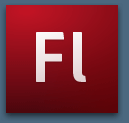 Adobe Flash Player 10.1 will deliver a consistent, cross-platform runtime across desktop and mobile devices. Flash Player 10.1 release candidate 2 was released on April 19, 2010 and is available for download.
Adobe Flash Player 10.1 will deliver a consistent, cross-platform runtime across desktop and mobile devices. Flash Player 10.1 release candidate 2 was released on April 19, 2010 and is available for download.
Adobe Flash Player 10.1 is the first runtime release of the Open Screen Project that enables uncompromised Web browsing of expressive applications, content and video across devices. With support for a broad range of mobile devices, including smartphones, netbooks, smartbooks and other Internet-connected devices, Adobe Flash Player 10.1 allows your content to reach your customers wherever they are.
A prerelease version of Adobe Flash Player 10.1 is now available for Windows, Macintosh, Linux, and Solaris operating systems. This public prerelease is an opportunity for developers to test and provide early feedback to Adobe on new features, enhancements, and compatibility with previously authored content. Consumers can try the prerelease of Flash Player 10.1 to preview hardware acceleration of video on supported Windows PCs and x86-based netbooks.
![]()
Adobe CS5 Upgrade Options - Upgrade From Any Suite To Any Suite
 You can upgrade from any Suite to any Suite, as there are no more restrictions. Customers can upgrade to CS5 suites from up to 3 versions back. For example, upgrade from CS4 Web Premium to CS5 Production Premium or from CS4 Production Premium to CS5 Design Standard. Or, upgrade from Design Standard CS3 to Design Premium CS5. Customers can even step down; go from Photoshop Extended to Photoshop or from a Master Collection to another Suite.
You can upgrade from any Suite to any Suite, as there are no more restrictions. Customers can upgrade to CS5 suites from up to 3 versions back. For example, upgrade from CS4 Web Premium to CS5 Production Premium or from CS4 Production Premium to CS5 Design Standard. Or, upgrade from Design Standard CS3 to Design Premium CS5. Customers can even step down; go from Photoshop Extended to Photoshop or from a Master Collection to another Suite.
There is tiered pricing for Suite to Suite upgrades. Upgrading from a CS4 suite to a CS5 suite costs less than upgrading from eligible older versions, such as CS2, CS3, Studio 8, & Adobe Production Studio. Please note that CS1 and Studio MX 2004 customers are no longer eligible for upgrade pricing.
For full upgrade pricing on individual CS5 products visit the Adobe Store.
![]()
System Requirements For Adobe CS5 - Photoshop CS5 - Photoshop Extended CS5 - Plus System Requirement Updates
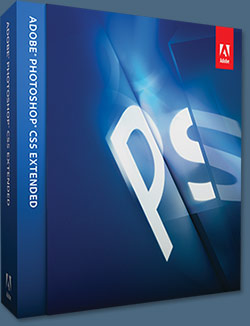 System Requirements Adobe Photoshop CS5 - Adobe CS5 - Windows
System Requirements Adobe Photoshop CS5 - Adobe CS5 - Windows
• Intel Pentium 4 or AMD Athlon 64 pro- cessor
• Microsoft Windows XP with Service Pack 3; Windows Vista Home Premium, Business, Ultimate, or Enterprise with Service Pack 2; or Windows 7
• 1GB of RAM
• 1GB of available hard-disk space for installation; additional free space required during installation (cannot install on removable flash-based storage devices)
• 1024x768 display (1280x800 recommended) with qualified hardware-accelerated OpenGL graphics card, 16-bit color, and 256MB of VRAM
• Some GPU-accelerated features require graphics support for Shader Model 3.0 and OpenGL 2.0
• DVD-ROM drive
• QuickTime 7.6.2 software required for multimedia features
• Broadband Internet connection required for online services
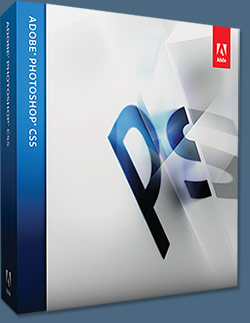 System Requirements Adobe Photoshop CS5 - Adobe CS5 - Mac OS
System Requirements Adobe Photoshop CS5 - Adobe CS5 - Mac OS
• Multicore Intel processor
• Mac OS X v10.5.7 or v10.6.3
• 1GB of RAM
• 2GB of available hard-disk space for installation; additional free space required during installation (cannot install on a volume that uses a case-sensitive file system or on removable flash-based storage devices)
• 1024x768 display (1280x800 recommended) with qualified hardware-accelerated OpenGL graphics card, 16-bit color, and 256MB of VRAM
• Some GPU-accelerated features require graphics support for Shader Model 3.0 and OpenGL 2.0
• DVD-ROM drive
• QuickTime 7.6.2 software required for multimedia features
• Broadband Internet connection required for online services
System Requirement Updates
For updates to system requirements, visit the Adobe site.
![]()
Exclusive 15% Discount On All Topaz Plugins - Use Coupon Code PHOTOSHOPSUPPORT - Includes Bundles And Upgrades
 Enter our exclusive discount coupon code PHOTOSHOPSUPPORT during the checkout process at Topaz Labs for an instant 15% discount on any Topaz product, including bundles and upgrades.
Enter our exclusive discount coupon code PHOTOSHOPSUPPORT during the checkout process at Topaz Labs for an instant 15% discount on any Topaz product, including bundles and upgrades.
Topaz Labs Photoshop plug-ins are specifically designed to expand a photographer's creative toolbox by harnessing powerful image technology developments. Photographers everywhere are now taking advantage of the creative exposure effects, artistic simplification, unique edge manipulation, and top-of-the-line noise reduction offered in Topaz products. The Topaz Photoshop Plugins Bundle is a super powerful Photoshop plugins package that includes the following Topaz products:
Topaz Adjust
Deliver stunning and dynamic images with this uniquely powerful plug-in that features HDR-like abilities and enhances exposure, color and detail.
 Topaz Detail
Topaz Detail
A three-level detail adjustment plug-in that specializes in micro-contrast enhancements and sharpening with no artifacts.
Topaz ReMask
The fastest and most effective masking and extraction program with one-click mask refining.
Topaz DeNoise
Highest-quality noise reduction plug-in that removes the most noise and color noise while preserving the most image detail.
Topaz Simplify
Provides creative simplification, art effects, and line accentuation for easy one-of-a-kind art.
Topaz Clean
Take control of the detail depth of your images with extensive smoothing, texture control and edge enhancement tools.
Topaz DeJPEG
Drastically improves the quality of web images and other compressed photos.
Learn more about the Topaz Photoshop Plugins Bundle. Download a free trial version.
![]()
Nik Software 15% Instant Discount - Exclusive 15% Coupon
Enter our exclusive discount coupon code - NIKPSS - during the checkout process at Nik Software for an instant 15% discount on any Nik Software product. This exclusive discount coupon code can be applied to all the latest Nik Software Photoshop plugins, including Silver Efex Pro, Color Efex Pro, Viveza, Sharpener Pro, and Dfine.
Color Efex Pro
 52 photographic filters with over 250 effects for professional quality images.
Completely Original. Completely Indispensable.
52 photographic filters with over 250 effects for professional quality images.
Completely Original. Completely Indispensable.
Nik Software Color Efex Pro filters are the leading photographic filters for digital photography. The award-winning Color Efex Pro filters are widely used by many of today's professional photographers around the world to save time and get professional level results. Whether you choose the Complete Edition, Select Edition, or Standard Edition, you’ll get traditional and stylizing filters that offer virtually endless possibilities to enhance and transform images quickly and easily.
Patented U Point technology provides the ultimate control to selectively apply enhancements without the need for any complicated masks, layers or selections. Control color, light and tonality in your images and create unique enhancements with professional results. With 52 filters and over 250 effects found in Color Efex Pro, you can perform high quality retouching, color correction, and endless creative enhancements to your photographs. Download a free Trial version.
Viveza
 The most powerful tool to selectively control color and light in photographic images without the need for complicated selections or layer masks.
The most powerful tool to selectively control color and light in photographic images without the need for complicated selections or layer masks.
Two of the most important factors in creating great photography are color and light. Mastering the art of selectively correcting or enhancing each of these is now possible for every photographer without the need for complicated masks or selections, or expert-level knowledge of Photoshop. Integrating award-winning U Point technology, Viveza is the most powerful and precise tool available to control light and color in photographic images.
U Point powered Color Control Points, placed directly on colors or objects in an image (such as sky, skin, grass, etc.), reveal easy-to-use controls that photographers can use to quickly adjust brightness, contrast or color in a fraction of the time needed by other tools. With Viveza you’ll spend more time shooting photographs and save hours of image editing. Download a free Trial version.
Silver Efex Pro
 Complete power and control to create professional quality black and white images in one convenient tool.
Complete power and control to create professional quality black and white images in one convenient tool.
Silver Efex Pro from Nik Software is the most powerful tool for creating professional quality black and white images from your photographs. For the first time, all the advanced power and control required for professional results have been brought together in one convenient tool.
Featuring Nik Software’s patented U Point technology to selectively control the tonality and contrast of the image, Silver Efex Pro includes advanced imaging algorithms to protect against unwanted artifacts, a comprehensive collection of emulated black and white film types, a variable toning selector for adding traditional toning techniques, over 20 one-click preset styles, and a state-of-the-art grain reproduction engine that help produce the highest quality black and white images possible from your color images while providing more freedom to experiment. Download a free Trial version to use Silver Efex Pro.
Enter our exclusive discount coupon code - NIKPSS - during the checkout process at Nik Software for an instant 15% discount. This exclusive discount coupon code can be applied to all the latest Nik Software Photoshop plugins, including Silver Efex Pro, Color Efex Pro, Viveza, Sharpener Pro, and Dfine.
![]()
Photoshop Masking Plugin Fluid Mask - Exclusive Instant Discount
 The 4 1/2 out of 5 star review of Fluid Mask at MacWorld begins by saying that this "Photoshop plug-in takes the pain out of extracting backgrounds," and goes on to recommend the latest version, stating that "Fluid Mask is a very effective tool for separating objects from their backgrounds. It offers a variety of useful features for tackling almost any difficult image, from wispy hair to complex foliage. Online video tutorials and live training sessions help ease the learning curve."
The 4 1/2 out of 5 star review of Fluid Mask at MacWorld begins by saying that this "Photoshop plug-in takes the pain out of extracting backgrounds," and goes on to recommend the latest version, stating that "Fluid Mask is a very effective tool for separating objects from their backgrounds. It offers a variety of useful features for tackling almost any difficult image, from wispy hair to complex foliage. Online video tutorials and live training sessions help ease the learning curve."
Our friends at Vertus, the makers of Fluid Mask Photoshop Plugin, have set up a special exclusive discount for PhotoshopSupport.com. Go to our Fluid Mask page for a special, exclusive discount link.
Fluid Mask is designed for photographers, image editors, graphic designers and all those who take digital image editing seriously. In a streamlined interface and workflow, Fluid Mask instantly shows key edges in the image and provides comprehensive easy to use tools that work with difficult-to-see edges and tricky areas like trees & lattices. Fluid Mask will also preserve all-important edge information for a professional quality cut out. Go to our Fluid Mask page for more info.
![]()
A Thank You To Our Friends, Partners & Sponsors!
![]() We'd like to thank our friends, partners and sponsors: Adobe, Google, Hostway, Apple, O'Reilly Media, Janita, CreativeBits, Heathrowe, The Photoshop Roadmap, Power Retouche Plugins, Wacom, Vertus Fluid Mask, Template Monster, onOne Software, Brusheezy, Obsidian Dawn, BittBox, Sue Chastain, and Mark Galer.
We'd like to thank our friends, partners and sponsors: Adobe, Google, Hostway, Apple, O'Reilly Media, Janita, CreativeBits, Heathrowe, The Photoshop Roadmap, Power Retouche Plugins, Wacom, Vertus Fluid Mask, Template Monster, onOne Software, Brusheezy, Obsidian Dawn, BittBox, Sue Chastain, and Mark Galer.
![]()
![]()
![]()











