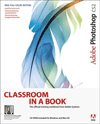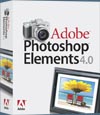![]()
![]() Get all your Photoshop upgrade options and the best prices at the Adobe Store.
Get all your Photoshop upgrade options and the best prices at the Adobe Store.
![]()
![]() The Photoshop Blog offers the latest Photoshop news and software updates, Photoshop tips and tutorials, and random thoughts from graphic artist and Photoshop expert Jennifer Apple.
The Photoshop Blog offers the latest Photoshop news and software updates, Photoshop tips and tutorials, and random thoughts from graphic artist and Photoshop expert Jennifer Apple.
![]()
TUESDAY - JANUARY 31 2006
Interview With Avi Muchnick On His Latest Worth1000 Photoshop Book - "I've Got A Human In My Throat"
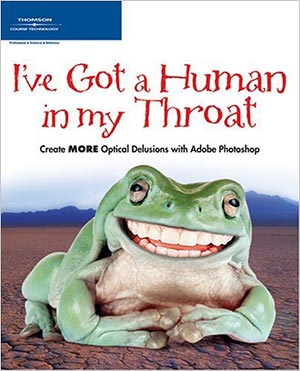 Worth1000.com is a hugely popular Photoshop site that sponsors Photoshop art contests that feature spoofs and bizarre images. It has been featured in USAToday, on CNN, Good Morning America and even made the cover of the New York Post. If you've never been there just be sure to take some time to explore it thoroughly, because there are some absolutely amazing displays of individual Photoshop skills scattered throughout the various contests.
Worth1000.com is a hugely popular Photoshop site that sponsors Photoshop art contests that feature spoofs and bizarre images. It has been featured in USAToday, on CNN, Good Morning America and even made the cover of the New York Post. If you've never been there just be sure to take some time to explore it thoroughly, because there are some absolutely amazing displays of individual Photoshop skills scattered throughout the various contests.
A few days ago a new Worth1000 book was released — "I've Got a Human in my Throat: Create MORE Optical Delusions with Adobe Photoshop" — and we sent site owner Avi Muchnick some questions about it. Here's what he had to say:
How has the site been growing? What's the traffic like these days?
The site receives about 125,000 *unique* visitors per day (about 200,000 non-unique), 600,000 content page views, and has 250,000 registered members (our 250,000th registrant registered a few moments before midnight on December 31st, 2005, ironically enough). The site's membership doubled in 2005.
Can a beginner also benefit from your latest book, or is it more geared toward the intermediate?
It's geared to the beginner-intermediate level. The book begins with a nice outline of Photoshop's tools and abilities so it should be really beneficial to even people just beginning.
Does the CD include images for all the 80 tutorials in the book? And are there any other goodies included?
Yes, it does. You'll have access to all the images in high resolution tiff files. No other goodies on the CD, other than a super-fun legal agreement regarding using those images that you can print out and wall-paper your room with.
How did the first book do? Was it a hit?
The first book did pretty well (When Pancakes Go Bad: Optical Delusions with Adobe Photoshop). It was a hit and miss, I think. Financially, it was definitely a hit and our publisher was very happy. Critically, I think that it tried too hard to be two different books at once: a gallery book and tutorial book.
The problem was that it didn't offer enough images to people purchasing it as a gallery book and didn't offer enough tutorials to people purchasing it as a tutorial book. So, we aimed to change that with this book by splitting it off into two separate book lines... a tutorial's only book (this one) and a coffee-table book (in pre-production).
How is this book different and what are you favorite new tutorials in this book?
 Well, as I mentioned this book is only tutorials and the tutorials are much quicker and to the point: 80+ tutorials on different effects, all very quick and easy to follow. Additionally, it does come with a companion CD that houses all of the files used in the book, so it's really helpful for learning how to recreate effects.
Well, as I mentioned this book is only tutorials and the tutorials are much quicker and to the point: 80+ tutorials on different effects, all very quick and easy to follow. Additionally, it does come with a companion CD that houses all of the files used in the book, so it's really helpful for learning how to recreate effects.
I love the tutorials on how to put your face into a coin, how to create some particle/texture effects, like making a chocolate frog and turning apples into wood or strawberries into a rusty metal.
The book's byline is "TheWorth1000.com Artists" - and so how many artists were involved in this edition?
Well, actually that's an embarrassing first edition typo. It's been corrected for the second edition and should be "The Worth1000.com Artists" (so the first will be a collector's item, quick go grab it!)
Having that as a byline was a condition to our doing this book. I really wasn't so comfortable with my name being on the byline of the first book, as it was a group effort, but the publisher felt that a book needed a human name attached to it to give it some credibility. They were a lot more flexible with this one as we had the first one under our belt now. About 35-40 people worked hard on this project, including photographers, artists and editors.
Boing Boing links to Worth1000.com quite a lot these days and you guys have come up with some really amazing and crazy stuff.
Yeah, Cory's been pretty kind to us. It's always nice to see when a contest catches his eye. Definitely a compliment to the artists here that he feels their content is worthy enough to link from one of the most popular blogs online.
Since you've seen it all - it would be interesting to know which contests over the past few months have impressed you the most.
As far as my personal recent favorites, this contest makes my mouth water, and I always love feeling nostalgic.
Thanks Avi, and continued success with Worth1000.com.
![]() Worth1000.com
Worth1000.com
![]() I've Got a Human in my Throat: Create MORE Optical Delusions with Adobe Photoshop
I've Got a Human in my Throat: Create MORE Optical Delusions with Adobe Photoshop
![]() When Pancakes Go Bad: Optical Delusions with Adobe Photoshop
When Pancakes Go Bad: Optical Delusions with Adobe Photoshop
![]() posted by Jennifer Apple | permalink | send comments
posted by Jennifer Apple | permalink | send comments
![]()
"The Photoshop Guys" Release Photoshop TV Episode 15
 In Photoshop TV Episode 15 Dave is away on the road but appears magically by beaming himself in, and offers an interesting tip that shows how to use the Lens Flare Filter with more flexibility.
In Photoshop TV Episode 15 Dave is away on the road but appears magically by beaming himself in, and offers an interesting tip that shows how to use the Lens Flare Filter with more flexibility.
Matt has a tip on simulating a depth-of-field effect using a filter (which includes some good selection techniques), and a second tip that explains how to change the background color of your Photoshop window.
Scott has a productivity tip that will help you save time inside of Photoshop. It involves scrubby sliders and how to find them even when it looks like they're not available. Scott also has an extract tip that shows you how to use a brush to expertly select the edges of an object for you.
This week's prize offering includes an Adobe bag, an Adobe baseball cap, an Illustrator tip book, a Dell MP3 player, and a full conference pass to the upcoming Photoshop World in Miami (March 22-24).
The show also includes the latest Photoshop and NAPP news, some Photoshop trivia, and a contest (prize detailed above) which you can enter by E-mail.
You can watch Photoshop TV online at the Photoshop TV website, or you can subscribe by going to Apple's iTunes Music Store and searching for "Photoshop TV" in the podcast directory search, or go directly (link opens iTunes app).
![]() For a list of other Photoshop podcasts, see our Podcast Directory
For a list of other Photoshop podcasts, see our Podcast Directory
![]() posted by Jennifer Apple | permalink | send comments
posted by Jennifer Apple | permalink | send comments
![]()
MONDAY - JANUARY 30 2006
Wacom Widescreen Pen Tablet Review
Cian Walsh has written a review of the Intuos3 widescreen. From the intro: "Having recently upgraded (or sidegraded maybe) from a laptop to a desktop based system, I was looking for something other than a mouse/trackpad for ergonomic reasons.
" My Powerbook had been a trusty companion on the road for 18 months clocking up 63,000km of use in hostels, river valleys and airport terminals. One thing that you do arguably sacrifice with a laptop is good posture. Laptops are balanced on knees, bent over in connecting lounges and typed on at awkward angles.
My Powerbook had been a trusty companion on the road for 18 months clocking up 63,000km of use in hostels, river valleys and airport terminals. One thing that you do arguably sacrifice with a laptop is good posture. Laptops are balanced on knees, bent over in connecting lounges and typed on at awkward angles.
"A mouse was only occasionally used in these scenarios as large flat surfaces were in short supply. However after a period of use, necks will start to ache and prolonged trackpad usage will be detrimental to your wrist. So to avoid this discomfort with a desktop, I decided to start using a tablet, more specifically the Wacom Intuos A5 Widescreen Tablet. How does it stack up against a trackpad or mouse?"
Read the rest of the Wacom Widescreen Pen Tablet Review.
![]() For more info on Wacom pen tablets visit our Wacom Pen Tablets Center.
For more info on Wacom pen tablets visit our Wacom Pen Tablets Center.
![]() posted by Jennifer Apple | permalink | send comments
posted by Jennifer Apple | permalink | send comments
![]()
Win From Over $2,200 Of Free Prizes
We've added 2 more great prizes to our Photoshop Newsletter contest, courtesy of Total Training. Here they are:
1 Free Copy Of Total Training For Flash Pro 8 (3 DVDs)
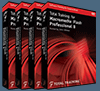 This training series produced in HD includes over 24 hours of indexed tutorials on the industry's most advanced authoring environment for creating interactive websites. You will dramatically expand your knowledge of Flash and its extensive capabilities and gain a comprehensive look at the most useful tools and features of Flash Professional 8.
This training series produced in HD includes over 24 hours of indexed tutorials on the industry's most advanced authoring environment for creating interactive websites. You will dramatically expand your knowledge of Flash and its extensive capabilities and gain a comprehensive look at the most useful tools and features of Flash Professional 8.
Learn inside tips for how to create better designs and author interactive content rich with video, graphics, and animation. For more details about this training package visit the Total Training website, or view some free sample Flash Pro 8 clips.
1 Free Copy Of Total Training For Dreamweaver 8 (2 DVDs)
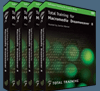 This series is hosted by Janine Warner, best-selling author of Dreamweaver For Dummies, which has sold more than 200,000 copies. During the over 10-hour video series produced in HD, Janine shares her extensive knowledge of the industry-leading web design tool. The series helps you learn how to efficiently layout, develop, and maintain standards-based websites.
This series is hosted by Janine Warner, best-selling author of Dreamweaver For Dummies, which has sold more than 200,000 copies. During the over 10-hour video series produced in HD, Janine shares her extensive knowledge of the industry-leading web design tool. The series helps you learn how to efficiently layout, develop, and maintain standards-based websites.
Tutorials are also peppered with tips and tricks that can only be learned from an avid user of the software. Get up to speed quickly with an in-depth overview of this award-winning web development tool. For more details about this training package visit the Total Training website, or view some free sample Dreamweaver 8 clips.
All you have to do is join for a chance to win. Winners are picked at the top of the month, and when you signup you can indicate which prize you'd most like to win. Good luck!
![]() posted by Jennifer Apple | permalink | send comments
posted by Jennifer Apple | permalink | send comments
![]()
New Book Design Plugins For Apple Aperture
Silvery Stars Productions and mac:method have released the first in a series of professionally designed book layout plug-ins that work with Apple's Aperture. The first two themes, called "Fade To Black" and "Snowblind," feature 20 page layouts and over 50 additional filters that can be applied to photographs used in the layout. Once your design is complete, the book can be ordered and printed just like the built-in book designs that come pre-installed with Aperture. Both plug-ins are available for $20 each or in a Combo-Pack for $35
![]() For more Apple Aperture news and info visit our Apple Aperture Resource Center.
For more Apple Aperture news and info visit our Apple Aperture Resource Center.
![]() posted by Jennifer Apple | permalink | send comments
posted by Jennifer Apple | permalink | send comments
![]()
Photoshop Tip: Troubleshooting Actions? Slow Down!
![]() If you're an advanced user, chances are you're no stranger to using actions, and in fact, you probably create your own (rather than using the default actions that ship with Photoshop, many of which redefine the term "useless"). If you do create your own actions, you've already found that you spend more time troubleshooting your actions than you do creating them in the first place. Well, this little tip makes the troubleshooting process a lot easier, and saves you both time and frustration. The problem is (and this won't sound like a problem) Photoshop runs actions so quickly that you don't see each step, or each dialog, so tracking down a missing or wrong step is just about impossible.
If you're an advanced user, chances are you're no stranger to using actions, and in fact, you probably create your own (rather than using the default actions that ship with Photoshop, many of which redefine the term "useless"). If you do create your own actions, you've already found that you spend more time troubleshooting your actions than you do creating them in the first place. Well, this little tip makes the troubleshooting process a lot easier, and saves you both time and frustration. The problem is (and this won't sound like a problem) Photoshop runs actions so quickly that you don't see each step, or each dialog, so tracking down a missing or wrong step is just about impossible.
Luckily, you can actually slow down your action, or even put a pause between each step, by using Photoshop's Playback Options dialog found in the Actions palette's flyout menu. When it appears, you can choose to play your action Step by Step, seeing everything as it happens, or you can choose to enter the number of seconds you'd like it to pause. Then, when you replay the action, you can see everything step by step and track down the culprit.
![]() reprinted by permission and sponsored by the NAPP
reprinted by permission and sponsored by the NAPP
![]() posted by Jennifer Apple | permalink | send comments
posted by Jennifer Apple | permalink | send comments
![]()
SATURDAY - JANUARY 28 2006

Here's my latest collection of Photoshop links. If you've found a link that you'd like me to point to send it in.
TIP: Bypassing Camera Raw
[From Scott Kelby] "If you're in the Bridge, and you double-click on a raw photo, it opens in Camera Raw, right? But what if you just want to open the photo as is, using the default Camera Raw settings (meaning the photo will be auto corrected before it's opened)?"
Compositing And Masking Techniques in Photoshop
[From Graphics.com] "Teresa Lunt uses a variety of techniques to create a vision of a woman dreaming of tropical paradise."
Use Levels To Create Smoother Photoshop Selections
[From Graphics.com] "Gary Young provides techniques for eliminating selection fringe and controlling edge softness."
Be Smart And Use Smart Guides
[From Veerle's Blog] "Another feature in Photoshop CS2 that's proven handy is "Smart Guides". It's actually a feature they borrowed from Illustrator. It may not be Photoshop's most sexy feature but it can save you some hassle. If you are a pixel junkie like me you want everything aligned, the bills don't get paid by being sloppy ;-)"
TIP: Great Source Of Photoshop Tips
[From Scott Kelby] "Actually, it's more than just Photoshop tips: it's tips on all things creative (including Creative Suite tips, and stuff other than the usual apps)."
High Pass Sharpening Action
[From Dimitris at Photoshop Tutorials Blog] "I have created a small simple Photoshop action for sharpening images. This action uses the high pass sharpening technique which I believe is better than using unsharp mask."
Beautiful Photos From China
[From John Nack at Adobe Blogs] "Seeing work this lovely, I'm tempted to punt on photography & try converting my lenses into something more useful..."
Exploring Image Edge Fundamentals In Photoshop
[From Graphics.com] "Janee Aronoff shows how to explore your creative side while using these tips to build a library of edge options."
Apply Style To Layer Objects Shortcut
[From CreativeGuy.com] "If you haven't used Styles in Adobe Photoshop, then you're missing out. If you have used them, then this might be a helpful little shortcut."
Free Video Tutorials From Lombergar.com
[From David Chartier at The Unofficial Photoshop Weblog] "Lombergar.com offers over 20 free online video tutorials (QuickTime required) covering a wide range of topics from creating a "believable rain" effect, photomerging and matching color, text on a path, lens blur, creating sketch effects and more."
TIP: Clearing Your Type Settings
[From Scott Kelby] "If you tweak your type a lot, you're changing values in the Character palette quite a bit. Basically, Photoshop remembers whatever settings you last used to format type. Luckily, you can quickly reset Photoshop's type to its "default" standard settings."
Pet Photography 101– Seven Habits Of The Successful Pet Photographer
[From New York Institute of Photography] "Whether they're cute or ferocious, you want to immortalize your family pet on film. Don't worry if your Beagle, Siamese, or Iguana is camera shy, these little devils can't escape NYI photographers! We are here to help you with our Seven Habits of the Successful Pet Photographer. So fluff up your Persian and let's get started!"
Adding Realistic Fog To Your Photoshop Image
[From CreativeGuy.com] "Get more bang for your buck by depositing a fog bank into your landscape photos using the Dissolve brush mode and the Gradient tool to vary density."
Panoramas In Motion
[From John Nack at Adobe Blogs] "If you're interested in panoramic photography, check out World in Motion VR. The site features a technique I hadn't seen before: QuickTime VR panoramas where the camera is moving, recording the scene over time."
![]() As always, a big Batgirl thank you to James Jean
As always, a big Batgirl thank you to James Jean
![]() posted by Jennifer Apple | permalink | send comments
posted by Jennifer Apple | permalink | send comments
![]()
FRIDAY - JANUARY 27 2006
AKVIS LLC Release Enhancer V.3.0 For Windows And Mac
Enhancer now supports 16-bits per channel and a new algorithm makes this detail-revealing plugin yet even more efficient.
AKVIS Enhancer strengthens the difference between adjacent pixels having different color gradations and reveals details within shadowed, overexposed or mid-tone areas. Where other similar programs may achieve acceptable results by manipulating two to four shots of the same scene, AKVIS Enhancer applies advanced algorithms to a single shot for a spectacular outcome.
Most images can be improved at default settings. For further adjustment you have four parameters at your disposal: Details in Shadows, Details in Highlights, Level of Detail and Lightness. The new improved algorithm prevents noise that may appear on a photo after a dramatic increase in detail, so that the resulting image is sharper and more natural.
AKVIS Enhancer is also a useful tool in the production of technical and industrial photographs, and for revealing subtle details within medical imaging and forensic photos.
For more info visit the AKVIS site.
Demo: Windows version
Demo: Macintosh version
![]() For more on Photoshop plugins, see our Photoshop Plugins Page.
For more on Photoshop plugins, see our Photoshop Plugins Page.
![]() posted by Jennifer Apple | permalink | send comments
posted by Jennifer Apple | permalink | send comments
![]()
Free Apple Aperture Training From Derrick Story
Here's some free training that I found mentioned at Scott Bourne's Aperture Tricks site: "Derrick Story from MacDevCenter.com and I co-presented a class at the 2006 Macworld Conference. Derrick's a very generous guide and has provided a free link to his training notes for the class at his blog, The Digital Story. You can go there to download a free PDF. Take advantage of this free training information. It's really very valuable and it provides information not available in Apple's documentation for Aperture."
![]() For more Apple Aperture tutorials and tips visit our Apple Aperture Tutorials Page.
For more Apple Aperture tutorials and tips visit our Apple Aperture Tutorials Page.
![]() posted by Jennifer Apple | permalink | send comments
posted by Jennifer Apple | permalink | send comments
![]()
Photoshop Tip: Highlighting Your Text Superfast
![]()
(CS2-only) When you want to automatically highlight the type in a Type layer and switch to the Type tool at the same time to make some copy changes, just double-click directly on the "T" thumbnail on the Type layer you want to edit in the Layers palette, and blam! You're ready to go.
![]() reprinted by permission and sponsored by the NAPP
reprinted by permission and sponsored by the NAPP
![]() posted by Jennifer Apple | permalink | send comments
posted by Jennifer Apple | permalink | send comments
![]()
THURSDAY - JANUARY 26 2006
Magnet Media Releases 'Inside Adobe Photoshop CS2: Project Based Training'
Magnet Media has released Inside Adobe Photoshop CS2: Project-Based Training, an interactive self-paced training DVD. "This training provides a comprehensive hands-on view of the software with an emphasis on new features; the preparation of Web-ready graphics; and the animation and video-ready functionality of Photoshop.
"Travel imagery provided by Adobe Certified Photoshop Instructor Steve Weinrebe will be used to guide you through a tour of the Photoshop CS2 interface, and its powerful new features like Bridge, Vanishing Point, Smart Objects, Lens Correction, Warp, and Video Actions."
Inside Adobe Photoshop CS2: Project-Based Training is priced at US$99. There's a sample video available at their site.
![]() posted by Jennifer Apple | permalink | send comments
posted by Jennifer Apple | permalink | send comments
![]()
Web How-To: Plan Your Site Right In Dreamweaver
Creativepro.com has published an excerpt from the popular book, "Dreamweaver MX 2004: The Missing Manual," which is crammed with site-management tips for everyone from the beginner to the veteran. From the intro:
"As the dull-sounding name site management implies, organizing and tracking your Web site's files is one of the least glamorous, most time-consuming and error-prone aspects of being a Web designer. On the Web, your site may look beautiful, run smoothly, and appear to be a gloriously unified whole, but behind the scenes it's nothing more than a collection of varied files — HTML, images, Cascading Style Sheets, Flash movies, and so on — that must all work together. The more files you have to keep track of, the more apt you are to misplace one. A single broken link or missing graphic can interfere with the operation of your entire site, causing personal — even professional — embarrassment.
"Fortunately, computers excel at tedious organizational tasks. Dreamweaver's site management features take care of the complexities of dealing with a Web site's many files, freeing you to concentrate on the creative aspects of design. In fact, even if you're a hand-coding HTML junkie and you turn your nose up at all visual Web page editors, you may find Dreamweaver worth its weight in gold just for the features described in this chapter and the next two.
"Where the first three parts of this book describe how to create, lay out, and embellish a Web site, this part offers a bird's-eye view of the Web production process as you see your site through to completion and, ultimately, upload it to the Internet. To get the most out of Dreamweaver's site management features, you need to be familiar with some basic principles for organizing Web files, as discussed in the next section."
Go to creativepro.com to download the PDF file "Dreamweaver Site Management."
Buy Dreamweaver MX 2004: The Missing Manual at Amazon.com (34% discount).
![]() For Dreamweaver tutorials, templates, and books, see our Dreamweaver Resource Center.
For Dreamweaver tutorials, templates, and books, see our Dreamweaver Resource Center.
![]() posted by Jennifer Apple | permalink | send comments
posted by Jennifer Apple | permalink | send comments
![]()
Photoshop Tip:
More Control Over Filters
![]() We love Photoshop's Fade command (which acts like an "undo on a slider"), and when it comes to applying filters, we use it all the time to gain more control (including blending mode control) over filters we apply. The only downside to the Fade command (which is found under the Edit menu) is you can only use it one time - you get one opportunity to Fade, or choose a Blend Mode, then you're stuck.
We love Photoshop's Fade command (which acts like an "undo on a slider"), and when it comes to applying filters, we use it all the time to gain more control (including blending mode control) over filters we apply. The only downside to the Fade command (which is found under the Edit menu) is you can only use it one time - you get one opportunity to Fade, or choose a Blend Mode, then you're stuck.
Here's a tip to keep the control of your filters for as long as you'd like: When you're about to apply a filter, make a duplicate of the layer before you apply the filter by pressing Command-J (PC: Control-J) and then apply the filter. This keeps the application of your filter fully editable - you can change blend modes as often as you like, change opacity, add a layer mask to determine where the filter shows and where it doesn't, or even toss the layer in the Trash and start all over.
![]() reprinted by permission and sponsored by the NAPP
reprinted by permission and sponsored by the NAPP
![]() posted by Jennifer Apple | permalink | send comments
posted by Jennifer Apple | permalink | send comments
![]()
WEDNESDAY - JANUARY 25 2006
Alien Skin Software Releases Exposure
Exposure is a new plugin package from Alien Skin that simulates the look and feel of traditional film. I'll be writing a review soon (our kits are in transit) but for now here are the tech notes from the press release:
Alien Skin Software today released Exposure, an all-new plug-in for Photoshop and other compatible host programs. Exposure brings the look and feel of film to digital photography. Digital photographers can now simulate current and discontinued film stocks, as well as recreate their signature look as a one-click effect.
Exposure also simulates darkroom and studio effects such as push and cross processing. Moreover, saturation, light temperature, dynamic range, softness, sharpness, and the addition of realistic grain can be managed in one place.
Foremost a film simulator, Exposure is based on the detailed analysis of real world film stocks. A photographer can now quickly and easily evoke the vivid colors of Velvia, the rich blacks of Kodachrome, or the sensitivity of Ektachrome. Exposure includes presets that emulate the warmth, softness, and realistic grain of dozens of real world film stocks, both color and black and white. Plus, any preset can be the starting point for a signature look, adjusted to suit a particular subject, or applied to a batch of images using Photoshop Actions.
Exposure adds realistic grain separately to the shadows, mid-tones, and highlights of an image. Unlike other digital products, Exposure does not add simple, harsh noise to an image. Instead, Exposure models the size, shape, and color of real world grain. Exposure can even mimic the pronounced grain of films such as Ilford 3200 Delta, as well as the discontinued Ektachrome EES and GAF 500.
Collecting color, dynamic range, softness, and grain controls in one plug-in, Exposure simplifies workflow. Photographers can now master one easy-to-use tool. Streamlined color and saturation controls warm/cool with a single slider while preserving skin tones or preventing oversaturated reds. Exposure makes gamma correction and contrast changes less intimidating by adding high level contrast, highlight and shadow controls to curves editing.
Exposure includes several, additional features that address the needs of photographers. Exposure reproduces key studio and darkroom effects such as cross processing, push processing, and glamour portrait softening. Exposure encourages non-destructive editing, allowing users to render an adjusted image as a new layer in Photoshop.
Exposure's advanced preview system includes an optional, split screen preview in addition to a before/after button. Exposure pairs unlimited undo/redo with fast rendering and lets photographers zoom and pan using Photoshop style keyboard shortcuts.
Pricing and Availability
Exposure sells for an estimated street price of $199. Registered users of other Alien Skin products receive discount pricing when ordering direct. Online delivery is available at the Alien Skin Software. Exposure is also available worldwide through stores, catalogs and resellers.
Host Requirements
Exposure is a plug-in and will require one of the following: Adobe Photoshop CS or later (including CS 2), Adobe Photoshop Elements 3 or later, Macromedia Fireworks MX 2004 or later, Corel Paint Shop ProTM 9 or later.
System Requirements
Windows users must have at least a 2 GHz Pentium 4 processor, 256 MB RAM and Windows 2000 or Windows XP. Macintosh users must have at least a 1 GHz PowerPC G4 processor, 256 MB RAM and Mac OS X 10.3.8 or later.
Exposure Samples Page
To see the features of this plugin have a look at the Exposure Samples Page.
![]() For more info on Photoshop plugins, see our Photoshop Plugins Page.
For more info on Photoshop plugins, see our Photoshop Plugins Page.
![]() posted by Jennifer Apple | permalink | send comments
posted by Jennifer Apple | permalink | send comments
![]()
Photoshop Tip: The New Way To Create A Clipping Group
![]() If you're used to the old Command-G (PC: Control-G) shortcut to clip the layer you're on into the layer beneath, then you're going to have some frustrating times in CS2. That's because Command-G (PC: Control-G) now creates a Layer Group, not a clipping group (or clipping mask as Adobe renamed it in CS).
If you're used to the old Command-G (PC: Control-G) shortcut to clip the layer you're on into the layer beneath, then you're going to have some frustrating times in CS2. That's because Command-G (PC: Control-G) now creates a Layer Group, not a clipping group (or clipping mask as Adobe renamed it in CS).
To create a clipping mask, you have to use the old shortcut from pre-CS versions of Photoshop, which is to the hold the Option key (PC: Alt key) and in the Layers palette click once right between the two layer (your cursor will change to two overlapping circles-that's your cue to click). You unclip them the same way.
![]() reprinted by permission and sponsored by the NAPP
reprinted by permission and sponsored by the NAPP
![]() posted by Jennifer Apple | permalink | send comments
posted by Jennifer Apple | permalink | send comments
![]()
TUESDAY - JANUARY 24 2006
"The Photoshop Guys" Release Photoshop TV Episode 14
In Photoshop TV Episode 14 Matt has a MAC-specific tip on how to navigate folders while inside Photoshop, and a PC-specific (and CS2-specific) tip on how to easily move and see your images without constraints. He also has a tutorial on how to create some interesting photographic edges by using Illustrator to output vector shapes.
Scott has a beginner's tip on how to resize images by using the transform tool, and a Photoshop tip from his book, Photoshop Classic Effects. The tip shows how to take an image (a watch) and use it twice in the same layout, once as the foreground image and once as the background image, which creates a very elegant looking ad.
Dave Cross continues on his Vanishing Point kick and has a tip on how to easily create a grid to use for cloning while in Vanishing Point, and another tip on how to create a 3D grid from scratch using the 3D Transform filter.
There's a sweet prize offering this week that includes an Adobe leather designer bag and a full conference pass to the upcoming Photoshop World in Miami (March 22-24).
The show also includes the latest Photoshop and NAPP news, some Photoshop trivia, and a contest (prize mentioned above) which you can enter by E-mail.
And in this episode's "To Do This Week" segment they have included me! Scott personally recommends our blog, and all of us here are thrilled to say the least. Thank you Scott, Matt and Dave.
You can watch Photoshop TV online at the Photoshop TV website, or you can subscribe by going to Apple's iTunes Music Store and searching for "Photoshop TV" in the podcast directory search, or go directly (link opens iTunes app).
![]() For a list of other Photoshop podcasts, see our Podcast Directory
For a list of other Photoshop podcasts, see our Podcast Directory
![]() posted by Jennifer Apple | permalink | send comments
posted by Jennifer Apple | permalink | send comments
![]()
PlyPix Launches Professional Online Photoshop Action Service
[Press Release] Several websites offer ways to lose red-eye, correct tone or eliminate scratches but there are limited websites that offer image editing using a professional hand. Effects such as Grunge, Pop Art and Burnt take a detailed eye and organization. Josh Zuercher, a photographic retoucher for national ad campaigns, has planned and built downloadable actions aforementioned using Adobe Photoshop. By downloading a selected action and applying it to your snapshot, people can turn an everyday photo into artwork.
While surfing the Internet, Zuercher found limited professional work available to people who had an interest in altering their personal photographs. "Most sites you find offer elementary Photoshop Action concepts and basic tutorials. I wanted people to have something worthy of hanging on the wall, to take their own images and make it look like a professional shot." Plypix.com offers these actions, built by Zuercher using Adobe Photoshop, at a reasonable cost. The site offers before and after example shots and a tutorial on each download. The photographs may be sized up and down after the action has completed. New actions are added on a regular basis.
For more info visit PlyPix.com.
![]() posted by Jennifer Apple | permalink | send comments
posted by Jennifer Apple | permalink | send comments
![]()
MONDAY - JANUARY 23 2006
Photoshop Killer Tips With Matt Kloskowski
The National Association of Photoshop Professionals (NAPP) has released yet another nice Photoshop resource. This one is a podcast (via iTunes) called Photoshop Killer Tips With Matt Kloskowski, and it offers a Photoshop tip each and every week day.
So far I've watched 5 episodes, which included a tip on using the Shadow/Highlight Filter, on finding individual photos from a shoot using Bridge, on how to get a complicated selection back after inadvertently losing it, on adding points to a curve to adjust photos, and a tip on how to pick color from almost anywhere on your desktop. Sweet.
These are bite-size tips, all of the clips so far are under 2 minutes, which is just right to learn something new each day without putting a dent in your schedule. But do these guys ever sleep?
To subscribe go to Apple's iTunes Music Store and do a search for "Photoshop" in the podcast directory search or go directly (link opens iTunes app). Matt Kloskowski can also be seen on the wildly popular Photoshop TV podcast.
![]() For a list of other Photoshop podcasts, see our Podcast Directory
For a list of other Photoshop podcasts, see our Podcast Directory
![]() posted by Jennifer Apple | permalink | send comments
posted by Jennifer Apple | permalink | send comments
![]()
New Bridge Script 'RapidFixer' From DAMuseful
RapidFixer is a new script that offers a workflow solution for Adobe Bridge, and is designed for making many "proofing" adjustments to RAW files without having to go into Camera Raw. It's particularly useful for large shoots of images that were shot in changing light.
RapidFixer creates two button arrays in Bridge that adjust Camera Raw settings in RAW files. You can adjust White Balance and Saturation, as well as making many kinds of toning adjustments. Several of the buttons change multiple Camera Raw settings simultaneously.
We haven't had a chance to review it yet, but Peter Krogh from DAMuseful sent in these notes:
- Right now, RapidFixer can only work on RAW+ Sidecar files.
- You must apply Camera Raw Defaults before you can run RapidFixer.
- Turn on Tooltips in the Bridge Preferences to see what each button does.
- Because RapidFixer depends on Bridge finding the changes it makes to XMP data, there is a short time-lag between pushing the button and seeing the change. It's best to work on a smallish number of images per folder (like less than 300) and to wait for Bridge to entirely update the cache before starting work.
- To install, place it in the StartupScripts folder of Bridge.
- Cool new B&W functions coming soon!
- I hope Thomas Knoll won't kill me for renaming Temperature as Blue/Yellow, etc. It's just that photographers seem to understand it better.
RapidFixer sells for $39.95, but there's an introductory offer of $29.95 available until January 25th. There's info and movie demos available at the DAMuselful site.
![]() posted by Jennifer Apple | permalink | send comments
posted by Jennifer Apple | permalink | send comments
![]()
O'Reilly Releases "Adobe Creative Suite 2 Workflow"
"The Creative Suite isn't just a bundle of Adobe creative products; it's a product in and of itself," say Jennifer Alspach, Shari Nakano, and Steve Samson in their preface to the new Adobe Creative Suite 2 Workflow. "Once you start using it that way, you'll become immensely more efficient and realize all sorts of capabilities you never knew were there."
Adobe CS2 combines full versions of the acclaimed Photoshop, Illustrator, Acrobat, InDesign, and GoLive — each an amazing standalone application. But this book, the authors promise, "is designed to get you thinking about how the Creative Suite products interact with each other." When used in conjunction with the other CS2 applications, each tool becomes endlessly powerful. That means users can become more creative and productive.
The concise explanations and step-by-step exercises in "Adobe Creative Suite 2 Workflow," show readers how — and why it's so advantageous — to use all of Adobe's Creative Suite products together to get the very most out of the integrated workflow tools in CS2. The book helps readers learn which products to use for specific tasks and situations, and when it would be wise to shift from the application they know best to another one or, better yet, to the entire Suite.
Highlights of the book include:
- An indispensable, thorough overview of each application in the Suite
- A practical guide to when, why, and how to use each application
- Dozens of eye-opening, time-saving tips and tricks for taking advantage of the powerful integration capabilities between the products
- Must-have answers to the top 15 "How Do I...?" questions for every CS2 application
Download a sample chapter (PDF - 2MB) "Bridge and Version Cue: The Hub for Creative Suite 2. Buy Adobe Creative Suite 2 Workflow at Amazon.com (34% discount).
![]() See a complete list of Photoshop CS2 books on our Photoshop CS2 Books Page.
See a complete list of Photoshop CS2 books on our Photoshop CS2 Books Page.
![]() posted by Jennifer Apple | permalink | send comments
posted by Jennifer Apple | permalink | send comments
![]()
FRIDAY - JANUARY 20 2006

Here's my latest collection of Photoshop links. If you've found a link that you'd like me to point to, just send it.
TIP: Handy "New Document" Tip
[From Scott Kelby] "In Photoshop's New Document dialog there are pop-up menus to choose your unit of measure (inches, pixels, etc.). If you change the Width to Inches, the Height field automatically changes to Inches as well. But what if you want the Width measured in inches, but the Height in pixels? Here's the trick..."
BRUSHES: Free Photoshop Brushes Resources
[From Dimitris at Photoshop Tutorials Blog] "I have compiled a list of free Photoshop brushes resources."
TIP: Use The Same Adjustment Again
[From Dave Cross] "If you applied a correction to an image using Levels and Curves and want to apply exactly the same settings to another image..."
KEYBOARD: Photoshop-savvy LED keyboard
[From John Nack at Adobe Blogs] "I'd seen a variety of Photoshop-tuned keyboards, but Artemy Lebedev's Optimus keyboard takes things to a new level."
TIP: Get 10 Little Known Camera Raw Tips!
[From Scott Kelby] "I recently wrote an article for Microsoft's Pro Photography site called '10 little known Camera Raw Tips.'"
BRUSHES: Small Set Of Unique Brushes
[From David Chartier at The Unofficial Photoshop Weblog] "This is a small collection of unique brushes: 24 for Photoshop version 5.5, and 4 for Photoshop 7 and above."
BRUSHES: Circles Photoshop Brushes
[From Dimitris at Photoshop Tutorials Blog] "I have created another small set of Photoshop brushes to share with you. This set contains a total of 9 brushes and the theme is circles."
TUTORIAL: Add Realistic Fog With Photoshop
[From Graphics.com] David Diotaveli suggests using the Dissolve brush mode and the Gradient tool to vary density.
ACTIONS: Puzzles, Film, Frames, Metal And More Actions
[From CreativeGuy.com] "PANOS FX has 30 free actions available for download for use in Photoshop version 6 and above."
VANISHING POINT: LiveSurface For Vanishing Point
[From John Nack at Adobe Blogs] "At Macworld this week I met a developer named Joshua Distler, creator of LiveSurface, a cool set of templates designed for use with Photoshop CS2's Vanishing Point tool."
TUTORIAL: A Look At Photoshop’s Smart Objects
[From CreativeGuy.com] "Xeler8r has a great flash-based video introduction to Photoshop’s Smart Objects. Smart Objects is perhaps one of the most useful additions to Adobe Photoshop CS2."
TIP: Another Way To Sharpen Images
[From CreativeGuy.com] "There are lots of ways to sharpen an image in Photoshop, there’s really no right or wrong way, but there are better ways than others. I think you’ll find the following way to be one of those "better" ways."
TUTORIAL: A Great Text Montage Tutorial
[From David Chartier at The Unofficial Photoshop Weblog] "I found a really slick tutorial at the Adobe Spot explaining how to create a text montage."
TUTORIAL: Using Grayscale Illustrator Patterns in Photoshop
[From Graphics.com] Dan May makes grayscale Illustrator shapes to use as a custom Photoshop pattern.
TIP: Layer Mask Shortcuts
[From Dave Cross] "Here's a few Layer Mask shortcuts...
![]() As always, a big Batgirl thank you to James Jean
As always, a big Batgirl thank you to James Jean
![]() posted by Jennifer Apple | permalink | send comments
posted by Jennifer Apple | permalink | send comments
![]()
Camera Raw 3.3 & DNG Converter Now Available
![]() John Nack has posted to his blog that Camera Raw 3.3 is available for download. The upgrade inlcudes the DNG Converter. He notes that "some glitch with the download page has caused the 3.3 beta to remain available alongside the final version of 3.3, but that may have been fixed by the time you read this. The final version has a posting date of January 19, 2006."
John Nack has posted to his blog that Camera Raw 3.3 is available for download. The upgrade inlcudes the DNG Converter. He notes that "some glitch with the download page has caused the 3.3 beta to remain available alongside the final version of 3.3, but that may have been fixed by the time you read this. The final version has a posting date of January 19, 2006."
You can find the MAC version here, and the Windows version here.
![]() posted by Jennifer Apple | permalink | send comments
posted by Jennifer Apple | permalink | send comments
![]()
Interview With Mike Bedford From Plugs 'N Pixels
So many plugins and so little time – well now there's some help with Plugs 'N Pixels. Billed as a "one-stop source of information to compare features and prices" the site also offers a remarkable free eZine. On the site's eZine page you'll find summaries and links to the last 4 issues, which you can download as PDF files. There's a wealth of information in each issue, including some nice tutorials. We caught up with Mike Bedford, the owner of Plug 'N Pixels, and asked him a few questions. Here's what he had to say:
What made you decide to embark on this project?
A number of factors came together to bring Plugs 'N Pixels about. Over 30 years ago when I was young, I made my own little magazines with construction paper and Scotch tape. Having done traditional photography since 1974, I first feared the new digital revolution that was rearing its head in the mid-'80s, but much later I learned to love the freedom from the darkroom and the overall benefits of digital. In the early '90s I began using the Mac as part of a grad school yearbook production class, to do my research papers and the syllabus for a college photography class I was teaching, then soon learned to use Photoshop 2.5. I learned basic web design (thanks GeoCities!) and got my first photo website online around 1996.
Around this same time I discovered Deneba (now ACD) Canvas and learned illustration in addition to my digital imaging skills. Then one day in 2001 I created a design while messing around with Canvas, which became the cover art for issue #1 of The Canvangelist eZine ("Canvas evangelism", get it?) (www.plugsnpixels.com/canvangelist). Canvas makes it very easy to create your own publications from start to finish, so I gave up the paper and tape and went all digital ;-).
As time went by I started including coverage of Photoshop plug-ins in the eZine, which was great, though eventually there was more plug-in coverage than Canvas coverage! It became obvious that a new direction was necessary, so I came up with a brand new eZine concept, Plugs 'N Pixels. I love digital imaging and (especially) experimenting with image alteration with third-party plug-ins and related creative applications, so this new venture is a fun exercise in creative exploration and sharing tips and results with others of like interests.
As for the Plugs 'N Pixels website, it is a means of guiding visitors (and myself!) through the plug-in jungle. The various charts (Creative Effects, Image Enhancement, etc.) began as a way of organizing the plug-ins I already had on hand according to function, so I could see what I actually had to work with. Otherwise I was missing out on many opportunities to create effects because I didn't know what software I had!
Do people come to download the PDF primarily, or do you find they surf the site as well?
It depends on how I promote the eZine. If I give out the specific link to the eZine page, visitors will start there, grab some PDFs, and sometimes go their way or hit the Home button to do further exploration. The links in the eZine refer readers back to specific pages on the website, so if they missed the main site initially, they'll probably be back around.
I also get a lot of visitors who are Googling for plug-ins (Shinycore Path Styler Pro is by far the most-searched plug-in). Visitors land on these various entry pages and sometimes navigate the rest of the site from there.
How has the feedback been so far?
I don't get a lot of email feedback (very little, actually), but the web stats speak for themselves! Plugs 'N Pixels has been my most popular web venture yet, thanks to mentions on sites such as PhotoshopSupport, Graphics.com, The Plugin Site, postings on many user forums, etc. I've already seen thousands of downloads of the free eZines and more site traffic than I've ever experienced before. Mid-month in December I had to switch web hosts to keep up with visitor demand. So I've got lots of room to grow now.
How often do you plan on releasing new issues of the PDF eZine?
As the new eZine gets off the ground, I am repurposing the earlier Canvangelist plug-in coverage layouts for the much larger Photoshop-centric audience while adding brand new material and custom tutorials. So the first several issues came together quickly. But soon enough, Plugs 'N Pixels will offer 100% brand new material. The eZine is free, so release dates are not as critical as if it were subscription-driven. But I actually enjoy doing the design work and creative preparation, so I'll do it as often as possible. As the new year begins, I will strive for at least once a month.
Do you plan to always keep the PDF eZine available as a free download?
I do. The website material and eZine will always be freely accessible, with no registration required. I see this venture in part as a form of payback for all of the great material I've gotten off of the web over the last 10 years (information, tutorials and other useful goodies from many generous people).
Much like PhotoshopSupport, Plugs 'N Pixels relies on affiliate sales of promoted software to help the cause, especially with site hosting expenses and the related expenditure of time and energy. At this point I do not sell banner ads, though that is an option as site traffic grows. Through The Canvangelist section of the site I have a DVD available for purchase, with Canvas-format files to dissect and over 1000 stock photos. I have plans to offer a Plugs 'N Pixels stock photo DVD as well (I shot all of the example photos used on the site, drawn from my large personal collection).
How does a plugin site go about getting listed in your wonderful directory?
There is no admission fee to Plugs 'N Pixels, though ideally there should be some reciprocal sharing that benefits both parties. For web-based Photoshop informational sites, a link-sharing arrangement is nice. The forums I link back to have allowed me to post announcements about the availability of my eZine. In order for software (whether plug-ins or full applications) to be listed on the site and promoted in the eZine, the developer needs to provide licensed NFR versions of each title so I can create examples over a period of time without limitation. Over 100 developers thus far have generously followed this procedure. There are a few others whose products I would like to list and promote but I don't ever hear back from them.
Ok, now we really want to know this – what are your all-time favorite "can't-live-without-them" plugins?
Without attempting to promote my affiliate associations (actually, several of these are not affiliate products), here are the plug-ins I use most:
For color correction, PictoColor iCorrect EditLab. For color effects, Digital Film Tools 55mm. For wild or offbeat effects, any Alien Skin Eye Candy product. For photo edges, onOne PhotoFrame. For artsy effects, LucisArt. For JPEG output, BoxTop ProJPEG. For cutouts, Vertus Fluid Mask.
Of course every product listed on the site is useful for common imaging circumstances that arise (image upscaling, grayscale conversion, etc.), but in my personal workflow these are the ones I return to most often.
Thanks Mike, and we wish you continued success.
Visit Plugs 'N Pixels.
![]() For more info on Photoshop plugins, see our Photoshop Plugins Page.
For more info on Photoshop plugins, see our Photoshop Plugins Page.
![]() posted by Jennifer Apple | permalink | send comments
posted by Jennifer Apple | permalink | send comments
![]()
Photoshop Top Support Issue
![]() Here is the latest top issue from the Photoshop Support Knowledgebase:
Here is the latest top issue from the Photoshop Support Knowledgebase:
Photoshop CS2 Or The Editor Of Photoshop Elements 4.0 Freezes Immediately After You Start (On Windows)
Issue: Adobe Photoshop CS2 or the Editor of Adobe Photoshop Elements 4.0 freezes immediately after you start it.
![]() Visit the Photoshop Support Knowledgebase for the latest information.
Visit the Photoshop Support Knowledgebase for the latest information.
![]() You can also register to receive automatic updates at the Adobe site.
You can also register to receive automatic updates at the Adobe site.
![]() posted by Jennifer Apple | permalink | send comments
posted by Jennifer Apple | permalink | send comments
![]()
The Plugin Site Release Mac OS X Version of FocalBlade
The Plugin Site have released the Mac OS X versions of FocalBlade, a Photoshop plugin for sharpening photos for screen display and printing and for producing great looking blur, soft focus and glow effects on 8bit and 16bit images.
FocalBlade combines many methods for sharpening photos without ugly side-effects and offers a tremendous amount of control of the sharpening process. Unlike other tools it lets you enhance the finest details with radius values below 0.1 pixel and sharpen highly blurred details with sharpen amounts of up to 2000%.
Find more info about FocalBlade at the Plugins Site FocaBlade page, where you can also download and try a free demo version.
![]() For more info on Photoshop plugins, see our Photoshop Plugins Page.
For more info on Photoshop plugins, see our Photoshop Plugins Page.
![]() posted by Jennifer Apple | permalink | send comments
posted by Jennifer Apple | permalink | send comments
![]()
PictoColor Releases iCorrect EditLab Pro 5.0
PictoColor Corporation has released iCorrect EditLab Pro 5.0, a new version of its highly acclaimed color correction and color editing Photoshop plug-in. The new version features automatic black and white conversion and automatic sepia tone. It also includes sharpening and noise removal technology for enhanced image quality and productivity.
Version 5.0 builds on iCorrect EditLab Pro's tradition of fast and easy color correction and color editing by offering sophisticated, yet easy to use black and white conversion and toning tools for adding an additional level of expression to an image.
![]() For more info on Photoshop plugins, see our Photoshop Plugins Page.
For more info on Photoshop plugins, see our Photoshop Plugins Page.
![]() posted by Jennifer Apple | permalink | send comments
posted by Jennifer Apple | permalink | send comments
![]()
Layers Magazine Announces MacBook Sweepstakes
Layers Magazine have announced that they will give away the latest technology from Apple, a MacBook Pro, in their Layers MacBook Sweepstakes. The MacBook Pro features a dual-core Intel processor and boasts processing speeds of 4 times greater than its predecessor, and 8 times the graphics bandwidth.
Sponsored by CDW, the Layers MacBook Sweepstakes is open to residents of the United States and Canada and no purchase is necessary to enter. The deadline for entry is February 28, 2006 and the winner will be announced March 1, 2006. For all the fine print read the Official Rules and Sweepstakes Entry at Layers Magazine.
![]() posted by Jennifer Apple | permalink | send comments
posted by Jennifer Apple | permalink | send comments
![]()
Free Photoshop Elements Summits Announced
[Press Release] Adobe and the Photoshop Elements Techniques newsletter have teamed up to show people interested in photography, scrapbooking and video the fantastic new features of Photoshop Elements and Premiere Elements and the wonderful projects you can create with them. Summit Attendees can look forward to three free hours of tips and tricks for the popular Adobe photo- and video-editing programs.
The instructor for the summits will be Photoshop Elements Techniques contributor Larry Becker. Those who attend will learn how to take control of their photos and videos and get professional-looking results, regardless of your skill level. In addition to the free education, the events will feature many giveaways and discounted educational materials. All summits are open to the public, anyone may attend, and there is no need to pre-register.
For more information, those interested in attending can go to the Photoshop Elements User website or call Photoshop Elements Techniques Subscriber Services at 866.808.2793.
- Photoshop Elements Summit Schedule
All Summits are from 2 - 5 PM
Orlando, FL, Monday, February 13th, 2006
Orange County Convention Center
Atlanta, GA, Monday, February 27th, 2006
Cobb Galleria Centre
South San Francisco, CA, Tuesday, April 18th, 2006
South San Francisco Conference Center
Los Angeles, CA, Wednesday, April 19th, 2006
Los Angeles Convention Center
New York, NY, Friday, May 5th, 2006
Jacob K. Javits Convention Center
Chicago, IL, Friday, May 19th, 2006
Donald E. Stephens Convention Center
In addition to writing for Photoshop Elements Techniques, Larry Becker is the Executive Director of the National Association of Photoshop Professionals and a regular contributor to the Photoshop User magazine. Above and beyond his Photoshop expertise, Larry is one of the leading trainers for PDA and smartphone users. He has also written several technology books and has been interviewed as a technology expert in newspapers and on talk radio.
![]() For more on Photoshop Elements, see our Photoshop Elements Resource Center.
For more on Photoshop Elements, see our Photoshop Elements Resource Center.
![]() posted by Jennifer Apple | permalink | send comments
posted by Jennifer Apple | permalink | send comments
![]()
SEE PREVIOUS POSTS FROM THE JANUARY BLOG...
![]()
![]()
Technorati Tag: Photoshop
More blogs about Photoshop.
![]()