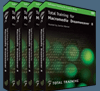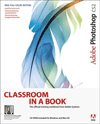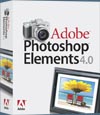![]()
![]() Get all your Photoshop upgrade options and the best prices at the Adobe Store.
Get all your Photoshop upgrade options and the best prices at the Adobe Store.
![]()
![]() The Photoshop Blog offers the latest Photoshop news and software updates, Photoshop tips and tutorials, and random thoughts from graphic artist and Photoshop expert Jennifer Apple.
The Photoshop Blog offers the latest Photoshop news and software updates, Photoshop tips and tutorials, and random thoughts from graphic artist and Photoshop expert Jennifer Apple.
![]()
![]() Adobe Releases Lightroom Beta.
Adobe Releases Lightroom Beta.
![]()
THURSDAY - JANUARY 19 2006
Photoshop How-To: Something's Fishy
Creativepro.com has posted a PDF excerpt from Adobe Photoshop Master Class: Maggie Taylor's Landscape of Dreams (more about this book below).
From their intro: "Collage artist Maggie Taylor is a master hand at Photoshop. Discover how she turns one postcard and a couple of photos of water into a stunning, surreal scene.
"Maggie Taylor is a digital artist with an unusual primary image source: a flatbed scanner. She uses Photoshop to combine odd bits of scanned ephemera with her own photographs. The end result is completely original and often hauntingly beautiful.
"In this excerpt, you'll learn how Maggie manipulated her source material to achieve the piece she calls 'Twlighlt Swim.'"
Go to creativepro.com to download the PDF excerpt.
![]() See a complete list of Photoshop books on our Photoshop CS2 Books Page.
See a complete list of Photoshop books on our Photoshop CS2 Books Page.
![]() posted by Jennifer Apple | permalink | send comments
posted by Jennifer Apple | permalink | send comments
![]()
Adobe Photoshop Master Class: Maggie Taylor's Landscape of Dreams
Maggie Taylor's digital photo collages have been described as a contemporary exploration of the Surrealist world view. In Taylor's strange, parallel universe, birds ride bicycles, ideas materialize in the shape of clouds, and wings sprout from the backs of prim Victorian women. Starting with objects that she finds on eBay, in flea markets, and in her own surroundings, Taylor then uses her flatbed scanner, Photoshop, and an Iris printer, to produce images of surprising beauty and emotional impact.
Adobe Photoshop Master Class: Maggie Taylor's Landscape of Dreams offers a close and richly illustrated examination of Taylor's practice, tracing her images from inspiration through execution. Taylor explains her influences, both in art and in her own life, and takes the reader inside the making of some of her intriguing, painterly work. Along the way, we hear from respected artists and critics familiar with Taylor's work, and from the artist herself, in conversation with the author.
Illustrated with more than 65 color plates, Landscape of Dreams is essential reading (and viewing) for all those interested in applying technology to a creative personal vision.
![]() See a complete list of Photoshop books on our Photoshop CS2 Books Page.
See a complete list of Photoshop books on our Photoshop CS2 Books Page.
![]() posted by Jennifer Apple | permalink | send comments
posted by Jennifer Apple | permalink | send comments
![]()
Photoshop Tip: Keeping Track Of Your Every Move
![]() If you'd like to keep a running record of every step, every tweak, every movement — virtually every little thing you've done to your image in Photoshop CS2 — you can do just that. It's called History Logging. Basically, it keeps a running log (in the background) of all your History States, and it can save it to a text file that you can open and view later.
If you'd like to keep a running record of every step, every tweak, every movement — virtually every little thing you've done to your image in Photoshop CS2 — you can do just that. It's called History Logging. Basically, it keeps a running log (in the background) of all your History States, and it can save it to a text file that you can open and view later.
To turn on this History Log, go under the Photoshop menu (PC: Edit menu), under Preferences, and choose General. At the bottom of the Preferences dialog, turn on the checkbox for History Log, then choose if you want the log items embedded into the file (metadata), written to a text file, or both.
![]() reprinted by permission and sponsored by the NAPP
reprinted by permission and sponsored by the NAPP
![]() posted by Jennifer Apple | permalink | send comments
posted by Jennifer Apple | permalink | send comments
![]()
WEDNESDAY - JANUARY 18 2006
My Vintage Valentine - Free Brush Set From Kirsty To Make A Valentine's Day Card
The inspired and inspiring Kirsty of 500ml Brushes has done it again - creating another exclusive brush set for us. This time our brush Diva has come up with a magnificent collection of love symbols and romantic gestures for you to use in your upcoming Valentine's Day cards.
And what exactly will you find to express your tender feelings? Sweet little ducklings, sublime rose pedals, "kiss me" and "be mine" hearts, magical swans, and drawings of Valentine cupids on a very secret mission. And for those of you who think Valentine's Day is just another narcissistic, consumer spending trick, there's a vintage hot air balloon dressed up with flowers and flags.
With 11 individual brushes to work with, you can create a beautiful love letter with subtle images floating in the background, or be bold and stamp a huge heart across the entire sheet, or print on only half of the page and then fold and deliver as a card. If you're leaning more toward Goth or grunge, splatter the page with a million little images and scrawl the details of your demented crush in giant letters. The possibilities are endless, just like love. Thanks Kirsty!
![]() Download the My Vintage Valentine Brush Set (zip/1.8MB).
Download the My Vintage Valentine Brush Set (zip/1.8MB).
![]() For more brushes, see our Photoshop Brushes Page.
For more brushes, see our Photoshop Brushes Page.
![]() For more brushes from Kirsty visit 500ml Brushes.
For more brushes from Kirsty visit 500ml Brushes.
![]() posted by Jennifer Apple | permalink | send comments
posted by Jennifer Apple | permalink | send comments
![]()
Photoshop Tip From Darrell Heath - How To Preserve Transparency
Darrell Heath runs a great Photoshop site called Heathrowe which features all kinds of material, including over 170 tutorials. Darrell also runs Solutions for Creative Professionals, which has news, tips and tutorials that relate to the entire Adobe Creative Suite.
The other day we came across a great tip, and Darrell gave us permission to reprint it here.
"This is a helpful tip when you apply any of the Filter> Blur> Menu Command Option and you need to preserve the transparency beyond the layer edges.
"As captured above left, the Motion Blur filter is applied and extends beyond the layer edges.
"To trap the blur effect within the layer edges simply select the Lock Transparency Pixels option (encircled in red, above right) in the Layers Palette of the active Layer, then apply any of the Blur Filters.
"This tip also applies to most other filters that pushes pixels beyond it's edge."
Have a look at the Heathrowe site and the CS2 site for other good tips and tutorials.
![]() For more tutorials see our Photoshop Tutorials Page.
For more tutorials see our Photoshop Tutorials Page.
![]() posted by Jennifer Apple | permalink | send comments
posted by Jennifer Apple | permalink | send comments
![]()
"The Photoshop Guys" Release Photoshop TV Episode 13
In Photoshop TV Episode 13 Matt has a 3-part tutorial on using the pen tool to trace a photo and create an image using paths.
Scott has a quick tip for doing a matting technique that involves building a frame around a photo and then adding a matte effect, and a tip on creating displacement map effects without using the displacement map but by using the Liquify filter instead.
Dave Cross has a tip about Vanishing Point that shows how to place a logo on the side of a truck, and another tip that shows how to use the clone stamp tool within Vanishing Point.
The show also includes the latest Photoshop and NAPP news, some Photoshop trivia, and a contest which you can enter by E-mail. They've also added a "To Do This Week" at the end of the show that mentions a brand new Italian Photoshop podcast, and includes a nod to our friends at Lunacore.com
You can watch Photoshop TV online at the Photoshop TV website, or you can subscribe by going to Apple's iTunes Music Store and searching for "Photoshop TV" in the podcast directory search.
![]() For a list of other Photoshop podcasts, see our Podcast Directory
For a list of other Photoshop podcasts, see our Podcast Directory
![]() posted by Jennifer Apple | permalink | send comments
posted by Jennifer Apple | permalink | send comments
![]()
TUESDAY - JANUARY 17 2006
Interview With Ben Willmore - Adobe Photoshop Studio Techniques CS2 Edition
When you tap into Ben Willmore you tap into a deep well of Photoshop knowledge and resources. For starters he has an excellent blog, "Where Is Ben?" where you can find his musings on Photoshop, info on digital photography and the latest cool gadgets, and assorted tidbits on living the mobile life. He also runs another site called Digital Mastery, where you can find a free PDF - "Where's My Stuff?" - which is a guide that tells you what happened to many of the features that were available in the previous version of Photoshop. The site also offers a selection of Ben's Photoshop Training DVDs.
And then there are his books. Ben has written a lot of books and they tend to garner rave reviews. If you want proof, just see this page of quotes for his CS2 Up-to-Speed book. Convincing, to say the least.
One of his most popular, and one of my favorite training books, is Adobe Photoshop Studio Techniques. The book is a comprehensive guide to not just learning Photoshop techniques but in helping you understand and grasp concepts. It's also written in an elegant, clear style that makes learning enjoyable. Here's some of what Jay Nelson says in the introduction:
- "For the past several years, Ben has traveled across the United States, presenting his unique Photoshop seminar. Unique, because it focuses on real-world jobs done every day by Photoshop users, and unique because Ben explains concepts and techniques in a way that everyone in the room can understand.
"I attended his seminar and was especially impressed by his ability to avoid technical jargon and his uncanny knack for answering questions before they're asked. Ben is a rare teacher; even advanced users are satisfied, and rank beginners never feel lost."
If you'd like to find out whether this is the right Photoshop book for you, have a look through a sample chapter that Peachpit Press has made available online. The sample chapter — How Layers Work — is a complete overview of layers and walks you through creating and manipulating layers in Photoshop. From the opening section:
- "At first glance, layers might seem complex, but the idea behind them is rather simple. You isolate different parts of your image onto independent layers. These layers act as if they are separate documents stacked one on top of the other. By putting each image on its own layer, you can freely change your document's look and layout without committing to the changes. If you paint, apply a filter, or make an adjustment, it affects only the layer on which you're working. If you get into a snarl over a particularly troublesome layer, you can throw it away and start over. The rest of your document will remain untouched.
"You can make the layers relate to each other in interesting ways, such as by poking holes in them to reveal an underlying image. I'll show you some great techniques using this concept in Chapter 13, "Enhancement," and Chapter 15 "Collage."
"But first, you need to pick up on the basics — the foundations — of layers. If you've used layers for a while, you might find some of this chapter a bit too basic. On the other hand, you might find some juicy new tidbits."
We sent Ben some questions and here's what he replied:
What level of expertise is needed to follow your book? Is this a good book for beginners to start learning with?
It's not the best absolute beginners book. It's an awesome second book on Photoshop. Go grab something like Deke's Adobe Photoshop CS2 One-on-One or Classroom in a Book if you're absolutely new to Photoshop and then transition to Studio Techniques once you have gotten your feet wet and want to start really understanding what you're doing.
How much of this latest edition is completely new material?
There are two completely new chapters (Workflow and Adjustment Layers) and all the remaining chapters have been updated for the new features in Photoshop CS2. Some essential features (such as Curves) have not changed in CS2, so there are a few chapters that have little or no changes, but I know that there are at least 10 chapters that are either brand new or updated for CS2. I always try to add new content that doesn't relate to new features to keep the book fresh so it's not just an update for a new version.
As a Photoshop teacher, do you find that certain versions are harder for a beginner to learn? And is CS2 easier or harder for a beginner than previous versions?
With each new version there are simply more features packed into the same interface, so it's easier to become overwhelmed with choices. That's why I try to teach readers the logic behind everything so they can see how all the features relate to each other, which makes it much easier to figure out the more optimal tool for the job at hand.
I find it's more difficult for intermediate or advanced users to adapt to some of the changes Adobe makes because you often get so used to doing something a certain way that any changes to your workflow are rather disruptive. In CS2, Adobe made huge changes to the Layers palette, which means that experienced users will need to re-learn how to use layers... that would be no problem for a beginner since they don't have experience with the old way things used to work.
What is your favorite new feature in Photoshop CS2?
Smart Objects. They turn one or more layers into a special layer that's known as a Smart Object. Once you have a Smart Object, you can scale/transform/warp it, add layer styles (like a drop shadow), duplicate it and use it in multiple areas of your document... and then you can double-click on it to view the original layers that were used to create the Smart Object and make changes, which will be reflected in the parent document that the Smart Object has been used in.
That means that all of the duplicates update because they all refer to the same original layers, all of the transformations and layer styles are retained and all transformations are non-destructive, which means you can easily undo them without degrading the quality of the image.
A lot of users tell us they have trouble with color management. How do you deal with maintaining color accuracy in your workflow?
Color management doesn't have to be overly difficult, but there is a steep learning curve involved. The one problem is that what you need doesn't come in the box with Photoshop. You need have you screen profiled using a hardware device known as a colorimeter and you need accurate printer profiles for every paper/ink/printer combination you work with.
I'm fortunate enough to have the hardware devices that make this possible. The initial setup can be a bit of a pain, but once you have the proper pieces in place then color management largely becomes a non-issue. The problem is when you don't have the resources to get proper screen and printer profiles, and don't have the time to learn the concepts, then it's all guess work and frustration. I've been begging Adobe to simplify color management, but they haven't been open to making the changes that would be necessary.
What hardware do you use and do you have any recommendations for which type of screen to use for Photoshop work?
I have three machines: 1) 15" Powerbook G4 1.67 GHz with 2GB RAM and a 100GB Hard Drive. 2) Dual 2GHz G5 Tower with 4.5GB RAM and aprox. 4TB storage capability using multiple external drives. 3) HP Tablet PC, which I use for testing and note taking, but the 1024x768 screen severely limits it's usefulness.
My Powerbook and G5 Tower are hooked to an Apple 23" Cinema Display through a KVM switch so I can access either one with a push of the button using a single screen, keyboard and mouse.
Screens: I personally prefer LCD screens and will not purchase another CRT. But it's a personal preference and I'm not saying that everyone else should do as I have. A few things that I like about the LCD's are: Brighter, sharper, no flicker, think so I can use it anywhere, colors don't shift as much over time, don't see the reflection of the room behind me, no distortion/misregistration around the edges, etc, etc.
Some people *read* about the color gamut differences between LCD and CRT's, but don't realize that your eyes/brain adapt to what you see and cannot see as large of a difference as some color measurement devices would. I do all my color work on this setup and have had zero problems. Having said that, do not buy just any LCD. Make sure it's got a wide viewing angle and is from a reparable manufacturer (Apple, Dell and Sony's higher-end LCD's are good choices) since I have seen some terrible cheap ones on the market.
Every Photoshop expert has that one signature trick that they use over and over again. What is yours?
I don't use tricks, just deep understanding of Photoshop to know what is the most appropriate tool for the job. If I had to pick my "trick", my secret weapon would have to be Curves. Too many people are afraid of it (same with channels), even though it is the most powerful adjustment in all of Photoshop.
There's no need to be afraid of it, all you need is a clear description of how it works, which unfortunately is a rare find. That is one of my specialties, so take a look at one of my books, seminars or DVD's for a perfectly clear description. I don't say that to try to sell more product... I'm serious, go to the bookstore, have a seat and read the chapter, there is no need to buy the book.
Please tell us about your current and future projects, and other publications you might have in the works.
I'm currently traveling quite a bit teaching my Photoshop for Photographers seminar at least twice a month and making appearances at many conferences. I'm also working on some new DVD products and books (my new Up To Speed book is my latest creation).
My house is up for sale, when it sells, I'll be living full-time on a motorcoach traveling the country and presenting seminars. My travels will be chronicled on my blog "Where Is Ben?" which is already up and running.
Thanks Ben — and continued success in all that you do!
![]() Adobe Photoshop CS2 Studio Techniques (Amazon - 43% discount)
Adobe Photoshop CS2 Studio Techniques (Amazon - 43% discount)
![]() Photoshop CS2 - Up To Speed (Amazon.com - 34% discount)
Photoshop CS2 - Up To Speed (Amazon.com - 34% discount)
![]() posted by Jennifer Apple | permalink | send comments
posted by Jennifer Apple | permalink | send comments
![]()
MONDAY - JANUARY 16 2006
3 New Photoshop Tutorials From Lunacore
Reg, the crazed Photoshop scientist who runs Lunacore, has been busy creating more of his fantastic tutorials, which are renowned for their super-detailed instructions. Here's the latest batch he's posted:
How To Make An Old-Looking Poster
This 9 page tutorial shows how to make an old-looking poster with stains, texture, edges, rips, scratches, folds, text and a bullet hole. You'll also learn how to convert a photograph.
The main purpose of this tutorial is to show you many different techniques, and a non-destructive approach to working by using many separate layers.
The photograph that was used can be replaced by any other photograph, so you might even think about using this tutorial for posters or cards with friends or family involved.
How To Remove A Tan Line
This 2 page tutorial shows how to remove a tan line in Lab mode using levels, a mask, color samplers and the healing brush. Some people will tell you to correct an image like this with the clone or healing brush tool, but there are important issues when you use that approach:
- It will destroy most of the original texture
- It can lead to artificial looking textures
- It can lead to irregular highlights and shadows
This tutorial tries to solve the problem of using color samplers and a levels correction in combination with a mask. The healing brush will be used at one point, but only to make some very minor adjustments to the tan line itself.
Note that this tutorial can also be used to match skin tones even when you're not dealing with tan lines like photomontages.
How To Create A Realistic Rainbow
This 2 page tutorial shows you how to add a rainbow to a photograph. The effect will be most powerful when you use the right photograph; a perfect blue sky for example without any clouds at the middle of the day is not going to be very effective.
The diameter of the gradient is important but also the amount of blur, so you might want to experiment with these values. In general a lower blur setting will lead to stronger colors.
![]() For more tutorials see our Photoshop Tutorials Page.
For more tutorials see our Photoshop Tutorials Page.
![]() posted by Jennifer Apple | permalink | send comments
posted by Jennifer Apple | permalink | send comments
![]()
Photoshop Tip: Can't Remember Selection Shortcuts? Look At The Cursor
![]() If you've made a selection and want to add to that selection, just hold the Shift key and you can add more area to it. Of course, we just told you it was the Shift key, but what if you couldn't remember which key it was? Just press a modifier key (such as Shift, Option/Alt, Command/Control, etc.) then look at your cursor.
If you've made a selection and want to add to that selection, just hold the Shift key and you can add more area to it. Of course, we just told you it was the Shift key, but what if you couldn't remember which key it was? Just press a modifier key (such as Shift, Option/Alt, Command/Control, etc.) then look at your cursor.
When you hold the Shift key, a little plus sign appears at the bottom right-hand corner of the cursor to tell you that you can add to the selection. Hold Option (PC: Alt) and a minus sign appears to tell you that you can subtract from the selection. Hold Command (PC: Control) and a pair of scissors appears, telling you that if you click-and-drag the selection, it will cut out the image inside the selection and move it right along with the cursor.
![]() reprinted by permission and sponsored by the NAPP
reprinted by permission and sponsored by the NAPP
![]() posted by Jennifer Apple | permalink | send comments
posted by Jennifer Apple | permalink | send comments
![]()
FRIDAY - JANUARY 13 2006

Here's my latest collection of Photoshop links pointing to tips and tutorials. If you've found a tip that you'd like me to list send it in.
PODCAST: Aperture vs Lightroom Podcast
[From Derrick Story] "If you're curious about the similarities and differences between Adobe's Lightroom and Apple's Aperture, I have a podcast for you."
TIP: Crop With Style
[From Dimitrije at CreativeBits] "This tool commonly used by photographers and designers looks simple but actually it could be so complex you wouldn't believe. Covered topics: Crop tool for resizing images, crop on duplicated image, the "rule of thirds" in mind, and canvas extension."
TUTORIAL: Create Vibrant Background Patterns With Photoshop's Gradient Editor
[From Graphics.com] "Shan Canfield cranks up the noise in Photoshop's Gradient Editor to generate colorful patterns."
TIP: Some Little-Known Layers Shortcuts
[From Scott Kelby] "I don't know if these are really little known — it's more like they're "little used," but they can save you a lot of time on a daily basis."
TIP: Save More Of Your History
[From CreativeGuy.com] "One of the best features Adobe ever added to Photoshop is the History palette. It allows you to be creative and not worry about losing previous work. Did you know you can customize your history?"
TIP: Make A Second Window
[From Dave Cross] "When you're retouching images it can be very useful to use 2 windows: one that you zoom in on to do the work and the other in "actual size" to see the results of the work you're doing."
TIP: Blur The Background
[From Andrew Barrow at The Digital Photography Weblog]
"Over on the new flcikr group Foodography one of the questions raised by a photo-newbie was how to blur a background once the image has been taken. Now I am no Photoshop expert but this is how I do it."
SERIES: Free Photoshop Plugins, Part 1: Harry's Filters
[From Graphics.com] "Harald Heim begins a new series devoted to free plugins with a look at the classic Harry's Filters."
TIP: Selecting Similar Layers
[From Scott Kelby] "One thing I love about Photoshop is, you can always learn something new, and I just did, thanks to a tip from Anne Marie Concepcion in the latest issue of Design Tools Monthly."
![]() As always, a big Batgirl thank you to James Jean
As always, a big Batgirl thank you to James Jean
![]() posted by Jennifer Apple | permalink | send comments
posted by Jennifer Apple | permalink | send comments
![]()
THURSDAY - JANUARY 12 2006
'Take A First Look At Adobe's Lightroom' By Ben Long
Creativepro.com has an informative and detailed article by Ben Long that takes you on a tour of Lightroom — and discusses some of the pros and cons. From the intro:
- If you're a fight fan — be it heavyweight bouts, professional wrestling, or schoolyard squabbles — then the next several months should be very interesting for you as Adobe and Apple square off against each other in the photography workflow market. You could say that Apple "started it" with their release of Aperture last November (read my review here), but Adobe has come back swinging with the announcement of Lightroom.
Intended as a complement to Photoshop (or any other image editor), Lightroom provides a single environment for comparing and sorting images, performing basic image editing tasks and Raw conversions, and outputting your images to print or electronic media.
If that sounds familiar, it's probably because it's the same market that Apple identified with their release of Aperture. However, Lightroom is a program that has been rumored to be floating around Adobe in one form or another for well over a year. Aperture appears to have put the fire to Adobe's feet and led the company to get its product, previously known as "Shadowland," to market. To capture mindshare sooner rather than later, Adobe announced the first public beta of Lightroom on January 9. Currently, it runs only on Mac OS X, but Adobe says it will launch a Windows public beta in the future.
All cynicism aside, Adobe's decision to openly beta test Lightroom is a very good one. Workflow is a difficult market to design for because there's no one "best" approach. The user feedback that will come from public beta testing will go a long way toward helping Adobe craft a better final release.
Please note that this is not a review. The goal of this article is to help you understand Lightroom's overall approach to photography workflow, and to outline what the current release's capabilities are. Lightroom is a long way from release, and any issues I identify here are not meant as a criticism; instead, they're to help you decide if you want to start working with the current beta, or wait for an update.
Read Take A First Look At Adobe's Lightroom by Ben Long at creativepro.com
![]() Read the official Adobe Lightroom Press Release
Read the official Adobe Lightroom Press Release
![]() For more on Adobe Lightroom, see our Lightroom Resource Center.
For more on Adobe Lightroom, see our Lightroom Resource Center.
![]() posted by Jennifer Apple | permalink | send comments
posted by Jennifer Apple | permalink | send comments
![]()
Lightroom Keyboard Shortcuts Posted At Adobe Labs
![]() Adobe Labs has a page with a list of the keyboard shortcut commands found in Lightroom.
Adobe Labs has a page with a list of the keyboard shortcut commands found in Lightroom.
While watching Scott Kelby's presentation of Lightroom in Photoshop TV Episode 12 I took note that there were some very cool shortcuts in the app, so make sure to look through this list and pick out your favorite timesavers.
![]() For more on Adobe Lightroom, see our Lightroom Resource Center.
For more on Adobe Lightroom, see our Lightroom Resource Center.
![]() posted by Jennifer Apple | permalink | send comments
posted by Jennifer Apple | permalink | send comments
![]()
Photoshop Tip: Action Insurance Policy
![]() Have you ever written an action, and after it's done, you wish you hadn't run it in the first place? Maybe the effect just doesn't look right on the image, or there's a mistake or missing step in your action? Well, here's a tip that will help you, not just when you're testing your action, but even after you've perfected it. Bring up the Actions palette (found under the Window menu), click on the Create New Action icon, and once you're recording, make the first step of your action creating a snapshot.
Have you ever written an action, and after it's done, you wish you hadn't run it in the first place? Maybe the effect just doesn't look right on the image, or there's a mistake or missing step in your action? Well, here's a tip that will help you, not just when you're testing your action, but even after you've perfected it. Bring up the Actions palette (found under the Window menu), click on the Create New Action icon, and once you're recording, make the first step of your action creating a snapshot.
To do this, just open the History palette (under the Window menu) and click on the Create New Snapshot icon at the bottom of the palette. That way, if after the action runs, you don't like the results, you can just click on the saved snapshot in the History palette, and the image will instantly return to how it looked when you opened it.
![]() reprinted by permission and sponsored by the NAPP
reprinted by permission and sponsored by the NAPP
![]() posted by Jennifer Apple | permalink | send comments
posted by Jennifer Apple | permalink | send comments
![]()
WEDNESDAY - JANUARY 11 2006
"The Photoshop Guys" Release Photoshop TV Episode 12
In this longer "Lightroom" edition of Photoshop TV Matt has a tip on how to create grungy, weathered text, Dave has a tip on using adjustment layers to change the color of objects or specific areas in a photo, and Scott has a 3-part tip on using channels that explains how to turn a channel in an image into a mask.
The rest of the show is spent on a features demo of Lightroom that will help you get your bearings if you've just downloaded it and are feeling a bit overwhelmed by it all.
You can watch Photoshop TV online at the Photoshop TV website, or you can subscribe by going to Apple's iTunes Music Store and searching for "Photoshop TV" in the podcast directory search.
![]() For more on Adobe Lightroom, see our Lightroom Resource Center.
For more on Adobe Lightroom, see our Lightroom Resource Center.
![]() For a list of other Photoshop podcasts, see our Podcast Directory
For a list of other Photoshop podcasts, see our Podcast Directory
![]() posted by Jennifer Apple | permalink | send comments
posted by Jennifer Apple | permalink | send comments
![]()
Free Podcast Tutorials - Learn To Podcast In 30 Minutes
Have you ever fantasized about becoming a podcast superstar? Well here's your chance to take a shot at it, as our friend Franklin McMahon offers a wonderful tutorial series to guide you through the creation of your very own podcasts. Here's what he says: "Ok... this is the one you have been waiting for. A half hour 3-part video tutorial on how to create, edit, produce and promote your podcast.
"This is for Mac and PC users, anyone who wants to create a podcast, develop an RSS feed and then submit it to iTunes and go global. I did this for CreativeCOW.net. Start with video one and go through them all to quickly get up to speed with creating your own podcast."
![]() Part One - Podcast Tutorial - Creating the MP3
Part One - Podcast Tutorial - Creating the MP3
![]() Part Two - Podcast Tutorial - RSS Feed
Part Two - Podcast Tutorial - RSS Feed
![]() Part Three - Podcast Tutorial - Submit + Promote
Part Three - Podcast Tutorial - Submit + Promote
![]() For a list of other Photoshop podcasts, see our Podcast Directory
For a list of other Photoshop podcasts, see our Podcast Directory
![]() posted by Jennifer Apple | permalink | send comments
posted by Jennifer Apple | permalink | send comments
![]()
Photoshop Tip: Fix Those Tool Settings Fast
![]() There's no doubt you'll be "messing" with many, if not all, of the options for the tools you use every day in Photoshop. One day you'll go to use a tool, and you'll have messed with it to the extent that something's just not right.
There's no doubt you'll be "messing" with many, if not all, of the options for the tools you use every day in Photoshop. One day you'll go to use a tool, and you'll have messed with it to the extent that something's just not right.
To quickly get back to any tool's default settings, choose the tool from the Toolbox, then Control-click (PC: Right-click) on the tool's icon that appears in the Options Bar on the far left. A contextual menu will appear where you can choose Reset Tool to set it back to its factory-fresh defaults. By the way, while you're there, you can also choose Reset All Tools and they will all revert to their defaults.
![]() reprinted by permission and sponsored by the NAPP
reprinted by permission and sponsored by the NAPP
![]()
TUESDAY - JANUARY 10 2006
New Wacom Intuos3 12x19 Pen Tablets Announced
Wacom Technology Corporation's new Intuos3 12x19 pen tablet is specifically designed for photographers, designers, artists and engineers who are using multiple large monitors or a large widescreen display such as the 30" Apple Cinema HD display.
Like the recently introduced Intuos3 6x11, the Intuos3 12x19 features an active area with an aspect ratio (height-to-width) that is a great match to the screen aspect ratio of either a widescreen display or standard displays used together. This provides optimal pen control and efficient use of the entire tablet. Additionally, Intuos3 12x19 users reap the benefit of a unique feature for extra-fast navigation.
Also announced is the Intuos3 12x12, which meets a mix of specialized needs, the most obvious of which are those of certain segments of the computer-aided design (CAD) market. Many CAD and other professionals find that the square size ideally meets their needs and they appreciate the ability to insert templates under the translucent overlay for digitizing.
In addition, an optional lens cursor is available for 12x19 and 12x12 users for highly detailed work and the 6D Art Pen is also an option for artists and illustrators looking to add to their creative arsenal.
Looks like another great product release from Wacom. For more info, read the full press release.
![]() New to pen tablets? Read Jennifer Borton's "How I Learned To Love The Tablet."
New to pen tablets? Read Jennifer Borton's "How I Learned To Love The Tablet."
![]() posted by Jennifer Apple | permalink | send comments
posted by Jennifer Apple | permalink | send comments
![]()
Biorust Monthly 'Calendar' Contest Announced
The good people at BioRUST.com have started a brand new series of competitions based on monthly themes. The theme for this month is "Renewal," and the idea is to create any image based on that theme.
The best submission will be chosen and later included in an official BioRUST calendar, with a certain percentage of profits to be given back to the author. For more details read the official thread at their forum.
![]() posted by Jennifer Apple | permalink | send comments
posted by Jennifer Apple | permalink | send comments
![]()
Photoshop Tip: Doing Animations? Don't Jump To Imageready
![]() In previous versions of Photoshop, if you wanted to create an animation, you'd have to jump to ImageReady (Photoshop's Web graphics sibling that comes preinstalled with Photoshop). Although ImageReady still comes with Photoshop CS2, you don't need to jump over there to do your animations; now you can do them right within Photoshop.
In previous versions of Photoshop, if you wanted to create an animation, you'd have to jump to ImageReady (Photoshop's Web graphics sibling that comes preinstalled with Photoshop). Although ImageReady still comes with Photoshop CS2, you don't need to jump over there to do your animations; now you can do them right within Photoshop.
Just go to the Window menu and choose Animation, and ImageReady's familiar-looking animation palette will appear across the bottom of your Photoshop screen, and a row of buttons for animation options will appear near the top of your Layers palette.
![]() reprinted by permission and sponsored by the NAPP
reprinted by permission and sponsored by the NAPP
![]() posted by Jennifer Apple | permalink | send comments
posted by Jennifer Apple | permalink | send comments
![]()
Adobe Lightroom Articles & Tutorials Roundup
Photoshop product manager John Nack has posted some Lightroom info at the Adobe Blogs. There's a list of interesting Q&As, where he answers who's it for, whether it replaces Bridge, if it will be available for Windows, how it will bundle with Photoshop, and a hint of the anticipated price range.
Jeff Schewe at PhotoshopNews has a very detailed look at Lightroom, and also offers an article that tells the story of the development of Adobe Lightroom (which was code-named Shadowland).
MacWorld has a Lightroom First Look article by digital photography go-to guy Derrick Story, who says,"The first impulse most photographers will have is to compare Adobe's just announced Lightroom to Aperture, Apple's pro level photo app. And well they should. We may have a real clash of the titans on our hands here."
Layers Magazine has a video "Getting Started With Lightroom" by David Cross, who walks you through a quick overview of the app.
You can also have a look at Adobe Lightroom in a special segment with Scott Kelby and co-hosts Dave Cross and Matt Kloskowski in Episode 12 of Photoshop TV.
Also have a look at the Lightroom Learning Center. There's already a number of good video tutorials, including: Importing Your Images, Working with Images, Making quick and simple photo edits, Intro to the Develop module, The Secrets of the Tone Curve, Black & White Conversions, The Magic of Split Toning, Intro to the Slideshow module, and Customizing Your Slideshow.
Not a bad bunch of links for an app that's less than 24 hours out of the lab!
![]() For more on Adobe Lightroom, see our Lightroom Resource Center.
For more on Adobe Lightroom, see our Lightroom Resource Center.
![]() posted by Jennifer Apple | permalink | send comments
posted by Jennifer Apple | permalink | send comments
![]()
MONDAY - JANUARY 09 2006
NAPP Launches Adobe Lightroom Learning Center
NAPP has launched an incredible resource for Adobe's Lightroom Beta. I've been exploring it and was about to write something up when I received an official announcement from NAPP (at 1:30 AM), so here it is:
- NAPP is thrilled to be the first to give you an insider's look at Adobe Lightroom Beta at our newly launched Lightroom Learning Center, the most complete resource for learning all about this amazing new workflow tool for professional photographers. (Adobe released Adobe Lightroom Beta today as a public beta for Mac OS.
"Professional photographers will be blown away by how easy and fast the task of organizing, and processing their digital photos has now become," said NAPP President Scott Kelby. "Adobe Lightroom is the tool the pros have been waiting for, and the fact that Adobe is making it available as a free public beta gives photographers a chance to give Adobe their input, ideas, and suggestions to actually shape what will become an indispensable extension of their Photoshop and photography workflow," added Kelby.
- The Lightroom Learning Center features free Adobe Lightroom video tutorials, articles, news, and interviews, along with an insightful panel discussion from the hosts of the top rated "Photoshop TV" video Podcast, which looks at differences between Adobe Lightroom and Apple's Aperture software. Plus, there are additional exclusive Lightroom tutorials and helpful information available only for NAPP members on the members' site.
- Additionally, in this week's episode of Photoshop TV (released today) Scott Kelby gives viewers a first look at Adobe Lightroom in a special segment with co-hosts Dave Cross and Matt Kloskowski. More Lightroom tips and techniques from Kelby will be found in the March issue of Photoshop User, the official publication of NAPP, and the March/April issue of Layers Magazine (the How-To Print Magazine for Everything Adobe) will also have a feature story on Adobe Lightroom by Photoshop guru Matt Kloskowski.
- The Lightroom Learning Center features free Adobe Lightroom video tutorials, articles, news, and interviews, along with an insightful panel discussion from the hosts of the top rated "Photoshop TV" video Podcast, which looks at differences between Adobe Lightroom and Apple's Aperture software. Plus, there are additional exclusive Lightroom tutorials and helpful information available only for NAPP members on the members' site.
Sounds good to me! See you there...
![]() For more on Adobe Lightroom, see our Lightroom Resource Center.
For more on Adobe Lightroom, see our Lightroom Resource Center.
![]() Read the official Adobe Lightroom Press Release
Read the official Adobe Lightroom Press Release
![]() posted by Jennifer Apple | permalink | send comments
posted by Jennifer Apple | permalink | send comments
![]()
Project: Lightroom - Adobe Releases Lightroom Beta
Yes, it's all true. Just go to the Adobe Labs Site and you'll find the following info:
- "Adobe Lightroom Beta is the efficient new way for professional photographers to import, select, develop, and showcase large volumes of digital images. So you can spend less time sorting and refining photographs, and more time actually shooting them. Its clean, elegant interface literally steps out of the way and lets you quickly view and work with the images you shot today, as well as the thousands of images that you will shoot over the course of your career. Because no two photographers work alike, Adobe Lightroom adapts to your workflow, not the other way around.
"Lightroom Beta lets you view, zoom in, and compare photographs quickly and easily. Precise, photography-specific adjustments allow you to fine tune your images while maintaining the highest level of image quality from capture through output. And best of all, it runs on most commonly used computers, even notebook computers used on location. Initially available as a beta for Macintosh, Lightroom will later support both the Windows and Macintosh platforms.
"Don't delay. Download now and send us your feedback. Adobe Lightroom Beta 1 build expires at the end of June 2006.
"Note: This is a public beta, not a final release. Neither the quality nor the features are complete yet. We want to show you our direction and get your feedback so that we can incorporate it into future releases."
This all sounds so very cool. The site also points to Lightroom Beta Forums where you can ask questions and share your feedback, and a page with a 20-minute video tutorial. From the description: "Adobe Pro Photography Evangelist George Jardine walks through the basics of getting up and running with Adobe Lightroom Beta 1. You'll see Lightroom's import, management, slideshow and printing features in action, and get some great ideas for how you can get started using Lightroom Beta 1 today."
Well, I guess Aperture helped push this project out faster than anticipated.
![]() For more on Adobe Lightroom, see our Lightroom Resource Center.
For more on Adobe Lightroom, see our Lightroom Resource Center.
![]() Read the official Adobe Lightroom Press Release
Read the official Adobe Lightroom Press Release
![]() posted by Jennifer Apple | permalink | send comments
posted by Jennifer Apple | permalink | send comments
![]()
SATURDAY - JANUARY 07 2006

Here's my latest collection of Photoshop links pointing to tips and tutorials, some advice, and some predictions. If you've stumbled upon a tip online that you'd like to see listed, please send it in.
TIP: Finding Your Center
[From Creative Toolbox] "Having to find the center of your documents is something that comes up from time to time. It's one of those tasks that can be accomplished in so many different ways making it debatable which method is the fastest and easiest."
ADVICE: Potential Bacon-Savers
[From John Nack] "In response to yesterday's post about losing images in the cold, a number of folks have suggested possible remedies for future data loss."
TIP: 10 Photoshop Tips For Busy Designers
[From Dimitrije at CreativeBits] This is a collection of 10 useful tips to help you make your work more productive and easier. Many of them are for advanced users so I will not cover all the details on how to use specific functions in Photoshop. Anyway, I think these tips are easy to follow.
PREDICTIONS: Matt's Industry Predictions for 2006
[From Matt Kloskowski at Informit.com] With things changing every day, trying to predict where this industry will go can be difficult. Nonetheless, it's always fun to take a stab at what's to come.
TUTORIAL: Sharpen Images in Photoshop Without Color Shifts
[From Graphics.com] Doug Nelson recommends using Lab Color mode for images that require a lot of sharpening.
TIP: Crop One To Crop 'Em All in Camera Raw
[From Scott Kelby] "If you've got a number of images open in Camera Raw, you can crop any one of those images and then have that exact same cropping applied to as many other open images as you’d like instantly."
TIP: Disable Snap To Grid In A Snap
[From Veerle's Blog] The Snap to Grid is a handy (Photoshop) function, but have you ever been a bit frustrated because it gets in your way?
TIP: Find Out More Info In The Bridge
[From Scott Kelby] "I'm not a big fan of the 'Tool Tips' feature found in both Photoshop and The Bridge, but here's one case where they can pay off."
TUTORIAL: Create Dramatic Skies in Photoshop with a Split Neutral Density Effect
[From Graphics.com] Colin Smith shows how to use Photoshop to improve on a traditional landscape photography technique.
TIP: Side-by-Side Photo Review in CS2
[From Scott Kelby] "This little feature must have slipped under the radar, because most every time I use it, somebody always asks how I did it. It automatically lets you compare two similar images side-by-side from right within Photoshop."
TIP: Layer Mask Quick Tips
[From Scott Kelby] "I've found myself using these Layer Mask shortcuts more and more lately, so I thought I'd pass 'em on just in case you might find them useful
![]() As always, a big Batgirl thank you to James Jean
As always, a big Batgirl thank you to James Jean
![]() posted by Jennifer Apple | permalink | send comments
posted by Jennifer Apple | permalink | send comments
![]()
More Adobe LightRoom Clues
![]() Reader John sent this in: "According to this site (includes screenshots), the Lightroom application was even on the Adobe store for some time." As this mystery unfolds it looks more and more like Adobe will announce this product. Over at PhotoshopNews they have a post covering this story that has a very telling line:
Reader John sent this in: "According to this site (includes screenshots), the Lightroom application was even on the Adobe store for some time." As this mystery unfolds it looks more and more like Adobe will announce this product. Over at PhotoshopNews they have a post covering this story that has a very telling line:
- "...circumstances prohibit us from saying anything other than to mention the rumor without confirming nor denying it. On the other hand, inquiring minds might want to check PhotoshopNews early Monday morning, January 9th, 2006 to see if circumstances change."
Seems to me to there's a "wink" in that statement. So keep an eye on their site for info on this story, as they have very tight connections to Adobe and tend to break Photoshop news first.
![]() posted by Jennifer Apple | permalink | send comments
posted by Jennifer Apple | permalink | send comments
![]()
FRIDAY - JANUARY 06 2006
New Adobe App - LightRoom - To Take On Aperture
![]() An article by Kasper Jade has just been published on the AppleInsider site that reports that Adobe has a new app called LightRoom that will compete with Aperture. From the article:
An article by Kasper Jade has just been published on the AppleInsider site that reports that Adobe has a new app called LightRoom that will compete with Aperture. From the article:
- Refusing to stand idle while Apple Computer woos digital photographers with its new Aperture post production tool for working with RAW images, Adobe Systems next week will unveil a similar piece of software designed to lure back its professional audience, AppleInsider has learned.
Sources familiar with the company's plans say Adobe will preview the application, dubbed LightRoom, for the first time during next week's Macworld Expo in San Francisco. A finalized version of the application is not expected to ship until sometime later in the year.
Read the entire article at the AppleInsider site. Also read the comments, where someone points to the trademark application for LightRoom that dates to May 2004.
![]() posted by Jennifer Apple | permalink | send comments
posted by Jennifer Apple | permalink | send comments
![]()
Advanced Editing In Camera Raw - PDF Sample Chapter
Creativepro.com has posted a free sample chapter (PDF) from Ben Long's new book, Getting Started With Camera Raw: How to Make Better Pictures Using Photoshop And Photoshop Elements. From the intro:
- As more cameras and image-editing software provide support for the Raw format, more photographers are switching their cameras out of JPEG mode and embracing Raw's power. Raw is much more than just an alternative to JPEG or GIF or TIFF. Because of the nature of the data stored in the file, you can perform edits on Raw files that are difficult and even impossible to achieve using other formats.
- I discuss all of these issues in my book Getting Started With Camera Raw, which covers everything you need to know to shoot Raw files and to process them using Adobe Photoshop Camera Raw. Even if you don't use Photoshop, the following excerpt from Getting Started With Camera Raw will help you better understand the differences between Raw files and film, as well as Raw files and JPEG. If you're an experienced film photographer, it's very important to understand these differences to make the most use of the data your camera captures. If you're a Photoshop Camera Raw user, this excerpt will introduce you to the differences and functions of the Camera Raw exposure controls.
Read the full article at creativepro.com (includes link to free PDF sample chapter).
Buy Getting Started With Camera Raw: How to Make Better Pictures Using Photoshop And Photoshop Elements at Amazon.com (34% discount - $16.49)
![]() Learn more about Camera Raw on our Digital Photography Camera Raw Page.
Learn more about Camera Raw on our Digital Photography Camera Raw Page.
![]() Find the latest CS2 books on our Photoshop CS2 Books Page
Find the latest CS2 books on our Photoshop CS2 Books Page
![]() posted by Jennifer Apple | permalink | send comments
posted by Jennifer Apple | permalink | send comments
![]()
Adesso Gives PC Users Creative License With New Line Of Pen-based PC Drawing Tablets
(Press Release) Adesso Inc., a leading manufacturer and distributor of innovative and stylish keyboards, tablets, mice, touchpads, and input peripherals, today introduced its new CyberTablet bundles featuring Adobe’s Photoshop Elements 3.0.
The Adesso CyberTablets for PCs feature a high performance, pressure-sensitive wireless pen, large format, ergonomic tablet, wireless mouse, and robust software package that enables users to naturally draw and write freehand graphics and text as comfortably as they would on real paper. CyberTablets were designed for computer artists, graphic designers, photo editors and office and CAD/CAM applications. Other emerging applications include Internet whiteboard graphics, signature verification for e-commerce as well as handwriting/text conversion.
"With the additional of Adobe Photoshop Elements, CyberTablets offer users a powerful all-inclusive solution to start creating, editing and working immediately," said Allen Ku, CEO of Adesso, Inc.
The Adesso CyberTablet 12000 (Amazon.com $144.99) is an ergonomically designed wireless tablet with an included wireless two-button scroll-wheel mouse for easy drawing, handwriting, sketching, coloring and picture editing. With its massive 12 x 9-inch work space, the CyberTablet 12000 offers the freedom of movement and fine-tuned sensitivity to accomplish the most sophisticated computer-aided designing tasks. The MSRP for the CyberTablet 1200 alone is $169.99 and $199.00 with a bundled package including Adobe PhotoShop Elements 3.0 software.
The Adesso CyberTablet 8600 (Amazon.com $112.99) offers a large 8 x 6-inch workspace and is designed for both PC and Mac computer artists, CAD/CAM engineers, graphic designers and business professionals. It includes a wireless 2-button ergonomic mouse with scroll wheel for alternative cursor control. The CyberTablet 8600 retails for $129.99 alone or $149.00 with a bundled package including Adobe PhotoShop Elements 3.0 software.
Adesso CyberTablets offer 512-levels of pressure sensitive input points to provide all the comforts of a normal pencil with precise accuracy and sensitivity for highly accurate rendering in painting and writing. The wireless, two-button pens feature 0.42mm accuracy and a 0.32 inch reading height with high resolution, supporting up to 3048 lines per inch. The tablets are completely USB powered and do not require a separate power adapter.
The tablets also include a full-featured suite of productivity software including, Free Notes, Office Ink, Power Presenter RE and Photo Impact XP. Adesso provides users with everything they need to utilize their new tablets right out of the box offering a variety of tools for handwriting recognition, capturing handwritten notes and signatures, and adding annotation on documents.
Buy the Adesso CyberTablet 12000 at Amazon.com ($144.99)
Buy the Adesso CyberTablet 8600 at Amazon.com ($112.99)
![]() New to pen tablets? Read Jennifer Borton's "How I Learned To Love The Tablet."
New to pen tablets? Read Jennifer Borton's "How I Learned To Love The Tablet."
![]() posted by Jennifer Apple | permalink | send comments
posted by Jennifer Apple | permalink | send comments
![]()
Photoshop Tip: Ask Photoshop To Remember More
![]() Photoshop CS2 remembers the last 30 documents that you had open, but by default it only displays the last 10 under the File menu, under Open Recent. However, you're not limited to just 10. Would you rather Photoshop displayed the last 15 instead? Then in Mac OS X, go under the Photoshop menu, under Preferences, and choose File Handling (in Windows, Preferences can be found under the Edit menu). When the dialog appears, under Recent Files List Contains, enter the desired number of files (up to 30) that you want to have quick access to under the Open Recent menu.
Photoshop CS2 remembers the last 30 documents that you had open, but by default it only displays the last 10 under the File menu, under Open Recent. However, you're not limited to just 10. Would you rather Photoshop displayed the last 15 instead? Then in Mac OS X, go under the Photoshop menu, under Preferences, and choose File Handling (in Windows, Preferences can be found under the Edit menu). When the dialog appears, under Recent Files List Contains, enter the desired number of files (up to 30) that you want to have quick access to under the Open Recent menu.
![]() reprinted by permission and sponsored by the NAPP
reprinted by permission and sponsored by the NAPP
![]() posted by Jennifer Apple | permalink | send comments
posted by Jennifer Apple | permalink | send comments
![]()
THURSDAY - JANUARY 05 2006
The Russell Brown Show Podcast
The amazingly talented Dr. Brown now offers his Photoshop tutorials for viewing in iTunes and iPods, and Russell Brown says new tips and techniques will be added each month.
You can watch the show directly through the iTunes Music Store, or subscribe from the Apple iTunes site by searching for "Russell Brown" in the iTunes store. You can also find a list of current shows through the official RSS feed, which include the following titles:
Introducing The Russell Brown Show
Feature: Matrix Man!
Feature: Adobe Man!
Tip #7: Digital Watermark Branding
Tip #6: Smart Sharpen Revealed!
Tip #5: Image Processor Secrets
Tip #4: The Zen of Type
Tip #3: Vanished! - CS2 Vanishing Point Tutorial
Tip #2: The Evil Fringe
Tip #1: Comic Wow!
He's whacky and zany, so prepare for some fun while learning some valuable Photoshop tips and tricks. For more info see Russell Brown's Photoshop Tips And Techniques Page.
![]() For a list of other Photoshop podcasts, see our Podcast Directory
For a list of other Photoshop podcasts, see our Podcast Directory
![]() posted by Jennifer Apple | permalink | send comments
posted by Jennifer Apple | permalink | send comments
![]()
Photoshop Tip: Steal Color From Anywhere
![]() In previous versions of Photoshop, you could click the Eyedropper tool (I) on any color within your image, and it would steal that color and make it your new Foreground color. The only drawback was you could only steal colors from within an open document window. Back in Photoshop 7.0, Adobe cut the Eyedropper tool loose from the chains that bound it, and now as long as you click within an open image first, you can drag right out of your image window and sample a color from, well, anywhere. That includes sampling colors from other applications, Photoshop's own Toolbox and menu bars, and even your computer's desktop pattern. Just remember to click in your image first, and then drag the Eyedropper to a new world of color delights that dare not speak its name.
In previous versions of Photoshop, you could click the Eyedropper tool (I) on any color within your image, and it would steal that color and make it your new Foreground color. The only drawback was you could only steal colors from within an open document window. Back in Photoshop 7.0, Adobe cut the Eyedropper tool loose from the chains that bound it, and now as long as you click within an open image first, you can drag right out of your image window and sample a color from, well, anywhere. That includes sampling colors from other applications, Photoshop's own Toolbox and menu bars, and even your computer's desktop pattern. Just remember to click in your image first, and then drag the Eyedropper to a new world of color delights that dare not speak its name.
![]() reprinted by permission and sponsored by the NAPP
reprinted by permission and sponsored by the NAPP
![]() posted by Jennifer Apple | permalink | send comments
posted by Jennifer Apple | permalink | send comments
![]()
WEDNESDAY - JANUARY 04 2006
"The Photoshop Guys" Release Photoshop TV Episode 11
In this second abridged "all-tips" holiday edition of Photoshop TV (15 minutes) Dave is away and the show is hosted by just Matt and Scott.
Matt has a tip on using masks inside of Photoshop, specifically layer masks, and also has some tips that deal with scripting in Photoshop.
Scott has a quick tip for a visual effect that creates a pixelated area in a photo, with the result being a portrait that fades from a regular version to a digital, pixelated version.
The absent Dave Cross has a pre-recorded tip about the Preset Manager that shows some of what it can do with palette settings.
You can watch Photoshop TV online at the Photoshop TV website, or you can subscribe by going to Apple's iTunes Music Store and searching for "Photoshop TV" in the podcast directory search.
![]() For a list of other Photoshop podcasts, see our Podcast Directory
For a list of other Photoshop podcasts, see our Podcast Directory
![]() posted by Jennifer Apple | permalink | send comments
posted by Jennifer Apple | permalink | send comments
![]()
Free Seminars By Philip Stagier & Stephen Burns
Philip Stagier sends this in: "We're in San Diego and will be holding free seminars on Advanced Photoshop CS2 Trickery & FX (Stephen Burn's latest book - he's the president of the San Diego Photoshop user group) as well as 3D companions (Carrara Studio 3 - not the latest but still one of the greatest and very affordable too) as well as a painting tool companion, Project Dogwaffle 3.5 aka PD Pro Digital Painter. These seminars will be at the San Diego Computer Fair, January 8 all day Sunday (more info - also see other events).
"If you're looking for a 3D companion please check Carrara Studio - free Demo version in the free Carrara Studio 3 handbook just for asking - you only pay shipping."
![]() Read the Advanced Photoshop CS2 Trickery & FX press release
Read the Advanced Photoshop CS2 Trickery & FX press release
![]() Visit Stephen Burns' website
Visit Stephen Burns' website
![]() posted by Jennifer Apple | permalink | send comments
posted by Jennifer Apple | permalink | send comments
![]()
Photoshop Tip: Making Sure Your Whites Are Really White
![]() If you have an image that appears to have solid white areas (maybe the background surrounding a logo), but when you put the Eyedropper on that area, it gives you a 1% or 2% reading in one of the CMYK values in your Info palette, you can use Levels to gets those areas back down to 0% so they don't print with a dot.
If you have an image that appears to have solid white areas (maybe the background surrounding a logo), but when you put the Eyedropper on that area, it gives you a 1% or 2% reading in one of the CMYK values in your Info palette, you can use Levels to gets those areas back down to 0% so they don't print with a dot.
Here's how: Go under the Image menu, under Adjustments, and choose Levels. The third field from the left (at the top of the dialog) shows your current highlight value (your white point setting). The default value will be 255. Enter 252 or 250, then move your cursor over the white area in question and look in the Info palette to see if the readings are now all 0% (that change should be enough to remove the stray colors). When it's right, click OK, and you'll have solid white in your white areas.
![]() reprinted by permission and sponsored by the NAPP
reprinted by permission and sponsored by the NAPP
![]() posted by Jennifer Apple | permalink | send comments
posted by Jennifer Apple | permalink | send comments
![]()
TUESDAY - JANUARY 03 2006
3 Photoshop Tutorials From Colin Smith
 We are very proud to be hosting 3 great Photoshop tutorials from best-selling author, trainer, and award-winning new-media designer Colin Smith. Colin is a regular columnist for Photoshop User magazine and PlanetPhotoshop.com, and has just released a new book titled Complete Photoshop CS2 for Digital Photographers. Colin is also the owner of the very popular PhotoshopCAFE, where tutorials are offered in 5 categories, including a new Photography section.
We are very proud to be hosting 3 great Photoshop tutorials from best-selling author, trainer, and award-winning new-media designer Colin Smith. Colin is a regular columnist for Photoshop User magazine and PlanetPhotoshop.com, and has just released a new book titled Complete Photoshop CS2 for Digital Photographers. Colin is also the owner of the very popular PhotoshopCAFE, where tutorials are offered in 5 categories, including a new Photography section.
The following will take you to the individual tutorials, and I've included Colin's opening remarks for each one.
Using Channels To Mask Out Difficult Images In Photoshop
"It would be very difficult and time consuming to separate this image from the background because of the complexity and fine detail involved with the feathers on the woman's headdress. This tutorial will focus on using Channels to help mask out complex objects with clean edges. This technique will also save you a lot of time. The initial goal is to separate the feathers from the pink background on the left side of the face, and there are lots of places where tiny bits of pink are showing through the feathers. We will use Alpha Channels, Quick Masks, Levels, Brushes and Color Range."
Create An Online Portfolio Gallery With Photoshop
"I have a hunch that the printed portfolio will be with us well into the future. However there is a growing trend to put a portfolio on the web. This has obvious advantages; Your site is up 24/7, it's cheap, can be viewed by anyone around the world and the potential audience is huge. Photoshop makes it very easy to build an online portfolio. I will show you how in just a few steps and we can do it all from the File Browser in Photoshop CS or Bridge in CS2."
Lens Correction Filter In Photoshop CS2
"The Lens correction filter is truly amazing, being able to repair all kinds of distortions. Not only can it remedy the bulging created by a wide-angle lens, and the weird distortion created by taking a photo too close to subject – such as the bulging nose of a friend – but it can also straighten images taken at angles and make them appear as if they were shot straight on. To demonstrate, let's take an image that suffers from many problems, and correct it."
![]() For more free Photoshop tutorials, see our Photoshop Tutorials Page.
For more free Photoshop tutorials, see our Photoshop Tutorials Page.
![]() posted by Jennifer Apple | permalink | send comments
posted by Jennifer Apple | permalink | send comments
![]()
New Photoshop Brush Set From Kirsty
Our favorite brush diva, Kirsty, sends this in: "To celebrate the New Year I decided to add a new brush set, Insects, to 500ml Brushes.
"And it was also high time that I updated anyway :) Hope you enjoy it!"
![]() For a complete list of free Photoshop brushes, see our Photoshop Brushes Page.
For a complete list of free Photoshop brushes, see our Photoshop Brushes Page.
![]() posted by Jennifer Apple | permalink | send comments
posted by Jennifer Apple | permalink | send comments
![]()
SUNDAY - JANUARY 01 2006

Wishing You A Happy 2006
Wishing all of you lots of good luck and success for 2006 - and remember to have fun!
![]() posted by Jennifer Apple | permalink | send comments
posted by Jennifer Apple | permalink | send comments
![]()
SEE PREVIOUS POSTS FROM THE DECEMBER BLOG...
![]()
![]()
Technorati Tag: Photoshop
More blogs about Photoshop.
![]()