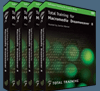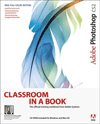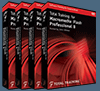![]()
![]() The Photoshop Blog offers the latest Photoshop news and software updates, Photoshop tips and tutorials, and random thoughts from graphic artist and Photoshop expert Jennifer Apple.
The Photoshop Blog offers the latest Photoshop news and software updates, Photoshop tips and tutorials, and random thoughts from graphic artist and Photoshop expert Jennifer Apple.
![]()
![]() Adobe Releases Camera RAW 3.3
Adobe Releases Camera RAW 3.3
![]()
TUESDAY - FEBRUARY 28 2006
The Photoshop Guys Release Photoshop TV Episode 19
Congratulations are in order to the Photoshop Guys as Photoshop TV has now been downloaded over 2 million times! They do a great job of making learning Photoshop fun. Here's the show summary from the PSTV site of episode 19 of Photoshop TV:
"Dave shows you how to create Layer Comps to help you save to multiple formats including Web Photo Gallery. Matt takes the mystery out of Smart Objects with a tutorial that shows you how to resize, warp and even replace contents. Scott uses the Gradient Map to colorize black and white images. Mike Kubeisy has a great tip for quickly changing Layers modes, and Scott shows you how to use Photomerge to create stunning panoramic images."
The show also includes the latest Photoshop and NAPP news, some Photoshop trivia, and a contest.
You can watch Photoshop TV online at the Photoshop TV website, or you can subscribe by going to Apple's iTunes Music Store and searching for "Photoshop TV" in the podcast directory search, or go directly (link opens iTunes app).
![]() For a list of other Photoshop podcasts, see our Podcast Directory
For a list of other Photoshop podcasts, see our Podcast Directory
![]() posted by Jennifer Apple | permalink | send comments
posted by Jennifer Apple | permalink | send comments
![]()
Adobe Announces Photoshop Elements 4 For Macintosh
Adobe Photoshop Elements 4.0 software for Macintosh combines power and simplicity to help you do it all. Edit and enhance your photos by fixing common flaws instantly or using advanced options for more control — you can even fine-tune the raw files produced by your digital camera. Features include:
- Do it all with one product and edit, enhance, and show your digital photos with one powerful yet easy to use product.
- Make your photos look their best by fixing common flaws with a click and editing with less fuss, perfecting your photos with advanced options, and have fun with artistic special effects.
- Show off your creativity and share your photos in entertaining and creative ways.
- Easily find and view your photos and keep your photos at your fingertips with powerful search options.
- Enjoy nondestructive photo processing and fine-tune exposure and lighting by working directly with the raw image files from your digital camera.
You can order a copy now at Amazon.com at a super special price of $59.99 ($30 off).
![]() For more on Photoshop Elements, see our Elements Resource Center.
For more on Photoshop Elements, see our Elements Resource Center.
![]() posted by Jennifer Apple | permalink | send comments
posted by Jennifer Apple | permalink | send comments
![]()
MONDAY - FEBRUARY 27 2006
John Ulliman On 'Total Training For Macromedia Flash Professional 8' DVD Set & Free Sample Clips
 Total Training recently launched a new series "Total Training For Macromedia Flash Professional 8" that includes 24 hours of indexed tutorials on using Flash Pro 8 for creating interactive websites. The training is led by John Ulliman, an authorized instructor for Macromedia's studio of products and principal of his own project development company. We'll be posting a review of this training series shortly, but in the meantime we asked John a few quick questions about the DVD set...
Total Training recently launched a new series "Total Training For Macromedia Flash Professional 8" that includes 24 hours of indexed tutorials on using Flash Pro 8 for creating interactive websites. The training is led by John Ulliman, an authorized instructor for Macromedia's studio of products and principal of his own project development company. We'll be posting a review of this training series shortly, but in the meantime we asked John a few quick questions about the DVD set...
How would you describe the Flash learning curve for a total beginner?
The learning curve isn't really bad — most students assume that its worse than it is, simply because it's a program unlike others that they are used to. Most people are coming at flash from a static graphics experience and the timeline can be a bit intimidating at first. Once we get a little into using keyframes and staging things on the timeline — the "curve" flattens out quite a bit.
Is the Total Training series a complete program that starts you from zero, or does one need some knowledge of Flash beforehand?
I've designed the training series to start completely from zero — so you don't have to worry about knowing anything to get started. We take everything step by step, from the drawing to the animating so you don't have to have any experience with the tool at all to get going.
Do you suggest using a training book as well, or is video training enough?
You shouldn't need any books to accompany this training — most should find that with the dvd you can stop, pause and rewind, it should be much faster seeing the processes than reading about them. We show exactly where the controls are and what happens when they are used so there is no guesswork.
Do you believe that more of the web will feature pure Flash sites, or that sites will be a combination of Flash and HTML?
We are seeing a lot of our clients go for the full pure flash sites now — even though it is still a mix, especially now that we are moving flash on to other platforms like cell phones and PDAs. I would say that video projects are the largest use in combination sites with all the advantages that flash video has over other playback formats.
What are your favorite new features in Flash Pro 8?
I'd have to say that the new video and text rendering features are getting the most use in our new flash projects, and I know the clients are very excited when they see the quality of the video and size of the movie files — but my favorite feature by far is the custom easing control for animation. I have worked with a lot of animation software, and this one control is a huge leap forward for all animators in terms of control and ease of use — not to mention the professional motion results you can get with it.
That's it for now. Thanks John!
To give you an idea of what the training is like, here are some High Definition sample tutorials from the series that we are hosting, courtesy of Total Training.
How To Add Frames In The Timeline Window
In this tutorial you will learn how to add frames to individual elements in Flash, how to insert a frame using the menu in Flash, and how to manoeuver through the timeline window.
How To Prepare, Test And Publish A Movie
In this tutorial you will learn how to prepare items in the timeline window before publishing a movie in Flash, how to test a completed movie in Flash, and how to preview a Flash movie in a browser for final testing.
How To Set A Mute Sound Button
In this tutorial you will learn how to set a mute sound button in Flash, how to use the Behaviors Window to set common actions in Flash, and how to attach an action script to stop all sounds in Flash.
How To Create & Add A Simple Mask
In this tutorial you will learn how to create and use a fill shape as a mask in Flash, how to preview a mask in Flash, and how to use the timeline window to animate the mask.
How To Make New Layers - Flash Video Tutorial
In this tutorial you will learn how to make a new layer in Flash, how to rename and position a new layer in Flash, and how to work with the layers menu.
How To Import And Add Sound To A Movie
In this tutorial you will learn how to import sounds and place them in the timeline in Flash, how to preview a new imported sound in Flash, and how to add sound to a movie using the timeline window in Flash.
How To Work With The Size Report
In this tutorial you will learn how to work with the Generate Size Report in Flash, how to interpret the information generated in the Size Report in Flash, and how to double-check for certain elements that may create large files.
![]() posted by Jennifer Apple | permalink | send comments
posted by Jennifer Apple | permalink | send comments
![]()
Photoshop Resource At Squidoo
Seth Godin is a marketing guru who's last book, All Marketers Are Liars, serves morsels of marketing wisdom sprinkled among some fluff and filler, but Seth's morsels are pretty good, and so are some of his crazy ideas, like Squidoo.
Recently at Squidoo a new lens was launched called Photoshop Resource, which is an extensive links page created by Jonathan Gabriel that provides one-click access to some of the best Photoshop resources on the net. I asked Gabriel to tell me a little more about his lens. "I created the Photoshop Resource as a way to help Photoshop enthusiasts find the best techniques and tutorials (especially video tutorials) on the web, all in one place. I have noticed that a lot of times, because of my enthusiasm for learning (or temporary insanity, take your pick), I find myself jumping all around the web, often finding some PS diamonds in the rough after extensive search."
I also asked him what he had in store for his lens. "In the near future my blog will contain links to tutorials and techniques, as well as my own take on the world of PS, things that have improved my workflow, that sort of thing. Overall, building my lens on Squidoo has been a good experience for me. I would invite others to start a Squidoo lens, sure... it's pretty painless (and free) to set up and update. Plus Squidoo places Google ads along the side of the page and the revenue generated can go straight to the lensmaster, or to a charity of his or her choosing."
One thing Gabriel's lens has that really intrigued me was a list of job offers for Photoshop experts. I wondered how he was getting those and he told me that the job listings appear from an RSS feed he tagged from Indeed.com. You can find them at the very end of his lens page. So head on over and check out Gabriel's Photoshop Resource.
![]() posted by Jennifer Apple | permalink | send comments
posted by Jennifer Apple | permalink | send comments
![]()
Photoshop Tip: Using the Lasso - Don't Stop to Navigate
![]() If you're using the Lasso tool (L), you have a surprising amount of navigation control, even while you're dragging out your selection. For example, if you're drawing a selection and you need to scroll over a bit, just press-and-hold the Spacebar, and right where your cursor is, the Hand tool will appear. Then you can move the image while you're still selecting (try it once and you'll see what we mean). When you let go of the Spacebar, you're right where you left off, and you can continue your selection.
If you're using the Lasso tool (L), you have a surprising amount of navigation control, even while you're dragging out your selection. For example, if you're drawing a selection and you need to scroll over a bit, just press-and-hold the Spacebar, and right where your cursor is, the Hand tool will appear. Then you can move the image while you're still selecting (try it once and you'll see what we mean). When you let go of the Spacebar, you're right where you left off, and you can continue your selection.
Here's another Lasso tip: If you're drawing a selection and reach the edge of your document window and need to scroll over, hold the Option key (PC: Alt key), let go of the mouse button, move your mouse to the edge of your image window, and you can nudge the screen over (again, this is one you have to try once to understand it). It's like you're using the Lasso tool to slide the image over. When you're done sliding, press the mouse button and release Option/Alt to continue selecting. Incidentally, while selecting, you can also use the zoom in/out tricks: Command–+ (Plus Sign) (PC: Control–+) and Command–- (Minus Sign) (PC: Control–-).
![]() reprinted by permission and sponsored by the NAPP
reprinted by permission and sponsored by the NAPP
![]() posted by Jennifer Apple | permalink | send comments
posted by Jennifer Apple | permalink | send comments
![]()
FRIDAY - FEBRUARY 24 2006
Fluid Mask Exclusive $50 Discount Coupon
Vertus' Fluid Mask is a tool that takes image masking and cutting-out to new levels and allows the user to accurately and quickly cut out objects from images. It is based around breakthrough technology which is similar to the way the eye, optic nerve and brain perform visual processing.
Use our exclusive discount offer to buy Fluid Mask now for only $199 and you'll get a 6 month upgrade and receive Fluid Mask 2.0 for free (set to ship end of March).
Benefits of Fluid Mask
- It differentiates between hard and soft edges
- Edges and color transitions are separated smoothly
- Blending and masking are co-synchronous - no double work
- Less data to work on, so more speed - large images no problem
- You can adjust IIL resolution to work on hard-to-gauge edges
- Image-derived color palettes for color-based mask selections
- Work in progress is easy to review
- Fine tune mask selections at pixel level for maximum control You can preserve maximum detail at the blended transitions
New Features Of Fluid Mask 2.0
- Importing and exporting 16 bit color images
- Improved mask selections — especially on compressed images and fiddly cut-out tasks — making selecting your mask faster and more accurate
- Increases mask selection usability (a completely new image information layer IIL) giving you confidence with your selections, and helping you to learn how to use Fluid Mask easily.
How To Redeem Your $50 Discount Coupon
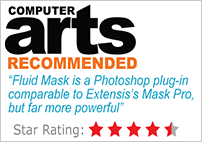 At the Vertus Online Store you'll find Fluid Mask offered for $249. Click on proceed to check out, enter your billing details and email address, and then in your Shipping Options at the bottom of the page enter the following coupon code in the required box: PHSUPPORT. This will offer you a discount of $50 to the RRP of $249. Keep going on through the payment procedure and the discount will be attached to the product price throughout the procedure. You will also get an automatic 6 month upgrade and receive Fluid Mask 2.0 for free.
At the Vertus Online Store you'll find Fluid Mask offered for $249. Click on proceed to check out, enter your billing details and email address, and then in your Shipping Options at the bottom of the page enter the following coupon code in the required box: PHSUPPORT. This will offer you a discount of $50 to the RRP of $249. Keep going on through the payment procedure and the discount will be attached to the product price throughout the procedure. You will also get an automatic 6 month upgrade and receive Fluid Mask 2.0 for free.
Find out more about Fluid Mask on our special Fluid Mask Product Spotlight Page.
![]() posted by Jennifer Apple | permalink | send comments
posted by Jennifer Apple | permalink | send comments
![]()
Dan Richard On Pixel2Life.com
There are lots of good Photoshop tutorial sites but few sites offer the whole enchilada as far as being a developer's one-stop shop. Pixel2Life does a pretty good job. Not only does it offer a great selection of Photoshop tutorials, the site also features a large collection of tutorials for Illustrator, Flash, Dreamweaver and a slew of other programs. It also boasts a 15,000+ community that shares ideas in the P2L forums. A few days ago we asked owner Dan Richard some questions about Pixel2Life, and here's what he had to say...
Can you give us some background on Pixel2Life...
Pixel2life.com actually began as a personal portfolio site I was designing while recovering from a serious bout of food poisoning. I was working out quite a bit at the time and had zero plans for taking on any new web design projects since my fairly complete retirement in 2002. I got sick, couldn't work out, much less stand, so I decided to build a website instead!
As I searched for tutorials for particular elements I wanted on my site, I couldn't believe how many places I had to visit for the various tuts I needed! That's what got the wheels turning and the idea of a large format tutorial search engine was born. So, in December of 2003, I recruited my good friend Shao to code this new idea and on January 2, 2004, the first version of P2L was officially launched. Unfortunately, we didn't really plan things out too well, and it became fairly obvious that the internal structure of the site just couldn't support the project.
Shao eventually became too busy for the site and things were in dire need of attention when I first met Jay in early summer 2004. Jay is a pure PHP coding guru, and once he was onboard, we couldn't stop dreaming of where to take the site. In May 2005 we launched a whole new front end system as our version 2 release and since then, Jay and I have been slamming away on CMS improvements and secret projects every week. It's definitely a full time job now.
What was your initial inspiration for creating and launching the site?
It was a combination of nausea and frustration! I wasn't in a very good mood when I started working on my portfolio, so the need for a tutorial search portal for every aspect of web design was extremely obvious at the time. I also didn't want to create my 200th portfolio site. I also love helping people, and if you ever get a chance to see my inbox, you'll see emails from 1997 to now of people from around the world simply asking me for help in some form or another. If you don't mind waiting, then I don't mind answering ;)
How many people visit the site a day, and how many tutorials are viewed a day?
Approximately 23,000 people visit the site a day, with around 50,000 thousand views. Jay probably knows the exact number, but he's sound asleep across the Atlantic in the UK at the moment. It's ironic to think in early 2004, I used to be thrilled at 500 uniques a day!
Which are the most popular areas of the site?
Well the obvious champion area of our site is EASILY the Photoshop tutorials. In terms of tutorials and views, there's nothing else very close to the numbers the PS area puts out. Flash, PHP and the 3DStudio Max categories are also quite popular, although I'm all about the Corel goodies. It's a lonely place to be lol! Aside from the tutorials themselves, our forums are also a big hit, and there's ALWAYS something going on over there. Whether you want to code AJAX or talk about what Bill Gates likes on his Pizza, you can talk about it on the forums with 15,000 other people.
Do you ever feel overwhelmed by the sheer amount of tutorials out there? How do you cope with all the submissions?
Actually, the sheer volume of junk out there has only recently become apparent. I think with the HUGE spawn in tutorial portals in the last 6 months, websites everywhere are seeing it as easy traffic. So you get all these sites recycling the same tutorials for easy traffic, and it's just a huge waste of time for everyone.
It takes about an hour to sort through 100 tutorial submissions, and I may approve 5 from that lot if I'm lucky. We get over 300 a day, so you can imagine how long it takes to wade through all that muck. How do I cope? It's part of running the site, so I just deal with it like I would someone who driving slow in front of me, or any other inconvenience. I want to run a great site, and our guests expect a great site... Dealing with poor submissions is part of the business, so I just accept it and plod on.
Which tutorials do you enjoy reviewing the most?
No contest! I love seeing new Corel tutorials come in. But, seeing as that pretty much never happens unless I wrote it, I'll go for digital photography editing with any of our 2D graphic categories. Photography is one of many hobbies I pursue, and I love playing with photos, especially recovering old and damaged photos. I spent about a year working with a photo recovery master a few years ago and it's almost like you're in some kind of CSI episode. Rebuilding destroyed photos is extremely challenging, but a lot of fun. And I don't mean photos that have a crack or a few splotches in them... I mean photos that look like they came out of an oil barrel shortly after being passed through a paper shredder. Why? Because the look of shock and appreciation on the person's face when you give them the restored photo is absolutely priceless and I never get tired of it.
How do you rate the other tutorial sites out there, and is there one that you find stands way out?
There's others?! In seriousness, there are a couple of good tutorial sites out there, but I'd like to think that P2L is pretty much top notch, or at least very close to being there. What is really vexing me are all these portal start ups that are basically visiting P2L, GT (www.good-tutorials.com)or another large site and just sucking out the entire database and popping it up on their sites.
I'd say this happens at least twice a week with a new "latest and greatest" portal site that is a dupe of mine. At least I get a chuckle when the site disappears within a few weeks because the author suddenly realizes you need about 60 hours a week to keep the thing running. Most of these young kids assume we just downloaded a script and we sit on our arses and just reap in piles of money. Jay and I have probably put in a total of 10,000 hours or more into this site so far and Donna and the mod team also log TONS of hours to keep our community running in top shape. This is definitely not a 1 person show, and this is definitely not something we set up in a few hours, sat back, and let the good times roll. It really is a lot of work.
Do you have plans for any other sites?
Jay and I always have new things brewing in the pot, and we're VERY excited about our latest project named "Hammer Time" or "Project MC Hammer" depending on who you talk to. This is going to be a huge deal for us and we are VERY excited to be bringing this to the community. This is a top secret project for us and even most of the staff know only a vague outline of what's in store. Parachute pants anyone? After Hammer Time goes live, we'll see what happens ;)
Whenever we interview a tutorial site owner we always ask what advice would they give an aspiring tutorial writer to help them get posted - and so we ask you...
Be unique, be professional, and teach! The 3 biggest problems I see in the thousands of tutorials I go through every week is that most of them are the same old tutorials over and over again (yes, we know what a forum sig is, and NO you didn't invent a new way of doing one), they are filled with spelling errors and swearing, and/or they simply tell people what to click or type without explaining anything.
If someone has to click something, explain why and what they are doing! If you teach them to simply click this and that, they'll only know how to create exactly what is in your tutorial. In my tutorials for example, I not only teach whatever the final objective of my tutorial is, but also how to use the tools involved and how to make many variations and deviations based off the result or any step in between. Students generally hate conformity, so why force it upon them?
So, be different, take your time and spell check, and cover as much material as you can to help people learn. It cracks me up when I see someone post "Hey, I FINALLY finished this tutorial after 3 hours!" I often take more time to just take my screenshots, never mind write the entire tutorial. I'd say an average tutorial I write takes about 25 hours from start to finish, with my slicing guide one (www.slicingguide.com) taking something like 60 or 80 hours. Trust me, 3 hours is a short skip in the woods compared to the wonderful free tutorials I see come through the submission queue.
That's it for now. Thanks Dan, and continued success with Pixel2Life!
Visit Pixel2Life.
Read Dan's blog.
![]() posted by Jennifer Apple | permalink | send comments
posted by Jennifer Apple | permalink | send comments
![]()
Logitech NuLOOQ Professional Series Design Tool
Logitech and Adobe today announced the results of a collaboration to provide creative professionals and design enthusiasts new levels of control when using Adobe Creative Suite 2 (CS2) and standalone CS2 applications: the NuLOOQ™ Professional Series. The new Logitech product line comprises the NuLOOQ navigator™, an innovative device used in conjunction with a mouse and a keyboard to manipulate images and documents, and the NuLOOQ tooldial™, customizable on-demand interface software that provides quick access to design tools. Both are designed for use with the Mac versions of Adobe Creative Suite 2, Adobe Illustrator CS2, Adobe InDesign CS2, and Adobe Photoshop CS2.
Read the full press release (includes link to 30-day demo).
![]() posted by Jennifer Apple | permalink | send comments
posted by Jennifer Apple | permalink | send comments
![]()
THURSDAY - FEBRUARY 23 2006
New Podcast "Photoshop Online With Jan Kabili" Debuts
This Photoshop podcasting thing is really getting popular. Now Jan Kabili at The Unofficial Photoshop Weblog has launched one. Here's what she says: "We've been thinking about putting together a Photoshop video podcast for some time now. In this inaugural episode we tackle the prickly subject of image resolution in Photoshop. Resolution can be tough to grasp, so we break it down for you, explaining what it is, why it's important, and how to choose the proper resolution for a file destined for an inkjet printer."
If you are not familiar with Jan, she's a talented Photoshop trainer and has written some excellent Photoshop books, including How to Wow: Photoshop CS2 for the Web and Photoshop CS Complete Course. Jan is also a contributor to many design magazines.
So we have a great new resource with some pro level tutorials available for free. This is a great time to be learning Photoshop!
![]() For a list of other Photoshop podcasts, see our Podcast Directory
For a list of other Photoshop podcasts, see our Podcast Directory
![]() posted by Jennifer Apple | permalink | send comments
posted by Jennifer Apple | permalink | send comments
![]()
Photoshop CS2 Tip: The Reappearing/Disappearing Brush Tip
![]() This one gets more people because it's a feature that acts like a bug. Has this ever happened to you? You're working in Photoshop, you're using the Brush Tool (B), and everything seems fine. But a little later in your session, you get the Brush tool again, and it no longer displays the size of the currently selected brush tip. Instead, it displays a little crosshair cursor.
This one gets more people because it's a feature that acts like a bug. Has this ever happened to you? You're working in Photoshop, you're using the Brush Tool (B), and everything seems fine. But a little later in your session, you get the Brush tool again, and it no longer displays the size of the currently selected brush tip. Instead, it displays a little crosshair cursor.
So you go to the Preferences dialog and choose Display & Cursors, and sure enough, you've got Normal Brush Tip chosen as your preference, but for some strange reason, it's not showing your brush size; it's showing that stupid crosshair. Here's the problem: Check your Caps Lock key. It's turned on, and turning it on changes your Brush cursor from displaying brush size to displaying the crosshair.
This is actually a feature to be used when you need to see the precise center of your brush. The problem is it's assigned to the Caps Lock key, so every time you turn on Caps Lock when you're working with type, you just temporarily switched your Brush cursor (or any cursor for that matter).
![]() reprinted by permission and sponsored by the NAPP
reprinted by permission and sponsored by the NAPP
![]() posted by Jennifer Apple | permalink | send comments
posted by Jennifer Apple | permalink | send comments
![]()
TUESDAY - FEBRUARY 21 2006
I Am Mighty Mouse, Hear Me Roar!
The other day I was reading a post at Veerle's blog about the problem with grabbing transform handles that are out of reach. Here's what she said:
- "You want to scale a huge picture that you just pasted in a smaller Photoshop document. The transform handles are out of reach, way off screen. What I normally do is change the 'Reference point location' to top left and I enter a value of 10% as width and height and then I drag the handles to achieve size I want. But there is a better, much easier and faster way, namely 'Fit to screen' or Command/Control + 0."
![]() And it dawned on me that many people who are now using a Mighty Mouse might not know about another way of doing this, which is by using the scroll ball. If you have a Mighty Mouse (or a mouse with a wheel), go to Prefs, select "Zoom with Scroll Wheel" and afterwards you can scroll to zoom out — and the handles will quickly appear.
And it dawned on me that many people who are now using a Mighty Mouse might not know about another way of doing this, which is by using the scroll ball. If you have a Mighty Mouse (or a mouse with a wheel), go to Prefs, select "Zoom with Scroll Wheel" and afterwards you can scroll to zoom out — and the handles will quickly appear.
Of course when using the scroll wheel method some people will complain that it's hard to get back to a 100% view without jumping above and below the target number. Well here's an extra tip — just hold the Shift Key while you scroll and watch the jumps go incrementally, making 100% an easy target to hit. Sweet, sweet, sweet.
![]() posted by Jennifer Apple | permalink | send comments
posted by Jennifer Apple | permalink | send comments
![]()
"The Photoshop Guys" Release Photoshop TV Episode 18
Here's the Show Summary (from the PSTV site) of the latest episode of Photoshop TV:
"Matt shows you a handy, automatic way to crop and rotate pictures from scanned photos, courtesy of the Photoshop CS2 Speed Clinic book. Scott gives you the lowdown on adding a bit of 'bling' to your images using glints. Dave shows you the ins and outs of threshold layers masks, and special guest Felix Nelson demonstrates how to use layers to make a weather-beaten sign."
The show also includes the latest Photoshop and NAPP news, some Photoshop trivia, and a contest which you can enter by E-mail. This week's prize includes a Adobe mini travel cooler and ceramic mug, a full conference pass to Photoshop World in Miami (March 22-24), and an autographed copy of Scott's new Photoshop Channels Book.
You can watch Photoshop TV online at the Photoshop TV website, or you can subscribe by going to Apple's iTunes Music Store and searching for "Photoshop TV" in the podcast directory search, or go directly (link opens iTunes app).
![]() For a list of other Photoshop podcasts, see our Podcast Directory
For a list of other Photoshop podcasts, see our Podcast Directory
![]() posted by Jennifer Apple | permalink | send comments
posted by Jennifer Apple | permalink | send comments
![]()
MONDAY - FEBRUARY 20 2006

Here's my latest weekly collection of Photoshop links... (I'm also going to start posting a uniquely amazing un-Photoshopped image every Friday. This week I'll show you a gigantic bunny rabbit.)
Additional Lines Of Thumbnail Metadata
[From Heathrowe] Here is a little tip to enable extra lines of thumbnail metadata directly into the thumbnail window pane.
Multi Modes In A Single Document
[From Heathrowe] Here is a neat way to have multimode color spaces (RGB,CMYK etc,.) in a single document.
TIP: Tracking With The Keyboard
[From Dave Cross] To adjust the tracking of text (tightening or loosening the space between all the letters of selected text), use these shortcuts (after highlighting the text).
Using Duotone To Add Art To Your Designs
[From The Lunacore Blog] This tutorial by Jeremy Schultz shows how duotones, when created with the right curves, can combine a full range of values with extra tonal depth..
How Do I Get Photoshop Layers To Appear In Illustrator? [From Layers Magazine] It's nice to be able to manipulate individual layers from a Photoshop image in Illustrator, so you can make adjustments on a portion of an image.
How Do I Prepare Images For The Web?
[From Layers Magazine] Photoshop provides a multitude of controls and settings and options for preparing images for the web.
Optical Illusions In Space & On The Street
[From John Nack at Adobe Blogs] The work of two artists is opposite & complementary, creating flatness in space & depth in flatness.
Lightroom Resources - Updated
[From PhotoshopNews.com] A number of Lightroom resources have sprung up, here's a roundup of a few of them.
Painting With Light
[From Heathrowe] Recreating the work of an old master, Chuck Anderson uses Photoshop brushes and glow tricks to create stunning light effects that look so real people are sure to look twice. Follow these steps and find out how it’s done.
TIP: B&W Conversions Within Camera Raw
[From Scott Kelby] Photoshop's Camera Raw plug-in actually can do a pretty darn nice job for creating B&W conversions.
Photography: Playing With Food; Retouching; More
[From John Nack at Adobe Blogs] A lazy Sunday morning means a chance to catch up with photography around the Web.
![]() As always, a big Batgirl thank you to James Jean
As always, a big Batgirl thank you to James Jean
![]() posted by Jennifer Apple | permalink | send comments
posted by Jennifer Apple | permalink | send comments
![]()
FRIDAY - FEBRUARY 17 2006

Elephant Valentine (not Photoshopped).
![]() posted by Jennifer Apple | permalink | send comments
posted by Jennifer Apple | permalink | send comments
![]()
Latest Adobe Support Issues
Here are the latest support issues from the Adobe Support Knowledgebase:
- Errors occur when you save JPEG images from the Photoshop Image Processor
- Error "...Model subsystem..." when you start Help Center from any CS2 application
- Error "The application could not load Adobe Camera Raw..." when you start Adobe Bridge
![]() Get Adobe support docs by RSS or register to receive Automatic Updates.
Get Adobe support docs by RSS or register to receive Automatic Updates.
![]() posted by Jennifer Apple | permalink | send comments
posted by Jennifer Apple | permalink | send comments
![]()
Photoshop How-To: Lens Blur With Alpha Channels
Creativepro.com is running an article from Pete Bauer of PlanetPhotoshop that deals with the Lens Blur Filter. From the intro:
It's an effect every photographer appreciates from time to time: showing a sharply focused subject against a blurry, out-of-focus background. Instead of playing with aperture settings, you can achieve similar results using Photoshop CS's Lens Blur filter.
When the subject of your photo is in sharp focus against a blurry background, the subject stands out, seeming to jump right at the viewer. Even if you didn't shoot the image that way, you can get the same effect with Photoshop CS's Lens Blur filter.
Compare these two images. Even at a very small size, it's easy to see how even a little blurring helps separate the subject from the busy background.
The image on the left was shot at f/16 and the image on the right used an aperture of f/5.6. The difference between the aperture settings produces the difference in the "depth of field," the distance from the lens that remains in focus.
In Photoshop, use the Blur> Lens Blur filter to accomplish the same effect. The key to Lens Blur is an alpha channel, a channel in the Channels palette that you use to control where and how strongly the filter will be applied. An alpha channel is, at its root, simply a saved selection. Where the channel is black, the image is protected from change and the filter won't be applied. Where the alpha channel is white, the filter will be applied with whatever settings you choose. In areas of the image that are gray in the alpha channel, the filter will be applied at a reduced strength. The lighter the gray, the stronger the filter. The darker the gray, the less change to the image.
Read the full article at creativepro.com
![]() posted by Jennifer Apple | permalink | send comments
posted by Jennifer Apple | permalink | send comments
![]()
THURSDAY - FEBRUARY 16 2006
Scott Kelby's "The Photoshop Channels Book" Released
We haven't received our review copy yet, but wanted to mention that Scott Kelby's latest Photoshop book, "The Photoshop Channels Book" is now available for ordering. Here's some blurbs I found:
"One big advantage Photoshop professionals have always had was the understanding of channels. It was their secret weapon, and it enabled them to do things, and work in an entirely different way than their competitors, and maybe that's why the secret power of Photoshop's channels has been such a closely guarded secret. Until now.
"You'll learn how today's top photographers and graphic designers employ channels to make impossible selections, to speed their production workflow, to color correct images, to mask images, to create stunning color to black and white conversions, and to do dozens of inside tricks that set them apart from the field. You'll be amazed at not only what you're able with channels, but you'll love the competitive advantage that using channels will give you. Also covered are all of Photoshop's newest channel-related features, including an improved Histogram palette that displays channels in color with a dynamic view of how filters, curves, and other settings will affect tonal range and bit depth."
The book lists at $39 but is available at Amazon.com for $26.39 (34% off).
![]() posted by Jennifer Apple | permalink | send comments
posted by Jennifer Apple | permalink | send comments
![]()
Scott Kelby Is 2005 Top-Selling Computer Book Author
I received an interesting press release today about Scott Kelby. It starts with this: "For the second consecutive year, Peachpit and the Pearson Technology Group are recognizing Scott Kelby as the number one, top-selling computer book author in the U.S., according to research based on Nielsen BookScan data for the 2005 calendar year. Kelby's books continue to lead the pack with the number one iPod book, The iPod Book: Doing Cool Stuff with the iPod and the iTunes Music Store; the number one Photoshop book, The Photoshop CS2 Book for Digital Photographers; and the number one Photoshop Elements book, The Photoshop Elements 3 Book for Digital Photographers."
It then goes on to say that "Kelby published a total of 11 titles in 2005. President of the National Association of Photoshop Professionals (NAPP), Kelby is widely recognized as the world's best-selling Photoshop how-to book author, and as a digital imaging guru. He is conference technical chair of Photoshop World Conference & Expo, and Kelby also hosts the wildly popular video podcast, 'Photoshop TV,' one of iTunes' top 10 downloaded podcasts."
Interesting, but, Scott "Mr. Photoshop" Kelby is even more prolific than they credit him for. Not only does he write all these books and run the NAPP and have a successful Podcast, he also teaches photography, is editor-in-chief of Photoshop User Magazine and Nikon Software User Magazine, is editor and publisher of Layers Magazine, is the author of a series of Photoshop training DVDs, is a high concept humorist (see the iPod Flea video), and somehow still finds time to post to his personal blog. Oh, and he also just had a baby. Scott should write a book about how he handles time management. I mean it. If anyone has the credentials to do it, he does.
![]() posted by Jennifer Apple | permalink | send comments
posted by Jennifer Apple | permalink | send comments
![]()
WEDNESDAY - FEBRUARY 15 2006
O'Reilly Releases "Photoshop Fine Art Effects Cookbook"
Sebastopol, CA — For anyone who wants to shoot like Adams, print like Warhol, or paint like Van Gogh, "Photoshop Fine Art Effects Cookbook" explains how to use Photoshop CS2 to transform everyday images into masterpieces that echo the genius of the world's greatest photographers, printmakers, and painters.
Readers don't have to be trained artists or Photoshop experts to take advantage of Photoshop tools, techniques, and tricks of the trade for recreating the classic styles of favorite photographers and artists. Sixty-two step-by-step recipes, along with full-color images, show readers how to:
- Analyze and recreate the trademark formats, compositions, and color palettes of famous artists
- Shoot for digital manipulation
- Make Daguerreotypes, cyanotypes, stop-motion photos, cross-processed images, Polaroid transfers, and infrared effects
- Simulate the painting and printmaking styles of Rembrandt, Van Gogh, Hokusai, Monet, Picasso, Dali, and Warhol, among others.
- Recreate photographic styles from 19th-century Pre-Raphaelites and Naturalists to modern masters such as Edward Weston, Ansel Adams, Jerry Uelsmann, and David Hockney
As much an inspirational tour of art history as a hands-on Photoshop tutorial, "Photoshop Fine Art Effects Cookbook" gives aspiring digital artists everything they need to start with almost any image source and end up with stunning works of art reminiscent of the finest portraits, landscapes, silkscreen paintings, Japanese woodcut prints, Pop Art comic strips, and much more.
![]() Buy Photoshop Fine Art Effects Cookbook at amazon.com (save 34%)
Buy Photoshop Fine Art Effects Cookbook at amazon.com (save 34%)
![]() Download a free sample chapter -"The Impressionist Landscape" (PDF - 750 K)
Download a free sample chapter -"The Impressionist Landscape" (PDF - 750 K)
![]() posted by Jennifer Apple | permalink | send comments
posted by Jennifer Apple | permalink | send comments
![]()
9 More Photoshop Killer Tips
Matt Kloskowski's excellent daily video Podcast "Photoshop Killer Tips" has become one of iTunes top Podcasts. Here's a list of the last 9 shows:
 Duplicating Gradient Stops
Duplicating Gradient Stops
Learn one of the quick tricks to editing and creating your own custom gradients.
No More Locked Layers
Learn how to quickly turn your locked background layer into a regular layer that isn’t locked.
Warping Made Easy
Switch between Warp and Free Transform modes to easily adjust multiple transformation options with your images.
Paste Images at the Right Size the First Time
Set Photoshop up to automatically resize large images when you paste them into a smaller document.
Moving Layers Between Images
Automatically place a layer from one image into the exact center of another image.
Make Free Transform Easier
Use this little trick to make Free Transforming faster and easier.
History Lesson
Learn how to get more Undo's in Photoshop by changing Preferences.
Palettes Your Way
Today you'll learn how to make your palettes work for you so you're not constantly reshuffling them.
Selection Secret
Use today's tip to make selecting large objects easier than ever.
You can subscribe by going to Apple's iTunes Music Store and doing a search for "Photoshop" in the podcast directory, or go directly (link opens iTunes app). MP4s of the podcasts are available directly from the Killer Tips site. Matt Kloskowski can also be seen on the wildly popular Photoshop TV podcast.
![]() For a list of other Photoshop podcasts, see our Podcast Directory
For a list of other Photoshop podcasts, see our Podcast Directory
![]() posted by Jennifer Apple | permalink | send comments
posted by Jennifer Apple | permalink | send comments
![]()
TUESDAY - FEBRUARY 14 2006
Adobe Releases Lightroom Beta 2
Lightroom Beta 2 has been released. To learn more, check out the Lightroom Beta 2 Overview and Getting Started with the Develop Module video which are available at the Lightroom section of Adobe Labs. Here are some highlights from the Read Me file:
- Lightroom now supports cropping and straightening of photos
- Ability to add music to slideshows
- Now available as a Universal Binary for compatibility with Intelbased Apple hardware
- Page Setup information is now saved with templates, including page size, orientation, and target printer
- White balance support for the Nikon D2X, D2Hs and D50 cameras
- Ability to create hierarchical keyword sets
- XMP Import and Export capabilities (consult Known Issues list for details)
- Edit in Photoshop enhancements for layered TIFF files
- Improved metadata handling
Although presently available only as a beta for Macintosh, Lightroom will later support both the Windows and Macintosh platforms.
![]() For more on Lightroom, see our Lightroom Resource Center.
For more on Lightroom, see our Lightroom Resource Center.
![]() posted by Jennifer Apple | permalink | send comments
posted by Jennifer Apple | permalink | send comments
![]()
"The Photoshop Guys" Release Photoshop TV Episode 17
This is a "post-natal" episode of Photoshop TV, as Scott is at home with his new baby girl Kira.
Dave has a simple tip on how to color correct an image by using Photoshop's curves, and a technique for how to create scan lines on photos by using a filter.
Matt has a tutorial on creating a hand-tinted effect to a photo, followed by a quick tip on how to do a vignette effect. He also has a tip on how to create a new layer without a dialog box popping up.
Scott calls in by cell phone to chat about his new baby, and says he'll be back next week. (Congratulations Scott! Wishing you all health, peace and happiness!)
The show also includes the latest Photoshop and NAPP news, some Photoshop trivia, and a contest which you can enter by E-mail. This week's prize includes a Dell DJ Ditty MP3 player, a full conference pass to Photoshop World in Miami (March 22-24), and an autographed copy of Scott's new Photoshop Channels Book.
You can watch Photoshop TV online at the Photoshop TV website, or you can subscribe by going to Apple's iTunes Music Store and searching for "Photoshop TV" in the podcast directory search, or go directly (link opens iTunes app).
![]() For a list of other Photoshop podcasts, see our Podcast Directory
For a list of other Photoshop podcasts, see our Podcast Directory
![]() posted by Jennifer Apple | permalink | send comments
posted by Jennifer Apple | permalink | send comments
![]()
MONDAY - FEBRUARY 13 2006

It's been a very busy week on the Photoshop waterfront, with lots of posts to point to. So here we go...
TIP: Setting Your Filter Gallery Defaults
[From Scott Kelby] "Each time you open a Filter that opens in Photoshop's Filter Gallery, it opens with the default settings Adobe programmed in there. But you can create your own custom defaults so every time you open one of those filters it's got your favorite settings already in place."
TIP: Turn Your Layers Into Separate Documents
[From Scott Kelby] "If you've got a file with a number of different layers, you can quickly convert those layers into their own separate documents (actually, you can have Photoshop do all the work for you)."
TIP: The Hidden Scrubby Sliders
[From Scott Kelby] Back in Photoshop CS, Adobe introduced Scrubby Sliders. This is one of those features that Adobe didn't make a lot of noise about, so a lot of people still don't know they exist (but our tip takes things a bit further, how to uncover some hidden scrubby sliders)."
Photoshop Color Replacement Tool
[From Veerle's Blog] "Some tools don't get enough attention, this tool might be one of them. This tool works like a regular paint brush, it manipulates the color on your image while the underlying texture stays unaffected. Because of this, you can apply a color change in a more precision way."
Split Layer Styles Into Individual Layers
[From crhoadhouse at CreativeBits] "Say that you created an effect using a layer style but it is not quite exactly what you want, perhaps you want a drop shadow to have a halftone effect or you want to switch the stacking order of the effects. Well there is a easy way to divide them into layers..."
Undo An Entire Action
[From Heathrowe] "Ever explore action presets that contain multiple steps and are generally more than your UNDO fingers (Ctrl + Z | Cmd + Z) can bear?"
Scripts Para Photoshop
[From Heathrowe] "Here is a Spanish site with over 40 Photoshop scripts, all to the credit of manolowarr."
Realistic Grass
[From Lunacore Blog] "John Shannon shows in this tutorial how to create realistic grass."
Creating A 3D Illustration, Part 1
[From Layers Magazine] "Create the bookshelves and fireplace using the Shape Tools and Layer Styles."
Creating A 3D Illustration, Part 2
[From Layers Magazine] "Create the floor and add texture to the fireplace using custom patterns and Pattern fill layers."
Creating A 3D Illustration, Part 3
[From Layers Magazine] "Use gradients and brushes to create the illusion of illumination, making the illustration look more natural and adding a sense of drama."
TIP: Straighten Photos In Lens Correction
[From Dave Cross] "One of the 'hidden' features of the Lens Correction filter is a straighten tool."
Two-hand Touch
[From John Nack at Adobe Blogs] "While working as a designer, I found that the bigger my monitor, the more greasy-fingered art directors inevitably wanted to touch it, to show that they wanted something put *right there*. Soon, however, touching a monitor may be less a party foul & far more useful. Check out this video demonstrating research into two-handed touch screen interfaces. Pretty ridiculously cool, eh?"
Photoshop & Rocket Scientists
[From John Nack at Adobe Blogs] "News of astronauts firing an empty space suit into orbit got me thinking about Photoshop's role in space imaging."
Scientific illustration In Photoshop
[From John Nack at Adobe Blogs] "Keeping the science theme going, I've gathered some examples of Photoshop's use in scientific illustration..."
Vintage-inspired Illustration Effects In Photoshop
[From Graphics.com] John Kachik uses Photoshop as an electronic silkscreen press to lay screens over his vintage-inspired piece.
Creating A Screen Print Effect In Photoshop
[From Graphics.com] Marina Caruso develops a screen print effect for an editorial illustration by using Sketch filters.
Add Color and Depth To A Line Drawing In Photoshop
[From Graphics.com] Alex Murawski uses Diffusion Dither and Curves channel adjustments to create a wine label.
![]() As always, a big Batgirl thank you to James Jean
As always, a big Batgirl thank you to James Jean
![]() posted by Jennifer Apple | permalink | send comments
posted by Jennifer Apple | permalink | send comments
![]()
FRIDAY - FEBRUARY 10 2006
Photoshop Hacks by Shangara Singh - Sample Chapter
"Chapter 9: Hacking Selection Masks"
To work on an isolated area of an image without affecting the rest of the image, Photoshop uses selections to isolate areas. The selections are variously referred to as selection masks, or often abbreviated to masks or selections. The selection edges are also sometimes referred to as marching ants.
When an area is selected, you can move the selection, or the content encompassed by the selection, around the image. You can even move the selection or the content to another open document. You can hide a selection from view, disable it altogether, or invert it so that the masked areas become exposed to editing and the unmasked areas become impervious to editing.
Below are links to sections of a sample chapter from Hacking Photoshop CS2 by Shangara Singh, and are reprinted with permission. We've divided "Chapter 9: Hacking Selection Masks" into the following 3 sections:
Creating And Saving Selection Masks
Selections can be created in a number of ways. They can be created from the ground up using the selection marquee or lasso tools, or with painting tools by entering Quick Mask mode, or they can be based on the luminosity or the color data in the image. They can also be created from existing paths and path components. In ImageReady, you can create selections from slices.
![]() Go to Creating And Saving Selection Masks
Go to Creating And Saving Selection Masks
Editing And Modifying Selection Masks
Very rarely is a new selection perfect. Invariably, you have to do some work on it before you can use it. Fortunately, after you have stored the selection in an alpha channel, you can modify it in a number of ways. You can use painting tools, transform commands, or filters to modify the alpha channel and then load it as a selection mask.
![]() Go to Editing And Modifying Selection Masks
Go to Editing And Modifying Selection Masks
Selection Mask Quick Hacks
The following hacks cover some of the methods most commonly used for creating selection masks. They are presented here in one place for your consumption. Feast on them from time to time when you feel hungry.
![]() Go to Selection Mask Quick Hacks
Go to Selection Mask Quick Hacks
![]() posted by Jennifer Apple | permalink | send comments
posted by Jennifer Apple | permalink | send comments
![]()
Acing The ACE — An Interview With Shangara Singh On His ACE Exam Aids And His New Book "Hacking Photoshop CS2"
If you want to pass your ACE exam with flying colors, or hack Photoshop into high speed, Shangara Singh is your man. As well as being the author of Hacking Photoshop CS2, a new book from Wiley Publishing that offers over 300 hacks that deal with tweaking and improving Photoshop's appearance, performance, and tools, Shangara also offers a series of ACE exam aids that can be purchased as CDs or downloaded directly. Intrigued, we decided some questions were in order...
What would you say is the real world value of becoming an ACE? Will it help in getting a job?
It can do. I know from my own experience, becoming an Adobe Certified Expert (ACE) can help you to get jobs. When I first passed my ACE test, I put "Adobe Certified Expert (ACE) Photoshop 5.0" in my signature and within a week or two I had one job out of the blue that more than paid for it. I've had other jobs since but then I wasn't known for my Photoshop work and I'm sure the early work I picked up was because of my certification, whereas now it's harder for me to attribute it solely to the certification.
The certification can also give a prospective employer an idea of your level of competence when using Photoshop. It can also assure people if you have the Adobe logo on your business card or Website. If you apply for a Photoshop related job and you have the Adobe logo and the ACE certification on your CV, it's quite conceiveable a prospective employer may choose to shortlist you in preference to other applicants. I have also heard of cases where an employee was able to use it as a lever to get a raise from their employer.
The other value to becoming an ACE is you get to learn about Photoshop and in the process it may open avenues that you just could not dream about. In my case, I ended up writing an exam aid that, in a roundabout way, led me to an agent and together we found a publisher for a book on Photoshop. There is no way that I could have seen that coming when I sat my first ACE test.
How hard is it to pass this exam? How many hours of work does it take to study using your exam aid?
That's a tricky question to answer. The safe answer, I suppose, is "It depends." By that I mean, some people have the knack for regurgitating knowledge and others find it hard work. As to how many hours of study required, while some people are fairly advanced Photoshop users and may just need a little bit of swotting, others need to put a lot more effort into actually learning to use Photoshop before they can hope to pass and, therefore, may find it takes them longer. Then again, some find it easy to self-study while others need a personal tutor or the competition and atmosphere of a class. Too many variables to give a precise answer.
Before I sat my first exam, I studied for about two hours a day for approximately three weeks. In hindsight, I thought I overdid it but the knowledge I gained while studying became invaluable later on when I worked on images or taught or came to write the ACE exam aid. If you have good, rounded knowledge of Photoshop, one to two weeks should be sufficient. The trick is to get yourself into the right frame of mind and to come to the boil on the day of the exam and not before.
So, make sure you have the free time, book the exam and then work towards that date. You'd be surprised at the number of people who buy our exam aids a day or two before their exam is due! We have some tips on our Examaids.com website for people who are unfamiliar with electronic testing or who may have fallen out of the habit of studying for an exam. The latter is quite common.
What do you consider the most difficult areas of Photoshop as far as learning for this exam are concerned?
Well, any area that you are unfamiliar with, I would say. Most people know one or two areas of Photoshop and rarely use its full arsenal of tools and features. However, the exam requires you to have a rounded knowledge but not necessarily a very deep knowledge. So, for that reason, I think it pays to devote more time to studying areas you are unfamiliar with. For example, your work may require you to work mainly on Web related images and, therefore, you haven't had the need or the incentive to acquire an in-depth understanding of color management or printing to a 4-color offset press, to name just two areas. In which case, I would concentrate on those areas.
The exam aids can help you to ferret out your weaknesses, in this respect. They contain mock exams based on the questions and answers featured in the study section, which also contains extended answers and paths to relevant pages of the help file of the application you are studying for should you need further information. If you are pressed for time and you have a good rounded knowledge of the application, the extended answers should be sufficient to help you pass.
What inspired you to start publishing these exam aids?
It was more of an accident than inspiration. I was approached to write one. I think the company found me through the Photoshop Discussion List and my ACE signature helped me to get noticed. However, the company was geared to cater for Windows users only and I wanted the exam aid to be available for the Mac and the PC. I tried to persuade them to support the Mac but they were firmly geared to the PC market, so we parted company very early on.
Having written some sample test questions, I decided to press on and finish the exam aid and to publish it myself. As chance would have it, someone on the Photoshop Discussion List asked a question about study aids for the ACE test and I told them I was working on one. I got quite a good response and encouragement from the group and that bolstered me enough to finish the exam aid. One of the members, David Creamer of I.D.E.A.S. Training, whom I admired enormously for his knowledge, wrote to me and offered to double-check the answers. He's been checking them ever since every time there's a new version, four so far, and the two of us went on to co-author the Illustrator ACE Exam Aid, now in its third outing. He also tech edited my last book. So, you see what I mean by not knowing where sitting the ACE test can lead.
Can you tell us a bit about your new book Hacking Photoshop CS2?
In writing the book, I tried to impart all the little shortcuts, tips and tricks, hacks, call it what you will, that I'd learned over the years.
Photoshop can be quite daunting when you first start to use it. It makes a lot of assumptions about the user and as a result can hide its power from you. For example, I have a number of testimonials from people who have been using Photoshop since version 2 and they write to tell me they never knew you could do x, y, z until I shared my knowledge with them, which I enjoy doing, and that it has made their workflow so much easier. Here is just one short example:
- "This is the second time that you have given me advice which has made a real difference to my life. I was getting desperate about those action files because, while they were still working when I used the droplets, I could not load them and could not make any alterations. Your suggestion was perfect and fixed the problem within minutes, thus saving me hours of tedious work re-building them all."
[Note: the hack he refers to appears on page 368: Editing Droplets]
Just recently, someone wanted a way to print multiple photos on one page and couldn't fathom how to do it in Photoshop. People made all kinds of suggestions, from using actions to buying another application! I chimed in with using the Picture Package. Of course, back came the reply from the user that it only prints copies of one photo. After I explained how you can print multiple photos, someone whose been using Photoshop for years said the following:
- "Okay, where do I get your book? That WAS pleasant, AND a surprise. If your book is like that, I'll buy several."
[Note: the hack she refers to appears on page 390: Printing Multiple Images on a Single Page.]
Will a beginner be able to benefit from this book, or is it for more experienced users?
It's not for absolute beginners but provided you have a basic knowledge of the interface, you should be able to make use of the information and the hacks contained in the book. Advanced or experienced users make such a small readership that, frankly, I don't think it's worth writing for them. IAC, my thinking is they will already know Photoshop in-depth and what they don't know they will work out for themselves.
There has been some unconstructive negative criticism which seems to focus on the title being misleading and there not being any secret, undocumented features covered in the book. If I can set the record straight: first of all, there is very little that hasn't been written about Photoshop; either by Adobe or third parties. So, I'm not sure if there is enough undocumented material to make into a book.
As for the misleading title, I quite like it and I don't think it misleads. It only misleads if you think of hacking in narrow terms of gaining unauthorised access. The word has acquired other meanings and, IAC, always has had other meanings. For example, it can mean to open a path by cutting through an obstruction; a good metaphor for learning. As the above testimony shows, it does that. It can mean to explore and manipulate a system for the purpose of understanding how it works. I think the book does that by showing you how the interface, tools and features work and in ways you may not have known about.
What are your personal favorite "hacks" that you use?
I don't really have any. I've used most if not all of them at some time or other. Whichever one gets the work done in the least time, using the least effort and the least frustration is my favorite at the time. It can be something as trivial as knowing that you can Alt-click [Opt-click] on the arrow by the action set in the Actions palette to close/open all the actions and steps in that set, or knowing I can print multiple photos on one page by using the Picture Package.
What other publications do you have in the works?
I've recently turned down the opportunity to write two Photoshop books! Turning down writing opportunities while others are crying out for them may seem mad but writing is such hard work, you have to be a bit of a masochist to do it. In comparison, I find photography akin to falling off a log into a warm, open spa on a winter's day, or a lover's arms after you've crossed the Sahara desert barefoot with one bottle of mineral water to quench your thirst.
I've been trying to get back to Photography for some time and keep being tempted to do other things. Having said that, I think I might write a book about digital photography and Photoshop in the very near future. At the moment, I'm just enjoying taking photographs again and all that goes with digital photography. We are also half way through writing the InDesign CS2 ACE Exam Aid and soon it'll be time to update the Dreamweaver MX 2004 Exam Aid and before you know it, I'm sure Photoshop CS3 will be here!
Thanks Shangara — and continued success in all that you do!
![]() Hacking Photoshop CS2 by Shangara Singh (Amazon - 34% discount)
Hacking Photoshop CS2 by Shangara Singh (Amazon - 34% discount)
![]() Hacking Photoshop CS2 by Shangara Singh - Free Sample Chapter.
Hacking Photoshop CS2 by Shangara Singh - Free Sample Chapter.
![]() Visit the ACE Exam Aids site.
Visit the ACE Exam Aids site.
![]() For more on becoming an ACE, visit Adobe's ACE page.
For more on becoming an ACE, visit Adobe's ACE page.
![]() posted by Jennifer Apple | permalink | send comments
posted by Jennifer Apple | permalink | send comments
![]()
THURSDAY - FEBRUARY 9 2006
Proxy Volume 2, Number 1 Now Available
Adobe's quarterly online magazine covers software tips, troubleshooting advice, design trends, and more.
In the Download It Now section they have "Photoshop styles - CSP Titanium - Some designers can never get enough metallic styles. This one, made by featured designer Christopher Potter, offers three titanium styles for use on 300 ppi documents."
In the Schoolin' section there's a Russell Brown QuickTime movie on using Vanishing Point for persepctive work.
In the Ask A. Pixel section there's a Photoshop question: "I need to make the same changes to hundreds of photographs in Photoshop. Is there any easy way to do this without burning the midnight oil?" The answer includes instructions on how to execute batch processing using actions.
To view this issue you'll have to signup at the Proxy site. At the signup page you'll find the four previous issues that you can download instantly.
Signup at the Proxy site.
![]() posted by Jennifer Apple | permalink | send comments
posted by Jennifer Apple | permalink | send comments
![]()
Digital Film Tools Releases Snap For Photoshop
Digital Film Tools, an L.A. visual effects shop specializing in film and TV special effects, has announced the release of Snap for Photoshop. Snap is an easy-to-use interactive image cut-out tool.
Image cut-out is the process of removing or isolating an object in a picture. Using a coarse-to-fine editing approach, an area of the image is cut-out by first marking the object and then refining the boundary. Object marking occurs at a coarse level, which roughly defines an object by marking a few lines. Next, boundary editing works at a finer scale by either clicking and dragging polygon points to edit the object boundary or drawing a stroke along the object's edge.
The extracted object can then be combined with another image or individually filtered in Photoshop. The challenge becomes defining which parts of the image are foreground, the portion to be cutout, and those which belong to the background. Snap provides instant visual feedback by snapping an editable curve to an object's boundary even if it has vague or low contrast edges. This is made possible by utilizing unique graph-cutting and segmentation algorithms. More accurate results are achieved in a shorter amount of time than using existing tools and techniques. Snap is available for download or purchase for $50.
![]() For more plugins, see our Photoshop Plugins Page.
For more plugins, see our Photoshop Plugins Page.
![]() posted by Jennifer Apple | permalink | send comments
posted by Jennifer Apple | permalink | send comments
![]()
Photoshop Tip: Blend Mode Power Tip
![]() Once you understand layer blend modes, you wind up using them all the time. Chances are by now you know which individual modes you want to use (such as Overlay, Multiply, Soft Light, Hard Light, Screen) and which ones you'll probably never use (such as Dissolve). If you know which ones you want to use, you can use a keyboard shortcut to jump right to the blend mode you want.
Once you understand layer blend modes, you wind up using them all the time. Chances are by now you know which individual modes you want to use (such as Overlay, Multiply, Soft Light, Hard Light, Screen) and which ones you'll probably never use (such as Dissolve). If you know which ones you want to use, you can use a keyboard shortcut to jump right to the blend mode you want.
For example, to jump to the Overlay mode for a layer, press Option-Shift (PC: Alt-Shift) and the first letter of the mode you want, in this case, the letter O (making the shortcut Option-Shift-O [PC: Alt-Shift-O]). For Screen mode, you'd press Option-Shift-S (PC: Alt-Shift-S), and so on. (Note: If you have a tool selected that has a blend mode in its Options Bar, such as the Brush tool [B], the keyboard shortcut will change that tool's blend mode instead of the layer blend mode.)
![]() reprinted by permission and sponsored by the NAPP
reprinted by permission and sponsored by the NAPP
![]() posted by Jennifer Apple | permalink | send comments
posted by Jennifer Apple | permalink | send comments
![]()
WEDNESDAY - FEBRUARY 8 2006
Photoshop Plugin Reviews From Jay Nelson
Here are the latest Photoshop Plugin Reviews by Jay Nelson, the editor-in-chief of Design Tools Monthly.
Gallery Frames
Human Software's ClassicFrames ($40 per volume or $199 for all nine volumes) is a plug-in for Photoshop that lets you create highly detailed picture frames and complex, textured mattes. Many are photorealistic replicas of real-world frames, from contemporary to baroque. To accommodate varying picture shapes, each frame's parts can be combined to make new borders, without leaving Step and Repeat artifacts. They can also be layered to create new frame designs. Their latest release, volume 9, contains 75 old-world wooden frames, both rectangular and oval.
10,000 Brushes
Abneil Software's Brushes collection for Photoshop ($30) includes nearly 10,000 brushes for Photoshop, including: Pens, Pencils, Crayons, Markers, Fur, Gel, Noise, Paint Splatter and many more. They also have a free sampler set for your evaluation.
Colorize Easily
Akvis Coloriage ($97) is a plug-in for Photoshop that dramatically simplifies colorizing black and white photos or replacing colors in color photos. It includes color swatches that help you select realistic colors for common items such as skin, sky, and foliage. To use it, you simply brush on the color — Coloriage recognizes object borders and tailors the new color to the grayscale tones of the original picture. It's also useful to colorize hand-sketched drawings and to previsualize architectural color changes. It works for 10 days before requiring payment.
![]() For more plugins, see our Photoshop Plugins Page.
For more plugins, see our Photoshop Plugins Page.
![]() posted by Jennifer Apple | permalink | send comments
posted by Jennifer Apple | permalink | send comments
![]()
NAPP Announces Winners Of First Annual Worldwide Photoshop Competition
The National Association of Photoshop Professionals (NAPP) have announced the winners of their Digital Canvas Awards.
After receiving nearly 600 entries from around the world, NAPP judges selected "The Day I Looked Up to the Sky and Saw Mucha's Stars" by Amiel Lita Lapuebla of Las Pinas, Philippines as the Best of Show. Lapuebla receives a five-day trip to Paris, France for two where he'll create a future magazine cover for Photoshop User, the official publication of NAPP.
Other winners include Michael Moreau, Jr. — Advertising Design; Ciro Marchetti — Artistic Design; Jonathan Steelandt — Composites and Collage; Dan Peterson — General Photography; Paul Lang — Illustration; Stephen Peacock — Landscape and Travel; John Steele — Photo Restoration; Phil Scarsbrook — Photo Retouching; Adam Daniels — Wedding and Portrait, and Matt Pavel in Student Work. Each winner receives a $2,500 award package that includes gifts from Wacom, Adobe, Peachpit Press, and ColorVision. Plus, their work will be showcased in a special issue of Photoshop User magazine.
"We were delighted to see entries from around the globe," said NAPP Director, Larry Becker. "It's amazing to see such a far-reaching Photoshop community and such incredible talent."
A complete list of winners and their submissions can be viewed at the Digital Canvas Awards site.
![]() posted by Jennifer Apple | permalink | send comments
posted by Jennifer Apple | permalink | send comments
![]()
Photoshop Tip: Shrink Those Palettes Down To Size
![]() Are your palettes in the way, but you don't want to hide them all using the Tab key? You can double-click the palette's name tab, and the palette (and any nested palettes) will minimize to just the tab itself, giving you lots of screen real estate. Need the palette back, just double-click on its tab again.
Are your palettes in the way, but you don't want to hide them all using the Tab key? You can double-click the palette's name tab, and the palette (and any nested palettes) will minimize to just the tab itself, giving you lots of screen real estate. Need the palette back, just double-click on its tab again.
![]() reprinted by permission and sponsored by the NAPP
reprinted by permission and sponsored by the NAPP
![]() posted by Jennifer Apple | permalink | send comments
posted by Jennifer Apple | permalink | send comments
![]()
TUESDAY - FEBRUARY 7 2006
"The Photoshop Guys" Release Photoshop TV Episode 16
In Photoshop TV Episode 16 Dave has some tips on how to take advantage of Adobe Bridge (like previewing PDF files, page by page, or playing MP3 files), and he also has a quick tip on using the Patch Tool more effectively.
Scott has a two-part tutorial in response to some posts on the Photoshop TV Blog where people asked for advice on how to collage/montage photos. He shows you basic blending tricks in part one, and in part two shows how to use a layer blend mode to achieve the desired effect.
Matt has a great tip on how to take hand-written text and put it in a document. He also has a Photoshop Q&A that deals with how to create a contact sheet in Photoshop and in Adobe Bridge.
The show also includes the latest Photoshop and NAPP news, some Photoshop trivia, and a contest which you can enter by E-mail. This week's prize includes an Epson Photo Stylus R2400 printer and a full conference pass to Photoshop World in Miami (March 22-24).
You can watch Photoshop TV online at the Photoshop TV website, or you can subscribe by going to Apple's iTunes Music Store and searching for "Photoshop TV" in the podcast directory search, or go directly (link opens iTunes app).
![]() For a list of other Photoshop podcasts, see our Podcast Directory
For a list of other Photoshop podcasts, see our Podcast Directory
![]() posted by Jennifer Apple | permalink | send comments
posted by Jennifer Apple | permalink | send comments
![]()
Lynda.com Offers Training For Apple Aperture
(From MacMinute.com) "Lynda.com today announced a new training video for Apple's Aperture photography software. Veteran trainers Scott Bourne and Derrick Story taught the world's first public Aperture class in January at Macworld Expo in San Francisco. Bourne is the publisher of the only Web site exclusively devoted to Aperture, www.aperturetricks.com. Story writes about Aperture and other digital photography-related subjects at www.thedigitalstory.com. Bourne and Story also contribute Aperture-related articles at www.macdevcenter.com. Production on the series starts in March, and the title will be available for sale in the second quarter."
![]() For more on Apple Aperture, see our Aperture Resource Center.
For more on Apple Aperture, see our Aperture Resource Center.
![]() posted by Jennifer Apple | permalink | send comments
posted by Jennifer Apple | permalink | send comments
![]()
Photoshop Tip: 3D Print Effects (And Where To Get Those Goofy Glasses)
![]() For a brief time back in the 1950s, 3D movies were all the rage, but it was short-lived, probably because you had to wear those cheesy-looking 3D glasses to experience the effect. Although 3D has come a long way since then, unfortunately you still have to wear the cheesy glasses. Be that as it may, the 3D effect is starting to appear again in print ads in trendy magazines, which generally include the paper 3D glasses in the magazine. This effect can be created in Photoshop, no problem. The hardest part is finding a supplier for 3D glasses (okay, we'll help on that part too. Try 3D Glasses Direct at www.3dglasses.net).
For a brief time back in the 1950s, 3D movies were all the rage, but it was short-lived, probably because you had to wear those cheesy-looking 3D glasses to experience the effect. Although 3D has come a long way since then, unfortunately you still have to wear the cheesy glasses. Be that as it may, the 3D effect is starting to appear again in print ads in trendy magazines, which generally include the paper 3D glasses in the magazine. This effect can be created in Photoshop, no problem. The hardest part is finding a supplier for 3D glasses (okay, we'll help on that part too. Try 3D Glasses Direct at www.3dglasses.net).
Here's a tip on how to create the 3D effect in Photoshop: Open an RGB image, then go to the Channels palette and click on the Red channel. Go under the Filter menu, under Other, and choose Offset. For Horizontal enter -5 and set Vertical to zero. For Undefined Areas, choose Repeat Edge Pixels, then click OK. In the Channels palette, click on the RGB channel to reveal the effect. Then, lastly, you have to determine which part you want to appear as "coming out of the image" toward the person viewing it.
Switch to the History Brush (Y), and using a soft-edged brush, paint over the area you want to "jump out" from the image. As you paint with the History Brush, you'll see your original untouched image paint back in (don't sweat it, that's what it's supposed to do). Now all you have to do is order the glasses.
![]() reprinted by permission and sponsored by the NAPP
reprinted by permission and sponsored by the NAPP
![]() posted by Jennifer Apple | permalink | send comments
posted by Jennifer Apple | permalink | send comments
![]()
SEE PREVIOUS POSTS FROM THE FEBRUARY 2006 BLOG...
![]()
Technorati Tag: Photoshop
More blogs about Photoshop.
![]()