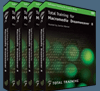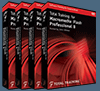![]()
![]() Buy. Download. Create. Get Photoshop CS3 now at the Adobe Store.
Buy. Download. Create. Get Photoshop CS3 now at the Adobe Store.
![]() Get Flash, Dreamweaver, Photoshop Extended with Adobe CS3 Web Premium.
Get Flash, Dreamweaver, Photoshop Extended with Adobe CS3 Web Premium.
![]()
![]() The Photoshop Blog offers the latest Photoshop news and software updates, Photoshop tips and tutorials, and random thoughts from graphic artist and Photoshop expert Jennifer Apple.
The Photoshop Blog offers the latest Photoshop news and software updates, Photoshop tips and tutorials, and random thoughts from graphic artist and Photoshop expert Jennifer Apple.
![]()
![]() Adobe Releases Elements 4 (MAC), Lightroom Beta 2
Adobe Releases Elements 4 (MAC), Lightroom Beta 2
![]()
WEDNESDAY - MARCH 08 2006
New Photoshop Brush Set 'Vintage Easter' From Kirsty
 The exquisitely talented Kirsty sends this in: "Hey everyone, here's a brush set especially for Easter: Vintage Easter. Of course it can be used at any other time of the year too! As always you can get it at 500ml Brushes. Hope you like!"
The exquisitely talented Kirsty sends this in: "Hey everyone, here's a brush set especially for Easter: Vintage Easter. Of course it can be used at any other time of the year too! As always you can get it at 500ml Brushes. Hope you like!"
The Vintage Easter set contains 5 brushes of different vintage Easter images.
![]() For more brushes, see our Photoshop Brushes Page.
For more brushes, see our Photoshop Brushes Page.
![]() posted by Jennifer Apple | permalink | send comments
posted by Jennifer Apple | permalink | send comments
![]()
Interview With Alex Shalikashvili - Half Of The AV Bros.
Here's a short interview we conducted with Alex Shalikashvili, one half of AV Bros. — makers of the popular Page Curl Pro and Puzzle Pro Photoshop plugins.
Can you give us a little history of your company, and how you got started?
We developed our first plug-in for Photoshop back in 1999. It was our AV Bros. Page Curl 1.2. And a short time later, we released the first version (or better to say – version 1.2.) of our AV Bros. Puzzle Pro. You may ask why plug-ins, and why these particular effects?
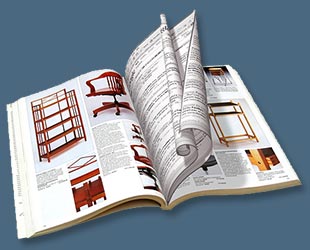 We had a strong background in developing custom software, web graphics and desktop printing. As a result, we had a close connection with Photoshop and various plug-ins for this amazing application. And the pioneers of the plug-ins' development, such as Alien Skin (With their Xenofex 1.) and Meta Creations (With KPT3, of course!) were our favorites. And if Alien Skin's products were and still are (!) slick, useful and easy to use, the plug-ins from Kai Krause's team not only created cool effects, but had the stunning user interfaces (UI).
We had a strong background in developing custom software, web graphics and desktop printing. As a result, we had a close connection with Photoshop and various plug-ins for this amazing application. And the pioneers of the plug-ins' development, such as Alien Skin (With their Xenofex 1.) and Meta Creations (With KPT3, of course!) were our favorites. And if Alien Skin's products were and still are (!) slick, useful and easy to use, the plug-ins from Kai Krause's team not only created cool effects, but had the stunning user interfaces (UI).
(We think that Spheroid Designer from KPT3 has the most attractive UI ever developed for any plug-in.) And, if we remember correctly, the turning page effect along with the puzzle maker were the most popular effects from those sets of plug-ins. But the folks from Alien Skin and Meta Creations were a hard act to follow! Therefore, we've set the following "problem" to ourselves – create powerful plug-ins that should produce high quality effects and which should have the convenient and cool-looking UIs. And we try to keep solving this task since our first plug-ins till the newest Page Curl 2.0, Page Curl Pro 2.1 and Puzzle Pro 2.0. Our customers will decide whether we have succeeded in this process or not.
Tell us how you came up with the company name?
Oh, simple question, actually. We (Alex and Vladimir Shalikashvili) are brothers. The conclusion is obvious, isn't it? :-)
What is your most popular plug-in?
Without any doubt – AV Bros. Page Curl Pro 2 (2.0 and then, 2.1 versions).
Is the learning curve easy on your plug-ins? Or are some plug-ins harder than others to master?
Well, "the plug-in should be easy to use" statement has always been one of the most important to us. From the other side, it's obvious that when the product is extremely powerful and versatile, it's practically impossible to make it as easy to use — as for example Photoshop's Gaussian Blur plug-in. Though our Page Curl 2.0 is very close to this "standard". :-)
 As for Puzzle Pro 2.0 and Page Curl Pro 2.1 – they just confirm the simple "rule" — if you want to invest in your productivity and be able to use ALL the power of the product, then you should "waste" some time in reading the manual. Of course, if the User Guide is good enough. ;-) Though, as our customers' feedback shows us — most of them successfully use our products even without any User Guides. :-) Well, we hope that this can be considered as the confirmation of the fact that the plug-ins are intuitive, rather than the fact that these customers are "lazy" :-)
As for Puzzle Pro 2.0 and Page Curl Pro 2.1 – they just confirm the simple "rule" — if you want to invest in your productivity and be able to use ALL the power of the product, then you should "waste" some time in reading the manual. Of course, if the User Guide is good enough. ;-) Though, as our customers' feedback shows us — most of them successfully use our products even without any User Guides. :-) Well, we hope that this can be considered as the confirmation of the fact that the plug-ins are intuitive, rather than the fact that these customers are "lazy" :-)
Are you planning on releasing updates soon?
Yes, version 3.0 of Puzzle Pro will be released quite soon.
Do you have other plug-ins that you are working on? New creations?
Absolutely! Though the fact that AV Bros. is a small Company explains why our productivity is not as high as we would wished it to be. :-)
What is your favorite plug-in and why?
Nice question... At the moment – AV Bros. Page Curl Pro 2.1, but we're almost sure that when we finish Puzzle Pro 3.0, then it'll become our favorite. Why? This is probably because we were able to realize almost all of our ideas in the latest product. And because the produced effects are breathtaking! :-)
Thank you for the interview Alex, and we wish you continued success for your company.
You can read my mini reviews of Page Curl Pro and Puzzle Pro and also find 10% discount codes for the software on our AV Bros. Page Curl & Puzzle Pro Page.
![]() For more plugins, see our Photoshop Plugins Page.
For more plugins, see our Photoshop Plugins Page.
![]() posted by Jennifer Apple | permalink | send comments
posted by Jennifer Apple | permalink | send comments
![]()
Photoshop Tip: Making The Color Picker Show CMYK
![]() If you're working in CMYK mode and you go to the Color Picker, it still displays RGB colors. This is a bit of a problem, because you think you're picking one color, but when you start to paint or fill with that color, you get the CMYK desaturated version. Here's a tip to get around that. When you're in CMYK mode and you go to the Color Picker, press Command-Y (PC: Control-Y), which is the shortcut for Proof Colors (found under the View menu).
If you're working in CMYK mode and you go to the Color Picker, it still displays RGB colors. This is a bit of a problem, because you think you're picking one color, but when you start to paint or fill with that color, you get the CMYK desaturated version. Here's a tip to get around that. When you're in CMYK mode and you go to the Color Picker, press Command-Y (PC: Control-Y), which is the shortcut for Proof Colors (found under the View menu).
![]() reprinted by permission and sponsored by the NAPP
reprinted by permission and sponsored by the NAPP
![]() posted by Jennifer Apple | permalink | send comments
posted by Jennifer Apple | permalink | send comments
![]()
TUESDAY - MARCH 07 2006
New Tutorial — Creating Black And White From Color
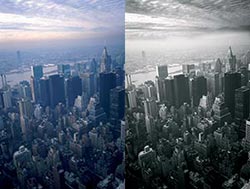 Black-and-white photography is as powerful today as it was when color photography was just a distant dream. A different set of skills is required when working with black and white, as the absence of color means the interplay of shape and contrast must work harder to tell the story or set the mood, but when it works, it's very effective.
Black-and-white photography is as powerful today as it was when color photography was just a distant dream. A different set of skills is required when working with black and white, as the absence of color means the interplay of shape and contrast must work harder to tell the story or set the mood, but when it works, it's very effective.
Some cameras have a dedicated black-and-white mode, but even if yours doesn't, you can still work in black and white. In fact, it often works better to shoot in color and convert later on. Photoshop offers a breathtaking array of techniques for converting color to black and white (or more correctly, grayscale), and these enable you to control the process with a degree of finesse that would be difficult to match in the field.
Read Creating Black And White From Color — a sample chapter from the Photoshop Digital Studio Cookbooks, courtesy of O'Reilly Media.
![]() For more tutorials see our Photoshop Tutorials Page.
For more tutorials see our Photoshop Tutorials Page.
![]() posted by Jennifer Apple | permalink | send comments
posted by Jennifer Apple | permalink | send comments
![]()
The Photoshop Guys Release Photoshop TV Episode 20
Here's the show summary from the PSTV site of episode 20 of Photoshop TV:
"Matt shows you how to create an antique photo effect, Scott gives a tip on sharpening with the high-pass filter, Dave shows how to customize tool presets to save time, and Jack Reznicki shows a way to change colors using color range, strokes and Gaussian blur."
The show also includes the latest Photoshop and NAPP news, some Photoshop trivia, and a contest.
You can watch Photoshop TV online at the Photoshop TV website, or you can subscribe by going to Apple's iTunes Music Store and searching for "Photoshop TV" in the podcast directory search, or go directly (link opens iTunes app).
Need a video iPod? Amazon.com is featuring a 30 GB iPod with Video Playback for $279. This also includes free shipping and 20% off a select iPod accessory. The 30 GB iPod stores up to 7,500 songs, 20,000 photos, or 75 hours of video playback. I have this one and I absolutely love it! Just make sure to get good headphones. I get lost in my Bose Silver TriPorts — they deliver a big deep sound.
![]() For a list of other Photoshop podcasts, see our Podcast Directory
For a list of other Photoshop podcasts, see our Podcast Directory
![]() posted by Jennifer Apple | permalink | send comments
posted by Jennifer Apple | permalink | send comments
![]()
Photoshop Tip: How To Use RGB Filters On Grayscale Images
![]() If you're working on grayscale images, you'll find there are some Photoshop filters that won't work (they're grayed out, so you can't access them). Of course, it's always the really cool filters, such as Lens Flare and Lighting Effects, that are grayed out. But don't be dismayed (in fact, be "mayed") because you can still use those filters — just switch to RGB mode (it's found under the Image menu, under Mode), apply the filters, then switch back to Grayscale mode. It won't affect the color of your image because, well, there is no color — you're working on a grayscale image.
If you're working on grayscale images, you'll find there are some Photoshop filters that won't work (they're grayed out, so you can't access them). Of course, it's always the really cool filters, such as Lens Flare and Lighting Effects, that are grayed out. But don't be dismayed (in fact, be "mayed") because you can still use those filters — just switch to RGB mode (it's found under the Image menu, under Mode), apply the filters, then switch back to Grayscale mode. It won't affect the color of your image because, well, there is no color — you're working on a grayscale image.
Switching to RGB doesn't suddenly pour color onto your image; your grayscale image will still look grayscale in RGB. When you switch back to Grayscale mode (after applying the filters), you'll get a warning asking, "Discard color information?" You can safely click OK, because after all, there was no color to begin with.
![]() reprinted by permission and sponsored by the NAPP
reprinted by permission and sponsored by the NAPP
![]() posted by Jennifer Apple | permalink | send comments
posted by Jennifer Apple | permalink | send comments
![]()
MONDAY - MARCH 06 2006

Here's my latest collection of Photoshop goodness. Enjoy!
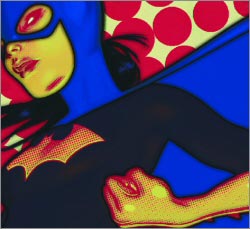 Remove A Background Using Photoshop CS2
Remove A Background Using Photoshop CS2
[From Terry White's Creative Suite Podcast] Removing a background from an image is probably one of the most requested techniques in Photoshop. Luckily there are numerous ways to do it in Adobe Photoshop CS2. In this Podcast I'll explore two ways to do it. One is pretty basic and the other one requires a little more finesse.
Add Focus to a Portrait Photo in Photoshop
[From Graphics.com] Give your images focus and depth using Photoshop's Color Halftone filter.
Using the Photoshop CS2 Spot Healing Brush
[From Layers Magazine] Scott Kelby shows you how to use the Spot Healing Brush to remove spots from your photos. (This video tutorial requires Flash player.)
Retouching Old Photos
[From Terry White's Creative Suite Podcast] We’ve all got 'em. Those old faded, torn, scratched dusty photos that have seen better days. I found such a photo in my grandmother's house and while most would have just pitched it, I decided to see if I could resurrect it in Adobe Photoshop CS2.
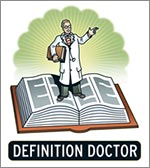 Definition Doctor
Definition Doctor
[From Ben Willmore's Digital Mastery] I hate technical mumbo jumbo! If words like gamut, vector, interpolation and dither drive you crazy, you've come to the right place. As the self-appointed 'Definition Doctor," I've taken the majority of Photoshop gibberish and translated it into plain-English terms that everyone can understand. Browse through the terms here, or download the PDF to keep handy for whenever Photoshop tries to play "Boggle" with you.
Emboss Details
[From Heathrowe] Here is a simple method to enhance details in an image using the Emboss Filter gallery effect combined with the History Brush Tool.
Meet The Note Tool
[From TutorialBlog.org] Sometimes you play around in Photoshop, make something neat, and then can't remember how you did it. What was that filter again? And which setting? Or maybe you’re sending a file to someone and need to explain something;
What you need is the often overlooked Note Tool.
Using Color Balance and Color Burn in Photoshop to Create an Illustration
 [From Graphics.com] Ben Fishman intensifies his collage depicting the bombing of Hiroshima using Photoshop.
[From Graphics.com] Ben Fishman intensifies his collage depicting the bombing of Hiroshima using Photoshop.
Adobe Bridge Tips
[From Terry White's Creative Suite Podcast] The Adobe Bridge is still my preferred way to look at images in a folder. Although I like the New Adobe Lightroom a lot, I still like the fact that the Bridge can view a folder of images or other documents without having to import anything. In this episode we'll explore some of my favorite Bridge Tips.
Inside Mac Interviews John Nack
[From John Nack at Adobe Blogs] Inside Mac interviews Photoshop Product Manager John Nack, who discusses Flash and Adobe's plans for making their apps Universal.
Choosing The Right Colorspace For Your Digital Workflow
[From Graphics.com] To work efficiently, you need a way to accurately preserve color information from capture through output.
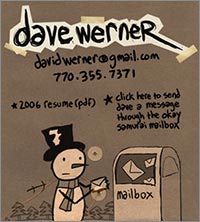 Mind-blowing Design Portfolio
Mind-blowing Design Portfolio
[From John Nack at Adobe Blogs] Oh my God... Who is this Dave Werner guy and what kind of government lab built him? Simply put, this is the most effective portfolio site I have seen in years.
Creating A Collage With Stock Photos In Photoshop
[From Graphics.com] Transform a simple stock photo into an attention-grabbing image in Photoshop.
Layer Styles Shortcut Accessibility In Adobe Photoshop CS2
[From Heathrowe] Here's how to apply keyboard shortcuts within the Blending Options/Styles dialog box.
Camera Raw from the CS2 Bridge
[From Layers Magazine] Scott Kelby shows you how to quickly process your Camera Raw photos from Photoshop CS2 Bridge. (This video tutorial requires Flash player.)
![]() As always, a big Batgirl thank you to James Jean
As always, a big Batgirl thank you to James Jean
![]() posted by Jennifer Apple | permalink | send comments
posted by Jennifer Apple | permalink | send comments
![]()
FRIDAY - MARCH 03 2006
A Child's View Of Photoshop - Skylar's World
Our friend Genevieve sent us some beautiful drawings that her 7-year-old daughter Skylar created in Photoshop, and we were so impressed we asked her to tell us all about how Skylar worked with the program. Here's her story...
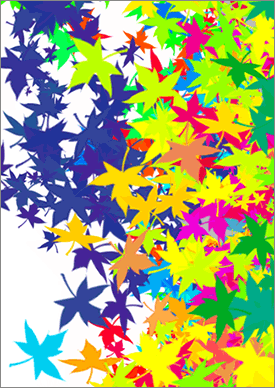 My daughter Skylar first started using Photoshop when she was about three and a half years old. One morning she climbed onto her father's lap as he was fiddling away on a design in Photoshop on his laptop. After a while she asked if she could try it. He set her up with a new blank page, showed her how to use the brushes, how to use the eraser and how to choose colors. She was hooked.
My daughter Skylar first started using Photoshop when she was about three and a half years old. One morning she climbed onto her father's lap as he was fiddling away on a design in Photoshop on his laptop. After a while she asked if she could try it. He set her up with a new blank page, showed her how to use the brushes, how to use the eraser and how to choose colors. She was hooked.
At the time she was intrigued with drawing colourful various sized lines and then erasing them. She would also chose a motif such as the star or leaf and click until the entire page was covered. Essentially she was experimenting with the basic tools. The amount of concentration and patience required to do this is incredible and not my cup of tea, but that's what made watching her use Photoshop so fascinating. She would do things I never considered doing and produced interesting pieces of work.
Now, at the age of seven she has better control of the mouse and understands most of the icons on the tool bar. And her computer drawings have improved matching the fluidity and spontaneity of her freehand drawings. She has also piqued the interest of her three-year-old brother by showing him her old tricks. I think what is fascinating to her and the reason why she likes using Photoshop as an alternative to traditional drawing, is that it offers her certain options not available to her on paper. For example her favorite effect is using the brushes as erasers and creating ghost like images. Deleting is a good thing, erasing something and starting again just takes the click of the mouse. She also likes the fact that she can save her work and go back to it, manipulate it some more and save it again as a slightly different image. She also says that ecologically it saves paper and she can email the same image to different members of her family. These things may seem obvious to the avid computer user but she doesn't take it for granted and sees it as another venue for her creativity, not as a replacement to her hands-on artwork.
 Which brings me to the true value of Photoshop: the manipulation of photographs and images. Although Skylar primarily uses the program as a drawing tool she has touched the surface of manipulating a photograph. She has experimented with the basic effects such as changing the colour of her brother's face or warping an area, but her favorite is drawing directly on to it. I recently showed her how to cut out a photo of her standing on a boogie board and placed it onto another photograph of a large ocean wave. Now she was surfing and she was totally awestruck by the image. And then she asked if she could draw clouds in the sky!
Which brings me to the true value of Photoshop: the manipulation of photographs and images. Although Skylar primarily uses the program as a drawing tool she has touched the surface of manipulating a photograph. She has experimented with the basic effects such as changing the colour of her brother's face or warping an area, but her favorite is drawing directly on to it. I recently showed her how to cut out a photo of her standing on a boogie board and placed it onto another photograph of a large ocean wave. Now she was surfing and she was totally awestruck by the image. And then she asked if she could draw clouds in the sky!
As a parent I have had to rethink my opinions about my kids and computers. The reality is computers are as much a natural part of their home environment as books or the refrigerator. When they see their parents concentrating on the computer they want to know what they are doing and why. Photoshop is a program that offers self-directed learning, kids can create almost anything they can imagine. Once they understand the icons and how to use them they are willing to spend lot of time getting as much as they can out of the basic tools. As they get older they will already know the basics and can get into the more complicated steps with ease. And that is why I think Photoshop is a great creative tool for kids.
Well, Genevieve and Skylar have inspired us to revamp our Photoshop For Kids Page. You'll find new links to all kinds of cool tutorials and tips, and we've used one of Sylar's creations as the top banner. So thank you Genevieve and thank you Skylar!
![]() posted by Jennifer Apple | permalink | send comments
posted by Jennifer Apple | permalink | send comments
![]()
THURSDAY - MARCH 02 2006
New Tutorial - Whitening Teeth & Eyes
 Whenever the need arises to make a natural element white or whiter, it's tempting to set the foreground color to white and reach for the airbrush. This works if applied with care, but it's easier to achieve a more realistic effect using other Photoshop tools. Here, a small amount of whitening applied to the model's teeth and eyes will lift the whole image.
Whenever the need arises to make a natural element white or whiter, it's tempting to set the foreground color to white and reach for the airbrush. This works if applied with care, but it's easier to achieve a more realistic effect using other Photoshop tools. Here, a small amount of whitening applied to the model's teeth and eyes will lift the whole image.
The first technique successfully whitens your teeth without placing demands on your brushwork. As with most retouching tasks, it's best to work on a duplicate layer in case you make a mistake.
Read Whitening Teeth & Eyes — a sample chapter from the Photoshop Digital Studio Cookbooks, courtesy of O'Reilly Media.
![]() For more tutorials see our Photoshop Tutorials Page.
For more tutorials see our Photoshop Tutorials Page.
![]() posted by Jennifer Apple | permalink | send comments
posted by Jennifer Apple | permalink | send comments
![]()
MacLive Conference Registration Opens
"New York has needed a major summer Macintosh event for years now and MacLive will deliver it in spades! I can hardly wait!" said legendary Macintosh author Bob "Dr. Mac" Levitus, one of the featured trainers at the biggest Macintosh creative event to come to the Big Apple in years.
Registration is now open for this three-day learning conference designed just for creative professionals who use Apple's Macintosh platform. MacLive brings together Mac-based digital photographers, graphic designers, iPod freaks, total Mac geeks, and thousands of the Macintosh faithful for an event that breaks all the rules. Headlined by the best known names in the Mac world, including David Pogue, Chris Breen, Scott Kelby, Bob Levitus, Deke McClelland, and a host of others, it kicks off May 11-13, 2006 at the Jacob Javits Center in New York City.
The conference features full training tracks on Adobe Photoshop, Final Cut Pro, Mac OS X, Adobe InDesign, Apple's iLife Applications, the iPod and Podcasting, and more in 60+ sessions. MacLive is also highlighted by a host of special events, including an exclusive party at Planet Hollywood in Times Square, a Macintosh Film Festival, a special evening with celebrated Mac artist Bert Monroy, and a late-night "Mac After Dark" session.
The conference, produced by KW Media Group (publishers of Layers magazine) is open to Mac users of any skill level, and those who register before the April 7th Early Bird cut-off, save $100 off the full conference pass. Additional discounts are available for students and members of the National Association of Photoshop Professionals (NAPP). For more info, visit www.maclive.com. Download the official MacLive New York Poster (free PDF - 300 KB).
![]() posted by Jennifer Apple | permalink | send comments
posted by Jennifer Apple | permalink | send comments
![]()
Photoshop Tip: Assigning Metadata To Multiple Files
![]() Want to assign metadata to more than one photo at a time in Bridge? (Perhaps you want to embed your copyright info into 30 or more photos at once.) Just Command-click (PC: Control-click) on all the photos you want to affect, then enter the custom info you want (in one of the IPTC fields in the Metadata palette) and that info will be added to every selected photo at once.
Want to assign metadata to more than one photo at a time in Bridge? (Perhaps you want to embed your copyright info into 30 or more photos at once.) Just Command-click (PC: Control-click) on all the photos you want to affect, then enter the custom info you want (in one of the IPTC fields in the Metadata palette) and that info will be added to every selected photo at once.
![]() reprinted by permission and sponsored by the NAPP
reprinted by permission and sponsored by the NAPP
![]() posted by Jennifer Apple | permalink | send comments
posted by Jennifer Apple | permalink | send comments
![]()
WEDNESDAY - MARCH 01 2006
Framed and Exposed: Taking Action
Creativepro.com is running an article by Ben Long on Photoshop actions. From the intro: "Photoshop's simple script recorder can produce complex results that would take forever to do by hand. Whether you're new to Photoshop Actions or an old hand, here's how to get the most out of them.
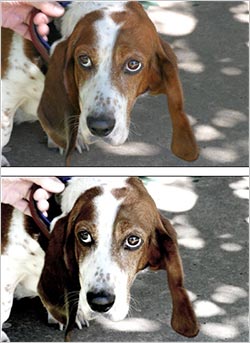 "Over the next few months, this column will dive into Photoshop automation. The last couple of versions of Photoshop have introduced a deep level of scriptable control that lets you drive Photoshop from external scripts. Not only can you automate your workflow within Photoshop, you can also easily automate interaction between Photoshop and other Adobe Creative Suite applications.
"Over the next few months, this column will dive into Photoshop automation. The last couple of versions of Photoshop have introduced a deep level of scriptable control that lets you drive Photoshop from external scripts. Not only can you automate your workflow within Photoshop, you can also easily automate interaction between Photoshop and other Adobe Creative Suite applications.
For digital photographers, this scriptability means you can automate any part of your photo-management workflow, from importing and organizing images, to applying corrections and adjustments, to integrating your images into a more complex print or Web publishing workflow.
"On Windows, scripting is performed using JavaScript, the same language you might use for Web publishing tasks. Mac scripting uses AppleScript and JavaScript. I'll cover all these options in future columns. (Mac users can get a head start by checking out this article, which details the scripting of some OS-level graphics routines.)
"To get started, though, I'll begin with Photoshop's built-in automation tool, the Actions palette. If you're already comfortable with Actions, this may just be a review, but many experienced Photoshop users could get more out of the Actions palette if they fully grasped its capabilities."
Read Framed and Exposed: Taking Action by Ben Long.
![]() posted by Jennifer Apple | permalink | send comments
posted by Jennifer Apple | permalink | send comments
![]()
Photoshop Tip: Saving Your Actions As Printable Text Files
![]() This is a totally undocumented actions tip, and if you need it, it's a real lifesaver. Once you've created an action, you can actually save a text document with all the action steps so you can have a printed hard copy of your action. Here's how: In the Actions palette, click on the action set containing the action that you want to save as a text document. Hold Command-Option (PC: Control-Alt) and from the Actions palette's flyout menu, choose Save Actions.
This is a totally undocumented actions tip, and if you need it, it's a real lifesaver. Once you've created an action, you can actually save a text document with all the action steps so you can have a printed hard copy of your action. Here's how: In the Actions palette, click on the action set containing the action that you want to save as a text document. Hold Command-Option (PC: Control-Alt) and from the Actions palette's flyout menu, choose Save Actions.
When the Save dialog appears, you'll notice that the three-letter file extension is TXT (indicating it's a text file) rather than ATN (which is the Photoshop action format). Click OK and you've got a text file you can open in any word processor to print out your steps.
![]() reprinted by permission and sponsored by the NAPP
reprinted by permission and sponsored by the NAPP
![]() posted by Jennifer Apple | permalink | send comments
posted by Jennifer Apple | permalink | send comments
![]()
SEE PREVIOUS POSTS FROM THE FEBRUARY 2006 BLOG...
![]()
Technorati Tag: Photoshop
More blogs about Photoshop.
![]()