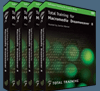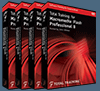![]()
![]() Buy. Download. Create. Get Photoshop CS3 now at the Adobe Store.
Buy. Download. Create. Get Photoshop CS3 now at the Adobe Store.
![]() Get Flash, Dreamweaver, Photoshop Extended with Adobe CS3 Web Premium.
Get Flash, Dreamweaver, Photoshop Extended with Adobe CS3 Web Premium.
![]()
![]() The Photoshop Blog offers the latest Photoshop news and software updates, Photoshop tips and tutorials, and random thoughts from graphic artist and Photoshop expert Jennifer Apple.
The Photoshop Blog offers the latest Photoshop news and software updates, Photoshop tips and tutorials, and random thoughts from graphic artist and Photoshop expert Jennifer Apple.
![]()
![]() Photo Recovery Center with hard drive recovery and digital photo recovery.
Photo Recovery Center with hard drive recovery and digital photo recovery.
![]() Adobe Releases Elements 4 (MAC), Lightroom Beta 2
Adobe Releases Elements 4 (MAC), Lightroom Beta 2
![]()
FRIDAY - MARCH 31 2006

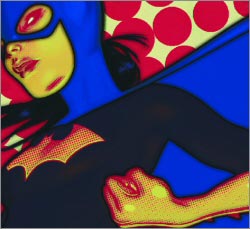 Here's my latest collection of links to Photoshop goodies...
Here's my latest collection of links to Photoshop goodies...
Adding and Removing Color Casts
[Layers Magazine] Matt Kloskowski shows you how to use Hue / Saturation to add or remove color cast from your photos.
Controlling Depth of Field With Lens Blur in Photoshop
[Graphics.com] The Lens Blur filter provides a realistic way to simulate depth-of-field after a picture is taken.
Boosting An Illustration's Hue and Saturation in Photoshop
[Graphics.com] South Africa-based illustrator Barry Downard gives his cow image increased impact by tweaking the colors.
Photoshop Torture Test Actions
[Scott Kelby] I saw this over at MacMerc.com: Jason O'Grady has put together a couple of Photoshop Actions to help you test (benchmark) the speed of your computer running Photoshop (similar to what Apple does during their keynote presentations).
CS2 History Palette Tweaks
[Layers Magazine] Scott Kelby shows how to tweak the History Palette in Photoshop CS2 to keep track of layer visibility.
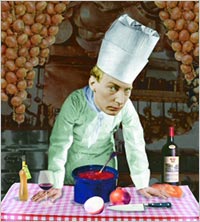 Reproducing Traditional Collage Techniques in Photoshop
Reproducing Traditional Collage Techniques in Photoshop
[Graphics.com] Jonny Mendelsson leaves scalpels and spray mount behind to composite photos in Photoshop.
MoOM & More
[John Nack] If you're looking for a visually rich way to fritter away your time on this planet, you could do worse than visiting Coudal Partners' MoOM, the Museum of Online Museums. Where else can you find links to Bosch's hellscapes, the history of movie titles, and the graphical history of sweet, delicious meat?
TLR Professional Mask Toolkit
[From Heathrowe] The TLR Professional Mask Toolkit is a useful set of JavaScripts for automating Adobe Photoshop CS/CS2 to generate edge masks and surface masks.
Better Use Of The Eyedropper Tool
[Creative Guy] If you work in Photoshop, you’ve probably used the Eyedropper tool at one point or another. Most users simply select the eyedropper tool and click on an area in the image to grab the color they want and that’s the end of it. But did you know there’s a more accurate way to select the color you want?
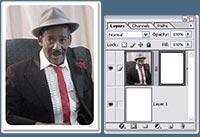 Tip: Adding round corners to a photograph
Tip: Adding round corners to a photograph
[Lunacore] The following is a simple and straightforward Lunacore technique to add round corners to a photograph.
Identify Problem Image Areas With the Magic Wand in Photoshop
[Graphics.com] Think the Magic Wand tool is just for newbies? Simon Tuckett begs to differ.
Use Your Swatches
[Layers Magazine] Matt Kloskowski shows you how to use your swatches throughout all the Creative Suite applications.
![]() As always, a big Batgirl thank you to James Jean
As always, a big Batgirl thank you to James Jean
![]() posted by Jennifer Apple | permalink | send comments
posted by Jennifer Apple | permalink | send comments
![]()
THURSDAY - MARCH 30 2006
New Tutorial — Creating A Watercolor Painterly Effect
 Watercolor has long been a defining Photoshop filter, though the crucial illusion of one color running into its neighbor is only partly achieved. Use the Smudge or Healing Brush tool to help the illusion. If you're looking to imitate gouache painting, however, search no further — the slight darkening around the edge of each patch of color perfectly reproduces the effect of this more opaque pigment.
Watercolor has long been a defining Photoshop filter, though the crucial illusion of one color running into its neighbor is only partly achieved. Use the Smudge or Healing Brush tool to help the illusion. If you're looking to imitate gouache painting, however, search no further — the slight darkening around the edge of each patch of color perfectly reproduces the effect of this more opaque pigment.
Read Watercolor — Creating Artistic Painterly Effects — a sample chapter from the Photoshop Digital Studio Cookbooks, courtesy of O'Reilly Media.
![]() For more tutorials see our Photoshop Tutorials Page.
For more tutorials see our Photoshop Tutorials Page.
![]() posted by Jennifer Apple | permalink | send comments
posted by Jennifer Apple | permalink | send comments
![]()
Web How-To: Planning Flash Projects
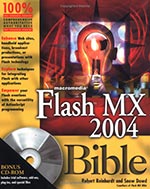 Whether you're a grand Flash master or a complete newbie, you need to map out your Flash projects before starting to animate them. Creativepro.com has posted an excerp from "Macromedia Flash MX 2004 Bible." From the intro:
Whether you're a grand Flash master or a complete newbie, you need to map out your Flash projects before starting to animate them. Creativepro.com has posted an excerp from "Macromedia Flash MX 2004 Bible." From the intro:
"Perhaps you're just learning to create Flash animations. Perhaps you've already mastered the mechanics of Flash. Either way, before you jump willy-nilly into making that flashy Flash-enabled Web site, you need to think about what are its goals and objectives. You need to think about who its audience is and how they will use it. You need to think about how visitors will navigate from one place to another. In other words, you need to plan your project.
"In this excerpt from the "Macromedia Flash MX 2004 Bible," you'll learn what questions to ask and what solutions to propose when creating a Flash project. Along the way you'll pick up tips on what makes a good user interface and how to use Flash's Project Panel."
Read Web How-To: Planning Flash Projects.
![]() For more on Flash, including free video tutorials, see our Flash Resource Center.
For more on Flash, including free video tutorials, see our Flash Resource Center.
![]() posted by Jennifer Apple | permalink | send comments
posted by Jennifer Apple | permalink | send comments
![]()
Photoshop Tip: Getting Better EPS Previews
![]() Problem: The image looked great in Photoshop, but now that you've converted it to CMYK, saved the file as a TIFF, and placed it into QuarkXPress, InDesign, PageMaker, etc., the image looks awful—way oversaturated and totally whacked. Reason: The preview of CMYK TIFFs just looks like that, so don't freak out—if it looked right in Photoshop, it should print fine.
Problem: The image looked great in Photoshop, but now that you've converted it to CMYK, saved the file as a TIFF, and placed it into QuarkXPress, InDesign, PageMaker, etc., the image looks awful—way oversaturated and totally whacked. Reason: The preview of CMYK TIFFs just looks like that, so don't freak out—if it looked right in Photoshop, it should print fine.
Okay, what if you saved the file as an EPS, and when you place the image into your page-layout app, the color of the image looks okay, but it's not crisp and clear, but pixelated. Reason: By default, the preview embedded within EPS images is a lame 256-color preview. Solution: When you choose Save As (from the File menu), choose Photoshop EPS in the Format pop-up menu, and click Save, the EPS Options dialog will appear. In the Preview pop-up menu, choose JPEG. That way, it sends a 24-bit, full-color preview, rather than the lame 256-color preview.
![]() reprinted by permission and sponsored by the NAPP
reprinted by permission and sponsored by the NAPP
![]() posted by Jennifer Apple | permalink | send comments
posted by Jennifer Apple | permalink | send comments
![]()
WEDNESDAY - MARCH 29 2006
FreeWebPageHeaders.com Offers Free, High Quality Graphics For Your Personal Websites Or Blog
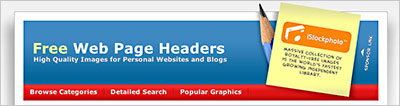 Darren Hester of Pixel Perfect Digital sends this in: "I've just launched a brand new site called Free Web Page Headers that offers free 800x200 page headers for personal websites and blogs. I currently have 60 graphics in 7 categories. I think designers will really like these page headers. I especially think they will appeal to those who know how to work with CSS layouts and blogs. PixelPerfectDigital.com has been a huge success over the past 4 years. We're hoping to reach an even larger segment of the design community with FreeWebPageHeaders.com."
Darren Hester of Pixel Perfect Digital sends this in: "I've just launched a brand new site called Free Web Page Headers that offers free 800x200 page headers for personal websites and blogs. I currently have 60 graphics in 7 categories. I think designers will really like these page headers. I especially think they will appeal to those who know how to work with CSS layouts and blogs. PixelPerfectDigital.com has been a huge success over the past 4 years. We're hoping to reach an even larger segment of the design community with FreeWebPageHeaders.com."
Headers are available in two sizes: 800x200 for "fixed" width designs, and 1600x200 for "fluid" designs. All images can be downloaded instantly as high quality JPG files. Registration is not required.
 So 2 days ago someone asked me to help them with a blog header and I sent them to Darren's site and they came back with a great crayon image that we put some text on and placed online. All so effortless, just the way I like it. This is a sweet free resource for getting some very nice web headers done fast.
So 2 days ago someone asked me to help them with a blog header and I sent them to Darren's site and they came back with a great crayon image that we put some text on and placed online. All so effortless, just the way I like it. This is a sweet free resource for getting some very nice web headers done fast.
![]() For more free blog resources, see our Blog Template Tutorial.
For more free blog resources, see our Blog Template Tutorial.
![]() posted by Jennifer Apple | permalink | send comments
posted by Jennifer Apple | permalink | send comments
![]()
Complete Photo Protection From New Online Photo Backup Service ProtectMyPhotos
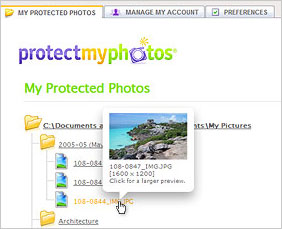 ProtectMyPhotos launched its new online photo backup service. The company is focused on providing the most complete photo protection service for consumers.
ProtectMyPhotos launched its new online photo backup service. The company is focused on providing the most complete photo protection service for consumers.
"We started this company because we needed this service ourselves. Other backup solutions such as burning CD's, expensive online services, and companies that force you to order prints just didn't cut it," says Cliff Shaw, CEO of ProtectMyPhotos. "Our goal with ProtectMyPhotos was to create an affordable and easy-to-use service that allowed for seamless uploading and protection of customers' digital photos, and required zero maintenance. Market research shows that 97% of digital camera owners would be distraught if they lost their family photos, but only 18% have all of their photos backed up. I think that says a lot about the shortcomings of the current solutions. When it comes to backup, people want it to just plain work."
ProtectMyPhotos automatically uploads users' digital photos using their broadband connection, and continues to check for additions and changes. Photos are stored at secure datacenters in two geographic locations, and customers can access them anytime via the Web. In the event of data loss, photos are easily restored to their original form. Rare for online storage, ProtectMyPhotos also ensures pictures are restored with their original file locations and dates and with no reduction of quality. The service costs $5.95 per month and is available now at the company's web site, www.protectmyphotos.com.
"2006 will go down as the year that broadband finally fulfilled its promise, especially in online backup," says Shaw. "High-speed connections have always promised to deliver these types of solutions and the smart players are focusing on automatic and perfect end-to-end delivery. Our service helps users transfer thousands of photos with no guesswork. You will see us quickly change peoples' perceptions of what it means to upload thousands of files."
![]() For more on Photo Backup & Recovery, see our Photo Recovery Resource Center.
For more on Photo Backup & Recovery, see our Photo Recovery Resource Center.
![]() posted by Jennifer Apple | permalink | send comments
posted by Jennifer Apple | permalink | send comments
![]()
Announcing Aperture Library Spanner
 [From creativepro.com] Although Apple's Aperture confines its internal library to a single drive, you can use a little under-the-hood trickery to span the library across multiple volumes. Ben Long has released a simple, free application that performs this trickery for you, allowing you to increase the size of your Aperture Library.
[From creativepro.com] Although Apple's Aperture confines its internal library to a single drive, you can use a little under-the-hood trickery to span the library across multiple volumes. Ben Long has released a simple, free application that performs this trickery for you, allowing you to increase the size of your Aperture Library.
With a single click, the Aperture Library Spanner reconfigures your Aperture library so that it is stored across several currently-mounted volumes. If you later decide you want to return to a normal, single-volume library, you can easily undo the change from within Aperture itself. The Aperture Library Spanner is available for free at Ben Long's Complete Digital Photograph site.
![]() For more on Aperture, see our Aperture Resource Center.
For more on Aperture, see our Aperture Resource Center.
![]() posted by Jennifer Apple | permalink | send comments
posted by Jennifer Apple | permalink | send comments
![]()
TUESDAY - MARCH 28 2006
New Tutorial — Tips For Hand-Coloring Effects
 Before the age of color film, when black-and-white photography was the only option, it was common practice for photographers to tint a black-and-white image with colored dyes to mimic real-life colors. Although we now have all the advantages of stunning color photography, we can still use Photoshop to replicate this technique, and add great charm to black-and-white images.
Before the age of color film, when black-and-white photography was the only option, it was common practice for photographers to tint a black-and-white image with colored dyes to mimic real-life colors. Although we now have all the advantages of stunning color photography, we can still use Photoshop to replicate this technique, and add great charm to black-and-white images.
What we're looking for here is not truly lifelike color, but a decorative and subtle effect. Essentially, we can tint as little or as much of the image as we like, but the effect works best where areas of color are contrasted with the uncolored grayscale image.
Read Hand Tinting — Tips For Photo Coloring Effects — a sample chapter from the Photoshop Digital Studio Cookbooks, courtesy of O'Reilly Media.
![]() For more tutorials see our Photoshop Tutorials Page.
For more tutorials see our Photoshop Tutorials Page.
![]() posted by Jennifer Apple | permalink | send comments
posted by Jennifer Apple | permalink | send comments
![]()
Exclusive Discount Price For Fluid Mask 2.0 - $189
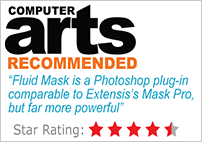 Vertus Software is offering Fluid Mask (MAC & PC) at the special 'friends and partner' discounted rate of just $189 - PLUS free upgrades for the next 6 months.
Vertus Software is offering Fluid Mask (MAC & PC) at the special 'friends and partner' discounted rate of just $189 - PLUS free upgrades for the next 6 months.
New Features Of Fluid Mask 2.0
- Importing and exporting 16 bit color images
- Improved mask selections — especially on compressed images and fiddly cut-out tasks — making selecting your mask faster and more accurate
- Increases mask selection usability (a completely new image information layer IIL) giving you confidence with your selections, and helping you to learn how to use Fluid Mask easily.
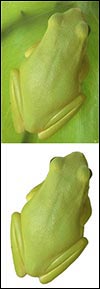 This is an exclusive offer to visitors of PhotoshopSupport.com. To qualify, visit the Fluid Mask Discount Price page.
This is an exclusive offer to visitors of PhotoshopSupport.com. To qualify, visit the Fluid Mask Discount Price page.
For those who don't know, Vertus' Fluid Mask is a tool that allows a user to accurately cut out objects from images in a matter of seconds. It's based on breakthrough technology which is similar to the way the eye, optic nerve and brain perform visual processing.
When an image is loaded, Fluid Mask's engine analyses the distribution of colors, finding the natural groups according to the content of the image. Together with information calculated about edges, gradients and texture a model is constructed which divides the images into regions.
The software has been getting a lot of good buzz, and you can read more about it in this Software Overview, the Official Press Release (featuring jumbo versions of the frogs), or this Interview with co-creator James Carr-Jones. Also note that by joining our newsletter you become eligible to win one of two free copies of Fluid Mask.
![]() posted by Jennifer Apple | permalink | send comments
posted by Jennifer Apple | permalink | send comments
![]()
Photoshop Plugin Reviews by Jay Nelson
Here are the latest Photoshop Plugin Reviews by Jay Nelson, the editor-in-chief of Design Tools Monthly.
Instant Color Adjustment and Much More
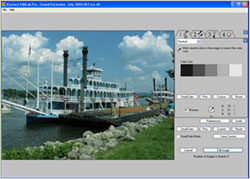 PictoColor's iCorrect EditLab Pro 5.0 ($100) simplifies the removal of color casts and image noise from images, and intelligently converts color images to sepia or grayscale. To remove a color cast, you click on an area that should be neutral, then the software automatically finds the white point and black point, and adjusts brightness and contrast. You can then choose important colors in the image and adjust them without affecting the color cast removal. It has presets for "memory colors" such as Skin Tones, Foliage Green and Sky Blue. If you convert an image to black and white, you can "bring back" varying amounts of specific colors for a toning effect.
PictoColor's iCorrect EditLab Pro 5.0 ($100) simplifies the removal of color casts and image noise from images, and intelligently converts color images to sepia or grayscale. To remove a color cast, you click on an area that should be neutral, then the software automatically finds the white point and black point, and adjusts brightness and contrast. You can then choose important colors in the image and adjust them without affecting the color cast removal. It has presets for "memory colors" such as Skin Tones, Foliage Green and Sky Blue. If you convert an image to black and white, you can "bring back" varying amounts of specific colors for a toning effect.
EditLab can also reduce noise in each channel independently and then sharpen the result. You can also save your adjustments to be applied in batch mode, or even as an ICC profile. iCorrect EditLab Pro operates either as a standalone application or as a plug-in for Photoshop 7 and above.
![]() posted by Jennifer Apple | permalink | send comments
posted by Jennifer Apple | permalink | send comments
![]()
Photoshop Tip: Load Any Saved Selection Without The Channels Palette
![]() If you're working on an RGB image and you've saved a selection (by drawing a selection and choosing Save Selection from the Select menu), you can instantly reload that selection at any time, without going to the Channels palette. If you have only one saved selection, just press Command-Option-4 (PC: Control-Alt-4), and the selection will instantly appear onscreen.
If you're working on an RGB image and you've saved a selection (by drawing a selection and choosing Save Selection from the Select menu), you can instantly reload that selection at any time, without going to the Channels palette. If you have only one saved selection, just press Command-Option-4 (PC: Control-Alt-4), and the selection will instantly appear onscreen.
If you have a second saved selection, press Command-Option-5 (PC: Control-Alt-5), and so on. The key to remember is that the RGB channels take up the 1, 2, and 3 spots, so always start with 4 to load your first Alpha channel. Note: If you're working with CMYK images, remember to always start with 5, because the CMYK channels take up the first four spots.
![]() reprinted by permission and sponsored by the NAPP
reprinted by permission and sponsored by the NAPP
![]() posted by Jennifer Apple | permalink | send comments
posted by Jennifer Apple | permalink | send comments
![]()
FRIDAY - MARCH 24 2006
Total Training For Website Design
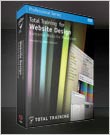 We've got lots of Total Training news, including a brand new website design training package, a Studio 8 bundle offer, special discounts, and two reviews we recently published.
We've got lots of Total Training news, including a brand new website design training package, a Studio 8 bundle offer, special discounts, and two reviews we recently published.
Total Training for Website Design
This new DVD series, Total Training for Website Design - Extreme Website Makeover, is led by John Ulliman and includes more than 11 hours of video tutorials on working with the following web design and development tools: Dreamweaver, Fireworks, Flash, Contribute, Photoshop, and Illustrator. This product is available for $149.99 USD. Customer Loyalty Program members save 25%. Highlights include:
- Tips on logo enhancements, stock photo materials, as well as template designs and layouts.
- Ways to utilize your website to build out marketing materials, like brochures, business cards, and company letterhead.
- Secrets to become truly skilled at how to publish your web projects to cell phones and kiosks.
This package also includes royalty free fonts valued at $49.50 from LetterPress Fonts. Visit the Total training website for more info.
Total Training For Studio 8 Bundle
This bundle gives you access to more than 40 hours of tips and tricks on the amazing capabilities of Dreamweaver and Flash, with a special section devoted to the integration of Fireworks, Contribute, Photoshop, and Illustrator.
What's Included:
Total Training for Macromedia Dreamweaver 8
Total Training for Macromedia Flash Professional 8
Total Training for Website Design
This product is available now for $499.99 USD.
Loyalty Program Discount
Customers who have purchased a Total Training product in the past are eligible for a customer Loyalty Program discount. A coupon code will be sent to eligible customers via email, or you may call 760-517-9001 to verify eligibility. Purchase of a Video Introduction Sampler Training CD does not qualify for Loyalty Program. Loyalty discount expires 4/30/2006 and cannot be combined with any other offer or savings.
Special Offers
For a limited time the following assets and discounts will be offered with every training purchase.
 Artbeats - Free Footage Plus Save 20% on any Order - Artbeats is world renowned for their extensive library of royalty-free stock footage that encompasses thousands of high quality clips in NTSC, PAL, and High Definition.
Artbeats - Free Footage Plus Save 20% on any Order - Artbeats is world renowned for their extensive library of royalty-free stock footage that encompasses thousands of high quality clips in NTSC, PAL, and High Definition.
- ColorVision - Save up to 45% - ColorVision, Inc, delivers solutions that control and create affordable tools for color management that assure consistent, accurate, reliable color in today's digital darkroom across multiple monitors and printers for every market from consumer to professional.
- Graphicxtras.com plug-ins - Save 25% - Do you want to add pizzazz to your designs with creative patterns, brushes, and styles? It's easy using Graphicxtras.com plug-ins for Adobe Photoshop, Adobe Illustrator, Corel Painter, and Corel Paint Shop Pro. From now through March 31, 2006 you'll save 25% on the entire Graphicxtras.com product line.
- PhotoSpin.com - Free Stock Photography - Download any 3 images from PhotoSpin.com, FREE ($389.85 USD Value) Choose from photos, illustrations, fonts, audio or video clips in the size and file format that suits you best. PhotoSpin offers the only royalty free subscription service with photos AND illustrations, fonts, audio and video.
- PatternMaker - Free Plug-in - Download the free PatternMaker plug-in for Adobe InDesign courtesy of Teacup Software. This plug-in designed by page layout guru David Blatner, brings high quality PostScript patterns to InDesign. Fill any frame with one of three patterns, then modify, tweak and reinvent each pattern into unlimited variations!
- BarcodeMaker and PatternPack - Save 20% - From now through March 31, 2006 you'll save 20% off a combined purchase of BarcodeMaker and PatternPack.
A link to the downloads will appear on your online confirmation page, or in your confirmation e-mail when placing an order by phone. Visit Total Training for more details.
Total Training For Dreamweaver 8 Review
 Dreamweaver is a dominating presence in the world of HTML editing programs, controlling around 80% of the market share. As a consequence, anyone with serious aspirations toward graphic design will have to learn Dreamweaver – especially now that Adobe has purchased Macromedia, and signaling in various interviews that Dreamweaver and Flash are now all-important to them. There are even preliminary indications that GoLive may be placed on Adobe's backburner.
Dreamweaver is a dominating presence in the world of HTML editing programs, controlling around 80% of the market share. As a consequence, anyone with serious aspirations toward graphic design will have to learn Dreamweaver – especially now that Adobe has purchased Macromedia, and signaling in various interviews that Dreamweaver and Flash are now all-important to them. There are even preliminary indications that GoLive may be placed on Adobe's backburner.
Read the full review.
Total Training For Flash Pro 8 Review
 Total Training for Macromedia Flash Pro 8 offers a highly effective visual approach to learning the ins and outs of all that Flash has to offer. After following through these lessons with host John Ulliman, you'll find that websites, presentations, and animations will benefit from improved design and interactive content.
Total Training for Macromedia Flash Pro 8 offers a highly effective visual approach to learning the ins and outs of all that Flash has to offer. After following through these lessons with host John Ulliman, you'll find that websites, presentations, and animations will benefit from improved design and interactive content.
Read the full review.
![]() posted by Jennifer Apple | permalink | send comments
posted by Jennifer Apple | permalink | send comments
![]()
Photoshop Elements Techniques Free Summit Schedule Update
 Adobe and the Photoshop Elements Techniques newsletter have teamed up to show people interested in photography, scrapbooking and video the fantastic new features of Photoshop Elements and Premiere Elements and the wonderful projects you can create with them. Summit Attendees can look forward to three free hours of tips and tricks for the popular Adobe photo- and video-editing programs.
Adobe and the Photoshop Elements Techniques newsletter have teamed up to show people interested in photography, scrapbooking and video the fantastic new features of Photoshop Elements and Premiere Elements and the wonderful projects you can create with them. Summit Attendees can look forward to three free hours of tips and tricks for the popular Adobe photo- and video-editing programs.
The instructor for the summits will be Photoshop Elements Techniques contributor Larry Becker. Those who attend will learn how to take control of their photos and videos and get professional-looking results, regardless of skill level. In addition to the free education, the events will feature many giveaways and discounted educational materials. All summits are open to the public, anyone may attend, and there is no need to pre-register.
For more information, those interested in attending can go to the Photoshop Elements User website or call Photoshop Elements Techniques Subscriber Services at 866.808.2793
Photoshop Elements Summit Schedule
All Summits are from 2 5 PM.
- South San Francisco, CA, Tuesday, April 18, 2006
South San Francisco Conference Center - Los Angeles, CA, Wednesday, April 19, 2006
Los Angeles Convention Center - Arlington, TX, Friday, May 5, 2006
Arlington Convention Center - Chicago, IL, Friday, May 19, 2006
Donald E. Stephens Convention Center
About Larry Becker
In addition to writing for Photoshop Elements Techniques, Larry is the Executive Director of the National Association of Photoshop Professionals and a regular contributor to the Photoshop User magazine. Above and beyond his Photoshop expertise, Larry is one of the leading trainers for PDA and smartphone users. He has also written several technology books and has been interviewed as a technology expert in newspapers an on talk radio.
![]() posted by Jennifer Apple | permalink | send comments
posted by Jennifer Apple | permalink | send comments
![]()
SEE PREVIOUS POSTS FROM THE MARCH 2006 BLOG...
![]()
Technorati Tag: Photoshop
More blogs about Photoshop.
![]()