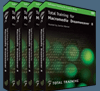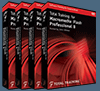![]()
![]() Buy. Download. Create. Get Photoshop now at the Adobe Store.
Buy. Download. Create. Get Photoshop now at the Adobe Store.
![]() Get Flash, Dreamweaver, Photoshop Extended with Adobe Web Premium.
Get Flash, Dreamweaver, Photoshop Extended with Adobe Web Premium.
![]()
![]() The Photoshop Blog offers the latest Photoshop news and software updates, Photoshop tips and tutorials, and random thoughts from graphic artist and Photoshop expert Jennifer Apple.
The Photoshop Blog offers the latest Photoshop news and software updates, Photoshop tips and tutorials, and random thoughts from graphic artist and Photoshop expert Jennifer Apple.
![]()
![]() Adobe Releases Photoshop CS2 Update (9.0.1)
Adobe Releases Photoshop CS2 Update (9.0.1)
![]() Photo Recovery Center with hard drive recovery and digital photo recovery.
Photo Recovery Center with hard drive recovery and digital photo recovery.
![]()
THURSDAY - JULY 13 2006

Here's my latest collection of Photoshop goodies.
From CreativeGuy
Tips for sharpening your image in Photoshop
Virtually every image you bring into Photoshop (scanning or digital camera) will need at least a little bit of sharpening. There are quite a few ways in Photoshop to sharpen an image (Sharpen, Sharpen More filters, the Sharpen tool and my personal favorite, Unsharp Mask). Here are a few helpful tips, no matter what method you choose to use, for sharpening your image.
Crop & straighten your images
If you’re scanning several photos in for a project, it can be quite a pain to scan them one at a time for the sake of cropping and straightening them. Then again, if you try to scan them all at once, you have to manually straighten them and break them out to separate files, right? Wrong. Photoshop has a built-in feature that will make this task much easier.
Using the Measure/Ruler tool in Photoshop
The Measure/Ruler tool can be a handy little gem when you’re working in Photoshop.
Creating a halftone dot image border
If you’re looking for a way to highlight a part of an image, or simply create a unique border, try the old halftone dot border trick. To do it, follow these six simple steps below.
Finding the CMYK equivalent of a Pantone color
Many times you are asked to find the CMYK equivalent of a particular Pantone color. If you don’t have a Pantone to Process conversion guide available, you can use Adobe Photoshop or Illustrator.
Free light effects Photoshop filter
L’amico Perro Luce (Light Effects) is a nifty Photoshop filter (for Windows only) that allows you to add beams of light from any given source in your image.
From CreativeBits
Make an image look digital
An image on a computer is built up by pixels, normally they're so small so we don't see them until we zoom real close, but they are there. Here's a cool trick if you want show the pixels more and perhaps create an transition from normal on one side and pixels on the other side.
The Extract tool
One of the most common things beginners to Photoshop wants to be able todo is separate one object or so from it's background. There are as many ways to extract an object from it's background as there are languages on our earth and every one is different from each other. One way is using the filter in Photoshop called Extract.
From John Nack
Adobe's acquisition of Pixmantec: an FAQ
Following up on the announcement that Adobe is acquiring Pixmantec, we've posted an FAQ document (60KB PDF). A couple of key points:
- Registered customers who purchased RawShooter Premium will be able to download the shipping version of Lightroom 1.0 for free.
- Although RawShooter Essentials & RawShooter Premium are being discontinued, there will still be an update to add support for the Canon 30D.
From Jen deHaan
New book on Flash Video featured on Design Center
I just want to highlight some excerpts we have recently posted on the Adobe Design Center. The excerpts are from "Foundation Flash 8 Video" by Tom Green and Jordan Chilcott, a book from friends of ED. I've checked out a number of chapters from this book, and it looks great - each chapter contains a wealth of procedures that tell you how to actually do stuff (instead of talking about doing stuff... ). I also like to see that the book includes a lot of integration between Illustrator, After Effects, and Flash. Anyway, we're really happy that they agreed to let us share some of their tutorials on the Design Center.
2 From Graphics.com
Boost and Blend With the Same Tools in Photoshop
Derek Lea uses the same masks and blending modes to enhance images separately, then unify them.
Creating Carved and Sandblasted Text Effects in Photoshop
Carl West provides a simple way to create this classic text effect.
Links To Lightroom Podcasts From PhotoshopNews
Lightroom Podcast Episode 9 Posted
Fast on the heels of Episode 8 comes another Lightroom Podcast from Pro Photography Evangelist of Adobe, Goerge Jardine. This time he has Lightroom engineers Kevin Tieskoetter and Andy Rahn.
Lightroom Podcast Episode 8 Posted
George Jardine, Pro Photography Evangelist of Adobe has posted a new iTunes Podcast about Adobe Lightroom with Mark Hamburg (Lightroom founding engineer), Bruce Fraser, Zalman Stern (Camera Raw engineer), and Thomas Knoll, Photoshop co-author and Camera Raw primary engineer.
From The Unofficial Photoshop Weblog
Download a chapter from Eddie Tapp's new Photoshop book
(Jan Kabili) My buddy Eddie Tapp is working on a new book, Photoshop Workflow Setups: Eddie Tapp on Digital Photography. You can download a chapter of the book from creativepro.com, in which Tapp shows you how to set up efficient workspaces in Photoshop and Bridge.
Pixel Groovy - digg.com for design tutorials
(David Chartier) Sites like digg.com and the new Netscape beta (from some of our own here at Weblogs Inc.) are doing great things for the world of social news and bookmarking, but if you're looking for something a little more in tune with the designer in you, point your clicks towards Pixel Groovy.
From Dave Cross
TIP: Change the cursor size
One of the often-overlooked options in the Photoshop CS2 Preferences is to change the painting cursor to Full Size Brush Tip. This option indicates the full area affected by soft-edged brushes. There's also an option to display a crosshair in the center of the brush shape.
Adobe Lightroom for Windows
According to Tim Grey who recently saw a "sneak peek" at the Windows version of Adobe Lightroom, it's coming "soon". If you want to hear when the beta is available, you can sign up.
Guy Kawasaki video
Check out this video of a keynote presentation by Guy Kawasaki, based on his book Art of the Start. Very inspirational stuff!
![]() As always, a big Batgirl thank you to James Jean
As always, a big Batgirl thank you to James Jean
![]() posted by Jennifer Apple | permalink | send comments
posted by Jennifer Apple | permalink | send comments
![]()
WEDNESDAY - JULY 12 2006
New Free Photoshop Brush Set 'Leonardo da Vinci' From The Multi-Talented Kirsty Of 500ml Brushes
Kirsty sends this in: "Hey everyone, it's time once more for a new addition to the list of brushsets and now I've opted for a Leonardo da Vinci theme.
"In the set you'll find different kinds of drawings, sketches and paintings. This latest brushset can be found at 500ml Brushes. Thanks for all the support and until next time!"
In her usual exquisite and charming fashion, Kirsty offers up a beautiful 8 brush collection that contain a nice variety of art work and sketches by Leonardo da Vinci. And so she delivers yet another must-have Photoshop brush set!
![]() For more brushes, see our Photoshop Brushes Page.
For more brushes, see our Photoshop Brushes Page.
![]() posted by Jennifer Apple | permalink | send comments
posted by Jennifer Apple | permalink | send comments
![]()
Scott Kelby Brings Together 3 World-Renowned Photographers To Teach At Photoshop World
Best-selling author and Photoshop World Conference Technical Chair Scott Kelby has announced that three world-renowned photographers – Jay Maisel, John Paul Caponigro and Jeff Schewe – are teaching at the upcoming Photoshop World Conference & Expo, Sept. 7-9 in Las Vegas at the Mandalay Bay Resort & Casino.
Jay Maisel – is teaching a Light, Gesture and Color class and is a panelist for The Art of Digital Photography after-hours special event at Photoshop World.
Maisel is a legendary photographer that uses light and gesture to create countless unforgettable images for advertising, editorial, and corporate communications.
John Paul Caponigro – is teaching two classes — Illuminating Creativity and Rendering Atmospheric Effects – and is a panelist for The Art of Digital Photography after-hours special event.
Caponigro is a prominent digital media artist and an authority on creativity and fine digital printing with exhibits in numerous private and public collections.
Jeff Schewe – is an instructor with the Epson Print Academy pre-con workshop, and teaching two classes – In Search of the Color Print and In Search of the Perfect B&W Print.
Schewe is an advertising photographer, a consultant to Adobe, a regular speaker at conferences and tradeshows, and a Canon Explorer of Light recipient.
These award-winning photographers join the ranks of 10 highly regarded photography pros – Frank Cricchio, Jim DiVitale, George Lepp, Helene Glassman, Moose Peterson, Jack Reznicki, Kevin Ames, Eddie Tapp, Vincent Versace and David Ziser – who are industry experts in wedding, landscape, commercial, wildlife and portrait photography.
Photoshop World registration is open with a $100 advance registration discount available through Fri., Aug. 4th — or calling 800-738-8513 Monday-Friday, 8:00 AM – 7:00 PM EST. A conference brochure is also available for download.
![]() posted by Jennifer Apple | permalink | send comments
posted by Jennifer Apple | permalink | send comments
![]()
Photoshop Tip: Rearranging Your Brushes
![]() One of the things in Photoshop that just didn't make sense to us was that you couldn't easily rearrange the order of your brushes in the Brushes palette or Brush Picker. Oh sure, you could create a whole new custom set with the brushes you wanted, in the order you wanted them, but it would take a while, and frankly, was such a pain that we only know a handful of people who actually went through the trouble. Well, our wish for easily rearranging brushes is finally here, but the process is a bit hidden beneath the surface.
One of the things in Photoshop that just didn't make sense to us was that you couldn't easily rearrange the order of your brushes in the Brushes palette or Brush Picker. Oh sure, you could create a whole new custom set with the brushes you wanted, in the order you wanted them, but it would take a while, and frankly, was such a pain that we only know a handful of people who actually went through the trouble. Well, our wish for easily rearranging brushes is finally here, but the process is a bit hidden beneath the surface.
To move a brush from one spot in the palette to another, go under the Edit menu, and choose Preset Manager. In the Preset Manager dialog, under Preset Type, choose Brushes. Then, click-and-drag the brush of your choice to the location of your choice. At last, we are free to move brushes among the herd.
![]() reprinted by permission and sponsored by the NAPP
reprinted by permission and sponsored by the NAPP
![]() posted by Jennifer Apple | permalink | send comments
posted by Jennifer Apple | permalink | send comments
![]()
TUESDAY - JULY 11 2006
onOne Software Offers Two Plug-Ins Based On PhotoFrame Pro 3 — Plus An Exclusive 10% Discount
onOne Software have announced details of two new offerings that allow photography enthusiasts to add the perfect finishing touch to their digital photos. PhotoFrame 3 for Photoshop Elements and the Rick Sammon Digital Frame Collection offers users the easiest way to make adding border and edge effects to their digital photos fast, fun, and affordable.
Exclusive 10% Discount On All onOne Products
Enter discount coupon code PSSPPT06 during the checkout process at onOne Software for an instant 10% discount on any onOne Software product. This is a special offer exclusively for PhotoshopSupport.com visitors.
Similar to the popular and recently updated PhotoFrame Pro 3 plug-in for Photoshop, PhotoFrame 3 for Photoshop Elements works exclusively with Photoshop Elements 3 and 4. Ideal for creating customized borders and edge effects for scrap books and photo albums, PhotoFrame 3 for Photoshop Elements enables users to give their digital photos the perfect finishing touch using the hundreds of included professionally designed frames, mattes and edges.
Now users of PhotoFrame Pro 3 and the new PhotoFrame 3 for Photoshop Elements can have the same professional frame and edge effects on their photos as world-renowned photographer Rick Sammon. The Rick Sammon Digital Frame Collection includes 20 signature frames and edge effects designed personally by professional photographer Rick Sammon, author of Rick Sammon's Complete Guide to Digital Photography and host of Photography Workshop and Digital Photography Workshop on the Do It Yourself Network.
The Rick Sammon Digital Frame Collection is the first in an ongoing series of collections from professional photographers which will encompass custom edge effects in each collection. Over the next year, professional photographers across North America will join Sammon in creating their own elite collections available exclusively for users of PhotoFrame Pro 3 and PhotoFrame 3 for Photoshop Elements.
"We are thrilled to work with industry veterans such as Rick to deliver hand-selected and custom designed frames and finishes to our customers," said Craig Keudell, president of onOne Software, Inc. "The Rick Sammon Digital Frame Collection is a great way to interact and experience the creative expertise from a world renowned photo expert."
Compatible with Mac OS X 10.3.9 and higher or Windows XP, PhotoFrame 3 for Photoshop Elements will be available at the suggested retail price of $69.95. The Rick Sammon Digital Frame Collection is available for $39.95 and is compatible with both PhotoFrame Pro 3 and PhotoFrame 3 for Photoshop Elements. PhotoFrame 3 for Photoshop Elements is available from onOne Software authorized distributors and resellers, or direct from onOne Software at www.onOnesoftware.com. The Rick Sammon Digital Frame Collection is only available direct from onOne Software.
Exclusive 10% Discount On All onOne Products
Enter discount coupon code PSSPPT06 during the checkout process at onOne Software for an instant 10% discount on any onOne Software product. This is a special offer exclusively for PhotoshopSupport.com visitors.
![]() For more plugins, see our Photoshop Plugins Page.
For more plugins, see our Photoshop Plugins Page.
![]() posted by Jennifer Apple | permalink | send comments
posted by Jennifer Apple | permalink | send comments
![]()
FRIDAY - JULY 07 2006
New Photoshop Tutorials From Lunacore
Reg of Lunacore has alerted us that he's been working hard on more Photoshop tutorials and has three new ones to offer. If you are unfamiliar with Lunacore you are in for a real treat, as Reg has earned himself a reputation for making sure he covers all the details in his step-by-steps, making them easy to follow and easy to execute. So, as always, these PS tuts come highly recommended.
Animated Plane Flying Through Clouds
This 3-page tutorial explains how to place an airplane in some clouds, along with how to create a realistic illusion of depth.
Later in the tutorial you'll be shown how to use the plane to create a short animation in ImageReady.
![]() Go to Animated Plane Flying Through Clouds
Go to Animated Plane Flying Through Clouds
Stone Wall
This 4-page Photoshop tutorial shows how to create a stone texture and then how to use that texture to create a stone wall. The texture can also be used to create a stone floor.
The main purpose of the tutorial is to show different methods of creating a texture from scratch — without the use of any photos.
![]() Go to Stone Wall
Go to Stone Wall
Realistic Crack
This 2-page tutorial shows how to create a realistic crack in a stone texture. You'll learn how to create a crack with variable thickness and how to create shadows and highlights — all without using a layer style.
The tutorial also explains how a layer set/group can be used to your advantage.
![]() Go to Realistic Crack
Go to Realistic Crack
![]() posted by Jennifer Apple | permalink | send comments
posted by Jennifer Apple | permalink | send comments
![]()
Digital Photographers Sizzle With O'Reilly's 2006 Photoshop Cook-Off
With summer heating up and cameras clicking right and left, it's the ideal time to get out that favorite Photoshop recipe and see how creative you can be. If you need more inspiration, O'Reilly's 2006 Photoshop Cook-Off Contest can get you cooking. It's an opportunity to win great prizes — like a Pentax K100D Digital SLR and DA 18-55 mm lens kit or an Epson Stylus Photo R2400 printer — and gives you a chance to get your work in front of top Photoshop experts such as Mikkel Aaland, Katrin Eismann, Tim Grey, Deke McClelland, Bert Monroy, Eddie Tapp, Vincent Versace, John Beardsworth, the glitterguru, and others.
It's easy: take up to three of your own photos and manipulate them with Photoshop, using recipes from any of O'Reilly's five Photoshop Cookbooks. Starting with an original photograph, choose an appropriate recipe (or two) and cook up a masterpiece, adapting the recipes as necessary for your creative vision. On the online entry form, list the recipes you used, and submit both your original digital image and the "cooked" image you've created. The submission process is a snap, there's no entry fee, and anyone over the age of fourteen can enter. Deadline for entry is August 15, 2006. Prizes will be awarded on November 2, 2006 at the PhotoPlus Expo in New York.
Cook-Off Sponsors include: Adobe, Creative Pro, "Digital Photo Pro," Epson, ExpoImaging, Flickr, Friesen's: The Yearbook Company, Graphics.com, Gretag Macbeth, iView Multimedia, Imaginginfo.com, Imaging Resource, iStock Photo, Lensbabies, Lowepro, Lynda.com, Nik Software, "Outdoor Photographer," Pantone, "PC Photo," Pentax, Pexagon Technology, Photos.com, Photoshopsupport.com, "Photo Trade News," "Professional Photographer," "Rangefinder," Shutterstock, Software Cinema, "Studio Photography," Total Training, Wetzel & Company.
The Grand Prize winner will receive a prize package worth more than $9,600. Five category winners will receive packages worth more than $3,000 each. The total value of all prizes exceeds $27,000.
Deadline for entries is August 15, 2006. All entries must be created using recipes from one or more of the five O‚Reilly Photoshop Cookbooks: "Photoshop Retouching Cookbook for Digital Photographers," "Photoshop Blending Modes Cookbook," "Photoshop Photo Effects Cookbook," "Photoshop Filter Effects Encyclopedia Cookbook," and/or "Photoshop Fine Art Effects Cookbook".
Other important details:
Complete list of judges.
Complete list of prizes.
Information on contest details and rules.
No purchase necessary; sample recipes are available for download.
Winners will be announced on November 2, at a special awards ceremony to be held at Photo Plus Expo in New York. No entry fee. Legal U.S. residents only. Educators, students, and interested parties: Download a flyer (PDF format) to post or hand out at workshops, schools, and events.
![]() posted by Jennifer Apple | permalink | send comments
posted by Jennifer Apple | permalink | send comments
![]()
TUESDAY - JULY 04 2006
July Previews Of Janita's Photoshop Brushes & Textures
Janita of Seidshido brushes has kindly offered us some more exclusive previews. Here's the latest batch for July:
- Three brushsets are attached and a texture. "extra ordinary" is selfmade and includes pretty huge and some small ink brushes. Some are 800 pixels large for texture art - I thought. "juna" includes butterflies, flowers and swirlies I have scanned off a postcard.
The butterflies are also pretty large, same thing for "sitting on hopp," such a cute set. Single hearts, stars and swirls — but also swirly lines to frame or border something. Large and small again for all Photoshop 6 users who cannot resize their brushes. Poor guys :D
The texture has been made of my scanned bathroom curtain! I've made a blend of different curtain parts and filtered a little here and there. Some flowers are still visible and there are some brushes on (instant karma set), too.
I hope you like the selection. I've tried to pick different stuff up for you, colored brushes, butterflies and swirls.
Yes, we love this selection. So now it's time for you to download these amazing little creations from Janita and experience some true Photoshop brush joy!
![]() Download Juna Brush Set (zip - 275 KB)
Download Juna Brush Set (zip - 275 KB)
![]() Download Sitting On Hopp Brush Set (zip - 250 KB)
Download Sitting On Hopp Brush Set (zip - 250 KB)
![]() Download Extra Ordinary Brush Set (zip - 575 KB)
Download Extra Ordinary Brush Set (zip - 575 KB)
![]() Download Texture #50 (zip - 600 KB)
Download Texture #50 (zip - 600 KB)
![]() For more brushes, see our Photoshop Brushes Page.
For more brushes, see our Photoshop Brushes Page.
![]() posted by Jennifer Apple | permalink | send comments
posted by Jennifer Apple | permalink | send comments
![]()
SUNDAY - JULY 02 2006

Here's my latest collection of Photoshop goodies. This edition spotlights 8 tutorials from Graphics.com, 2 from from Dynamic Graphic Magazine, and 5 tutorials from Layers Magazine. (All the photos are linked to their corresponding tutorials.)
8 From Graphics.com
Photoshop Fundamentals: Three Simple Photo Manipulations
Just by applying basic filters, you have the power to add photographic grain or a realistic cast shadow in seconds, and you can command moiré to disappear just as quickly.
Creating an Illustration With Photoshop's Displace Filter
Illustrator Pascal Yelle pieces together pixelated trees using Photoshop's Displace filter.
Boosting An Illustration's Hue and Saturation in Photoshop
South Africa-based photo illustrator Barry Downard gave rise to his his illustration of a flying cow by boosting Hue and Saturation in Photoshop
Restoring a Vintage Photograph With Photoshop
Professional photographer Jeff Comella wanted to restore a cracked 1900s photo of his grandmother to make a warm family remembrance. To balance retouching the aged effects while preserving the photo's vintage look, he not only added a sepia tone, but also opened an eye and visualized absent colors.
Stitching Images Together With Photoshop's Difference Blending Mode
Sometimes the real world can't be captured in one pass. Whether it's a poster that's too big for your flatbed scanner or a horizon that's too big to capture with your digital camera, there are times when you simply have to stitch images together to get the full picture.
Blend Color Channels With Apply Image in Photoshop
Apply Image is a feature that's not new in Photoshop, yet even most power users are unfamiliar with it. It's typically used for quick compositing, but it also provides the capability to blend a color channel into an image.
Sharpening Images With the High Pass Filter in Photoshop
Doug Nelson finds the High Pass filter offers a more controllable alternative to unsharp masking. Unsharp masking is considered standard practice for sharpening a soft image. It exaggerates the edge contrast of details, but can also inappropriately exaggerate textures, faults, and other artifacts. The High Pass filter offers a more controllable alternative.
Add Vibrancy to an Image With Photoshop's Liquify Filter
Teresa Lunt brings a photo of a shack to life with multiple warp effects.
2 From Dynamic Graphics Magazine
How'd They Do That? - Halftone Border
In just a few minutes you can create a halftone border in Photoshop.
How'd They Do That? - Halftone Drop Shadow
In just a few minutes, you can add a halftone drop shadow using Photoshop.
5 From Layers Magazine
(These video tutorials require Flash player)
Using Smart Objects
Matt Kloskowski shows how to use Smart Objects in Photoshop CS2 with Illustrator to make your life easier.
Add a Photographic Edge
Matt Kloskowski shows how to add a photographic edge to your images using Illustrator and Photoshop.
Creating Multi-Photo Collages with Layers
Matt Kloskowski offers this video tutorial for creating stunning multi-photo collages in Photoshop.
Add a Matte Effect to Your Photos
Scott Kelby shows how to add a Matte Effect to your photos.
Using Gradient Maps
Scott Kelby shows how to use the Gradient Map in Photoshop to add gradient colors to your photos.
![]() As always, a big Batgirl thank you to James Jean
As always, a big Batgirl thank you to James Jean
![]() posted by Jennifer Apple | permalink | send comments
posted by Jennifer Apple | permalink | send comments
![]()
SATURDAY - JULY 01 2006
Ben Long's Digital Camera Buying Guide
Creativepro.com senior editor Ben Long has written two more articles on how to buy a digital camera. You can find the intros and links to the full articles below. I've also included the first installment, so you can read the complete set.
Digital Camera Buying Guide: Part 1
If you're thinking of buying a digital camera, you've probably already discovered that there's a seemingly endless array of options out there. Even if you narrow your choices to models from vendors that you've heard of, you'll still have scores of options to choose from.
One reason there are so many digital cameras is that digital photography is a huge market, and there are a lot of companies that want to cash in on it. But there's also a practical reason for vendors to release so many different cameras: By segmenting the market into thin little slices, they can produce cameras tailored to a very specific set of needs. While this might force you to look at more camera candidates, it means you can probably find a model that's just right for you. And if you define your needs early on, you can immediately weed out a bunch of irrelevant models.
In this column, the first in a multipart series, I'll begin a detailed discussion of all of the issues and considerations you need to make when hunting for a digital camera. With just a little diligence, you should have no trouble finding a camera that yields very good images, delivers the features you want, and is reasonably affordable.
Digital Camera Buying Guide: Part 2
In the first installment of this series, I embarked on a discussion of the process of buying a digital camera. I didn't evaluate specific cameras — the market changes too fast for that to be useful for long. Instead, I gave you a set of questions that help winnow the field to a few models that are right for the way you shoot.
If you followed along, you settled on a budget and made the big decision about the type of camera you need: SLR or point-and-shoot. After those two cuts, you addressed resolution and how much you need for the type of output you hope to create.
With those three questions out of the way, you should be zeroed in on a very specific class of camera and might have already identified some prospective models. Now it's time to evaluate features that will further refine your search.
Digital cameras include lots of features not available on film cameras, from automatic panorama modes to bracketable color parameters. There are times when special features like these can mean the difference between getting or missing the shot. But for your bread-and-butter shots, what really counts are the basics: control of exposure shooting modes, shutter speed, aperture, white balance, and ISO.
Digital Camera Buying Guide: Part 3
Buying a digital camera involves balancing lots of competing features and parameters. Your goal is to find a camera that provides the shooting controls and image quality you need for your intended results, in a package that's comfortable to use and easy to work with. And, of course, your final decision has to be something that you can actually afford.
In the first two installments of this series, you've worked your way through a series of questions aimed at helping you cull the huge field of digital cameras down to a few models. You've made most of the core decisions, including price, resolution, size, and photographic controls.
At this point, you're more than halfway there. Now you're ready to look at light meters, lenses, image stabilization, autofocus, and flash.
![]() posted by Jennifer Apple | permalink | send comments
posted by Jennifer Apple | permalink | send comments
![]()
SEE PREVIOUS POSTS FROM THE JUNE 2006 BLOG...
![]()
Technorati Tag: Photoshop
More blogs about Photoshop.
![]()