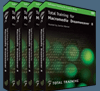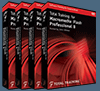![]()
![]() Buy. Download. Create. Get Photoshop now at the Adobe Store.
Buy. Download. Create. Get Photoshop now at the Adobe Store.
![]() Get Flash, Dreamweaver, Photoshop Extended with Adobe Web Premium.
Get Flash, Dreamweaver, Photoshop Extended with Adobe Web Premium.
![]()
![]() The Photoshop Blog offers the latest Photoshop news and software updates, Photoshop tips and tutorials, and random thoughts from graphic artist and Photoshop expert Jennifer Apple.
The Photoshop Blog offers the latest Photoshop news and software updates, Photoshop tips and tutorials, and random thoughts from graphic artist and Photoshop expert Jennifer Apple.
![]()
THURSDAY - AUGUST 17 2006
New Book — Stephen Johnson On Digital Photography
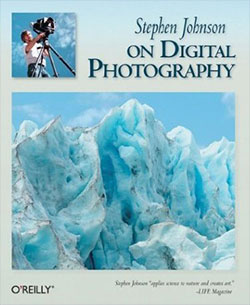 No doubt about it — the allure of the digital camera seduced us all. Yet many photography enthusiasts and professionals still don't know how to tap into the power and range of today's digital tools to create compelling photos. That is, until now. In the joyful and long-anticipated Stephen Johnson on Digital Photography, a master teacher shares how to use digital technology to develop and refine one's artistic expression.
No doubt about it — the allure of the digital camera seduced us all. Yet many photography enthusiasts and professionals still don't know how to tap into the power and range of today's digital tools to create compelling photos. That is, until now. In the joyful and long-anticipated Stephen Johnson on Digital Photography, a master teacher shares how to use digital technology to develop and refine one's artistic expression.
"Photography has always been about the highest technology of its time," says Johnson, whose stunning photographs grace the permanent collections of institutions and museums throughout the United States including the J. Paul Getty Museum. Indeed, this widely collected photographer has devoted much of his career to challenging technology to help him translate what he sees into art. In his new book, Johnson provides details for balancing composition, science, craft, and artistry to produce beautiful, real-world photos. Above all, he urges readers to trust their personal artistic sensibilities.
Beautiful color photos and clear illustrations make it easy for readers to grasp techniques from this master teacher. It's a Photoshop-centric work, since Photoshop is currently the most common professional digital photographic tool. Stephen Johnson on Digital Photography provides:
- An in-depth, visually-reinforced introduction to the fundamentals of digital photography
- Cutting-edge techniques for producing and reproducing images of the highest quality
- A comparison of film camera vs. digital techniques
- Practical approaches of the digital photographer
- Techniques of the digital darkroom
- A photographer's digital journey
Johnson made photographic history with his digital national parks project. He is also credited as the major influencer at the core of digital imaging through his consulting work for Adobe Systems, Apple Computer, Eastman Kodak, Epson, Foveon, and Hewlett-Packard and was named to the Photoshop Hall of Fame in 2003 for his achievements.
No look at photography would be complete without a discussion of ethical issues. In his timely chapter, Johnson explores the ethics of digital imaging, reviewing the history of photo altering, image manipulation and propaganda, and editorial distortion.
Some readers will undoubtedly mine "Stephen Johnson on Digital Photography" for its tips, tricks, and techniques, while others will focus on the ideas and philosophy. This is the one book for digital photographers aspiring to take better pictures and explore their artistic impulses.
Buy Stephen Johnson on Digital Photography at Amazon.com for $25.19 (37% discount).
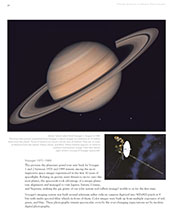 You can download a sample chapter in PDF, Chapter 2: A History of Electronic Imaging (3.8 MB). From the introductory paragraph:
You can download a sample chapter in PDF, Chapter 2: A History of Electronic Imaging (3.8 MB). From the introductory paragraph:
- Photography's evolution into an electronic medium has a long history, unknown to most of us. Some of the earliest devices for recording and transmitting electronically based images date well back into the mid–19th Century. Technologies for document reproduction, spy cameras and satellites, space imagery and publishing were all the precursors of today's dramatic transition into digital photography. This dynamic and compelling evolution began considerably earlier and was more advanced than is generally understood.
Visit Stephen Johnson's website.
![]() See a complete list of Photoshop books on our Photoshop CS2 Books Page.
See a complete list of Photoshop books on our Photoshop CS2 Books Page.
![]() posted by Jennifer Apple | permalink | send comments
posted by Jennifer Apple | permalink | send comments
![]()
![]()
Digital Photography How-To: The Pros And Cons Of Lens Flare
Lens flare — whether it's in the form of bright streaks, random polygons, or an overall washed-out look — is a hazard when you're shooting photos near a bright light source. Learn how to avoid it, and even how to exploit it to make stunning imagery, in this article by Sean T. McHugh of the wonderful Cambridge in Colour site. From the intro:
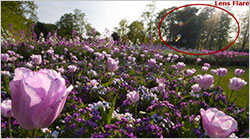 Lens flare is created when non-image-forming light enters the lens and subsequently hits the camera's film or digital sensor. This often appears as a characteristic polygonal shape, with sides that depend on the shape of the lens diaphragm. Lens flare can lower the overall contrast of a photograph significantly and is often an undesired artifact; however, some types of flare may actually enhance the artistic meaning of a photo. Understanding lens flare can help you use it -- or avoid it -- in a way that best suits how you wish to portray the final image.
Lens flare is created when non-image-forming light enters the lens and subsequently hits the camera's film or digital sensor. This often appears as a characteristic polygonal shape, with sides that depend on the shape of the lens diaphragm. Lens flare can lower the overall contrast of a photograph significantly and is often an undesired artifact; however, some types of flare may actually enhance the artistic meaning of a photo. Understanding lens flare can help you use it -- or avoid it -- in a way that best suits how you wish to portray the final image.
What It Looks Like
Figure 1 (above, right) exhibits tell-tale signs of flare in the upper right caused by a bright sun just outside the image frame. The signs take the form of polygonal bright regions (usually 5 to 8 sides), in addition to bright streaks and an overall reduction in contrast. The polygonal shapes vary in size and can actually become so large that they occupy a significant fraction of the image. Look for flare near very bright objects, although its effects can also be seen far away from the actual source (or even throughout the image).
Read Digital Photography How-To: The Pros And Cons Of Lens Flare at creativepro.com.
![]() posted by Jennifer Apple | permalink | send comments
posted by Jennifer Apple | permalink | send comments
![]()
![]()
Photoshop Tip: Turning Off Auto Correction For Good
![]() If you don't like the Auto corrections that are applied to your RAW images by default, you can change things so that when you open photos from your camera, it will no longer perform any Auto corrections.
If you don't like the Auto corrections that are applied to your RAW images by default, you can change things so that when you open photos from your camera, it will no longer perform any Auto corrections.
Here's how: Open a RAW image and press Command-U (PC: Control-U) to turn off all the Auto corrections in Camera Raw. Then go under the flyout menu (to the right of the Settings pop-up menu) and choose Save New Camera Raw Defaults. Now, when you open a photo taken with the same camera make and model, it will no longer apply any of the Auto settings.
![]() reprinted by permission and sponsored by the NAPP
reprinted by permission and sponsored by the NAPP
![]() posted by Jennifer Apple | permalink | send comments
posted by Jennifer Apple | permalink | send comments
![]()
WEDNESDAY - AUGUST 16 2006
The Unofficial Photoshop Weblog Heads For The Archives
The Unofficial Photoshop Weblog is calling it quits as of today. The blog states it will remain archived for reference and searching, and there's a post from Jan Kabili that says she has another project that should most definitely interest the Photoshop community.
 "I'll be hosting as an independent video podcast at http://photoshoponline.tv," she writes. "Join me there in a couple of days (once the little elves get the domain names resolved) for a feast of Photoshop tips and techniques. In the meantime, you can watch as I get the site up and running at its temporary URL http://kabili.libsyn.com. The RSS feed for Photoshop Online will be http://kabili.libsyn.com/rss."
"I'll be hosting as an independent video podcast at http://photoshoponline.tv," she writes. "Join me there in a couple of days (once the little elves get the domain names resolved) for a feast of Photoshop tips and techniques. In the meantime, you can watch as I get the site up and running at its temporary URL http://kabili.libsyn.com. The RSS feed for Photoshop Online will be http://kabili.libsyn.com/rss."
We're sending some good luck wishes to Jan — and we'll make sure to report on her new venture as soon as things get cooking over there.
![]() posted by Jennifer Apple | permalink | send comments
posted by Jennifer Apple | permalink | send comments
![]()
New Photoshop Brush Set 'Bits Of Japan' From Kirsty
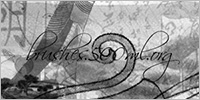 Kirsty sends this in: "Hi everyone, this time there's another Japanese themed brushset: Bits of Japan. As usual the set can be found at 500ml Brushes. Hope you like!"
Kirsty sends this in: "Hi everyone, this time there's another Japanese themed brushset: Bits of Japan. As usual the set can be found at 500ml Brushes. Hope you like!"
The Bits of Japan set contains 9 Japan-esque brushes. The other set Kirsty refers to is Japanese Women, which contains 6 brushes of Japanese women, inspired by the Japanese Beauties book by Taschen.
![]() For more brushes, see our Photoshop Brushes Page.
For more brushes, see our Photoshop Brushes Page.
![]() posted by Jennifer Apple | permalink | send comments
posted by Jennifer Apple | permalink | send comments
![]()
Photoshop Tip: Renaming Your Label Colors
![]() Although you can't change the color of the color labels themselves, you can change each color's name to something that makes more sense to you when you're sorting your images.
Although you can't change the color of the color labels themselves, you can change each color's name to something that makes more sense to you when you're sorting your images.
For example, if you want to change the green label to read "Keepers", just press Command-K (PC:Control-K) to go the Bridge Preferences, click on the Labels (along the list on the left sied of the dialog), and then delete the word "Green" that appears to the right of the green dot and type "Keepers." Click OK to close the Preferences dialog. Now, when you look in the label menu, it will be updated with your new name.
![]() reprinted by permission and sponsored by the NAPP
reprinted by permission and sponsored by the NAPP
![]() posted by Jennifer Apple | permalink | send comments
posted by Jennifer Apple | permalink | send comments
![]()
MONDAY - AUGUST 14 2006
SiteGrinder 2 — Photoshop Plugin Review
Here's my review of SiteGriner 2:
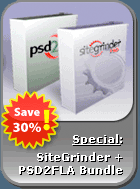 There often seems to be a strict division of labor within the world of web design and development. Creative professionals tend to stick to the Photoshop domain, while those well-versed in scripting are left to the task of implementing their work. Indeed, the two realms are quite different from each other, to which any of us even vaguely familiar with either can easily attest.
There often seems to be a strict division of labor within the world of web design and development. Creative professionals tend to stick to the Photoshop domain, while those well-versed in scripting are left to the task of implementing their work. Indeed, the two realms are quite different from each other, to which any of us even vaguely familiar with either can easily attest.
Essentially, Photoshop is a no-holds-barred design studio, offering the artist a seemingly endless array of creative options. On the other hand, HTML, CSS, Java and the like follow strict rules of engagement, requiring the developer to take any number of esoteric concerns into consideration in order to ensure that designs are properly displayed on the web.
Turn Photoshop Into A Complete Web Design Tool
SiteGrinder 2 seeks to bridge this gap between design and development. Basically, this program turns Photoshop into an easy-to-use and fully functional web design tool. With SiteGrinder 2, designers will now have the freedom to totally let their creativity loose and then, without skipping a beat, transfer their designs to the web. Bringing esthetic concerns together with more practical considerations, this program is an amazingly powerful tool that would make a fantastic addition to any web designer's bag of tricks.
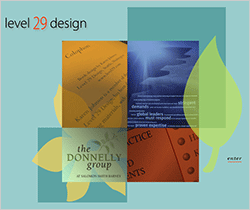 So how does it work? Think for a second about the normal flow of work for any web design project. You'll spend a great deal of your time designing the visual appearance of your website in Photoshop, only to turn around and spend even more time working with a code editor like Dreamweaver or GoLive, going through the labor-intensive process of reconstructing these designs for the web.
So how does it work? Think for a second about the normal flow of work for any web design project. You'll spend a great deal of your time designing the visual appearance of your website in Photoshop, only to turn around and spend even more time working with a code editor like Dreamweaver or GoLive, going through the labor-intensive process of reconstructing these designs for the web.
Not to mention that fact that your creativity is often significantly limited when you're using a design program that's completely separate from the program that's used to prep everything for the web. Not everything that you design will be functional when it's translated to the web, nor will it be compatible with all web browsers period! As such, you'll often find yourself not going that extra creative mile just because you know that your web developer will have to re-work your designs just to make sure that they can be used online.
Generate Your Web Pages Directly From Photoshop
SiteGrinder 2 throws all these considerations to the wind. By generating web pages directly from Photoshop, you'll be able to spend much more time on the creative end of the spectrum, since you'll know right off the bat how well particular designs will translate to the web. No more going back to the Photoshop drawing board after getting a phone call from your development team, telling you that what you had envisioned doesn't have a chance of being displayed on the web. You can immediately visually and interactively test your designs, which permits you to then make changes to either esthetics or functions while it's still relatively early on in the design process.
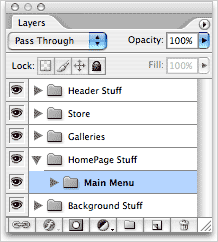 With SiteGrinder 2, you can easily convert Photoshop Type layers into CSS styled web text. Virtually all of Photoshop's character and paragraph styles are supported by CSS, so you'll be able to ensure a smooth transition from workspace to web browser. This includes everything from bold and italic to paragraph spacing and alignment. Even hyperlinking is made easy, as SiteGrinder 2 will automatically turn any HTTP and e-mail URLs into hyperlinks.
With SiteGrinder 2, you can easily convert Photoshop Type layers into CSS styled web text. Virtually all of Photoshop's character and paragraph styles are supported by CSS, so you'll be able to ensure a smooth transition from workspace to web browser. This includes everything from bold and italic to paragraph spacing and alignment. Even hyperlinking is made easy, as SiteGrinder 2 will automatically turn any HTTP and e-mail URLs into hyperlinks.
Create Buttons, Rollovers, Popups & Menus
Likewise, SiteGrinder 2 will convert image layers to web graphics, generating automatically the HTML needed to display your images on your website exactly where you had positioned them in Photoshop. All the basic elements of any standard website are also easy to achieve by using SiteGrinder 2 with Photoshop, which allows you to create buttons, rollovers, pop-ups and menus. Pretty much all you have to do is tell SiteGrinder 2 about special layers by including "hints" when you name the layers – simply include "button", "rollover" or "pop-up" in your layer name and SiteGrinder 2 will create your preferred interactive feature automatically.
No Tables Here — SiteGrinder Produces Valid XHTML 1.1 and CSS
It's also a breeze to create a multipage website from a single Photoshop document, by using a Photoshop tool called the Layer Comps palette. Often overlooked, this incredibly powerful little tool lets you save and name particular document states, including the position and visibility of every layer. To create multiple pages, all you have to do is make the document look the way that you want a page on your site to look, and then make a layer comp — then set up the next page and make another layer comp, and so on. SiteGrinder 2 will then use these comps to figure out what to include on the web pages that it will generate for you. It's as easy as that!
SiteGrinder 2 effectively functions as your very own web technician, who knows all there is to know about CSS, HTML and other complex web formats.
You don't need to spend precious time and money learning the intricacies of web-speak when SiteGrinder 2 can do all this work for you, leaving you with much more time and freedom to explore the limits of your creative potential in the Photoshop world you know so well.
Pricing and Availability
Mac OS X and Windows versions of the SiteGrinder unlockable demo are available now via download. SiteGrinder 2 can be ordered from Media Lab's online store.
![]() posted by Jennifer Apple | permalink | send comments
posted by Jennifer Apple | permalink | send comments
![]()
Photoshop Tip: Let Photoshop Do The Math When Copying/pasting
![]() If you've selected something within your Photoshop document and you want to copy-and-paste that item into its own separate document, don't worry about typing the Width and Height into Photoshop's New document dialog. Photoshop automatically figures that you're going to paste that image into a new document, so when you open the New dialog, the exact size of your copied selection has already been entered for you, so just click OK, and then paste your image inside—it'll be a perfect fit.
If you've selected something within your Photoshop document and you want to copy-and-paste that item into its own separate document, don't worry about typing the Width and Height into Photoshop's New document dialog. Photoshop automatically figures that you're going to paste that image into a new document, so when you open the New dialog, the exact size of your copied selection has already been entered for you, so just click OK, and then paste your image inside—it'll be a perfect fit.
![]() reprinted by permission and sponsored by the NAPP
reprinted by permission and sponsored by the NAPP
![]() posted by Jennifer Apple | permalink | send comments
posted by Jennifer Apple | permalink | send comments
![]()
THURSDAY - AUGUST 10 2006
Special 10% Discount On Alien Skin Photoshop Plugins, Including Alien Skin Exposure, Alien Skin Eye Candy & Alien Skin Blow Up
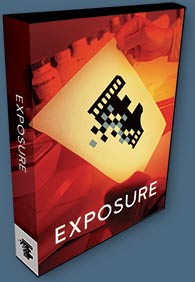
Our friends at Alien Skin Software have set us up with an exclusive special offer discount link that will give you some sweet savings at their online store. Just follow this link and you'll see 10% price drops on almost all of their products when you get to the Alien Skin Online Store area. This special offer includes a discount on Eye Candy, Exposure, and their latest release — Blow Up.
Also, I just finished up my review of Alien Skin Exposure, an amazing plugin that I totally enjoyed working with. Here's the intro to the review and a link to the rest of it...
As Alien Skin Software proclaims, Exposure provides the closest thing to film since film. This user-friendly plug-in brings the look and feel of film to digital photography, allowing the user to recreate the qualities of a variety of film stocks in their digital images – "the vivid colors of Velvia, the rich blacks of Kodachrome, or the sensitivity of Ektachrome," among others.
Compatible with Adobe Photoshop and other host programs, Exposure offers a simple interface with a set of controls that allow you to adjust color, sharpness, saturation and grain of your digital image. Although the tools offered by Exposure do not differ wildly from those provided by Photoshop, this plug-in is still invaluable in terms of its overall simplicity.
Read the full review.
![]() posted by Jennifer Apple | permalink | send comments
posted by Jennifer Apple | permalink | send comments
![]()
WEDNESDAY - AUGUST 09 2006
Tap into Tapp for Workflow Expertise — O'Reilly Releases "Photoshop Workflow Setups: Eddie Tapp on Digital Photography"
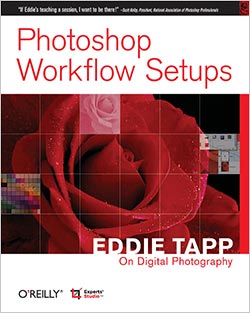 Most photographers are passionate about their work, but that doesn't mean they're passionate about sitting in front of a computer tweaking photographs. Although they have a powerful ally in Photoshop, some photographers struggle with a love/annoyance relationship with the application. It's understandable: many of Photoshop's features are intended for photo editing, but some are strictly for print and web design. The wealth of features and options can be confusing, distracting, and downright unproductive.
Most photographers are passionate about their work, but that doesn't mean they're passionate about sitting in front of a computer tweaking photographs. Although they have a powerful ally in Photoshop, some photographers struggle with a love/annoyance relationship with the application. It's understandable: many of Photoshop's features are intended for photo editing, but some are strictly for print and web design. The wealth of features and options can be confusing, distracting, and downright unproductive.
In "Photoshop Workflow Setups" (O'Reilly, US $29.99), Eddie Tapp shows why nothing is more critical than setting up an efficient Photoshop workspace, optimized for the way you work as a photographer. The book is the first volume in the Experts' Studio "Eddie Tap on Digital Photography" series from O'Reilly. It lays out a step-by-step approach to creating an uncluttered and efficient workspace in the midst of Photoshop's vast collection of menus, palettes, and tools.
An award-winning photographer and Photoshop Hall of Fame nominee, Tapp is acknowledged as one of the premier trainers of digital imaging in the world, a highly sought-after expert who educates many corporations, studios, and agencies. In this series, he brings his teaching experience to bear on technical issues in six focused and affordable books on digital photography that offer one topic per volume with answers that are quick to find when you need them most.
"Photoshop has so many different work areas and tools that it can become confusing or even intimidating to use in a production environment," says Tapp. "With this book, you'll be able to organize Photoshop into a powerful digital darkroom."
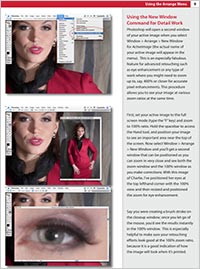 This highly visual, well-designed book presents Photoshop's vast collection of menus, palettes, and tools, showing you not only how they work, but how they should work for you and your specific needs. With his easygoing, yet authoritative style, Tapp demonstrates how to:
This highly visual, well-designed book presents Photoshop's vast collection of menus, palettes, and tools, showing you not only how they work, but how they should work for you and your specific needs. With his easygoing, yet authoritative style, Tapp demonstrates how to:
- Create an efficient workspace by using the "arrange" menu and setting the screen view
- Become familiar with palettes for layers, channels, and paths; history and actions; color, swatches, and styles; and more
- Set preferences for file handling, guides and grids, memory and image cache, and more
- Customize keyboard shortcuts and menus so that you work smarter
- Work with Adobe Bridge for convenient workflow and image management
- Use Photoshop's selection, painting, graphics, and vector tools, among others
In addition to this title, books in the "Eddie Tapp on Digital Photography" series focuses on color management; advanced and professional production techniques; controlling digital color and tone; and creative enhancement techniques. With Tapp on hand, you are sure to spend more time behind the lens and less time at your computer.
Buy Photoshop Workflow Setups: Eddie Tapp on Digital Photography at Amazon.com for $18.89 (37% discount).
Chapter 1, "Creating Efficient Workspaces in Photoshop," is available online.
![]() See a complete list of Photoshop books on our Photoshop CS2 Books Page.
See a complete list of Photoshop books on our Photoshop CS2 Books Page.
![]() posted by Jennifer Apple | permalink | send comments
posted by Jennifer Apple | permalink | send comments
![]()
Photoshop Tip: Rotate To Any Angle The Fast Way
![]() If you have a specific angle that you'd like to rotate a layer to, it's easy. Get the Measure tool (it looks like a ruler and is in the Eyedropper tool's flyout menu in the Toolbox), and click-and-drag out a line at the desired angle. Then go under the Edit menu, under Transform, and choose Rotate.
If you have a specific angle that you'd like to rotate a layer to, it's easy. Get the Measure tool (it looks like a ruler and is in the Eyedropper tool's flyout menu in the Toolbox), and click-and-drag out a line at the desired angle. Then go under the Edit menu, under Transform, and choose Rotate.
Your layer will instantly rotate to match the angle that you drew with the Measure tool. Note: To rotate the Background layer, you must first select it (Command-A [PC: Control-A]).
![]() reprinted by permission and sponsored by the NAPP
reprinted by permission and sponsored by the NAPP
![]() posted by Jennifer Apple | permalink | send comments
posted by Jennifer Apple | permalink | send comments
![]()
TUESDAY - AUGUST 08 2006
Countdown Begins For O'Reilly's 2006 Photoshop Cook-Off
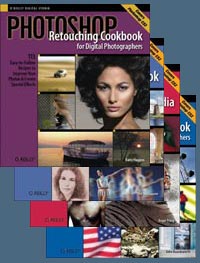 It's hard to resist a favorite dish that's been simmering on the stove all day, teasing your senses with its tantalizing aromas. As dinnertime draws nearer, the expectation becomes all-consuming. Then imagine the anticipation of the all-star panel of judges as the countdown to the Photoshop Cook-Off draws near.
It's hard to resist a favorite dish that's been simmering on the stove all day, teasing your senses with its tantalizing aromas. As dinnertime draws nearer, the expectation becomes all-consuming. Then imagine the anticipation of the all-star panel of judges as the countdown to the Photoshop Cook-Off draws near.
The recipes in O'Reilly's five Photoshop Cookbooks promise some rare and inspiring visual treats. On August 15th, top experts like Mikkel Aaland, Katrin Eismann, Tim Grey, Deke McClelland, Bert Monroy, Eddie Tapp, and others will finally view the entries that creative Photoshop users have cooked up. It's not too late to make sure yours is among them.
O'Reilly's 2006 Photoshop Cook-Off Contest is an opportunity flex your imagination and ingenuity, have lots of fun, and win great prizes--like a Pentax K100D Digital SLR and DA 18 - 55 mm Lens Kit or an Epson Stylus Photo R2400 printer. The Grand Prize winner will receive a prize package worth more than $9,600. Five category winners will receive packages worth more than $3,000 each. The total value of all prizes exceeds $27,000.
It's easy to participate. Just take up to three of your own photos and manipulate them with Adobe Photoshop, using recipes from any of O'Reilly's five Photoshop Cookbooks (free recipes are online).
Starting with an original photograph, choose an appropriate recipe (or two) and cook up a masterpiece, adapting the recipes as necessary for your creative vision. On the online entry form, you'll list the recipes you used, and submit both your original digital image and the "cooked" image you've created. The submission process is a snap, there's no entry fee, and anyone over the age of 14 can enter. Deadline for entry is August 15, 2006. Prizes will be awarded on November 2, 2006 at the PhotoPlus Expo in New York.
Don't miss out — O'Reilly's 2006 Photoshop Cook-Off is a great way to cultivate your creative genius, showcase your talent, and take home fabulous prizes. Fire up Adobe Photoshop and get cooking now! Deadline for entries is August 15, 2006. All entries must be created using recipes from one or more of the five O‚Reilly Photoshop Cookbooks: "Photoshop Retouching Cookbook for Digital Photographers," "Photoshop Blending Modes Cookbook," "Photoshop Photo Effects Cookbook," "Photoshop Filter Effects Encyclopedia Cookbook," and/or "Photoshop Fine Art Effects Cookbook".
Other important details:
Complete list of judges.
Complete list of prizes.
Information on contest details and rules.
No purchase necessary; sample recipes are available for download.
Winners will be announced on November 2, at a special awards ceremony to be held at Photo Plus Expo in New York. No entry fee. Legal U.S. residents only. Educators, students, and interested parties: Download a flyer (PDF format) to post or hand out at workshops, schools, and events.Cook-Off Sponsors include: Adobe, Creative Pro, "Digital Photo Pro," Epson, ExpoImaging, Flickr, Friesen's: The Yearbook Company, Graphics.com, Gretag Macbeth, iView Multimedia, Imaginginfo.com, Imaging Resource, iStock Photo, Lensbabies, Lowepro, Lynda.com, Nik Software, "Outdoor Photographer," Pantone, "PC Photo," Pentax, Pexagon Technology, Photos.com, Photoshopsupport.com, "Photo Trade News," "Professional Photographer," "Rangefinder," Silicon Power, Shutterstock, Software Cinema, "Studio Photography," Total Training, Wetzel & Company.
![]() posted by Jennifer Apple | permalink | send comments
posted by Jennifer Apple | permalink | send comments
![]()
Photoshop Tip: Navigating The Brush Picker Like A Pro
![]() Now that you've learned how to bring up the Brush Picker right where you want it, it wouldn't hurt to learn this quick navigation tip to keep you from spending more time there than necessary.
Now that you've learned how to bring up the Brush Picker right where you want it, it wouldn't hurt to learn this quick navigation tip to keep you from spending more time there than necessary.
Once you've selected a brush in the Picker, just use the Arrow keys on your keyboard to navigate up, down, left, or right to other brushes in the Picker. Once you choose a brush and you are no longer in the Brush Picker, you can use the Period and Comma keys to move forward and backward through the different brushes. Shift-Comma and Shift-Period will jump you to the first and last brushes in the Brush Picker, respectively.
![]() reprinted by permission and sponsored by the NAPP
reprinted by permission and sponsored by the NAPP
![]() posted by Jennifer Apple | permalink | send comments
posted by Jennifer Apple | permalink | send comments
![]()
SEE PREVIOUS POSTS FROM THE AUGUST 2006 BLOG...
![]()
Photoshop CS5 & Photoshop CS5 Extended - Best Deals From Adobe
 Adobe Photoshop CS5 delivers breakthrough capabilities to help you create images with impact. Refine your
images with reengineered photography tools for removing noise, adding grain, and creating high dynamic
range (HDR) images. Get precise results when making complex selections. Remove any image element and
see the space fill in almost magically. Paint with naturally textured brushstrokes and realistic color blends. Learn more about Photoshop CS5.
Adobe Photoshop CS5 delivers breakthrough capabilities to help you create images with impact. Refine your
images with reengineered photography tools for removing noise, adding grain, and creating high dynamic
range (HDR) images. Get precise results when making complex selections. Remove any image element and
see the space fill in almost magically. Paint with naturally textured brushstrokes and realistic color blends. Learn more about Photoshop CS5.
Adobe Photoshop CS5 Extended software helps you create the ultimate images
for print, the web, and video. Enjoy all the state-of-the-art editing, compositing,
and painting capabilities in industry-standard Photoshop CS5, and experience
fast performance thanks to cross-platform 64-bit support. Also create 3D extrusions
for logos, artwork, and motion graphics; edit 3D objects with advanced tools; and create and enhance motion-based content. Learn more about Photoshop CS5 Extended.
Find CS5 upgrade options and Creative Suite 5 deals at the Adobe Store. See CS5 pricing in UK currency at the Adobe UK Store. Visit the Adobe Special Offers page to find the latest deals. Save 80% on Adobe Student Editions. Try before you buy — download a free Photoshop CS5 trial.
 Adobe Creative Suite 5 Design Premium
Adobe Creative Suite 5 Design Premium
Adobe Creative Suite 5 Design Premium software gives you fresh new creative tools, along
with the ability to deliver ideas faster in print and create interactive content without writing
code. Plus Design Premium integrates with Adobe CS Live online services to maximize
your design time by streamlining critical nondesign tasks.
Adobe Creative Suite 5 Design Premium combines Adobe InDesign CS5, Photoshop CS5 Extended, Illustrator CS5, Flash CS5 Professional, Dreamweaver CS5, Fireworks CS5, and Acrobat Pro with additional tools and services. Download a free CS5 Design Premium 30 day trial.
Photoshop CS5 Tutorials & CS5 Resources
See our Photoshop CS5 Resource Center for Free Photoshop CS5 Tutorials, and the Free Photoshop CS5 Trial Download. See our Photoshop CS4 Resource Center for Free Photoshop CS4 Tutorials.
![]()
Exclusive onOne Software 15% Instant Discount Coupon
 Enter our exclusive discount coupon code - PSSPPT06 - during the checkout process at onOne Software for an instant 15% discount on any onOne product. This includes Genuine Fractals and their amazing Photoshop Plug-In Suite.
Enter our exclusive discount coupon code - PSSPPT06 - during the checkout process at onOne Software for an instant 15% discount on any onOne product. This includes Genuine Fractals and their amazing Photoshop Plug-In Suite.
OnOne’s new Plug-In Suite solves six of the most frequent problems photographers will encounter in Photoshop. This suite has been granted American Photos Magazine’s Editor’s Choice award for Top Image Editing Software. The Plugin Suite includes:
Genuine Fractals Pro is renowned by both photographers and printers for its finesse at increasing images to more than ten times their original size while maintaining the sharpness and detail you started with. Think of this as the industry standard for image resizing.
Mask Pro is used to remove the tough stuff — such as hair, smoke and glass — while retaining the fine detail. You choose what colors to keep, then paint away what you don’t need.
 PhotoTools Pro packs hundreds of high-calibre photographic effects into one user-friendly plug-in. It’s fast and easy to use. Gives your photos that pro quality look.
PhotoTools Pro packs hundreds of high-calibre photographic effects into one user-friendly plug-in. It’s fast and easy to use. Gives your photos that pro quality look.
PhotoFrame Pro lets you enhance your pictures with hundreds of such design effects, or simply drop your image into a pre-fab layout in Photoshop, Lightroom or Aperture.
FocalPoint helps to control focus and minimize visual noise. Draw the eye to specific points in your images by using selective focus, depth-of-field and vignette effects.
PhotoTune lets you can compare images side-by-side and easily color correct and enhance them. PhotoTune optimizes the dynamic range, color and sharpness of your image without the need to know all the complicated controls in Photoshop like levels and curves.
Simply enter our exclusive discount coupon code - PSSPPT06 - during the checkout process at onOne Software for an instant 15% discount on any onOne product.
![]()
Nik Software 15% Instant Discount - Exclusive 15% Coupon
Enter our exclusive discount coupon code - NIKPSS - during the checkout process at Nik Software for an instant 15% discount on any Nik Software product. This exclusive discount coupon code can be applied to all the latest Nik Software Photoshop plugins, including Silver Efex Pro, Color Efex Pro, Viveza, Sharpener Pro, and Dfine.
Color Efex Pro
 52 photographic filters with over 250 effects for professional quality images.
Completely Original. Completely Indispensable.
52 photographic filters with over 250 effects for professional quality images.
Completely Original. Completely Indispensable.
Nik Software Color Efex Pro filters are the leading photographic filters for digital photography. The award-winning Color Efex Pro filters are widely used by many of today's professional photographers around the world to save time and get professional level results. Whether you choose the Complete Edition, Select Edition, or Standard Edition, you’ll get traditional and stylizing filters that offer virtually endless possibilities to enhance and transform images quickly and easily.
Patented U Point technology provides the ultimate control to selectively apply enhancements without the need for any complicated masks, layers or selections. Control color, light and tonality in your images and create unique enhancements with professional results. With 52 filters and over 250 effects found in Color Efex Pro, you can perform high quality retouching, color correction, and endless creative enhancements to your photographs. Download a free Trial version.
Viveza
 The most powerful tool to selectively control color and light in photographic images without the need for complicated selections or layer masks.
The most powerful tool to selectively control color and light in photographic images without the need for complicated selections or layer masks.
Two of the most important factors in creating great photography are color and light. Mastering the art of selectively correcting or enhancing each of these is now possible for every photographer without the need for complicated masks or selections, or expert-level knowledge of Photoshop. Integrating award-winning U Point technology, Viveza is the most powerful and precise tool available to control light and color in photographic images.
U Point powered Color Control Points, placed directly on colors or objects in an image (such as sky, skin, grass, etc.), reveal easy-to-use controls that photographers can use to quickly adjust brightness, contrast or color in a fraction of the time needed by other tools. With Viveza you’ll spend more time shooting photographs and save hours of image editing. Download a free Trial version.
Silver Efex Pro
 Complete power and control to create professional quality black and white images in one convenient tool.
Complete power and control to create professional quality black and white images in one convenient tool.
Silver Efex Pro from Nik Software is the most powerful tool for creating professional quality black and white images from your photographs. For the first time, all the advanced power and control required for professional results have been brought together in one convenient tool.
Featuring Nik Software’s patented U Point technology to selectively control the tonality and contrast of the image, Silver Efex Pro includes advanced imaging algorithms to protect against unwanted artifacts, a comprehensive collection of emulated black and white film types, a variable toning selector for adding traditional toning techniques, over 20 one-click preset styles, and a state-of-the-art grain reproduction engine that help produce the highest quality black and white images possible from your color images while providing more freedom to experiment. Download a free Trial version to use Silver Efex Pro.
Enter our exclusive discount coupon code - NIKPSS - during the checkout process at Nik Software for an instant 15% discount. This exclusive discount coupon code can be applied to all the latest Nik Software Photoshop plugins, including Silver Efex Pro, Color Efex Pro, Viveza, Sharpener Pro, and Dfine.
![]()
Exclusive 15% Discount On All Topaz Plugins - Use Coupon Code PHOTOSHOPSUPPORT - Includes Bundles And Upgrades
 Enter our exclusive discount coupon code PHOTOSHOPSUPPORT during the checkout process at Topaz Labs for an instant 15% discount on any Topaz product, including bundles and upgrades.
Enter our exclusive discount coupon code PHOTOSHOPSUPPORT during the checkout process at Topaz Labs for an instant 15% discount on any Topaz product, including bundles and upgrades.
Topaz Labs Photoshop plug-ins are specifically designed to expand a photographer's creative toolbox by harnessing powerful image technology developments. Photographers everywhere are now taking advantage of the creative exposure effects, artistic simplification, unique edge manipulation, and top-of-the-line noise reduction offered in Topaz products. The Topaz Photoshop Plugins Bundle is a super powerful Photoshop plugins package that includes the following Topaz products:
Topaz Adjust
Deliver stunning and dynamic images with this uniquely powerful plug-in that features HDR-like abilities and enhances exposure, color and detail.
 Topaz Detail
Topaz Detail
A three-level detail adjustment plug-in that specializes in micro-contrast enhancements and sharpening with no artifacts.
Topaz ReMask
The fastest and most effective masking and extraction program with one-click mask refining.
Topaz DeNoise
Highest-quality noise reduction plug-in that removes the most noise and color noise while preserving the most image detail.
Topaz Simplify
Provides creative simplification, art effects, and line accentuation for easy one-of-a-kind art.
Topaz Clean
Take control of the detail depth of your images with extensive smoothing, texture control and edge enhancement tools.
Topaz DeJPEG
Drastically improves the quality of web images and other compressed photos.
Learn more about the Topaz Photoshop Plugins Bundle. Download a free trial version.
![]()
Photoshop Masking Plugin Fluid Mask - Exclusive Instant Discount
 The 4 1/2 out of 5 star review of Fluid Mask at MacWorld begins by saying that this "Photoshop plug-in takes the pain out of extracting backgrounds," and goes on to recommend the latest version, stating that "Fluid Mask is a very effective tool for separating objects from their backgrounds. It offers a variety of useful features for tackling almost any difficult image, from wispy hair to complex foliage. Online video tutorials and live training sessions help ease the learning curve."
The 4 1/2 out of 5 star review of Fluid Mask at MacWorld begins by saying that this "Photoshop plug-in takes the pain out of extracting backgrounds," and goes on to recommend the latest version, stating that "Fluid Mask is a very effective tool for separating objects from their backgrounds. It offers a variety of useful features for tackling almost any difficult image, from wispy hair to complex foliage. Online video tutorials and live training sessions help ease the learning curve."
Our friends at Vertus, the makers of Fluid Mask Photoshop Plugin, have set up a special exclusive discount for PhotoshopSupport.com. Go to our Fluid Mask page for a special, exclusive discount link.
Fluid Mask is designed for photographers, image editors, graphic designers and all those who take digital image editing seriously. In a streamlined interface and workflow, Fluid Mask instantly shows key edges in the image and provides comprehensive easy to use tools that work with difficult-to-see edges and tricky areas like trees & lattices. Fluid Mask will also preserve all-important edge information for a professional quality cut out. Go to our Fluid Mask page for more info.
![]()
lynda.com Online Training Library - View Free Video Clips
 Subscriptions to the lynda.com Online Training Library provide anytime access to tens of thousands of video tutorials covering Photoshop, Illustrator, Dreamweaver, web design, digital imaging, 3D, digital video, animation, and many other topics. View free video clips.
Subscriptions to the lynda.com Online Training Library provide anytime access to tens of thousands of video tutorials covering Photoshop, Illustrator, Dreamweaver, web design, digital imaging, 3D, digital video, animation, and many other topics. View free video clips.
For less than a dollar a day, members have the opportunity to stay current and keep skills sharp, learn innovative and productive techniques, and gain confidence and marketability - all at their own pace. Premium subscriptions include instructors’ exercise files so that members can follow along with the exact examples onscreen. Customers learn at their own pace and may stop, rewind, and replay segments as often as necessary. View some free video clips (high resolution).
![]()
Did You Know You Could Create An Entire Website In Photoshop?
SiteGrinder Photoshop Plugin - Create Websites Instantly
 There often seems to be a strict division of labor within the world of web design and development. Creative professionals tend to stick to the Photoshop domain, while those well-versed in scripting are left to the task of implementing their work. Indeed, the two realms are quite different from each other, to which any of us even vaguely familiar with either can easily attest.
There often seems to be a strict division of labor within the world of web design and development. Creative professionals tend to stick to the Photoshop domain, while those well-versed in scripting are left to the task of implementing their work. Indeed, the two realms are quite different from each other, to which any of us even vaguely familiar with either can easily attest.
Essentially, Photoshop is a no-holds-barred design studio, offering the artist a seemingly endless array of creative options. On the other hand, HTML, CSS, Java and the like follow strict rules of engagement, requiring the developer to take any number of esoteric concerns into consideration in order to ensure that designs are properly displayed on the web.
Turn Photoshop Into A Complete Web Design Tool
SiteGrinder seeks to bridge this gap between design and development. Basically, SiteGrinder turns Photoshop into an easy-to-use and fully functional web design tool. With SiteGrinder, designers will now have the freedom to totally let their creativity loose and then, without skipping a beat, transfer their designs to the web. Bringing esthetic concerns together with more practical considerations, SiteGrinder is an amazingly powerful tool that would make a fantastic addition to any web designer's bag of tricks. Mac OS X and Windows versions of the SiteGrinder unlockable demo are available now via download.
![]()
Photoshop CS4 Essential Skills - By Mark Galer And Philip Andrews
 Brimming with beautiful pictures, Photoshop CS4 Essential Skills guides you through a project-based, progressive curriculum so that you can build all the essential skills to enhance photographs creatively and professionally with Photoshop CS4. If you are an aspiring professional or a student learning photography, digital imaging, or design graphics, you'll be amazed at the stunning results you can achieve. A DVD is included free.
Brimming with beautiful pictures, Photoshop CS4 Essential Skills guides you through a project-based, progressive curriculum so that you can build all the essential skills to enhance photographs creatively and professionally with Photoshop CS4. If you are an aspiring professional or a student learning photography, digital imaging, or design graphics, you'll be amazed at the stunning results you can achieve. A DVD is included free.
The Essential Skills Photography Series from Focal Press uniquely offers a structured learning experience for photographers of all ages, with both the underlying theory and loads of invaluable 'how to' and real-life practice projects - all from the most talented photography practitioners/educators in the world.
Read 2 free sample chapters:
Skin Retouching Tips In Photoshop CS4
Transforming Smart Objects In Photoshop CS4
Find more Photoshop CS4 tutorials on our Photoshop CS4 Tutorials Page.
Read 2 free sample chapters from the Adobe Photoshop CS3 version:
![]() Adjusting Exposure in Adobe Camera Raw CS3
Adjusting Exposure in Adobe Camera Raw CS3
![]() Photoshop CS3 Tutorial High Dynamic Range
Photoshop CS3 Tutorial High Dynamic Range
Find More Adobe Photoshop Books at Amazon.com
Find all the latest bestselling Photoshop books at discount prices at Amazon.com.
![]()