![]()
![]() Try before you buy. Download any Adobe product for a free 30 day trial.
Try before you buy. Download any Adobe product for a free 30 day trial.
![]()
![]()
![]() The Photoshop Blog offers the latest Photoshop news and software updates, Photoshop tips and tutorials, and random thoughts from graphic artist and Photoshop expert Jennifer Apple.
The Photoshop Blog offers the latest Photoshop news and software updates, Photoshop tips and tutorials, and random thoughts from graphic artist and Photoshop expert Jennifer Apple.
![]()
5 Free Rusted Metal Sign Textures From Bittbox
February 29, 2012
From Bittbox: These textures come from a rusted metal sign on the outskirts of a gravel pit. Each texture is 4500×3000.

posted by Jennifer Apple | facebook | RSS feed | bookmark | comment | twitter
![]()
Photo Retouching PDF - Free Chapter From Retouching Faces And Bodies Book
February 28, 2012
Since everyone seems to want more retouching tutorials, here's a free sample chapter PDF you might enjoy: A Hollywood photoillustrator with 30 years of experience, Lee Varis has been published in National Geographic, Newsweek, and Fortune magazines. Far from a manual on fashion or nude photography, Skin: The Complete Guide to Digitally Lighting, Photographing, and Retouching Faces and Bodies is a comprehensive tutorial on how to photograph all types of people: young, old, and dozens of ethnic varieties.
 This is a fabulous little book and we're very happy because our friends at Wiley have sent us a free sample chapter to give away. Download Beauty Retouching (PDF - 1.4 MB) and then follow the steps and watch what happens. Yes, you can become a touchup artist with no previous experience, which is just the way it should be. Here's the intro to the sample chapter "Beauty Retouching" — plus before-and-after shots of the model.
This is a fabulous little book and we're very happy because our friends at Wiley have sent us a free sample chapter to give away. Download Beauty Retouching (PDF - 1.4 MB) and then follow the steps and watch what happens. Yes, you can become a touchup artist with no previous experience, which is just the way it should be. Here's the intro to the sample chapter "Beauty Retouching" — plus before-and-after shots of the model.
- When you mention retouching, people often think about the impossibly flawless high-fashion models and cover girls they see in magazines. In this type of photography, there is no real attempt to be realistic. Instead, photographers try to create a believable impossibility.
Flawless skin is expected; but at the same time, the skin shouldn’t look like plastic. Often, the challenge is to create this effect with subjects that are not even close to ideal raw material. You’ll need to know how to completely reconstruct the skin if an assignment calls for it. Of course, nothing is impossible nowadays.
In our youth-obsessed culture, it is not surprising that photographers are asked to take 30 years off the faces of various authors, musicians, actors, and actresses. Because television and movies are still such low resolution, people often are unaware just how old some of their favorite idols are. I’m not about to burst anyone’s bubble here, so we are going to completely rebuild this woman’s skin.
Here's some recent press on the book: Achieving accurate skin tones is one of the most challenging tasks in digital photography. Master this challenge with professional photographer Lee Varis as he covers a range of skin: women and men, young and old, various tones, in-studio and outdoors, tattoos, and more.
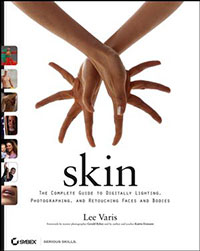 His step-by-step tutorials and before-and-after illustrations demonstrate various techniques for topics such as digital-specific lighting challenges and what can and cannot be done in post-process.
His step-by-step tutorials and before-and-after illustrations demonstrate various techniques for topics such as digital-specific lighting challenges and what can and cannot be done in post-process.
The book is a complete start-to-finish approach to integrating everything from posing models to shooting and retouching candid scenes.
Varis supplements the book with a CD of numerous before-and-after sample image files and technical reference materials. He begins with a discussion of the right hardware and software and how to configure them, then teaches digital color management and lighting techniques as they apply to portraiture. He also provides in-depth chapters on retouching and special effects, including such techniques as skin smoothing, beauty retouching, screen diffusion, and depth of field effects.
Order Skin: The Complete Guide to Digitally Lighting, Photographing, and Retouching Faces and Bodies at Amazon.com (37% discount).
posted by Jennifer Apple | facebook | RSS feed | bookmark | comment | twitter
![]()
How To Quickly Apply Makeup In Photoshop
February 28, 2012
Here's a quick Photoshop tutorial from Photoshop Daily: Beauty retouching tricks for professional make-up effects. Photo retouchers work to time intensive deadlines, so quick and easy tips to apply manual effects are beneficial. Knowing how to apply make up is wholly productive and really easy in Photshop. Here’s how you do it!

Open your model image and create a new layer. Select a 10% Opacity, 10% Flow black brush, setting Control to Off in your Brush Preset>Shape Dynamics options. Liberally paint your brush in and around eye lid areas. Be sure to follow the shape of the face for realistic effects.
Start with a black or dark grey brush, building up a suitable effect. Lay a dark purple or blue tone on top with same brush settings. Apply a Layer Mask to your painted layer, increase brush Fill to 100% and integrate edges, removing effects away from inside the eye and where the eyebrow meets the skin.
Apply a Noise>Add Noise Filter at a 5% Amount to break up flat gradients. Decrease layer Opacity to around 80%. Duplicate your painted make up layer, applying a Color Burn blending mode, re-editing with a Layer Mask, decreasing Fill to 90%. Duplicate this layer, setting Blending Mode to Color, bringing back in your purple/blue tones. Again, edit with the Layer Mask.
posted by Jennifer Apple | facebook | RSS feed | bookmark | comment | twitter
![]()
10 Free Photoshop Brushes - Burned Paper Edges
February 27, 2012
Here's the latest from Bittbox: These free Photoshop brushes were created from some burned vintage paper textures. Each brush is 2500px wide.
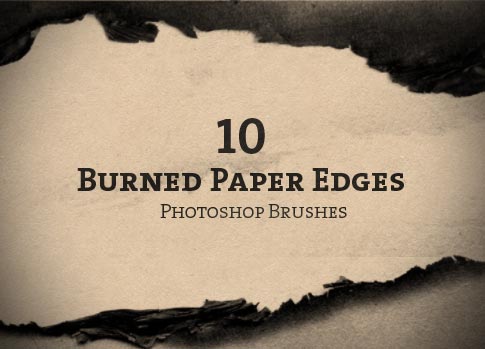
posted by Jennifer Apple | facebook | RSS feed | bookmark | comment | twitter
![]()
Adobe Photoshop Touch Now Available for iPad 2
February 27, 2012
 At Mobile World Congress, Adobe announced that Photoshop Touch is now available for iPad 2, via the iTunes App Store. Adobe Photoshop Touch offers core Photoshop features, as well as new capabilities for creating and sharing in an app custom-built for tablets. The app is a central component of Adobe Touch Apps, a family of six intuitive touch screen applications, inspired by Adobe Creative Suite software. iPad versions of the other Adobe Touch Apps are expected later this year.
At Mobile World Congress, Adobe announced that Photoshop Touch is now available for iPad 2, via the iTunes App Store. Adobe Photoshop Touch offers core Photoshop features, as well as new capabilities for creating and sharing in an app custom-built for tablets. The app is a central component of Adobe Touch Apps, a family of six intuitive touch screen applications, inspired by Adobe Creative Suite software. iPad versions of the other Adobe Touch Apps are expected later this year.
Photoshop Touch gives users the ability to combine multiple photos into layered images, make essential edits and apply professional effects to create beautiful artwork, touch up photos, paint, lay out ideas and much more. The Scribble Selection Tool allows users to easily extract objects in an image by simply scribbling on what to keep, and then what to remove. With Refine Edge technology from Photoshop, even hard-to-select areas with soft edges are easily captured when making selections. Photoshop Touch helps users quickly find images and share creations through integration with Facebook and Google Image Search.
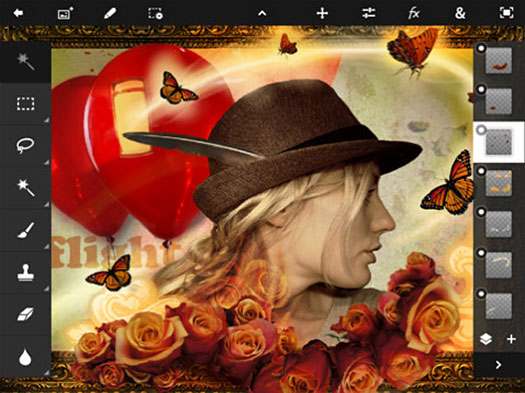
posted by Jennifer Apple | facebook | RSS feed | bookmark | comment | twitter
![]()
Simple Skin Retouching Techniques - Photoshop Tutorial
February 23, 2012
Here's a simple tutorial from Photoshop Daily that shows a quick method for skin retouching. Retouching skin in Photoshop is popular, but over egging this effect will damage pore structure. Overly blurred examples show how your retouch in Photoshop can look synthetic. But there are other ways to achieve sophisticated looks.

Throwing aside skin smoothing techniques that rely on bluring processeses, here we show you how to achieve professional results with color adjustments in Photoshop. You may like to remove spots and other artefacts first, for this skin smoothing technique to look its best.
Applying Curves
Make a selection of your models skin with the Rectangle Marquee tool, then select Curves from your Adjustments options. Increaseyour curve to highlight the skin. The effect may look exagerrated but don’t panic. Just raise that curve until shadows and highlights equalise.

Blending Options
Select Blending Options from your Layer Styles drop options. In the Blend If options hold Alt, then click, drag and split your Underlying Layer slider all the way to the left. Holding Alt, do the same for your This Layer slider, but this time drag it a third of the way to the left (190/255).
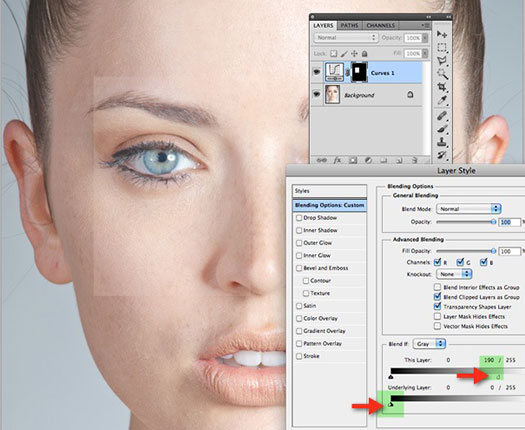
Layer Mask
Select the Paint Bucket tool set to black and fill in your selection, once more hiding this effect. Select a 50% brush set to 0% Hardness, painting in your effect. Use a black brush to erase effects that overlap model face edges.

Selective Color
Skin blotching may disrupt the effect but is easily remedied with a Selective Color adjustment layer. Apply this like you did with your Curves layer, firstly through a test selection. Decrease Magenta, Yellow and Black sliders in your Red options to get suitable effects.
Lastly, apply the Paint Bucket as in step 3, then paint in your effect with a 30% brush set to 0% Hardness.
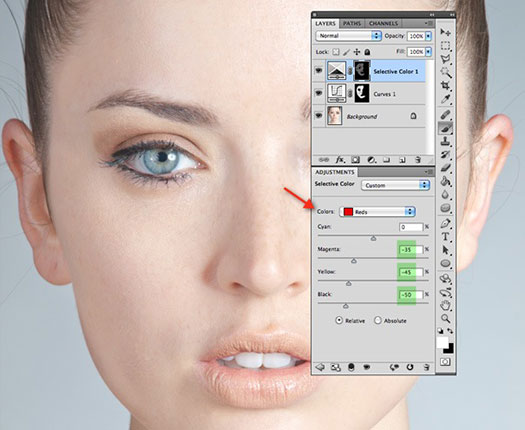
posted by Jennifer Apple | facebook | RSS feed | bookmark | comment | twitter
![]()
onOne Launches Marketplace For Photographers
- Offering Templates, Photoshop Layouts, Backgrounds and Presets
February 22, 2012
 onOne Software today announced the launch of the onOne Marketplace, a new resource for photographers that offers high-quality digital accessories and creative inspiration to make images extraordinary — including photo album and collage templates, backgrounds, image overlays, textures, and presets for Adobe Photoshop Lightroom, Apple Aperture, and onOne Software’s Perfect Effects 3.
onOne Software today announced the launch of the onOne Marketplace, a new resource for photographers that offers high-quality digital accessories and creative inspiration to make images extraordinary — including photo album and collage templates, backgrounds, image overlays, textures, and presets for Adobe Photoshop Lightroom, Apple Aperture, and onOne Software’s Perfect Effects 3.
The new onOne Marketplace features products created by some of the most influential and talented photographers in the industry. Commentary describing the offerings, from the contributors themselves, provides insight and inspiration on how to best use the content. Photographers of all skill levels can use these templates, backgrounds, and presets to easily enhance and showcase their own photographic images or create artistic and polished products for their clients, just like the successful photographers who created the products for the new Marketplace.
Free and premium products have been hand picked to save photographers time and effort with their photography and are now available in the onOne Marketplace. New products will continually be added to create an expansive collection of premier resources for photographers who use Lightroom, Photoshop, Aperture, and onOne Software products.
Currently featured products include album templates for wedding, senior, and family photo shoots. Additional products include backgrounds and texture overlays, and presets for Lightroom, Aperture, and Perfect Effects 3. Photographers can browse through the available collections and acquire them for both personal and commercial use. Photographers may also sign up for a complimentary newsletter to keep them informed of new and featured products and special offers available in the onOne Marketplace.
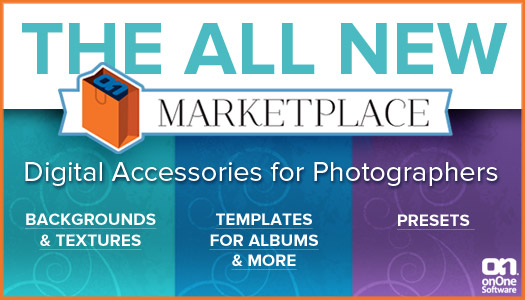
Templates for albums and collages are delivered as Photoshop files that may be used and customized in Photoshop and Photoshop Elements. Backgrounds and textures are delivered as JPEG files for convenient use, and presets are currently available for Lightroom, Aperture, and Perfect Effects 3. All items are available for immediate download upon selection and checkout.
Photographers can browse the products offered in the onOne Marketplace starting today.
![]()
5 Free Rippled Glass Textures From Bittbox
February 22, 2012
From Bittbox: These interesting and different glass textures came from an outdoor patio table that has a grooved and rippled glass top. Each image is 4500×3000.

posted by Jennifer Apple | facebook | RSS feed | bookmark | comment | twitter
![]()
How To Create A Frame Effect In Photoshop - HD Video Tutorial
February 21, 2012
In this video, Deke shows you how to create a perfectly spaced frame around a graphic inside your Photoshop file. Now, at first glance, this may seem rather simple, especially for those of you who have mastered adding drop shadows. But the real key to this effect is a rather ingenious use of Photoshop’s ability to contract a selection uniformly in order to create the boundaries of the frame.
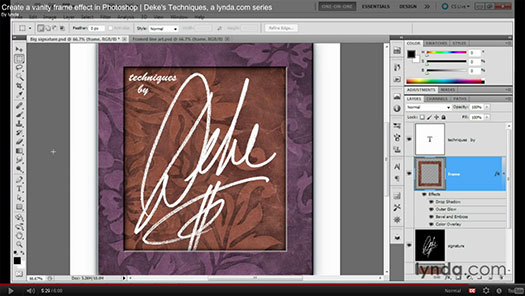
To do this, start with a selection based on the size of the graphic you want to frame, use the Select > Modify > Contract command to shrink your selection to the exact size you want the interior of your frame to be, then invert your selection, and voila you have a perfectly sized frame around the graphic. No measuring or calculations necessary.
Once you’ve created the frame layer this way, it’s then a relatively simple matter of applying the right layer effects to sell the overall idea. In Deke’s demonstration, he applies nuanced measures of the aforementioned Drop Shadow, plus the Color Overlay, Bevel and Emboss, and Outer Glow effects. The result is an organic frame that’s integrated into your image, using a technique that has plenty of room for personal customization.
You can get a free 7-day trial to the lynda.com Online Training Library. A credit card is required to ensure uninterrupted access to lynda.com, if you choose to remain a member after your free trial ends. There is no long-term commitment required, and you can cancel any time. After signing up for the free 7-day trial to the lynda.com Online Training Library you'll gain access to over 60,000 video tutorials instantly.
posted by Jennifer Apple | facebook | RSS feed | bookmark | comment | twitter
![]()
Free Ornament Photoshop Brushes From Janita - 24 In Set
February 21, 2012
Here are the last set of free brushes from Janita: Ornament Brushes
Set name: Himitsu (brushes in set: 24)
All images in these are handmade and scanned off some things I can´t remember but I am sure it's still somewhere inside my closet.
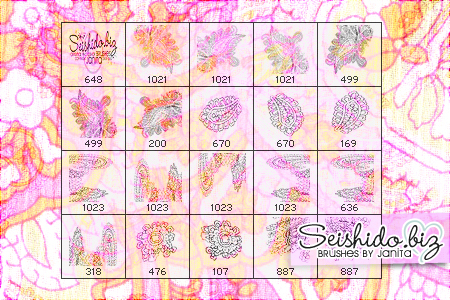
posted by Jennifer Apple | facebook | RSS feed | bookmark | comment | twitter
![]()
Free Photoshop Brushes - 10 Artsy Fantasy Brushes
February 20, 2012
Here are today's free Photoshop brushes from Janita: Artsy Fantasy Brushes
Set name: Angel On Fire (brushes in set: 10)
These were scanned off "Mermaid themed" paperwork I did in school. The grungy texture for the background art are dirty stains photographed off my balcony board.
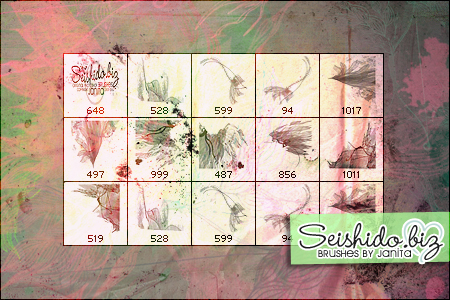
posted by Jennifer Apple | facebook | RSS feed | bookmark | comment | twitter
![]()
Free PDF From Social Media Marketing for Digital Photographers - Chapter 10, Survival Tips
February 20, 2012
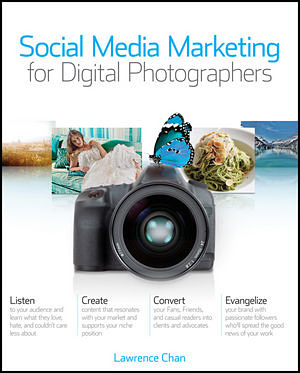 Here's another excerpt from the book Social Media Marketing for Digital Photographers. You can download Chapter 10 - Survival Tips (PDF - 600 KB, excerpted with permission from John Wiley and Sons, Inc.).
Here's another excerpt from the book Social Media Marketing for Digital Photographers. You can download Chapter 10 - Survival Tips (PDF - 600 KB, excerpted with permission from John Wiley and Sons, Inc.).
From the intro: Conditions in the rough terrain of social media are unpredictable. The tools and technology change all of the time. To protect yourself and your business from this volatility—and ensure that you don’t become virtually irrelevant—be sure that your online marketing survival kit is adequately packed with relevant tools that you know how to use well.
This chapter will explain why and how to use multiple channels for your social media work. For now, it’s important to know that your messaging across platforms should be consistent and reflective of your brand. It’s also smart to stay reasonably up to date on emerging social media channels and to carefully assess their appropriateness for your own campaigns.
As mentioned in Chapter 5: Social Media Channels, each kind of social media platform, from social networking to bookmarking, has a certain purpose and can help you achieve different kinds of goals. Heck, each specific channel within the various categories comes with an entirely different set of pros and cons. And the different options work together in varying degrees of harmony. So surviving in the ultra-competitive marketplace of our plugged-in culture depends on choosing the right suite of gear. Don’t make the mistake of relying exclusively on one tool to do it all. It won’t work.
Think of stocking your online communications bag as you would select gear for an outdoor adventure. What you need depends on what you want to do. So whether you’re setting out to climb a mountain, trek across a desert, kayak through a canyon, or launch some other kind of excursion, one tool is not likely to keep you alive. I’m thinking you’ll probably need some kind of shelter as well as appropriate shoes, clothing, food, a compass, etc.—and, of course, a bag to hold it all together.
It’s the same for a social media program. In most cases, basic provisions will include:
Facebook Accounts (personal and business)
Twitter Account
Website
Blog
Email Marketing (newsletter) Program
And while we surely know the stand-alone value of each of these starter essentials, the really, really remarkable aspect of online social tools is their potential interconnectivity. When used together, the seamless flow among the various channels makes it possible to achieve truly unified messaging that reaches a diverse yet targeted audience. Let’s explore this a bit more.
Download Chapter 10 - Survival Tips.
About The Book
With the rapid rise of both digital photography and social media, amateur photographers can now turn what was once a hobby into a thriving business. Social media sites such as Twitter, Facebook, LinkedIn, and Flickr offer loads of exciting marketing opportunities. This practical guide from a well-respected professional photographer shows you how to take advantage of social media to grow a profitable photography business. If you've been wondering which social media sites to use, how to use them, how often to use them, and more, Social Media Marketing for Digital Photographers is for you.
posted by Jennifer Apple | facebook | RSS feed | bookmark | comment | twitter
![]()
8 Free Dynamic Grunge Brushes From Bittbox
February 17, 2012
Here's the latest free offering from Bittbox: This set of brushes offers you eight unique and energetic grunge shapes. I created these by picking out some of experimental ink/food coloring texture shapes, vectorizing them to create crisper edges, and then converting them to PS brushes. Each one is over 2400px wide.
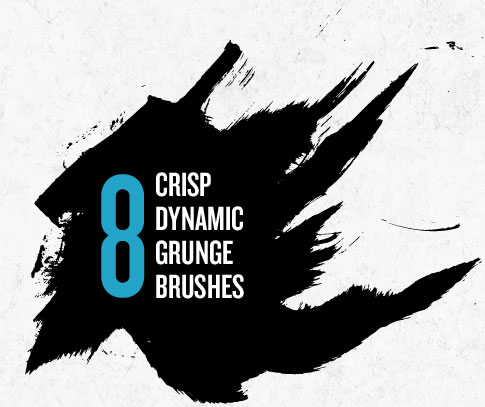
posted by Jennifer Apple | facebook | RSS feed | bookmark | comment | twitter
![]()
Teaching Photographers How To Use Social Media To Grow Their Businesses - Free PDF Of Social Media Words
February 16, 2012
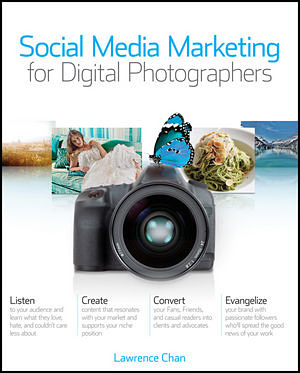 Our friends at Wiley have sent us another book excerpt. This one is a Glossary for Digital Photographers from the book Social Media Marketing for Digital Photographers.
Our friends at Wiley have sent us another book excerpt. This one is a Glossary for Digital Photographers from the book Social Media Marketing for Digital Photographers.
Download the free PDF - The Glossary for Social Media Marketing For Digital Photographers. It's a 500 KB PDF file. (Excerpted with permission from John Wiley and Sons, Inc.)
With the rapid rise of both digital photography and social media, amateur photographers can now turn what was once a hobby into a thriving business. Social media sites such as Twitter, Facebook, LinkedIn, and Flickr offer loads of exciting marketing opportunities. This practical guide from a well-respected professional photographer shows you how to take advantage of social media to grow a profitable photography business. If you've been wondering which social media sites to use, how to use them, how often to use them, and more, this book is for you.
In addition to the powerful strategies, interviews were conducted with thought leaders in the photo industry -- Kenny Kim, Zach and Jody Gray, Jerry Ghionis, Becker, Jasmine Star, Catherine Hall, and Grace Ormonde -- to provide you with all-star tips and tricks. Whether you're just starting a professional photography business or are a seasoned pro looking for good advice on using social media to promote yourself, Social Media Marketing for Digital Photographers is the book you need.
Samples from the glossary
Affinity: A Facebook term referencing the strength of the relationship between a user and a post’s creator.
Ambassador: An official or unofficial agent who sustains a certain storyline and promotes a specific point of view.
Belief Statement: A one or two word definition of a company’s philosophy. to do something.
CMS: An acronym for content management system, this online tool allows
users to post and edit content online
without requiring knowledge of Internet coding techniques.
Content Strategy: A plan for
broadcasting content to reinforce
a brand’s market position.
Demographics: A common set of
attributes that set a group of people
apart from the general population.
![]()
 Find Us On Facebook, Follow Us On Twitter
Find Us On Facebook, Follow Us On Twitter
Visit PhotoshopSupport on Facebook. Follow us on Twitter.
Adobe Deals & Special Coupon Offers
Visit the Adobe Coupons & Special Offers Page to see the latest deals from Adobe. Find upgrade options at the Adobe Store. Get up to 80% off at the Adobe Education Store. Find out about monthly or annual subscriptions. You can also download a free 30 day trial of any Adobe CS5 product.
posted by Jennifer Apple | facebook | RSS feed | bookmark | comment | twitter
![]()
5 Vintage Book Covers - Free Textures
February 16, 2012
From Bittbox: 5 free vintage book covers you can download. If you are new to textures, see the tutorial on how to turn textures into Photoshop brushes.
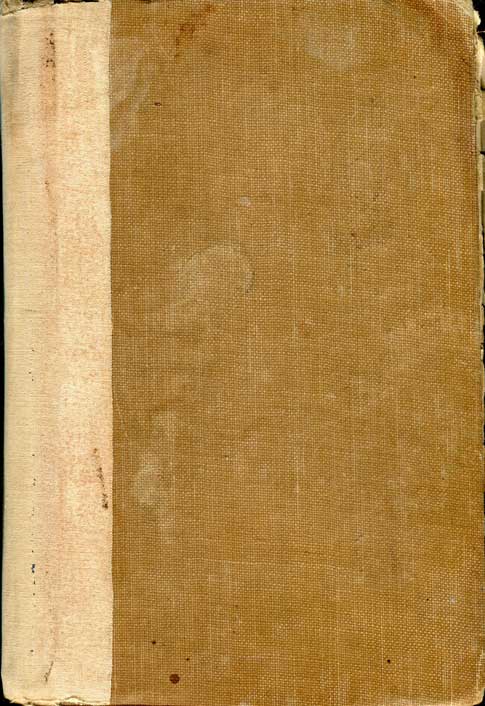
posted by Jennifer Apple | facebook | RSS feed | bookmark | comment | twitter
![]()
HD Video Tutorial - How To Draw With The Reshape Tool In Illustrator
February 15, 2012
 In this video Deke uses the Reshape tool—an older, more obscure Illustrator feature—in an unexpected way to create a fresh, swirly typographic curve. You start with the Pen tool to rough in your letter S. If you’re not a wiz with the Pen tool, don't be scared—just make a crazy polygonal not-quite-letter-Z to create the anchor points. Then using the Reshape tool, drag out each segment until you get the curves you seek. (Members of lynda.com can download the accompanying exercise file and use Deke’s S as a tracing template.)
In this video Deke uses the Reshape tool—an older, more obscure Illustrator feature—in an unexpected way to create a fresh, swirly typographic curve. You start with the Pen tool to rough in your letter S. If you’re not a wiz with the Pen tool, don't be scared—just make a crazy polygonal not-quite-letter-Z to create the anchor points. Then using the Reshape tool, drag out each segment until you get the curves you seek. (Members of lynda.com can download the accompanying exercise file and use Deke’s S as a tracing template.)
There’s no need to figure out your control handle curves with the Pen tool or try to join spirals created by the aptly named Spiral tool, either. The Reshape tool will supply the curves and the Object > Path > Simplify command will reduce the number of anchor points to smooth out the lumps (since your valentine won’t appreciate lumps). Add a white stroke to your path, and if you’re using Illustrator CS5, use the Width tool to add some weight to your sweetness. The result will be this letter S:

You can get a free 7-day trial to the lynda.com Online Training Library. A credit card is required to ensure uninterrupted access to lynda.com, if you choose to remain a member after your free trial ends. There is no long-term commitment required, and you can cancel any time. After signing up for the free 7-day trial to the lynda.com Online Training Library you'll gain access to over 60,000 video tutorials instantly.
posted by Jennifer Apple | facebook | RSS feed | bookmark | comment | twitter
![]()
Save 50% Off The Full Version of Adobe Photoshop Elements And Premiere Elements Bundle - Today Only
February 14, 2012
Here's some love from Adobe in time for Valentine's day: you can save 50% off the full version of Adobe Photoshop Elements and Premiere Elements Bundle. But only until midnight tonight!
posted by Jennifer Apple | facebook | RSS feed | bookmark | comment | twitter
![]()
How To Create Brushes From Textures - Photoshop Tutorial
February 14, 2012
Free textures are very popular, and many people use them as backgrounds to website pages and print designs. But textures are also really great to use as Photoshop brushes. Bittbox has a detailed tutorial that will show you exactly how to do this. From the intro:
Creating Photoshop brushes is rather easy. But, I often find that brush sets lack consistency and are often created form various textures or sources. I like consistency. I think a great set of brushes isn’t just a matter of throwing a bunch of brushes that kinda look similar together in a set, but rather create a set where each brush complements each other—this way if one of the brushes doesn’t work for what you’re trying to achieve, another brush in the set might since they’re created from the same source. Read the full tutorial.
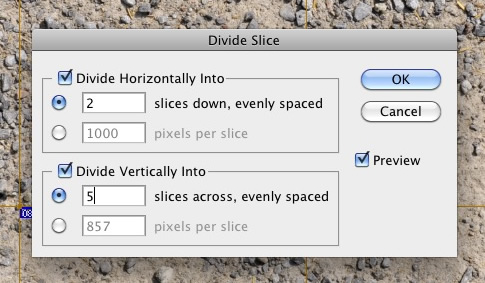
posted by Jennifer Apple | facebook | RSS feed | bookmark | comment | twitter
![]()
Photoshop CS6 Sneak Peek - Moving And Removing With Better Content-Aware Technology
February 14, 2012
This CS6 sneak peek video shows some of the the advanced features of Photoshop CS6 Content-Aware technology. Photoshop Senior Product Manager Bryan O'Neil Hughes shows how to seamlessly move or remove an object from an image in Photoshop CS6.
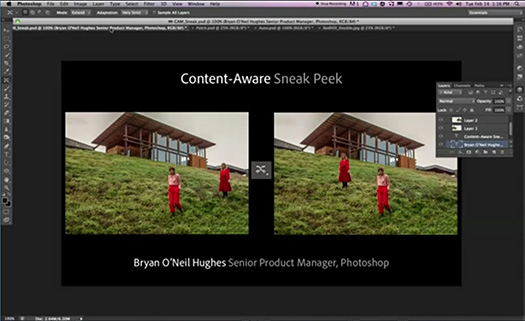
posted by Jennifer Apple | facebook | RSS feed | bookmark | comment | twitter
![]()
Free Photoshop Brushes - Floral Textures
February 14, 2012
Here are today's free brushes from Janita: Floral Texture Brushes
Set name: Mad Moiselle (brushes in set: 10)
All images were scanned off what has been left by my bunnies that was once known as kitchen curtains.
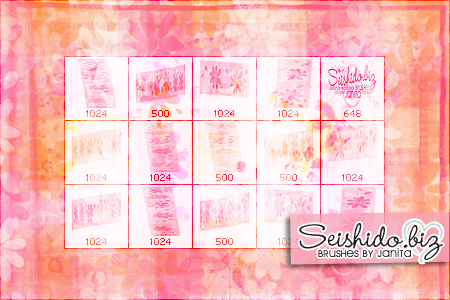
posted by Jennifer Apple | facebook | RSS feed | bookmark | comment | twitter
![]()
Photoshop CS6 Preview - Create Dashed And Dotted Lines With One Click - HD Video
February 12, 2012
In this video preview of Photoshop CS6, Product Manager Zorana Gee creates dashed and dotted lines with just one click in Photoshop, which has been a top requested feature.
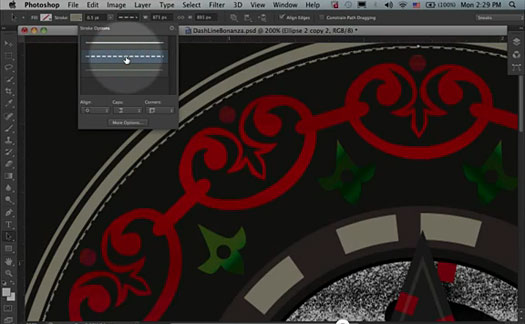
posted by Jennifer Apple | facebook | RSS feed | bookmark | comment | twitter
![]()
41 Free Valentine's Photoshop Brushes
February 11, 2012
Here are two sets of Valentine brushes you can use to butter up your buttercup this year:
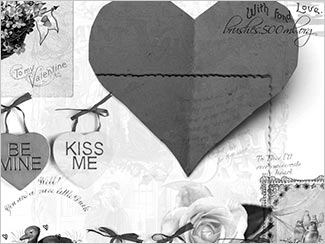 The inspired and inspiring Kirsty of 500ml Brushes has done it again - creating another exclusive brush set for us. This time our brush Diva has come up with a magnificent collection of love symbols and romantic gestures.
The inspired and inspiring Kirsty of 500ml Brushes has done it again - creating another exclusive brush set for us. This time our brush Diva has come up with a magnificent collection of love symbols and romantic gestures.
With 11 individual Photoshop brushes to work with, you can create a beautiful love letter with subtle images floating in the background, or be bold and stamp a huge heart across the entire sheet, or print on only half of the page and then fold and deliver as a card. If you're leaning more toward Goth or grunge, splatter the page with a million little images and scrawl the details of your demented crush in giant letters. The possibilities are endless, just like love. Thanks Kirsty! Download the My Vintage Valentine Brush Set (zip/1.8MB).
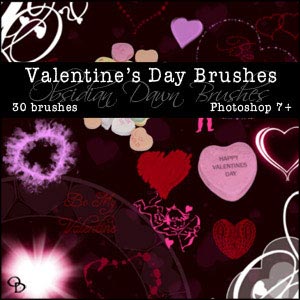 Here's Stephanie with her latest free Photoshop brush set, Valentine's Day Brushes:
Here's Stephanie with her latest free Photoshop brush set, Valentine's Day Brushes:
This brush set is a themed set for helping you wish that special someone a very happy Valentine's Day!
It is made up of 30 brushes, fairly high resolution (about 1500 pixels or so on average). It includes:
- various Valentine's Day sayings (Be Mine, Be My Valentine, Happy Valentine's Day, etc)
- several single candy hearts (with and without messages)
- 2 groupings of candy hearts
- 2 cupids
- 4 heart-themed corner brushes (2 different types)
- heart of flames
- gel heart
- heart of glows (like my "dangling glows" brushes)
- heart of light rays
- heart with an outline design
- 2 hearts made of painted brush strokes
- paisley heart
- heart made of rose petals
- heart scatter brush (must be painted with, and the hearts will scatter about)
- circle of hearts
- scattered hearts
- two hearts overlapping, texturized
- heart made of splattered blood (so romantic, eh?)
Download the Valentine's Day Brushes!
posted by Jennifer Apple | facebook | RSS feed | bookmark | comment | twitter
![]()
HD Video - How To Create A Dual-focus Hybrid Image In Photoshop
February 09, 2012
Today's technique shows how to create a dual-focus hybrid image. In human speak, that means how to create an optical illusion that makes a photo looks like one thing from a distance (an adult lion) and another close up (a lion cub). The trick is to create an image that contains both high-frequency (close up) and low-frequency (far away) data, so that the image changes based on your visual distance.
When I suggested to Deke that we call this movie, “How to make an optical illusion,” Deke’s response was, “Everything about Photoshop is an optical illusion. You may be familiar with this effect if you’ve encountered the Albert Einstein Marilyn Monroe image in your Internet wandering.
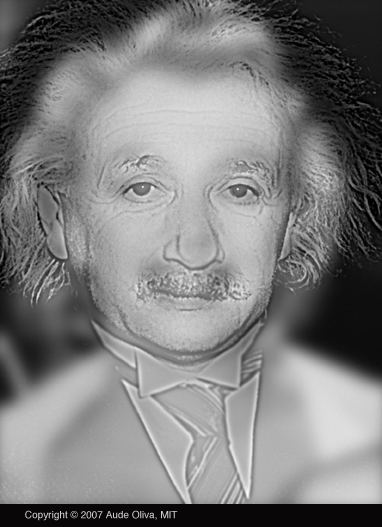
When you look at the image above, whose face do you see? At normal screen viewing distance you should see the face of the great scientist Albert Einstein. Now squint your eyes or take a few steps back grom the image. Does a certain Hollywood personality pop into view? The Marylin Einstein hybrid image was created by Dr. Aude Oliva for the March 31st 2007 issue of New Scientist magazine.
In Deke’s lion example, he applies Photoshop’s High Pass filter to a photo of a lion cub, ensuring that the high-frequency data sears that particular image in your mind, but he also applies the Gaussian Blur filter to the adult lion, so that if you back up (or squint), you’ll see the image of an adult lion in the same photo. In the below images, the high frequency is shown above and the low frequency is shown below, but these are actually different optical distances of the very same image:


If you’re intrigued by the mysteries of hybrid images, Deke has another lynda.com member-exclusive technique this week where he explains how to add text to a hybrid composition.
You can get a free 7-day trial to the lynda.com Online Training Library. A credit card is required to ensure uninterrupted access to lynda.com, if you choose to remain a member after your free trial ends. There is no long-term commitment required, and you can cancel any time. After signing up for the free 7-day trial to the lynda.com Online Training Library you'll gain access to over 60,000 video tutorials instantly.
posted by Jennifer Apple | facebook | RSS feed | bookmark | comment | twitter
![]()
Grungy Stars and Texty Fabrics - 20 Free Photoshop Brushes
February 09, 2012
Missed yesterday, so here are two for today: Grungy Star Brushes and Texty Fabrics Brushes. These sets were made by scanning wrapping paper and pillow cases. 20 brushes in all!
Grungy Star Brushes
Set name: Yami No Matsuei (brushes in set: 7)
All illustrations were scanned off a beautiful paper my granny's birthday flowers were wrapped in before I found them. Grungy look belongs to my talent in organizing my bag.
Texty Fabrics Brushes
Set name: Scarlett (brushes in set: 13)
These images were scanned off what has been left by my bunnies and was last be seen as beautiful pillow cases from my couch.
posted by Jennifer Apple | facebook | RSS feed | bookmark | comment | twitter
![]()
Perfect Photo Suite 6 Super Sale - Get $100 Off
February 09, 2012
There is a sale on the Perfect Photo Suite 6 beginning today. onOne is offering Perfect Photo Suite 6 full version for $199.95 ($100.00 savings - normally $299.95). This sale will be available until February 15th.
posted by Jennifer Apple | facebook | RSS feed | bookmark | comment | twitter
![]()
Shooting Cityscapes, Tips and Tricks From Night and Low-Light Photography Photo Workshop Book
February 07, 2012
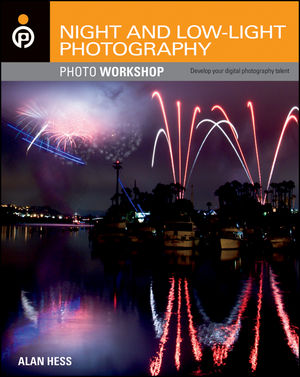 Here is an excerpt from Chapter 8 from Night and Low-Light Photography Photo Workshop, excerpted with permission from John Wiley and Sons, Inc. The book is available in stores and through online retailers nationwide. Here’s a link to a multi-retailer sales page. Author Alen Hess is a professional event and concert photographer whose subjects have included The Grateful Dead, Bruce Hornsby, John Legend, Robin Williams, and many more.
Here is an excerpt from Chapter 8 from Night and Low-Light Photography Photo Workshop, excerpted with permission from John Wiley and Sons, Inc. The book is available in stores and through online retailers nationwide. Here’s a link to a multi-retailer sales page. Author Alen Hess is a professional event and concert photographer whose subjects have included The Grateful Dead, Bruce Hornsby, John Legend, Robin Williams, and many more.
CITYSCAPES
There is nothing quite like a great nighttime cityscape image; the lights of the city make everything just look magical. The bigger and busier the city, the easier it is to get a good cityscape mainly due to the amount of light present. I have often been amazed at the actual amount of light available when looking out at San Diego. A lot goes into getting good cityscape photographs, including choosing a fantastic location, the best time, and the ideal exposure.
READ FULL ARTICLE...
posted by Jennifer Apple | facebook | RSS feed | bookmark | comment | twitter
![]()
Fantasy Brushes - Free Photoshop Brush Set From Janita
February 07, 2012
Here are today's free Photoshop brushes from Janita: Fantasy Brushes
Set name: Thousand Sunny (brushes in set: 14)
All illustrations were scanned off a lovely plate I have secretly borrowed (and never given back) at the bar I am working at. You see I am even risking my life for a new brushset.
posted by Jennifer Apple | facebook | RSS feed | bookmark | comment | twitter
![]()
Save 15% On Adobe Orders Over $375
February 07, 2012
Here's a new Adobe special: Save 15% off orders of US$375 or more. .Just enter code LOVE15 during checkout. Ends February 14, 2012. Valid for commercial and education customers.
posted by Jennifer Apple | facebook | RSS feed | bookmark | comment | twitter
![]()
Fancy Flowers Photoshop Brushes
February 06, 2012
Here is today's free set of Photoshop brushes from Janita: Fancy Flower Flower Brushes
Set name: Out Of The Blue (brushes in set: 14)
All images were scanned off wrapping paper and have been additionally illustrated with plain copic pens. First illustrated then scanned.
posted by Jennifer Apple | facebook | RSS feed | bookmark | comment | twitter
![]()
Save 25% Off Adobe CS5.5 Design Premium Full - Today Only
Fevruary 06, 2012
For one day only, February 6, you can save 25% off Adobe CS5.5 Design Premium Full, a savings of $474 on the regular version, and $112 off the Student and Teacher edition. No coupon code necessary, valid in the North America Commercial store and Education Store only.
posted by Jennifer Apple | facebook | RSS feed | bookmark | comment | twitter
![]()
Free Photoshop Brushes — Distressed Flowers
February 05, 2012
Here is today's set of free Photoshop brushes from Janita: Distressed Flower Brushes
Set name: Mine All Mine (brushes in set: 21)
All the illustrations in this set were made using some handmade potatoe stamps.
posted by Jennifer Apple | facebook | RSS feed | bookmark | comment | twitter
![]()
Free Photoshop Brushes — Bubbly Doodles
Fevruary 04, 2012
Here are today's free Photoshop brushes from Janita: Bubbly Doodle Brushes
Set name: Glimmer (brushes in set: 22)
All the illustrations in these brushes were drawn by me while I was endlessly bored on a rainy university morning.
posted by Jennifer Apple | facebook | RSS feed | bookmark | comment | twitter
![]()
Fluffy Feathers - Free Photoshop Brush Set
Fevruary 03, 2012
Here is today's free brush set from Janita: Fluffy Feather Brushes
Set name: A Place To Be (brushes in set: 28)
All the feathers in these were scanned from images I found in scrapbooking stores.
posted by Jennifer Apple | facebook | RSS feed | bookmark | comment | twitter
![]()
Shooting Neon, Tips and Tricks From Night and Low-Light Photography Photo Workshop Book
Fevruary 01, 2012
Here is an excerpt from Chapter 8 from Night and Low-Light Photography Photo Workshop, excerpted with permission from John Wiley and Sons, Inc. The book is available in stores and through online retailers nationwide. Here’s a link to a multi-retailer sales page. Author Alen Hess is a professional event and concert photographer whose subjects have included The Grateful Dead, Bruce Hornsby, John Legend, Robin Williams, and many more.
Neon
In urban areas, it seems that everywhere you look there is a neon sign, especially if you walk around any city center where there are restaurants and bars. This is because there is a lot of neon used in business signs, beer signs, and food signs, as well as open or closed signs.
Many times you will see multiple neon signs in the same location as they fight for your attention. Figures 8-10 to 8-13 all show examples of neon signs; as you can see, the differences can really make them interesting to photograph.
Read full article>>>
posted by Jennifer Apple | facebook | RSS feed | bookmark | comment | twitter
![]()
Free Photoshop Brushes - Butterflies
Fevruary 02, 2012
Here are today's free brushes: Butterfly Brushes. Set name: Glitterflies (brushes in set: 20) All images were handmade.
posted by Jennifer Apple | facebook | RSS feed | bookmark | comment | twitter
![]()
New Liquify Tool And Background Save Option Highlighted in Latest Photoshop CS6 Preview Video
Fevruary 02, 2012
Here's another Photoshop CS6 preview video: Here's an early look at a popular Facebook fan request — the ability to do a background save on a large file that would NOT make Photoshop slow down, and a new, very powerful liquify tool that allows large brush sizes and is very snappy.
posted by Jennifer Apple | facebook | RSS feed | bookmark | comment | twitter
![]()
HD Video - How To Create Movie-Poster Credits In Illustrator
Fevruary 01, 2012
 This week Deke shows you how to use a secret Asian-language text setting to create authentic-looking movie credits in Illustrator. The trick is exploiting the Warichu feature which is designed for stacking characters within a single line of type.
This week Deke shows you how to use a secret Asian-language text setting to create authentic-looking movie credits in Illustrator. The trick is exploiting the Warichu feature which is designed for stacking characters within a single line of type.
In this technique, Deke reveals how the feature allows you to gracefully stack two words one on top of another, adjust the size, create a character style that saves those settings, and then apply your character-style down the line to all the people who helped make your imaginary movie possible. Any designer or budding movie promoter who’s obsessed with typesetting (and doesn’t that include most of you?) knows that the standard movie credits in a promotional poster stack the two-word job title before the linear presentation of each contributor’s name. So text that initially looks like this...

...
ends up looking like this:

If you were inspired by Deke’s Designing an Indiana Jones-style logo technique from December 2011, then this technique will allow you to create some credits at the bottom of your poster that will convince your audience that you know how to properly hype your latest entirely theoretical but professionally promoted cinematic endeavor. And if you’d like specific instruction on putting the two techniques together, check out the Two ways to place a pixel-based image movie from the Illustrator and Photoshop chapter (chapter 21) of Deke’s Illustrator CS5 One-on-One: Advanced course.
You can get a free 7-day trial to the lynda.com Online Training Library. A credit card is required to ensure uninterrupted access to lynda.com, if you choose to remain a member after your free trial ends. There is no long-term commitment required, and you can cancel any time. After signing up for the free 7-day trial to the lynda.com Online Training Library you'll gain access to over 60,000 video tutorials instantly.
posted by Jennifer Apple | facebook | RSS feed | bookmark | comment | twitter
![]()
Free Photoshop Brush Set From Janita - Doodles
Fevruary 01, 2012
We'll be releasing a free set of Photoshop brushes every day for the next twelve days. These are exclusive sets from us that were designed by the talented Janita from Seishido. Janita's brushes are tinged with an air of whimsy, often featuring delicate feathers, gossamer wings and dreamy clouds.
Doodle Brushes
Set name: Imaginary Friend (brushes in set: 31)
All illustrations in these brushes are hand drawn with nothing more than a plain black pen. Inspired by a Lady Lovelylocks babydragon doll I recently found at the very bottom of a box I am hiding my childhood memories in.
posted by Jennifer Apple | facebook | RSS feed | bookmark | comment | twitter
![]()
Get 50% Off Lightroom 3 - Discount Set To Run For All Of February
Fevruary 01, 2012
You can save 50% off the standard price of Adobe Photoshop Lightroom 3 in the Adobe North America Store. No coupon code is necessary. The discount will be applied when products are added to the shopping cart. Offer starts February 1, 2012 and ends March 5.
![]()
 Find Us On Facebook, Follow Us On Twitter
Find Us On Facebook, Follow Us On Twitter
Visit PhotoshopSupport on Facebook. Follow us on Twitter.
Adobe Deals & Special Coupon Offers
Visit the Adobe Coupons & Special Offers Page to see the latest deals from Adobe. Find upgrade options at the Adobe Store. Get up to 80% off at the Adobe Education Store. Find out about monthly or annual subscriptions. You can also download a free 30 day trial of any Adobe CS5 product.
posted by Jennifer Apple | facebook | RSS feed | bookmark | comment | twitter
![]()
How To Change A Photo's Mood Using Photoshop's Apply Image
Fevruary 01, 2012
Here's a Photoshop tutorial from Photoshop Daily,
by Simon Skellon. There are many ways to alter the contrast and mood of an image in Photoshop. Try this one using Apply Image. Apply Image can produce variations of contrast that other adjustments just aren’t able to offer. This particular method may not be the most commonly practised one, but shouldn’t be dismissed.
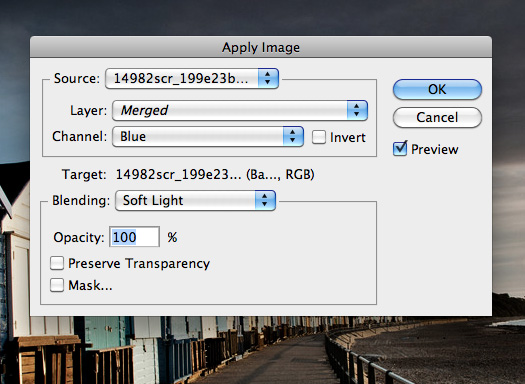
Apply Image lets you blend two images together and experiment with Channels for different photo styles
Apply Image uses the Channels in an image to alter which colours are affected. Just like many effects performed in Photoshop, we need to start with a duplicated Background layer. The Apply Image option can’t be applied as an adjustment layer, so creating a duplicate Background layer lets us remove the effect later on. Drag the Background layer on to the Create New Layer button.
Move to the Image menu and down to Apply Image. Inside the pop-up menu there is a list of Channels and also a separate list of Blending options. Set the Blending option to Soft Light, and then flick through the three Red, Green and Blue Channels to see the image take on different moods.

Before image

This is after using Apply Image, selecting the Blue Channel with a Soft Light blend mode.
posted by Jennifer Apple | facebook | RSS feed | bookmark | comment | twitter
![]()
The Photoshop Blog - Earlier Posts
![]() The Photoshop Blog offers the latest Photoshop news and software updates, Photoshop tips and tutorials, and random thoughts from graphic artist and Photoshop expert Jennifer Apple.
The Photoshop Blog offers the latest Photoshop news and software updates, Photoshop tips and tutorials, and random thoughts from graphic artist and Photoshop expert Jennifer Apple.
PHOTOSHOP NEWS — JANUARY 2011
34- February 2012 Newsletter
33- Free Photoshop Brush Set From Janita - Doodles
32- Get 50% Off Lightroom 3 - Discount Set To Run For All Of February
31- How To Change A Photo's Mood Using Photoshop's Apply Image
30- Grains Of Sand Magnified 250 Times Reveal Beautiful Delicate Structures
29- Photographing Light Trails — Tips and Tricks From Night and Low-Light Photography Photo Workshop Book
28- 6 Abstract Lines Photoshop Brushes From Bittbox
27- Topaz Releases Star Effects, A Lighting Enhancement And Star Creation Plugin - Plus Discount Code
26-Shooting Street Scenes, Tips and Tricks From Night and Low-Light Photography Photo Workshop Book
25- Sneak Peak At Photoshop CS6 And Camera Raw - Video Reveal
24- How To Create Type In Photoshop That Inverts What's Behind
23- Assorted Free Textures For Photoshop From Bittbox
22- 5 Free Fabric Photoshop Brushes
21- 5 Free Cracked, Peeling Wood Textures - Plus Tutorial Digital Diorama "Living Room"
20- ALL About Perfect Layers 2 - The Perfect Add-on To Lightroom
19- How To Turn A Photo Into A Line Drawiung In Photoshop - HD Video Tutorial
18- 2 Hours Of Free Lightroom 4 Video Training Tutorials
17- Tutorial - Create A Punchy Black And White Effect In Photoshop
16- Free Photoshop Brush Set - 4 Subtle Rust Brushes
15- Free Set Of 10 Moon Brushes For Photoshop From iDeasplayer
14- Topaz Lens Effects - Plugins Gallery - Sample Filter Effects - Plus 15% Discount
13- Photoshop Lightroom 4: Public Beta
- An Overview by Mark Galer
12- How To Create Shadows For Objects In Photoshop
11- Pixelmator Image Editor - Special Price - $19.99
10- Free Textures From Bittbox - Tree Stumps
09- Adobe Lightroom 4 Beta Video Tutorials - Adobe TV Videos
08- Adobe Debuts Photoshop Lightroom 4 Public Beta on Adobe Labs
07- January 2012 Newsletter
07- How To Extract Hair In Photoshop - Tutorial From New Book, Photoshop Compositing Secrets
06- 7 Soft Grunge Brushes From Bittbox
05- How To Increase Saturation Using The Sponge Tool - Tutorial
04- 5 Free Concrete Wall Textures From Bittbox
03- GuideGuide Free App For CS4, CS5 Boosts Power Of Photoshop Guides
02- Remove People From Photos Using Photoshop - Video Tutorial
01- 7 Free Scratchy Grunge Brushes From Bittbox
See Earlier Posts From The Photoshop Blog - JANUARY 2011.
![]()
Exclusive 15% Discount On All Topaz Plugins - Use Coupon Code PHOTOSHOPSUPPORT - Includes Bundles And Upgrades
 Enter our exclusive discount coupon code PHOTOSHOPSUPPORT during the checkout process at Topaz Labs for an instant 15% discount on any Topaz product, including bundle deals and upgrades.
Enter our exclusive discount coupon code PHOTOSHOPSUPPORT during the checkout process at Topaz Labs for an instant 15% discount on any Topaz product, including bundle deals and upgrades.
Topaz Labs Photoshop plug-ins are specifically designed to expand a photographer's creative toolbox by harnessing powerful image technology developments.
Photographers everywhere are now taking advantage of the creative exposure effects, artistic simplification, unique edge manipulation, and top-of-the-line noise reduction offered in Topaz products. The Topaz Photoshop Bundle includes the following Topaz plugins:
Topaz Adjust optimizes image exposure, color, and detail strength for stunning image results.
 Topaz DeNoise offers a complete noise reduction solution that removes far more noise and preserves far more detail than other solutions.
Topaz DeNoise offers a complete noise reduction solution that removes far more noise and preserves far more detail than other solutions.
Topaz Detail gives full control over all aspects of detail manipulation and micro-contrast adjustment without creating any edge artifacts or halos.
Topaz Simplify provides creative simplification, art effects, and line accentuation for easy one-of-a-kind art.
Topaz Clean integrates unique smoothing capabilities with stylized detail manipulation to add refreshing flair to photos.
Topaz ReMask quickly creates detailed masks and extractions from even the most difficult images.
Topaz DeJPEG drastically improves the quality of web images and other compressed photos.
READ ABOUT THE TOPAZ BUNDLE OFFER.
![]()
Exclusive onOne Software 10% Instant Discount Coupon
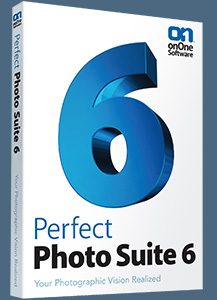 Enter our exclusive discount coupon code - PSSPPT06 - during the checkout process at onOne Software for an instant 10% discount on any onOne product. This includes Genuine Fractals and their amazing Photoshop Plug-In Suite.
Enter our exclusive discount coupon code - PSSPPT06 - during the checkout process at onOne Software for an instant 10% discount on any onOne product. This includes Genuine Fractals and their amazing Photoshop Plug-In Suite.
onOne Software's Plug-In Suite combines full versions of six essential software tools — Genuine Fractals Print Pro, PhotoTools Pro, PhotoFrame Pro, Mask Pro, PhotoTune and FocalPoint — an affordable combination that includes everything a photographer needs to make their images look their best.
Why do you need plugins? Photoshop is an amazing image editing application that has forever changed graphic design and digital photographic editing, but like any tool, if you don't have time to fully learn it, you can't get the most out of it.
Plugins for Photoshop allow you to either do something that you cannot do with the features included in Photoshop or they allow you to do something easier, faster or better than you could do in Photoshop without the plug-in. Whether it is color correction, resizing, masking or creating an effect, you can find a Photoshop plug-in that can help you be more efficient with your time.
![]()
Photoshop Masking Plugin Fluid Mask 3 - Price Drop And Exclusive $20 Instant Discount - Now Only $129
 The 4 1/2 out of 5 star review of Fluid Mask 3 at MacWorld begins by saying that this "Photoshop plug-in takes the pain out of extracting backgrounds," and goes on to recommend the latest version, stating that "Fluid Mask 3.0.2 is a very effective tool for separating objects from their backgrounds. It offers a variety of useful features for tackling almost any difficult image, from wispy hair to complex foliage. Online video tutorials and live training sessions help ease the learning curve."
The 4 1/2 out of 5 star review of Fluid Mask 3 at MacWorld begins by saying that this "Photoshop plug-in takes the pain out of extracting backgrounds," and goes on to recommend the latest version, stating that "Fluid Mask 3.0.2 is a very effective tool for separating objects from their backgrounds. It offers a variety of useful features for tackling almost any difficult image, from wispy hair to complex foliage. Online video tutorials and live training sessions help ease the learning curve."
Our friends at Vertus, the makers of Fluid Mask 3 Photoshop Plugin, have set up a special exclusive discount for PhotoshopSupport.com. Buy now for only $129. Just follow this discount link and instantly get $20 off your purchase of Fluid Mask 3.
Fluid Mask 3 is designed for photographers, image editors, graphic designers and all those who take digital image editing seriously. In a streamlined interface and workflow, Fluid Mask 3 instantly shows key edges in the image and provides comprehensive easy to use tools that work with difficult-to-see edges and tricky areas like trees & lattices. Fluid Mask will also preserve all-important edge information for a professional quality cut out. Simply follow this discount link and pay only $129 for Fluid Mask 3.
![]()
Special Deals On Nik Software Photoshop Plugins - Viveza, Complete Collection - 15% DISCOUNT COUPONS
Follow the links below and the 15% discount will be AUTOMATICALLY APPLIED to any purchase you make, or use our exclusive discount coupon code - NIKPSS - during the checkout process at Nik Software for the instant 15% discount. This exclusive discount coupon code can be applied to all the latest Nik Software Photoshop plugins, including Silver Efex Pro, Color Efex Pro, Viveza, HDR Efex Pro, and The Complete Collection (big savings).
Nik Software The Complete Collection (Plugins Bundle)
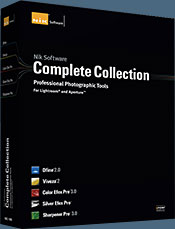 The Complete Collection includes all of Nik Software's latest award-winning plug-in software titles for Photoshop, Lightroom and Aperture including: Dfine, Viveza, HDR Efex Pro, Color Efex Pro, Silver Efex Pro, and Sharpener Pro.
The Complete Collection includes all of Nik Software's latest award-winning plug-in software titles for Photoshop, Lightroom and Aperture including: Dfine, Viveza, HDR Efex Pro, Color Efex Pro, Silver Efex Pro, and Sharpener Pro.
The Complete Collection features products with Nik Software's patented U Point® technology, giving photographers the most powerful tools for precise and natural photographic enhancements and corrections without the need for complicated selections or layer masks.
The Complete Collection is offered in two editions: (1) the Complete Collection Ultimate Edition includes support for every plug-in to work in Photoshop, Lightroom, and Aperture, and offers Color Efex Pro 3.0 to work in Capture NX 2 as well. (2) the Complete Collection for Lightroom and Aperture includes support for each plug-in to only work in Lightroom and Aperture. Click here to compare both editions
Color Efex Pro 3.0
 52 photographic filters with over 250 effects for professional quality images.
Completely Original. Completely Indispensable.
52 photographic filters with over 250 effects for professional quality images.
Completely Original. Completely Indispensable.
Nik Software Color Efex Pro 3.0 filters are the leading photographic filters for digital photography. The award-winning Color Efex Pro 3.0 filters are widely used by many of today's professional photographers around the world to save time and get professional level results. Whether you choose the Complete Edition, Select Edition, or Standard Edition, you’ll get traditional and stylizing filters that offer virtually endless possibilities to enhance and transform images quickly and easily.
Patented U Point technology provides the ultimate control to selectively apply enhancements without the need for any complicated masks, layers or selections. Control color, light and tonality in your images and create unique enhancements with professional results. With 52 filters and over 250 effects found in Color Efex Pro 3.0, you can perform high quality retouching, color correction, and endless creative enhancements to your photographs. Download a free Trial version.
Viveza
 The most powerful tool to selectively control color and light in photographic images without the need for complicated selections or layer masks.
The most powerful tool to selectively control color and light in photographic images without the need for complicated selections or layer masks.
Two of the most important factors in creating great photography are color and light. Mastering the art of selectively correcting or enhancing each of these is now possible for every photographer without the need for complicated masks or selections, or expert-level knowledge of Photoshop. Integrating award-winning U Point technology, Viveza is the most powerful and precise tool available to control light and color in photographic images.
U Point powered Color Control Points, placed directly on colors or objects in an image (such as sky, skin, grass, etc.), reveal easy-to-use controls that photographers can use to quickly adjust brightness, contrast or color in a fraction of the time needed by other tools. With Viveza you’ll spend more time shooting photographs and save hours of image editing. Download a free Trial version.
Silver Efex Pro
 Complete power and control to create professional quality black and white images in one convenient tool.
Complete power and control to create professional quality black and white images in one convenient tool.
Silver Efex Pro from Nik Software is the most powerful tool for creating professional quality black and white images from your photographs. For the first time, all the advanced power and control required for professional results have been brought together in one convenient tool.
Featuring Nik Software’s patented U Point technology to selectively control the tonality and contrast of the image, Silver Efex Pro includes advanced imaging algorithms to protect against unwanted artifacts, a comprehensive collection of emulated black and white film types, a variable toning selector for adding traditional toning techniques, over 20 one-click preset styles, and a state-of-the-art grain reproduction engine that help produce the highest quality black and white images possible from your color images while providing more freedom to experiment. Download a free Trial version to use Silver Efex Pro.
HDR Efex Pro
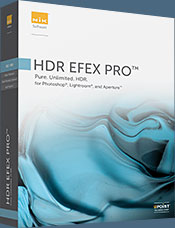 Experience the power, control, and creative expression of HDR. This all in one toolkit lets you achieve your best HDR images ever, ranging from the realistic to artistic.
Experience the power, control, and creative expression of HDR. This all in one toolkit lets you achieve your best HDR images ever, ranging from the realistic to artistic.
HDR Efex Pro is the essential new standard for creating amazingly high quality realistic to artistic HDR images with a revolutionary new all-in-one workflow. HDR Efex Pro includes a vast selection of one-click visual presets for incredibly fast results, advanced tone mapping algorithms, powerful and detailed HDR controls, and patented U Point® technology
Follow our discount coupon links, or enter our exclusive discount coupon code - NIKPSS - during the checkout process at Nik Software for the instant 15% discount. This exclusive discount coupon code can be applied to all the latest Nik Software Photoshop plugins, including Silver Efex Pro, Color Efex Pro, Viveza, HDR Efex Pro, and The Complete Collection (big savings).
![]()







