![]()
![]() Try before you buy. Download any Adobe product for a free 30 day trial.
Try before you buy. Download any Adobe product for a free 30 day trial.
![]()
![]() The Photoshop Blog offers the latest Photoshop news and software updates, Photoshop tips and tutorials, and random thoughts from graphic artist and Photoshop expert Jennifer Apple.
The Photoshop Blog offers the latest Photoshop news and software updates, Photoshop tips and tutorials, and random thoughts from graphic artist and Photoshop expert Jennifer Apple.
![]()
Adobe Photoshop CS6: Learn by Video - Master the Fundamentals - 6 Free Video Tutorials
May 30, 2012
Here are 6 free videos from the new course, Adobe Photoshop CS6: Learn by Video - Master the Fundamentals. In this Learn by Video course (created in partnership with Peachpit Press), Adobe Certified Expert Kelly McCathran covers every aspect of working in Photoshop CS6, from basic concepts to advanced techniques. (If you don't have PS CS6 you can follow along by downloading a free 30-day trial of Photoshop CS6.)
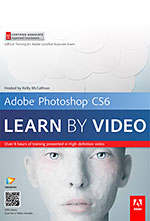
Removing Unwanted Objects with Content-Aware Fill
There are often one or two details in a photograph that you would like to remove. Photoshop's Content-Aware Fill makes this easier than ever. No cloning stamp required.
Customizing Keyboard Shortcuts
One of the best ways that you can improve your efficiency in Photoshop is by using keyboard shortcuts. In this video you'll learn how to change any keyboard shortcut and even add a keyboard shortcut for a menu item that doesn't have one.
Selections: The Lasso and Polygonal Lasso Tools
To make freeform or straight-edge selections, you will need to get comfortable with the Lasso and Polygonal Lasso tools. In this video you'll see how to do some subtle color correction by lassoing a selection and how to drop in a new background that blends using feathering.
Layer Masks, the Key to Flawless Retouching
Creating a mask hides a portion of an image without ever erasing the image data. Layer masks are used for hundreds of tasks, and in this video you will see how to create a popular effect: converting the background to black-and-white while leaving one object in color.
Cropping in Adobe Camera Raw
Not only can Adobe Camera Raw crop your images, it can also apply a beautiful burnt corner effect called "post-crop vignetting." In this video you'll see how to use this effect to give your photos a little something extra.
Blurring for Focus or Optical Illusion
Iris Blur, Tilt Shift Blur, and Field Blur have been radically improved in Photoshop CS6. If you've never used these filters before, check out this video to see how to create radial depth of field and an optical illusion of miniature.
Adobe Photoshop CS6 & Photoshop CS6 Extended
 Photoshop CS6 Extended integrates the state-of-the-art editing, compositing, and graphic design capabilities of Adobe Photoshop CS6, and features advanced tools for 3D design, image and video editing.
Photoshop CS6 Extended integrates the state-of-the-art editing, compositing, and graphic design capabilities of Adobe Photoshop CS6, and features advanced tools for 3D design, image and video editing.
Photoshop CS6 and Photoshop CS6 Extended can be purchased as stand-alone applications, as components of the Adobe Creative Suite 6 family, or as part of Adobe's new Creative Cloud offering.
Adobe Photoshop CS6, Adobe Photoshop CS6 Extended, Adobe Creative Suite 6 editions and Adobe Creative Cloud can be ordered now. Upgrade pricing is also available to eligible customers.
Download
the 30-day Photoshop CS6 free trial.
See our Photoshop CS6 Tutorials Page for a collection of free Photoshop CS6 tutorials and Photoshop CS6 videos.
Adobe Deals & Special Coupon Offers
Visit the Adobe Coupons & Special Offers Page to see the latest deals from Adobe. Find upgrade options at the Adobe Store. Get up to 80% off at the Adobe Education Store. You can also download a free 30 day trial of any Adobe product.
posted by Jennifer Apple | facebook | RSS feed | bookmark | comment | twitter
![]()
Photoshop Magnetic Lasso Tips
May 30, 2012
Here's some quick tips from Photoshop Daily on using Photoshop's magnetic lasso: The Magnetic Lasso tool proves to be a really effective selection tool when presented with something like this...
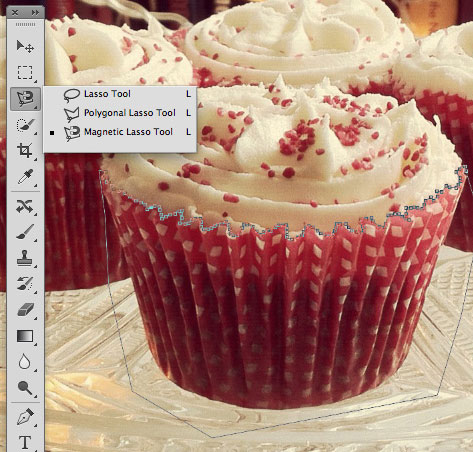
The size of the tool is controlled by its Width in the Options bar. But to see this represented over the cursor, turn Caps Lock on. When using the tool, press Opt/Alt to activate the Polygonal Lasso tool to quickly draw straight lines around the subject and back to the starting point.
Adobe Photoshop CS6 & Photoshop CS6 Extended
 Photoshop CS6 Extended integrates the state-of-the-art editing, compositing, and graphic design capabilities of Adobe Photoshop CS6, and features advanced tools for 3D design, image and video editing.
Photoshop CS6 Extended integrates the state-of-the-art editing, compositing, and graphic design capabilities of Adobe Photoshop CS6, and features advanced tools for 3D design, image and video editing.
Photoshop CS6 and Photoshop CS6 Extended can be purchased as stand-alone applications, as components of the Adobe Creative Suite 6 family, or as part of Adobe's new Creative Cloud offering.
Adobe Photoshop CS6, Adobe Photoshop CS6 Extended, Adobe Creative Suite 6 editions and Adobe Creative Cloud can be ordered now. Upgrade pricing is also available to eligible customers.
Download
the 30-day Photoshop CS6 free trial.
See our Photoshop CS6 Tutorials Page for a collection of free Photoshop CS6 tutorials and Photoshop CS6 videos.
Adobe Deals & Special Coupon Offers
Visit the Adobe Coupons & Special Offers Page to see the latest deals from Adobe. Find upgrade options at the Adobe Store. Get up to 80% off at the Adobe Education Store. You can also download a free 30 day trial of any Adobe product.
posted by Jennifer Apple | facebook | RSS feed | bookmark | comment | twitter
![]()
How To Work With Video In Photoshop CS6 - Video Tutorial
May 20, 2012
Learn how Photoshop CS6 can help you to explore new mediums with intuitive video creation. In this video tutorial (Working with Video in Photoshop CS6), Julieanne walks through how to automatically sequence clips, use live previews for trimming, combine multiple audio tracks, drag and drop transitions, apply pan and zoom effects, and output videos using presets for popular devices. Note: this functionality is now in Photoshop CS6 as well as Photoshop CS6 Extended (download a free trial of Photoshop CS6 Extended).
Adobe Photoshop CS6 & Photoshop CS6 Extended
 Photoshop CS6 Extended integrates the state-of-the-art editing, compositing, and graphic design capabilities of Adobe Photoshop CS6, and features advanced tools for 3D design, image and video editing.
Photoshop CS6 Extended integrates the state-of-the-art editing, compositing, and graphic design capabilities of Adobe Photoshop CS6, and features advanced tools for 3D design, image and video editing.
Photoshop CS6 and Photoshop CS6 Extended can be purchased as stand-alone applications, as components of the Adobe Creative Suite 6 family, or as part of Adobe's new Creative Cloud offering.
Adobe Photoshop CS6, Adobe Photoshop CS6 Extended, Adobe Creative Suite 6 editions and Adobe Creative Cloud can be ordered now. Upgrade pricing is also available to eligible customers.
Download
the 30-day Photoshop CS6 free trial.
See our Photoshop CS6 Tutorials Page for a collection of free Photoshop CS6 tutorials and Photoshop CS6 videos.
Adobe Deals & Special Coupon Offers
Visit the Adobe Coupons & Special Offers Page to see the latest deals from Adobe. Find upgrade options at the Adobe Store. Get up to 80% off at the Adobe Education Store. You can also download a free 30 day trial of any Adobe product.
posted by Jennifer Apple | facebook | RSS feed | bookmark | comment | twitter
![]()
Five Seamless Paper Photoshop Patterns From Bittbox
May 28, 2012
Download these 5 free seamless paper patterns for use in Photoshop
(download a free trial of Photoshop CS6 Extended). All textures or downloadable files on Bittbox.com are free for personal use. For commercial use they require a usage fee.

Adobe Photoshop CS6 & Photoshop CS6 Extended
 Photoshop CS6 Extended integrates the state-of-the-art editing, compositing, and graphic design capabilities of Adobe Photoshop CS6, and features advanced tools for 3D design, image and video editing.
Photoshop CS6 Extended integrates the state-of-the-art editing, compositing, and graphic design capabilities of Adobe Photoshop CS6, and features advanced tools for 3D design, image and video editing.
Photoshop CS6 and Photoshop CS6 Extended can be purchased as stand-alone applications, as components of the Adobe Creative Suite 6 family, or as part of Adobe's new Creative Cloud offering.
Adobe Photoshop CS6, Adobe Photoshop CS6 Extended, Adobe Creative Suite 6 editions and Adobe Creative Cloud can be ordered now. Upgrade pricing is also available to eligible customers.
Download
the 30-day Photoshop CS6 free trial.
See our Photoshop CS6 Tutorials Page for a collection of free Photoshop CS6 tutorials and Photoshop CS6 videos.
Adobe Deals & Special Coupon Offers
Visit the Adobe Coupons & Special Offers Page to see the latest deals from Adobe. Find upgrade options at the Adobe Store. Get up to 80% off at the Adobe Education Store. You can also download a free 30 day trial of any Adobe product.
posted by Jennifer Apple | facebook | RSS feed | bookmark | comment | twitter
![]()
Eyedropper Tool Tips - Photoshop Tips And Tricks
May 28, 2012
Here's a tutorial on using the eyedropper tool from Photoshop Daily: How to sample an "average" colour for a blend of the surrounding hues using the Eyedropper tool in Photoshop (download a free trial of Photoshop CS6 Extended).
Set Size
The colours in a gradient can be sampled by creating an average. The options for Sample Size go from 3 by 3 Average to 101 by 101 Average in Photoshop, and in Elements you have two choices: 3 by 3 Average or 5 by 5 Average.
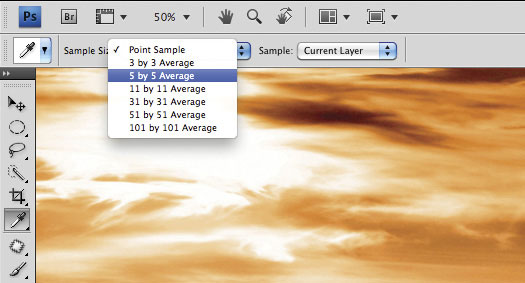
Sample Gradients
Selecting a larger Sample Size and the Eyedropper tool takes into account more pixels in any given area. If you’re looking to sample a colour from a sunset’s sky to paint with for example, 11 by 11 Average should give good results.
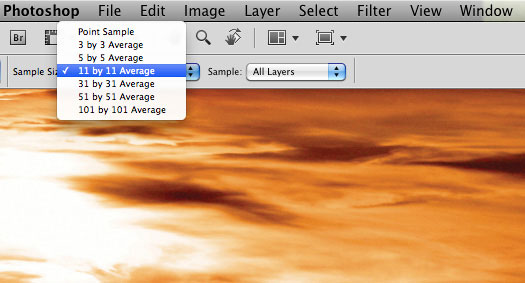
Pick An Average
Imagine a small square box under the cursor, exactly 11 by 11 wide and high. Any colour clicked on will be an average reading of all colours in this invisible area. The new readout will appear in your Foreground swatch ready to use. Hold Opt/Alt to alternate between sampling colour for the Foreground and Background swatches.
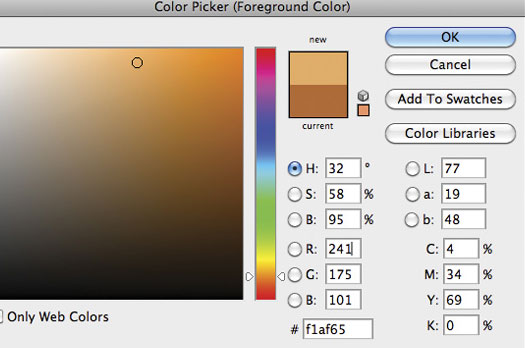
posted by Jennifer Apple | facebook | RSS feed | bookmark | comment | twitter
![]()
Create A Digital Bokeh Effect With Hexagons In Photoshop
May 27, 2012
Found a nice tutorial from Abduzeedo on creating a digital bokeh effect with hexagons: In 2008 I came up with a technique using the Brush Tool in Photoshop to create a digital bokeh effect. Then I mixed it with some gradient colors blended all together. The effect has become quite popular so I decided to upgrade a little bit the effect. So in this tutorial I will show you how to create a digital bokeh effect with hexagons. We will use the brush engine, patterns, blend modes and basic filters to achieve this effect. (Follow along with a free trial of Photoshop CS6 Extended.)

Adobe Photoshop CS6 & Photoshop CS6 Extended
 Photoshop CS6 Extended integrates the state-of-the-art editing, compositing, and graphic design capabilities of Adobe Photoshop CS6, and features advanced tools for 3D design, image and video editing.
Photoshop CS6 Extended integrates the state-of-the-art editing, compositing, and graphic design capabilities of Adobe Photoshop CS6, and features advanced tools for 3D design, image and video editing.
Photoshop CS6 and Photoshop CS6 Extended can be purchased as stand-alone applications, as components of the Adobe Creative Suite 6 family, or as part of Adobe's new Creative Cloud offering.
Adobe Photoshop CS6, Adobe Photoshop CS6 Extended, Adobe Creative Suite 6 editions and Adobe Creative Cloud can be ordered now. Upgrade pricing is also available to eligible customers.
Download
the 30-day Photoshop CS6 free trial.
See our Photoshop CS6 Tutorials Page for a collection of free Photoshop CS6 tutorials and Photoshop CS6 videos.
Adobe Deals & Special Coupon Offers
Visit the Adobe Coupons & Special Offers Page to see the latest deals from Adobe. Find upgrade options at the Adobe Store. Get up to 80% off at the Adobe Education Store. You can also download a free 30 day trial of any Adobe product.
posted by Jennifer Apple | facebook | RSS feed | bookmark | comment | twitter
![]()
Configurator 3.0 To Create Custom Panels For CS6 Now Available
May 28, 2012
Configurator 3.0, Adobe’s drag-and-drop tool for creating custom panels, is now available as a free download from Adobe Labs.
Configurator is ideally suited for Photoshop or InDesign users – authors, trainers, developers and others – who want to customize the application interface without learning Flash and ActionScript.
![]() It also provides an excellent way to create tutorial content for Photoshop and InDesign. Configurator is free for anyone to use. To run the panels it generates you must install Photoshop or InDesign. (Download a free trial of Photoshop CS6 Extended)
It also provides an excellent way to create tutorial content for Photoshop and InDesign. Configurator is free for anyone to use. To run the panels it generates you must install Photoshop or InDesign. (Download a free trial of Photoshop CS6 Extended)
Enhancements include:
Support for the new tools and commands in Photoshop CS6 and InDesign CS6
Color theme support for Photoshop CS6
Watermarking and panel personalization
Ability to target both CS5 and CS6
Custom panel icons
Improved welcome screen
Faster launch time
Improved text widget
Sample panels
DPS panels
Download Configurator 3 now.
posted by Jennifer Apple | facebook | RSS feed | bookmark | comment | twitter
![]()
Photoshop CS6: New Features Workshop - Learn What's New And How It Affects You - 7 Free Video Tutorials
May 24, 2012
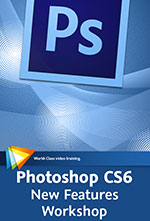 In this course, Photoshop experts Tim Grey and Olaf Giermann look at the new features available in Photoshop CS6 and show you how to incorporate them into your workflow
(download a free trial of Photoshop CS6 Extended).
They’ll take you on a tour of the interface, which has a new look and different controls in some of the panels, and introduce you to all the new features in areas like adjustments, image cleanup, creative effects, text and graphics, video, and 3D. Get 20% off course by using code PSS20 until end of May.
In this course, Photoshop experts Tim Grey and Olaf Giermann look at the new features available in Photoshop CS6 and show you how to incorporate them into your workflow
(download a free trial of Photoshop CS6 Extended).
They’ll take you on a tour of the interface, which has a new look and different controls in some of the panels, and introduce you to all the new features in areas like adjustments, image cleanup, creative effects, text and graphics, video, and 3D. Get 20% off course by using code PSS20 until end of May.
Panel Updates
There have been some changes to the panels in Photoshop CS6, especially related to adjustments, as you'll see in this lesson.
Crop Tool Overhaul
The Crop tool has received a rather drastic overhaul in Photoshop CS6, and in this lesson you'll learn all about the changes and how to work with this update to a classic tool.
Adaptive Wide Angle Filter
The new Adaptive Wide Angle filter enables you to apply advanced perspective correction for wide-angle distortion effects, and in this lesson you'll learn how to put this powerful filter to use.
Patch Tool Updates
The Patch tool now supports cleanup on a separate layer and Content-Aware technology, and in this lesson you'll get a look at how to work with these updates.
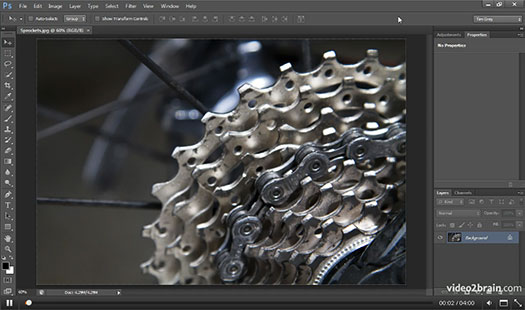
Oil Paint Filter
The new Oil Paint filter enables you to add a painterly look to any photographic image, as you'll see in this lesson.
Tilt-Shift Filter
The new Tilt-Shift blur filter in Photoshop CS6 enables you to apply some creative blur effects that can have a significant impact on your photos, and in this lesson we'll explore the possibilities.
Improved Viewport
Navigation Viewport is much more convenient in CS6, as you'll see in this lesson. Tools are now grouped together so there are fewer steps involved in creating 3D geometry.
posted by Jennifer Apple | facebook | RSS feed | bookmark | comment | twitter
![]()
Inverting Facial Features In Photoshop - HD Video Tutorial
May 24, 2012
When I first watched this week's free Deke’s Techniques video, I was mesmerized by the way Deke inverted a portrait but left the eyes and mouth in the right-side up position. ‘Mesmerized’ might be a euphemism, because, really, I was sort of spellbound by the fact that I couldn’t immediately imagine why anyone would want to perpetrate this bizarre effect. Check it out for yourself in the free video tutorial, then read on. Arguably, at first, the inverted portrait on the right looks almost normal, even though we know in our human hearts (and eyes, and optical information processing centers) that something is wrong:

But when you flip the entire composition, you realize just how wrong the altered face (now on the left, in case it’s not disturbingly obvious) actually is:

The truth is, that this is a great demonstration of how our eyes and expectations force us into reconciling a confusingly hard to pin down, altered portrait. More importantly, in the process of flipping the model while restoring the eyes and mouth to their original orientation, you can learn a great deal about creating impeccable Photoshop compositions, including how to tackle duplicated transformations, careful masking, and selective healing. You can also, should you choose, learn to create a flipped portrait that is truly unsettling.
In the end we have a portrait that’s more disturbing than it initially seems, and a technique that’s more grounded in solid Photoshop practices than one might initially suspect—ultimately, it’s a party trick that teaches solid Photoshop machinations.
posted by Jennifer Apple | facebook | RSS feed | bookmark | comment | twitter
![]()
Tips For Using Color Adjustment Tool In Photoshop
May 23, 2012
Here's a tutorial from Photoshop Daily that explains how to unify color casts across single or multilayered Photoshop images (download a free trial of Photoshop CS6 Extended).
posted by Jennifer Apple | facebook | RSS feed | bookmark | comment | twitter
![]()
Five Free Antique Postcard Textures
May 23, 2012
Here are 5 free antique postcard textures from Bittbox that you can use in Photoshop (download a free trial of Photoshop CS6 Extended).
posted by Jennifer Apple | facebook | RSS feed | bookmark | comment | twitter
![]()
Lightroom 4 - Master the Fundamentals - 6 Free Videos
May 22, 2012
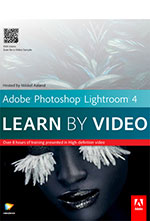 Here are 6 free videos from the course Adobe Photoshop Lightroom 4 - Master the Fundamentals. Mikkel Aaland teaches you how to import, manage, organize, optimize, and share your images with Lightroom 4.
(download a free trial of Photoshop Lightroom 4 or Photoshop CS6 Extended). Use code PSS20 to get 20% off this course until end of May.
Here are 6 free videos from the course Adobe Photoshop Lightroom 4 - Master the Fundamentals. Mikkel Aaland teaches you how to import, manage, organize, optimize, and share your images with Lightroom 4.
(download a free trial of Photoshop Lightroom 4 or Photoshop CS6 Extended). Use code PSS20 to get 20% off this course until end of May.
Project Explorations - Working Eddiciently with Virtual Copies, Stacking, and Snapshots
This project exploration shows you how easy it is to work efficiently by making multiple copies of the same image and applying different develop settings to each, without using a lot of extra storage space. You'll also see how to place multiple copies in a Lightroom stack and how to work efficiently with snapshots.
Working with Lightroom - Working with Panels and Lights Out
The various controls in Lightroom are divided into panels. In this video you'll gain more familiarity with these panels, as well as the Lights Out display mode.
Working wth the Library Module Collections
Photographers tend to think of their photos as being organized into photo shoots, and Lightroom extends this concept with collections. In this video you'll learn the basics of working with collections to create logical groups of photos.
Working with the Map Module - Intro to the Map Module and Setting Map Preferences
This video will give an overview of the new Map module and explain some relevant privacy and security preferences.
Editing Essentials - Fine-Tuning with the Tone Curve
After you set your basic exposure, you should turn to Lightroom's Tone Curve panel for fine-tuning and even more control. This video will show you how to get great results.
Retouching and Correction: Local Adjustments Lens Corrections
Lightroom's awesome Lens Corrections feature can make an inexpensive lens with lots of flaws look fantastic. You'll see how in this video.
posted by Jennifer Apple | facebook | RSS feed | bookmark | comment | twitter
![]()
How To Create Glamor Glow Effects In Photoshop - Tutorial
May 21, 2012
Here's a tutorial from Photoshop Daily on how to get a good glamor glow effect in Photoshop
(download a free trial of Photoshop CS6 Extended).
Glamour glow is a retouch effect often used in commercial photography, usually in model shots, but sometimes in wedding photography. So, when producing this effect you’ll want to get it just right. Believe us when we say that you can certainly over and under-cook this effect, with great detriment to your final image. The secret is applying just enough blur in an image to soften features but still recognise shape and edge detail in the facial regions.
This effect is best applied through Filter>Blur>Gaussian Blur. First you really should target skin areas in a duplicate layer (tutorial), which is set to Soft Light, and apply a Layer Mask to this selection. Only then can you apply your filter.
Gaussian Blur settings will depend on the size and resolution of your image. To improve the effect further target the same skin selection and apply a Vibrancy adjustment layer on top, decreasing the Vibrancy slider to soften colour intensity, tweaking the Saturation slider for a warm or cool colour tonality.
posted by Jennifer Apple | facebook | RSS feed | bookmark | comment | twitter
![]()
How To Manually Target Skin Selections In Photoshop - Tutorial
May 21, 2012
Here's a Photoshop tutorial from Photoshop Daily on how to maunally traget skin selections.
Manually targeting skin is essential for numerous applications like smoothing skin, localising tonal changes and applying glamour glow effects. If you get your hands on a copy of Photoshop CS6 then this becomes simple with the new Skin Tones option (download a free trial of Photoshop CS6 Extended). However, some of us will be using pre-existing Photoshop versions and will need to apply effects manually. Here’s how.
Activate a Marquee tool and Ctrl/right-click your image, selecting Color Range from your options. Use the Add to sample (+) Color Picker to pick out skin tones, editing selections with the Fuzziness slider. Now choose Select>Save Selection. This will save your selection to a new Alpha channel in your Channels palette. White determines the selection area, black being unaffected. Personalise selection areas with the Burn/Dodge tools. Now all you have to do is Cmd/Ctrl-click this channel’s thumbnail to activate an exact skin selection and apply effects.
posted by Jennifer Apple | facebook | RSS feed | bookmark | comment | twitter
![]()
Paragraph And Character Styles In Photoshop CS6 - Video Tutorial
May 21, 2012
In this video tutorial, Paragraph and Character Styles in Photoshop CS6, Julieanne Kost demonstrates how to increase your productivity when working with type by creating Paragraph and Character styles in Photoshop CS6 (download a free trial of Photoshop CS6 Extended). With these styles, you can apply formatting to selected characters, lines, or paragraphs with a single click.
posted by Jennifer Apple | facebook | RSS feed | bookmark | comment | twitter
![]()
Adobe Special May Deals On Photoshop Elements And Premiere Elements
May 20, 2012
The following offers are valid in the North America commercial and education stores when you enter offer code ELEMENTSMAY. Learn all about Photoshop Elements at the Adobe site.
posted by Jennifer Apple | facebook | RSS feed | bookmark | comment | twitter
![]()
Free Set Of 4 Chipped Concrete Photoshop Brushes
May 20, 2012
From Bittbox, a set of 4 chipped concrete brushes, some of which looks like the moon. All textures or downloadable files on Bittbox.com are free for personal use. For commercial use they require a usage fee.
posted by Jennifer Apple | facebook | RSS feed | bookmark | comment | twitter
![]()
Create A Beautiful Sky In Photoshop - Tutorial
May 18, 2012
Here's a nice tutorial from Photoshop Daily, about how to create a sky using Photoshop (download a free trial of Photoshop CS6 Extended):
It is a common Photoshop fix to swap out the sky in an image for a more appealing one. Here we’ll show you how to create an effect that replicates a beautiful sky above cloud level. This effect will help you create far more mystical themes, and add new skills to your repertoire.
Read full tutorial...
posted by Jennifer Apple | facebook | RSS feed | bookmark | comment | twitter
![]()
Dreamweaver CS6: New Features Workshop - Four Video Tutorials
May 17, 2012
 There's strong emphasis on CSS improvements in Dreamweaver CS6, with fluid grid layouts, web font management, and CSS transitions
(download a free trial of Dreamweaver CS6 Extended). There are also important changes to jQuery Mobile, PhoneGap, and FTP.
There's strong emphasis on CSS improvements in Dreamweaver CS6, with fluid grid layouts, web font management, and CSS transitions
(download a free trial of Dreamweaver CS6 Extended). There are also important changes to jQuery Mobile, PhoneGap, and FTP.
In this course, Dreamweaver CS6: New Features Workshop - Learn What´s New and How It Affects You, author and trainer David Powers is your guide to all the new and enhanced features. You’ll learn about the many ways in which Dreamweaver CS6 makes your web design work faster, easier, and more flexible. Use code PSS20 to get 20% off this course until end of May.
Introduction New Feature - Overview
There's strong emphasis on CSS improvements in this version of Dreamweaver, such as fluid grid layouts, web font management, and CSS transitions. There are also important changes to jQuery Mobile, PhoneGap, and FTP, as you'll see in this video.
Responsive Web Design - Using Web Fonts in a Site
When you use web fonts installed with the Web Fonts Manager, Dreamweaver automatically creates an @font-face rule and imports the font formats into a dedicated folder in the site root. You'll see how the process works in this video.
Responsive Web Design - Managing Fluid Grid Layout Styles
Styling a fluid grid layout requires a good understanding of CSS, as this video explains. Most styles need to be defined in the mobile layout section so they are inherited by tablets and desktops.
jQuery Mobile - Introducing jQuery Mobile
This video will introduce you to the basics of the jQuery Mobile framework.
posted by Jennifer Apple | facebook | RSS feed | bookmark | comment | twitter
![]()
Getting Started with Photoshop CS6 - 4 Free Videos, plus 20% Discount On Full Course
May 16, 2012
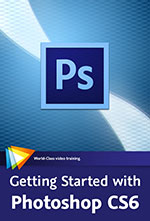 Award-winning video trainer and Adobe Certified Instructor Chad Perkins will show you the basics of Photoshop. You’ll learn about the components of visual images, making selections, color correcting, fixing images, outputting images, and much more. This course uses Photoshop CS6 (download a free trial), but the information presented is applicable to all versions of the application. Use code PSS20 to get 20% off this course until end of May.
Award-winning video trainer and Adobe Certified Instructor Chad Perkins will show you the basics of Photoshop. You’ll learn about the components of visual images, making selections, color correcting, fixing images, outputting images, and much more. This course uses Photoshop CS6 (download a free trial), but the information presented is applicable to all versions of the application. Use code PSS20 to get 20% off this course until end of May.
Photoshop Basics - Working with Layers
Layers are at the heart of any good workflow in Photoshop. In this lesson you'll learn you way around the Layers panel and why layers are so crucial to the work you'll do in this course.
Image Basics - Understanding Resolution
Resolution is a fundamental concept in Photoshop. This lesson will help you avoid getting thrown for a loop when you go to print your image or save it for the web.
Color Correction - Fixing Problems Automatically
If you are looking for a quick fix to improve your image quality, this lesson is for you. You'll learn about the automatic color correction functions in Photoshop.
Working with Text- Using Layer Styles
Layer styles are a quick and easy way to apply special effects to your text in a non-destructive way. Learn how to use them in this lesson.
About This Course
Photoshop is more than just an image editing application — it is a foundational staple in all the visual arts, from print design, to photography, to web design, to motion graphics and 3D graphics. In Getting Started with Photoshop CS6 Learn the World´s Number One Image Editing Software, you’ll learn about the components of visual images, making selections, color correcting, fixing images, outputting images, and much more.
posted by Jennifer Apple | facebook | RSS feed | bookmark | comment | twitter
![]()
5 Free Vintage Paper Textures From Bittbox
May 16, 2012
Here are 5 free vintage paper textures you can use in Photoshop
(download a free trial of Photoshop CS6 Extended). All textures or downloadable files on Bittbox.com are free for personal use. For commercial use they require a usage fee.
posted by Jennifer Apple | facebook | RSS feed | bookmark | comment | twitter
![]()
Use Levels In Photoshop To Improve Contrast And Color Balance
May 15, 2012
Here's a tip from Simon Skellon at Photoshop Daily: The Levels adjustment layer in Photoshop (download a free trial of Photoshop Extended) is a versatile one. It can not only be used to improve the lighting in an image but also perform colour balancing.
Inside Levels, change the Channel option from RGB to Red. Align the black point on the left so that it lines up with start of the graph.
Align the white point on the right to align with the end of graph. The third adjustment needs to be made to the middle point on the graph. Bring this more towards the centre between the other two points, and around areas where the graph peaks.
Repeat this process for both the Green and Blue Channels and you should see a dramatic improvement to the colour balance of your image.
posted by Jennifer Apple | facebook | RSS feed | bookmark | comment | twitter
![]()
Working with Shape Layers in Photoshop CS6 - Video Tutorial
May 15, 2012
Take a tour of the new features and improved vector workflow in Photoshop CS6 (try a 30-day trial of Photoshop Extended). In this video tutorial (Working with Shape Layers in Photoshop CS6), Julieanne demonstrates how to quickly add custom strokes and fills to Shape layers, combine shapes without rasterizing layers, and use new alignment options and Pixel Grid for better rendering.
posted by Jennifer Apple | facebook | RSS feed | bookmark | comment | twitter
![]()
Composite True 3D Text Into A Scene With Photoshop CS6 - Plus New eBook On Design Dos And Don'ts
May 14, 2012
The 3D tools in previous versions of Photoshop had never been the best. They were clumsy, didn't look very good, and were not very flexible. In turn, 3D editing with Photoshop never really caught on to become part of anybody's regular workflow. With Photoshop CS6 (try a 30-day trial of Photoshop CS6), the team at Adobe has completely redeemed themselves. The new rendering engine allows you create realistic 3D shapes and text quickly and easily.
This tutorial, Composite True 3D Text Into A Scene With Photoshop CS6, will show you how to composite real 3D text into a photograph without ever leaving the Photoshop CS6 interface.
Design Panoply has just released their first eBook, chronicling not only the "what not to dos", but what you should do to become a successful graphic designer. This isn't just a quick list of graphic design and business tips. It contains over 110 pages of dos and don'ts, including real life examples and practical advice for each one.
Consider it like a handbook containing every successful designer's best kept secrets.
posted by Jennifer Apple | facebook | RSS feed | bookmark | comment | twitter
![]()
How To Import Photos In Adobe Photoshop Lightroom 4 - Martin Evening Tutorial
May 14, 2012
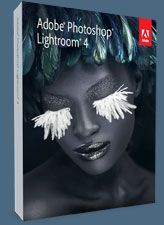 There's a good, long article at creativepro.com about importing images into Lightroom 4: There are several ways to import images into Lightroom 4 (try a 30-day trial of Lightroom 4), and here Martin Evening describes all of them. Whether you want to import directly from your camera or from your desktop, if you work differently each time or want to create presets, there's an imp
There's a good, long article at creativepro.com about importing images into Lightroom 4: There are several ways to import images into Lightroom 4 (try a 30-day trial of Lightroom 4), and here Martin Evening describes all of them. Whether you want to import directly from your camera or from your desktop, if you work differently each time or want to create presets, there's an imp
Martin Evening shows how the Adobe Photoshop Lightroom import procedure provides an adaptable import workflow, one that can be streamlined through the use of Import presets, as well as offering the ability to import files directly from the camera using a tethered shooting setup.
posted by Jennifer Apple | facebook | RSS feed | bookmark | comment | twitter
![]()
How To Place A Circular Path In Illustrator CS6 - Video Tutorial
May 13, 2012
This week's free Deke's Techniques is the first recorded in Illustrator CS6 (try a 30-day trial), but aside from the new dark interface atmosphere, there’s nothing in this technique that can’t be done in earlier versions of Illustrator. Which is to say, placing type on the top and bottom of what appears to be the same circle still requires some finesse, even in this era of Illustrator CS6. In today’s tutorial, Deke will show you exactly how it works.
This technique is ultimately a matter of understanding how to stack two different circles, using the alignment setting and Smart Guides to your advantage, and then adjusting the scale and tracking of the text to finish the effect. The result is type placed on a circular path, with the center of each letter aligned, like you see in this fiercely aligned logo:
You can get a free 7-day trial to the lynda.com Online Training Library. The trial membership will give you access to every course in the lynda.com Online Training Library for free.
posted by Jennifer Apple | facebook | RSS feed | bookmark | comment | twitter
![]()
New Color Lookup Adjustment Layers - Photoshop CS6
May 13, 2012
From Adobe Digital Imaging Evangelist Julieanne Kost's blog: The new Color Lookup Adjustment Layer in Photoshop CS 6 (try a 30-day trial of Photoshop CS6 Extended) has several options (3DLUT File, Abstract, and Device Link) that are used to load different “looks”. These looks are achieved by remapping every color in the image to a different one using a lookup table (LUT). I think that many photographers and designers will find their resulting color shifts quite interesting.
Note: historically, LUTs have been used primarily by the film industry as they’re an excellent way to apply color adjustments from one application in another application that may not share the same math.
Here are some examples of the LUTs that Chris Cox included in Photoshop CS6. You can think of these tables as a sort of meta-adjustment, a way to apply pre-packaged adjustments (sometimes lots of adjustments together) in one step.
Read full article at Julieanne Kost's blog.
posted by Jennifer Apple | facebook | RSS feed | bookmark | comment | twitter
![]()
Free Script Handwriting Brushes - Free Photoshop Brushes
May 12, 2012
A nice new set of free brushes from Bittbox: These brushes are each 2500px and will be a versatile addition to your toolbox, allowing you to add subtle antique writing effects to your work. All textures or downloadable files on Bittbox.com are free for personal use. For commercial use they require a usage fee.
posted by Jennifer Apple | facebook | RSS feed | bookmark | comment | twitter
![]()
5 Free Beach Stone Textures From Bittbox
May 11, 2012
Nice rusty and brownish hues in these free beach stone textures. All textures or downloadable files on Bittbox.com are free for personal use. For commercial use they require a usage fee.
posted by Jennifer Apple | facebook | RSS feed | bookmark | comment | twitter
![]()
Photoshop Plugins Bundle Perfect Photo Suite On Sale - $100 Off
May 10, 2012
onOne Software currently has a sale available on Perfect Photo Suite 6.1. You will be able to purchase the software during this limited time offer for
$199.95 (normally $299.95).
posted by Jennifer Apple | facebook | RSS feed | bookmark | comment | twitter
![]()
Selectively Blurring Images In Photoshop CS6 - Video Tutorial
May 10, 2012
In this Photoshop CS6 video tutorial from Julieanne Kost, you’ll discover how to create photographic blur effects in a few clicks using intuitive, on-canvas controls in Photoshop CS6. Julieanne demonstrates how to soften select areas using the Tilt-Shift blur, uniformly blur your entire image and then sharpen a single focal point with Iris blur, or select multiple focal points and then let Field blur vary the blurriness between them. (Don't have Photoshop CS6? You can download a 30-day free trial of Photoshop CS6 Extended.)
posted by Jennifer Apple | facebook | RSS feed | bookmark | comment | twitter
![]()
Tips For Installing Photoshop CS6 From Purchase Or Beta
May 09, 2012
![]() Jeffrey Tranberry has posted some tips for installing Photoshop CS6, including how to transition from an installed version of Photoshop CS6 beta. From the intro: Now that Photoshop CS6 and Photoshop CS6 Extended are available for purchase and as a free 30-day trial, here are some important tips to help you quickly dive in and explore all the new features packed in this release.
Jeffrey Tranberry has posted some tips for installing Photoshop CS6, including how to transition from an installed version of Photoshop CS6 beta. From the intro: Now that Photoshop CS6 and Photoshop CS6 Extended are available for purchase and as a free 30-day trial, here are some important tips to help you quickly dive in and explore all the new features packed in this release.
TIP #1: Uninstall the Photoshop CS6 beta
Directions and Help for uninstalling the Photoshop CS6 beta for Mac and Windows
TIP #2: Install and Activate Photoshop CS6
Learn how...
TIP #3: Get the Latest Camera Support for Photoshop CS6 with Adobe Camera Raw 7.1
Learn how...
posted by Jennifer Apple | facebook | RSS feed | bookmark | comment | twitter
![]()
DigiPlate - Laptop Mount For Tethered Shooting
May 07, 2012
Look at this offering at Kickstarter. Dana Neibert is an accomplished commercial photographer and in his 'spare' time, likes to create new products that help him shoot.
posted by Jennifer Apple | facebook | RSS feed | bookmark | comment | twitter
![]()
Photoshop CS6 New Features - Details
May 08, 2012
You can find details on new Photoshop CS6 features at the Adobe site. Here are the top new features, plus links to more info on some of them. Also look at the new Photoshop CS6 features videos at Adobe TV.
Content-Aware Patch
 Patch images with greater control using Content-Aware Patch, which allows you to choose the area that Content-Aware will use to create your patch.
Patch images with greater control using Content-Aware Patch, which allows you to choose the area that Content-Aware will use to create your patch.
More about Content-Aware Patch
Mercury Graphics Engine
See near-instant results when editing with key tools such as Liquify and Puppet Warp. The new Adobe Mercury Graphics Engine delivers unprecedented responsiveness for a fluid feel as you work.
More about Mercury Graphics Engine
Adobe Camera Raw 7
 Bring out the best in your JPEG and raw files with improved processing and an enhanced control set; reveal every detail in the highlights of an image while still retaining rich detail in the shadows; and much more.
Bring out the best in your JPEG and raw files with improved processing and an enhanced control set; reveal every detail in the highlights of an image while still retaining rich detail in the shadows; and much more.
See more user-inspired timesavers
New Blur Gallery
Quickly create photographic blur effects using a simple new interface with on-image controls. Create tilt-shift effects, blur everything and then sharpen one focal point, or vary the blurriness between multiple focal points. The Mercury Graphics Engine delivers immediate results.
New and reengineered design tools
 Create superior designs faster. Get consistent formatting with type styles, use vector layers to apply strokes and add gradients to vector objects, easily create custom strokes and dashed lines, quickly search layers, and more.
Create superior designs faster. Get consistent formatting with type styles, use vector layers to apply strokes and add gradients to vector objects, easily create custom strokes and dashed lines, quickly search layers, and more.
Content-Aware Move
Move or extend a selected object to another area of your image, and then watch as Content-Aware Move magically recomposes and blends the object for a stunning visual result.
Intuitive video creation
 Bring Photoshop editing power to your video footage. Easily enhance any clip using the full range of familiar Photoshop tools, and then create movies using an intuitive set of video tools.
Bring Photoshop editing power to your video footage. Easily enhance any clip using the full range of familiar Photoshop tools, and then create movies using an intuitive set of video tools.
All-new Crop tool
Crop images faster and with greater precision using the all-new, nondestructive Crop tool. Rapidly manipulate your images on canvas and see your adjustments happen live thanks to the Mercury Graphics Engine.*
Adaptive Wide Angle
Easily straighten objects that appear curved in panoramas or photos shot with fisheye or wide-angle lenses. New on-canvas tools use the physical characteristics of individual lenses to automatically correct curvatures, and the Mercury Graphics Engine gives you near-instant results.
posted by Jennifer Apple | facebook | RSS feed | bookmark | comment | twitter
![]()
Lightroom 4 - Streamlining Your Digital Photography Process - Free Sample Chapter PDF
May 08, 2012
Feel free to download Chapter 1 from Lightroom 4: Streamlining Your Digital Photography Process (PDF - 12MB). Excerpted with permission from John Wiley and Sons, Inc. The book is available in stores and through online retailers nationwide. (Try a 30-day trial of Lightroom 4.)
posted by Jennifer Apple | facebook | RSS feed | bookmark | comment | twitter
![]()
5 Free Cardboard Brushes - Photoshop Brush Set
May 07, 2012
From Bittbox, a set of 5 cardboard brushes: These varied brushes are the maximum resolution of 2500×2500. Each one has different characteristics, so this set will suit many different needs. All textures or downloadable files on Bittbox.com are free for personal use. For commercial use they require a usage fee.
posted by Jennifer Apple | facebook | RSS feed | bookmark | comment | twitter
![]()
Photoshop CS6 And CS6 Suites Now Shipping
May 07, 2012
Adobe today announced the immediate availability of Adobe Creative Suite 6 software. The CS6 product line includes powerful new releases of Photoshop, InDesign, lllustrator, Dreamweaver, Adobe Premiere Pro, After Effects, Flash Professional and other products as well as four suite versions -- Creative Suite 6 Design and Web Premium; Creative Suite 6 Design Standard; Creative Suite 6 Production Premium; and Creative Suite 6 Master Collection.
Here's a Photoshop CS6 Buying Guide Product Comparison Chart that will help you see the various options available with this new release.
And below are all four of the charts you can find:
— Photoshop CS6 Buying Guide - Product Comparison Chart
— Photoshop CS6 Buying Guide - Version Comparison Chart
— Photoshop CS6 Buying Guide - Upgrades Chart
— Photoshop CS6 Buying Guide - Subscriptions Chart
posted by Jennifer Apple | facebook | RSS feed | bookmark | comment | twitter
![]()
Skin Retouching Tips From Mark Galer - Photoshop CS4 Tutorial
May 04, 2012
A fellow photographer was showing me some images the other day that he had captured with a camera that uses a plastic lens. The images had a certain attraction.
Although the images had some pretty shocking vignetting and heavy distortion he was drawn to the beautiful liquid smooth tones that the plastic lens was offering up. Most women who look at photographs of themselves would agree that crunchy detail is just not a good look.
A digital camera can be a very cruel tool that can capture way too much information. Most people would prefer their skin to appear smooth, but not featureless, and will thank the photographer when they can reveal a skin texture that does not shout its detail to the viewer.
The craft of professional skin retouching is the ability to render perfect skin without giving your model the appearance of a plastic-fantastic shop window mannequin. READ FULL TUTORIAL.
posted by Jennifer Apple | facebook | RSS feed | bookmark | comment | twitter
![]()
Create A Realistic Patterned Vintage Card And Ribbon In Photoshop
May 04, 2012
Vintage designs convey a sense of great character and nostalgia and are perfect when you are in need of a warm, inviting feeling. This tutorial is going to show you how to create a textured vintage card and ribbon graphic using vectors, textures, and layer styles.
posted by Jennifer Apple | facebook | RSS feed | bookmark | comment | twitter
![]()
Hidden Power of Blend Modes in Photoshop - 3 Book Excerpts
May 03, 2012
Here are three book exceprts from Hidden Power of Blend Modes in Adobe Photoshop.
General Techniques
This excerpt familiarizes you with the basics of blend modes. A main goal of this book is to become so familiar with blend modes that you no longer need to “try it and see,” even though that is a valid approach, especially when you are not sure exactly which look or effect you want. To get started, however, you need to know some general methods for working with blend modes, along with some basic facts.
Removing Vignetting
In this excerpt Scott Valentine shares a handy method to realize some basic recovery using the Divide blend mode. It also leaves you some creative latitude for additional effects, but it does have some limitations.
Photographic Effects and Compositing
In this excerpt from The Hidden Power of Photoshop Blend Modes, Scott Valentine shows how to synthesize gentle rain and customize a halftone effect.
About The Book
This definitive resource on using Adobe Photoshop blend modes, Hidden Power of Blend Modes in Adobe Photoshop features dozens of hands-on examples to give you an edge in technical, personal, and commercial projects. Blend modes are an essential, if somewhat mysterious, tool for photographers and digital artists. They can be used to for a wide range of imaging effects and challenges, such as noise reduction, working with high dynamic range (HDR) images, compositing, graphic design, and digital painting. Although blend modes can be easy to use, they aren’t always easy to understand. Scott Valentine translates the technical elements into every day language and demonstrates techniques using real-world examples.
posted by Jennifer Apple | facebook | RSS feed | bookmark | comment | twitter
![]()
Photoshop CS6 Selections and Layer Masking Workshop - 5 Free Videos
May 03, 2012
 Below are 5 free videos from the just released Photoshop CS6 course Photoshop CS6 Selections and Layer Masking Workshop — Make Precise but Powerful Adjustments. (Lern more about Photoshop CS6, see more Photoshop CS6 tutorials.)
Below are 5 free videos from the just released Photoshop CS6 course Photoshop CS6 Selections and Layer Masking Workshop — Make Precise but Powerful Adjustments. (Lern more about Photoshop CS6, see more Photoshop CS6 tutorials.)
Basic Concepts — The Case for NOT Feathering Selections
Feathering selections can improve the quality of work you perform based on selections, but in this lesson you'll see why you're probably better off not feathering your selections.
Selection Tools — The Quick Selection Tool
The Quick Selection tool often lives up to its name, enabling you to create even challenging selections quickly and easily.
Advanced Selection Techniques — Selecting from a Channel
The individual color channels for an image contain color information, but that information can also be used to create a selection with surprising power, as you'll see in this lesson.
Creating Composite Images — Unlinking Image and Mask
When you want to be able to move an image around within the confines of a layer mask, you'll need to unlink the image and layer mask, as you'll see in this lesson.
Applying Targeted Adjustments — Using a Layer Group
A layer group enables you to use a single layer mask to specify which portion of an image should be affected by multiple adjustments, as you'll see in this lesson.
posted by Jennifer Apple | facebook | RSS feed | bookmark | comment | twitter
![]()
Camera Raw 6.7 And DNG Convertor 6.7 Released
May 02, 2012
Camera Raw 6.7 and DNG Convertor 6.7 for MAC and Camera Raw 6.7 and DNG Convertor 6.7 for WINDOWS are now available as final releases. This release includes bug fixes, new lens profiles, and new camera support. Read more....
posted by Jennifer Apple | facebook | RSS feed | bookmark | comment | twitter
![]()
Change The Opacity of Masks Using The Levels Adjustment - Tip
May 02, 2012
Here's a good tip from Photoshop Daily for fading layer masks in Photoshop: Layer masks help us hide parts of an image from an adjustment, but here’s a little trick that means you can lower the opacity of a mask rather than reducing what’s on the layer.
Select the mask’s thumbnail and head to Image>Adjustments>Levels (or simply press Ctrl/Cmd+L). In here, the Output Levels can be shift inwards to affect the blacks and whites of a mask. To lower the Opacity of the black areas of a mask, push the black marker inwards. The opposite effect will happen if the white marker is pushed inwards. The mask in the Layers palette should fade to bring through more or less of the content from the layer.
posted by Jennifer Apple | facebook | RSS feed | bookmark | comment | twitter
![]()
How To Create A Reflecting Type In Water Effect - Photoshop HD Video Tutorial
May 02, 2012
In this week’s free Deke’s Techniques movie, Deke shows you how to make a text reflection appear in rippled water. You’ll start with this miraculously floating text set on top of a photo of gently moving water:
Next, Deke shows you how to create a base reflection by turning the text layer into a Smart Object, copying it, then using the Free Transform command to stretch the copy out and invert it. Then the real magic of this technique happens when Deke shows you how to create a displacement map from the water’s ripples, and how that map can be applied to the reflected letters.
In order to ensure that the effect edges are smooth and believable, and that the letters get aligned correctly with the feet of the original text, you’ll need to pay close attention to the fairly sophisticated way Deke goes about building the displacement map in the free video. The end result is this study in serenity:
You can get a free 7-day trial to the lynda.com Online Training Library. The trial membership will give you access to every course in the lynda.com Online Training Library for free.
posted by Jennifer Apple | facebook | RSS feed | bookmark | comment | twitter
![]()
Upgrade Options To CS6 All The Way Back From CS2
May 01, 2012
On his blog, Product Manager Jeffrey Tranberry answers questions about the various upgrade options to CS6:
Can I upgrade to CS6?
 Yes. Owners of a CS5 or CS5.5 qualify for upgrade pricing to CS6. There is a special offer – good through the end of the year- which allows CS3 & CS4 owners an opportunity to upgrade to CS6. Owners of CS2 have one last chance if they purchase CS5 from a reseller in the next 30 days (to receive a free upgrade to CS6).
Yes. Owners of a CS5 or CS5.5 qualify for upgrade pricing to CS6. There is a special offer – good through the end of the year- which allows CS3 & CS4 owners an opportunity to upgrade to CS6. Owners of CS2 have one last chance if they purchase CS5 from a reseller in the next 30 days (to receive a free upgrade to CS6).
I just bought CS5 (CS5.5) – Do I qualify for a free upgrade?
If you purchased through Adobe.com on or after March 26, 2012, you are qualified to receive an upgrade to the equivalent Creative Suite 6 version of your product at no additional cost when CS6 ships. A one-time coupon will be sent to the email address associated with your order approximately 10 days after CS6 becomes publicly available.
If you purchased an eligible Adobe Creative Suite 5.5 or a Creative Suite 5.5 component through an Adobe authorized reseller on or after March 26, 2012, you are qualified to receive an upgrade to an equivalent Creative Suite 6 version of your product at no additional cost when CS6 ships. Details and instructions for submitting your claim.
Additional Info: Upgrade policy after product announcement
Please Note: This upgrade policy is in line with our 30-day return policy - which is in line or better than most retailers in terms of returns, refunds and price matching guarantees.
posted by Jennifer Apple | facebook | RSS feed | bookmark | comment | twitter
![]()
The Photoshop Blog - Earlier Posts
![]() The Photoshop Blog offers the latest Photoshop news and software updates, Photoshop tips and tutorials, and random thoughts from graphic artist and Photoshop expert Jennifer Apple.
The Photoshop Blog offers the latest Photoshop news and software updates, Photoshop tips and tutorials, and random thoughts from graphic artist and Photoshop expert Jennifer Apple.
PHOTOSHOP NEWS — APRIL 2012
44- Photoshop CS6 Image Cleanup Workshop - 4 Free Videos
43- NIK Plugins Training Videos Portal
42- Photoshop CS6 Free Course - Photoshop CS6 For Photographers - Over 3 Hours Of Free Training Videos
41- Free Photoshop Brushes - Specks And Dust Brushes
40- Photoshop CS6 Blur Filters Video Tutorial
39- Photoshop CS6 Quick Start for Photographers - 5 Free Videos
38- Get $100 Off Of Photoshop Plugins Bundle Perfect Photo Suite 6
37- Photoshop CS6 Buying Guide Product Comparison Charts
36- How To Render Type In Brushed Metal In Photoshop
35- 5 Peeling Surface Textures From Bittbox
34- Learning Adobe Photoshop Lightroom 4 - 13 Free Videos
33- PhotoRescue Updated - Photo Recovery Software For Mac And PC
32- Quick Reflective Glowing 3D Text Effect Tutorial
31- Optimal Output with Photoshop CS6 - 5 Free Videos
30- Seven Free Tire Tread Photoshop Brushes
29- Top New Features Of Photoshop CS6
28- Adobe Unveils Fast, Feature-Packed Photoshop CS6 and Photoshop CS6 Extended
27- Topaz Photoshop Plugins 35% Off Sale - Use Coupon Code psstwp
26- Nik Software Complete Collection Workshops - 12 Free Videos
25- Five Free Abstract Blue Textures From Bittbox
24- Creating A Smoke Text Effect In Photoshop - HD Video Tutorial
23- From Web Design to Website - 5 Free Videos
22- 11 Tricks for Faster Photo Processing with Bridge and Photoshop
21- Photoshop Sharpening Power Workshop - 4 Free Videos
20- Save 50% On Adobe Elements 10 In Adobe Store - EMENTS50
19- Free Photoshop Brushes - 6 Classic Vintage Paper Brushes
18- Photography 101 - Get Past Automatic Mode - 7 Free Videos
17- Photoshop CS5 Smart Objects Workshop
16- Photoshop CS6 Beta: New Interface Shortcut Tip
15- 5 Wrinkled Tissue Paper Textures
14- How To Create A Grass Text Effect In Photoshop - HD Video
13- Create A Brushed Metal Nameplate Background - Tutorial
12- Photoshop Curves Workshop - Optimize Tone, Color, and Contrast - 4 Free Videos
11- Getting Started with Dreamweaver and CS5 - Five Free Videos
10- onOne Releases Perfect Effects 3 Free Edition - Offers 25 Pro Photo Effects
09- How To Create Quick Arrows In Photoshop
08- onOne Releases Perfect Photo Suite 6.1 - Plus 10% Discount
07- 6 Free Photoshop Brushes - Tortured Film Brushes
06- Quick Overview Of Some New Palette Features In Photoshop CS6
05- Fluid Grid Layouts in Dreamweaver CS6
04- Photoshop CS6 Oil Paint Filter Tutorial
03- 5 Free Textures From Bittbox - Rust, Wood, Abstracts
02- Photoshop HD Video Tutorial - How To Create Leafy Letters In Photoshop
01- April Special Offers For Adobe North America And Euro Stores
See Earlier Posts From The Photoshop Blog - APRIL 2011.
![]()
Exclusive 15% Discount On All Topaz Plugins - Use Coupon Code PHOTOSHOPSUPPORT - Includes Bundles And Upgrades
 Enter our exclusive discount coupon code PHOTOSHOPSUPPORT during the checkout process at Topaz Labs for an instant 15% discount on any Topaz product, including bundle deals and upgrades.
Enter our exclusive discount coupon code PHOTOSHOPSUPPORT during the checkout process at Topaz Labs for an instant 15% discount on any Topaz product, including bundle deals and upgrades.
Topaz Labs Photoshop plug-ins are specifically designed to expand a photographer's creative toolbox by harnessing powerful image technology developments.
Photographers everywhere are now taking advantage of the creative exposure effects, artistic simplification, unique edge manipulation, and top-of-the-line noise reduction offered in Topaz products. The Topaz Photoshop Bundle includes the following Topaz plugins:
Topaz Adjust optimizes image exposure, color, and detail strength for stunning image results.
 Topaz DeNoise offers a complete noise reduction solution that removes far more noise and preserves far more detail than other solutions.
Topaz DeNoise offers a complete noise reduction solution that removes far more noise and preserves far more detail than other solutions.
Topaz Detail gives full control over all aspects of detail manipulation and micro-contrast adjustment without creating any edge artifacts or halos.
Topaz Simplify provides creative simplification, art effects, and line accentuation for easy one-of-a-kind art.
Topaz Clean integrates unique smoothing capabilities with stylized detail manipulation to add refreshing flair to photos.
Topaz ReMask quickly creates detailed masks and extractions from even the most difficult images.
Topaz DeJPEG drastically improves the quality of web images and other compressed photos.
READ ABOUT THE TOPAZ BUNDLE OFFER.
![]()
Exclusive onOne Software 10% Instant Discount Coupon
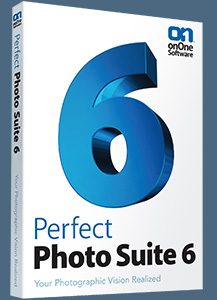 Enter our exclusive discount coupon code - PSSPPT06 - during the checkout process at onOne Software for an instant 10% discount on any onOne product. This includes Genuine Fractals and their amazing Photoshop Plug-In Suite.
Enter our exclusive discount coupon code - PSSPPT06 - during the checkout process at onOne Software for an instant 10% discount on any onOne product. This includes Genuine Fractals and their amazing Photoshop Plug-In Suite.
onOne Software's Plug-In Suite combines full versions of six essential software tools — Genuine Fractals Print Pro, PhotoTools Pro, PhotoFrame Pro, Mask Pro, PhotoTune and FocalPoint — an affordable combination that includes everything a photographer needs to make their images look their best.
Why do you need plugins? Photoshop is an amazing image editing application that has forever changed graphic design and digital photographic editing, but like any tool, if you don't have time to fully learn it, you can't get the most out of it.
Plugins for Photoshop allow you to either do something that you cannot do with the features included in Photoshop or they allow you to do something easier, faster or better than you could do in Photoshop without the plug-in. Whether it is color correction, resizing, masking or creating an effect, you can find a Photoshop plug-in that can help you be more efficient with your time.
![]()
Photoshop Masking Plugin Fluid Mask 3 - Price Drop And Exclusive $20 Instant Discount - Now Only $129
 The 4 1/2 out of 5 star review of Fluid Mask 3 at MacWorld begins by saying that this "Photoshop plug-in takes the pain out of extracting backgrounds," and goes on to recommend the latest version, stating that "Fluid Mask 3.0.2 is a very effective tool for separating objects from their backgrounds. It offers a variety of useful features for tackling almost any difficult image, from wispy hair to complex foliage. Online video tutorials and live training sessions help ease the learning curve."
The 4 1/2 out of 5 star review of Fluid Mask 3 at MacWorld begins by saying that this "Photoshop plug-in takes the pain out of extracting backgrounds," and goes on to recommend the latest version, stating that "Fluid Mask 3.0.2 is a very effective tool for separating objects from their backgrounds. It offers a variety of useful features for tackling almost any difficult image, from wispy hair to complex foliage. Online video tutorials and live training sessions help ease the learning curve."
Our friends at Vertus, the makers of Fluid Mask 3 Photoshop Plugin, have set up a special exclusive discount for PhotoshopSupport.com. Buy now for only $129. Just follow this discount link and instantly get $20 off your purchase of Fluid Mask 3.
Fluid Mask 3 is designed for photographers, image editors, graphic designers and all those who take digital image editing seriously. In a streamlined interface and workflow, Fluid Mask 3 instantly shows key edges in the image and provides comprehensive easy to use tools that work with difficult-to-see edges and tricky areas like trees & lattices. Fluid Mask will also preserve all-important edge information for a professional quality cut out. Simply follow this discount link and pay only $129 for Fluid Mask 3.
![]()
Special Deals On Nik Software Photoshop Plugins - Viveza, Complete Collection - 15% DISCOUNT COUPONS
Follow the links below and the 15% discount will be AUTOMATICALLY APPLIED to any purchase you make, or use our exclusive discount coupon code - NIKPSS - during the checkout process at Nik Software for the instant 15% discount. This exclusive discount coupon code can be applied to all the latest Nik Software Photoshop plugins, including Silver Efex Pro, Color Efex Pro, Viveza, HDR Efex Pro, and The Complete Collection (big savings).
Nik Software The Complete Collection (Plugins Bundle)
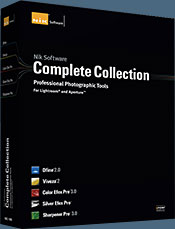 The Complete Collection includes all of Nik Software's latest award-winning plug-in software titles for Photoshop, Lightroom and Aperture including: Dfine, Viveza, HDR Efex Pro, Color Efex Pro, Silver Efex Pro, and Sharpener Pro.
The Complete Collection includes all of Nik Software's latest award-winning plug-in software titles for Photoshop, Lightroom and Aperture including: Dfine, Viveza, HDR Efex Pro, Color Efex Pro, Silver Efex Pro, and Sharpener Pro.
The Complete Collection features products with Nik Software's patented U Point® technology, giving photographers the most powerful tools for precise and natural photographic enhancements and corrections without the need for complicated selections or layer masks.
The Complete Collection is offered in two editions: (1) the Complete Collection Ultimate Edition includes support for every plug-in to work in Photoshop, Lightroom, and Aperture, and offers Color Efex Pro 3.0 to work in Capture NX 2 as well. (2) the Complete Collection for Lightroom and Aperture includes support for each plug-in to only work in Lightroom and Aperture. Click here to compare both editions
Color Efex Pro 3.0
 52 photographic filters with over 250 effects for professional quality images.
Completely Original. Completely Indispensable.
52 photographic filters with over 250 effects for professional quality images.
Completely Original. Completely Indispensable.
Nik Software Color Efex Pro 3.0 filters are the leading photographic filters for digital photography. The award-winning Color Efex Pro 3.0 filters are widely used by many of today's professional photographers around the world to save time and get professional level results. Whether you choose the Complete Edition, Select Edition, or Standard Edition, you’ll get traditional and stylizing filters that offer virtually endless possibilities to enhance and transform images quickly and easily.
Patented U Point technology provides the ultimate control to selectively apply enhancements without the need for any complicated masks, layers or selections. Control color, light and tonality in your images and create unique enhancements with professional results. With 52 filters and over 250 effects found in Color Efex Pro 3.0, you can perform high quality retouching, color correction, and endless creative enhancements to your photographs. Download a free Trial version.
Viveza
 The most powerful tool to selectively control color and light in photographic images without the need for complicated selections or layer masks.
The most powerful tool to selectively control color and light in photographic images without the need for complicated selections or layer masks.
Two of the most important factors in creating great photography are color and light. Mastering the art of selectively correcting or enhancing each of these is now possible for every photographer without the need for complicated masks or selections, or expert-level knowledge of Photoshop. Integrating award-winning U Point technology, Viveza is the most powerful and precise tool available to control light and color in photographic images.
U Point powered Color Control Points, placed directly on colors or objects in an image (such as sky, skin, grass, etc.), reveal easy-to-use controls that photographers can use to quickly adjust brightness, contrast or color in a fraction of the time needed by other tools. With Viveza you’ll spend more time shooting photographs and save hours of image editing. Download a free Trial version.
Silver Efex Pro
 Complete power and control to create professional quality black and white images in one convenient tool.
Complete power and control to create professional quality black and white images in one convenient tool.
Silver Efex Pro from Nik Software is the most powerful tool for creating professional quality black and white images from your photographs. For the first time, all the advanced power and control required for professional results have been brought together in one convenient tool.
Featuring Nik Software’s patented U Point technology to selectively control the tonality and contrast of the image, Silver Efex Pro includes advanced imaging algorithms to protect against unwanted artifacts, a comprehensive collection of emulated black and white film types, a variable toning selector for adding traditional toning techniques, over 20 one-click preset styles, and a state-of-the-art grain reproduction engine that help produce the highest quality black and white images possible from your color images while providing more freedom to experiment. Download a free Trial version to use Silver Efex Pro.
HDR Efex Pro
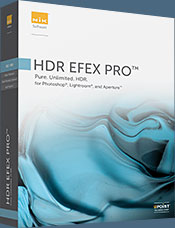 Experience the power, control, and creative expression of HDR. This all in one toolkit lets you achieve your best HDR images ever, ranging from the realistic to artistic.
Experience the power, control, and creative expression of HDR. This all in one toolkit lets you achieve your best HDR images ever, ranging from the realistic to artistic.
HDR Efex Pro is the essential new standard for creating amazingly high quality realistic to artistic HDR images with a revolutionary new all-in-one workflow. HDR Efex Pro includes a vast selection of one-click visual presets for incredibly fast results, advanced tone mapping algorithms, powerful and detailed HDR controls, and patented U Point® technology
Follow our discount coupon links, or enter our exclusive discount coupon code - NIKPSS - during the checkout process at Nik Software for the instant 15% discount. This exclusive discount coupon code can be applied to all the latest Nik Software Photoshop plugins, including Silver Efex Pro, Color Efex Pro, Viveza, HDR Efex Pro, and The Complete Collection (big savings).
![]()







