![]()
![]() Try before you buy. Download any Adobe product for a free 30 day trial.
Try before you buy. Download any Adobe product for a free 30 day trial.
![]()
![]() The Photoshop Blog offers the latest Photoshop news and software updates, Photoshop tips and tutorials, and random thoughts from graphic artist and Photoshop expert Jennifer Apple.
The Photoshop Blog offers the latest Photoshop news and software updates, Photoshop tips and tutorials, and random thoughts from graphic artist and Photoshop expert Jennifer Apple.
![]()
PhotoFXlab Now Available, Intro Discount Extended
June 29, 2012
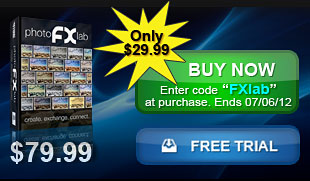 We are happy to announce the availability of photoFXlab v1.1. This new update simplifies setup
and resolves many of your reported concerns - plus we added a few new features that we think
you will find useful!
We are happy to announce the availability of photoFXlab v1.1. This new update simplifies setup
and resolves many of your reported concerns - plus we added a few new features that we think
you will find useful!
If you're looking to streamline your Topaz workflow, you'll enjoy having instant access to your Topaz plug-ins, a searchable effects library, a simple layered workflow, IntelliColor technology, built-in masking and more - all in one user friendly workspace.
As requested, the special introductory discount has also been extended for those that want to add photoFXlab to their Topaz collection. Get the new photoFXlab for only $29.99. (A $50 Savings.) Just enter the coupon code: FXLab when purchasing. Offer expires: July 31, 2012.
The best way to improve your workflow is to get tools that were designed to match your editing
style. The new photoFXlab complements your
existing Topaz workflow with powerful tools and a simplified editing interface - giving you the
perfect Topaz powerhouse to create stunning photos.
With instant access to all of the Topaz plug-ins, photoFXlab easily connects you to all of your Topaz effects in a searchable library. Featuring a layered workflow with masking capabilities, selective enhancement brushes with edge-aware technology and a fun new way to InstaTone your images, photoFXlab is the new way to experience Topaz.
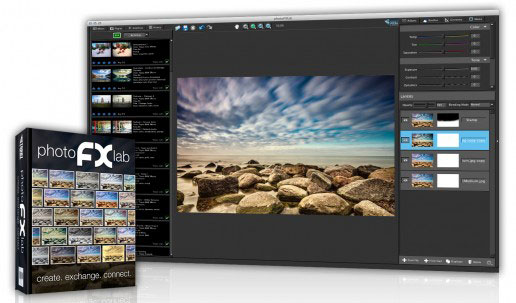
Preset Quick Select – The left panel features a quick way to instantly explore and apply presets from any of your Topaz plug-ins (without having to invoke the program).
Selective Adjustments – A convenient selective adjustment brush, with edge detection technology, makes it easy to quickly brush in brightness, color and detail.
Layers + Masking – Enjoy a layered workflow with intuitive edge aware masking tool (no need to open ReMask) designed with Lightroom, Aperture and iPhoto users in mind.
Instatone technology – Explore images online or on your computer to find tonal inspiration and then apply it to your own image.

History – Click on the history panel to track and unapply (or reapply) adjustments.
Basic Adjustment tools – Easy-to-use sliders for making essential color and tone adjustments. (The Dynamics slider is my favorite.)
Get the new photoFXlab
workspace for only $29.99. Just enter the coupon code FXLab when purchasing. Offer expires July 31, 2012.
Download A 30-day Free Trial Of Any Adobe Creative Suite
 Photoshop Extended integrates the state-of-the-art editing, compositing, and graphic design capabilities of Adobe Photoshop, and features advanced tools for 3D design, image and video editing.
Photoshop Extended integrates the state-of-the-art editing, compositing, and graphic design capabilities of Adobe Photoshop, and features advanced tools for 3D design, image and video editing.
Photoshop and Photoshop Extended can be purchased as stand-alone applications, as components of the Adobe Creative Suite family, or as part of Adobe's new Creative Cloud offering. Upgrade pricing is also available to eligible customers.
Download
the 30-day Photoshop free trial, or a trial of any Adobe product, including the Master Collection. See our Photoshop CS6 Tutorials Page for a collection of free tutorials and videos. Visit the Adobe Coupons & Special Offers Page to see the latest deals from Adobe. Get up to 80% off at the Adobe Education Store.
posted by Jennifer Apple | facebook | RSS feed | bookmark | comment | twitter
![]()
The Newly Redesigned Crop Tool In Photoshop CS6 - Video Tutorial
June 28, 2012
From Julieanne Kost's Blog: There are several advantages to the newly redesigned Crop tool in Photoshop CS6. In this video tutorial (The Newly Redesigned Crop Tool in Photoshop CS6), Julieanne demonstrates the refined interface, new features, customizable presets, enhanced tools and essential shortcuts that will make cropping easier than ever. (Don't have PS CS6? You can follow along by downloading a free 30-day trial of Photoshop CS6 from Adobe.)
Photoshop CS6 Extended
 Photoshop CS6 and Photoshop CS6 Extended can be purchased as stand-alone applications or as components of the Adobe Creative Suite 6 family. Upgrade pricing is available to eligible customers. You can also download
a 30-day Photoshop CS6 free trial.
Photoshop CS6 and Photoshop CS6 Extended can be purchased as stand-alone applications or as components of the Adobe Creative Suite 6 family. Upgrade pricing is available to eligible customers. You can also download
a 30-day Photoshop CS6 free trial.
See our Photoshop CS6 Tutorials Page for free training. Visit the Adobe Coupons & Special Offers Page to see the latest deals from Adobe.
posted by Jennifer Apple | facebook | RSS feed | bookmark | comment | twitter
![]()
The New Adobe Exchange - Promote And Monetize CS6 Solutions
June 28, 2012
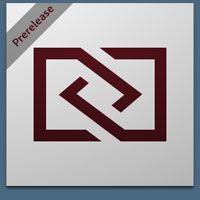 If you're an Adobe developer, here's some intresting news from the Creative Suite SDK Team blog: Adobe is creating a brand new Adobe Exchange, which will enable developers, trainers, and community experts to promote, distribute, monetize and track their CS6 solutions.
If you're an Adobe developer, here's some intresting news from the Creative Suite SDK Team blog: Adobe is creating a brand new Adobe Exchange, which will enable developers, trainers, and community experts to promote, distribute, monetize and track their CS6 solutions.
These products will be made visible to potential CS6 customers within the ‘Adobe Exchange’ panel in most CS6 applications. The initial CS6 products which will support the Exchange panel are:
Dreamweaver
Fireworks
Flash Professional
Illustrator
InDesign
Photoshop
Premiere
This program is appropriate for developers who are seeking effective and efficient ways to market and distribute free, paid, and trial items as well as deliver updates of those items to Creative Suite users. We are actively seeking launch partners for this program and are taking applications now for partners who would like to be added into our beta program. Launch partners that commit to providing distributable CS6 content in the next 8 to 10 weeks will receive valuable benefits as charter members of the new Adobe Exchange.
Read more at the Creative Suite SDK Team blog.
Adobe Photoshop CS6 & Photoshop CS6 Extended
 Photoshop CS6 and Photoshop CS6 Extended can be purchased as stand-alone applications or as components of the Adobe Creative Suite 6 family. Upgrade pricing is available to eligible customers. You can also download
a 30-day Photoshop CS6 free trial.
Photoshop CS6 and Photoshop CS6 Extended can be purchased as stand-alone applications or as components of the Adobe Creative Suite 6 family. Upgrade pricing is available to eligible customers. You can also download
a 30-day Photoshop CS6 free trial.
See our Photoshop CS6 Tutorials Page for free training. Visit the Adobe Coupons & Special Offers Page to see the latest deals from Adobe.
posted by Jennifer Apple | facebook | RSS feed | bookmark | comment | twitter
![]()
5 Free Textures From Bittbox
June 27, 2012
Bittbox has five free textures for download. Some rust and some wood. Read their terms before use.

Adobe Photoshop CS6 & Photoshop CS6 Extended
 Photoshop CS6 and Photoshop CS6 Extended can be purchased as stand-alone applications or as components of the Adobe Creative Suite 6 family. Upgrade pricing is available to eligible customers. You can also download
a 30-day Photoshop CS6 free trial.
Photoshop CS6 and Photoshop CS6 Extended can be purchased as stand-alone applications or as components of the Adobe Creative Suite 6 family. Upgrade pricing is available to eligible customers. You can also download
a 30-day Photoshop CS6 free trial.
See our Photoshop CS6 Tutorials Page for free training. Visit the Adobe Coupons & Special Offers Page to see the latest deals from Adobe.
posted by Jennifer Apple | facebook | RSS feed | bookmark | comment | twitter
![]()
How To Build A Sci-fi Structure In Photoshop CS6 Extended 3D
June 27, 2012
This week's Deke’s Techniques uses Photoshop CS6 Extended to create an other-worldly structure from nothing but Photoshop pixels. In other words, Deke pays appropriate 3D homage to his alien overlords by building them a temple out of standard earthly linear gradients. The key to building this sci-fi inspired structure is to work in 16-bit/channel mode with a black-to-white basic gradient image. You’ll then use that gradient to create a depth map in Photoshop CS6 Extended 3D. Remember, the white areas will go ‘up’ and the black areas will go ‘down.’ (You can download a free 30-day trial of Photoshop CS6 from Adobe.)
During this free video, Deke explains how to set Photoshop CS6 Extended’s 3D tools to render, turn, repositioning, add a textured surface, and adjust the ground plane for the alien temple you see below. Deke will show you how to load his preset lighting and bring in his textured “alien-crafted brick” surface to use as your materials option. After a few fine-tuning operations (like incorporating the temple into the sandy environment and adding an appropriate acolyte), you’ll have turned this barren dessert landscape on the left, decorated with the basic gradient image in the middle, into the fully rendered alien-acceptable temple on the right:
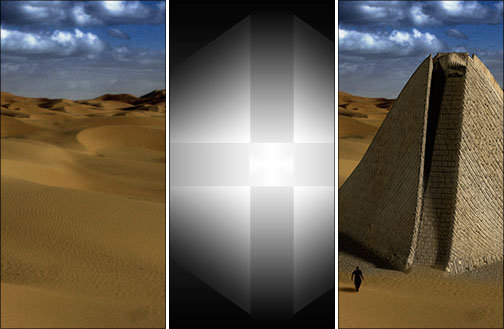
If you’re a member of lynda.com, Deke also has a member-exclusive movie in the library this week called Drawing a 3D object with Curves in which he uses a Curves adjustment layer to define the contours of a 3D object. In other words, he uses Curves to draw in 3D space.
You can get a free 7-day trial to the lynda.com Online Training Library. The trial membership entitles you to 7 days of access to all 986 courses in the lynda.com Online Training Library for free. Click sign up on the subscription plan of your choice to get started.
Adobe Photoshop CS6 & Photoshop CS6 Extended
 Photoshop CS6 and Photoshop CS6 Extended can be purchased as stand-alone applications or as components of the Adobe Creative Suite 6 family. Upgrade pricing is available to eligible customers. You can also download
a 30-day Photoshop CS6 free trial.
Photoshop CS6 and Photoshop CS6 Extended can be purchased as stand-alone applications or as components of the Adobe Creative Suite 6 family. Upgrade pricing is available to eligible customers. You can also download
a 30-day Photoshop CS6 free trial.
See our Photoshop CS6 Tutorials Page for free training. Visit the Adobe Coupons & Special Offers Page to see the latest deals from Adobe.
posted by Jennifer Apple | facebook | RSS feed | bookmark | comment | twitter
![]()
Should I Use Lightroom Or Bridge - Video From Julieanne Kost
June 26, 2012
In this episode of the Complete Picture, Julieanne Kost helps you decide which application is right for your workflow by explaining the differences between Lightroom and Bridge for managing images and assets.
(You can download a free 30-day trial of Lightroom 4 and/or Photoshop CS6 directly from Adobe.)
In choosing between the two programs, you'll need to answer these questions:
• Are you new to photography?
• Are you a small studio or a large studio?
• Are you a high-volume shooter?
• Are you a designer, photographer, or both?
• Are you comfortable with computers?
Then you'll want to consider the advantages of each app. Advantages of the Lightroom + Photoshop workflow:
• Ease of use
• Streamlined tools and interface
• Instantaneous searching
• Working with off-line files
• Efficient virtual copies and collections
• Infinite history and snapshots
• Interactive previews
• Preset- and template-driven
• Printing
• Web and slideshow creation
Advantages of the Bridge + Photoshop workflow:
• If you own Photoshop, you already own Bridge
• File browser architecture
• Extended support of file formats in one location
• Multi-user workflow
• Numerical values
Adobe Photoshop CS6 & Photoshop CS6 Extended
 Photoshop CS6 and Photoshop CS6 Extended can be purchased as stand-alone applications or as components of the Adobe Creative Suite 6 family. Upgrade pricing is available to eligible customers. You can also download
a 30-day Photoshop CS6 free trial.
Photoshop CS6 and Photoshop CS6 Extended can be purchased as stand-alone applications or as components of the Adobe Creative Suite 6 family. Upgrade pricing is available to eligible customers. You can also download
a 30-day Photoshop CS6 free trial.
See our Photoshop CS6 Tutorials Page for free training. Visit the Adobe Coupons & Special Offers Page to see the latest deals from Adobe.
posted by Jennifer Apple | facebook | RSS feed | bookmark | comment | twitter
![]()
Photoshop Lightroom 4 Joins The Creative Cloud
June 26, 2012
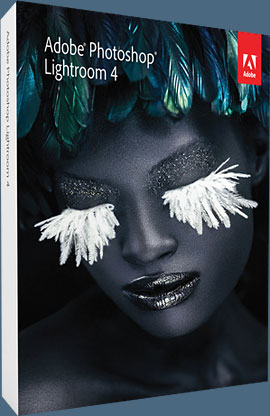 Adobe today announced that Lightroom 4 is now available as part of the Creative Cloud membership. With a paid membership, Adobe Creative Cloud can give members everything they need to create, publish and share their work virtually anywhere with anyone, including:
Adobe today announced that Lightroom 4 is now available as part of the Creative Cloud membership. With a paid membership, Adobe Creative Cloud can give members everything they need to create, publish and share their work virtually anywhere with anyone, including:
-- Access to download and install any of the new Adobe Creative Suite(R) 6 applications including, Photoshop CS6 Extended and Adobe Premiere(R) Pro CS6, plus a host of additional tools and services including Adobe Acrobat(R) and Adobe Muse(TM)
-- Integration with Adobe Touch Apps, headlined by Photoshop Touch, that allow users to create on a variety of tablets and further refine on the desktop
-- 20GB of space and the ability to store and share content across desktop, mobile devices and the cloud
-- Create stunning websites without writing code using Adobe Muse software and the option to host and manage up to five sites using Adobe Business Catalyst(R)
-- Use Digital Publishing Suite, Single Edition (coming soon) to deliver stunning digital publications to the iPad
-- Access to application upgrades before they are launched as part of a major update, as well as new products and services, as they emerge
Adobe Creative Cloud membership for individuals is US$49.99 per month based on annual membership and US$74.99 per month for month-to-month membership. A special introductory offer of US$29.99 per month for existing customers who own a qualifying version of CS3, CS4, CS5 and CS5.5 is also available. Learn more.
Lightroom 4 is also available through Adobe Authorized Resellers, the Adobe Store and the Mac App Store (North America); the estimated street price is US$149 for new users and US$79 for upgrades. Visit the official Photoshop Lightroom 4 Center for full details and free tutorials. (You can download a free 30-day trial of Photoshop Lightroom 4 directly from Adobe.)
Adobe Photoshop CS6 & Photoshop CS6 Extended
 Photoshop CS6 and Photoshop CS6 Extended can be purchased as stand-alone applications or as components of the Adobe Creative Suite 6 family. Upgrade pricing is available to eligible customers. You can also download
a 30-day Photoshop CS6 free trial.
Photoshop CS6 and Photoshop CS6 Extended can be purchased as stand-alone applications or as components of the Adobe Creative Suite 6 family. Upgrade pricing is available to eligible customers. You can also download
a 30-day Photoshop CS6 free trial.
See our Photoshop CS6 Tutorials Page for free training. Visit the Adobe Coupons & Special Offers Page to see the latest deals from Adobe.
posted by Jennifer Apple | facebook | RSS feed | bookmark | comment | twitter
![]()
Photoshop CS6 Bible - Free PDF Chapter - Exploring The Photoshop Workspace
June 25, 2012
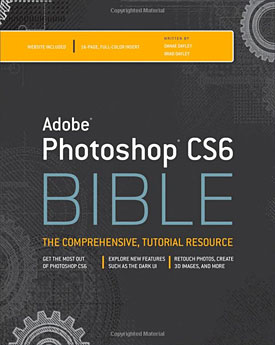 Here is a free PDF sample, Exploring the Photoshop Workspace (3.5 MB, 64 pages) from the new book, Photoshop CS6 Bible. Excerpted with permission from John Wiley and Sons, Inc. Here's what's covered in this chapter:
Here is a free PDF sample, Exploring the Photoshop Workspace (3.5 MB, 64 pages) from the new book, Photoshop CS6 Bible. Excerpted with permission from John Wiley and Sons, Inc. Here's what's covered in this chapter:
— Getting acquainted with the workspace
— Looking at the menus
— Understanding and organizing panels
— Getting familiar with the Toolbox
— Using presets to save tool configurations
— Configuring Photoshop preferences
— Creating custom menus and shortcuts
(Download a free 30-day trial of Photoshop CS6.)
Get ready to unlock the power of Photoshop and achieve amazing results with your images. From editing basics to techniques for working with camera raw images, this top-selling book will show you how to master every aspect of Photoshop CS6. You'll gain the skills to retouch, color, correct, and manipulate your files and then dive into creating cutting-edge special effects using the latest features and enhancements. Everything you need to become a Photoshop master is covered in these pages.
Explore camera raw basics, selections, layers, and channels
Adjust lighting, color, and sharpness to bring new life to images
Work with paths, shapes, and text
Apply filters to incorporate brush strokes, pixilation, sketches, and more
Build and manipulate 3D objects, scenes, and settings
Add artistic effects to video files
Create images for the Web and mobile devices
Brad Dayley is a senior software engineer with almost 22 years of experience creating computer software. He has been working with Photoshop for 21 years, enjoying the transition of Photoshop from a simple image editor to the powerhouse it is today. He is the author of several books. He is an avid amateur photographer and spends most of his free time in the remote areas of the western United States with his wife DaNae and four sons (wherever a Jeep can get them).
DaNae Dayley has been working with Photoshop for 18 years and is still constantly amazed at the cool stuff it can do! With a degree in Advertising from Brigham Young University, DaNae has owned and operated a media creation business for 17 years, incorporating writing, graphic design, and video editing over the years. She also enjoys teaching Photoshop classes locally. She has co-authored several books with her husband Brad Dayley and is the author of Photoshop CS3 Extended Video and 3D Bible and Roxio Easy Media Creator 8 in a Snap. DaNae lives in Utah with her husband Brad and their four sons. When she is not at her computer, she can be found in the great outdoors (with a camera), preferably in a Jeep!
Adobe Photoshop CS6 & Photoshop CS6 Extended
 Photoshop CS6 and Photoshop CS6 Extended can be purchased as stand-alone applications or as components of the Adobe Creative Suite 6 family. Upgrade pricing is available to eligible customers. You can also download
a 30-day Photoshop CS6 free trial.
Photoshop CS6 and Photoshop CS6 Extended can be purchased as stand-alone applications or as components of the Adobe Creative Suite 6 family. Upgrade pricing is available to eligible customers. You can also download
a 30-day Photoshop CS6 free trial.
See our Photoshop CS6 Tutorials Page for free training. Visit the Adobe Coupons & Special Offers Page to see the latest deals from Adobe.
posted by Jennifer Apple | facebook | RSS feed | bookmark | comment | twitter
![]()
How To Add A Stroke Or Fill To A Photo In Illustrator
June 21, 2012
This week's free Deke's Techniques shows you how to add a border to a photographic image that has been prepped in Photoshop and placed inside Illustrator—a feat that, at times, can seem impossible if you don’t know the right steps. (Want to try Illustrator CS6? You can now download a free 30-day trial of Illustrator CS6 directly from Adobe.)
To make up for not teaching you how to fly (this will make sense once you’ve watched the video or if you’re a regular fan of Deke’s absurdity), Deke also demonstrates in this week’s free tutorial how to add a fill to the same image, which is great if you want to give your image a nice purple tint, as we see in the dinosaur example below.
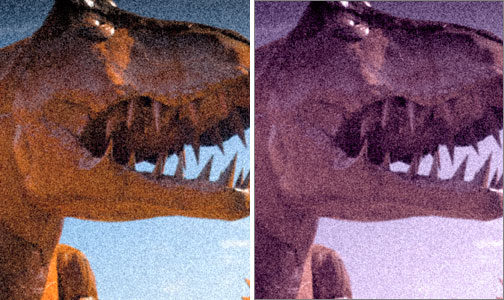
Adding a fill color to an image using the Effect > Convert to Shape > Rectangle command. Adding a fill and a border may sound like simple tasks, but in this case both are reliant on one unintuitive maneuver—using the Effect menu to convert your photograph into a rectangle shape Illustrator can see (Effect > Convert to Shape > Rectangle).
Apparently, until you perform this unintuitive move, Illustrator does not understand that the placed object (in this case, the photo) exists. Not convinced? Try using the Attributes panel to create a stroke or a fill and see for yourself—nothing happens no matter how fat, bright, and presumably visible you make the stroke or fill. You have to use the Effect menu to “explain” to Illustrator that there is a rectangle in order to apply a suitable stroke or fill. At the heart of it, it’s all about knowing how to talk to Illustrator in its own language.
For members of lynda.com, Deke also has an exclusive video this week called Two ways to crop in Illustrator that demonstrates how to crop an image placed in Illustrator, which, in the vein of this week’s theme, is another unintuitive feat. You can get a free 7-day trial to the lynda.com Online Training Library. The trial membership entitles you to 7 days of access to all 986 courses in the lynda.com Online Training Library for free. Click sign up on the subscription plan of your choice to get started.
Adobe Photoshop CS6 & Photoshop CS6 Extended
 Photoshop CS6 and Photoshop CS6 Extended can be purchased as stand-alone applications or as components of the Adobe Creative Suite 6 family. Upgrade pricing is available to eligible customers. You can also download
a 30-day Photoshop CS6 free trial.
Photoshop CS6 and Photoshop CS6 Extended can be purchased as stand-alone applications or as components of the Adobe Creative Suite 6 family. Upgrade pricing is available to eligible customers. You can also download
a 30-day Photoshop CS6 free trial.
See our Photoshop CS6 Tutorials Page for free training. Visit the Adobe Coupons & Special Offers Page to see the latest deals from Adobe.
posted by Jennifer Apple | facebook | RSS feed | bookmark | comment | twitter
![]()
Photoshop CS6 Performance Tips
June 21, 2012
 Here are some Photoshop CS6 performance tips from Photoshop Daily: The first port of call really needs to be Photoshop’s Performance settings. Find these within Preferences.
Here are some Photoshop CS6 performance tips from Photoshop Daily: The first port of call really needs to be Photoshop’s Performance settings. Find these within Preferences.
Lower Cache Tile Size to 128K. By default this may be set at the highest option 1028K or the one down from this, 1024K. This refers to the amount of data Photoshop eats up when processing a task.
Use 128K if you edit images of average file sizes, such as from a compact digital camera. 1028K should only be needed if you’re working with enormous files. This should make a significant difference to tasks such as cropping and saving.
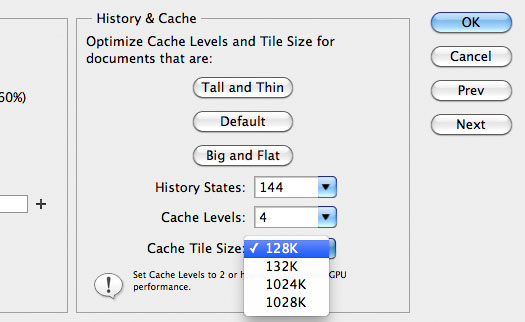
Check RAM usage. This can affect your computer’s performance entirely. Boosting this can actually slow your whole PC down, so keep this at a reasonable setting, such as 2000-2100MB and experiment for an efficient Photoshop… remember to restart after making these changes.
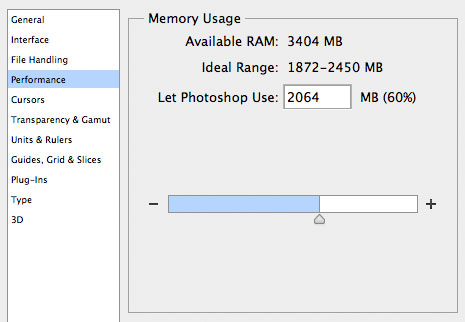
Auto Save Recovery Information... the cynic is us reckons this could have something to do with the sluggish behaviour of CS6. Well, it wasn’t in CS5 and that ran as smooth as silk. Turn this off under File Handling, if you have the same feeling as we do! (Want to try PS CS6? You can now download a free 30-day trial of Photoshop CS6 directly from Adobe.)
Adobe Photoshop CS6 & Photoshop CS6 Extended
 Photoshop CS6 and Photoshop CS6 Extended can be purchased as stand-alone applications or as components of the Adobe Creative Suite 6 family. Upgrade pricing is available to eligible customers. You can also download
a 30-day Photoshop CS6 free trial.
Photoshop CS6 and Photoshop CS6 Extended can be purchased as stand-alone applications or as components of the Adobe Creative Suite 6 family. Upgrade pricing is available to eligible customers. You can also download
a 30-day Photoshop CS6 free trial.
See our Photoshop CS6 Tutorials Page for free training. Visit the Adobe Coupons & Special Offers Page to see the latest deals from Adobe.
posted by Jennifer Apple | facebook | RSS feed | bookmark | comment | twitter
![]()
How To Disable Tabbed Windows In Photoshop CS6, CS5, CS4
June 20, 2012
 One of our readers sent this in: "I just purchased the latest version of PS and I'm not too fond of the fact it consolidates any new document window into one window. I much prefer to have all images visible as I work and even if I separate them, they often snap back into one window if it's dragged near another window. Is there a way to turn this feature off?"
One of our readers sent this in: "I just purchased the latest version of PS and I'm not too fond of the fact it consolidates any new document window into one window. I much prefer to have all images visible as I work and even if I separate them, they often snap back into one window if it's dragged near another window. Is there a way to turn this feature off?"
Yes, there is. Here are the details on how to change this preference to your liking:
Issue
When you open images in Adobe Photoshop CS6, CS5 and CS4, they are tabbed together, instead of in individual windows.
Solution 1: Float your images in windows.
To float one image in a window, choose Window > Arrange > Float in Window.
To float all open images in windows, choose Window > Arrange > Float All In Windows.
Note: Window > Arrange is only available when an image window is open.
Solution 2: Disable image tabs and window docking.
To prevent images from opening in tabs in the future, do the following:
Choose Photoshop > Preferences > Interface (Mac OS) or Edit > Preferences > Interface (Windows).
2. Deselect Open Documents as Tabs.
3. Deselect Enable Floating Document Window Docking.
4. Click OK.
Additional Information
When you drag an image into Photoshop (and the Application Frame is on in Mac OS), the image opens in a tab. This issue occurs even if the tabbed preferences are disabled.
Adobe Photoshop CS6 & Photoshop CS6 Extended
 Photoshop CS6 and Photoshop CS6 Extended can be purchased as stand-alone applications or as components of the Adobe Creative Suite 6 family. Upgrade pricing is available to eligible customers. You can also download
a 30-day Photoshop CS6 free trial.
Photoshop CS6 and Photoshop CS6 Extended can be purchased as stand-alone applications or as components of the Adobe Creative Suite 6 family. Upgrade pricing is available to eligible customers. You can also download
a 30-day Photoshop CS6 free trial.
See our Photoshop CS6 Tutorials Page for free training. Visit the Adobe Coupons & Special Offers Page to see the latest deals from Adobe.
posted by Jennifer Apple | facebook | RSS feed | bookmark | comment | twitter
![]()
Create A Car Illustration From Scratch In Photoshop
June 19, 2012
Follow this tutorial at Psdtuts+ that explains how to draw a car from scratch using basic drawing tools in Photoshop. Even if you have no need for the final product, projects like this can show you parts of Photoshop you may not have realized existed, and can come in handy on other work you might do down the line. (Want to try PS CS6? You can now download a free 30-day trial of Photoshop CS6 directly from Adobe.)

Adobe Photoshop CS6 & Photoshop CS6 Extended
 Photoshop CS6 and Photoshop CS6 Extended can be purchased as stand-alone applications or as components of the Adobe Creative Suite 6 family. Upgrade pricing is available to eligible customers. You can also download
a 30-day Photoshop CS6 free trial.
Photoshop CS6 and Photoshop CS6 Extended can be purchased as stand-alone applications or as components of the Adobe Creative Suite 6 family. Upgrade pricing is available to eligible customers. You can also download
a 30-day Photoshop CS6 free trial.
See our Photoshop CS6 Tutorials Page for free training. Visit the Adobe Coupons & Special Offers Page to see the latest deals from Adobe.
posted by Jennifer Apple | facebook | RSS feed | bookmark | comment | twitter
![]()
A Free Set Of 4 Abstract Grunge Brushes For Photoshop
June 19, 2012
Want some free abstract grunge brushes? Bittbox has them. (Download a free 30-day trial of Photoshop CS6 directly from Adobe.)
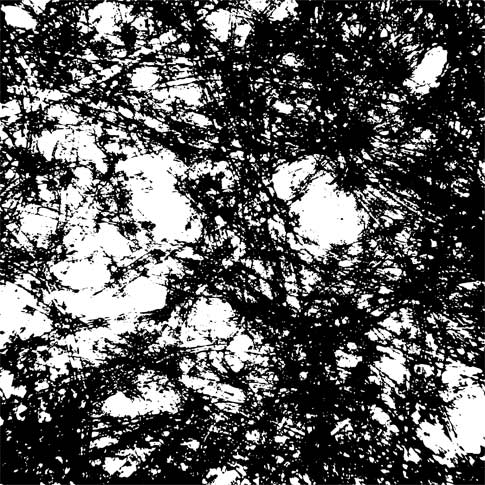
Adobe Photoshop CS6 & Photoshop CS6 Extended
 Photoshop CS6 and Photoshop CS6 Extended can be purchased as stand-alone applications or as components of the Adobe Creative Suite 6 family. Upgrade pricing is available to eligible customers. You can also download
a 30-day Photoshop CS6 free trial.
Photoshop CS6 and Photoshop CS6 Extended can be purchased as stand-alone applications or as components of the Adobe Creative Suite 6 family. Upgrade pricing is available to eligible customers. You can also download
a 30-day Photoshop CS6 free trial.
See our Photoshop CS6 Tutorials Page for free training. Visit the Adobe Coupons & Special Offers Page to see the latest deals from Adobe.
posted by Jennifer Apple | facebook | RSS feed | bookmark | comment | twitter
![]()
Create A Cookie Text Effect In Photoshop - Tutorial
June 6, 2012
This quick tip tutorial from Psdtuts explains in detail how to create a cookie text effect using layer styles and textures in Photoshop. (Want to try PS CS6? You can now download a free 30-day trial of Photoshop CS6 directly from Adobe.)

Adobe Photoshop CS6 & Photoshop CS6 Extended
 Photoshop CS6 Extended integrates the state-of-the-art editing, compositing, and graphic design capabilities of Adobe Photoshop CS6, and features advanced tools for 3D design, image and video editing.
Photoshop CS6 Extended integrates the state-of-the-art editing, compositing, and graphic design capabilities of Adobe Photoshop CS6, and features advanced tools for 3D design, image and video editing.
Photoshop CS6 and Photoshop CS6 Extended can be purchased as stand-alone applications, as components of the Adobe Creative Suite 6 family, or as part of Adobe's new Creative Cloud offering.
Adobe Photoshop CS6, Adobe Photoshop CS6 Extended, Adobe Creative Suite 6 editions and Adobe Creative Cloud can be ordered now. Upgrade pricing is also available to eligible customers.
Download
the 30-day Photoshop CS6 free trial.
See our Photoshop CS6 Tutorials Page for a collection of free Photoshop CS6 tutorials and Photoshop CS6 videos.
Adobe Deals & Special Coupon Offers
Visit the Adobe Coupons & Special Offers Page to see the latest deals from Adobe. Find upgrade options at the Adobe Store. Get up to 80% off at the Adobe Education Store. You can also download a free 30 day trial of any Adobe product.
![]()
Getting Started with HDR - Create Unique and Dramatic High Dynamic Range Images - 5 Free Video Tutorials
June 15, 2012
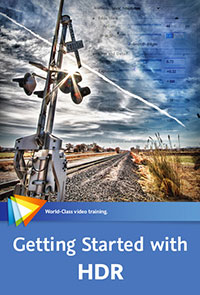 In many cases the difference between the brightest and darkest areas of a scene is simply too great to capture in a single image, due to the inherent limitations of cameras. However, you can overcome those limitations through the use of high dynamic range (HDR) imaging. (You can download a free 30-day trial of Photoshop CS6 directly from Adobe.)
In many cases the difference between the brightest and darkest areas of a scene is simply too great to capture in a single image, due to the inherent limitations of cameras. However, you can overcome those limitations through the use of high dynamic range (HDR) imaging. (You can download a free 30-day trial of Photoshop CS6 directly from Adobe.)
In this workshop from digital imaging guru Tim Grey, you’ll learn both how to capture HDR images and how to organize, assemble, and optimize them after the fact, whether you prefer to use HDR Pro, Nik HDR Efex Pro, or Photomatix. Read more about this course here, and use Discount Code: PSS20 for 20% off until June 30,2012.
Assembling from Adobe Bridge
Adobe Bridge makes it easy to select and process multiple images into a single HDR photo, as you'll learn in this lesson.
Choosing a Conversion Mode
HDR Pro in Photoshop includes a variety of conversion modes that you can use for interpreting your RAW captures. In this lesson, you'll gain an understanding of which mode you'll want to use and why. https://partner.video2brain.com/photoshopsupport/video-14801.htm
Removing Ghosts
When subjects in the frame move between frames in a series of captures for an HDR photo, ghosting will occur. In this lesson, you'll see how HDR Pro lets you automatically remove ghosts from an HDR image. https://partner.video2brain.com/photoshopsupport/video-14805.htm
Making Selective Adjustments
In addition to global adjustments that affect the entire image, HDR Efex Pro lets you apply adjustments that affect only a specific area of a photo as you process your HDR image, as you'll see in this lesson.
Advanced Options This lesson will guide you through the advanced adjustment options available in Photomatix, enabling you to exercise significant control over the final result you create.
![]()
Getting Started With Photoshop Lightroom 4 - Adobe Tutorial
June 14, 2012
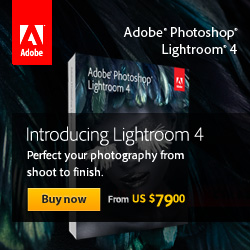 There's a good tutorial on the Adobe site — Getting started with Adobe Photoshop Lightroom 4. From the intro: When I first heard about Adobe Photoshop Lightroom a few years ago, the name seemed a little daunting to me. I'm not a professional photographer, and I had visions of a software package with all kinds of difficult photography concepts and terminology. It sounded too professional for someone like me. (Want to try Lightroom 4? You can now download a free 30-day trial of Lightroom 4 directly from Adobe.)
There's a good tutorial on the Adobe site — Getting started with Adobe Photoshop Lightroom 4. From the intro: When I first heard about Adobe Photoshop Lightroom a few years ago, the name seemed a little daunting to me. I'm not a professional photographer, and I had visions of a software package with all kinds of difficult photography concepts and terminology. It sounded too professional for someone like me. (Want to try Lightroom 4? You can now download a free 30-day trial of Lightroom 4 directly from Adobe.)
Ironically, while I was writing a tutorial for Adobe Inspire on basic image editing with Camera Raw and Photoshop, a photographer friend asked me why I didn't use Lightroom. I told him I had never tried it and reiterated that I'm not a photographer. He scoffed and pulled out his laptop to give me a quick demo.
I remember being surprised that this product had eluded me for so many years, and I quickly realized that Lightroom was anything but complicated. In many ways, it was like watching my own workflow using Camera Raw and Photoshop, but bundled together with an amazing image management system in a more modern and user-friendly package.
I purchased Lightroom 3 shortly after that meeting, and while I am still a relative newbie to the program, I want to encourage the 99% of digital photographers like myself, who don't make their living shooting photos, to give it a try and see if it works for you. Lightroom 4 is slated to become part of Adobe Creative Cloud and is currently available for purchase as a standalone product from Adobe.com.
Read the full tutorial, Getting started with Adobe Photoshop Lightroom 4.
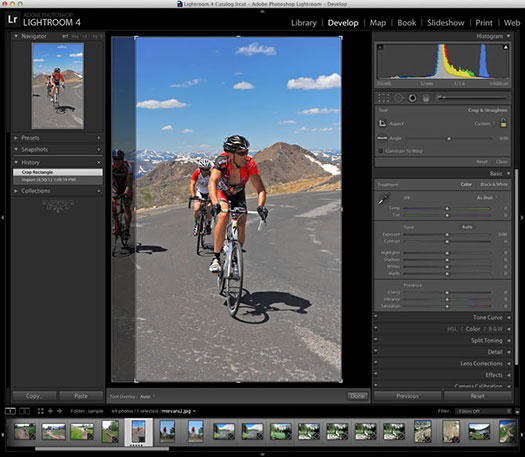
Adobe Photoshop CS6 & Photoshop CS6 Extended
 Photoshop CS6 Extended integrates the state-of-the-art editing, compositing, and graphic design capabilities of Adobe Photoshop CS6, and features advanced tools for 3D design, image and video editing.
Photoshop CS6 Extended integrates the state-of-the-art editing, compositing, and graphic design capabilities of Adobe Photoshop CS6, and features advanced tools for 3D design, image and video editing.
Photoshop CS6 and Photoshop CS6 Extended can be purchased as stand-alone applications, as components of the Adobe Creative Suite 6 family, or as part of Adobe's new Creative Cloud offering.
Adobe Photoshop CS6, Adobe Photoshop CS6 Extended, Adobe Creative Suite 6 editions and Adobe Creative Cloud can be ordered now. Upgrade pricing is also available to eligible customers.
Download
the 30-day Photoshop CS6 free trial.
See our Photoshop CS6 Tutorials Page for a collection of free Photoshop CS6 tutorials and Photoshop CS6 videos.
Adobe Deals & Special Coupon Offers
Visit the Adobe Coupons & Special Offers Page to see the latest deals from Adobe. Find upgrade options at the Adobe Store. Get up to 80% off at the Adobe Education Store. You can also download a free 30 day trial of any Adobe product.
![]()
How To Add Photographic Texture To Vector Type In Illustrator - Video Tutorial
June 13, 2012
This week's Deke’s Techniques video demonstrates the relatively simple, but oh-so-useful method for filling your Illustrator type with a photographic image. The steps are straightforward, but you’ll need Illustrator CS5 or better in order to use the handy (and crucial to this technique) Draw Inside mode (you can now download a free 30-day trial of Illustrator CS6 directly from Adobe). With Draw Inside mode active, it’s just a matter of selecting the text you’d like to alter and placing your photographic texture of choice inside the type.
If you want a stroke or a drop shadow, you’ll need to use the Layers panel to select your text independent from your image texture, then skillfully navigate the Appearance panel in order to add stroke and drop-shadow effects to the appropriate object inside of Illustrator. (Rookie’s note from a fellow Illustrator rookie: Make sure you choose the Stylize menu item from the top of the Effects menu, not the second half.) The final result is this formerly boring text on the left turned into the editable, tweakable barn-stormin’ effect on the right.
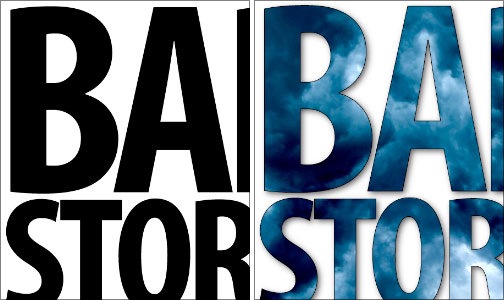
For members of lynda.com, Deke’s also has another member-exclusive video this week called Adding strokes behind photo type that shows you how to create a double stroke around this effect. It sounds simple, but it’s Illustrator, so you’ll be happy Deke is by your side with answers to the oddly complicated nuances you’ll encounter when tackling this technique.
You can get a free 7-day trial to the lynda.com Online Training Library. The trial membership entitles you to 7 days of access to all 986 courses in the lynda.com Online Training Library for free. Click sign up on the subscription plan of your choice to get started.
![]()
Free Photoshop Brushes - 8 Different Screws And 7 Dynamic Brushes
June 13, 2012
From Brusheezy: A set of 15 free Photoshop brushes of screw heads. 8 Different screws and 7 dynamic brushes.
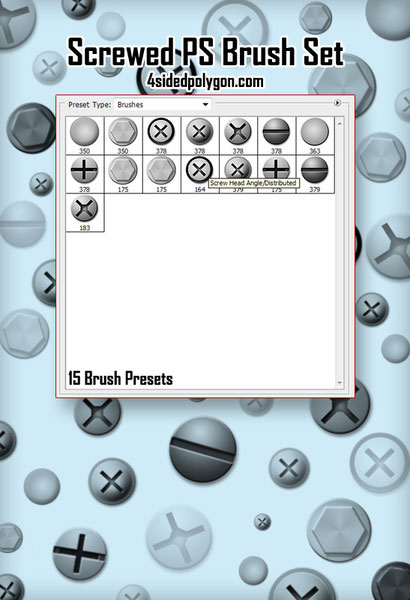
![]()
Configuring Photoshop For Optimal Performance - Tips And Tricks
June 12, 2012
 There's an article at Adobe's Inspire site, Configuring Photoshop for optimal performance, and it has some great tips. From the intro: Over the years, one of the most frequent questions I hear as an instructor is "Why is Photoshop running so slow? I have a lot of RAM and a new computer."
There's an article at Adobe's Inspire site, Configuring Photoshop for optimal performance, and it has some great tips. From the intro: Over the years, one of the most frequent questions I hear as an instructor is "Why is Photoshop running so slow? I have a lot of RAM and a new computer."
What many users do not realize is that Photoshop performance (as well as the performance of most Adobe applications) can be greatly improved with just a few easy changes. There are several things you can do to improve your performance, but these tips will give you a definite boost.
Read the full article, Configuring Photoshop for optimal performance. (Want to try PS CS6? You can now download a free 30-day trial of Photoshop CS6 directly from Adobe.)
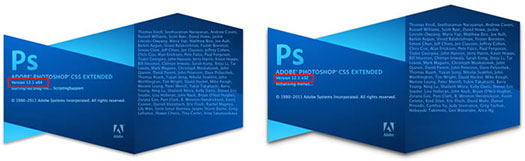
Adobe Photoshop CS6 & Photoshop CS6 Extended
 Photoshop CS6 Extended integrates the state-of-the-art editing, compositing, and graphic design capabilities of Adobe Photoshop CS6, and features advanced tools for 3D design, image and video editing.
Photoshop CS6 Extended integrates the state-of-the-art editing, compositing, and graphic design capabilities of Adobe Photoshop CS6, and features advanced tools for 3D design, image and video editing.
Photoshop CS6 and Photoshop CS6 Extended can be purchased as stand-alone applications, as components of the Adobe Creative Suite 6 family, or as part of Adobe's new Creative Cloud offering.
Adobe Photoshop CS6, Adobe Photoshop CS6 Extended, Adobe Creative Suite 6 editions and Adobe Creative Cloud can be ordered now. Upgrade pricing is also available to eligible customers.
Download
the 30-day Photoshop CS6 free trial.
See our Photoshop CS6 Tutorials Page for a collection of free Photoshop CS6 tutorials and Photoshop CS6 videos.
Adobe Deals & Special Coupon Offers
Visit the Adobe Coupons & Special Offers Page to see the latest deals from Adobe. Find upgrade options at the Adobe Store. Get up to 80% off at the Adobe Education Store. You can also download a free 30 day trial of any Adobe product.
![]()
Battleship Text Effect Using Photoshop Layer Styles
June 12, 2012
It's always fun to try and recreate popular graphic effects, including those from movie posters. You may think you don't have what it takes to create blockbuster quality graphics, but after following this quick tutorial, you will be ready for the big show. (Download a free 30-day trial of Photoshop CS6 directly from Adobe.) This tutorial will show you how to create a Battleship text effect using nothing but layer styles, on a background made using basic Photoshop filters and blending modes. Let's get started...

Continue reading Battleship Text Effect Using Photoshop Layer Styles.
![]()
Powerful Perfect Layers 2 Plugin Now Free For Download
June 11, 2012
 Working with layers is fundamental for creative image editing and every photographer should have that ability—no matter what software tools you use. Whether you use Lightroom, Aperture, or choose to use the Free Perfect Layers 2 as a standalone application, you now have a seamless way to create layered files without Photoshop.
Working with layers is fundamental for creative image editing and every photographer should have that ability—no matter what software tools you use. Whether you use Lightroom, Aperture, or choose to use the Free Perfect Layers 2 as a standalone application, you now have a seamless way to create layered files without Photoshop.
However, if you do use Photoshop, you can open and edit Photoshop files in Perfect Layers and all Perfect Layers files can be edited in Photoshop, giving you even more flexibility in your workflow.
The power of layers gives you a starting point for creating the images you envision with easy-to-use tools designed specifically for photographers. With Free Perfect Layers 2, you can open and edit multiple files directly from Lightroom or Aperture, combine the best parts of multiple photos to balance exposure and build composites, retouch portraits and landscapes, and more—giving you endless creative options.
With Perfect Layers, you can use tools specifically designed for photographers to create the image you envision, quickly and easily without getting bogged down in tools made for graphic designers. Best of all, it seamlessly integrates into your existing workflow.
Perfect Layers brings the power and creativity of blending modes to Lightroom and Aperture. Blending layers together, especially copies of the same or similar image, is at the heart of Perfect Layers. By changing the blending modes, you can control the brightness, contrast and color of the image to dramatically alter the appearance. And, by adjusting the opacity, you can control the strength of the effect. Get amazing and highly stylized effects with simple blending modes in Perfect Layers.
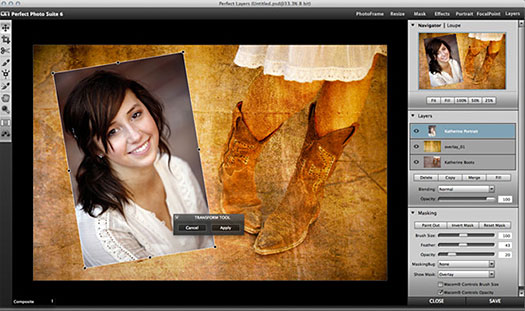
With the MaskingBug you can quickly create gradient masks for making vignettes and graduated filter effects. Both tools work together and are non-destructive and can even be re-edited with Photoshop or Photoshop Elements. (You can now download a free 30-day trial of Photoshop CS6 directly from Adobe.)
If you use Wacom pressure sensitive tablet, you can even control the brush size or opacity with how hard you press while painting.
Just dab the Retouch Brush on a blemish and its gone automatically. This is perfect for quick touch ups. The Retouch Brush removes dust spots, power lines and other distractions from your image.
Perfect Layers can create new layers, filled with a solid color. These color fill layers can be used to change the color of layers under them. These are non-destructive, re-editable adjustments. Perfect Layers includes presets that simulate common color correction and black and white conversion filters. You can also use the built-in masking tools to selectively place and control the strength of these color fill effects.
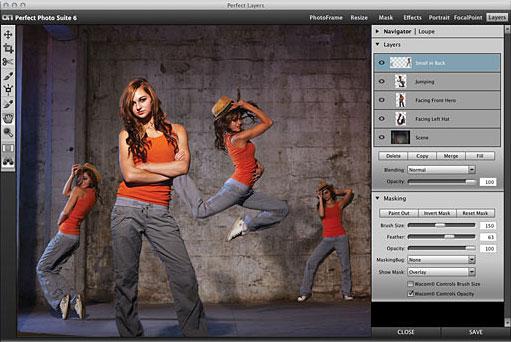
Perfect Layers contains all the controls you need to size and align your layers. Using simple tools you can easily change the order of layers, adjust and crop their size and rotation, even change their blending mode and opacity. All the adjustments you make can be readjusted easily and are non-destructive.
Adobe Photoshop CS6 & Photoshop CS6 Extended
 Photoshop CS6 Extended integrates the state-of-the-art editing, compositing, and graphic design capabilities of Adobe Photoshop CS6, and features advanced tools for 3D design, image and video editing.
Photoshop CS6 Extended integrates the state-of-the-art editing, compositing, and graphic design capabilities of Adobe Photoshop CS6, and features advanced tools for 3D design, image and video editing.
Photoshop CS6 and Photoshop CS6 Extended can be purchased as stand-alone applications, as components of the Adobe Creative Suite 6 family, or as part of Adobe's new Creative Cloud offering.
Adobe Photoshop CS6, Adobe Photoshop CS6 Extended, Adobe Creative Suite 6 editions and Adobe Creative Cloud can be ordered now. Upgrade pricing is also available to eligible customers.
Download
the 30-day Photoshop CS6 free trial.
See our Photoshop CS6 Tutorials Page for a collection of free Photoshop CS6 tutorials and Photoshop CS6 videos.
Adobe Deals & Special Coupon Offers
Visit the Adobe Coupons & Special Offers Page to see the latest deals from Adobe. Find upgrade options at the Adobe Store. Get up to 80% off at the Adobe Education Store. You can also download a free 30 day trial of any Adobe product.
posted by Jennifer Apple | facebook | RSS feed | bookmark | comment | twitter
![]()
Six Hi Res Bokeh Brushes For Photoshop
June 11, 2012
From Bittbox comes a set of 6 free Bokeh Brushes for Photoshop. (Want to try PS CS6? You can now download a free 30-day trial of Photoshop CS6 directly from Adobe.)
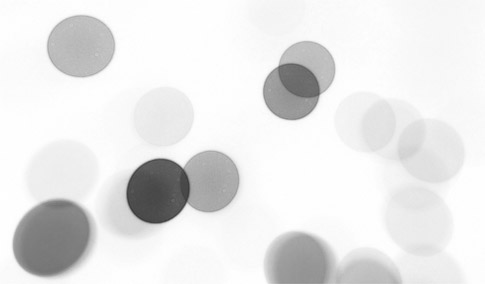
Adobe Photoshop CS6 & Photoshop CS6 Extended
 Photoshop CS6 Extended integrates the state-of-the-art editing, compositing, and graphic design capabilities of Adobe Photoshop CS6, and features advanced tools for 3D design, image and video editing.
Photoshop CS6 Extended integrates the state-of-the-art editing, compositing, and graphic design capabilities of Adobe Photoshop CS6, and features advanced tools for 3D design, image and video editing.
Photoshop CS6 and Photoshop CS6 Extended can be purchased as stand-alone applications, as components of the Adobe Creative Suite 6 family, or as part of Adobe's new Creative Cloud offering.
Adobe Photoshop CS6, Adobe Photoshop CS6 Extended, Adobe Creative Suite 6 editions and Adobe Creative Cloud can be ordered now. Upgrade pricing is also available to eligible customers.
Download
the 30-day Photoshop CS6 free trial.
See our Photoshop CS6 Tutorials Page for a collection of free Photoshop CS6 tutorials and Photoshop CS6 videos.
Adobe Deals & Special Coupon Offers
Visit the Adobe Coupons & Special Offers Page to see the latest deals from Adobe. Find upgrade options at the Adobe Store. Get up to 80% off at the Adobe Education Store. You can also download a free 30 day trial of any Adobe product.
![]()
Free Photoshop Textures And Patterns - Argyle Set
June 11, 2012
From Brusheezy: A free set of 15 Argyle patterns in various color combinations and styles. (btw: The argyle pattern is derived from the tartan of Clan Campbell, of Argyll in western Scotland, used for kilts and plaids, and from the patterned socks worn by Scottish Highlanders since at least the 17th century. More on this...)
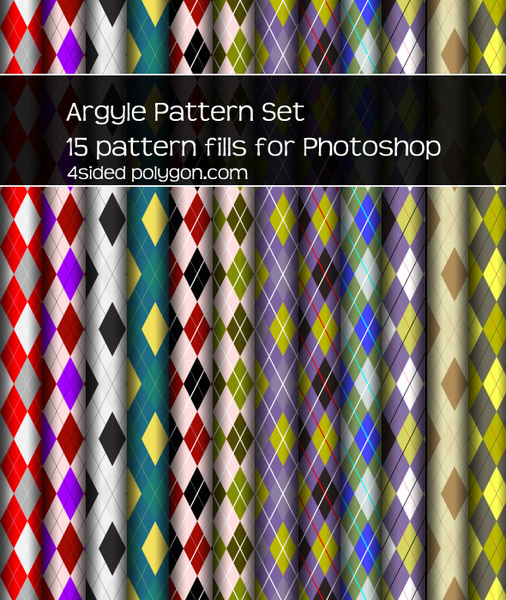
![]()
Free Textures - Abstract Blue Crystals
June 9, 2012
Download the free Abstract Blue Crystals from Bittbox. (Want to try PS CS6? You can now download a free 30-day trial of Photoshop CS6 directly from Adobe.)

![]()
New Topaz photoFXlab - Intro Special $50 Off
June 7, 2012
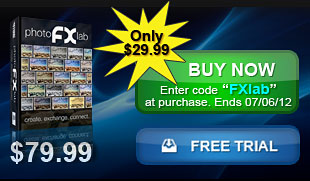 The best way to improve your workflow is to get tools that were designed to match your editing
style. The new photoFXlab complements your
existing Topaz workflow with powerful tools and a simplified editing interface - giving you the
perfect Topaz powerhouse to create stunning photos.
The best way to improve your workflow is to get tools that were designed to match your editing
style. The new photoFXlab complements your
existing Topaz workflow with powerful tools and a simplified editing interface - giving you the
perfect Topaz powerhouse to create stunning photos.
With instant access to all of the Topaz plug-ins, photoFXlab easily connects you to all of your Topaz effects in a searchable library. Featuring a layered workflow with masking capabilities, selective enhancement brushes with edge-aware technology and a fun new way to InstaTone your images, photoFXlab is the new way to experience Topaz.
Special Introductory Offer
Be the first to experience the synergy of the new one-stop Topaz workshop. For a limited time, you can get the new photoFXlab
workspace for only $29.99. (That's a $50 savings). Just enter the coupon code FXLab when purchasing. Offer expires July 6, 2012. Here's what you get with photoFXlab:
![]()
Creating A Composite Image In Photoshop CS6 - PS Tutorial
June 8, 2012
 Here's a tutorial from the Adobe site on how to create composite images in Photoshop CS6. From the intro: reating composite images can be a lot of fun, and learning how to effectively use the tools in Photoshop can really enhance your creativity. A composite image is a manipulated or modified image. You may modify it to enhance its quality or to create a new image entirely. In this article, I show you how I enhanced and modified a great digital photograph to turn it into a piece of art that simulates an illustration.
Here's a tutorial from the Adobe site on how to create composite images in Photoshop CS6. From the intro: reating composite images can be a lot of fun, and learning how to effectively use the tools in Photoshop can really enhance your creativity. A composite image is a manipulated or modified image. You may modify it to enhance its quality or to create a new image entirely. In this article, I show you how I enhanced and modified a great digital photograph to turn it into a piece of art that simulates an illustration.
(Don't have PS CS6? You can follow along by downloading a free 30-day trial of Photoshop CS6 from Adobe.) Read the full tutorial Creating a composite image in Adobe Photoshop CS6 at Adobe.com.
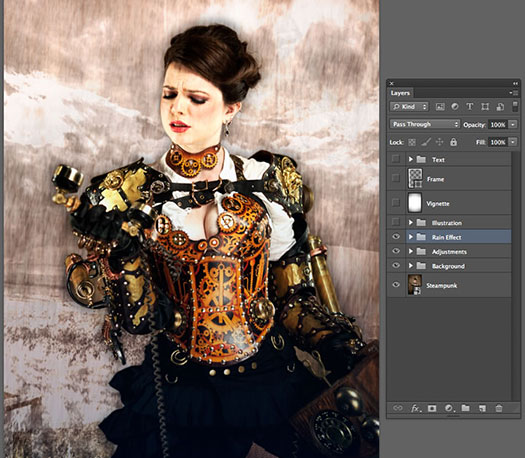
![]()
Free Dirt And Stone Photoshop Brush Pack From Brusheezy
June 8, 2012
These Dirt and Stone Brush files from Brusheezy are inverted so they'll look their very best on a dark background, and will add a grungy look to your work.

![]()
Photoshop CS6 Little Secrets with Scott Kelby - Video Overview
June 7, 2012
In this video overview, Scott Kelby shares some of the new little things inside Photoshop CS6 that might be overlooked. (Want to try PS CS6? You can now download a free 30-day trial of Photoshop CS6 directly from Adobe.)
![]()
LevelUp For Photoshop - Game Of Missions With Weekly Prizes
June 6, 2012
Just found out about LevelUp, a Photoshop game from Adobe that you can win prizes playing. I read about it at Terri Stone's blog: You can download a Photoshop extension that not only makes it fun to learn image editing but may even earn you Amazon gift cards or a year’s subscription to the Creative Cloud. You’ll need Photoshop CS5 or CS6 to play. You can now download a free 30-day trial of Photoshop CS6 directly from Adobe.
LevelUp for Photoshop is a game of missions that help you learn basic Adobe Photoshop skills. You complete missions to get points and badges. The more you interact with the game and learn about Photoshop, the more points you earn.
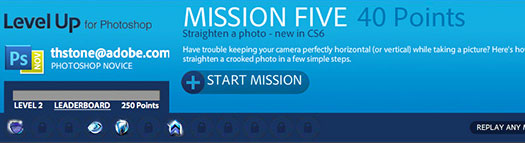
Starting on June 15, 2012, every 400 points gives you an entry in a weekly drawing to win a $100 Amazon.com gift card. One lucky person will win the grand prize, a year’s subscription to Adobe’s Creative Cloud. You can download the extension now from the Adobe site. The contest will run from June 15 through July 15, 2012.
Once you download LevelUp for Photoshop and install it, go to Window>Extension>Level Up for Photoshop to launch the game panel. The game begins with a mission to correct red eye. You can use the supplied image or one of your own. Accomplish the task in fewer steps to rack up higher points. You also earn points by sharing your progress on Facebook and Twitter, passing quizzes, and more.
![]()
Changing Proportions Selectively In With Liquify in Photoshop - Video Tutorial
June 7, 2012
This week's free Deke's Techniques episode demonstrates a (fairly ridiculous) method for shrinking a model's head while leaving his body in standard proportion. Although, at first glance, this seems like another wacky manifestation of Deke’s fertile imagination (or homage to David Byrne’s Stop Making Sense big white suit), there are legitimate reasons (and skills) involved in learning how to transform one part of an image while matching the remaining parts. (Want to try PS CS6? You can now download a free 30-day trial of Photoshop CS6 directly from Adobe.)
Ultimately, Deke shows you how to take the normally proportioned model on the left, shrink his head, and realign his shoulders to match. Using a combination of layer mechanics, the Free Transform command, and of course the tricky, but oh-so-useful Liquify command, the effect is seamless:

The fact is, reducing one part of an image while making the remaining part match up is an exercise in careful use of the Liquify command. In this tutorial, Deke will show you how to work within the Liquify dialog box so that you can accurately see how the edges are going to match up between the layers. In order to keep the suit’s pinstripes aligned, you need to know how to employ the power that resides within the Liquify dialog box. It’s not a quick process, but the result is both whimsical and demonstrative of real Photoshop skill.
You can get a free 7-day trial to the lynda.com Online Training Library. The trial membership entitles you to 7 days of access to all 986 courses in the lynda.com Online Training Library for free. Click sign up on the subscription plan of your choice to get started.
![]()
Free Photoshop Brush Set - Film Noise
June 4, 2012
Another nice set of free Photoshop brushes from Bittbox: I created this set of brushes by isolating the noise and imperfections from some of my 35mm film scans. Each one is 2000×1500. All textures or downloadable files on Bittbox.com are free for personal use. For commercial use they require a usage fee. (Want to try PS CS6? You can now download a free 30-day trial of Photoshop CS6 directly from Adobe.)
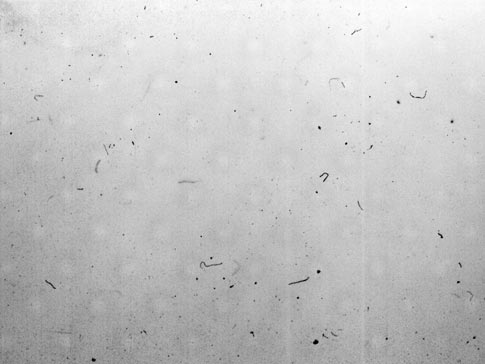
![]()
Camera Raw 7.1 And DNG Converter 7.1 Now Available
June 3, 2012
 Camera Raw 7.1 is now available on Adobe.com (right side of page) and through the update mechanism in Adobe Photoshop CS6. Camera Raw 7.1 adds new Defringe controls to help address chromatic aberration. Defringe is available as part of the Lens Correction panel. Camera Raw can also now read 16-bit, 24-bit, and 32-bit HDR files. Supported HDR formats are TIFF and DNG. Photoshop CS6 customers can upgrade to Camera Raw 7.1. Customers of previous versions of Photoshop can utilize DNG Converter 7.1 for raw file support for newly added cameras.
(Download a free 30-day trial of Photoshop CS6)
Camera Raw 7.1 is now available on Adobe.com (right side of page) and through the update mechanism in Adobe Photoshop CS6. Camera Raw 7.1 adds new Defringe controls to help address chromatic aberration. Defringe is available as part of the Lens Correction panel. Camera Raw can also now read 16-bit, 24-bit, and 32-bit HDR files. Supported HDR formats are TIFF and DNG. Photoshop CS6 customers can upgrade to Camera Raw 7.1. Customers of previous versions of Photoshop can utilize DNG Converter 7.1 for raw file support for newly added cameras.
(Download a free 30-day trial of Photoshop CS6)
![]()
Retouching Photos To Improve Skin Surface In Photoshop - HD Video Tutorial
June 4, 2012
This week's free Deke's Techniques tutorial demonstrates a classic skin-surface retouch that keeps important things elements the mouth, eyes, and other character-defining detail intact. By judiciously applying a Smart Filter blur to the skin areas that need retouching, then masking the key defining features, you can ensure your model remains authentic looking and "recognizable by her own mother" (which is one of my favorite retouching guidelines from noted Photoshop diva Katrin Eismann).
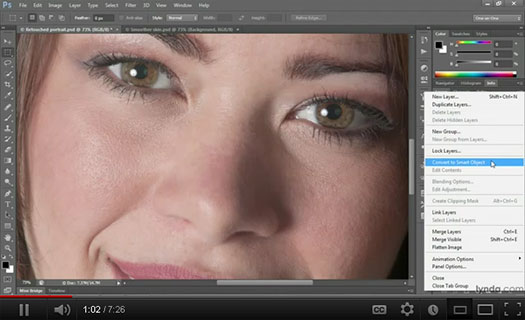
To start the retouching project, Deke begins by selecting the skin with a new feature of the Color Range command in Photoshop CS6 that allows you to automatically select skin tones. (Want to try PS CS6? You can now download a free 30-day trial of Photoshop CS6 directly from Adobe.)
Next, you’ll deselect the eyes, mouth, and other key areas that shouldn’t be included before applying the Gaussian Blur filter. This technique doesn’t rely on exact selections, so you’ll see how Deke uses the Polygonal Lasso to select major areas of the face that should be masked from the blur. After scaling back the blur opacity to realistic levels (we all have pores, after all), you can add back in areas around the nose and eyes that add character.
Here is the before image (left) and the retouched smooth-skin version, with all the things that make a face a face still intact (right):

You can get a free 7-day trial to the lynda.com Online Training Library. The trial membership entitles you to 7 days of access to all 986 courses in the lynda.com Online Training Library for free. Click sign up on the subscription plan of your choice to get started.
![]()
Learning Adobe Photoshop CS6 Tutorial DVD - Video Training - 16 Sample Video Tutorials
June 01, 2012
 In this video training course for Adobe Photoshop CS6, expert author and trainer Andy Anderson
introduces you to the basics of this graphics software from Adobe
(download a free 30-day trial of Photoshop CS6 Extended). Photoshop is a huge and complex
program, but Andy breaks it down into bite sized pieces that anyone, from beginner to more
experienced users can understand. This course is designed for a beginner, and no prior knowledge of
Photoshop is assumed. Here are the 18 free videos you can watch right now (visit this page and scroll half way down for the free videos):
In this video training course for Adobe Photoshop CS6, expert author and trainer Andy Anderson
introduces you to the basics of this graphics software from Adobe
(download a free 30-day trial of Photoshop CS6 Extended). Photoshop is a huge and complex
program, but Andy breaks it down into bite sized pieces that anyone, from beginner to more
experienced users can understand. This course is designed for a beginner, and no prior knowledge of
Photoshop is assumed. Here are the 18 free videos you can watch right now (visit this page and scroll half way down for the free videos):
A Peek At Photoshop CS6 - Part 1
Basic Image Correction In The Raw Plug-In
Layers 101
Adjustment Layers 101
Using Adjustment Layers With Masks
Pen Tool 101
Complex Path Selections And Options
Creative Use Of The Displacement Map
Working With Lens Correction
Magic Wand And Quick Selection Tools
Understanding Refine Edge
Creating A Batch Action
The Power Of Adjustment Layers
Creating Custom Brushes
The Color Replacement Tool
Working With The History Brush And Snapshots
![]()
The Photoshop Blog - Earlier Posts
![]() The Photoshop Blog offers the latest Photoshop news and software updates, Photoshop tips and tutorials, and random thoughts from graphic artist and Photoshop expert Jennifer Apple.
The Photoshop Blog offers the latest Photoshop news and software updates, Photoshop tips and tutorials, and random thoughts from graphic artist and Photoshop expert Jennifer Apple.
PHOTOSHOP NEWS — MAY 2012
45- Adobe Photoshop CS6: Learn by Video - Master the Fundamentals - 6 Free Video Tutorials
44- Photoshop Magnetic Lasso Tips
43- How To Work With Video In Photoshop CS6 - Video Tutorial
42- Create A Digital Bokeh Effect With Hexagons In Photoshop
41- Eyedropper Tool Tips - Photoshop Tips And Tricks
40- Configurator 3.0 To Create Custom Panels For CS6 Now Avaialble
39- Five Seamless Paper Photoshop Patterns From Bittbox
38- Photoshop CS6: New Features Workshop - Learn What's New And How It Affects You - 7 Free Video Tutorials
37- Inverting Facial Features In Photoshop - HD Video Tutorial
36- Tips For Using Color Adjustment Tool In Photoshop
35- Five Free Antique Postcard Textures
34- Lightroom 4 - Master the Fundamentals - 6 Free Videos
33- How To Create Glamor Glow Effects In Photoshop - Tutorial
32- How To Manually Target Skin Selections In Photoshop - Tutorial
31- Paragraph And Character Styles In Photoshop CS6 - Video Tutorial
30- Adobe Special May Deals On Photoshop Elements And Premiere Elements
29- Free Set Of 4 Chipped Concrete Photoshop Brushes
28- Create A Beautiful Sky In Photoshop - Tutorial
27- Dreamweaver CS6: New Features Workshop - Four Video Tutorials
26- Getting Started with Photoshop CS6 - 4 Free Videos
25- 5 Free Vintage Paper Textures From Bittbox
24- Use Levels In Photoshop To Improve Contrast And Color Balance
23- Working with Shape Layers in Photoshop CS6 - Video Tutorial
22- Composite True 3D Text Into A Scene With Photoshop CS6 - Plus New eBook On Design Dos And Don'ts
21- How To Import Photos In Adobe Photoshop Lightroom 4 - Martin Evening Tutorial
20- How To Place A Circular Path In Illustrator CS6 - Video Tutorial
19- New Color Lookup Adjustment Layers - Photoshop CS6
18- Free Script Handwriting Brushes - Free Photoshop Brushes
17- 5 Free Beach Stone Textures From Bittbox
16- Photoshop Plugins Bundle Perfect Photo Suite On Sale - $100 Off
15- Selectively Blurring Images In Photoshop CS6 - Video Tutorial
14- Tips For Installing Photoshop CS6 From Purchase Or Beta
13- DigiPlate - Laptop Mount For Tethered Shooting
12- Photoshop CS6 New Features - Details
11- Lightroom 4 - Streamlining Your Digital Photography Process - Free Chapter PDF
10- 5 Free Cardboard Brushes - Photoshop Brush Set
09- Photoshop CS6 And CS6 Suites Now Shipping
08- Skin Retouching Tips From Mark Galer - Photoshop CS4 Tutorial
07- Create A Realistic Patterned Vintage Card And Ribbon In Photoshop
06- Hidden Power of Blend Modes in Photoshop - 3 Book Excerpts
05- Photoshop CS6 Selections and Layer Masking Workshop - 5 Free Videos
04- Camera Raw 6.7 And DNG Convertor 6.7 Released
03- Change The Opacity of Masks Using The Levels Adjustment - Tip
02- How To Create A Reflecting Type In Water Effect - Photoshop HD Video Tutorial
01- Upgrade Options To CS6 All The Way Back From CS2
See Earlier Posts From The Photoshop Blog - MAY 2011.
![]()
Exclusive 15% Discount On All Topaz Plugins - Use Coupon Code PHOTOSHOPSUPPORT - Includes Bundles And Upgrades
 Enter our exclusive discount coupon code PHOTOSHOPSUPPORT during the checkout process at Topaz Labs for an instant 15% discount on any Topaz product, including bundle deals and upgrades.
Enter our exclusive discount coupon code PHOTOSHOPSUPPORT during the checkout process at Topaz Labs for an instant 15% discount on any Topaz product, including bundle deals and upgrades.
Topaz Labs Photoshop plug-ins are specifically designed to expand a photographer's creative toolbox by harnessing powerful image technology developments.
Photographers everywhere are now taking advantage of the creative exposure effects, artistic simplification, unique edge manipulation, and top-of-the-line noise reduction offered in Topaz products. The Topaz Photoshop Bundle includes the following Topaz plugins:
Topaz Adjust optimizes image exposure, color, and detail strength for stunning image results.
 Topaz DeNoise offers a complete noise reduction solution that removes far more noise and preserves far more detail than other solutions.
Topaz DeNoise offers a complete noise reduction solution that removes far more noise and preserves far more detail than other solutions.
Topaz Detail gives full control over all aspects of detail manipulation and micro-contrast adjustment without creating any edge artifacts or halos.
Topaz Simplify provides creative simplification, art effects, and line accentuation for easy one-of-a-kind art.
Topaz Clean integrates unique smoothing capabilities with stylized detail manipulation to add refreshing flair to photos.
Topaz ReMask quickly creates detailed masks and extractions from even the most difficult images.
Topaz DeJPEG drastically improves the quality of web images and other compressed photos.
READ ABOUT THE TOPAZ BUNDLE OFFER.
![]()
Exclusive onOne Software 10% Instant Discount Coupon
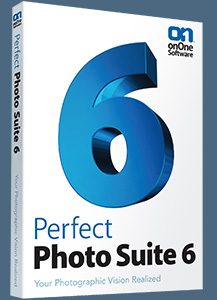 Enter our exclusive discount coupon code - PSSPPT06 - during the checkout process at onOne Software for an instant 10% discount on any onOne product. This includes Genuine Fractals and their amazing Photoshop Plug-In Suite.
Enter our exclusive discount coupon code - PSSPPT06 - during the checkout process at onOne Software for an instant 10% discount on any onOne product. This includes Genuine Fractals and their amazing Photoshop Plug-In Suite.
onOne Software's Plug-In Suite combines full versions of six essential software tools — Genuine Fractals Print Pro, PhotoTools Pro, PhotoFrame Pro, Mask Pro, PhotoTune and FocalPoint — an affordable combination that includes everything a photographer needs to make their images look their best.
Why do you need plugins? Photoshop is an amazing image editing application that has forever changed graphic design and digital photographic editing, but like any tool, if you don't have time to fully learn it, you can't get the most out of it.
Plugins for Photoshop allow you to either do something that you cannot do with the features included in Photoshop or they allow you to do something easier, faster or better than you could do in Photoshop without the plug-in. Whether it is color correction, resizing, masking or creating an effect, you can find a Photoshop plug-in that can help you be more efficient with your time.
![]()
Photoshop Masking Plugin Fluid Mask 3 - Price Drop And Exclusive $20 Instant Discount - Now Only $129
 The 4 1/2 out of 5 star review of Fluid Mask 3 at MacWorld begins by saying that this "Photoshop plug-in takes the pain out of extracting backgrounds," and goes on to recommend the latest version, stating that "Fluid Mask 3.0.2 is a very effective tool for separating objects from their backgrounds. It offers a variety of useful features for tackling almost any difficult image, from wispy hair to complex foliage. Online video tutorials and live training sessions help ease the learning curve."
The 4 1/2 out of 5 star review of Fluid Mask 3 at MacWorld begins by saying that this "Photoshop plug-in takes the pain out of extracting backgrounds," and goes on to recommend the latest version, stating that "Fluid Mask 3.0.2 is a very effective tool for separating objects from their backgrounds. It offers a variety of useful features for tackling almost any difficult image, from wispy hair to complex foliage. Online video tutorials and live training sessions help ease the learning curve."
Our friends at Vertus, the makers of Fluid Mask 3 Photoshop Plugin, have set up a special exclusive discount for PhotoshopSupport.com. Buy now for only $129. Just follow this discount link and instantly get $20 off your purchase of Fluid Mask 3.
Fluid Mask 3 is designed for photographers, image editors, graphic designers and all those who take digital image editing seriously. In a streamlined interface and workflow, Fluid Mask 3 instantly shows key edges in the image and provides comprehensive easy to use tools that work with difficult-to-see edges and tricky areas like trees & lattices. Fluid Mask will also preserve all-important edge information for a professional quality cut out. Simply follow this discount link and pay only $129 for Fluid Mask 3.
![]()
Special Deals On Nik Software Photoshop Plugins - Viveza, Complete Collection - 15% DISCOUNT COUPONS
Follow the links below and the 15% discount will be AUTOMATICALLY APPLIED to any purchase you make, or use our exclusive discount coupon code - NIKPSS - during the checkout process at Nik Software for the instant 15% discount. This exclusive discount coupon code can be applied to all the latest Nik Software Photoshop plugins, including Silver Efex Pro, Color Efex Pro, Viveza, HDR Efex Pro, and The Complete Collection (big savings).
Nik Software The Complete Collection (Plugins Bundle)
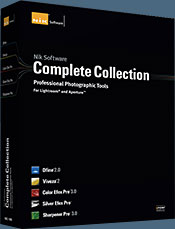 The Complete Collection includes all of Nik Software's latest award-winning plug-in software titles for Photoshop, Lightroom and Aperture including: Dfine, Viveza, HDR Efex Pro, Color Efex Pro, Silver Efex Pro, and Sharpener Pro.
The Complete Collection includes all of Nik Software's latest award-winning plug-in software titles for Photoshop, Lightroom and Aperture including: Dfine, Viveza, HDR Efex Pro, Color Efex Pro, Silver Efex Pro, and Sharpener Pro.
The Complete Collection features products with Nik Software's patented U Point® technology, giving photographers the most powerful tools for precise and natural photographic enhancements and corrections without the need for complicated selections or layer masks.
The Complete Collection is offered in two editions: (1) the Complete Collection Ultimate Edition includes support for every plug-in to work in Photoshop, Lightroom, and Aperture, and offers Color Efex Pro 3.0 to work in Capture NX 2 as well. (2) the Complete Collection for Lightroom and Aperture includes support for each plug-in to only work in Lightroom and Aperture. Click here to compare both editions
Color Efex Pro 3.0
 52 photographic filters with over 250 effects for professional quality images.
Completely Original. Completely Indispensable.
52 photographic filters with over 250 effects for professional quality images.
Completely Original. Completely Indispensable.
Nik Software Color Efex Pro 3.0 filters are the leading photographic filters for digital photography. The award-winning Color Efex Pro 3.0 filters are widely used by many of today's professional photographers around the world to save time and get professional level results. Whether you choose the Complete Edition, Select Edition, or Standard Edition, you’ll get traditional and stylizing filters that offer virtually endless possibilities to enhance and transform images quickly and easily.
Patented U Point technology provides the ultimate control to selectively apply enhancements without the need for any complicated masks, layers or selections. Control color, light and tonality in your images and create unique enhancements with professional results. With 52 filters and over 250 effects found in Color Efex Pro 3.0, you can perform high quality retouching, color correction, and endless creative enhancements to your photographs. Download a free Trial version.
Viveza
 The most powerful tool to selectively control color and light in photographic images without the need for complicated selections or layer masks.
The most powerful tool to selectively control color and light in photographic images without the need for complicated selections or layer masks.
Two of the most important factors in creating great photography are color and light. Mastering the art of selectively correcting or enhancing each of these is now possible for every photographer without the need for complicated masks or selections, or expert-level knowledge of Photoshop. Integrating award-winning U Point technology, Viveza is the most powerful and precise tool available to control light and color in photographic images.
U Point powered Color Control Points, placed directly on colors or objects in an image (such as sky, skin, grass, etc.), reveal easy-to-use controls that photographers can use to quickly adjust brightness, contrast or color in a fraction of the time needed by other tools. With Viveza you’ll spend more time shooting photographs and save hours of image editing. Download a free Trial version.
Silver Efex Pro
 Complete power and control to create professional quality black and white images in one convenient tool.
Complete power and control to create professional quality black and white images in one convenient tool.
Silver Efex Pro from Nik Software is the most powerful tool for creating professional quality black and white images from your photographs. For the first time, all the advanced power and control required for professional results have been brought together in one convenient tool.
Featuring Nik Software’s patented U Point technology to selectively control the tonality and contrast of the image, Silver Efex Pro includes advanced imaging algorithms to protect against unwanted artifacts, a comprehensive collection of emulated black and white film types, a variable toning selector for adding traditional toning techniques, over 20 one-click preset styles, and a state-of-the-art grain reproduction engine that help produce the highest quality black and white images possible from your color images while providing more freedom to experiment. Download a free Trial version to use Silver Efex Pro.
HDR Efex Pro
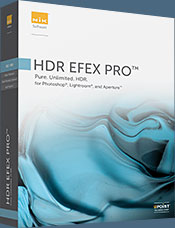 Experience the power, control, and creative expression of HDR. This all in one toolkit lets you achieve your best HDR images ever, ranging from the realistic to artistic.
Experience the power, control, and creative expression of HDR. This all in one toolkit lets you achieve your best HDR images ever, ranging from the realistic to artistic.
HDR Efex Pro is the essential new standard for creating amazingly high quality realistic to artistic HDR images with a revolutionary new all-in-one workflow. HDR Efex Pro includes a vast selection of one-click visual presets for incredibly fast results, advanced tone mapping algorithms, powerful and detailed HDR controls, and patented U Point® technology
Follow our discount coupon links, or enter our exclusive discount coupon code - NIKPSS - during the checkout process at Nik Software for the instant 15% discount. This exclusive discount coupon code can be applied to all the latest Nik Software Photoshop plugins, including Silver Efex Pro, Color Efex Pro, Viveza, HDR Efex Pro, and The Complete Collection (big savings).
![]()







