![]()
![]() Try before you buy. Download any Adobe product for a free 30 day trial.
Try before you buy. Download any Adobe product for a free 30 day trial.
![]()
![]() The Photoshop Blog offers the latest Photoshop news and software updates, Photoshop tips and tutorials, and random thoughts from graphic artist and Photoshop expert Jennifer Apple.
The Photoshop Blog offers the latest Photoshop news and software updates, Photoshop tips and tutorials, and random thoughts from graphic artist and Photoshop expert Jennifer Apple.
![]()
Adobe Photoshop 13.0.1 Update For Adobe Photoshop CS6
AUGUST 31, 2012
 Adobe has released an update to Photoshop CS6. The Adobe Photoshop 13.0.1 update includes many critical fixes improving security, stability and performance while also addressing a number of high priority bugs with 3D, Crop, Type, Painting, Paths, and Shapes.
Adobe has released an update to Photoshop CS6. The Adobe Photoshop 13.0.1 update includes many critical fixes improving security, stability and performance while also addressing a number of high priority bugs with 3D, Crop, Type, Painting, Paths, and Shapes.
Download Adobe Photoshop 13.0.1 update for Adobe Photoshop CS6 - WINDOWS
Download Adobe Photoshop 13.0.1 update for Adobe Photoshop CS6 - MAC
Download A 30-day Free Trial Of Any Adobe Creative Suite
 Photoshop Extended integrates the state-of-the-art editing, compositing, and graphic design capabilities of Adobe Photoshop, and features advanced tools for 3D design, image and video editing.
Photoshop Extended integrates the state-of-the-art editing, compositing, and graphic design capabilities of Adobe Photoshop, and features advanced tools for 3D design, image and video editing.
Photoshop and Photoshop Extended can be purchased as stand-alone applications, as components of the Adobe Creative Suite family, or as part of Adobe's new Creative Cloud offering. Upgrade pricing is also available to eligible customers.
Download
the 30-day Photoshop free trial, or a trial of any Adobe product, including the Master Collection. See our Photoshop CS6 Tutorials Page for a collection of free tutorials and videos. Visit the Adobe Coupons & Special Offers Page to see the latest deals from Adobe. Get up to 80% off at the Adobe Education Store.
posted by Jennifer Apple | facebook | RSS feed | bookmark | comment | twitter
![]()
Ink And Watercolor Brush Set - 28 Free Brushes
AUGUST 30, 2012
Found a very nice set of free ink and watecolor brushes for Photoshop. There are 28 brushes in all. Here's the sccop: These were created in Photoshop CS2 and should be compatible from CS2 and onward. If you use them, please give credit and a link back. You can use these for anything you want, including commercial work. The only thing that is not allowed is selling the brushes exactly as they are.
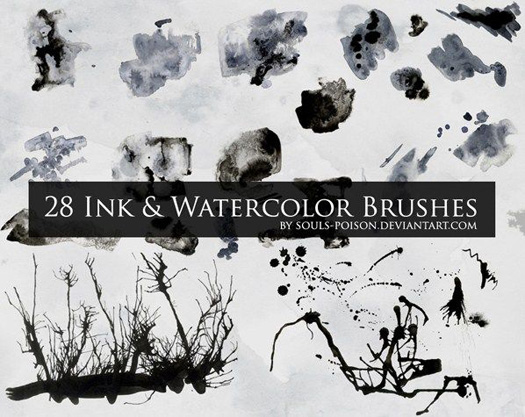
Adobe August Special - Save 10% On All Orders Of $375 Or More
 Follow this link to save 10% on Adobe orders of $375 or more. During checkout use the special exclusive offer code Adobe10 and you will save 10% on your order. This offer is valid in the North American Commercial and Education Stores and is applicable to all
full and upgrade versions. The offer is available starting August 26.
Follow this link to save 10% on Adobe orders of $375 or more. During checkout use the special exclusive offer code Adobe10 and you will save 10% on your order. This offer is valid in the North American Commercial and Education Stores and is applicable to all
full and upgrade versions. The offer is available starting August 26.
The best savings would be to apply this discount code to a Creative Suite 6 product.
Here's a Photoshop CS6 Buying Guide Product Comparison Chart that will help you see some of the pros and cons of the various options available with this new release. Here are all four of the charts you can find:
— Photoshop CS6 Product Comparison Chart
— Photoshop CS6 Version Comparison Chart
— Photoshop CS6 Upgrades Chart
posted by Jennifer Apple | facebook | RSS feed | bookmark | comment | twitter
![]()
Virtual Copies: The No Risk Way of Experimenting in Adobe Photoshop Lightroom 4 - Scott Kelby Book Sample
AUGUST 29, 2012
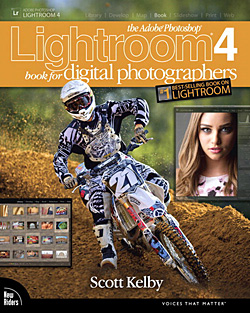 Here's a book sample, Virtual Copies: The No Risk Way of Experimenting in Adobe Photoshop Lightroom 4, from Scott Kelby's latest Lightroom 4 book Adobe Photoshop Lightroom 4 Book for Digital Photographers. (Download a free trial of Lightroom 4.)
Here's a book sample, Virtual Copies: The No Risk Way of Experimenting in Adobe Photoshop Lightroom 4, from Scott Kelby's latest Lightroom 4 book Adobe Photoshop Lightroom 4 Book for Digital Photographers. (Download a free trial of Lightroom 4.)
In the sample, Scott Kelby shows you how to create virtual copies in Adobe Photoshop Lightroom 4, which don't take up space and allow you to try different looks without the overhead. Read Virtual Copies: The No Risk Way of Experimenting in Adobe Photoshop Lightroom 4.
Since Lightroom first launched, Scott Kelby's Adobe Photoshop Lightroom 4 Book for Digital Photographers has been the world's #1 best-selling Lightroom book (it has been translated into a dozen different languages), and in this latest version for Lightroom 4, Scott uses his same award-winning, step-by-step, plain-English style and layout to make learning Lightroom easy and fun. Throughout the book, Scott shares his own personal settings and studio-tested techniques. Each year he trains thousands of Lightroom users at his "Lightroom Live!" tour and through that he's learned what really works, what doesn't, and he tells you flat out which techniques work best, which to avoid, and why.
The entire book is laid out in a real workflow order with everything step by step, so you can begin using Lightroom like a pro from the start. What really sets this book apart is the last chapter. This is where Scott dramatically answers his #1 most-asked Lightroom question, which is: "Exactly what order am I supposed to do things in, and where does Photoshop fit in?" You'll see Scott's entire start-to-finish Lightroom 4 workflow and learn how to incorporate it into your own workflow.
Scott knows first-hand the challenges today's digital photographers are facing, and what they want to learn next to make their workflow faster, easier, and more fun. He has incorporated all of that into this major update for Lightroom 4.
Adobe August Special - Save 10% On All Orders Of $375 Or More
 Follow this link to save 10% on Adobe orders of $375 or more. During checkout use the special exclusive offer code Adobe10 and you will save 10% on your order. This offer is valid in the North American Commercial and Education Stores and is applicable to all
full and upgrade versions. The offer is available starting August 26.
Follow this link to save 10% on Adobe orders of $375 or more. During checkout use the special exclusive offer code Adobe10 and you will save 10% on your order. This offer is valid in the North American Commercial and Education Stores and is applicable to all
full and upgrade versions. The offer is available starting August 26.
The best savings would be to apply this discount code to a Creative Suite 6 product.
Here's a Photoshop CS6 Buying Guide Product Comparison Chart that will help you see some of the pros and cons of the various options available with this new release. Here are all four of the charts you can find:
— Photoshop CS6 Product Comparison Chart
— Photoshop CS6 Version Comparison Chart
— Photoshop CS6 Upgrades Chart
posted by Jennifer Apple | facebook | RSS feed | bookmark | comment | twitter
![]()
Creating An Optimal Facebook Cover Image In Photoshop - Video Tutorial
AUGUST 29, 2012
In this week's free video Deke McClelland shows you how to create a perfectly spaced, sized, and positioned Facebook cover photo. Sure, you could take your chances and upload a carefully selected photo for your cover image, then hope limited repositioning controls in Facebook let you adequately present your creative vision. Or you could watch this week's movie and find out how to craft your cover in Photoshop (CS6 free trial) ahead of time, to present a vision that's exactly what you want for your Facebook page.
The key to getting things positioned precisely is creating a template that allows you to plan your composition exactly. Specifically, here are the dimensions that you want:
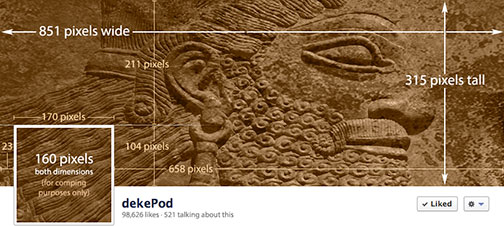
Although the 851 x 315 dimensions of the standard Facebook cover is fairly common knowledge, the key to ultimately having your cover and the smaller inset profile picture work together with technical accuracy is to anticipate in Photoshop how the two will visually interact. In this project, Deke's goal is to have text that spans across the cover photo actually look as though it begins inside the smaller profile photo. (His kooky brush tiki man also spans across both images.) This requires some deft use of smart objects, layer masks, duplication, trimming, and of course, the Save for Web command. Here is the result of Deke's project:
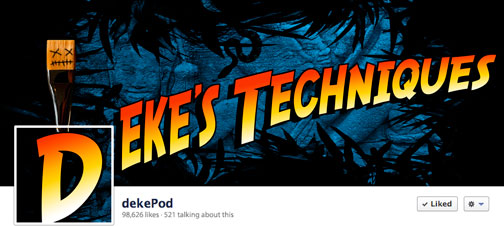
Of course, you can extrapolate from this technique to create your own professionally crafted cover photo for your own personal or business page. And members of lynda.com can watch this week's exclusive video, in which Deke continues the project by showing you how he got his inset profile image to work as part of the larger cover photo, replete with letter D and the handle of the brush character positioned so that they flow from one image to the next.
You can get a free 7-day trial to the lynda.com Online Training Library. The trial membership entitles you to 7 days of access to all 986 courses in the lynda.com Online Training Library for free. Click sign up on the subscription plan of your choice to get started.
Adobe August Special - Save 10% On All Orders Of $375 Or More
 Follow this link to save 10% on Adobe orders of $375 or more. During checkout use the special exclusive offer code Adobe10 and you will save 10% on your order. This offer is valid in the North American Commercial and Education Stores and is applicable to all
full and upgrade versions. The offer is available starting August 26.
Follow this link to save 10% on Adobe orders of $375 or more. During checkout use the special exclusive offer code Adobe10 and you will save 10% on your order. This offer is valid in the North American Commercial and Education Stores and is applicable to all
full and upgrade versions. The offer is available starting August 26.
The best savings would be to apply this discount code to a Creative Suite 6 product.
Here's a Photoshop CS6 Buying Guide Product Comparison Chart that will help you see some of the pros and cons of the various options available with this new release. Here are all four of the charts you can find:
— Photoshop CS6 Product Comparison Chart
— Photoshop CS6 Version Comparison Chart
— Photoshop CS6 Upgrades Chart
posted by Jennifer Apple | facebook | RSS feed | bookmark | comment | twitter
![]()
Using The Lens Blur Filter On An image Sequence In Photoshop CS6 - 15 Minute Video Tutorial
AUGUST 28, 2012
Even with the fantastic new Blur Gallery in Photoshop CS6, the Lens Blur filter is an essential tool when a high degree of control is needed to selectively (and realistically) blur an image. In this video tutorial, Julieanne Kost uses the Lens Blur filter with a depth map to to create a series of images that appear as if they were captured with a tilt-shift lens. Julieanne also demonstrates how to quickly apply this filter to multiple images using actions and batch processing. (Download a free trial of Photoshop CS6.)
Adobe August Special - Save 10% On All Orders Of $375 Or More
 Follow this link to save 10% on Adobe orders of $375 or more. During checkout use the special exclusive offer code Adobe10 and you will save 10% on your order. This offer is valid in the North American Commercial and Education Stores and is applicable to all
full and upgrade versions. The offer is available starting August 26.
Follow this link to save 10% on Adobe orders of $375 or more. During checkout use the special exclusive offer code Adobe10 and you will save 10% on your order. This offer is valid in the North American Commercial and Education Stores and is applicable to all
full and upgrade versions. The offer is available starting August 26.
The best savings would be to apply this discount code to a Creative Suite 6 product.
Here's a Photoshop CS6 Buying Guide Product Comparison Chart that will help you see some of the pros and cons of the various options available with this new release. Here are all four of the charts you can find:
— Photoshop CS6 Product Comparison Chart
— Photoshop CS6 Version Comparison Chart
— Photoshop CS6 Upgrades Chart
posted by Jennifer Apple | facebook | RSS feed | bookmark | comment | twitter
![]()
Understanding Adobe Photoshop CS6: The Essential Techniques for Imaging Professionals - Free Chapter (PDF)
AUGUST 28, 2012
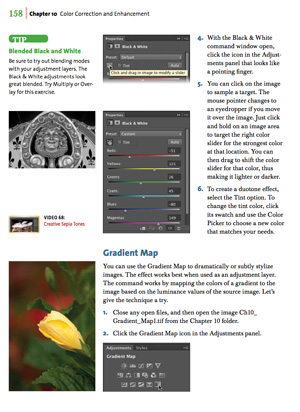 You can download a free PDF, Color Correction and Enhancement in Adobe Photoshop CS6. This is 33 page excerpt from the new book, Understanding Adobe Photoshop CS6: The Essential Techniques for Imaging Professionals. Here's the intro to the free chapter:
You can download a free PDF, Color Correction and Enhancement in Adobe Photoshop CS6. This is 33 page excerpt from the new book, Understanding Adobe Photoshop CS6: The Essential Techniques for Imaging Professionals. Here's the intro to the free chapter:
By analyzing the most important tools in Photoshop and determining in which situations they might help you, you can achieve a more thorough understanding of color correction.
Note: This excerpt does not include the practice images, videos, or lesson files. These digital files are available with purchase of the book. (Download a free trial of Photoshop CS6.)
The primary purpose of Photoshop is to act as a digital darkroom where images can be corrected, enhanced, and refined. How do you know an image needs touch-up? You can pretty much assume every image can look a little (or even a lot) better than how the camera captured it. Whether it's adjusting the exposure, increasing contrast, or boosting saturation, Photoshop is the place to improve an image.
Learning how to spot problems and then choosing the right correction technique is an essential part of mastering Photoshop. Several different tools are available, some more useful than others. By analyzing the most important tools and determining in which situations they might help you, you can achieve a more thorough understanding of color correction.
Download the free PDF, Color Correction and Enhancement in Adobe Photoshop CS6.
About Adobe Photoshop CS6: The Essential Techniques for Imaging Professionals
For students Understanding Adobe Photoshop CS6: The Essential Techniques for Imaging Professionals offers a chance to explore the program interactively. For professionals it provides a chance to add to their skill base. The book cuts though the clutter and is unique, focusing not just on digital photography, but also the Web, graphic design, and video.
Readers will learn the essentials in correcting, editing, sharpening, retouching, and presenting photos as well as work on specific projects/exercises. Coverage of exciting C6 features includes: Content Aware Move, Blur Gallery, Video Editing, Nondestructive Cropping, Text Styles, Oil Paint, and many performance enhancements and shortcuts. The full-color book includes hand-on exercises and practice images as well as 109 new video training tutorials that expand on the lessons in the book.
Adobe August Special - Save 10% On All Orders Of $375 Or More
 Follow this link to save 10% on Adobe orders of $375 or more. During checkout use the special exclusive offer code Adobe10 and you will save 10% on your order. This offer is valid in the North American Commercial and Education Stores and is applicable to all
full and upgrade versions. The offer is available starting August 26.
Follow this link to save 10% on Adobe orders of $375 or more. During checkout use the special exclusive offer code Adobe10 and you will save 10% on your order. This offer is valid in the North American Commercial and Education Stores and is applicable to all
full and upgrade versions. The offer is available starting August 26.
The best savings would be to apply this discount code to a Creative Suite 6 product.
Here's a Photoshop CS6 Buying Guide Product Comparison Chart that will help you see some of the pros and cons of the various options available with this new release. Here are all four of the charts you can find:
— Photoshop CS6 Product Comparison Chart
— Photoshop CS6 Version Comparison Chart
— Photoshop CS6 Upgrades Chart
posted by Jennifer Apple | facebook | RSS feed | bookmark | comment | twitter
![]()
Adobe August Special - Save 10% On All Orders Of $375 Or More
AUGUST 26, 2012
 Follow this link to save 10% on Adobe orders of $375 or more. During checkout use the special exclusive offer code Adobe10 and you will save 10% on your order. This offer is valid in the North American Commercial and Education Stores and is applicable to all
full and upgrade versions. The offer is available starting August 26.
Follow this link to save 10% on Adobe orders of $375 or more. During checkout use the special exclusive offer code Adobe10 and you will save 10% on your order. This offer is valid in the North American Commercial and Education Stores and is applicable to all
full and upgrade versions. The offer is available starting August 26.
The best savings would be to apply this discount code to a Creative Suite 6 product. So here's a little rundown of what you get in each Creative Suite Package:
Photoshop CS6 Buying Guide Product Comparison Charts
 Here's a Photoshop CS6 Buying Guide Product Comparison Chart that will help you see some of the pros and cons of the various options available with this new release. Here are all four of the charts you can find:
Here's a Photoshop CS6 Buying Guide Product Comparison Chart that will help you see some of the pros and cons of the various options available with this new release. Here are all four of the charts you can find:
— Photoshop CS6 Buying Guide - Product Comparison Chart
— Photoshop CS6 Buying Guide - Version Comparison Chart
— Photoshop CS6 Buying Guide - Upgrades Chart
— Photoshop CS6 Buying Guide - Subscriptions Chart
Read about alll the new features in CS6.
Adobe Photoshop CS6 & Photoshop CS6 Extended
 Photoshop CS6 and Photoshop CS6 Extended can be purchased as stand-alone applications or as components of the Adobe Creative Suite 6 family. Upgrade pricing is available to eligible customers. You can also download
a 30-day Photoshop CS6 free trial.
Photoshop CS6 and Photoshop CS6 Extended can be purchased as stand-alone applications or as components of the Adobe Creative Suite 6 family. Upgrade pricing is available to eligible customers. You can also download
a 30-day Photoshop CS6 free trial.
See our Photoshop CS6 Tutorials Page for free training. Visit the Adobe Coupons & Special Offers Page to see the latest deals from Adobe.
posted by Jennifer Apple | facebook | RSS feed | bookmark | comment | twitter
![]()
Free Brush Set - Rays Of Light - Plus Brush Set Tutorial
AUGUST 24, 2012
Found a nice free brush set from Webgraphics, Rays Of Light, plus a tutorial for ideas on how to use them. Here's the info and links:
This brush set is excellent for creating modern, abstract style artwork. The brushes can be used to quickly create lighted backgrounds around subjects. Layer the brushes and add an outer glow layer style to intensify the glow effect.

Be sure to check out the tutorial on using these brushes to create dynamic lighting effects.

Adobe Photoshop CS6 & Photoshop CS6 Extended
 Photoshop CS6 and Photoshop CS6 Extended can be purchased as stand-alone applications or as components of the Adobe Creative Suite 6 family. Upgrade pricing is available to eligible customers. You can also download
a 30-day Photoshop CS6 free trial.
Photoshop CS6 and Photoshop CS6 Extended can be purchased as stand-alone applications or as components of the Adobe Creative Suite 6 family. Upgrade pricing is available to eligible customers. You can also download
a 30-day Photoshop CS6 free trial.
See our Photoshop CS6 Tutorials Page for free training. Visit the Adobe Coupons & Special Offers Page to see the latest deals from Adobe.
posted by Jennifer Apple | facebook | RSS feed | bookmark | comment | twitter
![]()
Adobe Deal Of The Day - Get 40% Off Design and Web Premium Suite, Education Version (Students and Teachers)
AUGUST 23, 2012
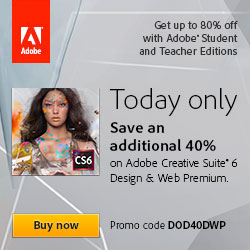 For one day only you can get 40% off Design and Web Premium Suite, Education Version. This offer is valid in the North American Education Store, August 23 only.
For one day only you can get 40% off Design and Web Premium Suite, Education Version. This offer is valid in the North American Education Store, August 23 only.
At checkout simply enter this special code: DOD40DWP
What is Design & Web Premium?
Adobe Creative Suite 6 Design and Web Premium is the ultimate toolkit for professional design and web development. Craft compelling graphics and images, lay out high-impact print pages, build HTML5/CSS3 websites, and design for tablets and smartphones — all with greater speed and precision than ever before.
Adobe Photoshop CS6 & Photoshop CS6 Extended
Photoshop CS6 and Photoshop CS6 Extended can be purchased as stand-alone applications or as components of the Adobe Creative Suite 6 family. Upgrade pricing is available to eligible customers. You can also download
a 30-day Photoshop CS6 free trial.
See our Photoshop CS6 Tutorials Page for free training. Visit the Adobe Coupons & Special Offers Page to see the latest deals from Adobe.
posted by Jennifer Apple | facebook | RSS feed | bookmark | comment | twitter
![]()
Topaz PhotoFXlab Updated - Free For Current Users - Special $50 Off For New Users
AUGUST 23, 2012
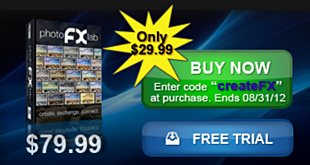 Topaz Labs has announced the availability of version 1.2 of PhotoFXLab, which is a free download to current owners. Over the last few weeks, developers have been working to make sure PhotoFXLab has more of the features and fixes that were requested - making the Topaz workflow easier and more effective.
Topaz Labs has announced the availability of version 1.2 of PhotoFXLab, which is a free download to current owners. Over the last few weeks, developers have been working to make sure PhotoFXLab has more of the features and fixes that were requested - making the Topaz workflow easier and more effective.
In the new PhotoFXLab v1.2 you'll find the ability to save your project (layers using a new Topaz file format), 3-party plug-in support (for select .8bf plug-ins), cropping grid overlay (stand-alone mode only), and Aperture plug-in support.
PhotoFXlab gives you instant access to your creative effects presets, a layered workflow, built-in masking with edge aware technology, selective adjustments, easy to use color / tone control with IntelliColor technology and the new InstaTone tool. Click here to learn more about photoFXlab.
Right now you can get photoFXlab for only $29.99, which is a $50 savings. Just enter the coupon code CreateFX when purchasing. Offer expires August 31, 2012.
Adobe Photoshop CS6 & Photoshop CS6 Extended
 Photoshop CS6 and Photoshop CS6 Extended can be purchased as stand-alone applications or as components of the Adobe Creative Suite 6 family. Upgrade pricing is available to eligible customers. You can also download
a 30-day Photoshop CS6 free trial.
Photoshop CS6 and Photoshop CS6 Extended can be purchased as stand-alone applications or as components of the Adobe Creative Suite 6 family. Upgrade pricing is available to eligible customers. You can also download
a 30-day Photoshop CS6 free trial.
See our Photoshop CS6 Tutorials Page for free training. Visit the Adobe Coupons & Special Offers Page to see the latest deals from Adobe.
posted by Jennifer Apple | facebook | RSS feed | bookmark | comment | twitter
![]()
Free Textures - Smoke Trails In The Clouds From Bittbox
AUGUST 22, 2012
Some free textures from Bittbox: These images were taken at a recent airshow during a performance by a team flying vintage aircraft. Their smoke trails blend in well with the clouds to create some refreshing combinations.

Adobe Photoshop CS6 & Photoshop CS6 Extended
 Photoshop CS6 and Photoshop CS6 Extended can be purchased as stand-alone applications or as components of the Adobe Creative Suite 6 family. Upgrade pricing is available to eligible customers. You can also download
a 30-day Photoshop CS6 free trial.
Photoshop CS6 and Photoshop CS6 Extended can be purchased as stand-alone applications or as components of the Adobe Creative Suite 6 family. Upgrade pricing is available to eligible customers. You can also download
a 30-day Photoshop CS6 free trial.
See our Photoshop CS6 Tutorials Page for free training. Visit the Adobe Coupons & Special Offers Page to see the latest deals from Adobe.
posted by Jennifer Apple | facebook | RSS feed | bookmark | comment | twitter
![]()
Creating Tile Patterns In Illustrator CS6- Video Tutorial
AUGUST 22, 2012
Although tile patterns have been around since the early days, Adobe Illustrator CS6 has a new Pattern Options panel that helps you wrangle your repeating pattern into place (download a free trial of Illustrator CS6). In this week's free Deke's Techniques episode, Deke shows you how to use this feature to create a seamless pattern of arithmetically defined spirals (those same spirals he showed you how to create in last week's free movie.) HD VERSION: click here to watch video in HD quality (1280 x 720) so you can read all the menu items.
Deke begins by arranging the spirals in a cluster that will become the core pattern element, and showing you a few tips for getting that cluster arranged. Once you've got your base the way you want it, select it and choose Object > Pattern > Make to enter pattern-editing mode in the new panel.
Deke demonstrates how the panel gives you options for the type of tile you want (a standard grid, an offset brick pattern, or a hexagonally repeating tile) as well as how you want the pattern to offset and overlap. The result is this sea of swirls:
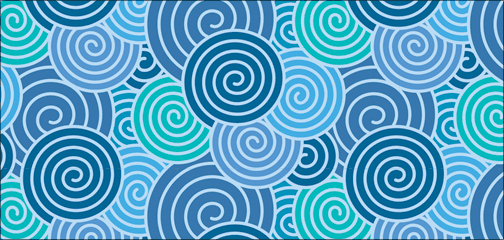
Thanks to the pattern maker's ability to make copies, this can easily be duplicated with different colors, overlaps, sizing, and more, like this:
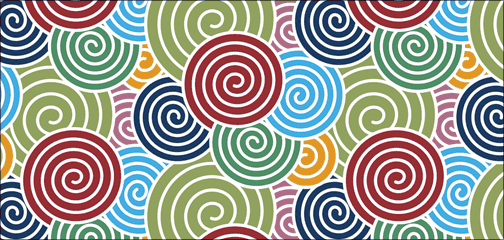
There are a couple of qualities to this panel that may not be intuitive (like when to click Done versus when to hit the Esc key). Deke explains all within this week's episode. You can get a free 7-day trial to the lynda.com Online Training Library. The trial membership entitles you to 7 days of access to all 986 courses in the lynda.com Online Training Library for free. Click sign up on the subscription plan of your choice to get started.
Adobe Photoshop CS6 & Photoshop CS6 Extended
 Photoshop CS6 and Photoshop CS6 Extended can be purchased as stand-alone applications or as components of the Adobe Creative Suite 6 family. Upgrade pricing is available to eligible customers. You can also download
a 30-day Photoshop CS6 free trial.
Photoshop CS6 and Photoshop CS6 Extended can be purchased as stand-alone applications or as components of the Adobe Creative Suite 6 family. Upgrade pricing is available to eligible customers. You can also download
a 30-day Photoshop CS6 free trial.
See our Photoshop CS6 Tutorials Page for free training. Visit the Adobe Coupons & Special Offers Page to see the latest deals from Adobe.
posted by Jennifer Apple | facebook | RSS feed | bookmark | comment | twitter
![]()
Photo Illustration In Photoshop - Step-by-Step Case Study
AUGUST 21, 2012
I like this case study from Abduzeedo because it makes you fill in the missing pieces of what techniques and tools to use to achieve the effect. From the intro: The Italian graphic designer Fabrizio Calicchia dedicated a nice photo illustration of the Olympics and on this post you will see the case study of it, as we break it down step by step. All the work was done in Photoshop using a few different photos. Check it out!

Adobe Photoshop CS6 & Photoshop CS6 Extended
 Photoshop CS6 and Photoshop CS6 Extended can be purchased as stand-alone applications or as components of the Adobe Creative Suite 6 family. Upgrade pricing is available to eligible customers. You can also download
a 30-day Photoshop CS6 free trial.
Photoshop CS6 and Photoshop CS6 Extended can be purchased as stand-alone applications or as components of the Adobe Creative Suite 6 family. Upgrade pricing is available to eligible customers. You can also download
a 30-day Photoshop CS6 free trial.
See our Photoshop CS6 Tutorials Page for free training. Visit the Adobe Coupons & Special Offers Page to see the latest deals from Adobe.
posted by Jennifer Apple | facebook | RSS feed | bookmark | comment | twitter
![]()
Quick Tutorial - Using The Oil Paint Filter In Photoshop CS6
AUGUST 20, 2012
In this Quick Tip video tutorial, Julieanne Kost demonstrates the new Oil Paint filter in Photoshop CS6 to quickly create a painterly image which can stand it's own or be used as an under painting for more elaborate artwork. (Download a free trial of Photoshop CS6.)
Adobe Photoshop CS6 & Photoshop CS6 Extended
 Photoshop CS6 and Photoshop CS6 Extended can be purchased as stand-alone applications or as components of the Adobe Creative Suite 6 family. Upgrade pricing is available to eligible customers. You can also download
a 30-day Photoshop CS6 free trial.
Photoshop CS6 and Photoshop CS6 Extended can be purchased as stand-alone applications or as components of the Adobe Creative Suite 6 family. Upgrade pricing is available to eligible customers. You can also download
a 30-day Photoshop CS6 free trial.
See our Photoshop CS6 Tutorials Page for free training. Visit the Adobe Coupons & Special Offers Page to see the latest deals from Adobe.
posted by Jennifer Apple | facebook | RSS feed | bookmark | comment | twitter
![]()
Save $150 On Purchase Of New AutoCAD LT 2013 License
AUGUST 18, 2012
Until September 27, you can save $150 on your purchase of a new license of AutoCAD LT 2013 software (new seat only, does not apply to upgrades). Follow this link and enter code AUTODESK150 at checkout. Here is a full list of items that are eligible for the discount:
AutoCAD LT 2013
Create precise 2D technical drawings that you can easily edit, repurpose, and share.
Autodesk Inventor LT2013
Practical and cost-effective way to introduce 3D part modeling into your 2D drafting workflows.
AutoCAD Inventor LT Suite 2013
Delivers AutoCAD LT and Autodesk Inventor LT together at a remarkable value, providing a cost-effective way to introduce 3D mechanical CAD into your 2D workflows.

Adobe Photoshop CS6 & Photoshop CS6 Extended
 Photoshop CS6 and Photoshop CS6 Extended can be purchased as stand-alone applications or as components of the Adobe Creative Suite 6 family. Upgrade pricing is available to eligible customers. You can also download
a 30-day Photoshop CS6 free trial.
Photoshop CS6 and Photoshop CS6 Extended can be purchased as stand-alone applications or as components of the Adobe Creative Suite 6 family. Upgrade pricing is available to eligible customers. You can also download
a 30-day Photoshop CS6 free trial.
See our Photoshop CS6 Tutorials Page for free training. Visit the Adobe Coupons & Special Offers Page to see the latest deals from Adobe.
posted by Jennifer Apple | facebook | RSS feed | bookmark | comment | twitter
![]()
Free Textures - Checker Grid Patterns And Grab Bag Of Concrete, Wood, Metal
AUGUST 11, 2012
Bittbox has some new free textures for download. First you can get a grab bag here that includes wood, metal and concrete textures. Also available is a collection of checkered grid patterns that are really nicely done.
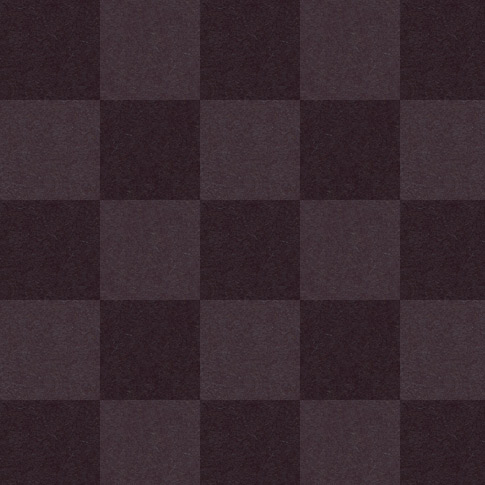
posted by Jennifer Apple | facebook | RSS feed | bookmark | comment | twitter
![]()
Hey, That's Not Fair - Adobe Creative Cloud Apps To Get Feature Enhancements First
AUGUST 17, 2012
 John Nack has posted a blog entry that states: "Creative Cloud subscriptions carry a key advantage: Apps will get periodic feature enhancements (i.e. early access to functionality that would otherwise have had to wait until the next major product release)."
John Nack has posted a blog entry that states: "Creative Cloud subscriptions carry a key advantage: Apps will get periodic feature enhancements (i.e. early access to functionality that would otherwise have had to wait until the next major product release)."
Wow. Well, he must have known it might irk some people, because he also wrote: "I suppose someone will make a comment like 'You are telling me that you are punishing customers who have purchased a license the way it has always worked.' No, actually: no one is getting punished. You now have a way to get early access to new features, but that's up to you."
So how will this play out? Read the comments. So far it looks like most people aren't too happy with the situation.
posted by Jennifer Apple | facebook | RSS feed | bookmark | comment | twitter
![]()
Apple's Photoshop Killer - Apple's Next Gen Drawing App Project
AUGUST 17, 2012
From Patently Apple: In June, Macworld reported that Apple CEO Tim Cook confirmed in an email to an Apple customer that the company is working on "something really great" to address the professional market. Earlier this week we posted a report on Apple's surprising patent win for a radical radial menus patent that illustrated the new system would apply to the iMac, Mac Pro and yes, the iPad. Today, the U.S. Patent Office published a jaw dropping Apple patent that reveals that they're working on a new advanced graphics app to take on Adobe's Photoshop and Illustrator.
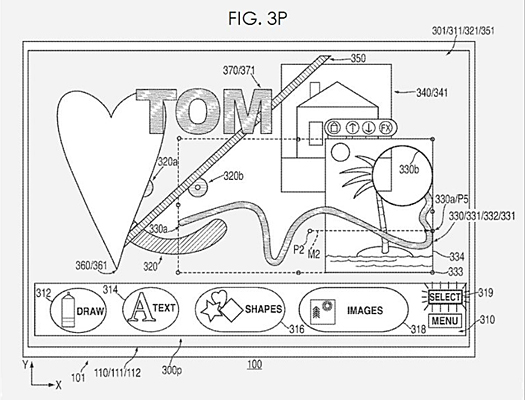
The new app will also be aimed at Macs and the iPad. The system is being designed to work with both the mouse and touchscreen gestures. Apple's two detailed patent applications cover the basics of the graphics app and their new simplified object layering system. It's clear that Tim Cook's email message about something really great is on the way for the professional market is starting to really take shape indeed.
Read the full story at the Patently Apple site.
posted by Jennifer Apple | facebook | RSS feed | bookmark | comment | twitter
![]()
How To Draw A Perfect Spiral In Illustrator - Video Tutorial
AUGUST 16, 2012
In this week's free Deke's Techniques video, Deke McClelland shows you how to create a spiral in Adobe Illustrator. Actually, he shows you how to make a couple of different spirals.
(Get a free 30 day trial of Illustrator CS6.)
One is a logarithmically defined spiral created with the Spiral tool (in other words, the kind of spiral that Adobe engineers may think you want). The second is an arithmetically defined spiral created with the Polar Grid tool (or, the kind of evenly spaced spiral that Deke set out to create in the first place).
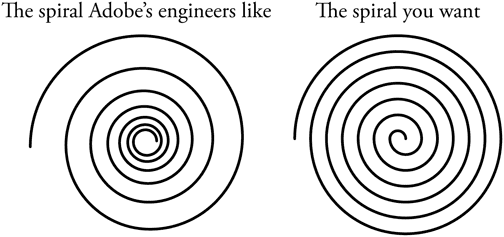
To orient you to the swirling mass of spirals, Deke explores the built-in Spiral tool and demonstrates some of its limitations, for instance showing that the point where you begin your spiral has no predictable bearing on how your spiral takes shape in a document. You'll also see which keyboard commands are available for swiftly changing the size and shape of the spiral swirls.
The logarithmic spiral—where the distance between the curves changes as the spiral moves outward—is not what Deke had in mind. Rather, he was on a quest for what mathematicians (and diligent readers of Wikipedia) call an Archimedean spiral, where each curve is the same distance from the next along a polar axis.
To tackle the Archimedean spiral, in the second phase of the video Deke creates a set of evenly spaced concentric circles using the somewhat obscure Polar Grid tool. After ungrouping the bottom half of the circular grid from the top, he then deftly moves the bottom half of the grid over one circular increment, reconnecting concentric circle number 13 on the bottom half to concentric circle number 12 on the top half to form two intertwining, evenly spaced spirals that would make Archimedes proud. After selecting one of the spirals and setting the stroke to red, Deke arrives at this mesmerizing effect:
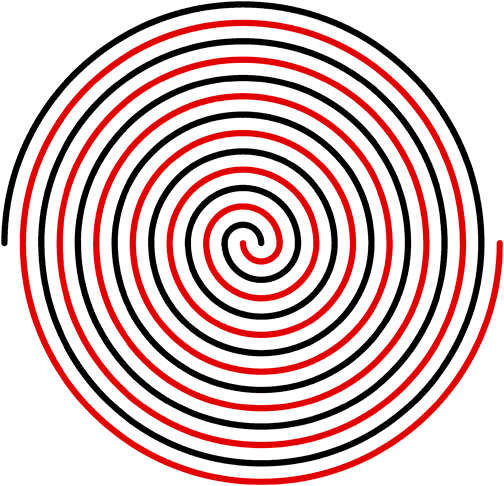
For members of lynda.com, Deke also has a movie available in our library this week called Drawing a perfect nautilus shell in which he shows you how to create another type of spiral from a single triangle, with this result:
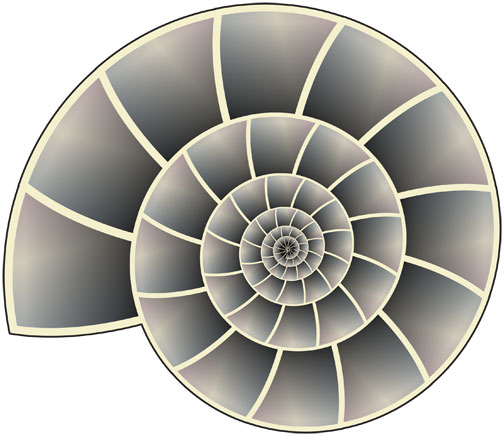
You can get a free 7-day trial to the lynda.com Online Training Library. The trial membership entitles you to 7 days of access to all 986 courses in the lynda.com Online Training Library for free. Click sign up on the subscription plan of your choice to get started.
posted by Jennifer Apple | facebook | RSS feed | bookmark | comment | twitter
![]()
How To Graft Hair In Photoshop - Tutorial
AUGUST 15, 2012
Here is a good tutorial from Photoshop Daily on how to graft hair. Enhance details in your model shots, including hair, eyebrows and eyelashes, using Photoshop Transform tools. (Download a free trial of Photoshop CS6.)
Hair grafting
Hair grafting is often applied to fix gaps in your models own hair. This can occur when the hair is pulled back and in the fringe. Remedy this by applying the Lasso tool around your borrowed area, copy, paste and place into your new area. The Transform>Warp tool will help you reshape accordingly and Curves can be applied to colour correct.
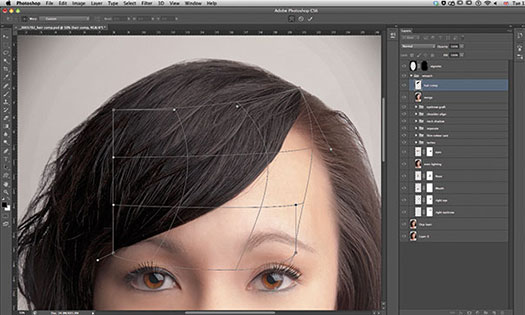
Eyebrow grafting
Eyebrow grafting isn’t totally dissimilar from the previous techniques. Again use the Lasso tool to select copy and pasted replaced elements. Also set blending mode to Darken to integrate any skin edges, further enhancing with an applied Layer Mask. The Warp tool should once again be applied to transform shape and direction. The CS6 Liquify tool could also be useful here.
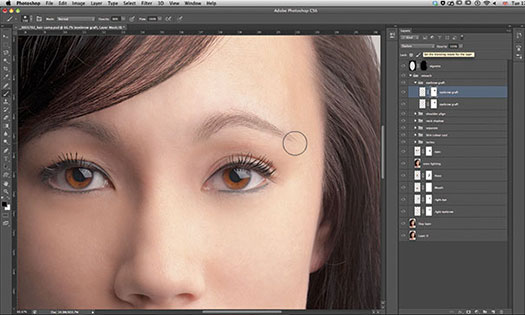
Eyelash grafting
This technique takes a little more time that the others, as you work individually with separate eyelashes. Copy and paste adjacent lashes, repositions along the lip of the eyelid, and again set the layer blending mode to Darken. You can quickly edit existing skin fringes with a small soft erasure tool.
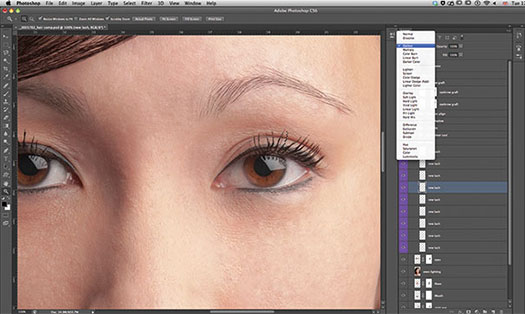
posted by Jennifer Apple | facebook | RSS feed | bookmark | comment | twitter
![]()
Save 15% On Lightroom 4 Full And Upgrade Versions
AUGUST 15, 2012
Save 15% on Adobe Photoshop Lightroom 4. Just use Offer Code: LIGHTROOMDEAL at c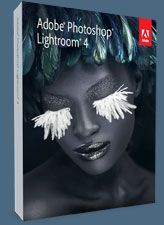 heckout for a 15% discount on Lightroom 4 Full and Upgrade Versions. This offer is available in North America only
from August 15, 2012 to August 31, 2012.
heckout for a 15% discount on Lightroom 4 Full and Upgrade Versions. This offer is available in North America only
from August 15, 2012 to August 31, 2012.
Lightroom is the essential digital photography workflow solution helping amateur and professional photographers quickly import, manage, enhance and showcase their images.
Lightroom 4 introduces refined technology for superior shadow and highlight processing, ability to create photo books, additional local adjustment controls, and enhanced video support. New adjustment controls maximize dynamic range from cameras, recovering exceptional shadow details and highlights. Lightroom 4 features new and improved auto adjustments to dynamically set values for exposure and contrast, and additional local adjustment controls including Noise Reduction, Moire and White Balance. Visit the official Photoshop Lightroom 4 Center for full details and free tutorials.
posted by Jennifer Apple | facebook | RSS feed | bookmark | comment | twitter
![]()
Learn How To Use Content-Aware Editing In Photoshop
AUGUST 14, 2012
Leran how to achieve clean cutouts and reposition models in existing backdrops with this tutorial from Photoshop Daily.
 One of the major principles in compositing is achieving the cleanest cutouts possible. But not every case will need you to then place these into a new backdrop. Sometimes, usually within creative retouching, you'll find that you may just need to rescale and position the model in an existing background, and this is made easy using Transform and the Content-Aware Fill options. In this case we have a model against a grungy background. This is a great example to see how well Content-Aware Fill handles.
One of the major principles in compositing is achieving the cleanest cutouts possible. But not every case will need you to then place these into a new backdrop. Sometimes, usually within creative retouching, you'll find that you may just need to rescale and position the model in an existing background, and this is made easy using Transform and the Content-Aware Fill options. In this case we have a model against a grungy background. This is a great example to see how well Content-Aware Fill handles.
First make a selection of your model using whatever feels most precise, in this case the Magic Wand set to a tolerance of 10. Invert your selection (Cmd/Ctrl+Shift+I) and duplicate your model to a new layer (Cmd/Ctrl+J). Reactivate your model selection by holding Cmd/Ctrl and clicking your duplicate layer thumbnail. Activate your original image layer and press Shift+F5 or choose Edit>Fill. Now set Content Use to Content-Aware.
Once this option has been automated it will have filled in the backdrop, by pulling in and cloning details from surrounding areas, and in most cases won't need retouching. All you now have to do is select your model layer and rescale, position, even warp with the Puppet Warp tool. You can easily fix any background artefacts with applied feathered selections and more Content-Aware Fill commands. (Download a free trial of Photoshop CS6.)



Adobe Photoshop CS6 & Photoshop CS6 Extended
 Photoshop CS6 and Photoshop CS6 Extended can be purchased as stand-alone applications or as components of the Adobe Creative Suite 6 family. Upgrade pricing is available to eligible customers. You can also download
a 30-day Photoshop CS6 free trial.
Photoshop CS6 and Photoshop CS6 Extended can be purchased as stand-alone applications or as components of the Adobe Creative Suite 6 family. Upgrade pricing is available to eligible customers. You can also download
a 30-day Photoshop CS6 free trial.
See our Photoshop CS6 Tutorials Page for free training. Visit the Adobe Coupons & Special Offers Page to see the latest deals from Adobe.
posted by Jennifer Apple | facebook | RSS feed | bookmark | comment | twitter
![]()
Adobe Camera Raw: Using The Spot Removal Tool - Video Tutorial
AUGUST 10, 2012
This Adobe Bridge tutorial shows how to retouch blemishes and freckles with the Spot Removal tool in the Adobe Camera Raw view. This specific tutorial is just a single movie from chapter five of the Photoshop CS6 Essential Training course presented by lynda.com author Julieanne Kost. The complete Photoshop CS6 Essential Training course has a total duration of 10 hours and 35 minutes, and demonstrates how to produce high-quality images in a short amount of time using a combination of Adobe Photoshop CS6, Bridge, and Camera Raw.
You can get a free 7-day trial to the lynda.com Online Training Library. The trial membership entitles you to 7 days of access to all 986 courses in the lynda.com Online Training Library for free. Click sign up on the subscription plan of your choice to get started.
posted by Jennifer Apple | facebook | RSS feed | bookmark | comment | twitter
![]()
How To Composite Images Using Layers - Video Tutorial
AUGUST 13, 2012
This Photoshop tutorial shows how to create a photo composite using the Layers panel. This specific tutorial is just a single movie from chapter eleven of the Photoshop CS6 Essential Training course presented by lynda.com author Julieanne Kost. The complete Photoshop CS6 Essential Training course has a total duration of 10 hours and 30 minutes and shows efficient ways to perform common editing tasks, including noise reduction, shadow and highlight detail recovery, retouching, and combining multiple images.
You can get a free 7-day trial to the lynda.com Online Training Library. The trial membership entitles you to 7 days of access to all 986 courses in the lynda.com Online Training Library for free. Click sign up on the subscription plan of your choice to get started.
posted by Jennifer Apple | facebook | RSS feed | bookmark | comment | twitter
![]()
Free Agitated Water Brushes For Photoshop
AUGUST 12, 2012
Bittbox is offering a set of 4 free Photoshop brushes that involve watery images.

posted by Jennifer Apple | facebook | RSS feed | bookmark | comment | twitter
![]()
Planet Hiltron - Photoshop Celebrity Retouching Circus
AUGUST 11, 2012
If you want to see some really well done Photoshop work, go to Danny Evan's Facebook page Planet Hiltron and browse the work he's been doing on celebrities. He ages them flawlessly and turns them into normal everyday people. Here's some background from Co.Design:
Jennifer Aniston: Overweight? With bad skin? And frizzy hair!? Your eyes do not deceive you. Photographer Danny Evans has transformed America’s sweetheart into the homely middle-aged woman she might have been in the absence of a $141,037 beauty routine and an (alleged) nose job.

Tom Cruise
Evans didn’t stop at Aniston. The New York photographer has worked Photoshop magic on an entire swath of the celebrity crowd, converting everyone from Beyonce to Brad Pitt into ugly regular people. There’s Gwyneth Paltrow with a soccer-mom bob and a leathery wattle. There’s Becks in a sweater vest and Posh in a bad perm. There are the Olsen twins looking, well, every bit as uncomfortable as usual--but CHUBBY!--and, my favorite, Kanye as a short, fat guy in a barfy blue suit, awkwardly clutching Kim Kardashian as if they were posing for high-school prom pics.
Evans doesn’t reveal much about his process. “I don’t like to discuss the technical side of my work,” he tells Co.Design, “but I will say that they are photo composites, and not products of age altering software.” There is sweet justice in taking Photoshop, the very tool that makes celebrities seem so insufferably flawless, and turning it cruelly against them. The point, Evans says, is “to show celebrities in a different light. [It’s] my interpretation of how they might appear if they were never famous.”
Nice work Danny! Visit Danny Evan's Facebook page Planet Hiltron.
posted by Jennifer Apple | facebook | RSS feed | bookmark | comment | twitter
![]()
Adobe Camera Raw: Using The Spot Removal Tool - Video Tutorial
AUGUST 10, 2012
This Adobe Bridge tutorial shows how to retouch blemishes and freckles with the Spot Removal tool in the Adobe Camera Raw view. This specific tutorial is just a single movie from chapter five of the Photoshop CS6 Essential Training course presented by lynda.com author Julieanne Kost. The complete Photoshop CS6 Essential Training course has a total duration of 10 hours and 35 minutes, and demonstrates how to produce high-quality images in a short amount of time using a combination of Adobe Photoshop CS6, Bridge, and Camera Raw.
You can get a free 7-day trial to the lynda.com Online Training Library. The trial membership entitles you to 7 days of access to all 986 courses in the lynda.com Online Training Library for free. Click sign up on the subscription plan of your choice to get started.
posted by Jennifer Apple | facebook | RSS feed | bookmark | comment | twitter
![]()
Capture Camera Clip System From Peak Design
AUGUST 10, 2012
 We've been using the Capture Camera Clip for a few days now and it's amazingly simple to setup, and very enjoyable and effective as an alternative to a neck strap. Just attach the unit to your belt or backpack and you've got a great way to carry your camera with ease and security. To see for yourself just how easy it is to setup and use, download this quick start guide PDF and have a look at the instructions.
We've been using the Capture Camera Clip for a few days now and it's amazingly simple to setup, and very enjoyable and effective as an alternative to a neck strap. Just attach the unit to your belt or backpack and you've got a great way to carry your camera with ease and security. To see for yourself just how easy it is to setup and use, download this quick start guide PDF and have a look at the instructions.
Here's some more info from our partners at B&H:
The Capture Camera Clip System from Peak Design provides a way to pursue your photography while engaged in the most intensive of activities. It attaches to just about any strap, belt, backpack or climbing harness and leaves your camera safe and secure while you tackle a climb, bike ride or ski run.
Lightweight and durable, the Capture Camera Clip System does not require any additional couplings or straps. No assembly is required. Just clamp it to your strap and you're ready to go. It is designed to handle 100 lb of force and works best on straps that are 3" (7.6 cm) wide. (Buy now at B&H fopr 79.99)
The system is made for rapid "click-in, click-out" use. It is also designed with a redundant lock that prevents your camera from accidentally slipping out. The base plate comes with a 1/4 x 20 screw. The dual clamping screws hold the back plate and chassis together while a quick-release button permits you to have fast access when the shot is there. There are also tabs on the camera connection plate with which you can attach a hand strap.
First, attach the camera to your Capture using the included Arca Classic Plate. Then, unscrew one of the two clamping system screws. Swing the assembly open, insert the base unit under your belt or strap. Then, swing the assembly closed and tighten the clamping screw and the base unit is now solidly fastened to your belt or strap.
The basic unit is made from rugged die-cast aluminum as well as a tough thermoplastic quick-release system. The clamping bolts are manufactured from zinc alloy and the springs are stainless steel. The entire system is backed by Peak's lifetime warranty.
(Buy now at B&H fopr 79.99)
posted by Jennifer Apple | facebook | RSS feed | bookmark | comment | twitter
![]()
Free onOne Photoshop Plugin - Borders And Edges Effects
AUGUST 9, 2012
onOne is offering a free Photoshop plugin: Free PhotoFrame. Add the perfect finishing touch to your images with the PhotoFrame 4.6 Free plug-in for Adobe Photoshop. Find 30 professional-grade edges, backgrounds, textures and adornments, and even complete layouts that you just drop your image in and be done. Download it now for free.

posted by Jennifer Apple | facebook | RSS feed | bookmark | comment | twitter
![]()
How To Get Started With Responsive Web Design - Tutorial
AUGUST 9, 2012
From CreativePro: Get Started with Responsive Web Design. Responsive web design refers to making content that adjusts to the screen size on which it is displayed, making it the right choice for phones and tablets in addition to desktop computers. Following these three steps will put you on the road to designing websites that are flexible enough to handle many screen sizes.
With the introduction and proliferation of smart phones and tablets, the way websites are designed is changing. As more websites are visited by users of tablets and phones, your design has to accommodate a myriad of screen sizes. In more traditional web design workflows, designers and developers target a specific screen width, then let smaller devices invoke pinch-and-zoom actions to change the size of the page and in so doing allow visitors to explore your page more extensively.
Read the full article...
posted by Jennifer Apple | facebook | RSS feed | bookmark | comment | twitter
![]()
How To Create A Perfect Facebook Cover Photo in Photoshop CS6 - Video Tutorial
AUGUST 8, 2012
In this episode of the Adobe Creative Suite Podcast, Terry White shows how to make the perfect sized Facebook Cover Photo using Photoshop CS6. (Download a free trial of Photoshop CS6.)
posted by Jennifer Apple | facebook | RSS feed | bookmark | comment | twitter
![]()
Free Textures From Bittbox: Surreal Tree Branches
AUGUST 8, 2012
Here are some Surreal Tree Branches from Bittbox.

posted by Jennifer Apple | facebook | RSS feed | bookmark | comment | twitter
![]()
Photoshop CS6 Video Tutorial - How To Pan And Zoom Video In Photoshop CS6
AUGUST 7, 2012
In this video tutorial Julieanne Kost walks you through the best way to pan and zoom a "time lapse" image sequences, video clip and still photograph using the new Motion options in Photoshop CS6 (download a free trial of Photoshop CS6). For those wanting even greater control, Julieanne also demonstrates how to use smart objects to take advantage of Photoshop CS6’s new Transform attribute in the Timeline panel.
posted by Jennifer Apple | facebook | RSS feed | bookmark | comment | twitter
![]()
Simulating A Screen Print in Photoshop - Video Tutorial
AUGUST 7, 2012
In this video Deke shows you how to use Photoshop to create purposeful color spillovers like those you see when colors are slightly mis-registered during screen printing. (For those of you unfamiliar with the old-school physical screen-printing process, you apply each color separately, so sometimes the colors don’t quite line up in each pass.) Deke will show you how to create this effect to give your image a handcrafted look, while using Photoshop to control the simulated chaos. (Download a free trial of Photoshop CS6.)
Deke begins with the hand-colored image he showed you in last week’s technique. Then, with some simple selections and layer acrobatics, he separates out the colors from the outlines so they can be moved slightly askew.
The nice thing about creating chaos in Photoshop is if you don’t like one part of the simulated flaw, you can avoid it. In this case, for aesthetic reasons, Deke wanted to make sure the sky didn’t move—only the other colored objects and the white clouds—so during the process he demonstrates how he kept the sky in place while the other colors move. The result is this charming ‘print,’ with all its delightful imperfections courtesy of Photoshop:
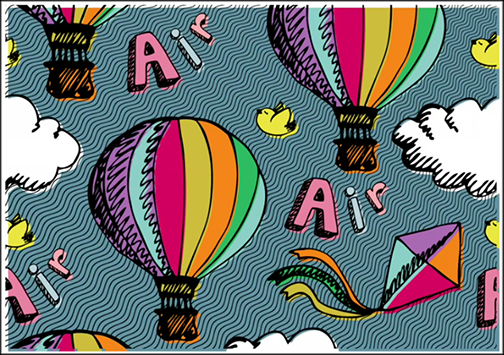
posted by Jennifer Apple | facebook | RSS feed | bookmark | comment | twitter
![]()
Free Photoshop Brushes - Frayed Denim Set
AUGUST 4, 2012
From Bittbox: 5 free frayed denim brushes for use in Photoshop. Very nice.

posted by Jennifer Apple | facebook | RSS feed | bookmark | comment | twitter
![]()
ReMask Masking Plugin Special - Get 30% Off
AUGUST 3, 2012
Topaz Labs have a month long special on their award-winning masking software/plugin ReMask: you can get a 30% discount on ReMask by using coupon code promasker at checkout.
posted by Jennifer Apple | facebook | RSS feed | bookmark | comment | twitter
![]()
Hidden Power of Blend Modes in Adobe Photoshop - Sample Pages
AUGUST 3, 2012
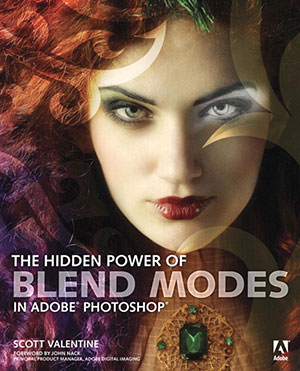 You can find some free samples and pages from The Hidden Power of Blend Modes in Adobe Photoshop at the Peachpit Press site. Click the tab that says Sample Content. Here is what you will find:
You can find some free samples and pages from The Hidden Power of Blend Modes in Adobe Photoshop at the Peachpit Press site. Click the tab that says Sample Content. Here is what you will find:
Excerpts
- A Recipe for Hard Mix Contrast
- General Techniques
- Removing Vignetting
Sample Pages
- Chapter 4: Photographic Manipulation and Compositing
About the book
Blend modes are an essential, if somewhat mysterious, tool for photographers and digital artists. They can be used to for a wide range of imaging effects and challenges, such as noise reduction, working with high dynamic range (HDR) images, compositing, graphic design, and digital painting. Although blend modes can be easy to use, they aren’t always easy to understand. Scott Valentine translates the technical elements into every day language and demonstrates techniques using real-world examples.
Whether you’re a professional or hobbyist, there’s something here for you. Beginning and intermediate users of Photoshop will learn how blend modes work and get up to speed on the most common techniques. The Hidden Power of Blend Modes in Adobe Photoshop will also feature power tips and blend mode techniques from industry experts, including Katrin Eismann, Matt Kloskowski, and RC Concepcion. Advanced and technical users will find indispensable references along with powerful enhancements and corrections. More than just a collection of effects and recipes, The Hidden Power of Blend Modes explains why the techniques work and how to tune them for your own specific needs.
posted by Jennifer Apple | facebook | RSS feed | bookmark | comment | twitter
![]()
Using Iris Blur In Photoshop CS6 - Tutorial
AUGUST 2, 2012
Here is a new tutorial from Photoshop Daily on how to use the Iris Blur in Photoshop CS6. (download a free trial of Photoshop CS6).
Find the filter
Open the image that you want to work with. We have chosen this portrait as it will work well by adding in a shallow depth of field. Go to Filter>Blur and then pick the new Iris Blur from the options at the top of the pop-out menu. This will open the new Blur interface, from which you can access all the new blur effects.
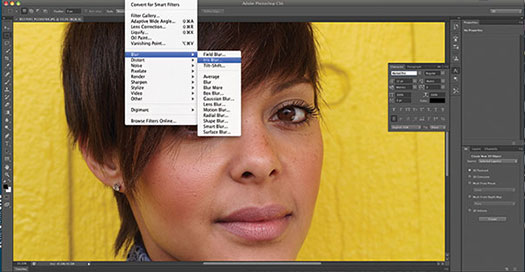
Control the effect
The main focus ring will appear in a default position. Click where you want the centre of your blur to be – we went for the right-hand eye. You can then change the size and shape of the focus area by dragging the control points around the focus ring, and also adjust the strength of the effect using the centre Blur Ring.
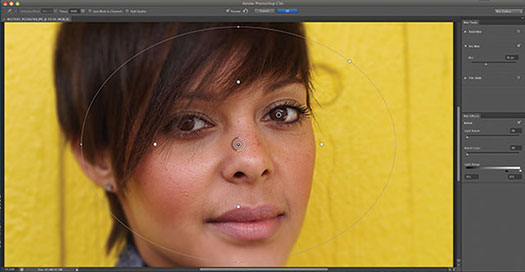
Add in some bokeh
Using the Bokeh section in the right-hand panel, slide the Light Bokeh slider to the right to begin to add in some of this lens effect, which works well on this image by creating spots of light on the background. You can also alter the colour of the bokeh, though we have left this slider alone in this image.
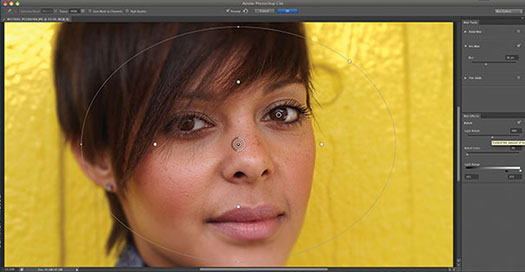
posted by Jennifer Apple | facebook | RSS feed | bookmark | comment | twitter
![]()
How To Hand Color Artwork In Photoshop
AUGUST 1, 2012
In this video Deke will show you a range of tips and tricks for coloring a line drawing in Photoshop (download a free trial of Photoshop CS6).
![]()
onOne Plugins - Get 15% Off All Products And Upgrades
AUGUST 1, 2012
 Our friends at onOne have given us an exclusive 15% Dsicount Code that will save you money instantly. onOne Software is the fastest and easiest way to make your images extraordinary. They work everywhere – with Photoshop, Lightroom, Aperture, and as standalone applications. Use discount code PSSPPT06 to get 15% off any onOne product. Here's a quick rundown of their most popular items:
Our friends at onOne have given us an exclusive 15% Dsicount Code that will save you money instantly. onOne Software is the fastest and easiest way to make your images extraordinary. They work everywhere – with Photoshop, Lightroom, Aperture, and as standalone applications. Use discount code PSSPPT06 to get 15% off any onOne product. Here's a quick rundown of their most popular items:
Perfect Photo Suite
- Everything You Need to Realize Your Photographic Vision
- Seven integrated products for your photography workflow
- Perfect Effects: Create images with impact
- Perfect Portrait: Simply powerful retouching
- Perfect Resize (Genuine Fractals): Enlarge images for print
- Perfect Layers: The power of layers without Photoshop
- Perfect Mask: The essential cut-out tool
- FocalPoint: Put the focus where you want
- PhotoFrame: Borders, backgrounds, textures and adornments
Perfect Effects
- Add popular HDR and retro looks
- Recreate the look of film and darkroom techniques
- Finish images with vignettes, textures and borders
Perfect Portrait
- Simply powerful portrait retouching
- Automatic skin smoothing and blemish removal
- Instant enhancement of eyes and teeth
Perfect Mask
- Remove backgrounds with a single click
- Easily cut around the tough stuff like hair, glass, and tree branches
- All of the best masking tools without Photoshop
Perfect Resize
- Get the highest quality image enlargement, powered by Genuine Fractals
- Enlarge mobile phone to DSLR images up to 1000%
- Maintain all the sharpness and detail of your original photo
FocalPoint
- Create the look of fast, expensive lenses instantly
- Control depth of field after the shot
- Simulate the creative look of tilt-shift lenses
PhotoFrame
- Enhance images with borders, textures and adornments
- Add authentic film and darkroom edge effects
- Complete library of more than 1000 professional design elements
Perfect Layers
- Extend the image editing power of Lightroom & Aperture
- Combine the best parts of multiple photos
- Retouch portraits and landscapes
![]()
Working With The Painter Tool in Lightroom 4 - Video Tutorial
AUGUST 1, 2012
In this Quick Tip, Working With The Painter Tool in Lightroom 4, Julieanne Kost shows you a few of her favorite uses for the little-known Painter tool in Lightroom 4. (Download a free trial of Photoshop Lightroom 4.)
Adobe Photoshop CS6 & Photoshop CS6 Extended
 Photoshop CS6 and Photoshop CS6 Extended can be purchased as stand-alone applications or as components of the Adobe Creative Suite 6 family. Upgrade pricing is available to eligible customers. You can also download
a 30-day Photoshop CS6 free trial.
Photoshop CS6 and Photoshop CS6 Extended can be purchased as stand-alone applications or as components of the Adobe Creative Suite 6 family. Upgrade pricing is available to eligible customers. You can also download
a 30-day Photoshop CS6 free trial.
See our Photoshop CS6 Tutorials Page for free training. Visit the Adobe Coupons & Special Offers Page to see the latest deals from Adobe.
posted by Jennifer Apple | facebook | RSS feed | bookmark | comment | twitter
![]()
Today Only - Save 15% on Adobe Creative Suite 6 Web and Design Premium Student and Teacher Edition
JULY 31, 2012
Today Adobe is offering a Deal of the Day. You can save 15% on Adobe Creative Suite 6 Web and Design Premium Student and Teacher Edition. Enter Offer Code SAVEDOD731 at checkout. This offfer is available on July 31, 2012 only.
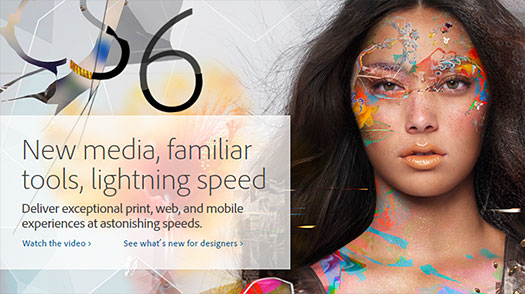
What is Design & Web Premium?
Adobe Creative Suite 6 Design & Web Premium is the ultimate toolkit for professional design and web development. Work faster thanks to performance boosts in Adobe Photoshop Extended and Adobe Illustrator. Lay out publications for iPad and other tablets in Adobe InDesign, and build HTML5 websites in Adobe Dreamweaver.
See what’s new for design professionals
See what’s new for web professionals
Explore what you can create
Adobe Photoshop CS6 & Photoshop CS6 Extended
 Photoshop CS6 and Photoshop CS6 Extended can be purchased as stand-alone applications or as components of the Adobe Creative Suite 6 family. Upgrade pricing is available to eligible customers. You can also download
a 30-day Photoshop CS6 free trial.
Photoshop CS6 and Photoshop CS6 Extended can be purchased as stand-alone applications or as components of the Adobe Creative Suite 6 family. Upgrade pricing is available to eligible customers. You can also download
a 30-day Photoshop CS6 free trial.
See our Photoshop CS6 Tutorials Page for free training. Visit the Adobe Coupons & Special Offers Page to see the latest deals from Adobe.
posted by Jennifer Apple | facebook | RSS feed | bookmark | comment | twitter
![]()
Working With Type In Photoshop CS6 - Free PDF Sample Chapter From Classroom In A Book
AUGUST 1, 2012
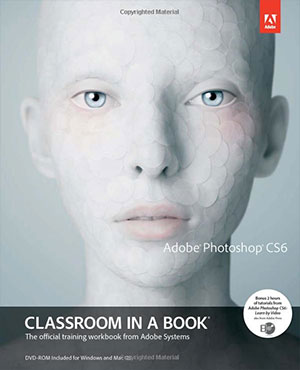 From CreativePro.com:
See how to format text, apply styles, make a type clipping masks, and more in this excerpt from the Adobe Photoshop CS6 Classroom in a Book.
From CreativePro.com:
See how to format text, apply styles, make a type clipping masks, and more in this excerpt from the Adobe Photoshop CS6 Classroom in a Book.
Download the PDF Working With Type in Photoshop CS6. (Download a free trial of Photoshop CS6.)
In this lesson, you’ll learn how to do the following:
• Use guides to position text in a composition.
• Make a clipping mask from type.
• Merge type with other layers.
• Format text.
• Distribute text along a path.
• Create and apply type styles.
• Control type and positioning using advanced features.
This lesson will take less than an hour to complete.
About the book
Creative professionals seeking the fastest, easiest, most comprehensive way to learn Adobe Photoshop CS6 choose Adobe Photoshop CS6 Classroom in a Book from the Adobe Creative Team at Adobe Press. The 14 project-based lessons in this book show readers step-by-step the key techniques for working in Photoshop CS6 and how to manipulate images, edit motion-based content, and create image composites.
In addition to learning the key elements of the Photoshop interface, this completely revised CS6 edition covers new features, including precise cropping with multiple overlays, expanded content-aware toolkit with skin tone-aware selections and masking, three new blur effects, re-engineered design tools, adaptive Wide Angle adjustments, improved Camera Raw engine, improved auto corrections, Background Save and Auto-recovery, modernized user interface, intuitive video enhancements, simplified 3D interface, improved editing speed with real-time results, and more.
In addition to the lesson files, the companion DVD features 2 hours of free video tutorials from Adobe Photoshop CS6: Learn by Video by Adobe Press and video2brain, a great added value.
Adobe Photoshop CS6 & Photoshop CS6 Extended
 Photoshop CS6 and Photoshop CS6 Extended can be purchased as stand-alone applications or as components of the Adobe Creative Suite 6 family. Upgrade pricing is available to eligible customers. You can also download
a 30-day Photoshop CS6 free trial.
Photoshop CS6 and Photoshop CS6 Extended can be purchased as stand-alone applications or as components of the Adobe Creative Suite 6 family. Upgrade pricing is available to eligible customers. You can also download
a 30-day Photoshop CS6 free trial.
See our Photoshop CS6 Tutorials Page for free training. Visit the Adobe Coupons & Special Offers Page to see the latest deals from Adobe.
posted by Jennifer Apple | facebook | RSS feed | bookmark | comment | twitter
![]()
The Photoshop Blog - Earlier Posts
![]() The Photoshop Blog offers the latest Photoshop news and software updates, Photoshop tips and tutorials, and random thoughts from graphic artist and Photoshop expert Jennifer Apple.
The Photoshop Blog offers the latest Photoshop news and software updates, Photoshop tips and tutorials, and random thoughts from graphic artist and Photoshop expert Jennifer Apple.
PHOTOSHOP NEWS — JULY 2012
35- PhotoFXlab Now Available, Intro Discount Extended
34- The Newly Redesigned Crop Tool In Photoshop CS6 - Video Tutorial
33- 5 Free Textures From Bittbox
32- The New Adobe Exchange - Promote And Monetize CS6 Solutions
31- How To Build A Sci-fi Structure In Photoshop CS6 Extended 3D
30- Should I Use Lightroom Or Bridge - Video From Julieanne Kost
29- Photoshop Lightroom 4 Joins The Creative Cloud
28- Photoshop CS6 Bible - Free PDF Chapter - Exploring The Photoshop Workspace
27- How To Add A Stroke Or Fill To A Photo In Illustrator
26- Photoshop CS6 Performance Tips
25- How To Disable Tabbed Windows In Photoshop CS6, CS5, CS4
24- Create A Car Illustration From Scratch In Photoshop
23- A Free Set Of 4 Abstract Grunge Brushes For Photoshop
22- Create A Cookie Text Effect In Photoshop - Tutorial
21- Getting Started with HDR - Create Unique and Dramatic HDR Images - 5 Free Videos
20- Getting Started With Photoshop Lightroom 4 - Adobe Tutorial
19- How To Add Photographic Texture To Vector Type In Illustrator - Video Tutorial
18- Free Photoshop Brushes - 8 Different Screws And 7 Dynamic Brushes
17- Configuring Photoshop For Optimal Performance - Tips And Tricks
16- Battleship Text Effect Using Photoshop Layer Styles
15- Powerful Perfect Layers 2 Plugin Now Free For Download
14- Six Hi Res Bokeh Brushes For Photoshop
13- Free Photoshop Textures And Patterns - Argyle Set
12- Free Textures - Abstract Blue Crystals
11- New Topaz photoFXlab - Intro Special $50 Off
10- Creating A Composite Image In Photoshop CS6 - PS Tutorial
09- Free Dirt And Stone Photoshop Brush Pack From Brusheezy
08- Photoshop CS6 Little Secrets with Scott Kelby - Video Overview
07- LevelUp For Photoshop - Game Of Missions With Weekly Prizes
06- Changing Proportions Selectively In With Liquify in Photoshop - Video Tutorial
05- Free Photoshop Brush Set - Film Noise
04- June 2012 Newsletter
03- Camera Raw 7.1 And DNG Converter 7.1 Now Available
02- Retouching Photos To Improve Skin Surface In Photoshop - HD Video Tutorial
01- Learning Photoshop CS6 Tutorial DVD - Video Training - 16 Sample Video Tutorials
See Earlier Posts From The Photoshop Blog - JULY 2011.
![]()
Exclusive 15% Discount On All Topaz Plugins - Use Coupon Code PHOTOSHOPSUPPORT - Includes Bundles And Upgrades
 Enter our exclusive discount coupon code PHOTOSHOPSUPPORT during the checkout process at Topaz Labs for an instant 15% discount on any Topaz product, including bundle deals and upgrades.
Enter our exclusive discount coupon code PHOTOSHOPSUPPORT during the checkout process at Topaz Labs for an instant 15% discount on any Topaz product, including bundle deals and upgrades.
Topaz Labs Photoshop plug-ins are specifically designed to expand a photographer's creative toolbox by harnessing powerful image technology developments.
Photographers everywhere are now taking advantage of the creative exposure effects, artistic simplification, unique edge manipulation, and top-of-the-line noise reduction offered in Topaz products. The Topaz Photoshop Bundle includes the following Topaz plugins:
Topaz Adjust optimizes image exposure, color, and detail strength for stunning image results.
 Topaz DeNoise offers a complete noise reduction solution that removes far more noise and preserves far more detail than other solutions.
Topaz DeNoise offers a complete noise reduction solution that removes far more noise and preserves far more detail than other solutions.
Topaz Detail gives full control over all aspects of detail manipulation and micro-contrast adjustment without creating any edge artifacts or halos.
Topaz Simplify provides creative simplification, art effects, and line accentuation for easy one-of-a-kind art.
Topaz Clean integrates unique smoothing capabilities with stylized detail manipulation to add refreshing flair to photos.
Topaz ReMask quickly creates detailed masks and extractions from even the most difficult images.
Topaz DeJPEG drastically improves the quality of web images and other compressed photos.
READ ABOUT THE TOPAZ BUNDLE OFFER.
![]()
Exclusive onOne Software 10% Instant Discount Coupon
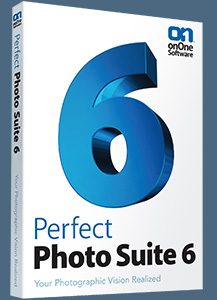 Enter our exclusive discount coupon code - PSSPPT06 - during the checkout process at onOne Software for an instant 10% discount on any onOne product. This includes Genuine Fractals and their amazing Photoshop Plug-In Suite.
Enter our exclusive discount coupon code - PSSPPT06 - during the checkout process at onOne Software for an instant 10% discount on any onOne product. This includes Genuine Fractals and their amazing Photoshop Plug-In Suite.
onOne Software's Plug-In Suite combines full versions of six essential software tools — Genuine Fractals Print Pro, PhotoTools Pro, PhotoFrame Pro, Mask Pro, PhotoTune and FocalPoint — an affordable combination that includes everything a photographer needs to make their images look their best.
Why do you need plugins? Photoshop is an amazing image editing application that has forever changed graphic design and digital photographic editing, but like any tool, if you don't have time to fully learn it, you can't get the most out of it.
Plugins for Photoshop allow you to either do something that you cannot do with the features included in Photoshop or they allow you to do something easier, faster or better than you could do in Photoshop without the plug-in. Whether it is color correction, resizing, masking or creating an effect, you can find a Photoshop plug-in that can help you be more efficient with your time.
![]()
Photoshop Masking Plugin Fluid Mask 3 - Price Drop And Exclusive $20 Instant Discount - Now Only $129
 The 4 1/2 out of 5 star review of Fluid Mask 3 at MacWorld begins by saying that this "Photoshop plug-in takes the pain out of extracting backgrounds," and goes on to recommend the latest version, stating that "Fluid Mask 3.0.2 is a very effective tool for separating objects from their backgrounds. It offers a variety of useful features for tackling almost any difficult image, from wispy hair to complex foliage. Online video tutorials and live training sessions help ease the learning curve."
The 4 1/2 out of 5 star review of Fluid Mask 3 at MacWorld begins by saying that this "Photoshop plug-in takes the pain out of extracting backgrounds," and goes on to recommend the latest version, stating that "Fluid Mask 3.0.2 is a very effective tool for separating objects from their backgrounds. It offers a variety of useful features for tackling almost any difficult image, from wispy hair to complex foliage. Online video tutorials and live training sessions help ease the learning curve."
Our friends at Vertus, the makers of Fluid Mask 3 Photoshop Plugin, have set up a special exclusive discount for PhotoshopSupport.com. Buy now for only $129. Just follow this discount link and instantly get $20 off your purchase of Fluid Mask 3.
Fluid Mask 3 is designed for photographers, image editors, graphic designers and all those who take digital image editing seriously. In a streamlined interface and workflow, Fluid Mask 3 instantly shows key edges in the image and provides comprehensive easy to use tools that work with difficult-to-see edges and tricky areas like trees & lattices. Fluid Mask will also preserve all-important edge information for a professional quality cut out. Simply follow this discount link and pay only $129 for Fluid Mask 3.
![]()
Special Deals On Nik Software Photoshop Plugins - Viveza, Complete Collection - 15% DISCOUNT COUPONS
Follow the links below and the 15% discount will be AUTOMATICALLY APPLIED to any purchase you make, or use our exclusive discount coupon code - NIKPSS - during the checkout process at Nik Software for the instant 15% discount. This exclusive discount coupon code can be applied to all the latest Nik Software Photoshop plugins, including Silver Efex Pro, Color Efex Pro, Viveza, HDR Efex Pro, and The Complete Collection (big savings).
Nik Software The Complete Collection (Plugins Bundle)
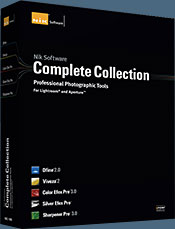 The Complete Collection includes all of Nik Software's latest award-winning plug-in software titles for Photoshop, Lightroom and Aperture including: Dfine, Viveza, HDR Efex Pro, Color Efex Pro, Silver Efex Pro, and Sharpener Pro.
The Complete Collection includes all of Nik Software's latest award-winning plug-in software titles for Photoshop, Lightroom and Aperture including: Dfine, Viveza, HDR Efex Pro, Color Efex Pro, Silver Efex Pro, and Sharpener Pro.
The Complete Collection features products with Nik Software's patented U Point® technology, giving photographers the most powerful tools for precise and natural photographic enhancements and corrections without the need for complicated selections or layer masks.
The Complete Collection is offered in two editions: (1) the Complete Collection Ultimate Edition includes support for every plug-in to work in Photoshop, Lightroom, and Aperture, and offers Color Efex Pro 3.0 to work in Capture NX 2 as well. (2) the Complete Collection for Lightroom and Aperture includes support for each plug-in to only work in Lightroom and Aperture. Click here to compare both editions
Color Efex Pro 3.0
 52 photographic filters with over 250 effects for professional quality images.
Completely Original. Completely Indispensable.
52 photographic filters with over 250 effects for professional quality images.
Completely Original. Completely Indispensable.
Nik Software Color Efex Pro 3.0 filters are the leading photographic filters for digital photography. The award-winning Color Efex Pro 3.0 filters are widely used by many of today's professional photographers around the world to save time and get professional level results. Whether you choose the Complete Edition, Select Edition, or Standard Edition, you’ll get traditional and stylizing filters that offer virtually endless possibilities to enhance and transform images quickly and easily.
Patented U Point technology provides the ultimate control to selectively apply enhancements without the need for any complicated masks, layers or selections. Control color, light and tonality in your images and create unique enhancements with professional results. With 52 filters and over 250 effects found in Color Efex Pro 3.0, you can perform high quality retouching, color correction, and endless creative enhancements to your photographs. Download a free Trial version.
Viveza
 The most powerful tool to selectively control color and light in photographic images without the need for complicated selections or layer masks.
The most powerful tool to selectively control color and light in photographic images without the need for complicated selections or layer masks.
Two of the most important factors in creating great photography are color and light. Mastering the art of selectively correcting or enhancing each of these is now possible for every photographer without the need for complicated masks or selections, or expert-level knowledge of Photoshop. Integrating award-winning U Point technology, Viveza is the most powerful and precise tool available to control light and color in photographic images.
U Point powered Color Control Points, placed directly on colors or objects in an image (such as sky, skin, grass, etc.), reveal easy-to-use controls that photographers can use to quickly adjust brightness, contrast or color in a fraction of the time needed by other tools. With Viveza you’ll spend more time shooting photographs and save hours of image editing. Download a free Trial version.
Silver Efex Pro
 Complete power and control to create professional quality black and white images in one convenient tool.
Complete power and control to create professional quality black and white images in one convenient tool.
Silver Efex Pro from Nik Software is the most powerful tool for creating professional quality black and white images from your photographs. For the first time, all the advanced power and control required for professional results have been brought together in one convenient tool.
Featuring Nik Software’s patented U Point technology to selectively control the tonality and contrast of the image, Silver Efex Pro includes advanced imaging algorithms to protect against unwanted artifacts, a comprehensive collection of emulated black and white film types, a variable toning selector for adding traditional toning techniques, over 20 one-click preset styles, and a state-of-the-art grain reproduction engine that help produce the highest quality black and white images possible from your color images while providing more freedom to experiment. Download a free Trial version to use Silver Efex Pro.
HDR Efex Pro
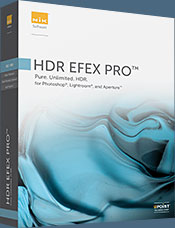 Experience the power, control, and creative expression of HDR. This all in one toolkit lets you achieve your best HDR images ever, ranging from the realistic to artistic.
Experience the power, control, and creative expression of HDR. This all in one toolkit lets you achieve your best HDR images ever, ranging from the realistic to artistic.
HDR Efex Pro is the essential new standard for creating amazingly high quality realistic to artistic HDR images with a revolutionary new all-in-one workflow. HDR Efex Pro includes a vast selection of one-click visual presets for incredibly fast results, advanced tone mapping algorithms, powerful and detailed HDR controls, and patented U Point® technology
Follow our discount coupon links, or enter our exclusive discount coupon code - NIKPSS - during the checkout process at Nik Software for the instant 15% discount. This exclusive discount coupon code can be applied to all the latest Nik Software Photoshop plugins, including Silver Efex Pro, Color Efex Pro, Viveza, HDR Efex Pro, and The Complete Collection (big savings).
![]()







