![]()
![]() Try before you buy. Download any Adobe product for a free 30 day trial.
Try before you buy. Download any Adobe product for a free 30 day trial.
![]()
![]() The Photoshop Blog offers the latest Photoshop news and software updates, Photoshop tips and tutorials, and random thoughts from graphic artist and Photoshop expert Jennifer Apple.
The Photoshop Blog offers the latest Photoshop news and software updates, Photoshop tips and tutorials, and random thoughts from graphic artist and Photoshop expert Jennifer Apple.
![]()
Automated Lens Correction - Photoshop Tutorial
DECEMBER 28, 2012
See how to use this powerful tool to correct a cathedral image in this tutotial by Adam Smith from Photoshop Daily.
Begin with Auto Correction
Retrieve the ‘Cathedral.jpg’ image supplied in this issue (or use any image). Go to Filter>Lens Correction and in the Auto Correction tab ensure that the Lens Profiles box is populated with at least one lens profile. In the Correction area check the Geometric Distortion and Chromatic Abberation checkboxes, but clear the Vignette box. Engage the Auto Scale Image box and set the edge to Transparency. To see the effect of the lens correction compared to the original image toggle the Preview checkbox at the bottom of the screen.
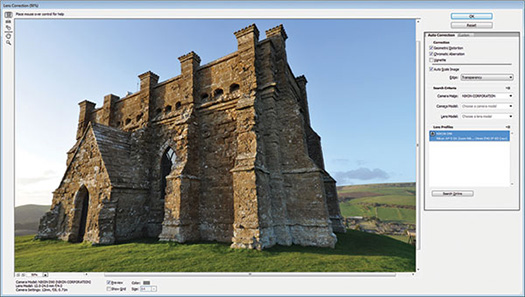
Manual adjustments
Switch to the Custom tab for additional adjustments to set by hand. Begin with the Transform area, setting the Vertical Perspective to -40. This removes the exaggerated vertical perspective in the image. To compensate for some of the other distortions introduced, set the top Remove Distortion slider to -2. Then set the Vignette amount to -45 for a more artistic appearance. These corrections will push the top of the structure out of frame. To recover it, reduce the Scale to 93%.
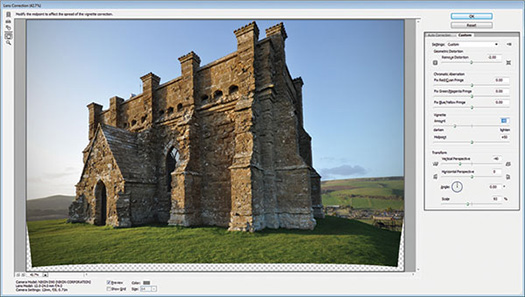
Corner Treatment
Click OK and Photoshop applies the lens correction to the image. To address the hole at the bottom of the image, first create a selection of the layer by Ctrl/Cmd-clicking on the layer thumbnail. Invert the selection by hitting Shift+Cmd/Ctrl+I, then go to Edit>Fill and set the Use to Content-Aware. Photoshop fills in the hole with resampled pixels from the rest of the image. Press Cmd/Ctrl+D to cancel the selection. If there are further visible lens distortion issues, you can run the Lens Correction filter again to further refine the image.
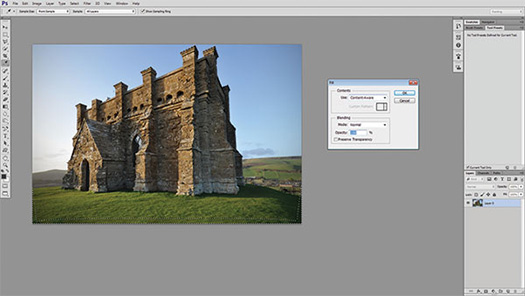
Download A 30-day Free Trial Of Any Adobe Creative Suite
 Photoshop Extended integrates the state-of-the-art editing, compositing, and graphic design capabilities of Adobe Photoshop, and features advanced tools for 3D design, image and video editing.
Photoshop Extended integrates the state-of-the-art editing, compositing, and graphic design capabilities of Adobe Photoshop, and features advanced tools for 3D design, image and video editing.
Photoshop and Photoshop Extended can be purchased as stand-alone applications, as components of the Adobe Creative Suite family, or as part of Adobe's new Creative Cloud offering. Upgrade pricing is also available to eligible customers.
Download
the 30-day Photoshop free trial, or a trial of any Adobe product, including the Master Collection. See our Photoshop CS6 Tutorials Page for a collection of free tutorials and videos. Visit the Adobe Coupons & Special Offers Page to see the latest deals from Adobe. Get up to 80% off at the Adobe Education Store.
posted by Jennifer Apple | facebook | RSS feed | bookmark | comment | twitter
![]()
Holiday Special - Get 40% Off All Topaz Plugins - Including Bundles
DECEMBER 21, 2012
 To celebrate the Holiday Season, Topaz is having an End of Year Sale: 40% off ALL products until 12/31/12. Just enter the code "topaz2012" when purchasing. Be sure to check out the great holiday savings from our friends at DxO as well.
To celebrate the Holiday Season, Topaz is having an End of Year Sale: 40% off ALL products until 12/31/12. Just enter the code "topaz2012" when purchasing. Be sure to check out the great holiday savings from our friends at DxO as well.
Topaz Labs Photoshop plug-ins are specifically designed to expand a photographer's creative toolbox by harnessing powerful image technology developments. Photographers everywhere are now taking advantage of the creative exposure effects, artistic simplification, unique edge manipulation, and top-of-the-line noise reduction offered in Topaz products. The Topaz Photoshop Plugins Bundle is a super powerful Photoshop plugins package.
Download A 30-day Free Trial Of Any Adobe Creative Suite
 Photoshop Extended integrates the state-of-the-art editing, compositing, and graphic design capabilities of Adobe Photoshop, and features advanced tools for 3D design, image and video editing.
Photoshop Extended integrates the state-of-the-art editing, compositing, and graphic design capabilities of Adobe Photoshop, and features advanced tools for 3D design, image and video editing.
Photoshop and Photoshop Extended can be purchased as stand-alone applications, as components of the Adobe Creative Suite family, or as part of Adobe's new Creative Cloud offering. Upgrade pricing is also available to eligible customers.
Download
the 30-day Photoshop free trial, or a trial of any Adobe product, including the Master Collection. See our Photoshop CS6 Tutorials Page for a collection of free tutorials and videos. Visit the Adobe Coupons & Special Offers Page to see the latest deals from Adobe. Get up to 80% off at the Adobe Education Store.
posted by Jennifer Apple | facebook | RSS feed | bookmark | comment | twitter
![]()
Hobbit-inspired Text - Photoshop Video Tutorial
DECEMBER 19, 2012
In this week’s free Deke’s Techniques video—inspired by the movie poster for The Hobbit: The Unexpected Journey — Deke McClelland starts with the unsuspecting, decidedly unheroic text and takes it on a Middle Earth–inspired adventure into the lands of Adobe Illustrator and Photoshop (free trials).
The result is that this ordinary-ish text in the before image below, ends up looking as though it’s been chiseled and chewed all the way there and back again, with all the seasoned character one would expect, and as you can see in the after image:

Deke starts his project in Illustrator, where it’s easier to manipulate the shapes and sizes of the letterforms. The first step is to turn the text into outlines with editable paths that can be manipulated by Deke’s wizardry. He stretches the T, shrinks and adds an embellishment to the E, and adjusts the Q’s swash:

After swapping the stroke and fill colors and reducing the stroke width, Deke roughs up the edges with the aptly named Roughen effect. Choosing Effect > Distort and Transform > Roughen, he sets the Size set to an Absolute 1.2 points and the Detail (i.e., the number of roughening wiggles) to 17 per inch:
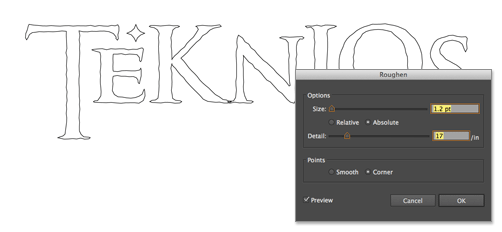
Having suitably stylized the text shapes, Deke copies the outlines and pastes them into Photoshop. Note that when you bring this path in from Illustrator and use the Paste command, Photoshop gives you four choices for the type of Paste you want to perform. For this project, picking the Shape Layer option means you will retain the path outlines.
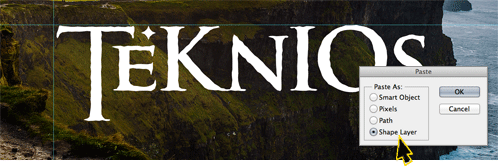
If the task of Illustrator is to help create the shapes, then the destiny of Photoshop is to provide the texture. After changing the fill to white to improve visibility, Deke applies a layer effect, Gradient Overlay, using a couple of orangish shades for the gradient:
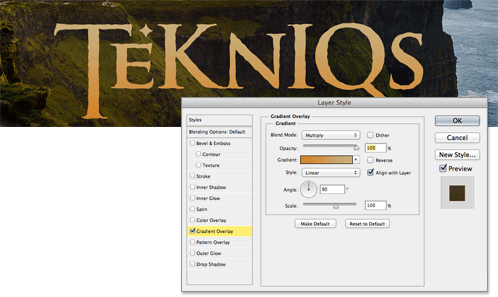
To give the letterforms some volume, the next step is to add a Bevel & Emboss layer effect using the Chisel Soft technique option and appropriately adjusting the blend modes of the highlights and shadows (to Linear Burn and Linear Dodge, respectively.)
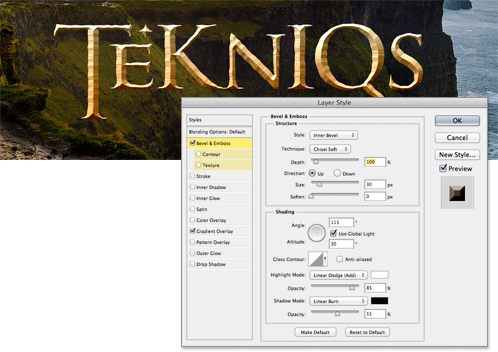
The chiseling effect is a good start, but to really sell effect, Deke adds a texture layer (created from a photograph) and clips it inside the letters. Then he duplicates the texture, flips it around, and creates another clipping mask. After supplying a Color Overlay effect and dose of the Noise filter, along with some blend mode tweaking, the result is letters that look like they’ve survived a battle or two:
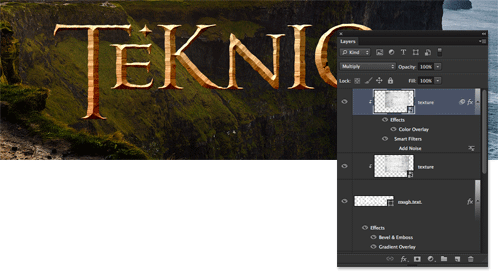
To really distress the text, Deke uses the Pen tool to draw some paths that look like proper battle scarred, dwarf-bitten divots, then uses the Subtract Front Shape command in the options bar to remove those areas from the shape layer.
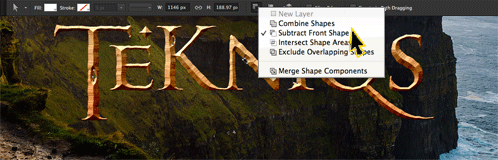
To keep the larger holes from boring all the way through the letters, Deke fills in the backs of the letters with a perfectly registered layer of colored texture, masked to take care of the letters’ more violent wounds:
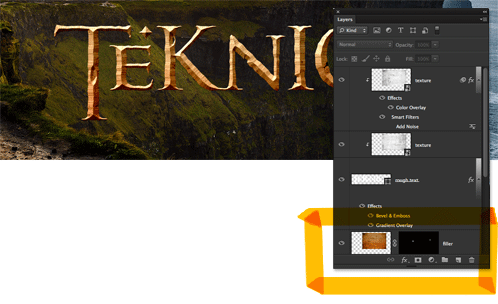
Finally, Deke adds in some supplementary, self-deprecating text, and voila:

The background of this image, by the way, is not Middle Earth or even the stand-in for Middle Earth known as New Zealand. It’s actually the Cliffs of Moher on the west coast of Ireland (which stood in for the Cliffs of Insanity in the movie The Princess Bride, so it’s still a motion picture worthy locale).
In this week’s member-exclusive video, Deke demonstrates how he enhanced a regular vacation photo to make this cinematic background. You can get a free 7-day trial to the lynda.com Online Training Library. The trial membership entitles you to 7 days of access to all 986 courses in the lynda.com Online Training Library for free. Click sign up on the subscription plan of your choice to get started.
Download A 30-day Free Trial Of Any Adobe Creative Suite
 Photoshop Extended integrates the state-of-the-art editing, compositing, and graphic design capabilities of Adobe Photoshop, and features advanced tools for 3D design, image and video editing.
Photoshop Extended integrates the state-of-the-art editing, compositing, and graphic design capabilities of Adobe Photoshop, and features advanced tools for 3D design, image and video editing.
Photoshop and Photoshop Extended can be purchased as stand-alone applications, as components of the Adobe Creative Suite family, or as part of Adobe's new Creative Cloud offering. Upgrade pricing is also available to eligible customers.
Download
the 30-day Photoshop free trial, or a trial of any Adobe product, including the Master Collection. See our Photoshop CS6 Tutorials Page for a collection of free tutorials and videos. Visit the Adobe Coupons & Special Offers Page to see the latest deals from Adobe. Get up to 80% off at the Adobe Education Store.
posted by Jennifer Apple | facebook | RSS feed | bookmark | comment | twitter
![]()
How to Paste into a Layer Mask in Photoshop CS6 - Video Quick Tip
DECEMBER 19, 2012
In this Quick Tip, Julieanne Kost reveals a simple technique to paste content directly into a layer mask in Photoshop CS6 (free trial).
Download A 30-day Free Trial Of Any Adobe Creative Suite
 Photoshop Extended integrates the state-of-the-art editing, compositing, and graphic design capabilities of Adobe Photoshop, and features advanced tools for 3D design, image and video editing.
Photoshop Extended integrates the state-of-the-art editing, compositing, and graphic design capabilities of Adobe Photoshop, and features advanced tools for 3D design, image and video editing.
Photoshop and Photoshop Extended can be purchased as stand-alone applications, as components of the Adobe Creative Suite family, or as part of Adobe's new Creative Cloud offering. Upgrade pricing is also available to eligible customers.
Download
the 30-day Photoshop free trial, or a trial of any Adobe product, including the Master Collection. See our Photoshop CS6 Tutorials Page for a collection of free tutorials and videos. Visit the Adobe Coupons & Special Offers Page to see the latest deals from Adobe. Get up to 80% off at the Adobe Education Store.
posted by Jennifer Apple | facebook | RSS feed | bookmark | comment | twitter
![]()
Adobe InDesign CS5 Bible - Free Chapter PDF - Inside The Interface
DECEMBER 17, 2012
 Here is a free PDF of chapter 1 from the InDesign Bible. Excerpted with permission from the publisher, Wiley, from Adobe InDesign CS5 Bible by Galen Gruman. Copyright © 2010.
Here is a free PDF of chapter 1 from the InDesign Bible. Excerpted with permission from the publisher, Wiley, from Adobe InDesign CS5 Bible by Galen Gruman. Copyright © 2010.
InDesign (free trial) is a powerful publishing tool that serves as the standard program for professional layout and design. The latest version boasts a variety of updates and enhancements.
Packed with real-world examples and written by industry expert Galen Gruman, InDesign CS5 Bible is an in-depth resource that clearly explains how InDesign CS5 (free trial) allows for better typography and transparency features, speedier performance, and more user control than any other layout program.
Whether you are aiming to produce ad campaigns, magazines, interactive PDF files, or other forms of media, InDesign CS5 Bible offers everything you need to know to quickly get up to speed with the latest version of InDesign.
Download A 30-day Free Trial Of Any Adobe Creative Suite
 Photoshop Extended integrates the state-of-the-art editing, compositing, and graphic design capabilities of Adobe Photoshop, and features advanced tools for 3D design, image and video editing.
Photoshop Extended integrates the state-of-the-art editing, compositing, and graphic design capabilities of Adobe Photoshop, and features advanced tools for 3D design, image and video editing.
Photoshop and Photoshop Extended can be purchased as stand-alone applications, as components of the Adobe Creative Suite family, or as part of Adobe's new Creative Cloud offering. Upgrade pricing is also available to eligible customers.
Download
the 30-day Photoshop free trial, or a trial of any Adobe product, including the Master Collection. See our Photoshop CS6 Tutorials Page for a collection of free tutorials and videos. Visit the Adobe Coupons & Special Offers Page to see the latest deals from Adobe. Get up to 80% off at the Adobe Education Store.
posted by Jennifer Apple | facebook | RSS feed | bookmark | comment | twitter
![]()
Video Tutorial – Top 5 Features In Photoshop 13.1
DECEMBER 12, 2012
In this Episode of the Complete Picture Julieanne Kost demonstrates her top 5 favorite features in Photoshop 13.1 including refinements to the Crop Tool, nondestructive editing with Blur Gallery and Liquify, increased efficiency with Conditional Actions, practical default Type Styles and support for Retina displays on Macintosh.
Download A 30-day Free Trial Of Any Adobe Creative Suite
 Photoshop Extended integrates the state-of-the-art editing, compositing, and graphic design capabilities of Adobe Photoshop, and features advanced tools for 3D design, image and video editing.
Photoshop Extended integrates the state-of-the-art editing, compositing, and graphic design capabilities of Adobe Photoshop, and features advanced tools for 3D design, image and video editing.
Photoshop and Photoshop Extended can be purchased as stand-alone applications, as components of the Adobe Creative Suite family, or as part of Adobe's new Creative Cloud offering. Upgrade pricing is also available to eligible customers.
Download
the 30-day Photoshop free trial, or a trial of any Adobe product, including the Master Collection. See our Photoshop CS6 Tutorials Page for a collection of free tutorials and videos. Visit the Adobe Coupons & Special Offers Page to see the latest deals from Adobe. Get up to 80% off at the Adobe Education Store.
posted by Jennifer Apple | facebook | RSS feed | bookmark | comment | twitter
![]()
New Photoshop Features and Team Version Headline Major Update to Adobe Creative Cloud
DECEMBER 01, 2012
 Adobe today is revealing a major update to its Adobe® Creative Cloud™ offering. During Create Now, an online event this morning, the company is announcing that Creative Cloud members will now have access to over a dozen exclusive new features for Adobe Photoshop®. Adobe is also highlighting the huge customer momentum behind Creative Cloud, with more than 1 million free and paid memberships, including approximately 326,000* paid individual members who have signed up through November 2012.
Adobe today is revealing a major update to its Adobe® Creative Cloud™ offering. During Create Now, an online event this morning, the company is announcing that Creative Cloud members will now have access to over a dozen exclusive new features for Adobe Photoshop®. Adobe is also highlighting the huge customer momentum behind Creative Cloud, with more than 1 million free and paid memberships, including approximately 326,000* paid individual members who have signed up through November 2012.
Additionally, at the Create Now event, the company is introducing a new version, Creative Cloud for teams, making it easy for creative professionals to collaborate with colleagues; showcasing new capabilities for mobile website design with Adobe Muse™; launching Creative Cloud Connection for desktop synching and collaborative sharing; debuting Creative Cloud Training, a library of premium instructional video from leading partners; and demonstrating the unlimited access to the Digital Publishing technology used by major publishers to create interactive content for the iPad.
New Photoshop CS6 capabilities available to Creative Cloud members, include:
Immediate support for HiDPI (Retina) displays for Apple MacBook Pro. This feature was also made available to perpetual license customers as a free update.
Smart Object support for Blur Gallery and Liquify.
The ability to quickly export CSS code for text and objects, and import color swatches to easily design incredible websites.
New workflow timesavers including Crop tool refinements.
3D enhancements including improved live (OpenGL) previews of shadow effects and additional control over illumination using 32-bit color picker to create glow effects.
Conditional Actions that automatically select the appropriate Action based on user-defined rules, giving users enhanced image processing speed.
New Offering Brings Teams into Creative Cloud
Also available today, Creative Cloud for teams is designed to help creative professionals work better together. Creative Cloud for teams delivers everything that’s included with the individual version of Creative Cloud – all of the same desktop tools, online services for publishing and file sharing, and upgrades and feature updates when they are released. Plus it also includes easy management of virtual workgroups, 100GB of cloud storage per user (versus 20GB for the individual Creative Cloud offering), expert support services, centralized administration for the quick and easy deployment of new seats, and centralized billing and efficient license management.
Other new Creative Cloud additions include an update to Adobe Muse, a desktop app that allows designers to create professional, HTML websites without writing code. Adobe Muse now includes the ability to create unique layouts for desktop, iPhone, iPad and other mobile device versions of a website. Designers can now customize each experience whether the site is viewed on a large monitor while sitting at a desk, or viewing on a small screen while on-the-go.
Also added is Creative Cloud Connection, a desktop sync app, which allows users to automatically sync files to a Creative Cloud account by saving files to the desktop folder, or simply dragging and dropping. In addition, new exclusive Creative Cloud Training (available to all paid Creative Cloud members soon) offers an extensive library of tutorials and trial courses from renowned training partners, Kelby Training, video2brain and Attain, designed to help make Creative Cloud members successful with the tools and services available to them. These select partners, along with Adobe, will provide training videos for an international Creative Cloud audience in English, Japanese, French, German, Spanish and Italian, with more languages to be added later. Also today, Adobe Illustrator was updated to support HiDPI (Retina) displays and this feature was made available to both Creative Cloud members and perpetual license customers.
Digital Publishing Single Edition
During Adobe’s Create Now online event, the company is demonstrating core Creative Cloud capabilities, including Digital Publishing Suite (DPS), Single Edition. DPS, Single Edition significantly simplifies the mobile app development process by enabling designers to create and deliver digital publications to iPad through the Apple App Store, without writing a single line of code. With DPS, Single Edition members can create single-issue content, including brochures, catalogs or personal design portfolios, and submit an unlimited number of apps to the Apple App Store for publication, at no additional cost.This gives freelance designers, design agencies and small-to-midsize businesses easy access to the same core digital publishing technologies that leading publishers worldwide are using.
Pricing and Availability
Adobe Creative Cloud membership for individuals is US$49.99 per month based on annual membership; existing customers who own CS3 or later get their first year of Creative Cloud for individuals at the discounted rate of US $29.99 per month. Students and teachers can get Creative Cloud for $29.99. Creative Cloud for teams is priced at US $69.99 per month per seat with an annual contract required; existing customers who own CS3 or later get their first year of Creative Cloud for teams at the discounted rate of US $49.99 per month per seat. Creative Cloud for teams is available for purchase today on Adobe.com; annual memberships are also available worldwide through a growing network of Adobe certified resellers. The new Photoshop and Adobe Muse features, Creative Cloud Training, and Creative Cloud Connection preview are immediately available to Creative Cloud members.
Download A 30-day Free Trial Of Any Adobe Creative Suite
 Photoshop Extended integrates the state-of-the-art editing, compositing, and graphic design capabilities of Adobe Photoshop, and features advanced tools for 3D design, image and video editing.
Photoshop Extended integrates the state-of-the-art editing, compositing, and graphic design capabilities of Adobe Photoshop, and features advanced tools for 3D design, image and video editing.
Photoshop and Photoshop Extended can be purchased as stand-alone applications, as components of the Adobe Creative Suite family, or as part of Adobe's new Creative Cloud offering. Upgrade pricing is also available to eligible customers.
Download
the 30-day Photoshop free trial, or a trial of any Adobe product, including the Master Collection. See our Photoshop CS6 Tutorials Page for a collection of free tutorials and videos. Visit the Adobe Coupons & Special Offers Page to see the latest deals from Adobe. Get up to 80% off at the Adobe Education Store.
posted by Jennifer Apple | facebook | RSS feed | bookmark | comment | twitter
![]()
Converting Photoshop Designs To HTML
DECEMBER 11, 2012
Here's a mini tutorial post from the lynda.com blog: For many designers, the process of designing a website ends with a series of mock-ups that represent how the website should look in a browser. While this is a necessary aspect to web design, it is only part of the design process. Translating the web design to HTML and CSS is as much an art form as it is a technical achievement.
It is my belief that web designers should be responsible for getting their design to the browser. Imagine hiring a print designer to sketch out a design, then provide Adobe Photoshop and Illustrator files to a printer, and expecting the pressmen to do the layout in InDesign. This print workflow is unthinkable. Just as a print designer is responsible for getting the design to the plate, a web designer should be responsible for getting the design to the browser.
While I’m not suggesting designers need to code every page of an entire website on their own, translating the design into HTML and CSS ensures the integrity of the design. Once the design works in a browser, web developers can use that HTML and CSS as a starting point as they implement their responsibilities to the project.
Creating the containers
When evaluating your desired layout, one can imagine the structure, or “containers,” that will be needed to replicate the layout in HTML.
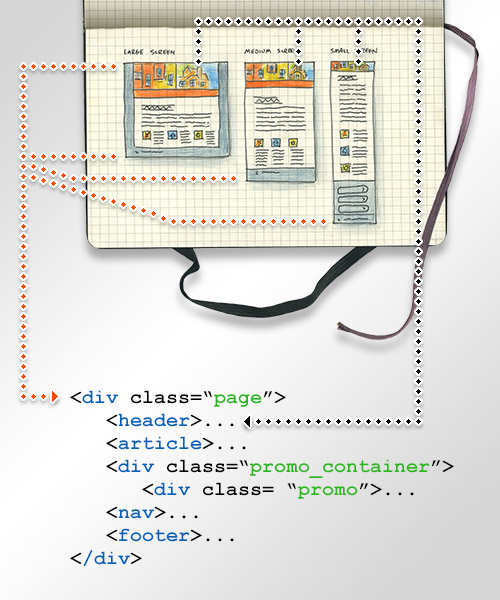
Once the HTML structure is in place, CSS is used to assign style and layout to the structure. The combination of HTML and CSS provides the presentation experience of your website. This process is not too far removed from other design methods, and can be mastered by designers in a few months.
Creating your web graphics
The process for cutting up small graphics from your Photoshop, Illustrator, or Fireworks document is referred to as slicing. Many web graphic tools have a slicing tool, or something similar, which allows you to specify a portion of your canvas as a slice.
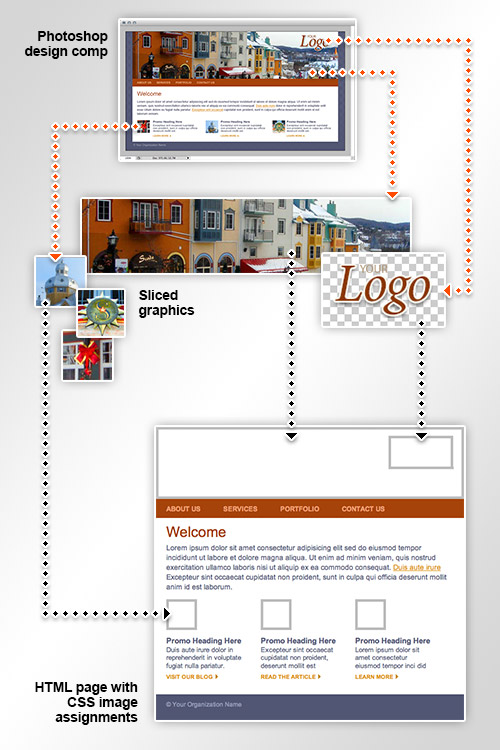
Once portions of your design are specified inside of slice regions, exporting your main canvas results in individual web-ready graphics being created based on the pixels contained within the slice regions.
Assigning layout and style with CSS
Cascading Style Sheets (CSS) allow us to give dimension, position, and style to HTML elements on our webpage. CSS is unique in that it accounts for the layout of our page, in addition to typographic style. Another great feature of CSS is the ability to assign images to the background of HTML elements. This gives us a unique opportunity to drive imagery in our design with CSS, instead of HTML. Combine this with CSS3 media queries, and we can change our images, as well as layout, based on the user’s screen size. For more on responsive download and design, see the blog post “Responsive download, not just responsive design”.
If you learn best by doing, my Creating a Responsive Web Design course shows you how to take a design mock-up into HTML and CSS. Learn a start-to-finish process for creating a responsive, CSS-based, backward-compatible HTML5 webpage… all in 91 minutes! You can get a free 7-day trial to the lynda.com Online Training Library. The trial membership entitles you to 7 days of access to all courses in the lynda.com Online Training Library for free.
Download A 30-day Free Trial Of Any Adobe Creative Suite
 Photoshop Extended integrates the state-of-the-art editing, compositing, and graphic design capabilities of Adobe Photoshop, and features advanced tools for 3D design, image and video editing.
Photoshop Extended integrates the state-of-the-art editing, compositing, and graphic design capabilities of Adobe Photoshop, and features advanced tools for 3D design, image and video editing.
Photoshop and Photoshop Extended can be purchased as stand-alone applications, as components of the Adobe Creative Suite family, or as part of Adobe's new Creative Cloud offering. Upgrade pricing is also available to eligible customers.
Download
the 30-day Photoshop free trial, or a trial of any Adobe product, including the Master Collection. See our Photoshop CS6 Tutorials Page for a collection of free tutorials and videos. Visit the Adobe Coupons & Special Offers Page to see the latest deals from Adobe. Get up to 80% off at the Adobe Education Store.
posted by Jennifer Apple | facebook | RSS feed | bookmark | comment | twitter
![]()
Simplified Guide To Getting Started in Photoshop - Free PDF
DECEMBER 06, 2012
 From the intro: When photographer Devon Mikale was in high school, he created this lengthy manual for his newspaper class to help others learn how to get started in Photoshop. The high school’s faculty loved it so much that they ended up purchasing it for re-distribution in future classes. Mikale has graciously allowed us to publish the guide here for free.
From the intro: When photographer Devon Mikale was in high school, he created this lengthy manual for his newspaper class to help others learn how to get started in Photoshop. The high school’s faculty loved it so much that they ended up purchasing it for re-distribution in future classes. Mikale has graciously allowed us to publish the guide here for free.
It’s a lot of images and information, but if you’re just starting out and have been overwhelmed by all the different things you need to learn, this guide will walk you through the fundamentals. You can bookmark this page for future reference. If you’d like a copy to print out or carry along with you, here’s a PDF version of the same guide! Be sure to share it with people you know who are just learning the ropes!
Download A 30-day Free Trial Of Any Adobe Creative Suite
 Photoshop Extended integrates the state-of-the-art editing, compositing, and graphic design capabilities of Adobe Photoshop, and features advanced tools for 3D design, image and video editing.
Photoshop Extended integrates the state-of-the-art editing, compositing, and graphic design capabilities of Adobe Photoshop, and features advanced tools for 3D design, image and video editing.
Photoshop and Photoshop Extended can be purchased as stand-alone applications, as components of the Adobe Creative Suite family, or as part of Adobe's new Creative Cloud offering. Upgrade pricing is also available to eligible customers.
Download
the 30-day Photoshop free trial, or a trial of any Adobe product, including the Master Collection. See our Photoshop CS6 Tutorials Page for a collection of free tutorials and videos. Visit the Adobe Coupons & Special Offers Page to see the latest deals from Adobe. Get up to 80% off at the Adobe Education Store.
posted by Jennifer Apple | facebook | RSS feed | bookmark | comment | twitter
![]()
PERFECT PHOTO SUITE 7 NOW IN 3 VERSIONS - GET 15% OFF
DECEMBER 05, 2012
 You can choose from three different versions of Perfect Photo Suite 7, making it easy to match it up with your own workflow needs and budget. The three versions are Perfect Photo Suite 7 Premium Edition, Lightroom and Aperture Edition, and Standard Edition. (Use discount code PSSPPT06 to get 15% off any onOne product.)
You can choose from three different versions of Perfect Photo Suite 7, making it easy to match it up with your own workflow needs and budget. The three versions are Perfect Photo Suite 7 Premium Edition, Lightroom and Aperture Edition, and Standard Edition. (Use discount code PSSPPT06 to get 15% off any onOne product.)
The Premium Edition is the version of Perfect Photo Suite 7 that has been available since October 31, 2012. It offers photographers the greatest flexibility and seamless integration of Perfect Photo Suite 7 with their workflow of choice. The Premium Edition provides all of the functionality of the Lightroom & Aperture and Standard Editions—offering direct access to modules from Lightroom, Aperture, and as a standalone.
It also works as a plug-in to Photoshop and Elements which allows users to create or refine layer masks, resize CMYK, Grayscale, or LAB color mode images, use a dedicated batch processing module in Perfect Resize, use modules as re-editable Smart Objects, incorporate within Photoshop actions, and get direct access to module presets in a dedicated onOne Panel.
The Lightroom and Aperture Edition of Perfect Photo Suite 7 is designed for the photographer who does not use Photoshop but uses Lightroom or Aperture as the hub of their photo management and editing workflows. It provides powerful image editing tools that do not exist in those products and gives them the ability to extend their image editing power, maximize their creativity, and solve the most common problems in photo editing.
With the Perfect Photo Suite 7, users can work with a variety of image format including RAW, JPG, PNG, and TIFF, create and edit multi-layered files, and access any of the Perfect Photo Suite 7 modules directly from Lightroom or Aperture. After adjustments are made, edited images may be saved as a .PSD, .TIF, .PNG, or .JPG right next to the original image in their Lightroom or Aperture library, providing true non-destructive editing. This edition of the Suite also works as a standalone application for quick touch ups and edits.
The Standard Edition allows usage of the entire Perfect Photo Suite 7 as a standalone application. This edition is ideal for those who don't shoot RAW or use Adobe Photoshop, Photoshop Elements, Lightroom, or Apple Aperture but still want to enhance, stylize, and retouch their JPG images with a professional touch, and create and edit multi-layered files without Photoshop.
(Use discount code PSSPPT06 to get 15% off any onOne product.)

Download A 30-day Free Trial Of Any Adobe Creative Suite
 Photoshop Extended integrates the state-of-the-art editing, compositing, and graphic design capabilities of Adobe Photoshop, and features advanced tools for 3D design, image and video editing.
Photoshop Extended integrates the state-of-the-art editing, compositing, and graphic design capabilities of Adobe Photoshop, and features advanced tools for 3D design, image and video editing.
Photoshop and Photoshop Extended can be purchased as stand-alone applications, as components of the Adobe Creative Suite family, or as part of Adobe's new Creative Cloud offering. Upgrade pricing is also available to eligible customers.
Download
the 30-day Photoshop free trial, or a trial of any Adobe product, including the Master Collection. See our Photoshop CS6 Tutorials Page for a collection of free tutorials and videos. Visit the Adobe Coupons & Special Offers Page to see the latest deals from Adobe. Get up to 80% off at the Adobe Education Store.
posted by Jennifer Apple | facebook | RSS feed | bookmark | comment | twitter
![]()
Open File As Smart Object - Photoshop Video Tutorial
DECEMBER 05, 2012
In this episode of The Complete Picture (The Difference Between “Edit in Photoshop” and “Open as Smart Object”), Julieanne Kost show you the difference between opening a raw file as a pixel based layer verses a Smart Object and compares the advantages of both approaches.
Download A 30-day Free Trial Of Any Adobe Creative Suite
 Photoshop Extended integrates the state-of-the-art editing, compositing, and graphic design capabilities of Adobe Photoshop, and features advanced tools for 3D design, image and video editing.
Photoshop Extended integrates the state-of-the-art editing, compositing, and graphic design capabilities of Adobe Photoshop, and features advanced tools for 3D design, image and video editing.
Photoshop and Photoshop Extended can be purchased as stand-alone applications, as components of the Adobe Creative Suite family, or as part of Adobe's new Creative Cloud offering. Upgrade pricing is also available to eligible customers.
Download
the 30-day Photoshop free trial, or a trial of any Adobe product, including the Master Collection. See our Photoshop CS6 Tutorials Page for a collection of free tutorials and videos. Visit the Adobe Coupons & Special Offers Page to see the latest deals from Adobe. Get up to 80% off at the Adobe Education Store.
posted by Jennifer Apple | facebook | RSS feed | bookmark | comment | twitter
![]()
Perfect Effects 4 Pugins Free Edition And Premium Edition Released - Get 15% Off Premium With Coupon
DECEMBER 03, 2012
 onOne has announced the availability of Perfect Effects 4 Premium Edition and Perfect Effects 4 Free Edition. Both software programs offer a library of photographic effects and powerful tools for image enhancement and creative stylization.
onOne has announced the availability of Perfect Effects 4 Premium Edition and Perfect Effects 4 Free Edition. Both software programs offer a library of photographic effects and powerful tools for image enhancement and creative stylization.
Each may be used as a standalone application, as an external editor for Apple Aperture, Adobe Lightroom, or as a Photoshop plug-in. Use our discount code PSSPPT06 to get 15% off any onOne product.
Perfect Effects 4 Premium Edition provides photographers with a robust library of more than 400 photographic effects that instantly add professional looks to photos. Effects are sorted into more than 40 categories, such as HDR, Movie Looks, and Vintage.
Also included are effects that recreate the look of film and darkroom techniques, add glows, vignettes, and borders, and correct common photography problems. Effects may be added with a single click or combined to create unique looks.
Perfect Effects 4 Free Edition includes 70 photographic effects found in the Premium Edition, while maintaining core functionality and usage without restrictions of a traditional 30-day timed trial, or the addition of watermarks to images.
A flexible new browser with keyword search functionality and the ability to mark effects and presets as Favorites are new to both editions of Perfect Effects 4. They both also include new blending modes, paint-in brush effects, and a powerful, edge-detecting Perfect Brush that smoothly applies or removes adjustments to specific areas without going “outside the lines.” Key benefits of Perfect Effects 4 Premium and Free Editions:
 Library of Professional-grade, Photographic Effects: Perfect Effects 4 offers more than 400 photographic effects that can be used individually or combined, providing photographers with many options to achieve their photographic vision. The library includes effects to recreate the look of HDR, black and white, cross processing, and more. Perfect Effects 4 Free includes more than 70 effects.
Library of Professional-grade, Photographic Effects: Perfect Effects 4 offers more than 400 photographic effects that can be used individually or combined, providing photographers with many options to achieve their photographic vision. The library includes effects to recreate the look of HDR, black and white, cross processing, and more. Perfect Effects 4 Free includes more than 70 effects.
User Interface: A new intuitive interface allows for easy navigation of your workspace. A darker color scheme gives your image the primary focus and all essential tools are readily available. The Effects Library and easy-to-use brushes are located on the left side of your workspace to help you achieve instant, professional results. Manual controls for fine-tuning are located on the right to help you create the exact look you want.
Browser & Keyword Search: Effects may be found quickly with the updated browser and new search functionality. Expandable column views allow for instant previews of how effects will look on an image before they are applied.
Favorites: Effect and presets, including ones that you have personally created, may be flagged and saved in a Favorites folder. This keeps all the styles you use most often close at hand and readily available for use.
Paint-In Effect Brushes: With simple brush strokes, a number of effects may be applied on specific areas of your image. You can make areas darker, lighter, warmer, or cooler. You can also add detail, glow, and more.
Masking Controls: The masking tools in Perfect Effect 4 offer photographers the greatest amount of control for where effects are applied. The Masking Brush can be used to hide or reveal an effect in a specific area of the image. The Masking Bug is an elegant, adjustable gradient mask tool that can be used to create vignettes and graduated filter looks.
Perfect Brush: Achieve precise, edge-detected masking with the new Perfect Brush. It will smoothly apply or remove adjustments to the specific areas being worked on without going “outside the lines.” The Perfect Brush may be used with the Paint-In Effect Brushes or the Masking Brush.
Effect Stacking: Effects can be combined and stacked on top of each other, resulting in unique looks, just like stacking filters on a camera lens. The strength and blending of each effect can be controlled, giving photographers the same functionality as Photoshop’s opacity and blending modes.
Blending Modes: More Blending Modes have been included to allow the creation of highly stylized looks in Perfect Effects 4. By changing the Blending Modes, you can control brightness, contrast, and color of the image to dramatically alter its appearance. Perfect Effects 4 now includes more than a dozen Blending Modes including Multiple, Overlay, Soft Light, Difference, and more.
Supports Any Workflow: Perfect Effects 4 Premium and Free Editions integrate seamlessly into a photographer’s workflow of choice. It works as a plug-in to both Photoshop and Photoshop Elements, as an external editor for Lightroom or Aperture, or may be used as a standalone application.
Both Perfect Effects 4 Premium and Free Editions are now available from onOne Software. New users may purchase Perfect Effects 4 Premium Edition for $99.95. Use discount code PSSPPT06 to get 15% off any onOne product.
Owners of Perfect Effects 3 or PhotoTools 2.6 and earlier may upgrade for $69.95.
Download A 30-day Free Trial Of Any Adobe Creative Suite
 Photoshop Extended integrates the state-of-the-art editing, compositing, and graphic design capabilities of Adobe Photoshop, and features advanced tools for 3D design, image and video editing.
Photoshop Extended integrates the state-of-the-art editing, compositing, and graphic design capabilities of Adobe Photoshop, and features advanced tools for 3D design, image and video editing.
Photoshop and Photoshop Extended can be purchased as stand-alone applications, as components of the Adobe Creative Suite family, or as part of Adobe's new Creative Cloud offering. Upgrade pricing is also available to eligible customers.
Download
the 30-day Photoshop free trial, or a trial of any Adobe product, including the Master Collection. See our Photoshop CS6 Tutorials Page for a collection of free tutorials and videos. Visit the Adobe Coupons & Special Offers Page to see the latest deals from Adobe. Get up to 80% off at the Adobe Education Store.
posted by Jennifer Apple | facebook | RSS feed | bookmark | comment | twitter
![]()
Unpack High Dynamic Range - Merge To HDR Pro Tutorial
DECEMBER 01, 2012
In this tutorial by Adam Smith from Photoshop Daily, you'll see how best to make use of this Photoshop hidden gem (30-day free trial of Photoshop).
Merge to HDR Pro
To use this tool you need to have several images to combine. These images should be identical except for the exposure settings. You can launch the Merge to HDR Pro application from Bridge, Mini Bridge, or through Photoshop proper with File>Automate>Merge to HDR Pro.
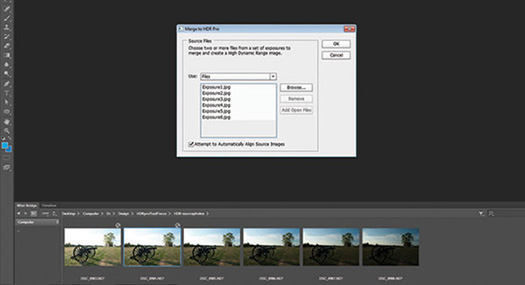
Start with a preset
Once Photoshop has assembled the photos into the HDR image, you will get the large Merge to HDR Pro dialog box. The main window hosts the preview, the images used for assembly are shown as thumbnails along the bottom, and the settings are to the right.
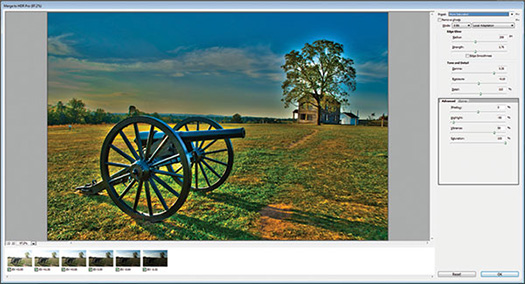
Adjust the final effect
Begin customising your image by adjusting the several sliders available. Explore each set of options as they work together in groups. In the lower portion, switching to the Curve tab gives more access to tonal adjustments similar to the way the standard Curves adjustment layer works.
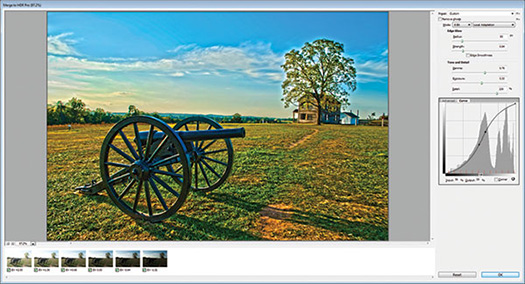
Download A 30-day Free Trial Of Any Adobe Creative Suite
 Photoshop Extended integrates the state-of-the-art editing, compositing, and graphic design capabilities of Adobe Photoshop, and features advanced tools for 3D design, image and video editing.
Photoshop Extended integrates the state-of-the-art editing, compositing, and graphic design capabilities of Adobe Photoshop, and features advanced tools for 3D design, image and video editing.
Photoshop and Photoshop Extended can be purchased as stand-alone applications, as components of the Adobe Creative Suite family, or as part of Adobe's new Creative Cloud offering. Upgrade pricing is also available to eligible customers.
Download
the 30-day Photoshop free trial, or a trial of any Adobe product, including the Master Collection. See our Photoshop CS6 Tutorials Page for a collection of free tutorials and videos. Visit the Adobe Coupons & Special Offers Page to see the latest deals from Adobe. Get up to 80% off at the Adobe Education Store.
posted by Jennifer Apple | facebook | RSS feed | bookmark | comment | twitter
![]()
Exporting Images from Lightroom 4 - Video Tutorial
NOVEMBER 30, 2012
In this episode of The Complete Picture, Julieanne Kost demonstrates the advantage of setting up presets in Lightroom to simultaneously export images to multiple file types, sizes, compression settings etc. You might find even find this method more powerful than Photoshop’s Image Processor (30-day free trial of Lightroom 4).
Download A 30-day Free Trial Of Any Adobe Creative Suite
 Photoshop Extended integrates the state-of-the-art editing, compositing, and graphic design capabilities of Adobe Photoshop, and features advanced tools for 3D design, image and video editing.
Photoshop Extended integrates the state-of-the-art editing, compositing, and graphic design capabilities of Adobe Photoshop, and features advanced tools for 3D design, image and video editing.
Photoshop and Photoshop Extended can be purchased as stand-alone applications, as components of the Adobe Creative Suite family, or as part of Adobe's new Creative Cloud offering. Upgrade pricing is also available to eligible customers.
Download
the 30-day Photoshop free trial, or a trial of any Adobe product, including the Master Collection. See our Photoshop CS6 Tutorials Page for a collection of free tutorials and videos. Visit the Adobe Coupons & Special Offers Page to see the latest deals from Adobe. Get up to 80% off at the Adobe Education Store.
posted by Jennifer Apple | facebook | RSS feed | bookmark | comment | twitter
![]()
How To Mimic Stormy Weather In Your Photos - Photoshop Tutorial
NOVEMBER 29, 2012
In this Photoshop tutorial by Adam Smith from Photoshop Daily, you will learn how to enhance the drama with a stormy sky in just a few simple steps. (Try a 30-day free trial of Photoshop.)
Desaturate the image
Hue/Saturation can be used to reduce the blue tones in the image and leave the sky effectively desaturated. When using Hue/ Saturation to reduce a particular colour, remember to check similar tones and reduce them. Here we desaturated the blues and the cyans.
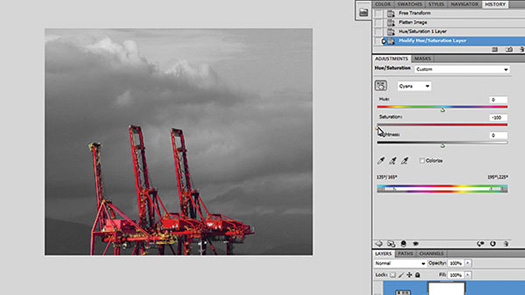
Use curves
A Curves adjustment can help to adjust the contrast in the image. Making a slight S curve deepens the blacks and brightens the whites to make the overall image punchier, which boosts the sky. While you can increase the contrast as much as you wish, don’t introduce too much clipping.
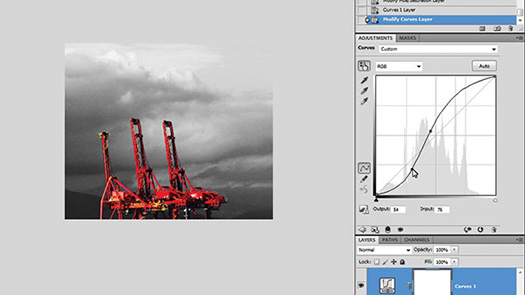
Gradient and noise
Use the Gradient tool set to Linear and the Foreground to Transparent preset set to black as the Foreground tone. This darkens corners of the image, particularly around the sky. Go to Filter>Noise>Add Noise, check Gaussian and Monochromatic and add some noise to the image.
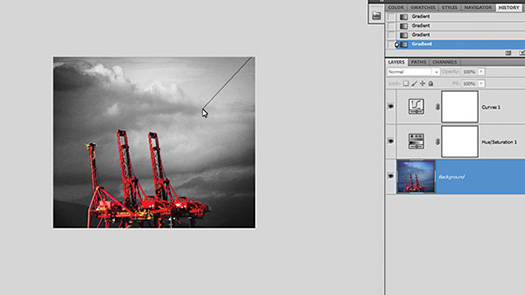
Download A 30-day Free Trial Of Any Adobe Creative Suite
 Photoshop Extended integrates the state-of-the-art editing, compositing, and graphic design capabilities of Adobe Photoshop, and features advanced tools for 3D design, image and video editing.
Photoshop Extended integrates the state-of-the-art editing, compositing, and graphic design capabilities of Adobe Photoshop, and features advanced tools for 3D design, image and video editing.
Photoshop and Photoshop Extended can be purchased as stand-alone applications, as components of the Adobe Creative Suite family, or as part of Adobe's new Creative Cloud offering. Upgrade pricing is also available to eligible customers.
Download
the 30-day Photoshop free trial, or a trial of any Adobe product, including the Master Collection. See our Photoshop CS6 Tutorials Page for a collection of free tutorials and videos. Visit the Adobe Coupons & Special Offers Page to see the latest deals from Adobe. Get up to 80% off at the Adobe Education Store.
posted by Jennifer Apple | facebook | RSS feed | bookmark | comment | twitter
![]()
Nik HDR Efex Pro 2.0 Workshop 3 Free Video Clips - 15% Off Nik Plugins
NOVEMBER 28, 2012
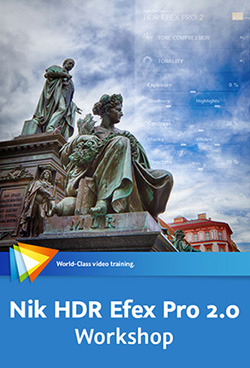 Here are 3 free video clips from Nik HDR Efex Pro 2.0 Workshop. In this workshop Tim Grey teaches you how to use Nik Software’s HDR Efex Pro 2.0 to create great high-dynamic-range images. After showing you the basics of HDR Efex Pro – including configuring the interface and settings, using presets, and evaluating your image – Tim introduces you to the various adjustment options.
Here are 3 free video clips from Nik HDR Efex Pro 2.0 Workshop. In this workshop Tim Grey teaches you how to use Nik Software’s HDR Efex Pro 2.0 to create great high-dynamic-range images. After showing you the basics of HDR Efex Pro – including configuring the interface and settings, using presets, and evaluating your image – Tim introduces you to the various adjustment options.
Follow our links and a 15% discount will be AUTOMATICALLY APPLIED to any purchase you make on NIK plugins, or use our exclusive discount coupon code - NIKPSS - during the checkout process at Nik Software for the instant 15% discount. This exclusive discount coupon code can be applied to all the latest Nik Software Photoshop plugins, including Silver Efex Pro, Color Efex Pro, Viveza, HDR Efex Pro, and The Complete Collection (big savings).
Evaluating "Before" and "After"
As you fine-tune the settings for your HDR image it is often helpful to get a "before" and "after" view of the image. This lesson will show you the various options for doing this in HDR Efex Pro.
Tone Compression Settings
The tone compression settings determine how the high dynamic range image data is mapped in the final result. In this lesson you'll see how to refine the tone compression settings for an image in HDR Efex Pro.
Applying Targeted Adjustments with Control Points
Control points are the foundation of targeted adjustments in HDR Efex Pro, and this lesson will show you how to put control points to use.
Download A 30-day Free Trial Of Any Adobe Creative Suite
 Photoshop Extended integrates the state-of-the-art editing, compositing, and graphic design capabilities of Adobe Photoshop, and features advanced tools for 3D design, image and video editing.
Photoshop Extended integrates the state-of-the-art editing, compositing, and graphic design capabilities of Adobe Photoshop, and features advanced tools for 3D design, image and video editing.
Photoshop and Photoshop Extended can be purchased as stand-alone applications, as components of the Adobe Creative Suite family, or as part of Adobe's new Creative Cloud offering. Upgrade pricing is also available to eligible customers.
Download
the 30-day Photoshop free trial, or a trial of any Adobe product, including the Master Collection. See our Photoshop CS6 Tutorials Page for a collection of free tutorials and videos. Visit the Adobe Coupons & Special Offers Page to see the latest deals from Adobe. Get up to 80% off at the Adobe Education Store.
posted by Jennifer Apple | facebook | RSS feed | bookmark | comment | twitter
![]()
Photoshop FAQ (Frequently Asked Questions) 2012 Edition
NOVEMBER 26, 2012
 Below are the questions from Jeff Tranberry's Photoshop FAQ. Go to his site to read the answers.
Below are the questions from Jeff Tranberry's Photoshop FAQ. Go to his site to read the answers.
Photoshop FAQ (Frequently Asked Questions)
Why doesn’t my version of Photoshop support my camera?
I’m having a problem while using Photoshop. How can I fix it?
I’m having a problem while downloading, installing or activating my copy of Photoshop. How can I fix it?
How do I make Photoshop run faster? How do I tune Photoshop for peak performance? What computer hardware is best for running Photoshop?
The Crop tool only crops to 1px by 1px (or a tool is misbehaving). How do I fix it?
How do I remove a background from an image?
Where did the Extract Filter go in Photoshop CS5/CS6?
Where do I get the TWAIN plug-in for scanning in Photoshop? How do I use/troubleshoot the TWAIN plug-in?
How do I combine two images?
I don’t like the grey application background. How do I see the desktop on Mac in Photoshop CS6?
I can’t see more than one image at a time. How do I disable tabbed documents?
How do I drag a layer from one document to another?
Can I exchange my Windows PC license for a Mac License (or vice versa)?
Where did the Lighting Effects filter go in Photoshop CS5?
Why does the delete key bring up the Fill dialog in Photoshop CS5/CS6?
How do I change the zoom tool back to the way it worked in previous versions?
What are the differences between Photoshop CS6 & Photoshop CS6 Extended?
How do I uninstall the Photoshop CS6 beta?
Why change the crop tool in Photoshop CS6? How can I get the old behavior back?
How do reposition the crop area after selecting the Crop tool in Photoshop CS6?
What are the JDI (Just Do It) features in Photoshop CS6?
How do I migrate my saved presets from an earlier version of Photoshop or import/export them?
Where did the “No Color Management” option go for printing in Photoshop CS5/CS6?
What happened to the automate commands Contact Sheet II, PDF Presentation and Web Photo Gallery in Photoshop?
Why doesn’t Command/Control + z undo each history step?
When I drag a layer, the whole group moves. How do I just move a layer inside a group?
Why are there white grid lines around the pixels when I zoom in really far? How do I make it go away?
Why does changing the light direction of layer styles on one layer affects EVERY LAYER with the same effect?
Why does my brush cursor looks broken at certain zoom levels in Photoshop on Windows (XP, Vista, Windows 7)?
Why should I submit a Crash Report? Does anyone read them?
Why does my image get rotated and show a compass when using the trackpad on my MacBook or while using my Magic Trackpad?
Is it safe to buy software from eBay, Amazon Marketplace, or Craigslist? How do I protect myself from hacked and counterfeit software?
Why should I create an Adobe ID to register or activate my product?
posted by Jennifer Apple | facebook | RSS feed | bookmark | comment | twitter
![]()
The Photoshop Blog - Earlier Posts
![]() SEE OUR NOVEMBER 2012 BLOG INDEX for all the November posts on one page, or pick the individual news stories from the links below. The Photoshop Blog offers the latest Photoshop news and software updates, Photoshop tips and tutorials, and random thoughts from graphic artist and Photoshop expert Jennifer Apple.
SEE OUR NOVEMBER 2012 BLOG INDEX for all the November posts on one page, or pick the individual news stories from the links below. The Photoshop Blog offers the latest Photoshop news and software updates, Photoshop tips and tutorials, and random thoughts from graphic artist and Photoshop expert Jennifer Apple.
PHOTOSHOP NEWS — DECEMBER 2012
15- Automated Lens Correction - Photoshop Tutorial
14- Holiday Special - Get 40% Off All Topaz Plugins - Including Bundles
13- Hobbit-inspired Text - Photoshop Video Tutorial
12- How to Paste into a Layer Mask in Photoshop CS6 - Video Quick Tip
11- Adobe InDesign CS5 Bible - Free Chapter PDF - Inside The Interface
10- Top 5 Features In Photoshop 13.1
09- New Photoshop Features and Team Version Major Update to Adobe Creative Cloud
08- Converting Photoshop Designs To HTML
07- Simplified Guide To Getting Started in Photoshop - Free PDF
06- New Topaz Detail 3 Plugin Released - Get 30% Off - Including Topaz Bundles
05- PERFECT PHOTO SUITE 7 NOW IN 3 VERSIONS - GET 15% OFF
04- Open File As Smart Object - Photoshop Video Tutorial
03- Perfect Effects 4 Pugins Free Edition And Premium Edition Released - Get 15%
02- December 2012 Newsletter
01- Unpack High Dynamic Range - Merge To HDR Pro Tutorial
See Earlier Posts From The Photoshop Blog - DECEMBER 2011.
![]()
Exclusive 15% Discount On All Topaz Plugins - Use Coupon Code PHOTOSHOPSUPPORT - Includes Bundles And Upgrades
 Enter our exclusive discount coupon code PHOTOSHOPSUPPORT during the checkout process at Topaz Labs for an instant 15% discount on any Topaz product, including bundle deals and upgrades.
Enter our exclusive discount coupon code PHOTOSHOPSUPPORT during the checkout process at Topaz Labs for an instant 15% discount on any Topaz product, including bundle deals and upgrades.
Topaz Labs Photoshop plug-ins are specifically designed to expand a photographer's creative toolbox by harnessing powerful image technology developments.
Photographers everywhere are now taking advantage of the creative exposure effects, artistic simplification, unique edge manipulation, and top-of-the-line noise reduction offered in Topaz products. The Topaz Photoshop Bundle includes the following Topaz plugins:
Topaz Adjust optimizes image exposure, color, and detail strength for stunning image results.
 Topaz DeNoise offers a complete noise reduction solution that removes far more noise and preserves far more detail than other solutions.
Topaz DeNoise offers a complete noise reduction solution that removes far more noise and preserves far more detail than other solutions.
Topaz Detail gives full control over all aspects of detail manipulation and micro-contrast adjustment without creating any edge artifacts or halos.
Topaz Simplify provides creative simplification, art effects, and line accentuation for easy one-of-a-kind art.
Topaz Clean integrates unique smoothing capabilities with stylized detail manipulation to add refreshing flair to photos.
Topaz ReMask quickly creates detailed masks and extractions from even the most difficult images.
Topaz DeJPEG drastically improves the quality of web images and other compressed photos.
READ ABOUT THE TOPAZ BUNDLE OFFER.
![]()
Photoshop Masking Plugin Fluid Mask 3 - Price Drop And Exclusive $20 Instant Discount - Now Only $129
 The 4 1/2 out of 5 star review of Fluid Mask 3 at MacWorld begins by saying that this "Photoshop plug-in takes the pain out of extracting backgrounds," and goes on to recommend the latest version, stating that "Fluid Mask 3.0.2 is a very effective tool for separating objects from their backgrounds. It offers a variety of useful features for tackling almost any difficult image, from wispy hair to complex foliage. Online video tutorials and live training sessions help ease the learning curve."
The 4 1/2 out of 5 star review of Fluid Mask 3 at MacWorld begins by saying that this "Photoshop plug-in takes the pain out of extracting backgrounds," and goes on to recommend the latest version, stating that "Fluid Mask 3.0.2 is a very effective tool for separating objects from their backgrounds. It offers a variety of useful features for tackling almost any difficult image, from wispy hair to complex foliage. Online video tutorials and live training sessions help ease the learning curve."
Our friends at Vertus, the makers of Fluid Mask 3 Photoshop Plugin, have set up a special exclusive discount for PhotoshopSupport.com. Buy now for only $129. Just follow this discount link and instantly get $20 off your purchase of Fluid Mask 3.
Fluid Mask 3 is designed for photographers, image editors, graphic designers and all those who take digital image editing seriously. In a streamlined interface and workflow, Fluid Mask 3 instantly shows key edges in the image and provides comprehensive easy to use tools that work with difficult-to-see edges and tricky areas like trees & lattices. Fluid Mask will also preserve all-important edge information for a professional quality cut out. Simply follow this discount link and pay only $129 for Fluid Mask 3.
![]()







