![]()
![]() Try before you buy. Download any Adobe product for a free 30 day trial.
Try before you buy. Download any Adobe product for a free 30 day trial.
![]()
![]() The Photoshop Blog offers the latest Photoshop news and software updates, Photoshop tips and tutorials, and random thoughts from graphic artist and Photoshop expert Jennifer Apple.
The Photoshop Blog offers the latest Photoshop news and software updates, Photoshop tips and tutorials, and random thoughts from graphic artist and Photoshop expert Jennifer Apple.
![]()
onOne Software Announces Availability of New Standard Editions of Perfect B&W, Perfect Effects, Perfect Mask, and Perfect Portrait
JANUARY 31, 2013
 onOne has released Standard Editions of Perfect B&W, Perfect Effects 4, Perfect Portrait 2, and Perfect Mask 5.2. Designed for photographers of all skill levels to enhance, stylize, and improve images, these Standard Editions work as standalone applications and allow for direct photo editing without the need for additional software such as Adobe Photoshop, Adobe Photoshop Lightroom, or Apple Aperture.
onOne has released Standard Editions of Perfect B&W, Perfect Effects 4, Perfect Portrait 2, and Perfect Mask 5.2. Designed for photographers of all skill levels to enhance, stylize, and improve images, these Standard Editions work as standalone applications and allow for direct photo editing without the need for additional software such as Adobe Photoshop, Adobe Photoshop Lightroom, or Apple Aperture.
All Standard Editions of Perfect B&W, Perfect Effects 4, Perfect Mask 5.2, and Perfect Portrait 2 are now available from onOne Software. Each of these Standard Editions may be purchased for $29.95 and delivered via download. Complimentary email and online technical support are available with purchase, along with 90 days of live phone technical support. Free 30-day trials of each Standard Edition are also currently available.
Photos open directly through the Standard Edition browser. One-click effects, presets, or automated adjustments may be applied to create new looks, solve problems, or act as starting points for creative inspiration. Designed by professional photographers, each product includes the best tools that address specific digital photography needs and assist with the creation of the most popular and sought-after looks seen today. With these powerful tools, photographers of all skill levels can enhance and stylize all of their photos quickly, solve today’s most common digital photography problems, and get professional level results easily.
Perfect B&W converts images to black and white and offers dozens of expertly crafted presets that replicate both traditional and contemporary processing techniques. Additional tools are also available to adjust tone, contrast, and more.
Perfect Effects 4 includes instant-click and paint-in photographic effects that allow users to create unique new looks—from subtle to dramatic—for their images. The Standard Edition includes a library of more than 295 effects that can be browsed through and previewed on the image being worked on, offering inspiration on what stylistic path to take.
Perfect Mask 5.2 removes and replaces backgrounds. Powerful tools make selecting subjects and isolating backgrounds for removal extraordinarily accurate—even around tough subjects like hair, tree branches, and glass.
Perfect Portrait 2 makes portrait retouching fast and easy. With Perfect Portrait 2, users can improve skin texture, remove blemishes, even out skin tones, and enhance eyes and teeth with natural and realistic results.
The Standard Editions of Perfect B&W, Perfect Effects 4, Perfect Mask 5.2, and Perfect Portrait 2, work as standalone applications on Macintosh and Windows computers. Delivery method is via download only.
Download A 30-day Free Trial Of Any Adobe Creative Suite
 Photoshop Extended integrates the state-of-the-art editing, compositing, and graphic design capabilities of Adobe Photoshop, and features advanced tools for 3D design, image and video editing.
Photoshop Extended integrates the state-of-the-art editing, compositing, and graphic design capabilities of Adobe Photoshop, and features advanced tools for 3D design, image and video editing.
Photoshop and Photoshop Extended can be purchased as stand-alone applications, as components of the Adobe Creative Suite family, or as part of Adobe's new Creative Cloud offering. Upgrade pricing is also available to eligible customers.
Download
the 30-day Photoshop free trial, or a trial of any Adobe product, including the Master Collection. See our Photoshop CS6 Tutorials Page for a collection of free tutorials and videos. Visit the Adobe Coupons & Special Offers Page to see the latest deals from Adobe. Get up to 80% off at the Adobe Education Store.
posted by Jennifer Apple | facebook | RSS feed | bookmark | comment | twitter
![]()
Using 3D Tools in Photoshop CS6 Extended - Video Tutorial
JANUARY 30, 2013
Photoshop expert Howard Pinsky gives an overview of the 3D tools in Photoshop CS6 Extended (30-day free trial of PSCS6 Extended), showing how to extrude live text, apply textures, and control lighting effects.
If you're new to working in 3D, the wealth of tools, panels, and options might be a bit overwhelming at first. You probably wouldn't want to jump in without and expert to guide you. So Photoshop expert Howard Pinsky is here to show you the ropes and give a sample of what you can do with 3D in Photoshop CS6 Extended.
Download A 30-day Free Trial Of Any Adobe Creative Suite
 Photoshop Extended integrates the state-of-the-art editing, compositing, and graphic design capabilities of Adobe Photoshop, and features advanced tools for 3D design, image and video editing.
Photoshop Extended integrates the state-of-the-art editing, compositing, and graphic design capabilities of Adobe Photoshop, and features advanced tools for 3D design, image and video editing.
Photoshop and Photoshop Extended can be purchased as stand-alone applications, as components of the Adobe Creative Suite family, or as part of Adobe's new Creative Cloud offering. Upgrade pricing is also available to eligible customers.
Download
the 30-day Photoshop free trial, or a trial of any Adobe product, including the Master Collection. See our Photoshop CS6 Tutorials Page for a collection of free tutorials and videos. Visit the Adobe Coupons & Special Offers Page to see the latest deals from Adobe. Get up to 80% off at the Adobe Education Store.
posted by Jennifer Apple | facebook | RSS feed | bookmark | comment | twitter
![]()
Drawing An ISOTYPE Couple In Love - Video Tutorial
JANUARY 30, 2013
Get a jump on Valentine’s Day by building custom artwork for your valentine in Adobe Illustrator (30-day free trial). Building on the last technique, this week’s installment of Deke’s Techniques shows how to create the very picture of a couple in love—in pictogram form, of course. Learn how to combine your finished ISOTYPE figures (based on the picture language of the same name designed by Otto and Marie Neurath in 1935) and have them join hands. Follow along with Deke in this week’s free video.
You can get a free 7-day trial to the lynda.com Online Training Library. The trial membership entitles you to 7 days of access to all 986 courses in the lynda.com Online Training Library for free. Click sign up on the subscription plan of your choice to get started.
Download A 30-day Free Trial Of Any Adobe Creative Suite
 Photoshop Extended integrates the state-of-the-art editing, compositing, and graphic design capabilities of Adobe Photoshop, and features advanced tools for 3D design, image and video editing.
Photoshop Extended integrates the state-of-the-art editing, compositing, and graphic design capabilities of Adobe Photoshop, and features advanced tools for 3D design, image and video editing.
Photoshop and Photoshop Extended can be purchased as stand-alone applications, as components of the Adobe Creative Suite family, or as part of Adobe's new Creative Cloud offering. Upgrade pricing is also available to eligible customers.
Download
the 30-day Photoshop free trial, or a trial of any Adobe product, including the Master Collection. See our Photoshop CS6 Tutorials Page for a collection of free tutorials and videos. Visit the Adobe Coupons & Special Offers Page to see the latest deals from Adobe. Get up to 80% off at the Adobe Education Store.
posted by Jennifer Apple | facebook | RSS feed | bookmark | comment | twitter
![]()
Photoshop CS6 Creative Cloud: New Features Workshop - 4 Free Clips
JANUARY 28, 2013
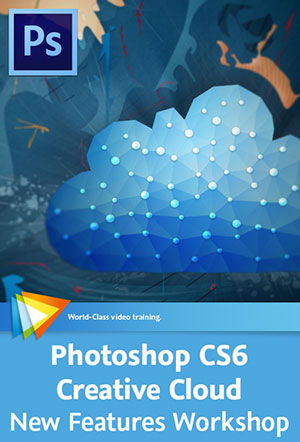 Here are 4 clips from Photoshop CS6 Creative Cloud: New Features Workshop. If you decide to purchase the complete training, use our Discount Code “PSARTIST20” for an instant 20% off, good through February 28, 2013.
Here are 4 clips from Photoshop CS6 Creative Cloud: New Features Workshop. If you decide to purchase the complete training, use our Discount Code “PSARTIST20” for an instant 20% off, good through February 28, 2013.
If you’re an Adobe Creative Cloud user, you’ll find that the Photoshop 13.1 update gives you access to some exclusive new features. In this workshop Chad Chelius and Ellery Connell take you on a tour of these enhancements, which focus on file handling and web features. You’ll learn how to edit nondestructively with the Blur Gallery and Liquify filter using new Smart Object support, create conditional actions, copy CSS data to a web page, and more. Also included are tutorials on the new 3D options in Photoshop Extended (30-day free trial).
What Is the Creative Cloud?
What is the Creative Cloud and what does it mean to you as an Adobe software user? This video will explain.
Crop Tool Refinements
The tried-and-true Crop tool in Photoshop has gotten a facelift and some new features to make cropping images easier and more flexible than ever. We'll have a look at the changes in this video.
Importing Swatches from HTML/CSS/SVG
Photoshop now enables you to import swatches from external web files such as HTML, CSS, and SVG files. You'll see how it's done in this video.
Using the New Materials Controls in a Real-World Project
In this lesson Ellery Connell will explore Photoshop's new material controls in a real-world project. You'll see how to create normal maps based on diffuse maps, saving time and allowing you to stay within Photoshop for your entire texturing workflow.
Download A 30-day Free Trial Of Any Adobe Creative Suite
 Photoshop Extended integrates the state-of-the-art editing, compositing, and graphic design capabilities of Adobe Photoshop, and features advanced tools for 3D design, image and video editing.
Photoshop Extended integrates the state-of-the-art editing, compositing, and graphic design capabilities of Adobe Photoshop, and features advanced tools for 3D design, image and video editing.
Photoshop and Photoshop Extended can be purchased as stand-alone applications, as components of the Adobe Creative Suite family, or as part of Adobe's new Creative Cloud offering. Upgrade pricing is also available to eligible customers.
Download
the 30-day Photoshop free trial, or a trial of any Adobe product, including the Master Collection. See our Photoshop CS6 Tutorials Page for a collection of free tutorials and videos. Visit the Adobe Coupons & Special Offers Page to see the latest deals from Adobe. Get up to 80% off at the Adobe Education Store.
posted by Jennifer Apple | facebook | RSS feed | bookmark | comment | twitter
![]()
Photoshop Artist in Action: Tim Grey's "Prayer Sticks" Capturing a Moment - 4 Free Clips
JANUARY 24, 2013
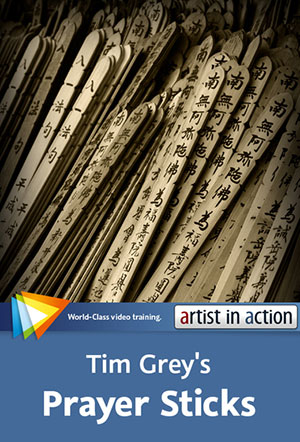 Here are 4 clips from Photoshop Artist in Action: Tim Grey's "Prayer Sticks" Capturing a Moment. If you decide to purchase the complete training, use our Discount Code “PSARTIST20” for an instant 20% off, good through February 28, 2013.
Here are 4 clips from Photoshop Artist in Action: Tim Grey's "Prayer Sticks" Capturing a Moment. If you decide to purchase the complete training, use our Discount Code “PSARTIST20” for an instant 20% off, good through February 28, 2013.
In this workshop Tim Grey looks back at one of his most treasured images and how it came to be, explaining the story behind this particular photograph, what his creative vision for it was, and how he achieved this vision.
The Back Story
In this lesson we'll explore the story behind the photo that will be the subject of this project, and in the process gain some insights that will prove helpful in determining what adjustments to apply.
Adding a Color Tint
In this lesson we'll add a color tint to our black-and-white image to help add a sense of age to the photo.
Brightening Some Dark Spots
The photo we're working on contains a few bright spots that are a bit distracting, so in this lesson we'll tone down those areas of the photo.
Exploring a Painted Effect
This lesson will explore the possibility of interpreting the photo as more of a painting with a creative effect.
Download A 30-day Free Trial Of Any Adobe Creative Suite
 Photoshop Extended integrates the state-of-the-art editing, compositing, and graphic design capabilities of Adobe Photoshop, and features advanced tools for 3D design, image and video editing.
Photoshop Extended integrates the state-of-the-art editing, compositing, and graphic design capabilities of Adobe Photoshop, and features advanced tools for 3D design, image and video editing.
Photoshop and Photoshop Extended can be purchased as stand-alone applications, as components of the Adobe Creative Suite family, or as part of Adobe's new Creative Cloud offering. Upgrade pricing is also available to eligible customers.
Download
the 30-day Photoshop free trial, or a trial of any Adobe product, including the Master Collection. See our Photoshop CS6 Tutorials Page for a collection of free tutorials and videos. Visit the Adobe Coupons & Special Offers Page to see the latest deals from Adobe. Get up to 80% off at the Adobe Education Store.
posted by Jennifer Apple | facebook | RSS feed | bookmark | comment | twitter
![]()
Photoshop Artist in Action: Tim Grey's "Abandoned Farmhouse" Learn How to Produce - 3 Free Clips
JANUARY 23, 2013
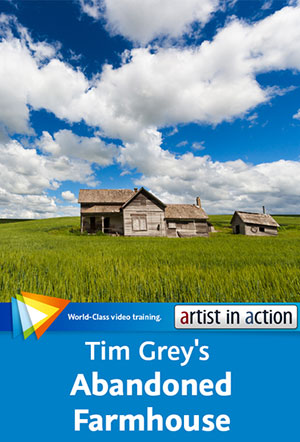 In Photoshop Artist in Action: Tim Grey's "Abandoned Farmhouse" you’ll have the opportunity to look over Tim Grey’s shoulder as he works on one of his favorite images and gain insight into why he does what he does.
In Photoshop Artist in Action: Tim Grey's "Abandoned Farmhouse" you’ll have the opportunity to look over Tim Grey’s shoulder as he works on one of his favorite images and gain insight into why he does what he does.
You’ll see how he chooses one image from a series of similar captures, processes the RAW file to create the best possible starting point, and applies adjustments to fine-tune the look of the image. Watch three free clips (links are below).
The Back Story
This lesson will introduce you to the image that is the subject of this photo project, providing you with some perspective on the photo and the intended result.
Refining Overall Tonality
This lesson will take one last look at the overall tonality of our image, helping to ensure the very best results possible.
Converting to Black-and-White
In this lesson we'll apply an adjustment to convert the color image to black-and-white, which reflects the age of the subject in the image.
Download A 30-day Free Trial Of Any Adobe Creative Suite
 Photoshop Extended integrates the state-of-the-art editing, compositing, and graphic design capabilities of Adobe Photoshop, and features advanced tools for 3D design, image and video editing.
Photoshop Extended integrates the state-of-the-art editing, compositing, and graphic design capabilities of Adobe Photoshop, and features advanced tools for 3D design, image and video editing.
Photoshop and Photoshop Extended can be purchased as stand-alone applications, as components of the Adobe Creative Suite family, or as part of Adobe's new Creative Cloud offering. Upgrade pricing is also available to eligible customers.
Download
the 30-day Photoshop free trial, or a trial of any Adobe product, including the Master Collection. See our Photoshop CS6 Tutorials Page for a collection of free tutorials and videos. Visit the Adobe Coupons & Special Offers Page to see the latest deals from Adobe. Get up to 80% off at the Adobe Education Store.
posted by Jennifer Apple | facebook | RSS feed | bookmark | comment | twitter
![]()
Adobe’s Touch Apps Are Dead? Replacing Adobe Touch Apps
JANUARY 21, 2013
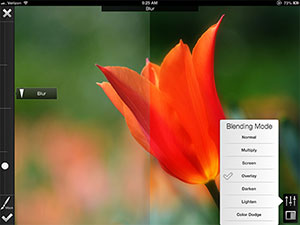 From Pariah Burke over at CreativePro: Over the holidays Adobe quietly killed the majority of mobile creative professional products in its Adobe Touch Apps line. If you haven’t heard about it until now, well, that’s no surprise. The announcement was whispered in a corner after most of us had gone home.
From Pariah Burke over at CreativePro: Over the holidays Adobe quietly killed the majority of mobile creative professional products in its Adobe Touch Apps line. If you haven’t heard about it until now, well, that’s no surprise. The announcement was whispered in a corner after most of us had gone home.
On December 20th Adobe Proto, Adobe Collage, Adobe Debut, and the Android versions of Adobe Ideas and Adobe Kuler (there never was an iOS version of Kuler), were silently removed from the iOS App Store and the Google Play App Store, as well as from the applications list on CreativeCloud.com, the site from which Creative Cloud subscribers learn about and access their Adobe products. The only notice Adobe gave about the termination, or “End of Life” (“EOL”), of the Touch Apps was a short post to the Creative Cloud Team’s blog, again, on December 20th, the Friday before Christmas and the last day of work before all of Adobe shut down for its two-week holiday break.
Almost no one knew about the EOL of the Touch Apps because of the manner of the announcement until yours truly wrote “An Open Letter to Adobe about the Premature End of Adobe Touch Apps.” That letter broke the news to the general creative community and sparked a critical discussion among Adobe customers, Adobe partners, and internally to Adobe as well. Adobe publicly responded (sort of) in an addendum to the original blog post, social media exploded into discourse, and other Adobe partners and evangelists blogged (and podcasted) in support of the points raised in my letter and subsequent discussions.
Public and private talks continue, circling around two overarching points: the fact of the Adobe Touch Apps being terminated after so short a time on the market and the more serious issue of the lack of communication from Adobe regarding the Touch Apps EOL.
CreativePro.com will leave it to Adobe and its community of partners to figure out the second point. Instead, we want to help the consumers of Adobe Touch Apps, those designers (and Adobe partners) who, with arms raised and open, stare exasperatedly in the direction of Adobe HQ asking: now what?
What’s Dead? What’s Alive? What Did The Apps Do?
The good news is that nearly all the functionality of the Adobe Touch Apps—those discontinued as well as those still alive—can be found in other mobile apps. Before we get into the actual replacements, however, we need to define exactly which apps we’re talking about.
Adobe makes a number of apps and technologies for mobile devices in a few product lines. Some, like Adobe Content Viewer, Adobe Reader, and Adobe Edge Inspect are merely viewing or proofing tools for other Adobe technologies and desktop-based products. These are all still alive.
Then there are the Photoshop companions, iOS mobile apps that, while they may have some utility apart from Photoshop itself, are built specifically to augment the use of Photoshop CS5 on the desktop. Whether these are still usable with Photoshop CS6 I don’t know; I haven’t found a reason to try, and the App Store descriptions only reference CS5. The Photoshop mobile companions are:
Read full article: Wait. Adobe’s Touch Apps Are Dead? Why Didn’t I Hear About This?
Download A 30-day Free Trial Of Any Adobe Creative Suite
 Photoshop Extended integrates the state-of-the-art editing, compositing, and graphic design capabilities of Adobe Photoshop, and features advanced tools for 3D design, image and video editing.
Photoshop Extended integrates the state-of-the-art editing, compositing, and graphic design capabilities of Adobe Photoshop, and features advanced tools for 3D design, image and video editing.
Photoshop and Photoshop Extended can be purchased as stand-alone applications, as components of the Adobe Creative Suite family, or as part of Adobe's new Creative Cloud offering. Upgrade pricing is also available to eligible customers.
Download
the 30-day Photoshop free trial, or a trial of any Adobe product, including the Master Collection. See our Photoshop CS6 Tutorials Page for a collection of free tutorials and videos. Visit the Adobe Coupons & Special Offers Page to see the latest deals from Adobe. Get up to 80% off at the Adobe Education Store.
posted by Jennifer Apple | facebook | RSS feed | bookmark | comment | twitter
![]()
Photoshop Tutorial - Applying Smart Objects to Multiple Filters in Photoshop
JANUARY 21, 2013
From Julieanne Kost's blog: To apply multiple filters to a single layer – each with its own filter mask – convert the layer into a smart object (Layer > Smart Objects > Convert to Smart Objects). Apply the first smart filter and paint in the mask as desired. To apply the second filter, choose Layer > Smart Objects > Convert to Smart Object (essentially “nesting” one smart filter within another), apply the second filter and paint in the mask as desired. If you need to edit the settings or mask for the first filter, choose Layer > Smart Object > Edit Contents. This technique is also an excellent way to selectively sharpen and blur an image.
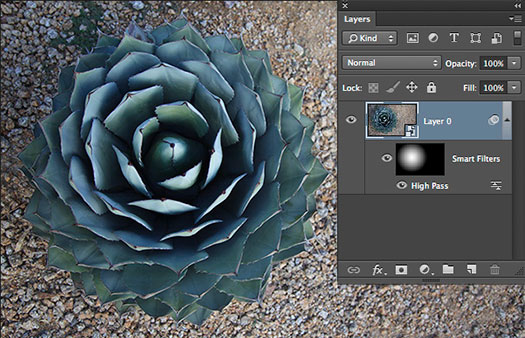
In the illustration above, the High Pass filter was applied to the Smart Object (Layer 0) and then masked so that it is limited to sharpening the cactus. Note: If you use the High Pass filter to sharpen an image, you can double-click the small icon to the right of the filter name in the Layers panel and set the blend mode to Overlay or Soft Light to remove the grayish look of the filter.)
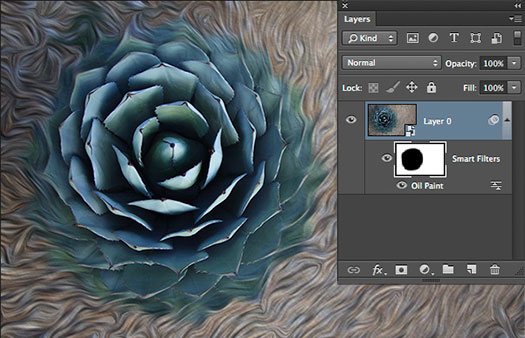
After applying the first smart filter, choosing Layer > Smart Objects > Convert to Smart Object nests the first smart filter and allows the addition of another filter (in this example Oil Paint) with its own Smart Filter mask.
Download A 30-day Free Trial Of Any Adobe Creative Suite
 Photoshop Extended integrates the state-of-the-art editing, compositing, and graphic design capabilities of Adobe Photoshop, and features advanced tools for 3D design, image and video editing.
Photoshop Extended integrates the state-of-the-art editing, compositing, and graphic design capabilities of Adobe Photoshop, and features advanced tools for 3D design, image and video editing.
Photoshop and Photoshop Extended can be purchased as stand-alone applications, as components of the Adobe Creative Suite family, or as part of Adobe's new Creative Cloud offering. Upgrade pricing is also available to eligible customers.
Download
the 30-day Photoshop free trial, or a trial of any Adobe product, including the Master Collection. See our Photoshop CS6 Tutorials Page for a collection of free tutorials and videos. Visit the Adobe Coupons & Special Offers Page to see the latest deals from Adobe. Get up to 80% off at the Adobe Education Store.
posted by Jennifer Apple | facebook | RSS feed | bookmark | comment | twitter
![]()
How To Create An Optical Illusion - Video Tutorial
JANUARY 18, 2013
Deke McClelland takes a Photoshop journey into the eye-bending world of op art, creating a ’60s-inspired twist and bulge of checkerboard contortion. You won’t need a sample file or unsuspecting model to follow along with this one—just Photoshop (30-day free trial), some black and white pixels, and a love of (and visual tolerance for) optical illusion.
READ STEP-BY-STEP HERE....
![]()
Photoshop 13.0.4 Update For CS6 - MAC Retina Display Update
JANUARY 17, 2013
The Adobe Photoshop 13.0.4 update enables support for new HiDPI displays on the Macintosh platform for a dramatic improvement in image fidelity and resolution.
Download A 30-day Free Trial Of Any Adobe Creative Suite
 Photoshop Extended integrates the state-of-the-art editing, compositing, and graphic design capabilities of Adobe Photoshop, and features advanced tools for 3D design, image and video editing.
Photoshop Extended integrates the state-of-the-art editing, compositing, and graphic design capabilities of Adobe Photoshop, and features advanced tools for 3D design, image and video editing.
Photoshop and Photoshop Extended can be purchased as stand-alone applications, as components of the Adobe Creative Suite family, or as part of Adobe's new Creative Cloud offering. Upgrade pricing is also available to eligible customers.
Download
the 30-day Photoshop free trial, or a trial of any Adobe product, including the Master Collection. See our Photoshop CS6 Tutorials Page for a collection of free tutorials and videos. Visit the Adobe Coupons & Special Offers Page to see the latest deals from Adobe. Get up to 80% off at the Adobe Education Store.
posted by Jennifer Apple | facebook | RSS feed | bookmark | comment | twitter
![]()
Photoshop CS6 Text Workshop - 4 Free Clips
JANUARY 15, 2013
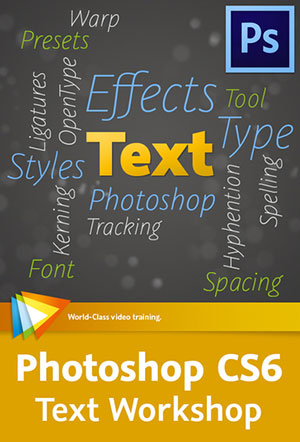 Here are 4 free videos from Photoshop CS6 Text Workshop. If you decide to purchase the complete training, use our Discount Code “PSARTIST20” for an instant 20% off, good through February 28, 2013.
Here are 4 free videos from Photoshop CS6 Text Workshop. If you decide to purchase the complete training, use our Discount Code “PSARTIST20” for an instant 20% off, good through February 28, 2013.
In this course Tim Grey explores all the possibilities – from basic tools and techniques for adding and formatting text to advanced options like presets, styles, layer effects, and text on a path. You’ll also learn how to fine-tune the text you’ve added to an image, get tips for creative things you can do with words and letters in Photoshop, and be introduced to some of the new features in Photoshop CS6 that make working with text surprisingly easy and efficient.
What is Text?
While the answer may seem obvious, the question of what text actually is presents an important issue that is addressed in this lesson.
Kerning and Tracking
The terms "kerning" and "tracking" refer to the variable space between letters in your text, and this lesson will show you how to adjust these attributes in your text.
Adding Layer Effects
Photoshop includes a wide variety of layer effects that can be applied to text, helping to add dimension and interest to the words you include in your documents.
Putting an Image Inside Text
In this lesson you'll learn a clever technique for putting an image inside text.
posted by Jennifer Apple | facebook | RSS feed | bookmark | comment | twitter
![]()
30 Free Retro And Vintage Effect Photoshop Actions
JANUARY 14, 2013
You'll find some really good free actions in this collection from Design Web Kit — 30 Free Photoshop Actions for Retro & Vintage Effects. Have a look.

posted by Jennifer Apple | facebook | RSS feed | bookmark | comment | twitter
![]()
Creating Composites in Photoshop - Consistently Produce Top-Quality Images - 6 Free Clips
JANUARY 15, 2013
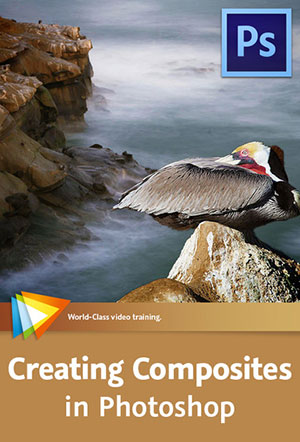 Here are 6 free videos from Creating Composites in Photoshop. If you decide to purchase the complete training, use our Discount Code “PSARTIST20” for an instant 20% off, good through February 28, 2013.
Here are 6 free videos from Creating Composites in Photoshop. If you decide to purchase the complete training, use our Discount Code “PSARTIST20” for an instant 20% off, good through February 28, 2013.
Putting together composite images is a great way to exercise your creativity, and in this course Tim Grey shares his tips for getting great results when you do so. After introducing the basic concepts and looking at some automated methods of creating a composite, Tim covers a wide variety of nifty techniques, from creating composites based on a gradient, to painting on a mask, to using a selection as the basis of a mask.
You’ll also learn how to clean up and improve the overall quality of your layer masks, apply adjustments to specific elements of a composite, add creative effects, work with layer groups, and much more.
Creating Layered Documents
In this lesson you'll learn how to combine multiple images into a single document, which forms the foundation of a composite image.
Removing People with Photoshop Extended
Photoshop Extended includes an automated feature that can remove moving elements by blending multiple exposures of a scene. In this lesson you'll learn how to use this process to remove people from an image.
Blending an Image into Texture
This lesson will introduce the concept of a displacement map, which enables you to blend a subject into the texture of a background image.
Using the Refine Mask Command
The Refine Mask command provides you with powerful tools for improving the blending of layer masks, and in this lesson we'll take a look at this helpful feature.
Adjusting Perspective Matching
Maintaining accurate perspective in the images that comprise your composite can be very important, and this lesson will show you how to apply adjustments for this purpose.
Adding Multiple Masks via Layer Groups
Layer groups enable you to create complex and flexible layer masks, as you'll see in this lesson.
posted by Jennifer Apple | facebook | RSS feed | bookmark | comment | twitter
![]()
Displaying A Photograph Within A Shape In Photoshop - Tutorial
JANUARY 14, 2013
From Julieanne Kost's blog: There are several ways to display a photograph within a shape in Photoshop. This first example uses a vector mask to control what portion of the photo is hidden or revealed. To create this effect, select the desired shape tool and set the Shape tool options (in the options bar) to Path. Then drag out the shape and choose Layer > Vector Mask > Current Path.
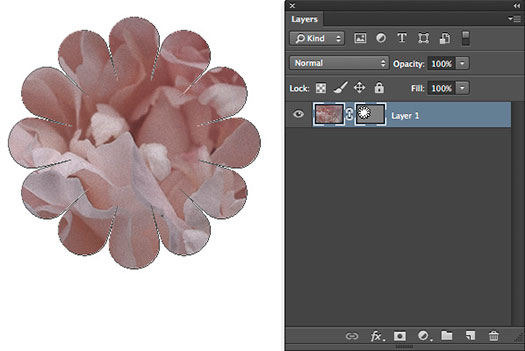
The second example shows the photo (Layer 1) clipped by a shape layer. To create this effect, select the desired shape tool and set the Shape tool options (in the options bar) to Shape. Then drag out the shape, reposition it in the Layers panel so that the shape is below the layer with the photo and – with the photo layer selected, choose Layer > Create Clipping Mask. Note: you can achieve different effects by changing the shape layer’s fill and stroke.
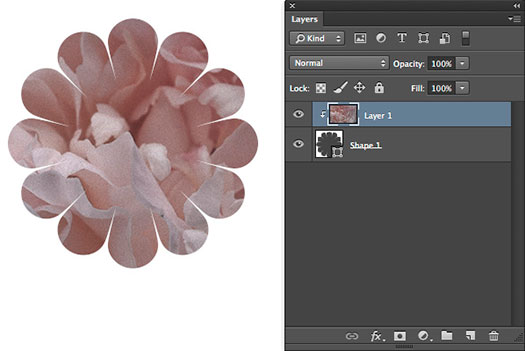
The third example shows that if you create a copy of the original photo and reposition it under the shape layer, lowering it’s opacity and adding a drop shadow can make it more interesting.
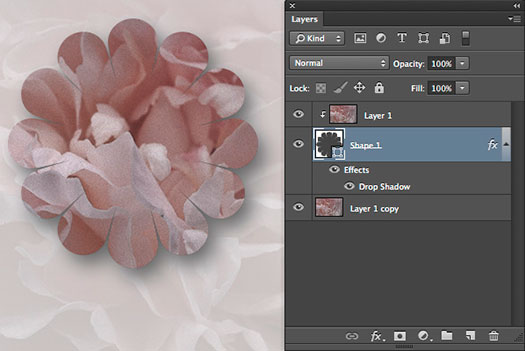
posted by Jennifer Apple | facebook | RSS feed | bookmark | comment | twitter
![]()
Photoshop Levels Tool - 6 Pro Tricks - Tutorial
JANUARY 14, 2013
From Digital Camera World: Each time they open a new image, the first question most people ask is ‘Can I do anything to improve the tones?’. Even if you have a perfect exposure, the answer is usually ‘Yes’. A few tonal tweaks will often lift an image, especially if you shoot in raw format, as raw files are naturally a little flat straight out of camera. One of the best tools for controlling and tweaking tones is the Photoshop Levels tool.
Available in both Photoshop CS and Elements, the Photoshop Levels tool allows you improve the tonal range of your images. It may lack some of the more advanced features found in other tonal commands like Curves, but Levels makes up for it with ease of use and functionality. Not only can you use the Photoshop Levels tool to darken or lighten your images, you can also improve contrast, check for clipped pixels, correct a colour cast and much more besides. Read on for our six top Levels tricks.
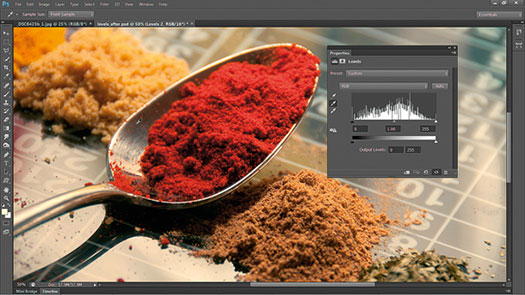
posted by Jennifer Apple | facebook | RSS feed | bookmark | comment | twitter
![]()
Free Textures - Noisy Blocks
JANUARY 11, 2013
Go to Bittbox and download some free noisy blocks textures. Works nice as backgrounds.
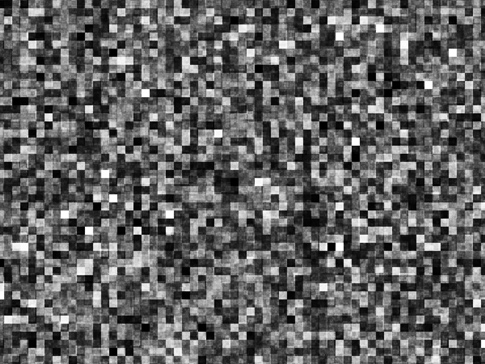
posted by Jennifer Apple | facebook | RSS feed | bookmark | comment | twitter
![]()
How to Create a Transparent Logo for Watermarks in Overlays - Video Tutorial
JANUARY 11, 2013
From Julieanne Kost: I’m reposting this video (Creating Transparent Logos for Watermarks and Overlays in Photoshop), because it’s still one of the most popular questions that I receive at events.
Although the video covers the topic in detail, in a nutshell, the technique is to use the Fill slider on the Layers panel to hide the content on the layer while maintaining the applied layer styles.
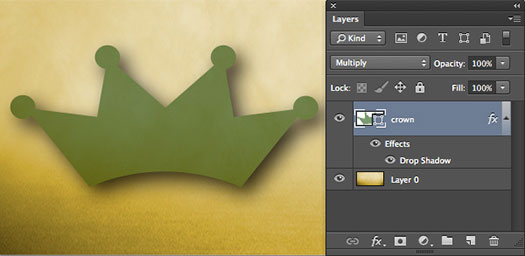
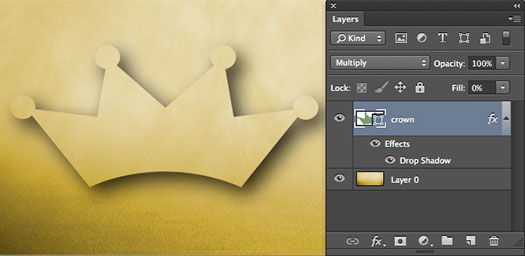
posted by Jennifer Apple | facebook | RSS feed | bookmark | comment | twitter
![]()
Create A 2013 Hexagonal Calendar In Illustrator
JANUARY 08, 2013
This week’s Deke’s Techniques video celebrates the New Year by showing you how to create a one-page full-year calendar in Illustrator. The idea for using hexagons in calendars was originally inspired by the 2010 oeuvre of illustrator Germán Ariel Berra, but it seems Gérman has moved on from calendars in the past few years, so it’s Deke’s Techniques and Illustrator to the rescue for 2013 (30-day free trial).
READ THE STEP-BY-STEP TUTORIAL HERE...
posted by Jennifer Apple | facebook | RSS feed | bookmark | comment | twitter
![]()
Fluid Mask Pro Cutout Plugin Updated - Plus 33% Off All Versions
JANUARY 07, 2013
Vertus have released new versions (Mac and PC) of Fluid Mask, v3.2.5. This fixes the issue that 64-bit PC users were having installing Fluid Mask as a plug-in and also includes some bug fixes relating to the licensing aspect of the software, as well as a small tweak to the 'show object edges' tick box (now user defined). This is a free update for exisitng users, who can download the new version.
posted by Jennifer Apple | facebook | RSS feed | bookmark | comment | twitter
![]()
How To Add Custom Keyboard Shortcuts to Workspaces in Photoshop
JANUARY 07, 2013
From Julieanne Kost's Blog: Did you know that you can add custom keyboard shortcuts to toggle between your custom Workspaces? To do this, arrange your panels as desired, then choose Window > Workspace > New Workspace, name your workspace and click OK.
Then choose Edit > Keyboard Shortcuts (or Window > Workspace > Keyboard Shortcuts & Menus) Select “Shortcuts For” Application Menus (see illustration below), toggle the disclosure triangle next to Window and scroll down to see your custom workspace. Click in the blank area on the right and add your custom shortcut.
posted by Jennifer Apple | facebook | RSS feed | bookmark | comment | twitter
![]()
Create Colorful Collages In Photoshop Tutorial: Part One
JANUARY 01, 2013
Learn how to use Photoshop tools to build vibrant images, using stock and shapes in this tutorial by Adam Smith from Photoshop Daily. (See part two here.)
posted by Jennifer Apple | facebook | RSS feed | bookmark | comment | twitter
![]()
Create Colorful Collages In Photoshop Tutorial: Part Two
JANUARY 01, 2013
Learn how to use Photoshop tools to build vibrant images, using stock and shapes in this tutorial by Adam Smith from Photoshop Daily. (See part one here.)
Linking colour combinations
We can use certain birds to help link the different pairs of complementary colours together. The owl, for example, is going to be patterned using blue and green. This links the green from the green and red pairing to the blue of the orange and blue pairing. Blue and green also work well together as they sit next to each other on the spectrum.
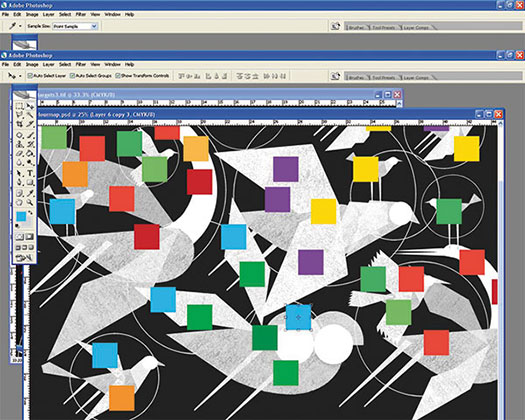
Discover part one of this tutorial.
posted by Jennifer Apple | facebook | RSS feed | bookmark | comment | twitter
![]()
The Photoshop Blog - Earlier Posts
![]() SEE OUR DECEMBER 2012 BLOG INDEX for all the December posts on one page, or pick the individual news stories from the links below. The Photoshop Blog offers the latest Photoshop news and software updates, Photoshop tips and tutorials, and random thoughts from graphic artist and Photoshop expert Jennifer Apple.
SEE OUR DECEMBER 2012 BLOG INDEX for all the December posts on one page, or pick the individual news stories from the links below. The Photoshop Blog offers the latest Photoshop news and software updates, Photoshop tips and tutorials, and random thoughts from graphic artist and Photoshop expert Jennifer Apple.
PHOTOSHOP NEWS — DECEMBER 2012
15- Automated Lens Correction - Photoshop Tutorial
14- Holiday Special - Get 40% Off All Topaz Plugins - Including Bundles
13- Hobbit-inspired Text - Photoshop Video Tutorial
12- How to Paste into a Layer Mask in Photoshop CS6 - Video Quick Tip
11- Adobe InDesign CS5 Bible - Free Chapter PDF - Inside The Interface
10- Top 5 Features In Photoshop 13.1
09- New Photoshop Features and Team Version Major Update to Adobe Creative Cloud
08- Converting Photoshop Designs To HTML
07- Simplified Guide To Getting Started in Photoshop - Free PDF
06- New Topaz Detail 3 Plugin Released - Get 30% Off - Including Topaz Bundles
05- PERFECT PHOTO SUITE 7 NOW IN 3 VERSIONS - GET 15% OFF
04- Open File As Smart Object - Photoshop Video Tutorial
03- Perfect Effects 4 Pugins Free Edition And Premium Edition Released - Get 15%
02- December 2012 Newsletter
01- Unpack High Dynamic Range - Merge To HDR Pro Tutorial
See Earlier Posts From The Photoshop Blog - DECEMBER 2011.
![]()
Exclusive 15% Discount On All Topaz Plugins - Use Coupon Code PHOTOSHOPSUPPORT - Includes Bundles And Upgrades
 Enter our exclusive discount coupon code PHOTOSHOPSUPPORT during the checkout process at Topaz Labs for an instant 15% discount on any Topaz product, including bundle deals and upgrades.
Enter our exclusive discount coupon code PHOTOSHOPSUPPORT during the checkout process at Topaz Labs for an instant 15% discount on any Topaz product, including bundle deals and upgrades.
Topaz Labs Photoshop plug-ins are specifically designed to expand a photographer's creative toolbox by harnessing powerful image technology developments.
Photographers everywhere are now taking advantage of the creative exposure effects, artistic simplification, unique edge manipulation, and top-of-the-line noise reduction offered in Topaz products. The Topaz Photoshop Bundle includes the following Topaz plugins:
Topaz Adjust optimizes image exposure, color, and detail strength for stunning image results.
 Topaz DeNoise offers a complete noise reduction solution that removes far more noise and preserves far more detail than other solutions.
Topaz DeNoise offers a complete noise reduction solution that removes far more noise and preserves far more detail than other solutions.
Topaz Detail gives full control over all aspects of detail manipulation and micro-contrast adjustment without creating any edge artifacts or halos.
Topaz Simplify provides creative simplification, art effects, and line accentuation for easy one-of-a-kind art.
Topaz Clean integrates unique smoothing capabilities with stylized detail manipulation to add refreshing flair to photos.
Topaz ReMask quickly creates detailed masks and extractions from even the most difficult images.
Topaz DeJPEG drastically improves the quality of web images and other compressed photos.
READ ABOUT THE TOPAZ BUNDLE OFFER.
![]()
Photoshop Masking Plugin Fluid Mask 3 - Price Drop And Exclusive $20 Instant Discount - Now Only $129
 The 4 1/2 out of 5 star review of Fluid Mask 3 at MacWorld begins by saying that this "Photoshop plug-in takes the pain out of extracting backgrounds," and goes on to recommend the latest version, stating that "Fluid Mask 3.0.2 is a very effective tool for separating objects from their backgrounds. It offers a variety of useful features for tackling almost any difficult image, from wispy hair to complex foliage. Online video tutorials and live training sessions help ease the learning curve."
The 4 1/2 out of 5 star review of Fluid Mask 3 at MacWorld begins by saying that this "Photoshop plug-in takes the pain out of extracting backgrounds," and goes on to recommend the latest version, stating that "Fluid Mask 3.0.2 is a very effective tool for separating objects from their backgrounds. It offers a variety of useful features for tackling almost any difficult image, from wispy hair to complex foliage. Online video tutorials and live training sessions help ease the learning curve."
Our friends at Vertus, the makers of Fluid Mask 3 Photoshop Plugin, have set up a special exclusive discount for PhotoshopSupport.com. Buy now for only $129. Just follow this discount link and instantly get $20 off your purchase of Fluid Mask 3.
Fluid Mask 3 is designed for photographers, image editors, graphic designers and all those who take digital image editing seriously. In a streamlined interface and workflow, Fluid Mask 3 instantly shows key edges in the image and provides comprehensive easy to use tools that work with difficult-to-see edges and tricky areas like trees & lattices. Fluid Mask will also preserve all-important edge information for a professional quality cut out. Simply follow this discount link and pay only $129 for Fluid Mask 3.
![]()







